Page 1

CMG-CD24
Compact Digitiser
Operator's Guide
Part No. MAN-C24-0001
Designed and manufactured by
Güralp Systems Limited
3 Midas House, Calleva Park
Aldermaston RG7 8EA
England
Proprietary Notice: The information in this manual is
proprietary to Güralp Systems Limited and may not be
copied or distributed outside the approved recipient's
organisation without the approval of Güralp Systems
Limited. Güralp Systems Limited shall not be liable for
technical or editorial errors or omissions made herein,
nor for incidental or consequential damages resulting
from the furnishing, performance, or usage of this
material.
Issue C 2011-03-29
Page 2
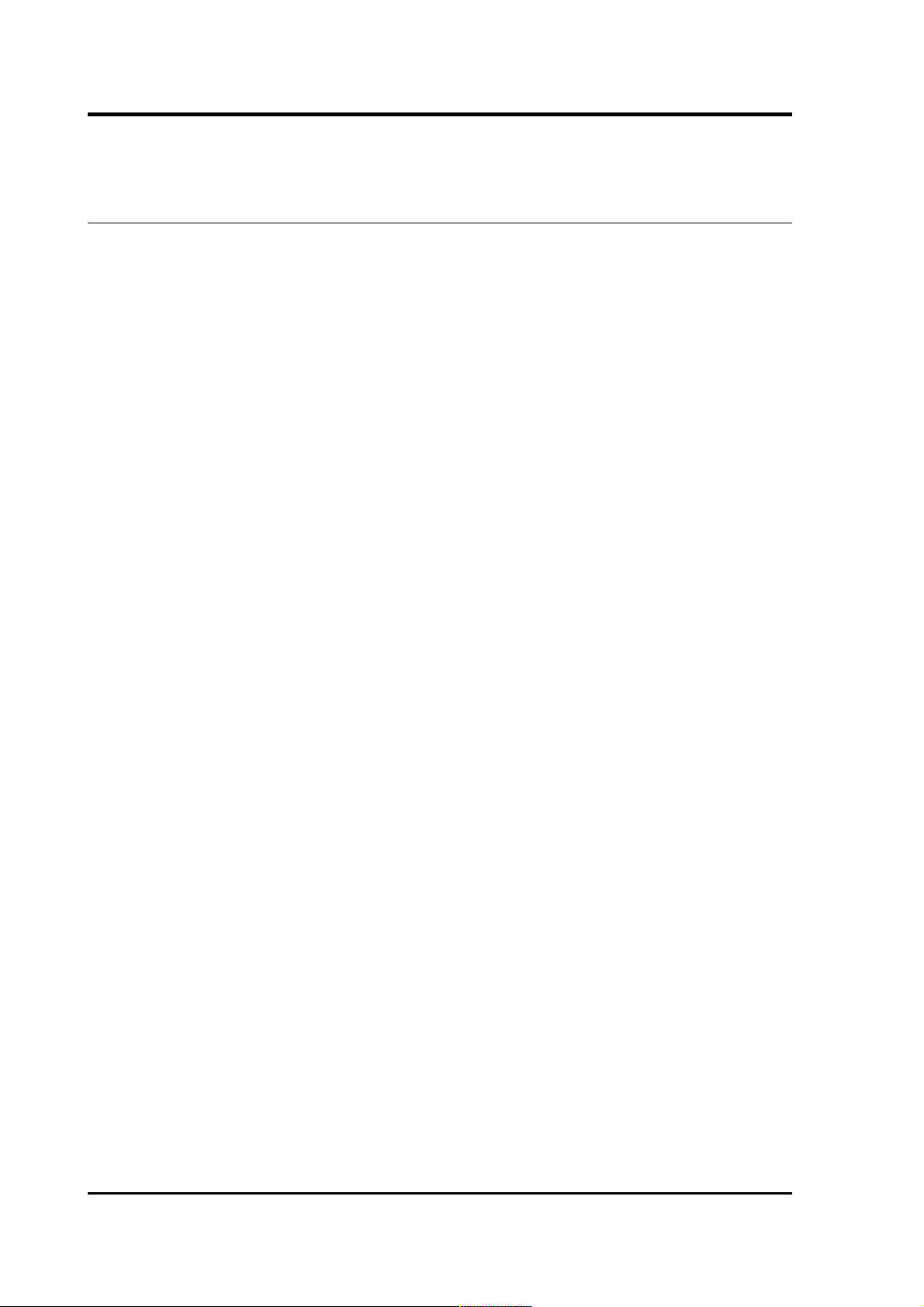
CMG-CD24
Table of Contents
1 Introduction.............................................................................................................. 6
1.0.1 State of health information........................................................................7
1.1 Options............................................................................................................... 7
1.1.1 Storage and interfaces................................................................................7
1.1.2 Wireless networking................................................................................... 8
2 Setting up the CD24................................................................................................ 10
2.1 Connectors.......................................................................................................10
2.2 Test installation...............................................................................................10
2.3 Setting up the Ethernet or wireless interface................................................. 13
2.3.1 Using DeviceInstaller...............................................................................13
2.3.2 Using DHCP..............................................................................................16
2.3.3 Configuration with the web interface......................................................17
2.3.4 Installing wireless hardware....................................................................20
2.4 Configuring the digitiser..................................................................................20
2.5 Downloading data over FireWire....................................................................21
2.5.1 Reading CD24 disks..................................................................................22
2.6 Receiving data in Scream!...............................................................................23
3 Configuration & Control with Scream!.................................................................25
3.1 The Configuration dialogue.............................................................................25
3.1.1 System ID.................................................................................................. 26
3.1.2 Output control..........................................................................................27
3.1.3 Triggering..................................................................................................29
3.1.4 Mux channels........................................................................................... 35
3.1.5 Ports.......................................................................................................... 36
3.2 The control dialogue........................................................................................37
3.2.1 System...................................................................................................... 37
3.2.2 Triggering..................................................................................................38
3.2.3 Calibration................................................................................................ 38
3.2.4 Mass control............................................................................................. 40
3.2.5 Data flow .................................................................................................. 40
3.2.6 Buffering modes....................................................................................... 46
3.3 Digitiser status streams.................................................................................... 47
3.3.1 GPS...........................................................................................................47
4 Calibrating the CD24.............................................................................................. 49
4.1 Calibration methods........................................................................................49
4.2 Noise calibration with Scream! ......................................................................49
4.2.1 Sensor response codes............................................................................. 52
2 Issue C
Page 3
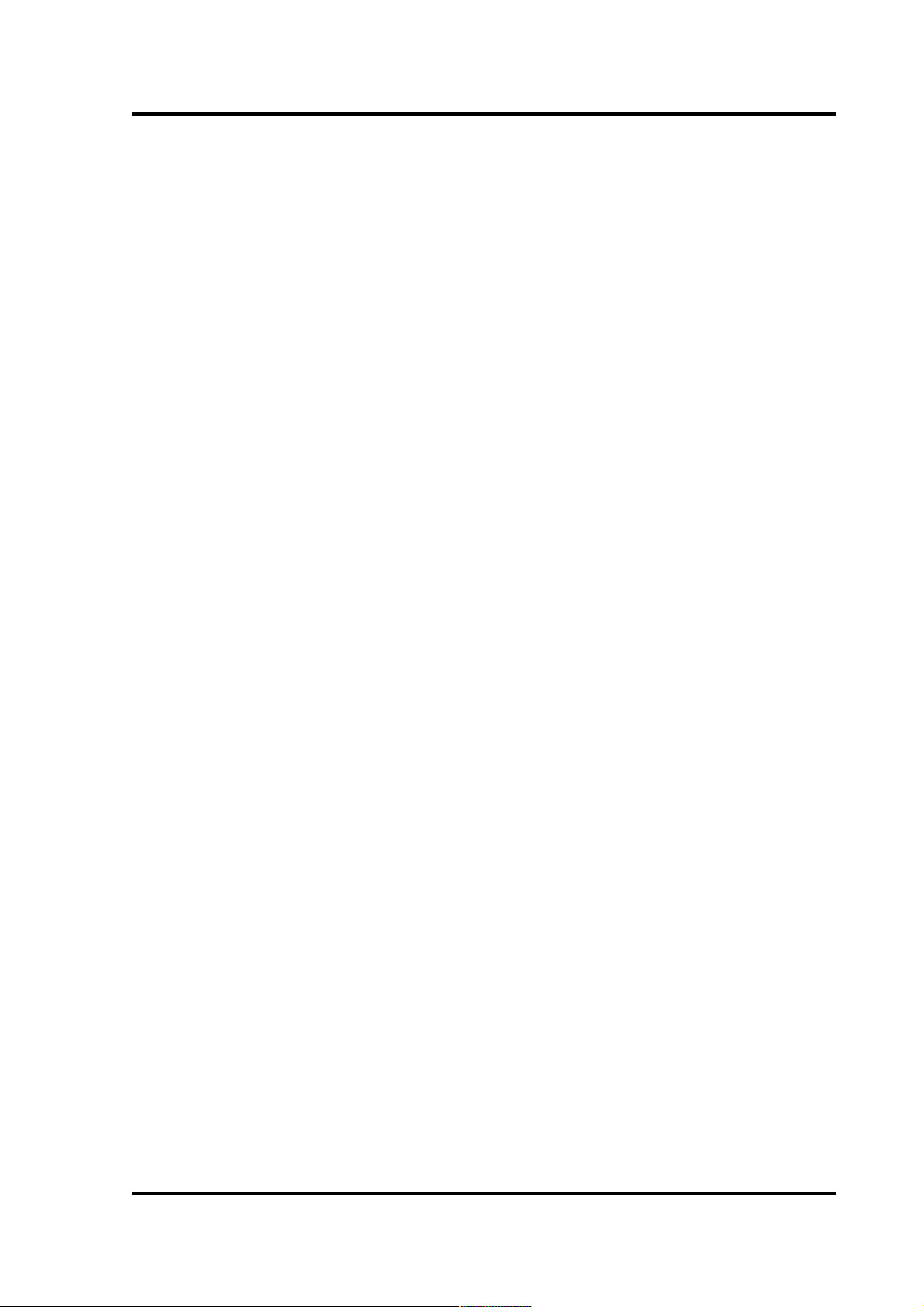
Operator's Guide
5 Command line interface.........................................................................................53
5.1 FORTH.............................................................................................................53
5.2 General configuration......................................................................................54
5.2.1 SET-ID....................................................................................................... 54
5.2.2 BAUD........................................................................................................ 55
5.2.3 LOAD........................................................................................................55
5.2.4 LOAD-I......................................................................................................55
5.2.5 TEMP?....................................................................................................... 56
5.2.6 ETHER...................................................................................................... 56
5.3 GPS and timing systems..................................................................................56
5.3.1 GPS-TYPE................................................................................................. 56
5.3.2 HR-CYCLE................................................................................................ 56
5.3.3 XGPS.........................................................................................................57
5.3.4 SET-RTC...................................................................................................57
5.3.5 SET-CLOCK.............................................................................................. 57
5.3.6 TIME? ....................................................................................................... 58
5.3.7 LEAPSECOND..........................................................................................58
5.3.8 SQPATCH.................................................................................................58
5.4 Output configuration.......................................................................................59
5.4.1 SAMPLES/SEC.......................................................................................... 59
5.4.2 SET-TAPS................................................................................................. 59
5.4.3 SET CONFIG............................................................................................. 60
5.4.4 COMPRESSION........................................................................................62
5.5 Triggering.........................................................................................................63
5.5.1 TRIGGERS................................................................................................ 63
5.5.2 TRIGGERED..............................................................................................63
5.5.3 STA...........................................................................................................64
5.5.4 LTA...........................................................................................................64
5.5.5 RATIOS..................................................................................................... 64
5.5.6 BANDPASS............................................................................................... 65
5.5.7 MICROG....................................................................................................65
5.5.8 MICRO-G.................................................................................................. 65
5.5.9 HIGHPASS................................................................................................65
5.5.10 PRE-TRIG................................................................................................66
5.5.11 POST-TRIG............................................................................................. 66
5.5.12 TRIGGERIN.............................................................................................66
5.5.13 TRIGGEROUT.........................................................................................66
5.6 Calibration....................................................................................................... 67
5.6.1 SINEWAVE............................................................................................... 67
5.6.2 SQUAREWAVE........................................................................................67
5.6.3 RANDOMCAL.......................................................................................... 68
5.6.4 MINUTE.................................................................................................... 68
5.6.5 %AMPLITUDE.......................................................................................... 69
5.7 Actions.............................................................................................................69
5.7.1 CENTRE.................................................................................................... 69
5.7.2 %AUTO-CENTRE.....................................................................................69
March 2011 3
Page 4
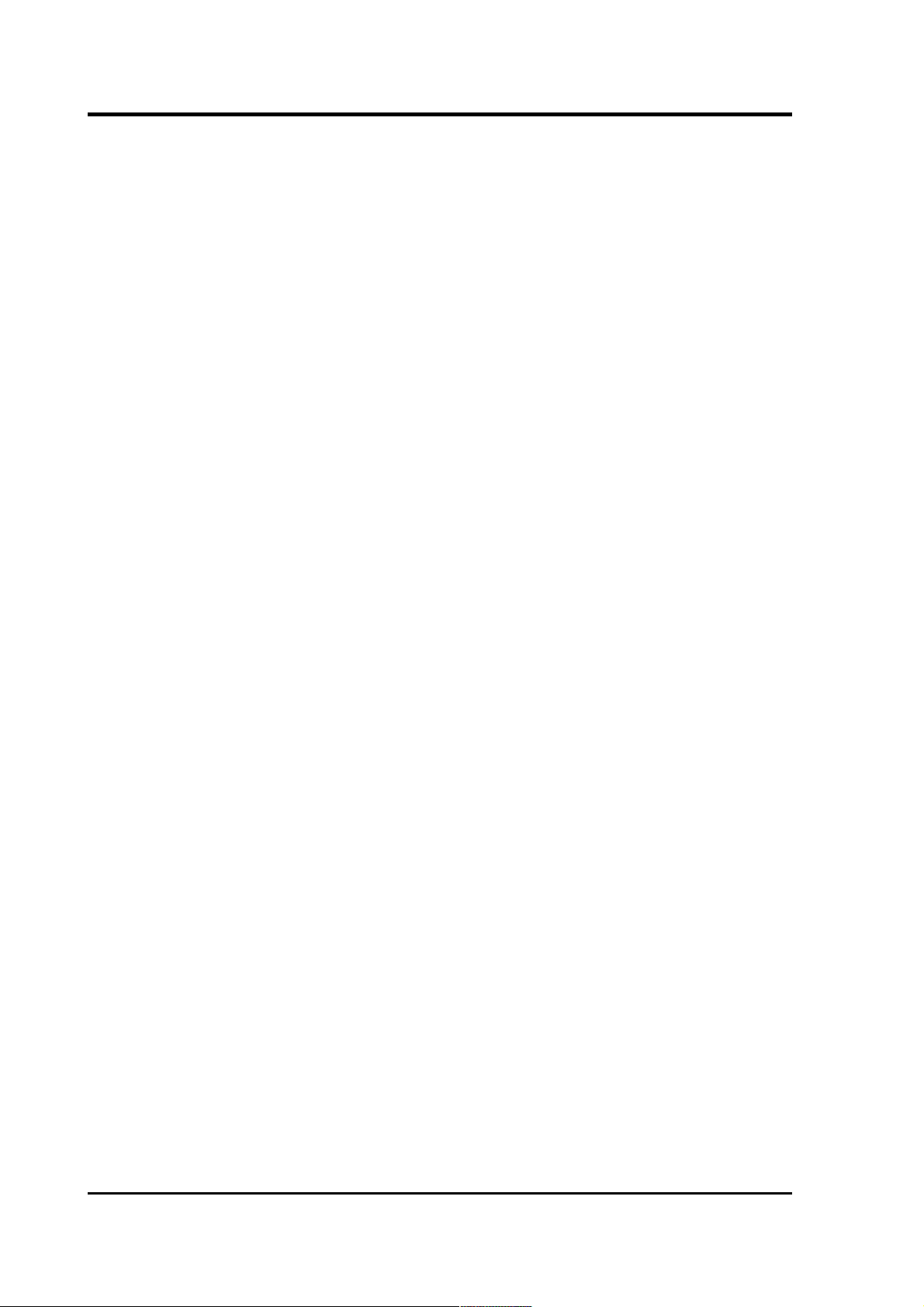
CMG-CD24
5.7.3 RESP.........................................................................................................69
5.7.4 MASSES?..................................................................................................70
5.7.5 RE-BOOT..................................................................................................70
5.8 Flash storage and filing...................................................................................70
5.8.1 SHOW-FLASH..........................................................................................70
5.8.2 DOWNLOAD............................................................................................ 70
5.8.3 ALL-FLASH.............................................................................................. 72
5.8.4 ALL-TIMES...............................................................................................73
5.8.5 FROM-TIME.............................................................................................73
5.8.6 TO-TIME...................................................................................................73
5.8.7 ALL-DATA................................................................................................74
5.8.8 STREAM...................................................................................................74
5.8.9 STATUS-ONLY........................................................................................74
5.8.10 S/S........................................................................................................... 74
5.8.11 RESET-FLASH........................................................................................75
5.8.12 ERASEFILE.............................................................................................75
5.9 Transmission modes........................................................................................75
5.9.1 DIRECT.....................................................................................................75
5.9.2 FILING...................................................................................................... 75
5.9.3 DUPLICATE..............................................................................................76
5.9.4 DUAL........................................................................................................76
5.9.5 ADAPTIVE................................................................................................76
5.9.6 FIFO..........................................................................................................76
5.9.7 HEARTBEAT............................................................................................77
5.9.8 MS-GAP....................................................................................................77
5.10 Buffering Modes.............................................................................................78
5.10.1 RE-USE................................................................................................... 78
5.10.2 WRITE-ONCE.........................................................................................78
5.10.3 MODE?....................................................................................................78
5.11 FireWire disks................................................................................................78
5.11.1 DIR..........................................................................................................78
5.11.2 FLUSH.................................................................................................... 79
5.11.3 FLUSHALL............................................................................................. 80
5.11.4 RESET-DISC........................................................................................... 80
6 Updating the CD24.................................................................................................81
7 Appendices.............................................................................................................84
7.1 Appendix A - InfoBlocks................................................................................. 84
7.1.1 Format of the default information block.................................................84
7.1.2 Response codes and units........................................................................85
7.1.3 Example files............................................................................................86
7.2 Appendix B - Setting up external triggering ..................................................88
7.2.1 Overview...................................................................................................88
7.2.2 Using CD24 triggering to activate external equipment...........................90
7.2.3 Using an external trigger source..............................................................92
4 Issue C
Page 5
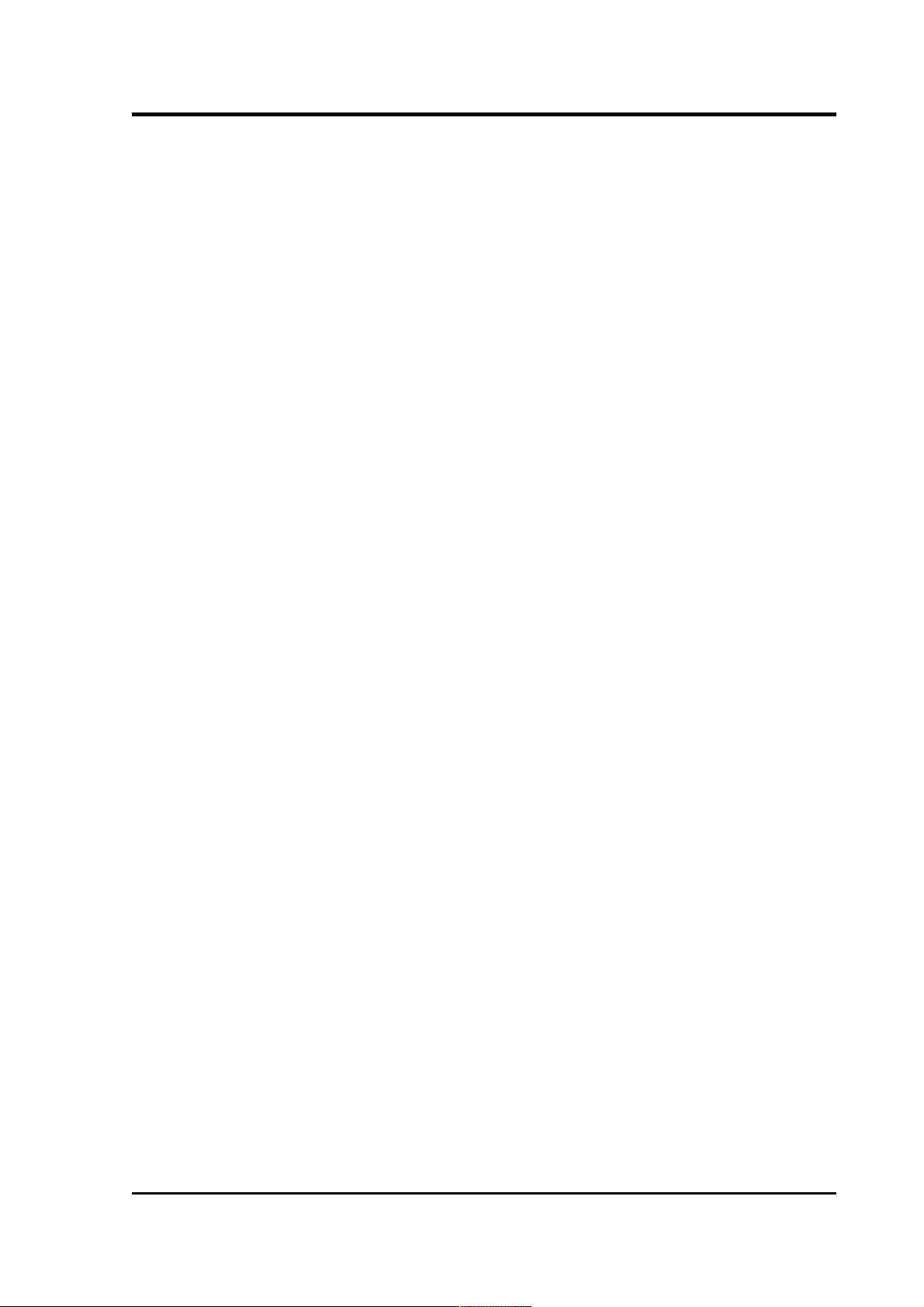
Operator's Guide
7.2.4 Triggering several CD24 digitisers simultaneously.................................93
7.2.5 Combining CD24 and DM24 digitisers in a single array.........................95
7.3 Appendix C - Connector pinouts....................................................................96
7.3.1 Digitiser connectors.................................................................................. 96
7.3.2 Breakout box connectors........................................................................100
7.4 Appendix D - Advanced network configuration..........................................103
7.4.1 Accessing the configuration menu via the serial Interface...................104
7.4.2 Configuring the network interfaces.......................................................104
7.4.3 Configuring the Ethernet port................................................................105
7.4.4 Configuration of the WiFi interface.......................................................106
7.5 Appendix E - Using third-party terminal emulators....................................108
7.5.1 Hyperterminal, as provided with Windows XP....................................108
7.5.2 Using Hyperterminal with Windows Vista or Windows 7...................110
7.5.3 Using PuTTY.........................................................................................110
7.6 Appendix F – Setting up an “ad hoc” wireless network...............................113
7.7 Appendix G - Specifications......................................................................... 116
8 Revision history.................................................................................................... 117
March 2011 5
Page 6

CMG-CD24
1 Introduction
The CD24 is a compact, very low power, multi-purpose digitiser, with
three 24-bit differential inputs and 8 lower-speed, single-ended
auxiliary inputs. Equipment with analogue outputs connects to the
CD24 via a 26 way mil-spec connector.
Key features include:
• 24-bit sigma-delta analogue to digital converters.
• Low power: < 1W from 10V–28V DC.
• ±10V balanced differential input lines.
• Lightweight and waterproof.
• RS232 output in GCF (Güralp Compressed Format).
• Multiple user-configurable output rates.
6 Issue C
Page 7

Operator's Guide
Once connected to 10 – 28 V DC power, the CD24 will begin operating
automatically, digitising its inputs and either outputting digital data to
your own recording system or saving them to internal Flash memory.
1.0.1 State of health information
The CD24 constantly monitors the status of the GPS and timing
systems, outputting information in a plain text status stream.
An electronic thermometer also provides regular measurements of the
unit's internal temperature, which are reported in the same stream.
The thermometer is calibrated to an accuracy up to ± 0.33 °C, with a
linearity of ± 0.5 °C.
1.1 Options
1.1.1 Storage and interfaces
The CD24 can be supplied with up to 16 Gb of internal Flash memory
for data storage. The amount you need will depend on the length of
your experiment and the sampling rates used.
You can download data from the internal storage:
• over the RS232-compatible data port, directly into Scream! or
other Güralp data modules;
• over a fast IEEE.1394 (FireWire) link with optional power; or
March 2011 7
Page 8
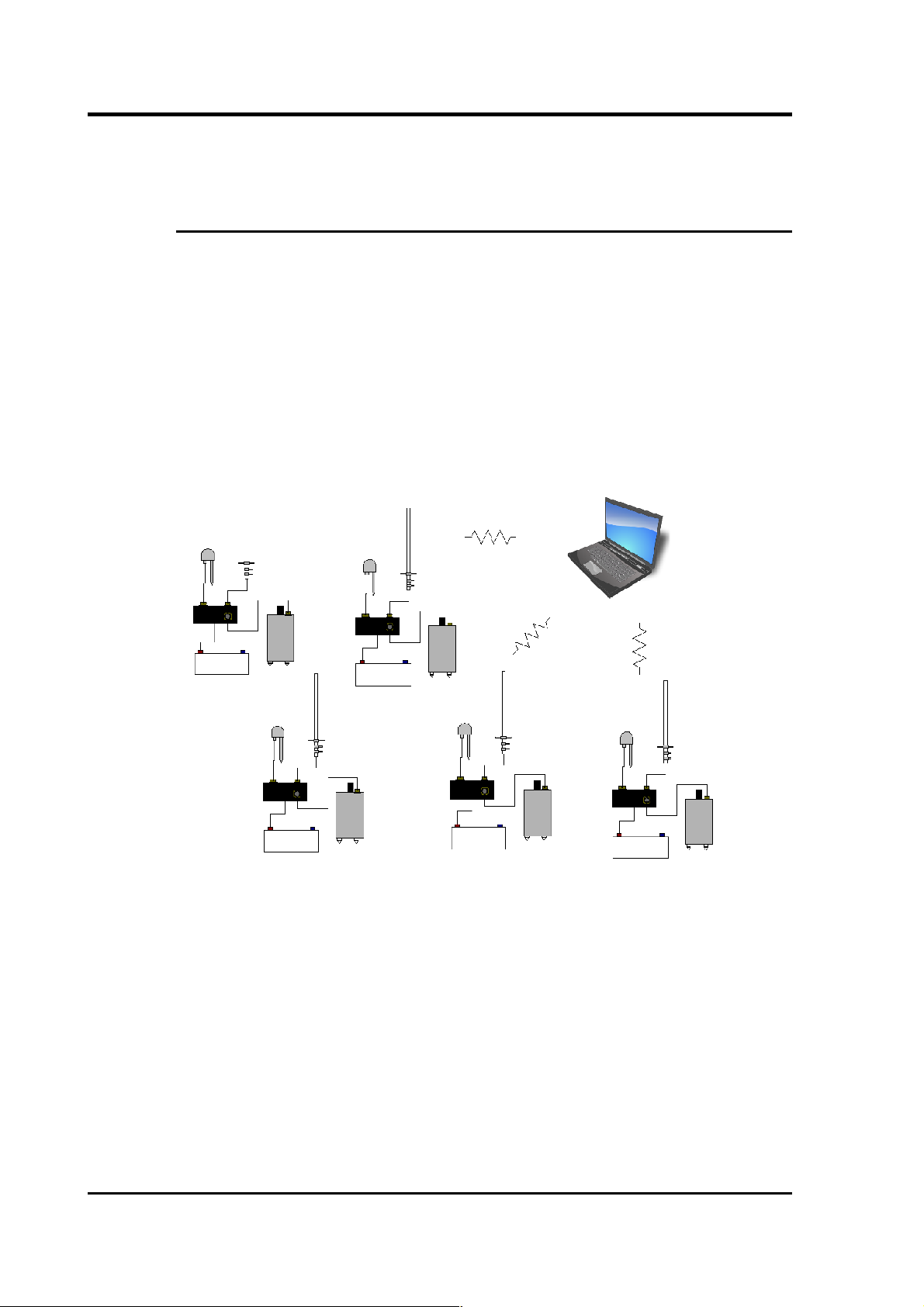
CMG-CD24
• if fitted, using the Ethernet interface to transfer data over a local
area or wireless network.
1.1.2 Wireless networking
The CD24 can be fitted with an optional 802.11b (“Wi-Fi”) wireless
interface in addition to the Ethernet port. This option allows data flow
to be established from autonomous installations with a minimum of
setting up.
For temporary deployments, instruments and digitisers can be buried
in shallow pits with only the antenna above ground. You can then
contact to each station from a wireless-enabled PC running Scream!
without disturbing the instrument, including monitoring real-time
data and configuring the digitiser.
More permanent arrays also benefit from wireless technology,
particularly in remote areas or where the terrain makes long cable runs
impractical.
For example, stations might be installed with high-gain antennae
directed towards a visible natural feature which is easier to access.
8 Issue C
Page 9
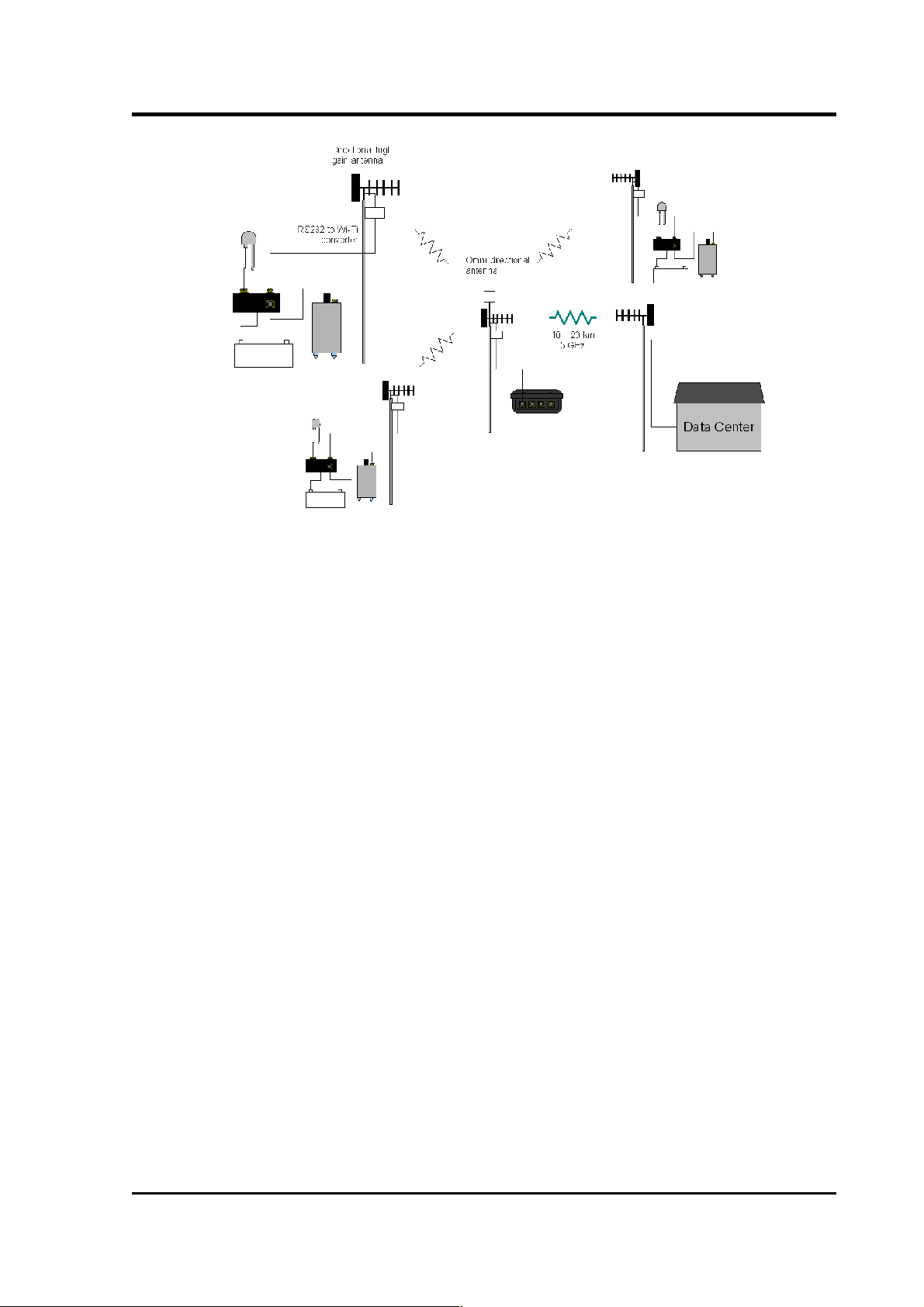
Operator's Guide
At this location, which can be up to 500 metres away, a low-power
CMG-EAM data module might act as an access point for the array
elements and forward data onto a higher-bandwidth radio link.
In semi-permanent arrays, a wireless-enabled CMG-EAM or laptop PC
can be set up as a temporary access point for the duration of a site
visit.
March 2011 9
Page 10
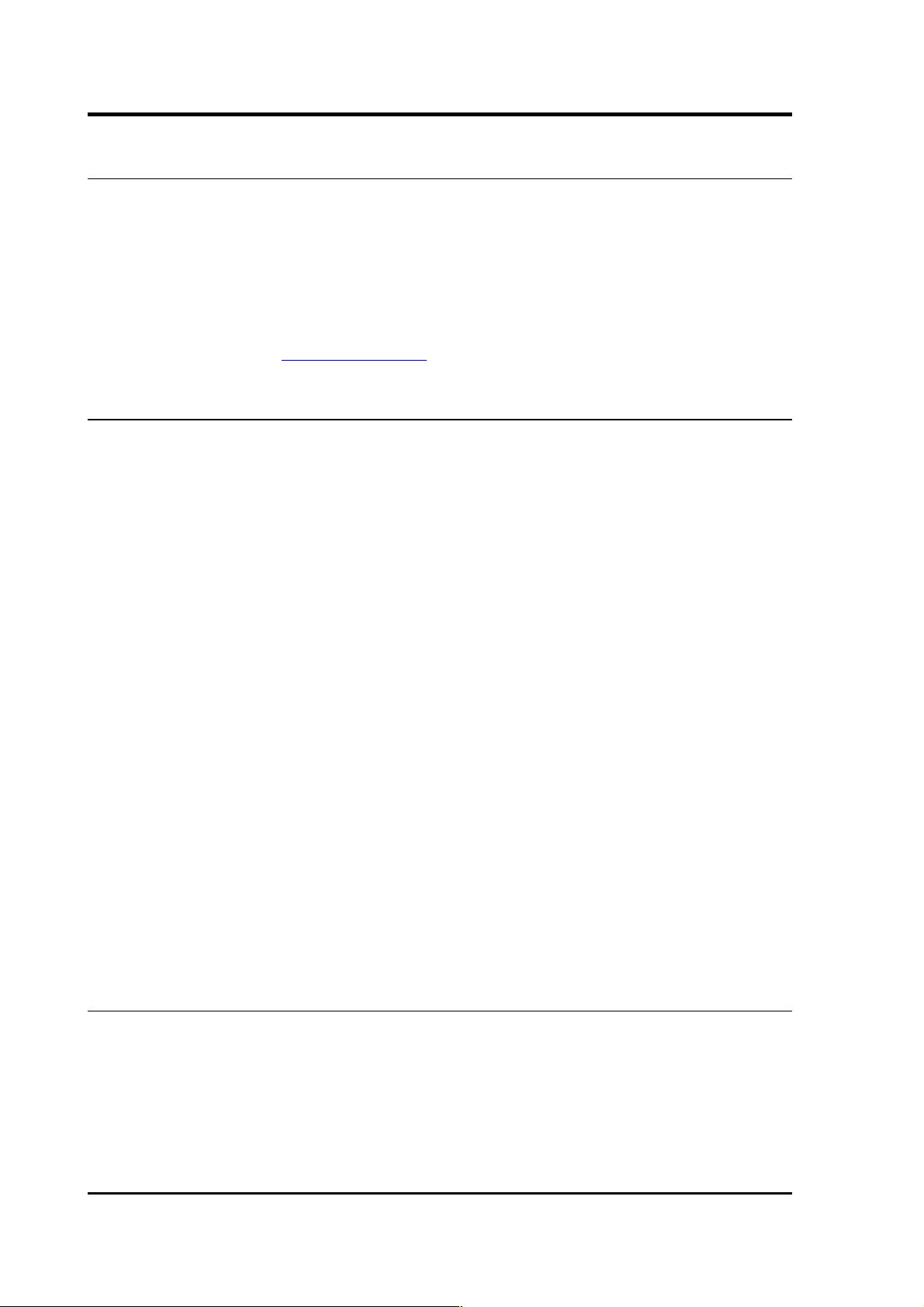
CMG-CD24
2 Setting up the CD24
This section gives an overview of how to set up a CD24 and begin
recording data. We recommend that you set up a test digitiser in your
office or laboratory as a “dry run” to gain a basic understanding of the
system and to check that it is functioning as expected.
This test installation will use the digitiser's default settings. Data will
be received using Güralp Systems' Scream! software, available from
the website: www.guralp.com
2.1 Connectors
The CD24's output connectors are located on the lid. The sensor input
is located on the side. The digitiser can be supplied with a number of
options, so not all the connectors may be present on your digitiser.
The input connector is configured to connect directly to one of GSL's
sensors and has all the necessary power and control functions.
All CD24s have a 19-pin mil-spec connector on the lid for connection
to a supplied breakout box with the following connections:
• a 6-pin socket for connecting the supplied GPS unit;
• a 10-pin plug for connecting to a PC's serial interface or a Güralp
data module..
• a 6-pin mil-spec plug for connecting to a power source.
You may need to attach a suitable connector to the power cable
provided. The CD24 draws a nominal current of 55 mA from a 12 V
supply when in use; thus, using a 12 V, 25 Ah sealed heavy-duty leadacid battery, you should expect the digitiser to operate for more than a
week without recharging.
The CD24 may also have connectors for the FireWire, Ethernet or
Wi-Fi interfaces.
2.2 Test installation
To test the CD24, you will need access to a PC with a 9-pin serial port
(RS232), a 12 V power source and a working sensor (e.g. CMG-3ESP,
ESPC, 40T or 6T).
Install Scream! on your PC and run it.
10 Issue C
Page 11
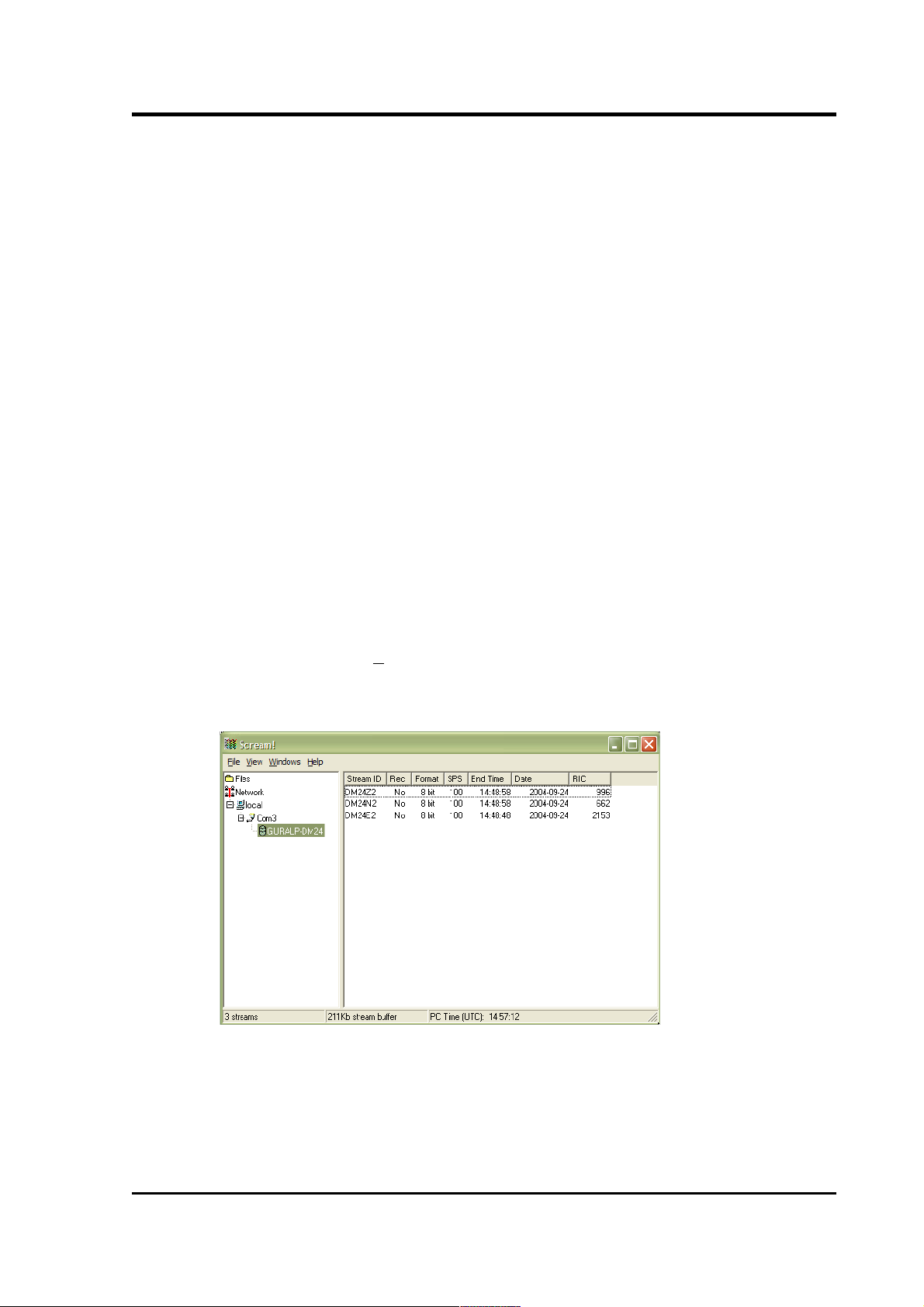
Operator's Guide
Connect the wire from the breakout box to the CD24's 19-pin
connector labelled: POWER DATA GPS.
Connect the 6-pin connector on the breakout box to the GPS unit using
the GPS cable. Position the GPS so that it has a good view of the sky.
Note: If you do not have a view of the sky, you can operate the CD24
without a GPS unit, but timing information may be inaccurate.
Connect the sensor to the 26-pin connector on the side of CD24.
Connect the 6-pin data plug on the breakout box to the 9-pin serial
port on your PC using the serial cable.
Use the power cable to connect the 10-pin power plug on the breakout
box to a fused 10 – 28 V power source.
The CD24 and instrument are now fully operational and will already
be producing data.
After a few seconds, you should see the CD24 digitiser appear under
Network – Local – COM1 in the left-hand panel of Scream!'s main
window. (If your PC has multiple serial ports, it may appear under
some other COM port name.) Soon after, data streams will begin
appearing in the right-hand panel. Streams with higher sample rates
will appear sooner than those with lower sample rates:
If this does not happen, check all connections, and ensure the power
supply is providing the correct voltage and current.
Each data stream has a Stream ID, a six-character string unique to it.
Stream IDs normally identify the instrument, component and sample
March 2011 11
Page 12
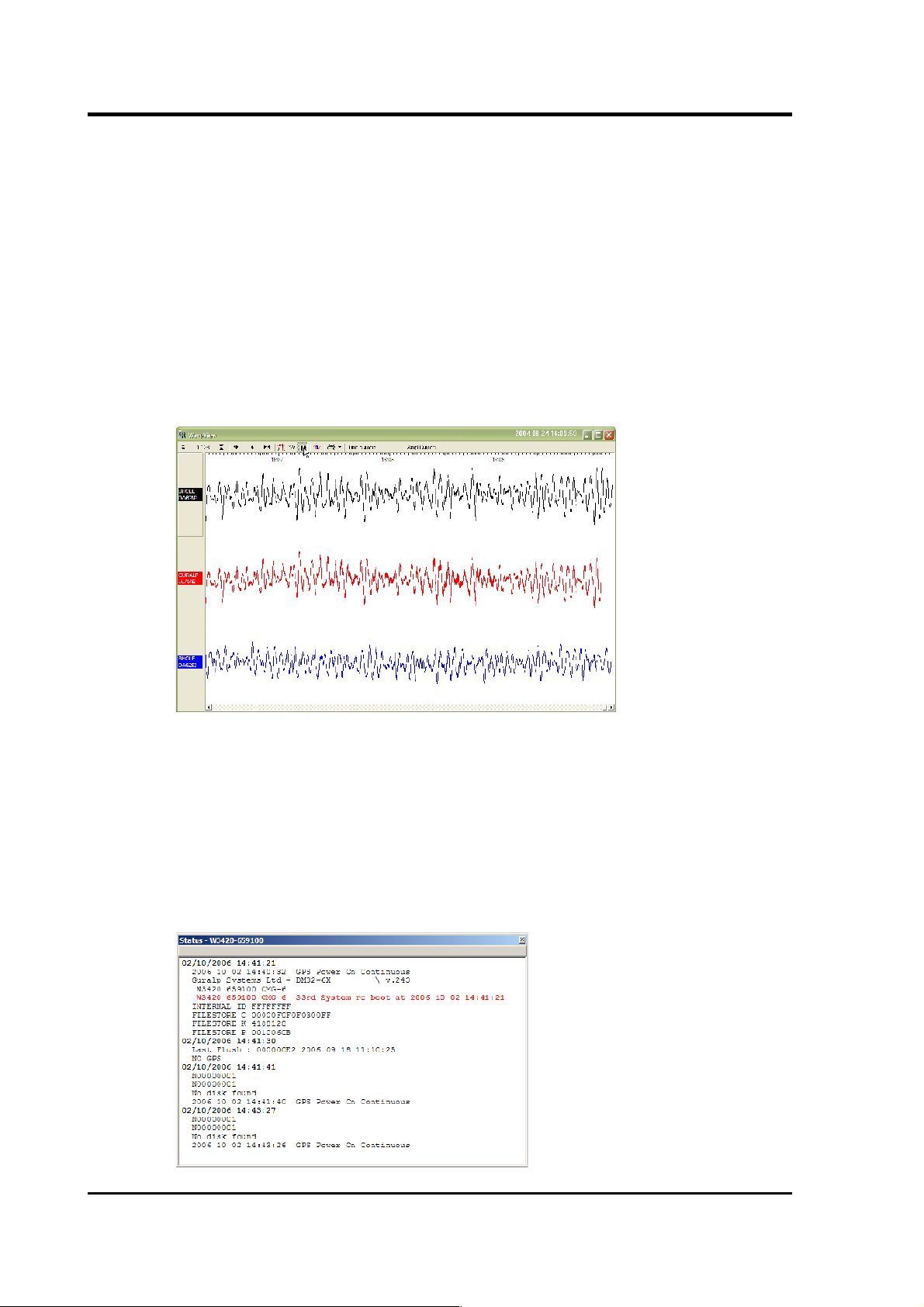
CMG-CD24
rate of each stream. Thus the stream 1026Z2 refers to a Z-component
stream from instrument 1026, at tap 2. For more details on taps and
sample rates, see section 3.1.2, page 27.
Data streams ending in 00 are status streams containing any extra
information sent from the digitiser.
To view data, select a stream and then double-click to open a
Waveview window.
You can view several streams at once by holding down SHIFT as you
select, and then double-clicking the selection.
To start recording new data to a file, right-click on a stream or a
selection of streams and choose Start recording from the pop-up
menu. Recording settings, directories, etc., can be altered by selecting
File Setup... → from the main menu and switching to the Recording
tab.
To view status information, select the stream and right-click to open a
pop-up menu. Select View.
12 Issue C
Page 13
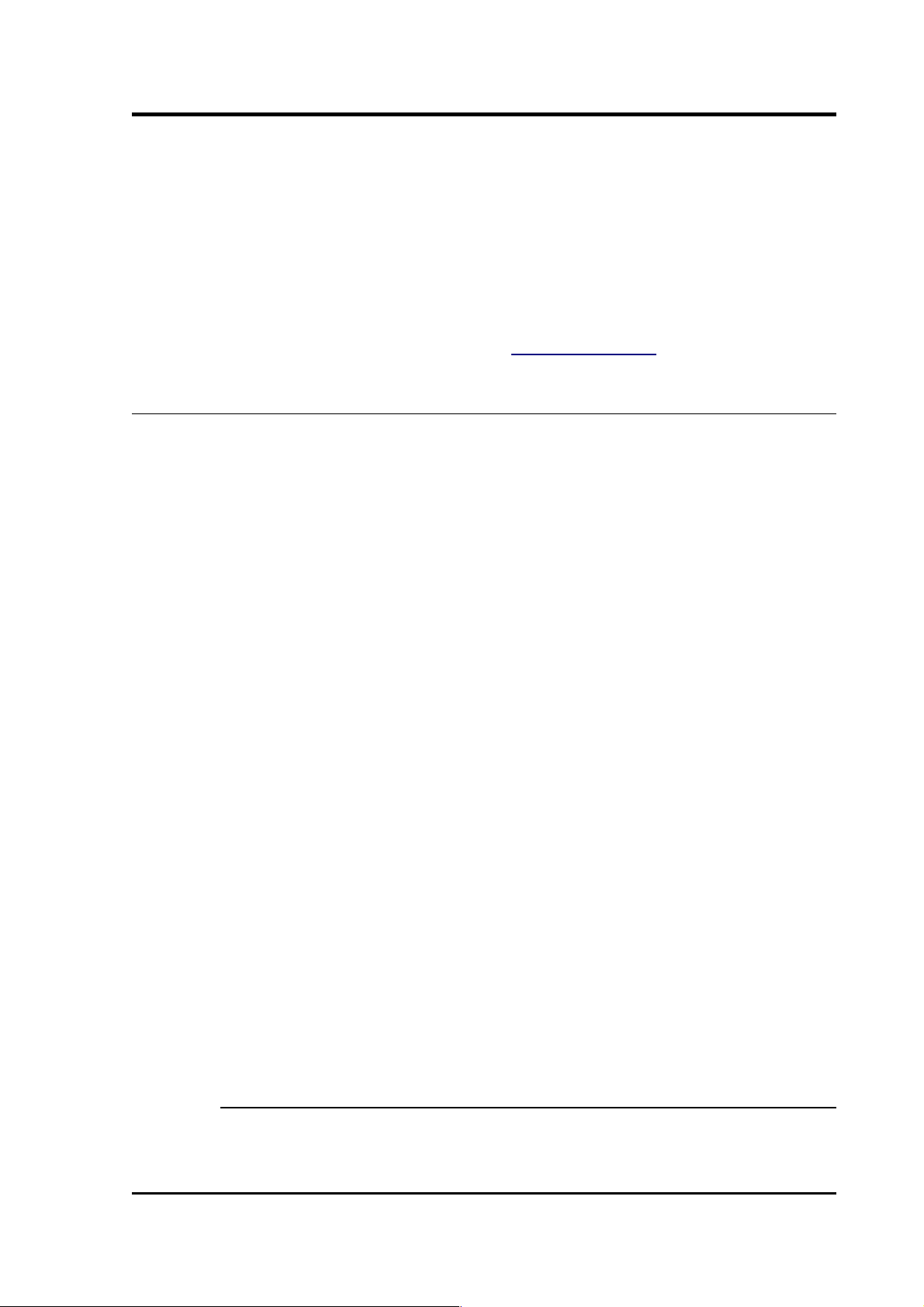
Operator's Guide
The first few status blocks will consist of the CD24's start-up messages,
including its software revision number and the data streams selected
for downloading and triggering.
Later blocks give information on the GPS system (number of satellites
visible, the location of the GPS antenna, time synchronization status,
etc.) and the baud rates in use for each channel.
For more information on SCREAM! refer to the user manual available
from the Güralp Systems' website: www.guralp.com
2.3 Setting up the Ethernet or wireless interface
CMG-CD24 digitisers with Ethernet or Wireless features installed use
an embedded Lantronix Wi-Port module to provide the network
interface. Configuration of the Ethernet or Wireless interface is made
using the Lantronix' DeviceInstaller utility for Microsoft Windows,
using a DHCP server or the via the serial port. You will need a PC with
a network or wireless interface installed or an RS232 connector,
You may find it easiest to gather together all the Wi-Fi hardware before
taking it into the field and configuring it from a local wireless-enabled
PC.
There are two types of wireless network topology supported by the
Wi-Port.
● Infrastructure networks need additional hardware, such as
wireless access points and routers, to work. Any host on the
wireless network will communicate with the access point or
router, which manages all the connections and ensures data are
transmitted correctly. This device may also provide
connectivity to the Internet or your local network.
● Ad hoc networks can be set up with no additional hardware.
Each host on the wireless network attempts to communicate
directly with the other hosts. Ad hoc networks are easy to set
up, but they are only suitable with a small number of hosts. In
seismic networks, infrastructure mode is normally preferred,
since sensors do not need to communicate with each other. For
more information see Appendix F – Setting up an “ad hoc”
wireless network on page 113.
2.3.1 Using DeviceInstaller
1. Download and install the DeviceInstaller utility from the
Lantronix Web site at http://www.lantronix.com/
March 2011 13
Page 14
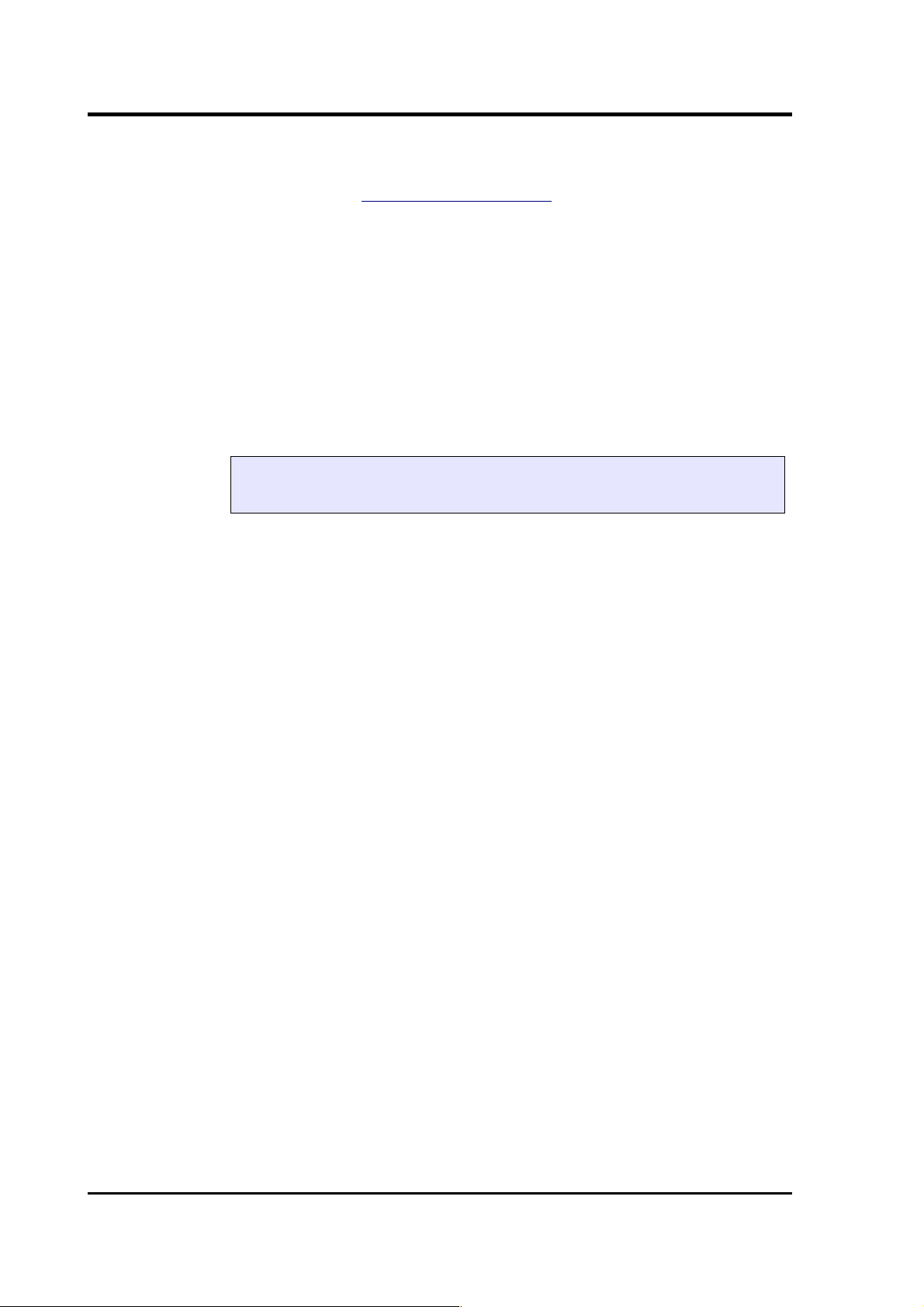
CMG-CD24
2. DeviceInstaller also requires the Microsoft .NET framework to
be installed. If you do not have this already, it can be
downloaded at www.microsoft.com.
Note: DeviceInstaller will not work through routers or across
the Internet. All the devices need to be on the same network
segment as the PC.
3. Find out the MAC address of the CD24's network interface.
This should be printed on a label on the case.
4. If the Data Out port on the breakout box is connected to
anything, disconnect it.
5. For Ethernet networking, connect the CD24's ETHERNET port to
the the PC's network interface either using a crossover Ethernet
cable or through a network hub. Note that using a hub, you can
connect several CD24s to the same PC and configure them all at
the same time.
6. For Wireless Networking configure your wireless router or
access point to use a network name (SSID) of LTRX_IBSS.
Disable any security features of the wireless router or access
point.
7. Run DeviceInstaller.
8. DeviceInstaller's main window has two panels, a tree on the left
(with Lantronix Devices at the top) and a table on the right.
9. The program will automatically look for Lantronix devices on
all of your computer's network interfaces. If necessary, you can
narrow the selection by clicking on an entry in the tree on the
left. If the program does not list the device, press F5 or use
Device > Search from the menu system.
14 Issue C
NOTE: Any connection to the Data Out port on the
breakout box will disable networking
Page 15
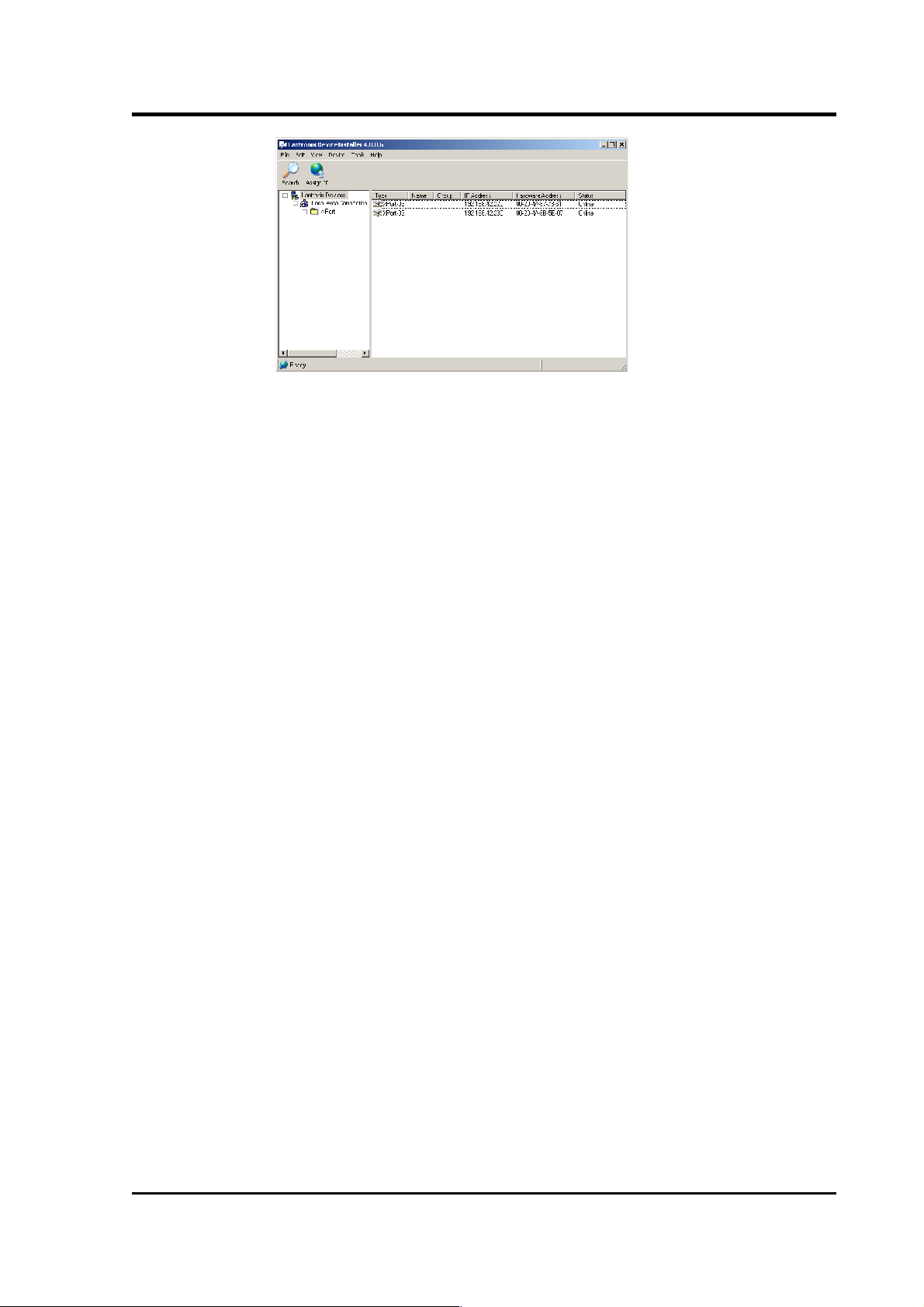
Operator's Guide
10. A Wi-Port entry should appear in the table on the right,
denoting that a device has been detected.
11. If more than one Wi-Port entry appears, DeviceInstaller has
detected several devices.
12. For every detected device, the program shows the Hardware
Address (i.e. the MAC address) and the IP address it is currently
using. If you are using a wireless router with a DHCP server, or
an access point connected to a network with a DHCP server, the
device will use DHCP to assign it an address. Otherwise, a
random address will be chosen automatically.
Note: Automatic random addresses all begin with 169.254. The
CD24 will choose a different one every time it is power cycled
or rebooted.
13. The address of the CD24 may be shown in red with the status
Unreachable. If this happens, the sensor and PC cannot
communicate because they are not on the same subnet. Click
Assign IP to start the IP configuration wizard. Follow the
instructions in the wizard to set the IP address, or configure
DHCP if you are using a DHCP server. When you have finished,
press F5 or use Device > Search from the menu system to find
the sensor with its new IP address.
Note: The IP address of the digitiser must have be on the same
subnet as the computer you want to connect to. The LAN
setting on the DeviceInstaller device tree identifies the IP
address of your computer. The first three number groups
typically need to be the same on all devices (digitisers and
computer).
14. If you want to configure the CD24 to use a static IP address, use
the Assign IP wizard as above and click Search again.
March 2011 15
Page 16
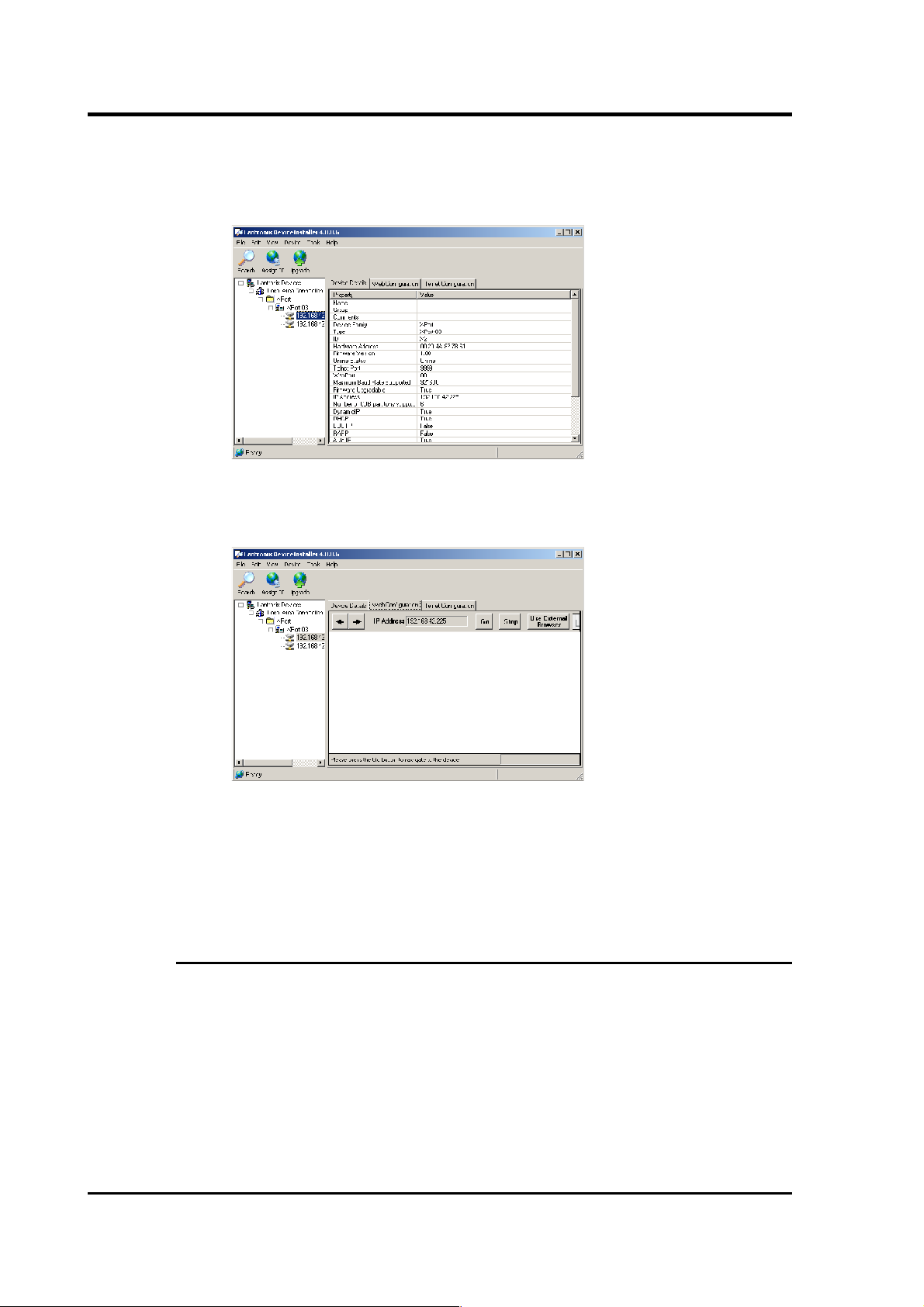
CMG-CD24
15. Double-click on the entry which corresponds to the CD24 you
want to configure. The right-hand panel will change to show
the current properties of the device.
16. Switch to the Web Configuration tab and click Go to open the
Web configuration interface.
17. You can also click Use External Browser to use your own Web
browser to configure the system.
18. Follow the steps at 2.3.3 to configure the module from its Web
interface.
2.3.2 Using DHCP
If you cannot install DeviceInstaller on your PC, or you do not wish to,
you can also get access to the CD24 using a standard DHCP server. In
most cases you will need to have administrative privileges to do this.
1. Install and start the DHCP service on your PC.
2. For Ethernet networking connect the CD24's ETHERNET port to
the the PC's network interface, either using a crossover Ethernet
cable or through a network hub. Note that using a hub, you can
16 Issue C
Page 17
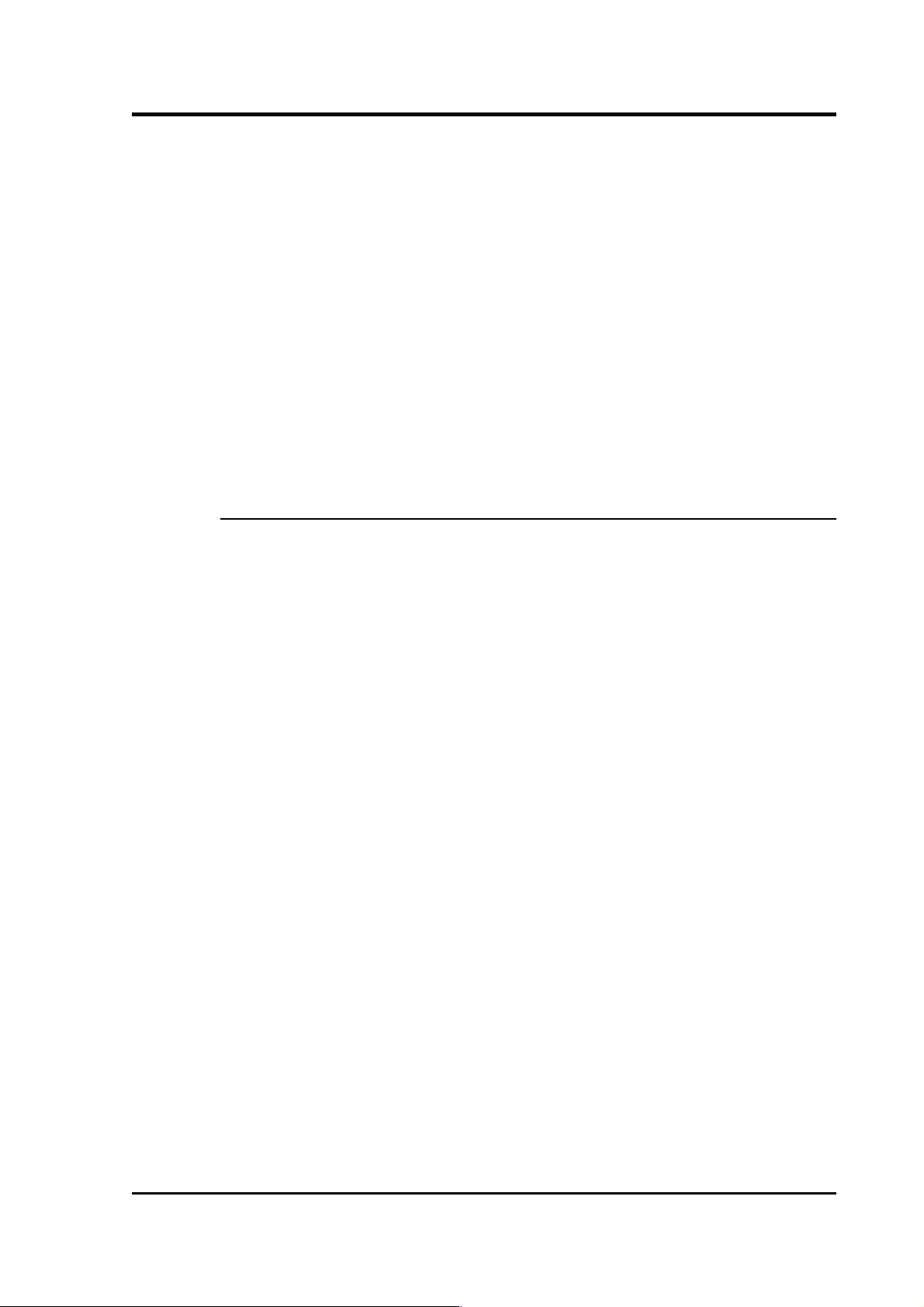
Operator's Guide
connect several CD24s to the same PC and configure them all at
the same time.
3. For Wireless Networking configure your wireless router or
access point to use a network name (SSID) of LTRX_IBSS.
Disable any security features of the wireless router or access
point.
4. DHCP will not work through routers or across the Internet. All
the devices need to be on the same network segment as the PC.
5. Monitor the DHCP server to find out what IP address it gives to
each digitiser.
6. To configure a device, enter its IP address into a web browser.
2.3.3 Configuration with the web interface
Once you have access to the Wi-Port's Web interface, you can
configure it with its proper settings.
1. The Web page is divided into three. A menu on the left
switches between the pages of configuration options on the
right. There is also a banner at the top, which tells you the
current firmware revision and the MAC address.
2. To navigate around the Web site, click on the entries in the lefthand menu. When you have made changes to the settings on
any page, save them by clicking OK before you leave the page.
Once you have made all the changes click on Apply Settings to
configure the digitiser.
2.3. 3.1 Wire less Setti ngs
1. Click on WLAN (Wireless Local Area Network) to open the
WLAN Settings page.
March 2011 17
Page 18
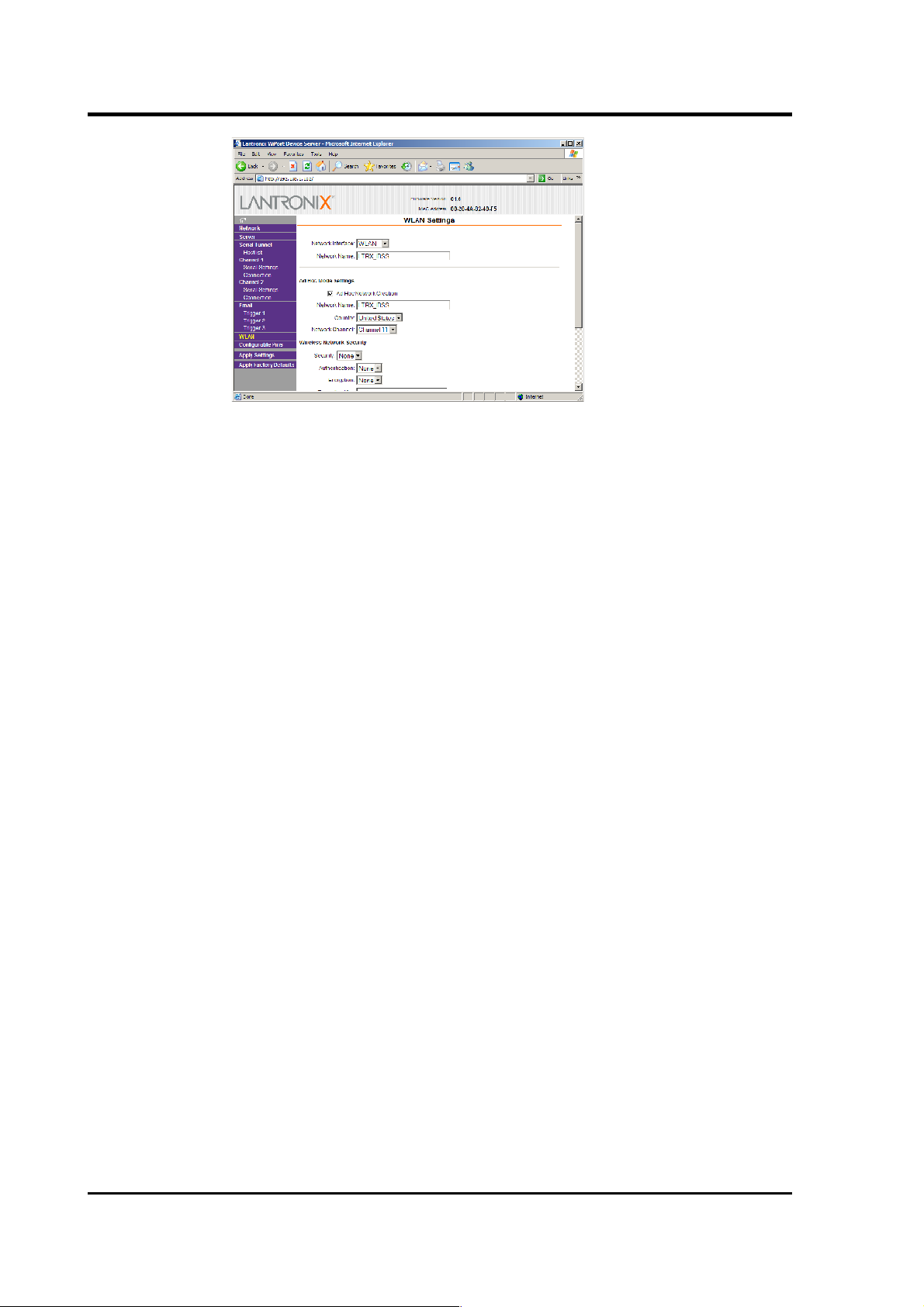
CMG-CD24
2. Change the Network Name (i.e. SSID) from LTRX_IBSS to a
suitable name for your installation. This name will be
announced to any nearby wireless devices when they search for
networks.
3. If you are using an ad-hoc network, change the second Network
Name box as well. Otherwise, deselect Ad Hoc Network
Creation.
4. Under Wireless Network Security, set Security to WEP and
configure the security parameters. If you do not do this, anyone
will be able to access the CD24 and change its configuration.
5. Make a note of the security parameters you have used.
6. Click OK, followed by Apply Settings in the main menu. The
Wi-Port will restart.
7. If you are setting up an infrastructure network, configure your
wireless access point or router to use the new name and
security settings, and power cycle the CD24 to make it
reconnect to the network.
8. Reconnect your computer to the wireless network using the new
name and security settings.
2.3. 3.2 Conf i guri ng th e ser ial c hannel s
1. The Wi-Port has two serial channels to which you can connect.
By default, these are exposed on ports 10001 and 10002.
2. Channel 1 (normally port 10001) is connected to a serial console
(which is also exposed on the power port of the breakout box).
If you have problems connecting to the CD24, you can attach a
18 Issue C
Page 19
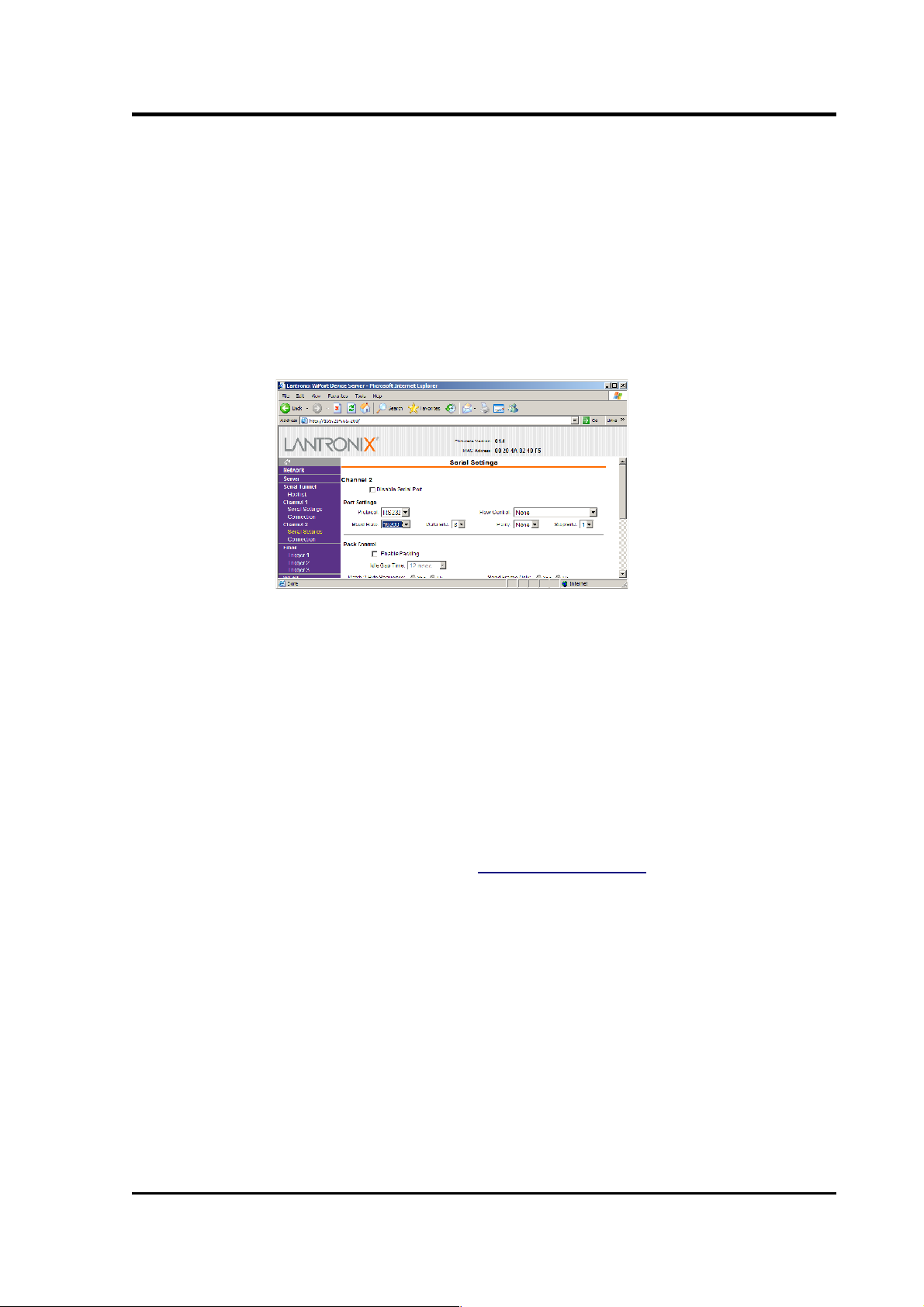
Operator's Guide
standard Güralp Systems power/data cable to this port and use
Scream! to access the console.
3. Channel 2 (port 10002) is connected to the CD24's digital
output, unless you have connected a serial data cable from the
breakout box to a computer. If the breakout box is connected,
the CD24 will send data streams through that interface rather
than to the Wi-Port.
4. Click on Channel 2 – Serial Settings.
5. If the Baud Rate is incorrect, set it to the default of 19,200.
Note: If you change the digitiser's output baud rate in Scream!
or using the terminal, you must come back to this page and
change the Baud Rate setting here as well.
6. The remaining settings can be left at their default values. Click
OK to save your changes.
7. For full information on the Wi-Port's configuration options,
please refer to the Wi-Port documentation, which is available on
the Lantronix Web site, www.lantronix.com.
8. When you have finished setting up the Wi-Port, apply the new
settings by clicking Apply Settings. The Wi-Port will re-boot
with the new settings in effect.
Note: If the Wi-Port is still using an automatically chosen
random IP (beginning with 169.254), the IP address will change
when you do this. You will need to go back to DeviceInstaller
to find out the new IP address.
March 2011 19
Page 20
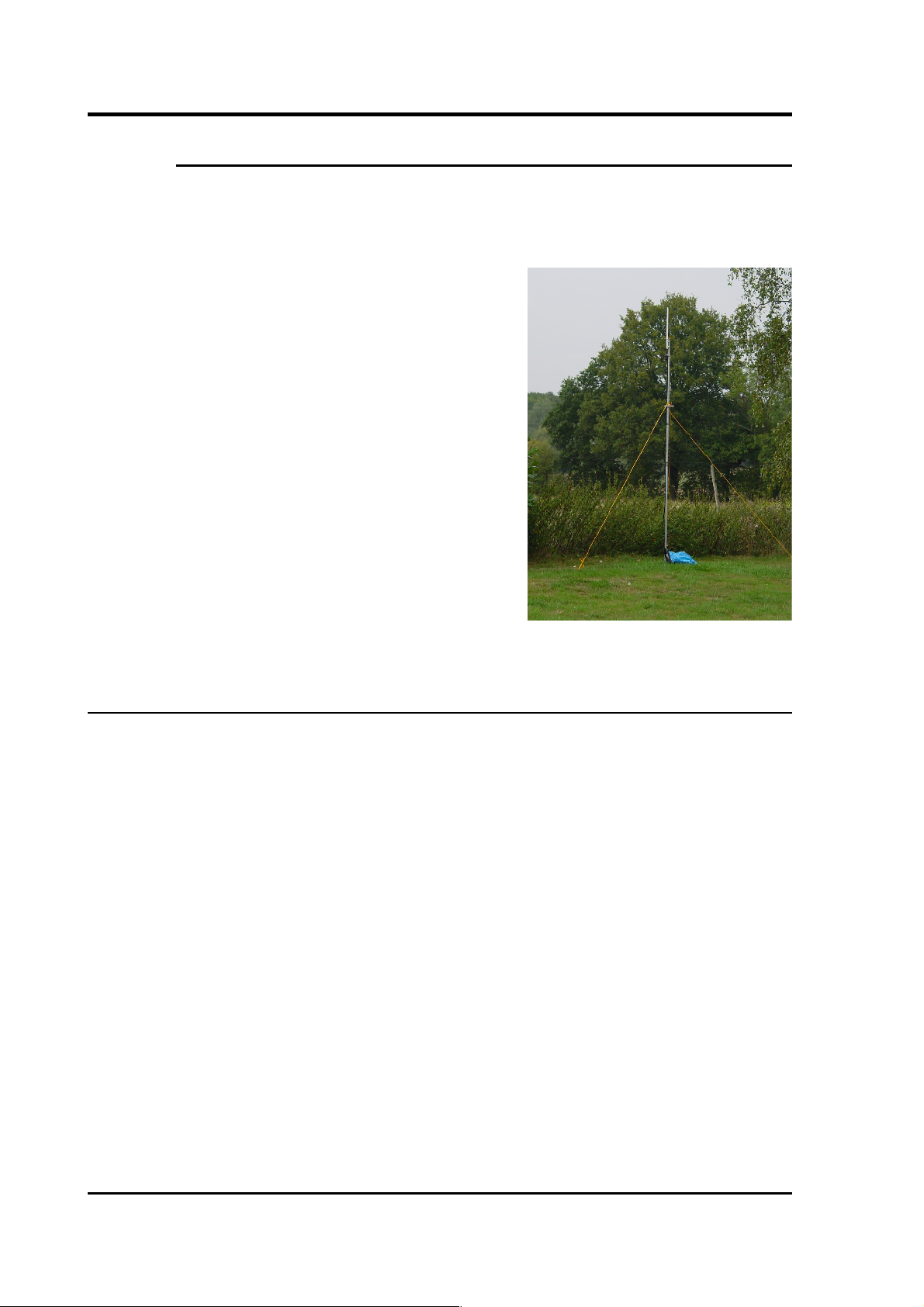
CMG-CD24
2.3.4 Installing wireless hardware
The small antenna supplied with the CD24 is adequate for initial
testing or temporary installations with an access point within 50m of
the digitiser.
To send data over a larger distance, or
if the line of sight between the
antenna and the access point is
blocked, you will need to use a larger
and more powerful antenna.
In infrastructure mode, you can
reduce the power requirements by
using a directional antenna pointed at
the location of the access point. The
access point does not need to be
permanently present. For example,
you could set up an array of CD24
digitisers with antennas pointed
towards a prominent natural feature
with line of sight to all the digitisers,
and access them all from this location
using a laptop PC.
2.4 Configuring the digitiser
Autonomous CD24 installations will need to be configured before
deployment. You can do this either
• using the graphical interface provided by Scream! (see Chapter 3
on page 25), or
• over a terminal connection (see chapter 5 on page 53).
Both methods provide full access to the configuration options of the
CD24.
In particular, the CD24 can operate in a number of transmission modes.
These modes determine whether the unit stores data in its on-board
Flash memory, sends it over the serial link in GCF format, or does
some combination of these. See section 3.2.5 on page 40 for more
details.
20 Issue C
Page 21

Operator's Guide
2.5 Downloading data over FireWire
The easiest way to download data over FireWire is to connect a
suitable disk to the FireWire port of the CD24 and power-cycle the
unit.
If you have ordered a CD24 with the powered FireWire option, you can
attach the disk directly to the CD24 with no additional connections.
Otherwise, you will need to connect the disk to a power source
through the supplied adapter.
When the digitiser restarts, it will automatically detect the disk and
flush all new data to it.
If you do not want to restart the digitiser, you can also flush data to
disk manually:
1. Open the digitiser's console. To do this using Güralp Systems'
Scream! software, right-click on the digitiser's icon (once it
appears) and select Terminal.... If you are using a Güralp EAM,
issue the command minicom -n port-number.
2. Connect a suitable disk to the FireWire port of the CD24.
Provide power for the disk if necessary.
March 2011 21
Page 22
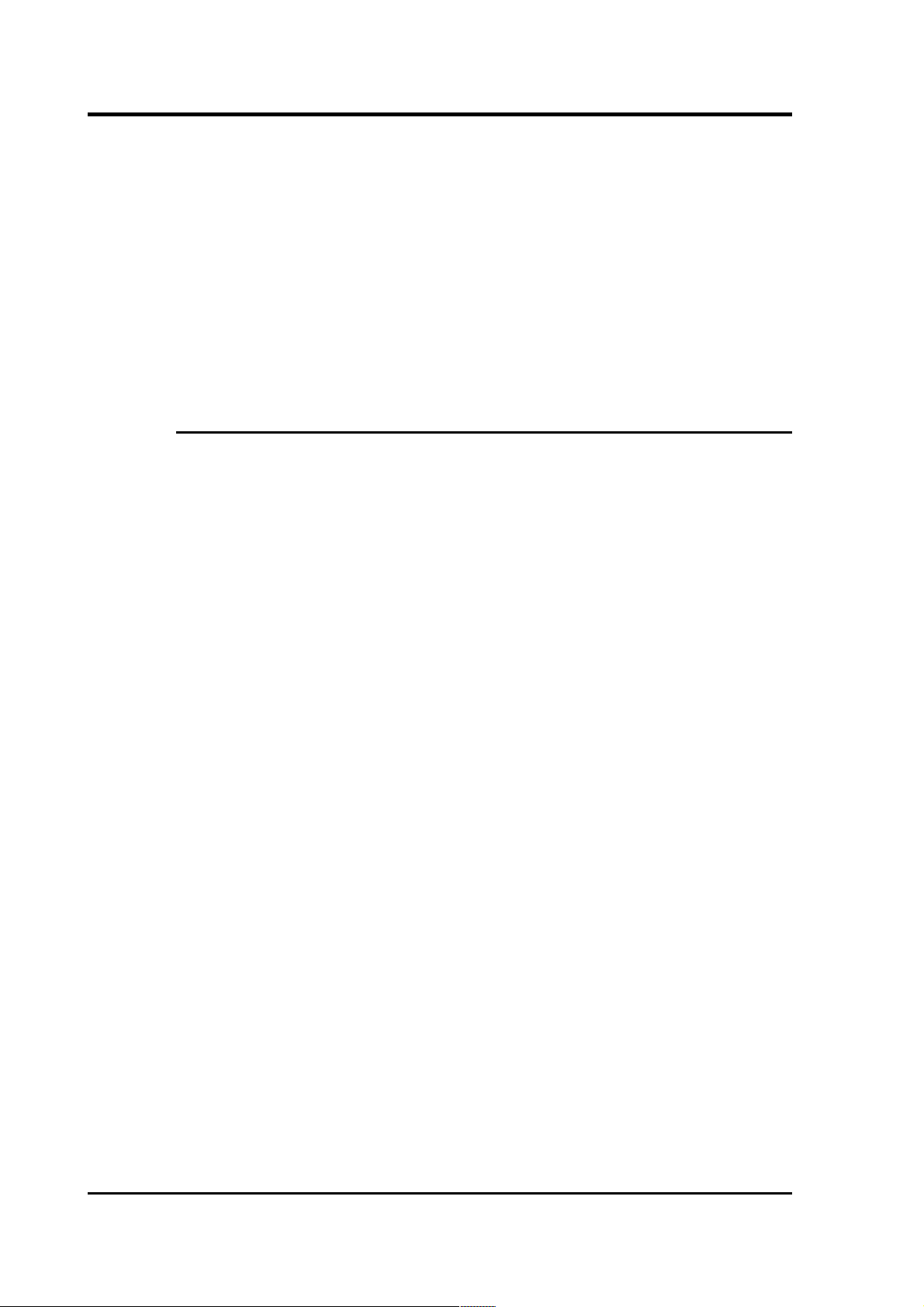
CMG-CD24
3. Issue the command FLUSH
This will download all data from the CD24 that it has not
already transferred. If you want to transfer the entire contents
of Flash memory, use the command FLUSHALL. For more
details, see section 5.11.3 on page 80.
4. Close the terminal session. If you are using Scream! or an EAM,
the CD24 should start transmitting immediately. Otherwise,
you may need to issue the command GO to start transferring
data.
2.5.1 Reading CD24 disks
The CD24 uses a special disk format, DFD, for recording data. This
format is also used by other Güralp digitisers such as the DM24.
You can read these data into a PC using Scream! or the Windows
gcfxtract utilities, which are freely available from the Güralp
Systems' web site. Linux and Solaris command line utilities are also
available for reading data from a DFD disk.
The DFD format is not the same as that used by the Güralp Systems
EAM data module, which uses either a FAT32-compatible journalling
file system or an ext3 file system.
Güralp Systems can provide fully tested disks with FireWire and USB
connectors. Alternatively, a third-party FireWire disk may be used
(although compatibility is not guaranteed.)
2.5. 1.1 Readi ng CD 24 Di sks u sing SCRE AM!
To read a disk with Scream!:
1. Attach the disk to your computer. You can use FireWire, USB,
or any other interface supported by your computer and the disk.
2. Run Scream!, and select File Setup... → from the main menu.
Select the Files tab.
3. Set the Base Directory, Filename Format and Data Format as
described above. Also, if required, set the Post-processor and
Granularity options to your preference. Consult the Scream!
documentation for details.
22 Issue C
Page 23
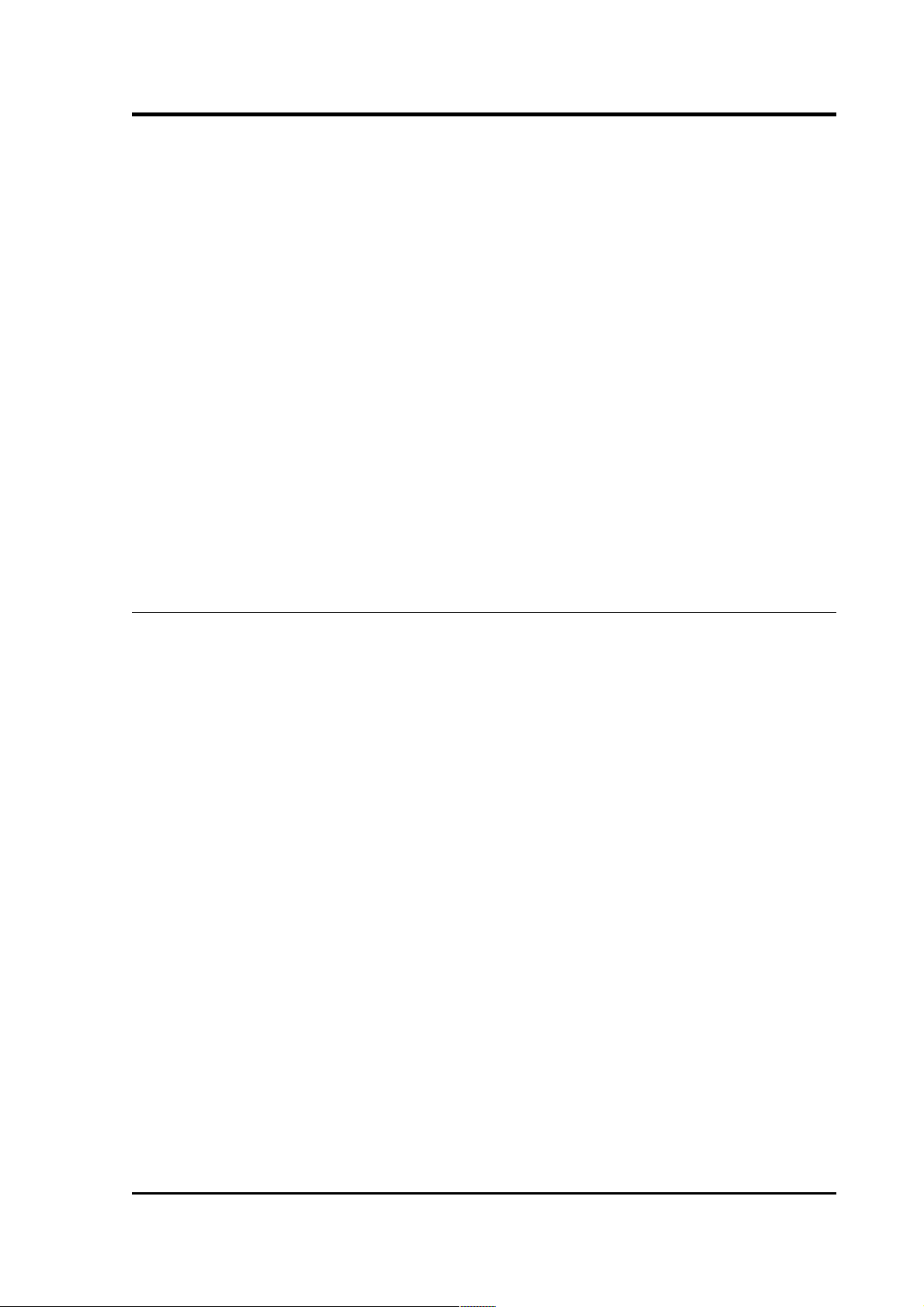
Operator's Guide
4. Select the Recording tab and check both Auto Record—Enable
for Data Streams and Auto Record—Enable for Status Streams.
Click OK.
Scream! will remember the recording options you set in steps 3
and 4 for later occasions.
5. Select File Read SCSI disk... → from the main menu. Scream!
will search for attached disks, and open a window with a list of
all the streams it has found.
6. Select the streams you want to replay, and click Open. The disk
will appear in the left-hand pane of Scream!'s main window,
and the streams you have selected will start playing into the
stream buffer, as well as being recorded.
7. When you have finished transferring the data, if you want to
reset the disk, select File Reset SCSI disk... → from Scream!'s
main menu. Select the disk you want to reset, and click OK.
2.6 Receiving data in Scream!
There are several ways a CD24 digitiser can be connected to Scream!:
• A direct serial connection can be made from the breakout box to
your computer. This is the method we recommend for testing
the digitiser (see section 2.2 on page 10).
• The serial port can also be used to connect an external modem.
Details of how to connect modems are available on the Güralp
Systems Web site.
• Data can be received from the digitiser over the optional
Ethernet or wireless links. Before you can do this, you will
need to set up its IP address and network configuration, as
described in section 2.3 on page 13.
To connect to a CD24 over the network:
1. Run Scream!, and select Windows – Network Control from the
main menu. Click on the My Client tab.
March 2011 23
Page 24
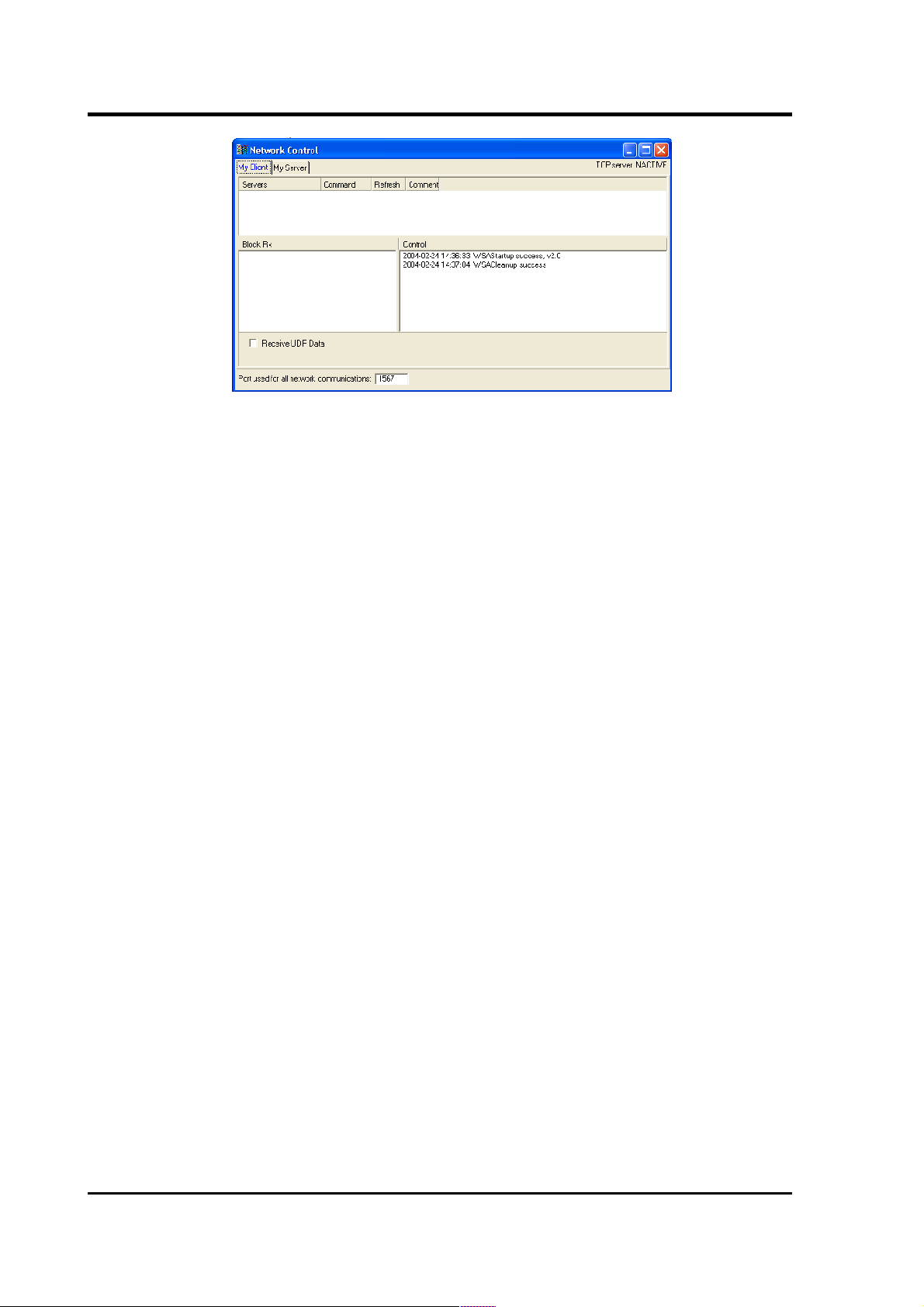
CMG-CD24
2. Right-click in the white panel beneath Server, and select Add
TCP Server....
3. Input the IP address of the CD24, followed by a colon and then
the output port 10002. For example:
192.168.33.2:10002
Click OK.
4. After a short wait, an entry for the digitiser should appear in the
pane. Right-click on the entry and select Connect.
5. If the connection is successful, you should see blocks appearing
in the Block Rx pane and streams will appear in Scream!'s main
window. Close the Network Control window.
24 Issue C
Page 25
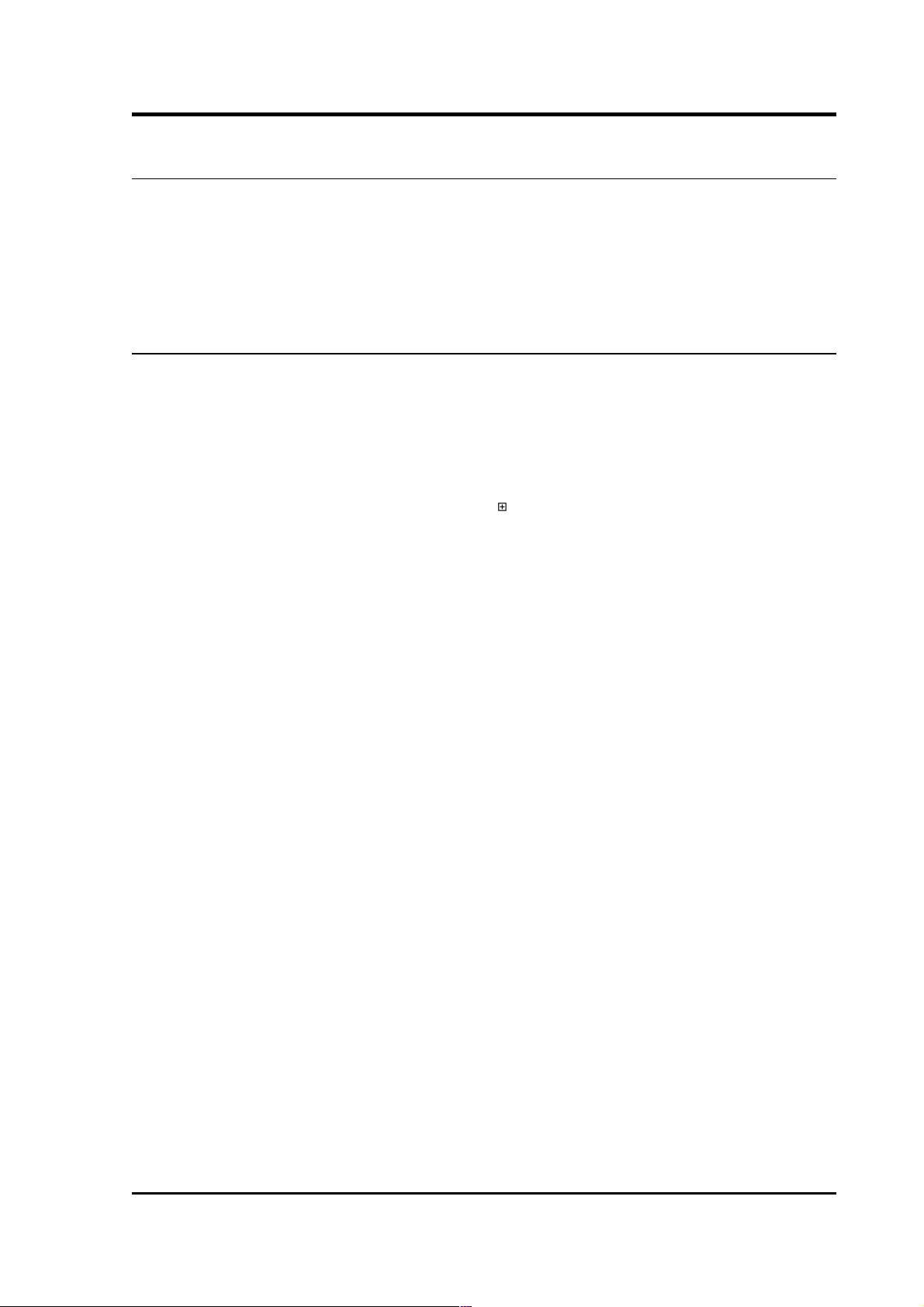
Operator's Guide
3 Configuration & Control with Scream!
Scream! distinguishes between configuration and control of digitisers.
The most important difference is that a digitiser (and its attached
instrument) may be controlled through Scream! at any time while it is
acquiring data, whereas configuration options only take effect after a
reboot (with consequent loss of data.)
3.1 The Configuration dialogue
To change the configuration of any connected digitiser:
1. Locate the digitiser you want to configure. All connected
digitisers have an entry in the tree on the left of Scream!'s main
window. If the digitiser is transmitting data through a remote
server or EAM, you may need to “unroll” the entry for that
server (by clicking on the icon) to see the digitisers connected
to it.
2. Right-click on the digitiser's entry (not the icon for the server or
any ComXX icon). Digitisers are shown with icons depicting a
coloured cylinder.
3. Click Configure.... Scream! will then contact the digitiser and
retrieve its current configuration, a process which will take a
few seconds. Once done, the Configuration setup window will
be displayed.
4. Once you are happy with any changes you have made in the
Configuration Setup window, click UPLOAD to send them to the
digitiser and reboot. This will take a short while.
Note: After uploading, allow up to 1 minutes for the digitiser to
re-boot and resume transmitting data.
To control a digitiser whilst it is running, either right-click on the
digitiser's entry in the list and click Control..., or double-click the
entry. In either case Scream! will contact the digitiser to retrieve
control information and display the Control window. The options you
can control immediately are:
• the type of sensor you are using
• GPS power cycling options
March 2011 25
Page 26
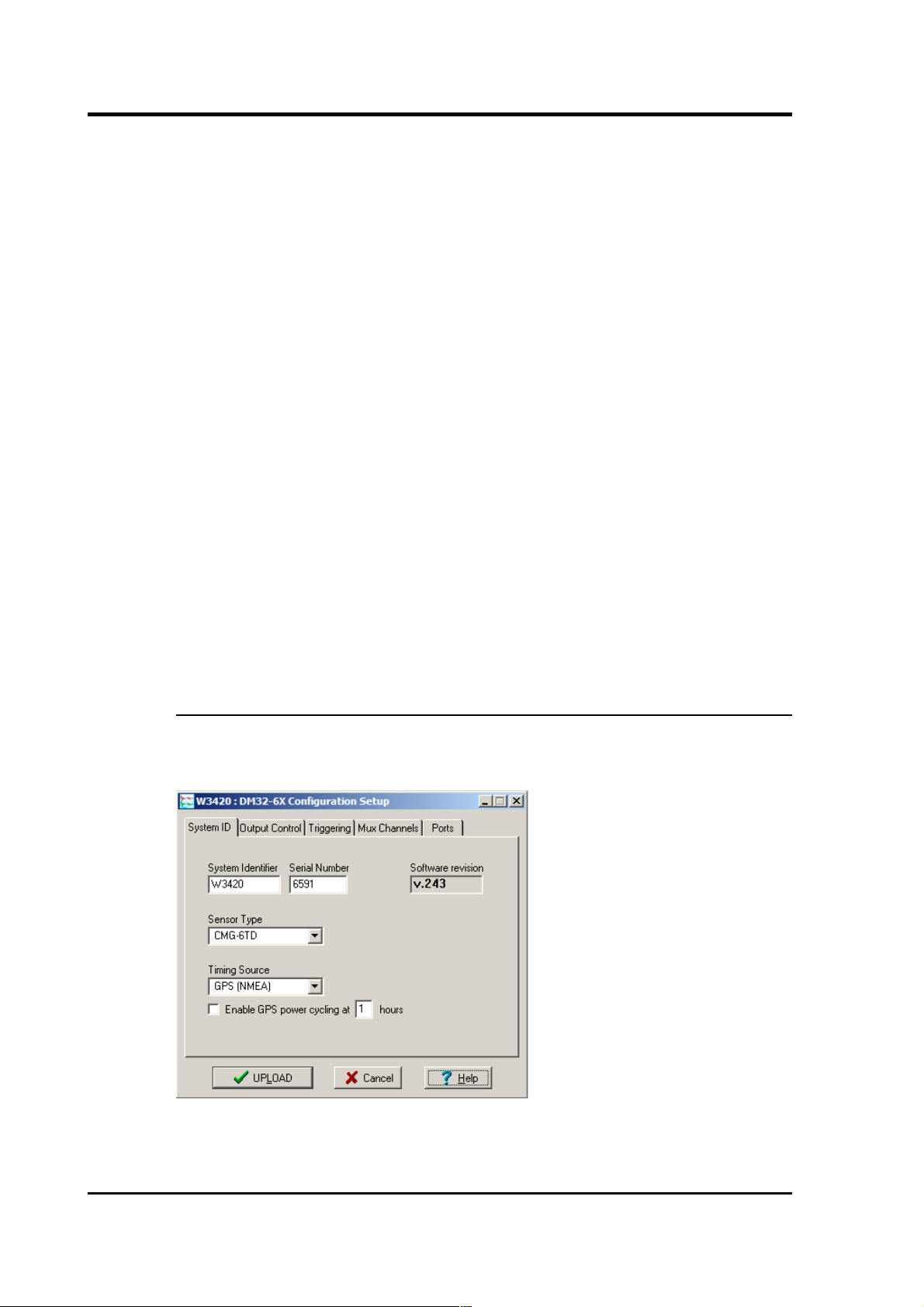
CMG-CD24
• the short-term and long-term average values for triggering (but
not which streams perform the trigger, or which are output by it)
(see section 3.1.3 on page 29)
• the length of pre-trigger and post-trigger periods
• calibration signal options
• mass control functions
Some of these options can also be altered in the Configuration setup
window. For more information on the Control window, see section 3.2
on page 37.
If you need a more powerful interface to the CD24, you can also issue
commands to it directly using Scream!'s terminal mode. A terminal
window is opened by right-clicking on the digitiser's entry in the list
and selecting Terminal.... The digitiser will stop transmitting data
while you have a terminal window open but may still store it in Flash
memory (depending on the current transmission mode.)
The remaining sections of this chapter describe in detail the
configuration options available for the CD24. Many of these options
will also be available for other Güralp digitisers.
3.1.1 System ID
The System ID pane gives information about the digitiser and its
internal software and allows you to change GPS timing parameters.
System Identifier and Serial Number : The digitiser type is identified
by its system identifier and serial number. Every data and status block
26 Issue C
Page 27
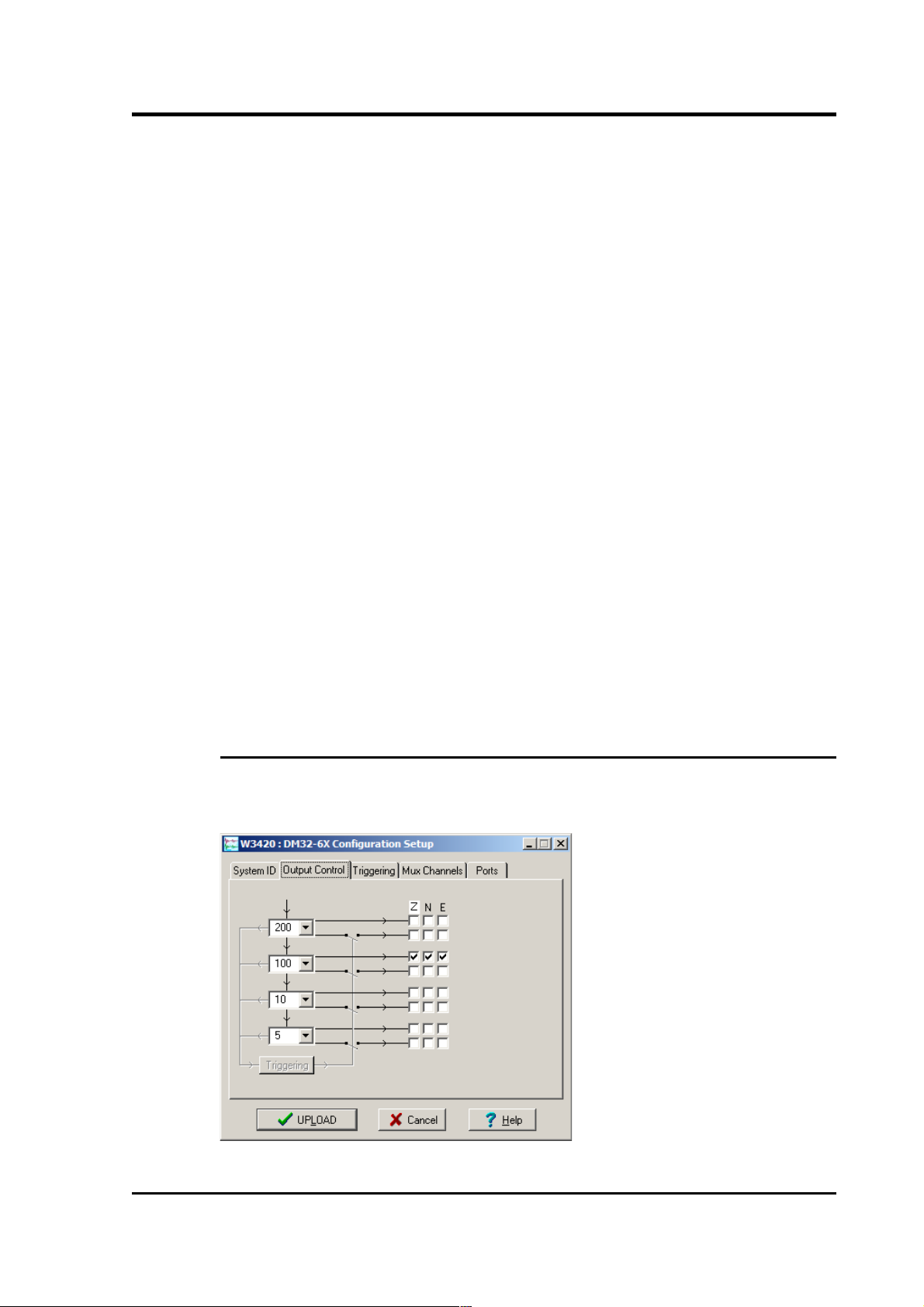
Operator's Guide
generated by the digitiser includes these two fields at the beginning, so
that the block’s origin can be identified. On delivery from the factory,
the system identifier and the serial number are set to the GSL works
order number and the digitiser’s serial number, but any combination of
letters A-Z and numbers can be used, such as an abbreviation of your
institution’s name, etc. The system identifier can be up to 5 characters
long, while the serial number cannot be longer than 4.
Sensor Type : This option tells Scream! which control commands to
make available to the user. The CD24 does not require separate
control commands, so you should not change this option.
GPS Type : The digitiser needs to be able to time-stamp accurately all
data that passes through it. It sets its clock by receiving time signals
from the GPS satellite network using an attached Trimble GPS unit.
This is hard-wired into the CD24, so the GPS Type setting has no
effect.
Enable GPS power cycling : If you are using a GPS unit to receive time
signals, but do not experience significant drift in the system's clock
(for example, in a stable-temperature environment), you can save
power by selecting Enable GPS power cycling. With this option in use,
the GPS time is only checked at intervals of a specified number of
hours. Disabling this option keeps the GPS unit running constantly; if
you have ample power, this will give the most accurate results. You
can choose any whole number of hours for the interval.
3.1.2 Output control
The Output control tab allows you to select which data streams are sent
to Scream! from the digitiser.
March 2011 27
Page 28
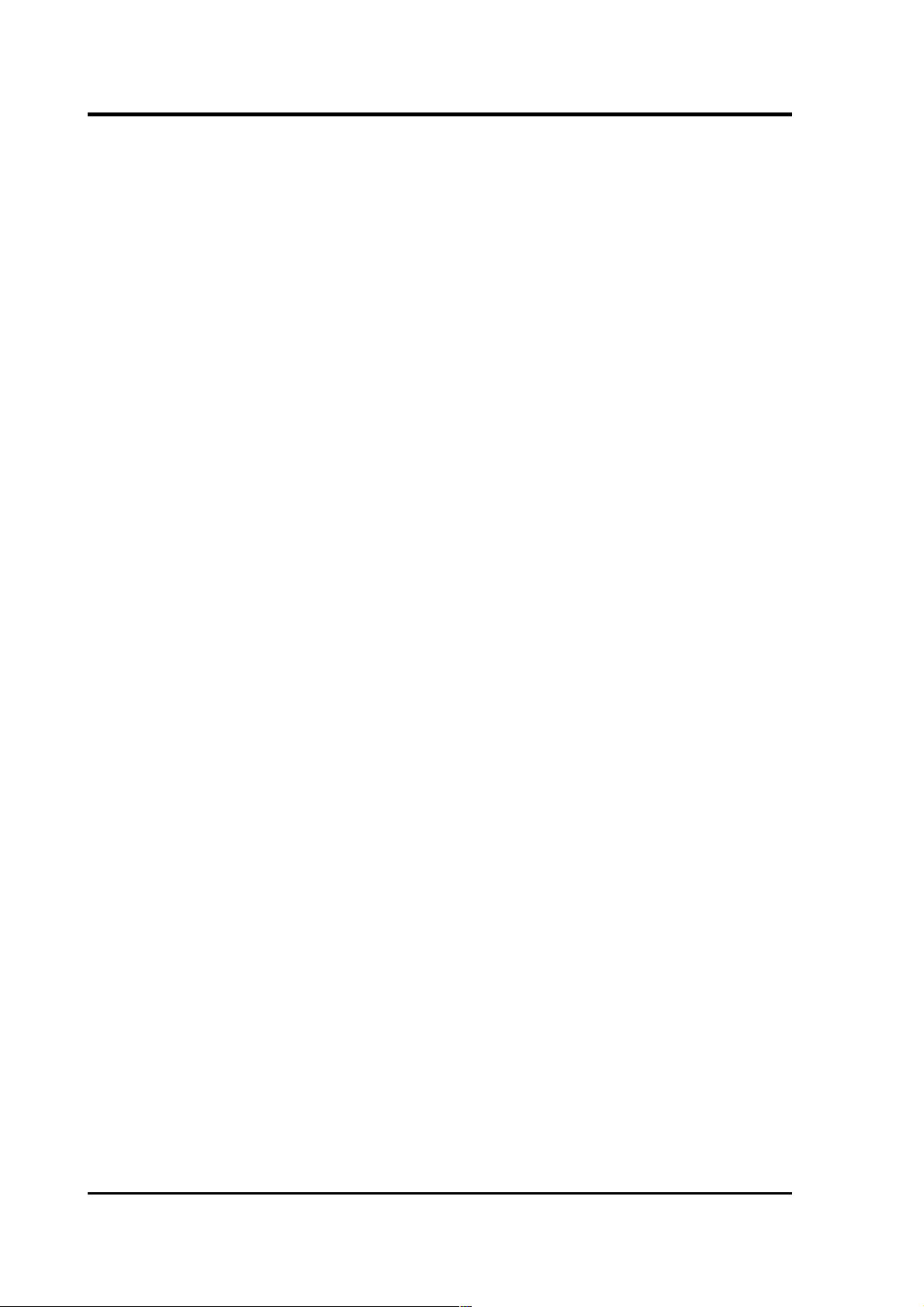
CMG-CD24
The CD24 initially samples incoming data at 2000 Hz. These data are
then filtered and reduced to a lower rate (decimated) using an onboard digital signal processing unit, or DSP. The DSP has several
filtering-decimation stages, which run one after the other. Stages
which can produce output (and the outputs from those stages) are
called taps. The CD24 can output 4 taps simultaneously.
Each configurable tap can be set to a different decimation factor by
choosing values from the drop-down menus on the left. Decimation
factors of 2, 4, 5, 8, and 10 are available. The numbers visible in the
drop-down menu of each tap are the data rates that each of the
possible decimation factors will provide, given the settings of the taps
above it. Only integer (Hz) data rates are allowed: thus, for example, if
one tap emits data at 25 Hz, the only possible further decimation factor
is 5.
To the right of each decimation factor menu is a grid of check-boxes.
These boxes mark which streams of data to generate at each sample
rate. The screen shot above shows a possible configuration for a
triaxial instrument. Every channel of the digitiser may be output at
any tap; currently, as illustrated, all three axes are being output at Tap
2 (20Hz).
If you want to change the names used for the channels, click in the
white box containing a Z in the above picture and type a letter or
number. It will name the channels with a sequence of letters or
numbers beginning with the one you choose (e.g. A, B, C; 2, 3, 4; 9, A,
B), unless you type Z in which case they will revert to Z, N, and E.
Each combination of channel and tap has two check-boxes. The upper
check-box of each pair activates continuous output, whilst the lower
activates triggered output. In the example above, the digitiser will
output data continuously for all three channels at Tap 2, but never for
any other taps. If you do not need all the streams to output at all rates,
you should leave boxes unchecked to save communications capacity.
You cannot check both continuous and triggered output for the same
channel and tap.
When you enable a triggered stream, the digitiser will output data in
that stream only when a particular set of trigger criteria are met. This
is shown diagrammatically as data passing through a switch. In the
example above, we might want the high-rate data from Tap 0 to be
generated only when an event registers at some other tap. To do this,
tick one or more of the lower set of check-boxes for Tap 0.
With this configuration uploaded, Tap 2 will continue to produce
output at all times, but Tap 0 will also emit data whenever the trigger
28 Issue C
Page 29
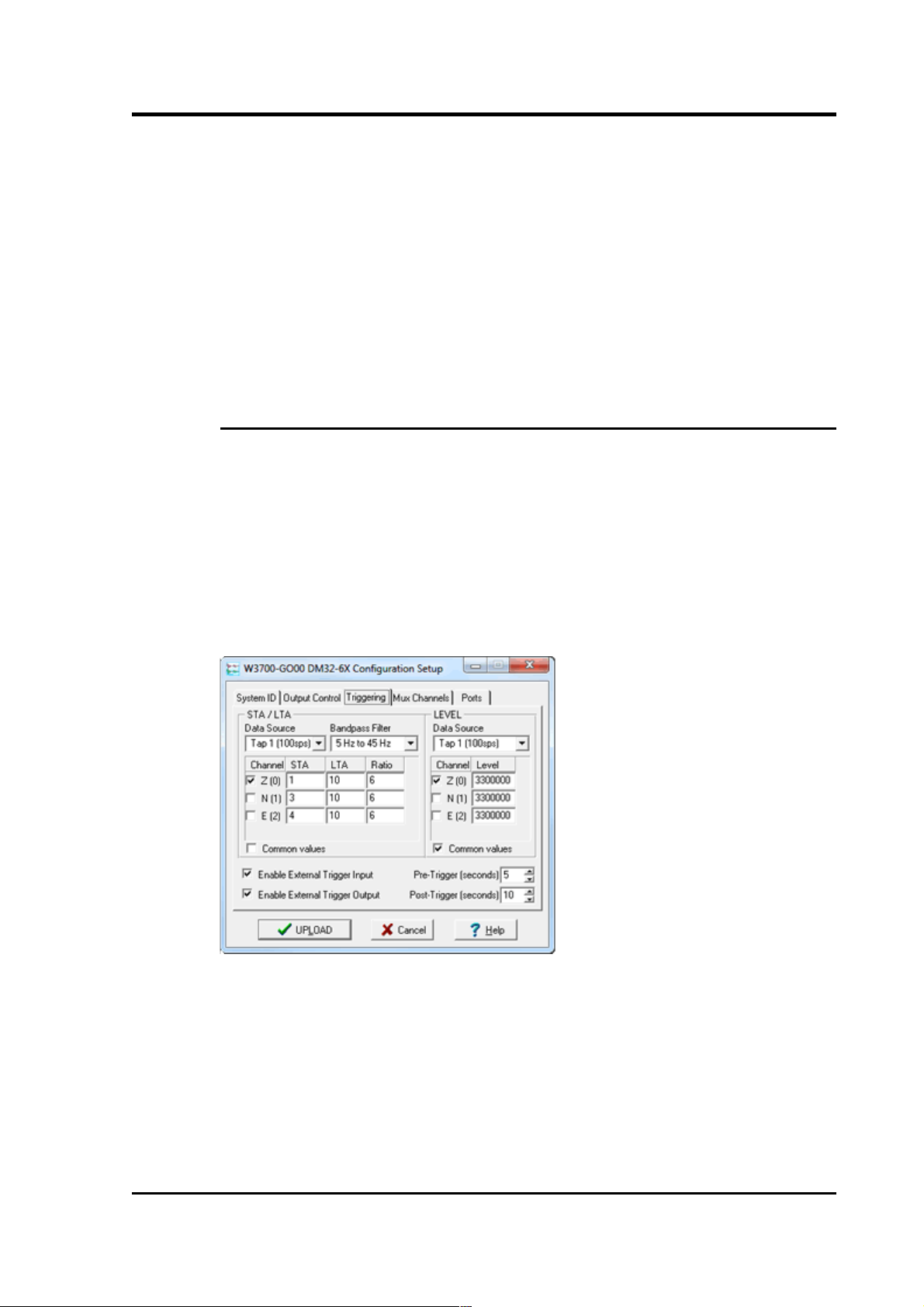
Operator's Guide
criteria are met. The Triggering button is now shown in red to remind
you that the trigger is active.
Every checked box in this window will give rise to a data stream
coming from the digitiser, which will be displayed in Scream!'s main
window when Scream! first receives some data from it. Every stream
is identified by a 6-character code, where the first four characters
identify the digitiser, and the last two characters identify the
individual stream. The first four characters are set by default to the
serial number of the digitiser; you can change this on the System ID
pane (see page 26) or from the digitiser's console.
3.1.3 Triggering
In its standard configuration, the CD24 outputs continuous data at a
sample rate you specify. In addition to this, Güralp digitisers can run
a triggering algorithm on the data they acquire. This allows you to
record data continuously at a relatively low sample rate, but record at
a much higher sample rate during short periods when the trigger is
active. The parameters controlling the triggering algorithm, and
controlling the data output once the system is triggered, are all
selectable by the user, permitting maximum flexibility of operation
and the most efficient use of available storage space.
The CD24 can be set up for triggered output, that is, to output certain
data streams only when a particular trigger criterion is met. The
trigger criterion can be tested with data from the same or some other
stream. For example, you could use a later tap (with a lower sample
rate) as a trigger for output from an earlier, more detailed tap. Scream!
4 (and above) also allows you to configure each digitiser to receive
triggers from other digitisers.
March 2011 29
Page 30
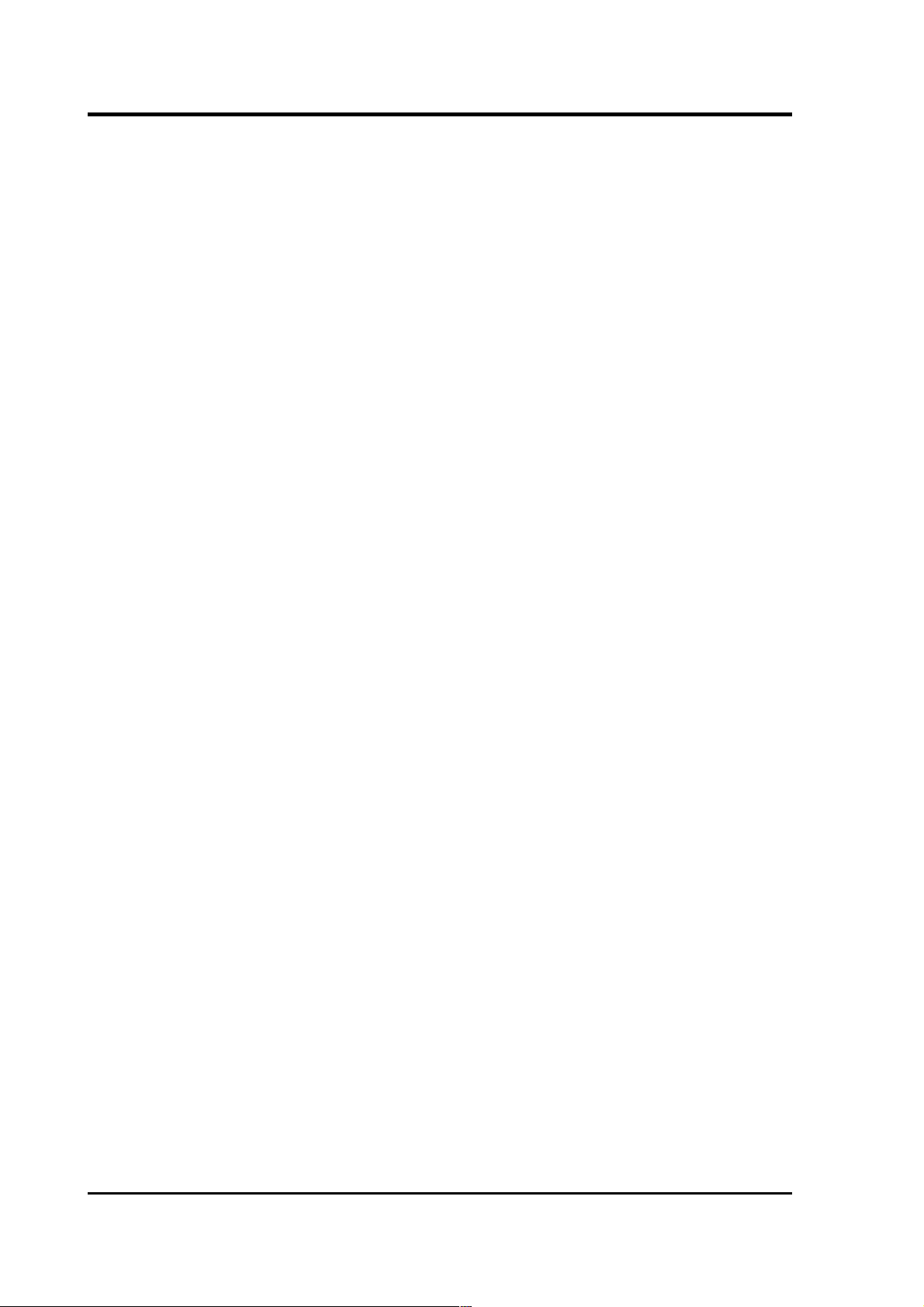
CMG-CD24
To create a new stream with a trigger, open Scream!'s Digitiser
configuration window for the relevant digitiser and click on the Output
control tab. In the Output control pane, a tap which gives rise to a
triggered stream has a tick in the lower row of its grid of check-boxes.
You cannot configure the trigger criteria until you have selected at
least one stream to be affected by the trigger.
Once you have decided which streams should be output when the
trigger is activated, you will be able to click on the Triggering button
to describe the trigger condition. Alternatively, click on the Triggering
tab at the top of the window. Either action will open the Triggering
pane:
There are two triggering algorithms which Güralp digitisers can use.
However, not all models can use both methods. Scream! will find out
from the digitiser whether its on-board software supports each
method.
3.1. 3.1 STA/L TA
The STA/LTA algorithm applies a (simple short-term average) / (longterm average) calculation to the triggering stream. It works by
identifying sections of an incoming data stream when the signal
amplitude increases. The purpose of taking a short term average,
rather than triggering on signal amplitude directly, is to make it less
likely that spurious spikes will trigger the device. Averaging also
introduces an element of frequency selectivity into the triggering
process.
You can select which tap is tested for the trigger from the Data source
drop-down menu. The tap does not have to output data to Scream! for
you to be able to use it here.
Any or all of the channels available at that tap may be used to
determine a trigger. You can select which channels are considered by
checking the boxes in the Channel column of the table. If any of the
checked channels passes the trigger condition, the trigger will activate,
and will not detrigger until all of the checked channels have fallen
below their respective ratio values.
The STA and LTA columns allow you to set the intervals over which
the two averages are calculated, in seconds. Typically, the time
interval for the short term average should be about as long as the
signals you want to trigger on, while the long term average should be
taken over a much longer interval. Both the STA and LTA values are
recalculated continually, even during a trigger.
30 Issue C
Page 31

Operator's Guide
The Ratio column determines by what factor the STA and LTA must
differ for the trigger to be passed. Finding the ratio most suited to your
needs is best done by experiment. Too high a value will result in
events being missed, while too low a value will result in spurious nonseismic noise triggering the system. Like the averages, their ratio is
continuously recalculated for all components. Note that none of the
boxes are allowed to be empty, and so you will need to enter the new
value before removing the old one. Alternatively, you can use the up
and down cursor keys to change the values.
For example, setting the STA to 1 second, the LTA to 10 seconds and
the Ratio to 4 would give rise to the following trigger behaviour:
Usually, the values of the STA period, the LTA period and the Ratio
will be the same for all checked channels. For convenience, Scream!
will automatically fill in other values to match ones you enter. If you
want to use different values for some channels, you should clear the
Common values check box before altering them.
Once you have enabled the STA/LTA triggering method on a particular
channel, you can use the Control window to change the values of the
March 2011 31
Page 32

CMG-CD24
STA and LTA periods, together with the Ratio, without restarting the
digitiser (see section 3.2 on page 37.)
Since it is not generally advisable to trigger from broadband data, the
digitiser provides a set of standard bandpass filters to apply to the data
streams before they are tested for the trigger condition. This filtering
serves to maximise sensitivity within the frequency band of interest,
and filter out noise outside this band. You can select which bandpass
filter to use from the Bandpass filter drop-down menu. The corner
frequencies of the pass band of the filter are determined by the Nyquist
frequency, which depends on the sample rate of the triggering data.
The three filter options have pass bands between 10% and 90%,
between 20% and 90% and between 50% and 90% of the data’s
Nyquist frequency, respectively.
The possible filter configurations are shown in the following table:
Rate (samples/s)
Bandwidth 1
(Hz)
Bandwidth 2
(Hz)
Bandwidth 5
(Hz)
1000 50 – 450 100 – 450 250 – 450
500 25 – 225 50 – 225 125 – 225
400 20 – 180 40 – 180 100 – 180
250 12.5-112.5 25-112.5 62.5-112.5
200 10-90 20-90 50-90
100 5-45 10-45 25-45
50 2.5-22.5 5-22.5 12.5-22.5
40 2-18 4-18 10-18
25 1.25-11.25 2.5-11.25 6.25-11.25
20 1-9- 2-9 5-9
10 0.5-4.5 1-4.5 2.5-4.5
8 0.4-3.6 0.8-3.6 2-3.6
5 0.25-2.25 0.5-2.25 1.25-2.25
4 0.2-1.8 0.4-1.8 1-1.8
2 0.1-0.9 0.2-0.9 0.5-0.9
1 0.05-0.45 0.1-0.45 0.25-0.45
As can be seen, the filter you choose defines the set of permissible
sample rates.
32 Issue C
Page 33

Operator's Guide
The spectral amplitudes for the various frequency responses available
are shown in the figures below.
3.1. 3.2 Leve l
Using the Level triggering method, a trigger is generated whenever one
of the checked components reaches a certain level above the baseline.
To configure Level Triggering:
1. On the Output Control tab, set the Highpass filter to 100s, 300s or
1000s to alleviate any offset problems. Note that this filter is
applied directly to the continuous data streams and, so, will also
affect the main outputs.
2. On the Triggering tab, select the tap to be triggered from the Data
source drop-down menu and the channel(s) to be considered from
the Channel column of the table.
March 2011 33
Note: All unfiltered seismic signals will have some degree of
offset - i.e. the average value will rarely be zero. It is strongly
recommended that a high-pass filter is used to prevent this
offset from affecting the level triggering algorithm but please be
aware that the high-pass filters also affect the main outputs.
Page 34

CMG-CD24
3. The values in the Level column are the number of counts above
the baseline that channel must reach before a trigger is generated.
The values are determined from the Details window for the
channel under consideration. Note that the offset must be set to
zero in order to determine the real baseline value.
The Level values will be the same for each channel unless the
“Common values” check-box is deselected.
Once you have enabled the Level triggering method on a particular
channel, you can use the Control window to change the level at which
the system triggers without restarting the digitiser.
3.1. 3.3 Exter nal t rigge ring
When a digitiser or digital sensor triggers, it can send a notification
signal to connected devices. You can configure other digitisers to
respond to this signal by triggering in turn. This is an option which
you can specify at the time of ordering.
As an example, to instruct a stand-alone digitiser with digital trigger
inputs to respond to trigger notifications generated by an attached
digital sensor:
1. Open the Configuration setup window for the digital sensor, and
check Enable External Trigger Output to make it send trigger
notifications to connected devices.
2. UPLOAD the new configuration to the digital sensor.
3. Open the Configuration setup window for the digitiser, and
check Enable External Trigger Input to make it listen for
notifications coming from the digital instrument and record data
from its attached analogue instruments when it receives one
(depending on its Output control configuration.)
4. UPLOAD the new configuration to the digitiser,
If a digitiser has both Enable External Trigger Output and Enable
External Trigger Input selected, it will record data when it receives an
external trigger notification as if it had triggered itself, but it will not
send that trigger notification on to other digitisers. It will only send a
trigger notification if its own triggering criteria are satisfied.
3.1. 3.4 Pre-t rigger and post-tri gger r ecor ding
In order to capture all of a seismic event, it is often useful to be able to
record data immediately preceding the trigger. Güralp digitisers have
34 Issue C
Page 35

Operator's Guide
an internal buffer of some seconds which allows these data to be
added to the triggered stream. Pre-trigger data are particularly useful
for emergent-type signals, where the system does not trigger until one
phase after the first arrival. In addition, to ensure that the coda of each
event is included, some seconds of data are recorded after the trigger
condition has ended.
The two boxes at bottom right of the Triggering pane allow the user to
set the pre-trigger and post-trigger data intervals, in seconds. These
values determine the minimum length of time during which data will
be saved before the trigger condition occurs, and after it has lapsed.
Regardless of the intervals chosen, the data in the triggered streams
will begin on a whole second.
3.1.4 Mux channels
The CD24 provides a range of slow-rate auxiliary channels for
reporting the system's state of health and other diagnostic information,
known as multiplexed (“Mux”) channels. The number of Mux
channels depends on the model and configuration of your digitiser.
Generally, three channels are used to report the sensor mass position,
and another measures the internal temperature of the digitiser. In
addition to these, up to 12 Mux channels may be supplied for the
user's own purposes. Some digitisers have a separate AUXILIARY port
which can be used as input for these channels.
The collection and transmission of Mux channels is controlled using
the Mux Channels pane:
If a tick is placed in the box next to a channel, its data will be collected
and transmitted as a data stream in GCF format, just as with the
normal data channels. To indicate that the data come from a Mux
March 2011 35
Page 36

CMG-CD24
channel, the Stream ID will take the form ****MX, where M stands for
Mux and X is a hexadecimal integer (i.e. 0 – 9, and A – F for 10 through
15). The Z, N/S and E/W Mass Position Mux channels appear as M8,
M9 and MA respectively.
3.1.5 Ports
The Baud Rates pane of the Configuration setup window allows you to
program the baud rate and stop bits for the CD24's output port.
If you have a CD24 with Ethernet or Wi-Fi options, the settings you
configure here are used both on the standard data output port and on
the internal port which sends data to the Ethernet/Wi-Fi module. If
you change them, you will also need to configure the Ethernet/Wi-Fi
module to receive data with the new settings. This can be done using
the Lantronix DeviceInstaller utility (see section 2.3 on page 13).
The baud rate you choose must satisfy two conditions:
• It must be high enough to allow the transmission of all data
generated by the digitiser at the sampling rates you have chosen.
For three streams of data at 100 Hz, for example, 9600 baud will
usually be sufficient. If you wish to transmit 200 Hz data,
however, the baud rate must be at least 19200.
• It must be low enough to fit within the operating range of the
telemetry equipment you are using. While modern modems
often offer transfer rates up to 56kbaud, the telephone or
transmission lines may not support these rates. The same holds
true for radio telemetry.
36 Issue C
Page 37

Operator's Guide
Usually, the transmit and receive rates of the data port will be the
same. If not, you may select different data rates by removing the tick
in the check-box marked Identical TX/RX rates.
The Stop Bits option allows you to choose whether the serial link uses
1 or 2 stop bits. In most cases this can be left at 1, although 2 may be
required if you are sending data over ‘difficult’ transmission lines (for
example, some types of radio link). Using 2 stop bits will add a 10%
overhead to the data.
You will also need to set the data rate for Scream's local serial port, as
well as for the EAM or other communications device (if you are using
one). In Scream!, you can configure a serial port by right-clicking on
the serial port's icon (not that of the digitiser) and selecting
Configure... from the pop-up menu. For more details, consult the
online help or user guide for Scream!. If you are using an additional
communications device, you should consult its documentation to
learn how to set its baud rate.
3.2 The control dialogue
To control a digitiser while it is running, either right-click on the
digitiser's entry in the list to the left of Scream!'s main window (not the
Local or COMXX icons) and click Control..., or simply double-click the
entry. Scream! will then contact the digitiser and retrieve its current
status, a process which will take a few seconds, after which the
Control window will be displayed. Once you are happy with any
changes you have made in the Control window, click Apply to send
them to the digitiser, where they will take effect immediately.
3.2.1 System
March 2011 37
Page 38

CMG-CD24
When the Control window is first opened, it will be showing the
System pane.
Sensor Type : This option tells Scream! which control commands to
make available to the user.
If you change the Sensor Type, you may have to Apply the change,
close the Control window, and open a new one to access the Mass
Control options.
Enable GPS power cycling : If you are using a GPS unit to receive time
signals, but do not experience significant drift in the system's clock
(for example, in a stable-temperature environment), you can save
power by selecting Enable GPS power cycling.
When this option is selected, the CD24 will only check the GPS time at
intervals of a specified number of hours.
3.2.2 Triggering
The Triggering pane is very similar to the corresponding pane of the
Configuration setup window, although not all options are available
since some require rebooting the digitiser. See section 3.1 on page 25
for more details.
3.2.3 Calibration
You can check that your instrument is correctly calibrated by injecting
known signals into the sensor's feedback loop. The Calibration pane
allows you to do this.
38 Issue C
Page 39
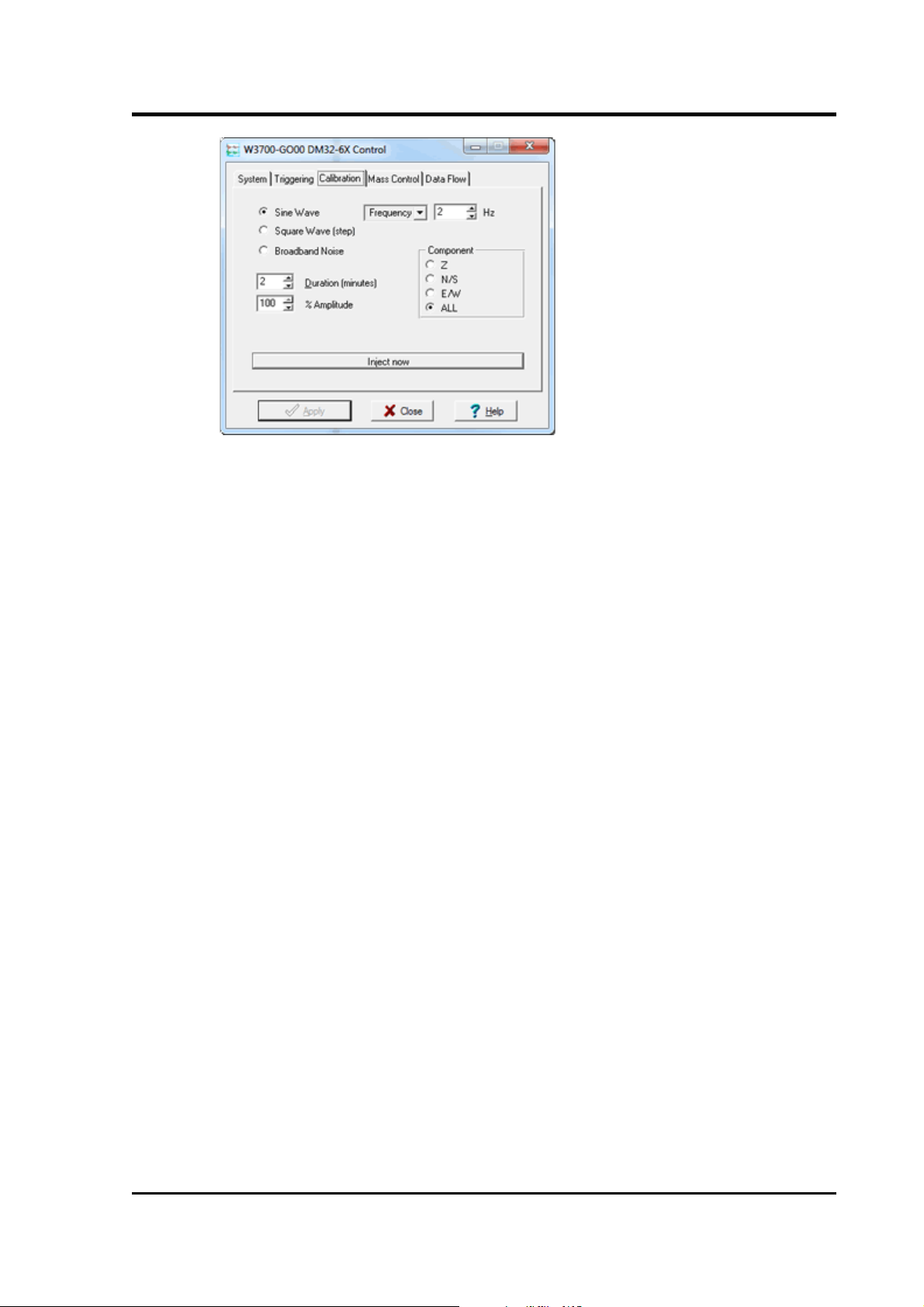
Operator's Guide
Each channel calibrates the corresponding component of the
instrument. Select one or all components for calibration.
On three-channel digitisers, the calibration signal is digitised at a
slower rate and returned as a Mux channel (see above) ending MB. On
eight-channel models, it is returned as a full speed channel ending Xn,
where n is an integer specifying the tap (as for the normal outputs).
The Duration box tells the digitiser how long to provide the calibration
signal before disconnecting. This avoids the system being
inadvertently left in calibration mode. The default is 2 minutes. If
you change this setting, it will revert to the default value after one
calibration stage.
All Güralp digitisers can produce either sine-wave or square-wave
(step) calibration signals; newer models can also carry out broadband
noise calibration. The Sine wave calibration signal always starts and
stops on the zero crossing. The frequency or period is specified in the
boxes at bottom left. Only integers between 1 and 10 may be specified
for either frequency or period, so to generate a 0.5 Hz signal you
should select Period and set the time to 2 (seconds). Likewise, if you
require a 0.25 second period you should select Frequency and set the
rate to 4 (Hz). In this manner, you can select frequencies ranging from
0.1 to 10 Hz (10 to 0.1 s periods).
You can specify step calibration by selecting the Square wave button.
The square wave consists of a positive step at the start of the next
minute of the digitiser’s internal clock, followed by a negative step
after a specified number of minutes. After a further delay of the same
number of minutes, the calibration signal is disconnected. The default
is 2 minutes. The Period and Frequency are ignored.
March 2011 39
Page 40

CMG-CD24
The Broadband Noise calibration signal consists of a constant stream
of white noise, which lasts for the specified number of minutes. The
Period and Frequency are ignored.
3.2.4 Mass control
If supported by the instrument, the CMG-CD24 can initiate locking,
unlocking, or centring of the mass. If the instrument does not support
locking, unlocking and centring, instructing the CD24 to “centre”
switches the instrument into a one-second response mode, which
allows you to monitor the mass positions more easily.
You can issue this instruction from the Mass Control tab:
To switch into one-second response mode, click Centre.
3.2.5 Data flow
The CD24 operates in one of several transmission modes. These modes
relate to how the unit uses its Flash memory:
• as a simple data store, from which you can request data
(FILING, DUAL and DUPLICATE modes);
• as a buffer holding unacknowledged blocks, which are
transmitted in preference to real-time data (FIFO mode); or
• as a buffer holding unacknowledged blocks, which are
transmitted whenever the channel is free but no real-time data
blocks are ready (ADAPTIVE mode).
• not at all (DIRECT mode).
40 Issue C
Page 41

Operator's Guide
Separate from these modes are buffering modes, which tell the unit
what to do when its Flash memory becomes full: either
• carry on, overwriting the oldest data held, or
• stop writing and switch the CD24 into DIRECT mode.
You can switch between transmission modes in Scream! by rightclicking on the digitiser and clicking on Control..., then navigating to
the Data Flow pane:
To choose a transmission or buffering mode, select options from the
Transmission Mode or Buffering drop-down menus, and click Apply.
Clicking Apply in this window immediately activates the transmission
mode you have selected - there is no need to reboot.
An explanation of the chosen mode is displayed beneath each menu.
The following sections also explain the filing modes available.
The Buffering legend also displays the amount of Flash memory
present in your digitizer.
To clear the Flash memory of the digitizer, click the Reset-Flash
button. You will be asked for confirmation before the memory is
cleared.
At the bottom of the tab is a line describing the current state of the
digitizer's memory pointers. You can use this line to check that data is
being written into memory. Select Auto-Refresh to make the line
update automatically.
March 2011 41
Page 42

CMG-CD24
If you prefer, you can use the CD24 terminal to switch between
transmission modes. The commands to use, which take effect
immediately, are given below.
3.2. 5.1 DIREC T
Syntax: DIRECT
Instructs the digitizer not to use Flash memory for storage. Instead, all
data is transmitted directly to clients. A digitiser in DIRECT mode still
honours the GCF Block Recovery Protocol: a temporary RAM buffer
always holds the last 256 blocks generated, and if a client fails to
receive a block it can request its retransmission.
If you expect breaks in communication between the digitiser and its
client to last more than 256 blocks, or if you want the digitiser to
handle breaks in transmission (rather than relying on the client to
request missed blocks), you should use
• ADAPTIVE mode, if you want data to stay as near to real time as
possible (but do not mind if blocks are received out of order) or
• FIFO mode, if you need blocks to be received in strict order (but
do not mind if the digitiser takes a while to catch up to real
time.)
3.2. 5.2 FILI NG
Syntax: FILING
Instructs the CD24 not to transmit blocks to clients automatically, but
to store all digitised data in the Flash memory. If you have chosen the
RECYCLE buffering mode (see below), the memory is used in circular
fashion, i.e. if it becomes full, incoming blocks begin overwriting the
oldest in memory. If the WRITE-ONCE mode is active, the digitiser
will switch to DIRECT mode (see above) when the memory becomes
full.
42 Issue C
Page 43

Operator's Guide
You can retrieve blocks from a digitiser in FILING mode by connecting
to its terminal interface and issuing commands such as FLUSH, or
through Scream! (see below).
Hea rtbea t mess ages
When in FILING mode, a digitiser transmits “heartbeat” messages over
its data port. These short messages take the place of data blocks, and
ensure that programs such as Scream! know that a digitiser is present.
You can change the frequency of heartbeat messages from Scream!'s
Control window, or with the command HEARTBEAT.
You can tell Scream! to download new data automatically whenever it
receives a heartbeat message from a digitiser in FILING mode. This is
useful, for example, in autonomous installations connected by
intermittent modem links. To enable this feature:
1. Choose File Setup... → from Scream!'s main menu, and navigate
to the Recording pane.
2. Check Auto-download on heartbeat.
3. Click OK.
Using FILING mode with Auto-download on heartbeat ensures that
Scream! receives all new data whenever it can, regardless of the
configuration of any devices between you and the digitiser.
3.2. 5.3 DUPLICATE
Syntax: DUPLICATE
March 2011 43
Page 44

CMG-CD24
Instructs the CD24 to transmit streams directly to clients as well as
storing all data into Flash storage as for FILING mode.
A digitiser in DIRECT mode still honours the GCF Block Recovery
Protocol: a temporary RAM buffer always holds the last 256 blocks
generated, and if a client fails to receive a block it can request its
retransmission.
If you expect breaks in communication between the digitiser and its
client to last more than 256 blocks, or if you want the digitiser to
handle breaks in transmission (rather than relying on the client to
request missed blocks), you should use
• ADAPTIVE mode, if you want data to stay as near to real time as
possible (but do not mind if blocks are received out of order) or
• FIFO mode, if you need blocks to be received in strict order (but
do not mind if the digitiser takes a while to catch up to real
time.)
3.2. 5.4 FIFO (Fir st In Firs t Out )
Syntax: FIFO
Instructs the CD24 to begin writing blocks to Flash memory as for
FILING mode, but also to transmit data to clients. Data are transmitted
in strict order, oldest first; the CD24 will only transmit the next block
when it receives an explicit acknowledgement of the previous block.
If the communications link is only marginally faster than the data rate,
it will take some time to catch up with the real-time data after an
outage. If you want data to be transmitted in real-time where possible,
but are worried about possible breaks in communication, you should
use ADAPTIVE mode instead.
44 Issue C
Page 45

Operator's Guide
FIFO mode will consider a data block successfully transmitted once it
has received an acknowledgement from the next device in the chain.
If there are several devices between you and the digitiser, you will
need to set up the transmission mode for each device (if applicable) to
ensure that data flow works the way you expect.
Like all the transmission modes, FIFO mode does not delete data once
they have been transmitted. You can still request anything in the
Flash memory using Scream! or over the command line. The only way
data can be deleted is if they are overwritten (in the RECYCLE
buffering mode, see below) or if you delete them manually.
3.2. 5.5 ADAPT IVE
Syntax: ADAPTIVE
Instructs the CD24 to transmit current blocks to clients if possible, but
to store all unacknowledged blocks in the Flash memory and re-send
them, oldest first, when time allows. ADAPTIVE mode is best suited
for “real-time” installations where the link between digitiser and client
is intermittent or difficult of access.
If the communications link is only marginally faster than the data rate,
it will usually be busy transmitting real-time data. Thus, it may take a
while for the digitiser to work through the missed blocks. In this case,
and if your client supports it, you may prefer to use the Block
Recovery Protocol to request missed blocks where possible.
Some software packages (most commonly Earthworm) cannot handle
blocks being received out of time order. If you are using such a
package, ADAPTIVE mode will not work, and may crash the software.
3.2. 5.6 DUAL
Syntax: DUAL
March 2011 45
Page 46

CMG-CD24
Instructs the CD24 to transmit continuous streams directly to clients
as for DUPLICATE mode, but to store triggered data only into Flash
storage.
If you choose DUAL mode but do not select any continuous streams for
output, the digitiser will send heartbeat messages as for FILING mode.
Scream! can pick these up and download new data as necessary.
3.2.6 Buffering modes
3.2. 6.1 RE-US E / R ECYCL E
Syntax: RE-USE
Instructs the CD24 to carry on using the current filing technique when
the Flash memory becomes full, overwriting the oldest data held. This
buffering mode is called RECYCLE in Scream! and on the DCM.
For example, in DUAL mode with RECYCLE buffering, the latest
continuous data will be transmitted to you as normal, and the latest
triggered data may be retrieved from the Flash memory using Scream!
or the command line. However, if you do not download data regularly
from the Flash memory, you may lose older blocks. This mode thus
lets you define the end point of the data held by the digitiser.
3.2. 6.2 WRITE -ONCE
Syntax: WRITE-ONCE
Instructs the CD24 to stop writing data to the Flash memory when it is
full, and to switch to DIRECT mode automatically.
For example, in FIFO mode with WRITE-ONCE buffering, the station
will transmit data to you continuously, but also save them in the Flash
memory until it is full. Once full, the digitiser will switch to DIRECT
mode and continue transmitting, though no further data will be saved.
This mode thus lets you define the start point of the data held by the
digitiser.
46 Issue C
Page 47

Operator's Guide
3.3 Digitiser status streams
All Güralp digitisers have a separate stream for reporting information
about the system, such as their GPS and time synchronization status.
This status information is in plain ASCII text format.
To see a Status window for any digitiser, double-click on the Stream
ID xxxx00. This stream always has a reported sample rate of 0
samples/s.
During boot-up each unit reports its model type, firmware revision
number, its System ID and serial number. This information is
followed by the number of resets that have occurred and the time of
the latest reboot from its internal clock. The following lines report the
current configuration of the unit's sample rates, output taps, and baud
rates. A typical digitiser re-boot status message looks like this:
The system will produce a similar status message whenever it is
powered up, and whenever you reboot it (normally, after changing its
configuration.)
3.3.1 GPS
If a GPS unit is fitted, its operational status is reported on reboot and
the behaviour of the time synchronisation software will also be shown.
From a cold start, GPS will initially report No GPS time together
with its last position (taken from the internal backup.) All messages
from the GPS that involve a change of its status are automatically
reported. Repeated status messages are not shown to avoid
unnecessary clutter.
This report shows the satellites the system has found, and their
corresponding signal strengths.
March 2011 47
Page 48

CMG-CD24
If the system has not been moved from its previous location, it should
be able to find enough satellites to obtain an accurate GPS time fairly
quickly; if the GPS receiver has difficulty finding satellites, there may
be a delay of several minutes before a new message is displayed.
Before beginning, the digitiser's internal time synchronisation software
will wait for the GPS unit to report a good position fix from at least 3
satellites, for at least 6 consecutive messages. Messages are normally
received every 10 to 20 seconds.
The system will then set the internal clock and re-synchronise the
Analogue to Digital Converters so that the data are accurately timestamped to the new reference. Any data transmitted up to this point
will be stamped with the time from the internal backup clock, which is
set to the new accurate time at the end of this process. The resynchronisation will result in a discontinuity in the data received.
From this point, the control process will attempt to keep the internal
time-base synchronised to the GPS 1 pulse per second output, by
adjusting a voltage-controlled crystal oscillator. First it alters the
voltage control to minimise the error. Next it attempts to minimise
both the “phase error” (i.e. the offset between the internal 1 Hz signal
and the GPS) and the drift (the frequency error relative to GPS.) During
the control process the system reports the measured errors and the
control signal applied, as a PWM (Pulse Width Modulation) value.
During the initial, coarse adjustment stage only the coarse voltage
control is used and no drift calculation is made. If the system is
operating in a similar environment to that when the system was last
powered (most importantly, the same temperature) the saved control
parameters will be appropriate and the system should rapidly switch
to the ‘fine’ control mode. The system reports its control status and
parameters each minute, with error measurements given in nominal
timebase units. In a stable temperature environment the system
should soon settle down showing an offset error of only a few
thousand (average error < 100 microseconds) and a drift rate under
100 counts (< 1 in 10-6).
48 Issue C
Page 49

Operator's Guide
4 Calibrating the CD24
4.1 Calibration methods
Sensors attached to the CD24 can be calibrated using the built-in
signal generator. There are three common calibration techniques
used.
• Injecting a step current allows the system response to be
determined in the time domain. The amplitude and phase
response can then be calculated using a Fourier transform.
Because the input signal has predominantly low-frequency
components, this method generally gives poor results. However,
it is simple enough to be performed daily.
• Injecting a sinusoidal current of known amplitude and
frequency allows the system response to be determined at a spot
frequency. However, before the calibration measurement can be
made the system must be allowed to reach a steady state; for low
frequencies, this may take a long time. In addition, several
measurements must be made to determine the response over the
full frequency spectrum.
• Injecting white noise into the calibration coil gives the response
of the whole system, which can be measured using a spectrum
analyser.
Further information about calibration is available on the Güralp
Systems Web site.
4.2 Noise calibration with Scream!
A connected instrument can be calibrated using the digitiser's pseudorandom broadband noise generator, along with Scream!'s noise
calibration extension. The extension is part of the standard
distribution of Scream! and contains all the algorithms needed to
determine the complete sensor response in a single experiment.
1. In Scream!'s main window, right-click on the digitiser's icon and
select Control.... Open the Calibration pane.
2. Select the calibration channel corresponding to the instrument,
and choose Broadband Noise. Select the component you wish
to calibrate, together with a suitable duration and amplitude,
and click Inject now. A new data stream ending Cn (n = 0 – 7)
March 2011 49
Page 50

CMG-CD24
should appear in Scream!'s main window containing the
returned calibration signal.
3. Open a Waveview window on the calibration signal and the
returned streams by selecting them and double-clicking. The
streams should display the calibration signal combined with the
sensors' own measurements. If you cannot see the calibration
signal, zoom into the Waveview using the scaling icons at the
top left of the window or the cursor keys.
4. Drag the calibration stream Cn across the Waveview window, so
that it is at the top.
5. If the returning signal is saturated, retry using a calibration
signal with lower amplitude, until the entire curve is visible in
the Waveview window.
6. If you need to scale one, but not another, of the traces, right-
click on the trace and select Scale.... You can then type in a
suitable scale factor for that trace.
7. Pause the Waveview window by clicking on the icon.
8. Hold down SHIFT and drag across the window to select the
calibration signal and the returning component(s). Release the
mouse button, keeping SHIFT held down. A menu will pop up.
If it doesn't it is likely because you have not selected at least two
signals (calibration and the returning components)
9. Choose Broadband Noise Calibration.
50 Issue C
Page 51

Operator's Guide
10. The script will ask you to fill in sensor calibration parameters
for each component you have selected.
Most data can be found on the calibration sheet for your sensor.
Under Instrument response, you should fill in the sensor
response code for your sensor, according to the table below.
Instrument Type should be set to the model number of the
sensor.
If the file calvals.txt exists in the same directory as
Scream!'s executable (scream.exe), Scream! will look there for
suitable calibration values.
See the Scream! manual for full details of this file.
Alternatively, you can edit the sample calvals.txt file
supplied with Scream!.
11. Click OK. The script will return with a graph showing the
responsivity of the sensor in terms of amplitude and phase plots
for each component (if appropriate.)
March 2011 51
Page 52

CMG-CD24
The accuracy of the results depends on the amount of data you
have selected, and the sample rate. To obtain good-quality
results at low frequency, it will save computation time to use
data collected at a lower sample rate; although the same
information is present in higher-rate streams, they also include
a large amount of high-frequency data which may not be
relevant to your purposes.
The calibration script automatically performs appropriate
averaging to reduce the effects of aliasing and cultural noise.
4.2.1 Sensor response codes
Sensor Sensor type code
Units
(V/A)
CMG-40T-1 or 6T-1, 1s – 50Hz response
CMG-40_1HZ_50HZ V
CMG-40T-1 or 6T-1, 1s – 100Hz response
CMG-40_1S_100HZ V
CMG-40T or 6T, 2s – 100Hz response
CMG-40_2S_100HZ V
CMG-40T or 6T, 10s – 100Hz response
CMG-40_10S_100HZ V
CMG-40T or 6T, 20s – 50Hz response
CMG-40_20S_50HZ V
CMG-40T or 6T, 30s – 50Hz response
CMG-40_30S_50HZ V
CMG-40T or 6T, 60s – 50Hz response
CMG-40_60S_50HZ V
52 Issue C
Page 53

Operator's Guide
5 Command line interface
You can connect to the internal software of the CD24 over its output
serial port and communicate with it.
To enter command mode from Scream!, right-click on the digitiser's
icon and select Terminal... from the menu that pops up. A window
will open, and once the CD24 and computer are communicating
properly you will see the prompt
ok
If you prefer, you can use a terminal program of your own (such as
minicom on Linux, or one of the programs detailed in section 7.5 on
page 108) to connect to the CD24.
Whilst you are in terminal mode, data transfer will be interrupted; the
CD24 may use its Flash memory as a temporary store, depending on
how you have configured it. Some commands, such as SET-TAPS,
require a reboot to take effect.
Güralp Enhanced Acquisition Modules (CMG-EAM) also allow you to
send commands direct to the CD24 using the command-line tools
data-terminal and adc-command. For more information, please
see the manual for the EAM.
If you have problems connecting to the digitiser's console, you should
check that the serial port's options and baud rate are set correctly in
Scream! or your terminal program. As supplied, the CD24 expects
connections at 19200 baud, with 8 data bits, no parity bit and 1 stop
bit. No flow control is used.
5.1 FORTH
The CD24 uses a FORTH-like interpreter to implement its features. To
issue a command in FORTH, you must supply the arguments before
the command, for example:
0 19200 BAUD
In FORTH, anything you enter is termed a word. New words (case
insensitive) are placed on a stack. Some words are known to the
system, and may represent commands; if a command finds itself at the
top of the stack (e.g. because it is the last thing you typed), they will
execute, remove themselves from the stack, and then remove further
items from the stack to use as arguments.
March 2011 53
Page 54

CMG-CD24
Thus, in the command above, the numbers have no immediate effect,
so stay on the stack. BAUD removes itself and the previous two items
(here 0 and 19200) off the stack, then performs its action using these
as arguments.
If a command completes with nothing remaining on the stack, the
digitiser will show the prompt ok. Otherwise, no prompt will be
given. Some commands, such as SAMPLES/SEC, clear the stack
automatically after they execute. Pressing ENTER twice will always
clear the stack.
Some commands are interactive, and will ask you to provide extra
information after you execute them. In the following sections,
interactive commands are shown as example sessions, where
information you enter is given in bold and messages returning from
the CD24 are given in medium.
Some of the less-used commands are not normally available over the
terminal interface. In order to access these, you need to import them
into the current dictionary with the command ok-1. You now have
access to the full FORTH word list. To return to the normal state of
the interpreter, issue the command [seal].
5.2 General configuration
5.2.1 SET-ID
Syntax: SET-ID (interactive)
Sets the system identifier and serial number of the CD24 to values you
supply.
SET-ID
System Identifier ( WO3008 ) MYCD24
Serial # ? ( 123400 ) 4507
The system identifier you supply may contain up to 5 alphanumeric (0
– 9, A – Z) characters. The CD24 will pad any remaining space on the
right with zeroes. If you want to use a system identifier less than 5
characters long, insert zeroes on the left to make it up to 5 characters.
The digitiser will interpret leading zeroes as blank. (Because of this,
you cannot have a system identifier that begins with a zero.)
The serial number you supply must contain 4 alphanumeric (0 – 9, A –
Z) characters as shown. As for the system identifier, leading zeroes are
interpreted as blanks.
54 Issue C
Page 55

Operator's Guide
5.2.2 BAUD
Syntax: port baud-rate BAUD
Sets the baud rate for one of the serial ports on the CD24, in bytes per
second. The CD24 has a single port, numbered 0. For example,
0 19200 BAUD
This will reset a standard CD24 to its default configuration.
The allowable values for baud-rate are 4800, 7200, 9600, 14400,
19200, 57600 and 115200. Note especially that 38400 baud is not
available on the CD24.
If you have a CD24 with Ethernet or Wi-Fi options, the settings you
configure here are used both on the standard data output port, and on
the internal port which sends data to the Ethernet/Wi-Fi module. If
you change them, you will also need to configure the Ethernet/Wi-Fi
module to receive data with the new settings. This can be done using
the Lantronix DeviceInstaller utility (see section 2.3 on page 13 and
section 7.4 on page 103.)
5.2.3 LOAD
Syntax: LOAD (interactive)
Starts an Xmodem file transfer for new CD24 firmware. For full
instructions, see Chapter 6, page 81.
This command is in the extended dictionary; to use it, first issue the
command ok-1 and finish with [seal].
5.2.4 LOAD-I
Syntax: LOAD-I (interactive)
Starts an Xmodem file transfer for a new Info Block. This block can be
up to 1 K long, and will automatically be transmitted from the CD24
when it first powers up. You can use the Info Block to store any
information you like: for example, about the digitiser, your project, or
calibration data for attached sensors.
Before uploading an Info Block, you must convert it to Intel Hex
format. Freely-downloadable tools exist that can help you with this
conversion. Similar software is also available from Güralp Systems.
March 2011 55
Page 56

CMG-CD24
This command is in the extended dictionary; to use it, first issue the
command ok-1 and finish with [seal].
5.2.5 TEMP?
Syntax: TEMP?
Display the current temperature measurement from the internal
thermometer.
5.2.6 ETHER
Syntax: ETHER ENABLE | ETHER DISABLE
Enables or disables the optional Ethernet and Wi-Fi devices on the
CD24.
When the Ethernet device is enabled, data produced by the CD24 will
be sent to the device for transmission across the network, unless you
have plugged a serial cable into the Data Out port of the breakout box.
In this case, data will be sent over the standard RS232 interface only.
This is the default behaviour.
When the Ethernet device is disabled, data will always be sent out
over the standard RS232 interface, and the internal Ethernet/Wi-Fi
module will not be used.
5.3 GPS and timing systems
5.3.1 GPS-TYPE
Syntax: type GPS-TYPE
Tells the CD24 which kind of GPS is attached to it.
type can be one of
• 0, if no GPS is available, or
• 2, for attached GPS equipment using the NMEA protocol.
5.3.2 HR-CYCLE
Syntax: interval HR-CYCLE
Sets the interval between GPS fixes. Under normal operation, the
system will power on the GPS system every interval hours and
56 Issue C
Page 57

Operator's Guide
synchronize its internal clock with GPS timing signals. Once the
internal clock is sufficiently close to GPS time, the GPS system will be
automatically powered down for another interval hours.
Setting interval to 0 will make the CD24 leave the GPS on
continuously. This is recommended if your installation has access to
mains power.
To find out the current HR-CYCLE setting, issue HR-CYCLE?
5.3.3 XGPS
Syntax: 0 XGPS | 1 XGPS
Manually switches on or off the GPS system, overriding the HR-CYCLE
command (see above). If you issue 0 XGPS, the digitiser will switch
off the relay; 1 XGPS will switch it on. Once the GPS system is
switched on, the digitiser will automatically check the timing signal
and synchronise its internal clock before switching off the GPS and
returning to normal operation.
5.3.4 SET-RTC
Syntax: year month day hour minute second centisecond
SET-RTC
Sets the system's real time clock. This time will be used from powerup until it is corrected by an attached GPS. If you are not using GPS
but are synchronizing from some other time source, you will need to
re-issue this command regularly to ensure the CD24 does not drift.
5.3.5 SET-CLOCK
Syntax: SET-CLOCK (interactive)
Sets the internal clock.
SET-CLOCK
Enter Date & Time YYYY MM DD HH MM SS
2006 02 01 12 53 25 Clock set 2006 2 1 12:53:27 ok
The time should be entered in the form year month day hour
minute second, padding each field with zeroes so that they line up
with the guide above.
If the CD24 does not recognize the time format you have used, it will
output and error message.
March 2011 57
Page 58

CMG-CD24
This setting will be overridden when the GPS system next
synchronizes the clock.
5.3.6 TIME?
Syntax: TIME?
Displays the current time as held in the system's real time clock. If a
GPS is attached, this will be synchronized to it. The output is given in
the form
year month day hour:minute:second ok
5.3.7 LEAPSECOND
Syntax: yyyy mm dd LEAPSECOND
Manually notify the digitiser of an upcoming leap second. This
command is not normally necessary, since GPS already has support for
leap seconds. However, some units do not properly interpret the GPS
signals. See SQPATCH, below.
The leap second is taken to be at the end of the day yyyy-mm-dd.
5.3.8 SQPATCH
Syntax: SQPATCH ENABLE | SQPATCH DISABLE
Enables or disables the internal patch for older GPS receivers based on
Trimble Lassen SQ units. These units misinterpret the GPS system's
advance notification of a leap second, and consequently run one
second slow until the leap second occurs.
With SQPATCH enabled, the time reported by the digitiser is offset by
one second to counteract this problem. If you have set LEAPSECOND,
above, SQPATCH will automatically be disabled when the leap second
occurs, and the digitiser will then run normally.
GPS receivers with the latest firmware do not suffer from this problem.
To find out whether SQPATCH is currently enabled, issue the
command .SQPATCH
58 Issue C
Page 59
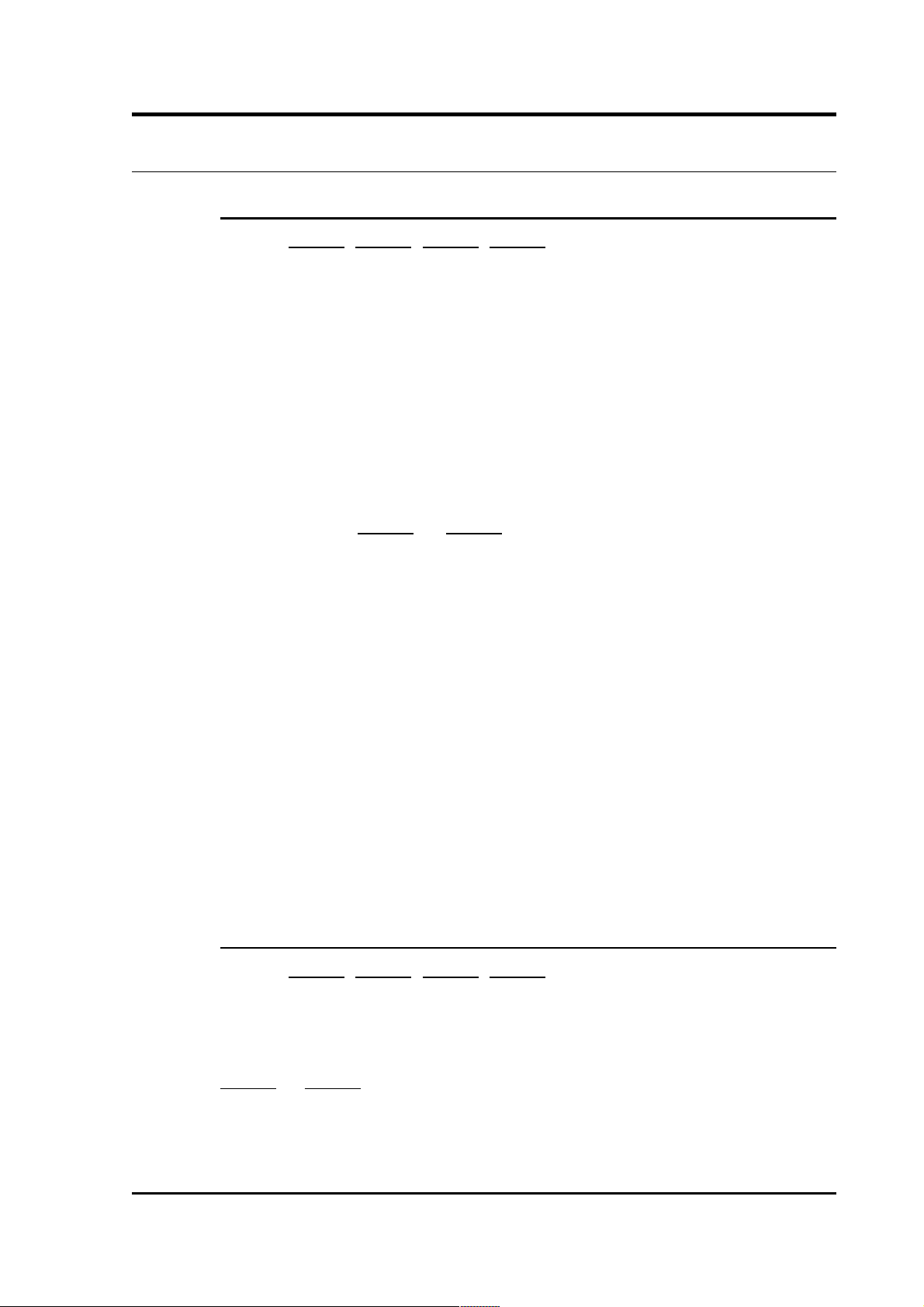
Operator's Guide
5.4 Output configuration
5.4.1 SAMPLES/SEC
Syntax: tap-0 tap-1 tap-2 tap-3 samples/sec
The DSP software on the CD24 supports up to 7 cascaded
filter/decimation stages. Each stage can be set to one of three
decimation factors, which divide the sample rate by 2, 4 or 5.
Decimation factors of 8 and 10 are also available, which the CD24
produces by combining two decimation stages. As a result, data can be
output at up to 4 concurrent data rates. These configured output
stages are called taps.
The ADC within the unit outputs data at 2000 samples/s, so taps can
have sample rates between 1 and 1,000 samples/s.
The arguments tap-0 to tap-3 are the sample rates at each tap in
turn, starting with the highest. You must ensure that each rate is
lower than the previous one by a factor of 2, 4, 5, 8 or 10. Non-integer
values are not allowed.
For example:
1000 250 125 25 samples/sec
500 100 5 1 samples/sec
200 100 20 4 samples/sec
400 40 20 10 samples/sec
As long as you specify the initial taps, you can omit later ones. The
command fills in the value of the missing taps, using a decimation
factor of 2 where possible. Thus, the following commands are
equivalent:
400 40 20 10 samples/sec
400 40 samples/sec
5.4.2 SET-TAPS
Syntax: tap-0 tap-1 tap-2 tap-3 SET-TAPS
Sets which components are output under normal conditions, and at
which tap(s).
tap-0 to tap-3 are integers below 8, whose binary bits represent the
Z (1), N (2) and E (4) components respectively. Each one sets which
components are output at that tap under normal conditions. You
cannot set tap 0 to output streams.
March 2011 59
Page 60

CMG-CD24
For example, if you issue
1 5 7 0 SET-TAPS
then
• tap 1 will output only the Z component (1);
• tap 2 will output the Z and E components ( 1 + 4 = 5 );
• tap 3 will output all three components ( 1 + 2 + 4 = 7 ); and
• tap 4 will not output anything; and
To set triggered output streams, you should use the TRIGGERED
command described below.
5.4.3 SET CONFIG
Syntax: SET-CONFIG
Selects which streams and mux channels are to be output as
continuous data for each instrument. Two hexadecimal inputs are
required as shown below:
SET-CONFIG
Hex code to select DSP#1 'taps' {0000,0000} 0070,0000
Hex code to select mux channels {00ff} 0307
The 8 digit hex code for the 'taps' is structured as follows:
ABCD,EFGH
A = Tap0 on Instrument B
B = Tap0 on Instrument A
C = Tap1 on Instrument B
D = Tap1 on Instrument A
E = Tap2 on Instrument B
F = Tap2 on Instrument A
G = Tap3 on Instrument B
H = Tap3 on Instrument A
Each component within a tap on an instrument is given a binary value:
1 = Z
2 = N/S
4 = E/W
8 = X (the auxiliary input, present on 4 and 8 channel systems only)
60 Issue C
Page 61

Operator's Guide
The value at each of the eight hex code positions is the total of the
values of the required components, expressed in hexadecimal. For
example:
In the above example the following data outputs are activated:
N and E from Sensor B at Tap 3
No outputs from Sensor B at Tap 2
X channel from Sensor B at Tap 1
Z, N and E from Sensor B at Tap 0
Z and N from Sensor A at Tap 0
Further examples:
To set the N component at Tap 2 of Instrument A, the hex code would
be:
0002,0000
To set the all 3 components at Tap 3 of Instrument B, the hex code
would be:
0000,7000
The Hex Code for the Mux channels is configured in much the same
way:
ABCD
A = M0 to M3
B = M4 to M7
March 2011 61
Page 62

CMG-CD24
C = M8 to MB
D = MB to MF
The least significant bit is the lower channel within each group (i.e.
M0 = 1 and M3 = 8).
For example, to configure mass position outputs for the first
instrument (M9, MA and MB), the required code would be:
0070
Note:
M8 = Z Mass position
M9 = N/S Mass position
MA = E/W Mass position
MB = Calibration signal (on 3 channel digitisers)
ME = Temperature
5.4.4 COMPRESSION
Syntax: bits size COMPRESSION or NORMAL COMPRESSION
Sets the maximum amount of compression to use. Greater
compression means the digitiser outputs data more efficiently, so more
can be transmitted over a link with a given bandwidth. However,
compressing streams uses processor power and can increase data
latency.
The digitiser compresses data without loss, so compression is most
effective when the data contain relatively little information. In most
cases, when a seismic event occurs, the digitiser will need to decrease
the compression level.
bits can be one of 8BIT, 16BIT and 32BIT. 8BIT (the default) is the
maximum amount of compression; 32BIT denotes no compression.
size determines the maximum number of data samples in a GCF block.
This must be between 20 and 250; the default is 250.
GCF blocks must be a whole number of seconds long. If you set size to
a very small value, so that size samples is less than 1 second for some
streams, the digitiser will output 1 block every second for those
streams, ignoring the value of size.
Thus, if you issue 32BIT 20 COMPRESSION, streams with a sample
rate of 20 samples/s and higher will output one block per second,
62 Issue C
Page 63

Operator's Guide
whilst lower rate streams will output 20-sample blocks: every 5
seconds for 4 samples/s data, etc.
The special value, NORMAL COMPRESSION, returns the setting to its
default value, and is equivalent to 8BIT 250 COMPRESSION.
5.5 Triggering
5.5.1 TRIGGERS
Syntax: components TRIGGERS
Selects which component or components can generate a trigger. Only
these components will be examined by the triggering algorithm.
components is an integer below 16, whose binary bits represent the Z
(1), N (2), E (4) and auxiliary (8) components respectively. Thus, for
example,
• 1 TRIGGERS will trigger from the Z component only (1);
• 6 TRIGGERS will trigger from either the N or E components (2
+ 4 = 6);
• 7 TRIGGERS will trigger from any of the three components (1 +
2 + 4 = 7);
• 0 TRIGGERS will disable the triggering system.
5.5.2 TRIGGERED
Syntax: tap components TRIGGERED
Selects which component or components will be output when a trigger
is generated, and at which tap (sample rate).
tap is the tap number at which to output the triggered stream. You
can set which taps output which sample rate using the SAMPLES/SEC
command, described above.
components is an integer below 16, which represents which
components to output in the same fashion as in the TRIGGERS
command, above.
March 2011 63
Page 64

CMG-CD24
(These two commands have similar names; remember that a
component TRIGGERS the system, whilst taps and components can be
TRIGGERED.)
5.5.3 STA
Syntax: Z-secs N-secs E-secs STA
Sets the length of the “short-term” averaging period in the STA/LTA
triggering algorithm.
Z-secs, N-secs, and E-secs are the time period over which to
calculate the average for the Z, N, and E components respectively. If a
component is not considered by the triggering algorithm (see
TRIGGERS, above), the value you specify here will be ignored.
For example, 1 2 2 STA will calculate short-term averages for 1 s of
the Z component, and 2 s of the horizontal components.
5.5.4 LTA
Syntax: Z-secs N-secs E-secs LTA
Sets the length of the “long-term” averaging period in the STA/LTA
triggering algorithm.
Z-secs, N-secs, and E-secs are the time period over which to
calculate the average for the Z, N, and E components respectively. If a
component is not considered by the triggering algorithm (see
TRIGGERS, above), the value you specify here will be ignored.
For example, 15 20 20 STA will calculate long-term averages for 15 s
of the Z component, and 20 s of the horizontal components.
5.5.5 RATIOS
Syntax: Z-ratio N-ratio E-ratio RATIOS
Sets the ratio of STA to LTA above which a trigger will be declared in
the STA/LTA triggering algorithm.
Z-ratio, N-ratio, and E-ratio are the time period over which to
calculate the average for the Z, N, and E components respectively. If a
component is not considered by the triggering algorithm (see
TRIGGERS, above), the value you specify here will be ignored.
64 Issue C
Page 65

Operator's Guide
For example, 4 10 10 RATIOS will cause the CD24 to trigger if the
STA/LTA ratio is above 4 for the Z component, or above 10 for the
horizontal components.
5.5.6 BANDPASS
Syntax: tap filter BANDPASS
The CD24 passes the stream(s) which generate STA/LTA triggers
through a band-pass filter before examining them. This filtering does
not affect the continuous outputs. The corner frequency of the bandpass filter can be changed with the BANDPASS command.
• filter = 1 creates a filter with a corner at 10 % of the Nyquist
frequency for tap tap (i.e. 5 % of its sample rate)
• filter = 2 creates a filter with a corner at 20 % of the Nyquist
frequency for tap tap (i.e. 15 % of its sample rate)
• filter = 5 creates a filter with a corner at 50 % of the Nyquist
frequency for tap tap (i.e. 25 % of its sample rate)
5.5.7 MICROG
Syntax: level MICROG
Sets the output level above which a trigger will be declared when
using the LEVEL triggering algorithm. level is interpreted in counts.
To interpret in ground units use MICRO-G.
5.5.8 MICRO-G
Syntax: level MICRO-G
Sets the output level above which a trigger will be declared when
using the LEVEL triggering algorithm. level is interpreted in ground
units (μg) if there is a correctly populated infoblock (calvals),
otherwise the level will be interpreted in counts (see MICROG).
5.5.9 HIGHPASS
Syntax: filter HIGHPASS
Instructs the digitiser to pass the stream(s) which generate LEVEL
triggers through a high-pass filter before examining them. filter can
be:
March 2011 65
Page 66

CMG-CD24
• 1, for a 100 s high pass filter;
• 2, for a 300 s filter;
• 3, for a 1000 s filter; or
• 0, to disable the high pass filter.
Note that this filter will affect the data being output as continuous
streams.
5.5.10 PRE-TRIG
Syntax: time PRE-TRIG
Sets the pre-trigger recording time. time is the number of seconds of
data to output from before a trigger is declared.
5.5.11 POST-TRIG
Syntax: time POST-TRIG
Sets the post-trigger recording time. time is the number of seconds of
data to output after a trigger condition lapses. If an event persists for
some time, all triggering components must fall below the threshold
before the trigger condition will lapse; only then will the post-trigger
period begin.
5.5.12 TRIGGERIN
Syntax: TRIGGERIN ENABLE | TRIGGERIN DISABLE
Enables or disables external trigger input, in digitisers equipped with
this option.
Enabling external trigger input allows you to trigger the CD24 from an
external logic level supplied through its digital output port. This
voltage can be between 5 and 10 V supplied between the Trigger In pin
and signal ground. If the CD24 is triggered externally, it will behave
exactly as if it had generated the trigger itself.
5.5.13 TRIGGEROUT
Syntax: TRIGGEROUT ENABLE | TRIGGEROUT DISABLE
Enables or disables external trigger output, in digitisers equipped with
this option.
66 Issue C
Page 67

Operator's Guide
Enabling external trigger output allows you to trigger other equipment
through a relay contained within the CD24 whenever it triggers. The
CD24's digital output port contains two pins (Trigger out, common and
Trigger out, normally-open) which are connected when it triggers. In
particular, you can connect a second digitiser with TRIGGERIN
ENABLE in effect, in which case triggered data from both instruments
will be transmitted whenever the CD24 triggers.
If a CD24 has both TRIGGERIN ENABLE and TRIGGEROUT ENABLE in
effect, only triggers which the CD24 itself has generated will be output.
Triggers received through the Trigger in port will cause the CD24 to
output triggered streams, but will not be passed on to other digitisers.
5.6 Calibration
5.6.1 SINEWAVE
Syntax: component freq-or-period unit SINEWAVE
Instructs the CD24 to inject a sine-wave calibration signal, starting on
the zero crossing.
component specifies which component is to be calibrated, one of Z,
N/S, or E/W.
freq-or-period and unit together determine the frequency of the
calibration signal. If unit is HZ, then freq-or-period is taken as a
frequency, in Hz; if SECOND, then it is interpreted as a period, in s. For
example:
N/S 4 HZ SINEWAVE
freq-or-period must be an integer; if you want to specify a period
of, for example, 0.5 s, you should specify it as 2 HZ instead.
The calibration signal will be automatically disconnected after 2
minutes if you have not altered the setting using the MINUTE
command, described below.
5.6.2 SQUAREWAVE
Syntax: component SQUAREWAVE
Instructs the CD24 to inject a square-wave (step function) calibration
signal, consisting of a positive step on the start of the next clock
minute, followed by a negative step some minutes later (by default, 2).
March 2011 67
Page 68

CMG-CD24
The calibration is disconnected the same number of minutes after the
negative edge.
component specifies which component is to be calibrated, one of Z,
N/S, or E/W.
You can alter the duration of each step using the MINUTE command,
described below.
5.6.3 RANDOMCAL
Syntax: component RANDOMCAL
Instructs the CD24 to inject a white-noise calibration signal generated
by an onboard pseudo-random number generator.
component specifies which component is to be calibrated, one of Z,
N/S, or E/W. Some sensors use only the Z calibration loop for all three
components.
The calibration signal will be automatically disconnected after 2
minutes if you have not altered the setting using the MINUTE
command, described below.
5.6.4 MINUTE
Syntax: duration MINUTE
Sets for how long the next SINEWAVE calibration signal will be
injected, or the period of the next SQUAREWAVE calibration signal.
duration is the desired interval, in minutes. If you now issue a
SINEWAVE command, the calibration will last duration minutes; if
the next calibration command is SQUAREWAVE, a positive step of
duration minutes will be generated, followed by a negative step of a
further duration minutes.
If you do not issue MINUTE, calibration signals will default to 2
minutes. This is to avoid the sensor and digitiser inadvertently being
left in calibration mode. Issuing, e.g., 5 MINUTE will cause the next
calibration signal to last 5 minutes, but later calibration signals will
revert to a duration of 2 minutes. You will need to issue a MINUTE
command before each injection.
Because of the way FORTH works, you can insert MINUTE commands
into SQUAREWAVE or SINEWAVE commands, for example:
68 Issue C
Page 69

Operator's Guide
N/S 4 HZ 5 MINUTE SINEWAVE
E/W 10 MINUTE SQUAREWAVE
5.6.5 %AMPLITUDE
Syntax: percentage %AMPLITUDE
Sets the calibration amplitude to the given percentage of the full-scale
signal.
5.7 Actions
5.7.1 CENTRE
Syntax: CENTRE or CENTER MONITOR
Centres the sensor mass(es) of the instrument.
CENTRE returns immediately, whilst CENTRE MONITOR monitors the
progress of the unlock by displaying mass positions, as for LOCK
MONITOR (above).
When the masses are correctly centred, the mass positions should read
less than ±1000 counts.
5.7.2 %AUTO-CENTRE
Syntax: distance %AUTO-CENTRE
Instructs the CD24 to perform a round of centring whenever a mass
position drifts further than distance from zero. distance is
measured as a percentage of full scale.
Setting distance to zero disables automatic centring.
5.7.3 RESP
Syntax: value RESP
The CD24 provides a 1 second response mode for use when
monitoring mass positions or adjusting offsets. To enter this mode,
issue the command 1 RESP.
Once you have finished monitoring the mass positions, you can return
to broadband response mode by issuing 0 RESP.
March 2011 69
Page 70

CMG-CD24
5.7.4 MASSES?
Syntax: MASSES?
Displays the current, instantaneous position of the three sensor
masses, in counts (range ±8 000 000):
masses? z-position n/s-position e/w-position ok
5.7.5 RE-BOOT
Syntax: RE-BOOT
Causes the CD24 to reset. Some configuration changes will only take
effect after you have rebooted the digitiser.
5.8 Flash storage and filing
5.8.1 SHOW-FLASH
Syntax: SHOW-FLASH
Reports status information about Flash memory in the CD24. For
example:
SHOW-FLASH for a new system with 8 × 64Mb chips fitted:
show-flash FILESTORE C 0000FFFF00000000
FILESTORE K 1048160
Last Flush: CHIP - -1 0000FFFF
Last write: CHIP – 35 00000FF8 ok
The first two lines display internal diagnostic information, whilst the
last two lines describe the position in Flash
• where data was last flushed, and
• where data was last written.
5.8.2 DOWNLOAD
Syntax: DOWNLOAD (but see below)
Sets up a data transfer from the Flash memory over the serial
connection direct to SREAM! or other software.
SCREAM! Can be configures to auto-record data. Refer to the manual
for more information.
70 Issue C
Page 71

Operator's Guide
The flash memory is used as a ring buffer. Two pointers into the
memory keep track of where data were last read (the “Read Pointer”)
and last written (the “Write pointer”). When either pointer reaches the
end of physical memory, it wraps round back to the beginning. The
behaviour when the write pointer reaches the read pointer (i.e. when
the memory becomes full of data, none of which have been
downloaded) is governed by the commands RE-USE/RECYCLE and
WRITE-ONCE.
Which data are downloaded depends on various parameters you can
set, which allow you to select a particular stream, streams of a
specified sample rate, or streams within a certain time window. You
can set parameters separately, or place the definitions before the
DOWNLOAD command, e.g.
ALL-FLASH HPA0N1 STREAM DOWNLOAD
2004 12 01 00 00 FROM-TIME ALL-DATA DOWNLOAD
100 S/S ALL-TIMES DOWNLOAD
ALL-DATA ALL-TIMES DOWNLOAD
Before DOWNLOAD will work, it needs to know
● the desired time period, which is specified with ALL-FLASH,
ALL-TIMES, or FROM-TIME and/or TO-TIME, and
● the streams you want to download, which are specified with
ALL-DATA, S/S, or STATUS-ONLY.
The parameters are illustrated in the diagram below and fully
described in the following sections. If you miss out a parameter,
DOWNLOAD will use the value you last used.
March 2011 71
Page 72

CMG-CD24
The DOWNLOAD command returns immediately, so that you can issue
more commands if required. To close the connection and begin
downloading, issue the GO command.
You can pause a download by entering terminal mode, and restart with
another GO or abort with END-DOWNLOAD.
When you complete a DOWNLOAD without specifying a time period, the
CD24 marks the latest position with an internal read pointer, which
can be used as a start point for the next DOWNLOAD with the command
ALL-TIMES (see below.)
5.8.3 ALL-FLASH
Syntax: ALL-FLASH
Moves the read pointer to the oldest data held by the CD24, and sets
up the DOWNLOAD to transfer all data since then. When it has finished,
the read pointer will be at the end of the downloaded data.
This command does not alter which streams are to be transmitted; you
should also specify streams or use the ALL-DATA command.
When you issue ALL-FLASH, the old position of the read pointer is
forgotten. Issuing ALL-TIMES will not restore it.
72 Issue C
Page 73

Operator's Guide
5.8.4 ALL-TIMES
Syntax: ALL-TIMES
Clears any time selection in force. The next DOWNLOAD will begin at
the read pointer, and end with the newest data. When it has finished,
the read pointer will be moved to the end of the downloaded data.
5.8.5 FROM-TIME
Syntax: yyyy mm dd hh mm FROM-TIME
Instructs the CD24 to transmit only data more recent than yyyy-mm-
dd hh:mm, where
• yyyy is a four-digit year (1989 – 2069);
• mm is the month number (1 – 12);
• dd is the day of the month (1 – 31);
• hh is the hour of the day (0 – 23); and
• mm is the minute of the hour (0 – 59).
5.8.6 TO-TIME
Syntax: yyyy mm dd hh mm TO-TIME
Instructs the CD24 to transmit only data earlier than yyyy-mm-dd
hh:mm, where yyyy, mm, dd, hh and mm have the same meanings as in
FROM-TIME, above.
You can combine FROM-TIME with TO-TIME to download data from a
specific time window.
When a TO-TIME download completes, the read pointer will be moved
to the end of the downloaded data. The old position of the read
pointer is forgotten, so issuing ALL-TIMES may transmit data you
have previously downloaded.
March 2011 73
Page 74

CMG-CD24
5.8.7 ALL-DATA
Syntax: ALL-DATA
Instructs the CD24 to transmit all the data streams it holds next time a
DOWNLOAD is issued. This command does not alter the read pointer or
specify a time period.
5.8.8 STREAM
Syntax: STREAM stream-id (n.b.)
Instructs the CD24 to transmit only the stream with ID stream-id.
Stream IDs are normally a 4-character device code (e.g. HPA0) followed
by a component letter (N) and a tap number (1).
Unlike most FORTH commands, the stream-id parameter goes after
the command.
The read pointer will be moved to the end time of the download, so a
subsequent ALL-TIMES DOWNLOAD will not transfer any other streams
that were recorded during this period. To retrieve these streams, you
will have to specify the time period explicitly with FROM-TIME (and
TO-TIME if necessary), or download all stored data with ALL-FLASH.
5.8.9 STATUS-ONLY
Syntax: STATUS-ONLY
Instructs the CD24 to transmit only status streams (text streams,
normally with stream IDs ending in 00.)
The read pointer will be moved to the end time of the download, so a
subsequent ALL-TIMES DOWNLOAD will not transfer any data streams
that were recorded during this period. To retrieve these streams, you
will have to specify the time period explicitly with FROM-TIME (and
TO-TIME if necessary), or download all stored data with ALL-FLASH.
5.8.10 S/S
Syntax: rate S/S
Instructs the CD24 to transmit only streams with sample rates equal to
rate. If rate is zero, only status streams are transmitted.
The read pointer will be moved to the end time of the download, so a
subsequent ALL-TIMES DOWNLOAD will not transfer any other streams
74 Issue C
Page 75

Operator's Guide
that were recorded during this period. To retrieve these streams, you
will have to specify the time period explicitly with FROM-TIME (and
TO-TIME if necessary), or download all stored data with ALL-FLASH.
This command should not be confused with the SAMPLES/SEC
command.
5.8.11 RESET-FLASH
Syntax: RESET-FLASH
Resets the Flash memory pointers so that both point to the start of
physical memory. The CD24 will start overwriting old data from the
beginning of memory. You can still access these data, if they have not
been overwritten.
5.8.12 ERASEFILE
Syntax: ERASEFILE (interactive)
Clears the entire Flash memory. When you issue this command, the
CD24 will ask you for confirmation. Enter y to confirm.
You will not be able to access any data previously held in Flash
memory after issuing this command.
5.9 Transmission modes
The CD24 operates in one of several transmission modes. These modes
relate to how the unit uses its Flash memory. For more details, see
section 3.2.5, page 40.
5.9.1 DIRECT
Syntax: DIRECT
Instructs the CD24 not to use Flash memory for storage. Instead, all
data are transmitted directly to clients.
5.9.2 FILING
Syntax: FILING
Instructs the CD24 not to transmit blocks to clients automatically, but
to store all digitised data in the Flash memory. The memory is used in
circular fashion, i.e. if it becomes full, incoming blocks begin
overwriting the oldest in memory.
March 2011 75
Page 76

CMG-CD24
You can retrieve blocks from a digitiser in FILING mode by connecting
to its terminal interface and issuing DOWNLOAD commands, or by
transferring the data to a FireWire disk.
When in FILING mode, a digitiser transmits “heartbeat” messages over
its data port. These short messages take the place of blocks, and
ensure that programs such as Scream! know that a digitiser is present.
You can change the frequency of heartbeat messages using the
command HEARTBEAT.
5.9.3 DUPLICATE
Syntax: DUPLICATE
Instructs the CD24 to transmit all new data directly to clients (as in
DIRECT mode) as well as storing it in Flash memory (as in FILING
mode). If a client fails to acknowledge a block, the digitiser does not
attempt to retransmit it.
5.9.4 DUAL
Syntax: DUAL
Instructs the CD24 to transmit any continuous streams directly to
clients (as for DIRECT mode) but to store triggered data into Flash
storage (as for FILING mode.)
If you choose this mode, the digitiser will send heartbeat messages in
addition to any continuous streams you have configured. Scream! can
pick these up and download new data as necessary.
5.9.5 ADAPTIVE
Syntax: ADAPTIVE
Instructs the CD24 to transmit current blocks to clients if possible, but
to store all unacknowledged blocks in the Flash memory and re-send
them, oldest first, when time allows.
5.9.6 FIFO
Syntax: FIFO
Instructs the CD24 to begin writing blocks to Flash memory as for
FILING, but also to transmit data to clients. Data are transmitted in
strict order, oldest first; the CD24 will only transmit the next block
when it receives an explicit acknowledgement of the previous block.
76 Issue C
Page 77

Operator's Guide
5.9.7 HEARTBEAT
Syntax: interval HEARTBEAT
When the CD24 is in FILING mode, it outputs status messages
periodically over the RS232 port. This command changes how often
these messages are produced.
interval is measured in units of 30 ms. For example, issuing
600 HEARTBEAT
will cause the CD24 to output heartbeat messages every (600 × 30) =
18000 ms = 18 s.
If you connect to a digitiser in FILING mode using Scream!, Scream!
will not detect the digitiser until it has sent a heartbeat message.
Therefore, you should use a relatively short heartbeat interval if you
have a continuously-connected digitiser.
5.9.8 MS-GAP
Syntax: interval MS-GAP
Sets the interval the digitiser should wait for a GCF ACK
(acknowledged) message, before assuming that the block could not be
transmitted.
If a period of interval passes without an acknowledgement, the
digitiser's behaviour depends on the current transmission mode (see
above.)
interval is measured in milliseconds. The default is 150. If the
value is greater than the average time between blocks being generated,
and an outage occurs in the return communications link, the digitiser
will be producing data faster than it can transmit them, and gaps will
start to be observed. However, systems using slower communications
links (e.g. radio links) may be unable to acknowledge blocks in under
150 ms. You should choose a value for interval which is suitable
for your particular installation.
March 2011 77
Page 78

CMG-CD24
5.10 Buffering Modes
5.10.1 RE-USE
Syntax: RE-USE
Instructs the CD24 to use its Flash memory as a circular buffer,
overwriting the oldest data when it becomes full.
In this mode, the Flash memory will always contain the latest data.
5.10.2 WRITE-ONCE
Syntax: WRITE-ONCE
Instructs the CD24 not to overwrite data in the Flash memory when it
becomes full Instead, when the digitiser runs out of space, it switches
to DIRECT transmission mode and will leave the Flash memory
untouched.
5.10.3 MODE?
Syntax: MODE?
Displays the current buffer usage mode (RE-USE = Circular; WRITE-
ONCE = Write Once.)
5.11 FireWire disks
5.11.1 DIR
Syntax: DIR
Displays the contents of the FireWire disk as a directory listing.
dir N00000002
V31333934
Logon0000C000 00000000
@L00000000,00100000,0000FFC1
FW INIT
DISKSIZE K 60051600
STREAM | start | finish
| length
620600 18 2002 12 13 15:08:50 2096304 2001 01 C5 04:43:24
2096288
Diskfree (sectors) 118006880
Diskfree (MB) 57620
ok
78 Issue C
Page 79

Operator's Guide
The first lines give general status information about the storage
available, followed by the directory itself—notably
N00000002 : the number of devices connected to the hub (here, 2);
FW INIT : denotes that the disk was successfully mounted;
DISKSIZE K 60051600 : the size of the device, in kilobytes;
620600 : the stream ID of the sensor;
18 : the starting cluster number;
2002 12 13 15:08:50 : the date and time of the earliest block in
memory;
2096304 : the end cluster number;
2001 01 C5 04:43:24 : the date and time of the latest block in
memory;
2096288 : the total number of clusters of data held.
If there is no disc connected, or the cable is faulty, you will see the
message FW Ierr (i.e. input/output error).
5.11.2 FLUSH
Syntax: FLUSH
Starts transferring data from Flash memory to an attached IEEE.1394
(FireWire) device, starting at the point where the previous FLUSH
ended (if any.) The CD24 remembers the new flush point, so that next
time you issue FLUSH no data will be repeated.
If you want to transfer the entire Flash storage, use FLUSHALL instead.
During the transfer the CD24 will report the sector numbers that are
being transferred:
flush Last Flush : 00200056 2002 12 17 09:22:22
00200056 Starting Transfer 00200056
CHIP – 00200056
00200812
00201012
00201812
...
Transfer Finished
March 2011 79
Page 80

CMG-CD24
If no data have been written to Flash since the last FLUSH, you will see
the message No data to save.
If there is no disc connected, or the cable is faulty, you will see the
message No disk found.
5.11.3 FLUSHALL
Syntax: FLUSHALL
Transfers all the data currently in Flash storage, and updates the
FLUSH pointer so that subsequent FLUSH operations do not duplicate
the data.
5.11.4 RESET-DISC
Syntax: RESET-DISC | RESET-DISK
Resets the FAT (file allocation table) of a Firewire disc, so that it
contains no files. You should only use this command if you want to
overwrite any data already on the disc. You will be asked for
confirmation before the operation proceeds.
In emergencies, you may be able to recover data from a disc which has
been erroneously reset by dumping the disc contents directly onto
your computer (with dd or a similar direct read tool), as long as you
have not allowed new data to overwrite the old.
If there is no disc connected, or the cable is faulty, you will see the
message FW Ierr.
80 Issue C
Page 81

Operator's Guide
6 Updating the CD24
The firmware of the CD24 can be updated remotely over its output
port.
In Scream!’s main window, right-click on the digitiser's icon and select
Terminal... from the pop-up menu. (If this fails, connect the digitiser
directly to a serial port and right-click on the serial port instead.)
Check that there is two-way communication with the digitiser by
pressing Enter. The digitiser should reply with ok on a new line.
Type ok-1 to enable advanced commands. The digitiser will reply
with a message describing the current firmware version.
If the firmware needs updating:
1. Type load and press ENTER. The digitiser will display
load C
and then wait for up to 10 seconds while the device is prepared
for file upload.
2. Right-click on the terminal window and select Send file...:
March 2011 81
Page 82

CMG-CD24
Firmware updates for the CD24 normally have filenames like
upper_122.hex.
3. Choose the latest file and click Open.
4. If the file opens successfully, Scream! will show the progress of
the upload:
Depending on the speed of the link, it may take up to 20
minutes to transfer the firmware.
5. When the transfer completes, type re-boot to restart the CD24.
Allow 30 seconds for the digitiser to restart.
6. Right-click on the digitiser's icon in Scream! and select
Configure... Check that the Software Version corresponds to the
version you have just uploaded.
82 Issue C
Page 83

Operator's Guide
7. To check that the digitiser boots correctly after a cold start you
may wish to power cycle the device.
March 2011 83
Page 84

CMG-CD24
7 Appendices
7.1 Appendix A - InfoBlocks
The CD24 has a 1kb buffer inside its firmware memory which can be
used to store information about attached sensors. Users are free to
store any data they wish in the digitiser's InfoBlock (information
block).
Typically, this is used to store calibration parameters, poles and
zeroes, etc. Newer digital sensors have their calibration information
pre-loaded into the information block, in the format described below.
Software applications, such as Scream!, can read the information and
use it to display values using physical units rather than counts.
Information about viewing and uploading digitiser information blocks
using Scream!'s graphical user interface can be found on our website at
www.guralp.com/articles/20071012-howto-upload-infoblock but, if
Scream! is not available, InfoBlocks can be loaded from the digitiser
command line using the LOAD-I command, as described in section
5.2.4 on page 55.
7.1.1 Format of the default information block
The calibration information begins with the line [instrument-id].
The instrument-id is formed from the system ID and stream ID
(serial number), separated by a dash, e.g. GURALP-DEMO. It is also the
string which identifies the digitiser in the lefthand pane of Scream!.
This information is not actually used by the digitiser or by Scream!,
but is included for consistency with the calvals file and other utilities
(see www.guralp.com/articles/20060818-howto-scream-scaling and the
Scream! manual for information about the calvals file).
After the identifier, calibration information is stored in the form
FIELD=VALUE, with one field on each line. The fields used are shown
below:
Field Value
Serial-Nos
[optional]
An optional serial number to be displayed in the
title of Scream! graphs.
VPC
The sensitivity of the Z, N/S, and E/W digitiser
input channels, in V per count, separated byμ
commas. These are given on the digitiser
calibration sheet.
G
The gain of the Z, N/S, and E/W sensor
84 Issue C
Page 85

Operator's Guide
Field Value
components, separated by commas. For velocity
sensors, the gain, or sensitivity, is given on the
sensor calibration sheet in V/ms-1. The gain of
an accelerometer is expressed on its calibration
sheet in V/ms-2. Because the outputs are
differential, these are written as “2 × singleended-sensitivity”. Most set-ups (including all
those using DM24mk3 and CD24 digitisers) will
use the doubled value, but older integrated
instruments combining a DM24mk2 with a
sensor will use only the single ended sensitivity
value.
COILCONST
The coil constant for the Z, N/S and E/W sensor
components, in A/ms-2, separated by commas.
These are given on the sensor calibration sheet.
For a CMG-5T accelerometer, the values are all
set to unity; use COILCONST=1,1,1 for these.
CALRES
The value of the calibration resistor, in Ω, as
given on the sensor calibration sheet. For a
CMG-5T, use CALRES=1.
CALVPC
The sensitivity of the digitiser's calibration
channel, in V per count, as given on theμ
digitiser calibration sheet. Older CMG-5TD
instruments do not have calibration input
facilities, and thus CALVPC can be omitted.
GRAVITY
The local acceleration due to gravity at the
installation site, in ms-2. This field is used by
Scream! to display streams in physical units. By
default, a standard average g value of 9.80665
ms-2 is used, but this field can be changed for
greater accuracy if desired.
TYPE
[optional]
The model number of the instrument, used for
display purposes.
RESPONSE
A string describing the theoretical response of
the instrument, in the form response-type unit.
See the table below for the correct values.
7.1.2 Response codes and units
Instrument description Response type Unit
CMG-3T (30s–50Hz)
CMG-3_30S_50HZ
Vel
CMG-3T (60s–50Hz)
CMG-3_60S_50HZ
Vel
CMG-3T (100s–50Hz)
CMG-3_100S_50HZ
Vel
March 2011 85
Page 86

CMG-CD24
Instrument description Response type Unit
CMG-3T (120s–50Hz)
CMG-3_120S_50HZ
Vel
CMG-3T (360s–50Hz)
CMG-3_360S_50HZ
Vel
CMG-3T (120s–100Hz)
CMG-3_120S_100HZ
Vel
CMG-3TB (30s–50Hz)
CMG-3B_30S_50HZ
Vel
CMG-3TB (100s–50Hz)
CMG-3B_100S_50HZ
Vel
CMG-3TB (120s–50Hz)
CMG-3B_120S_50HZ
Vel
CMG-3TB (360s–50Hz)
CMG-3B_360S_50HZ
Vel
CMG-3TB (360s–100Hz)
CMG-3B_360S_100HZ
Vel
CMG-3V (30s–100Hz)
CMG-3V_30S_100HZ
Vel
CMG-40T (1s–100Hz)
CMG-40_1S_100HZ
Vel
CMG-40T (2s–100Hz)
CMG-40_2S_100HZ
Vel
CMG-40T (10s–100Hz)
CMG-40_10S_100HZ
Vel
CMG-40T (20s–50Hz)
CMG-40_20S_50HZ
Vel
CMG-40T (30s–50Hz)
CMG-40_30S_50HZ
Vel
CMG-40T (60s–50Hz)
CMG-40_60S_50HZ
Vel
CMG-40T (100s–50Hz)
CMG-40_100S_50HZ
Vel
CMG-5T (DC–100Hz)
CMG-5_100HZ
Acc
CMG-6T (1s–100Hz)
CMG-6_1S_100HZ
Vel
CMG-6T (2s–100Hz)
CMG-6_2S_100HZ
Vel
CMG-6T (10s–100Hz)
CMG-6_10S_100HZ
Vel
CMG-6T (30s–100Hz)
CMG-6_30S_100HZ
Vel
7.1.3 Example files
The calibration information for a CMG-3T weak-motion velocity
sensor might look like the following:
[GURALP-DEMO]
Serial-Nos=T3X99
VPC=3.153,3.147,3.159
G=1010,1007,1002
COILCONST=0.02575,0.01778,0.01774
CALVPC=3.161
CALRES=51000
TYPE=CMG-3T
RESPONSE=CMG-3_30S_50HZ Vel
GRAVITY=9.80122
CMG-5T accelerometers use 1Ω calibration resistors, and their coil
constant is set to unity. For example:
[GURALP-CMG5]
Serial-Nos=T5585
86 Issue C
Page 87

Operator's Guide
VPC=2.013,2.028,2.036
G=0.256,0.255,0.255
COILCONST=1,1,1
CALRES=1
TYPE=CMG-5T
RESPONSE=CMG-5_100HZ Acc
GRAVITY=9.81089
March 2011 87
Page 88

CMG-CD24
7.2 Appendix B - Setting up external triggering
Güralp digitisers and digital instruments can be supplied with external
triggering capabilities installed. The external trigger system is
designed for maximum flexibility: you can trigger other digitisers or
your own equipment using built-in relays and any equipment may be
used as a trigger source, using the built-in opto-isolator. In addition, a
trigger circuit can link together any number of digitisers so that they
trigger simultaneously when they receive a signal.
7.2.1 Overview
The digitiser or digital instrument has two internal components related
to triggering: the trigger generator and the trigger receiver.
The trigger generator runs the triggering algorithm and determines
whether a trigger has occurred. If external trigger output has been
enabled, the trigger generator also operates a relay which disconnects
the Trigger Out Common pin (on the POWER/DATA/GPS port) from the
Trigger Out Normally Closed pin and connects it to the Trigger Out
Normally Open pin. See section 7.3.1.1 on page 96 for connector
details.
The relay is only activated whilst the generator is active. This does not
include any pre-trigger or post-trigger period, which is dealt with by
the trigger receiver. A trigger signal may be as short as one second.
The trigger receiver acts upon trigger signals: normally, by recording or
transmitting additional data streams. The receiver will always enable
these extra streams if the trigger generator determines that a trigger has
occurred. If the external trigger input has been enabled, the receiver
will also act on a logic signal received on the Trigger In pin of the
POWER/DATA/GPS port.
Any signal between +3 and +40 V can be used - the trigger input pins
drive an opto-isolator protected by a constant-current circuit.
88 Issue C
Page 89

Operator's Guide
The Trigger Out relay is not activated if you provide a Trigger In
voltage. The digitiser must trigger itself for the relay to switch. This
arrangement prevents any trigger loops from occurring.
The diagrams on this and the following pages show the additional
connections you will need to make. Pins not illustrated should be
connected to your power and data systems as normal.
March 2011 89
Page 90

CMG-CD24
7.2.2 Using CD24 triggering to activate external equipment
If your equipment can trigger from the same voltage as the CD24's
power supply, the simplest arrangement is to use the voltage across the
sensor's power supply as the trigger supply.
• Connect the ground pin (B) to your equipment's trigger return
line. If your equipment does not have a separate trigger return
line, consult its documentation for how to apply trigger voltages.
(The diagram above does not show the power supply to either
the sensor or the triggered equipment: only the triggering system
is shown).
Because a trigger signal may last for only a short time, using
pins T and B directly to power your external equipment is not
normally advisable. Ideally, the equipment should be
continuously powered and listening on dedicated trigger input
lines. If this is not possible, it may be enough to build a control
circuit with a time-out period, which supplies your equipment
with power for a suitable minimum length of time whenever a
trigger is activated.
The digitiser cannot anticipate a trigger. Pre-trigger recording is
achieved using a continuously-updated ring-buffer of the most
90 Issue C
Page 91

Operator's Guide
recent data. Any external equipment must have its own buffering
capabilities if you need pre-trigger data.
• Connect pin A to pin R, and pin T to your equipment's trigger
signal input.
• Connect the remaining pins as normal.
If your equipment needs a different voltage, you will need to provide a
separate voltage source for the triggering system. Be careful not to
connect two power supplies together.
The diagram above illustrates how to trigger the external equipment
using its own power supply, which is connected to the trigger input
via the normally-open relay contacts (pins R and T).
In this configuration, the two power supplies are completely
electrically isolated courtesy of the relay. It is normal practice, though
not essential, to connect the two power supply negative terminals to a
common earth point.
March 2011 91
Page 92

CMG-CD24
7.2.3 Using an external trigger source
To trigger a digitiser from an external source which provides a
triggering voltage, you merely need to connect the external trigger
voltage to pins U and V of the digitiser as shown above. The voltage
can be anywhere between 4 and 40 V DC as the constant current
circuit protects the LED of the optoisolator.
If the external equipment provides a normally open relay contact, the
digitiser's power supply can be used to activate the trigger input:
• Connect the common pin of the relay to the positive supply on
pin A.
• Connect the normally open pin of the relay to the positive
trigger input on pin V.
• Connect the trigger input return (pin U) to the negative supply
on pin B.
• Connect the other pins as normal.
92 Issue C
Page 93

Operator's Guide
7.2.4 Triggering several CD24 digitisers simultaneously
A common use of the external triggering feature is to ensure that all
digitisers in an array trigger at the same time. This can be achieved
with the wiring layout described in this section. With this
arrangement, any digitiser can generate a trigger, which will be passed
on to all the digitisers in the array.
For each digitiser:
• pins B (power supply ground) and U (trigger input return) of
every digitiser are connected to a common ground;
• pins T (trigger out, normally-open) and V (trigger in, positive) of
every digitiser are connected to a common trigger line (shown in
orange on the diagram);
• for each digitiser, pin R (trigger out, common) is connected to
the power supply positive rail via a diode (an IN4001 is
suitable);
• pins A and B (power supply input) are connected to individual
power supplies as normal; and
March 2011 93
Page 94

CMG-CD24
• the remaining data pins are connected to your recording
equipment as normal.
94 Issue C
Page 95

Operator's Guide
The diode between pins A and R is important, because if two digitisers
generate a trigger simultaneously, their power supplies will both be
connected via the internal relay contacts to the common trigger line on
pins V, and hence connected together. This can cause considerable
current flow with consequent risk of fire, as well as severe damage to
equipment and cables.
In the case where a single power supply is used to power all of the
equipment, this is not an issue and pin A should be connected directly
to pin R on all units.
The more common case, where each unit has it's own power supply, is
shown above. Please note that all the power supply's ground terminals
will be connected together: they must, therefore, have floating outputs
or grounded negative terminals.
7.2.5 Combining CD24 and DM24 digitisers in a single array
The trigger inputs of a CMG-DM24 digitiser are slightly different to
those on a CD24: the return pin on the DMG-DM24 is connected
internally to the power supply ground (it is isolated on the CD24).
When building mixed arrays of CD24s and DM24s (or digital
instruments containing them), extra care should be taken with the
interconnections. Please contact Güralp Systems Ltd. technical
support for advice.
March 2011 95
Page 96

CMG-CD24
7.3 Appendix C - Connector pinouts
7.3.1 Digitiser connectors
7.3. 1.1 POWER/DATA /GPS port
This is a standard 19-pin “mil-spec” plug,
conforming to MIL-DTL-26482 (formerly
MIL-C-26482). A typical part-number is
02E-14-19P although the initial “02E” varies
with manufacturer.
Suitable mating connectors have partnumbers like ***-14-19S and are available
from Amphenol, ITT Cannon and other
manufacturers.
Pin Function Pin Function
A Power +10 to 36 VDC L Isolated ground
B Power 0 V M Isolated power 0 V for GPS
C RS232 transmit N Auxiliary serial port transmit
D RS232 receive P Auxiliary serial port receive
E RTS R
External trigger output link,
common contact (for S and T)
F CTS S
External trigger output link,
normally closed contact
G Isolated power + 5 V for GPS T
External trigger output link,
normally open contact
H GPS transmit U External trigger input +ve
J GPS receive V External trigger input – ve
K GPS PPS
Wiring details for the compatible socket,
***-14-19S, as seen from the cable end (i.e.
when assembling).
96 Issue C
Page 97

Operator's Guide
7.3. 1.2 Fire Wire p ort
This is a standard 6-pin “mil-spec” plug,
conforming to MIL-DTL-26482 (formerly
MIL-C-26482). A typical part-number is
02E-10-06P although the initial “02E” varies
with manufacturer.
Suitable mating connectors have partnumbers like ***-10-06S and are available
from Amphenol, ITT Cannon and other
manufacturers.
Pin Function
A Power 0 V
B TPA +ve
C TPA −ve
D TPB −ve
E TPB +ve
F Power + V (powered FireWire option)
Wiring details for the compatible socket,
***-10-06S, as seen from the cable end (i.e.
when assembling).
March 2011 97
Page 98

CMG-CD24
7.3. 1.3 Ether net p ort
Digitisers with the Wi-Fi and Ethernet networking options have an
additional 6-pin mil-spec plug (02E-10-06P) for this interface.
This is a standard 6-pin “mil-spec” plug,
conforming to MIL-DTL-26482 (formerly
MIL-C-26482). A typical part-number is
02E-10-06P although the initial “02E” varies
with manufacturer.
Suitable mating connectors have partnumbers like ***-10-06S and are available
from Amphenol, ITT Cannon and other
manufacturers.
Pin Function
A Data transmit +ve (RJ45 pin 1)
B Data receive +ve (RJ45 pin 3)
C not connected
D not connected
E Data receive –ve (RJ45 pin 6)
F Data transmit –ve (RJ45 pin 2)
Wiring details for the compatible socket,
***-10-06S, as seen from the cable end (i.e.
when assembling).
98 Issue C
Page 99

Operator's Guide
7.3. 1.4 Senso r inp ut
This is a standard 26-pin “mil-spec” plug,
conforming to MIL-DTL-26482 (formerly
MIL-C-26482). A typical part-number is
02E-16-26P although the initial “02E” varies
with manufacturer.
Suitable mating connectors have partnumbers like ***-16-26S and are available
from Amphenol, ITT Cannon and other
manufacturers.
Pin Function Pin Function
A Vertical velocity +ve P Calibration signal
B Vertical velocity –ve R Vertical calibration enable
C N/S velocity +ve S N/S calibration enable
D N/S velocity –ve T E/W calibration enable
E E/W velocity +ve U Centre
F E/W velocity –ve V not connected
G Vertical mass position W Unlock
H not connected X Lock
J N/S mass position Y Logic signal ground
K Busy indicator LED Z not connected
L E/W mass position a not connected
M Power Optional -12VDC b Power 0 V
N Signal ground c
Power +10 to +24 V(Optional
+12VDC)
Wiring details for the compatible socket,
***-16-26S, as seen from the cable end (i.e.
when assembling).
March 2011 99
Page 100

CMG-CD24
7.3.2 Breakout box connectors
7.3. 2.1 Break out box d a ta po rt
This is a standard 6-pin “mil-spec” plug,
conforming to MIL-DTL-26482 (formerly
MIL-C-26482). A typical part-number is
02E-10-06P although the initial “02E” varies
with manufacturer.
Suitable mating connectors have partnumbers like ***-10-06S and are available
from Amphenol, ITT Cannon and other
manufacturers.
Pin Function
A RS232 transmit
B RS232 receive
C RTS
D CTS
E not connected
F Isolated ground
Wiring details for the compatible socket,
***-10-06S, as seen from the cable end (i.e.
when assembling).
100 Issue C
