Guntermann & Drunck LwLVision User Manual
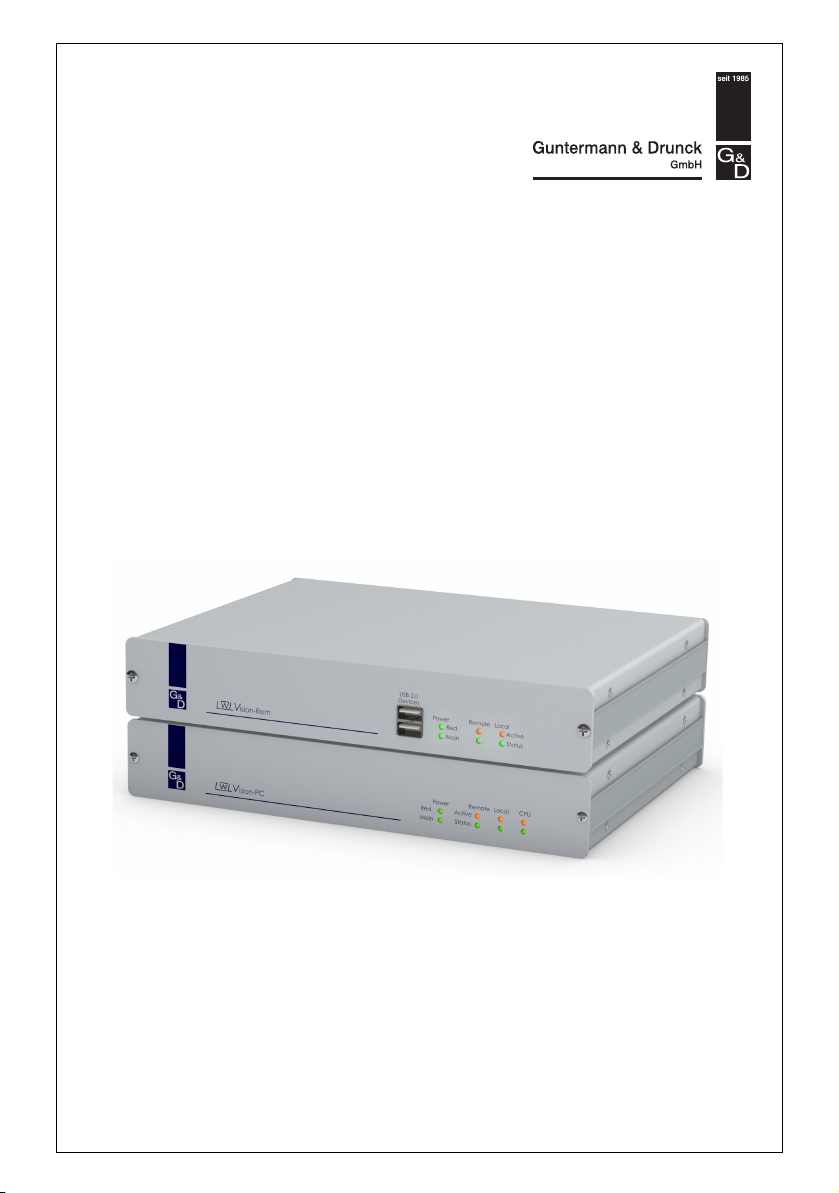
LwLVision-USB 2.0
Installation Guide
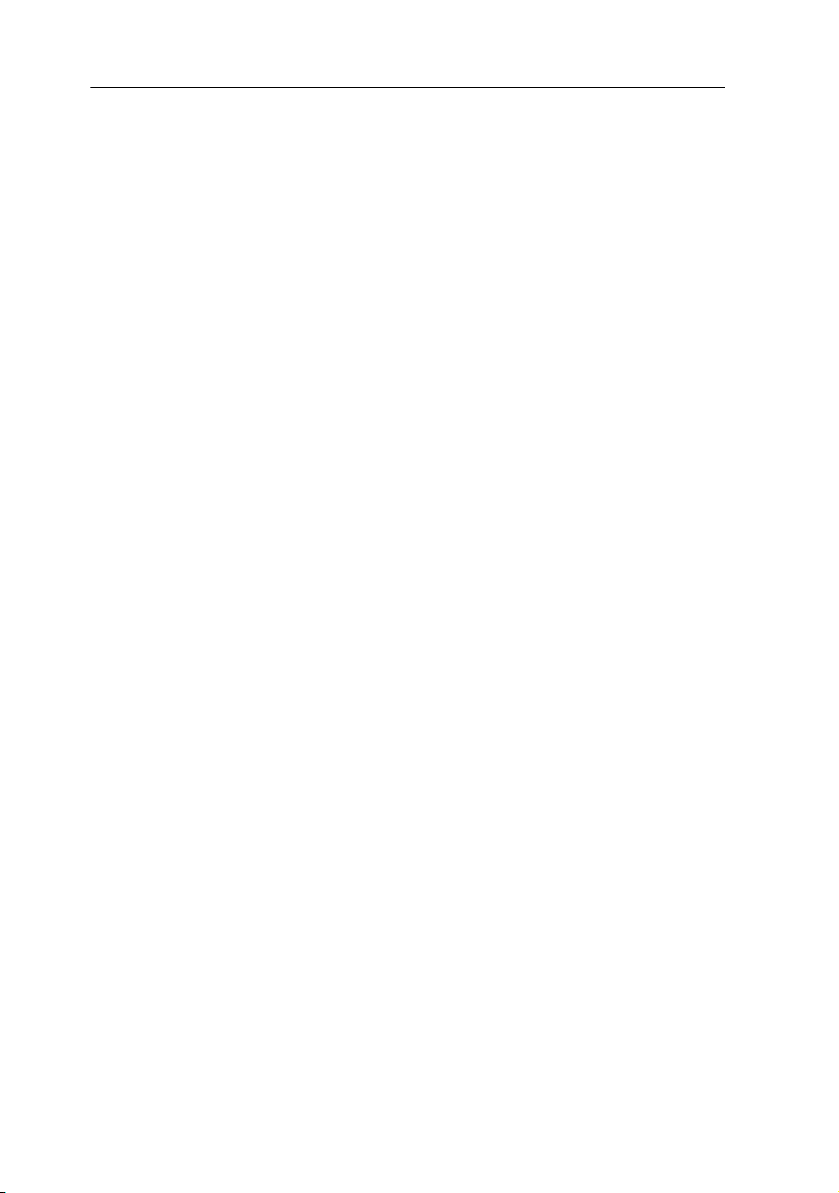
About this manual
This manual has been carefully compiled and examined to the state-of-the-art.
G&D neither explicitly nor implicitly takes guarantee or responsibility for the qual-
ity, efficiency and marketability of the product when used for a certain
differs from the scope of service covered by this manual.
For damages which directly or indirectly result fr
as for incidental damages or consequential damages, G&D is liable only in cases of
intent or gross negligence.
om the use of this manual as well
purpose that
Caveat Emptor
G&D will not provide warranty for devices that:
Are not used as intended.
Are repaired or modified by unauthorized personnel.
Show severe external damages that was not
Have been damaged by non G&D accessories.
G&D will n
the products.
ot be liable for any consequential damages that could occur from using
reported on the receipt of
goods.
Proof of trademark
All product and company names mentioned in this manual, and other documents
you have received alongside your G&D product, are trademarks or registered trademarks of the holder of rights.
© Guntermann & Drunck GmbH 2011. All rights reserved.
Version 1.01 – 12/05/2011
Firmware: 3.10pc; 7.01rem
Guntermann & Drunck GmbH
Dortmunder Str. 4a
57234 Wilnsdorf
Germany
Phone +49 2739 8901-100
Fax +49 2739 8901-120
http://www.GDsys.de
sales@GDsys.de
i · G&D LwLVision-USB 2.0
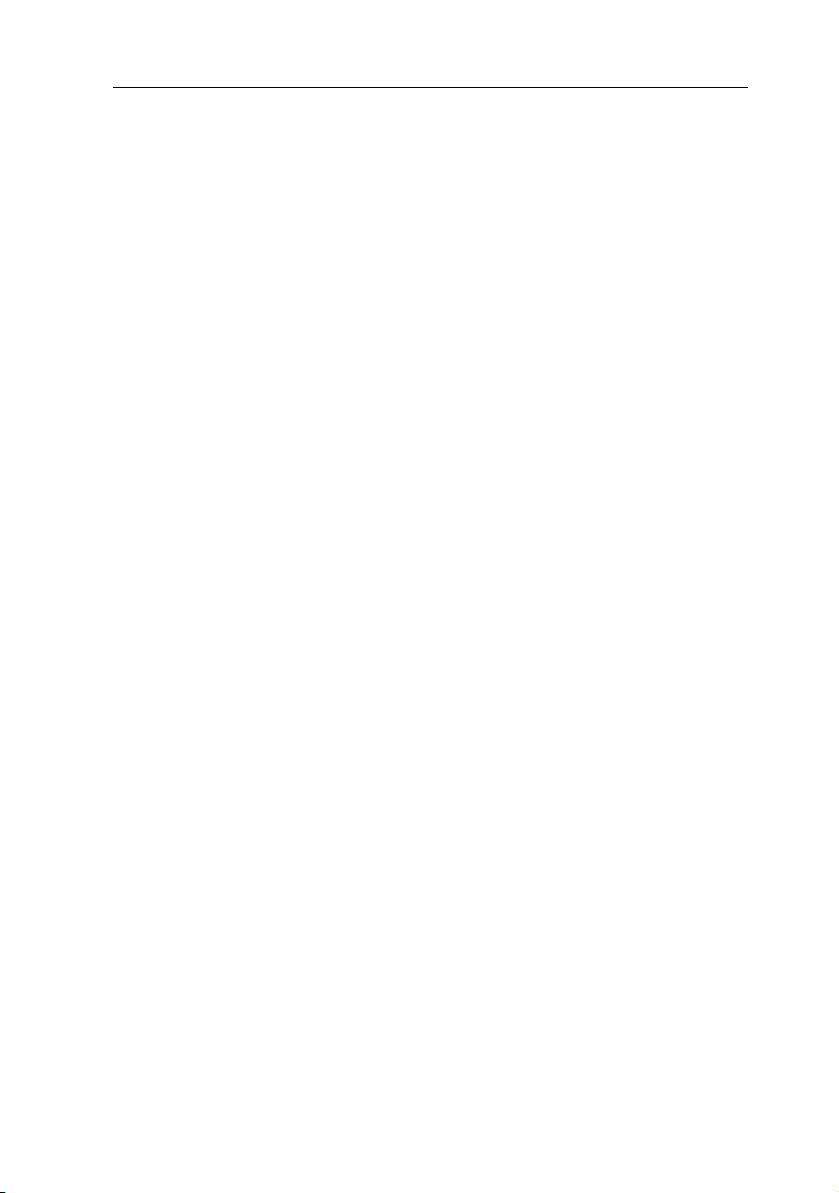
Contents
Contents
Safety instructions ............................................................................................ 1
The LwLVision-USB 2.0 series ......................................................................... 3
Package contents .............................................................................................. 4
Installation ....................................................................................................... 5
Preparation ....................................................................................................... 5
Installing the computer module .......................................................................... 6
Connecting the computer’s KVM interfaces .................................................. 6
Optional: Connecting additional interfaces ................................................... 7
Optional: Connecting the local console ..................
Establishing the data transmission to the user
Establishing the power supply ...................................................................... 8
Installing the user module .................................................................................. 9
Connecting console monitor, mouse, and keyboard ....................................... 9
Optional: Connecting USB 2.0 devices ......................................................... 9
Optional: Connecting a serial device of audio devices .................................. 10
Establishing the data transmission to
Establishing the power supply .................................................................... 11
Start-up .......................................................................................................... 11
Supported resolutions ..................................................................................... 12
Status displays ................................................................................................ 13
Status displays at the computer module ............................................................ 13
Status displays at the user module .................................................................... 14
Technical Data ............................................................................................... 16
Features of the »LwLVision-USB 2 .0« series .................................................... 16
Module features ............................................................................................... 17
Laser transmission components ........................................................................ 19
the comput
....................................... 7
module ................................... 8
er module ......................... 10
G&D LwLVision-USB 2.0 · ii
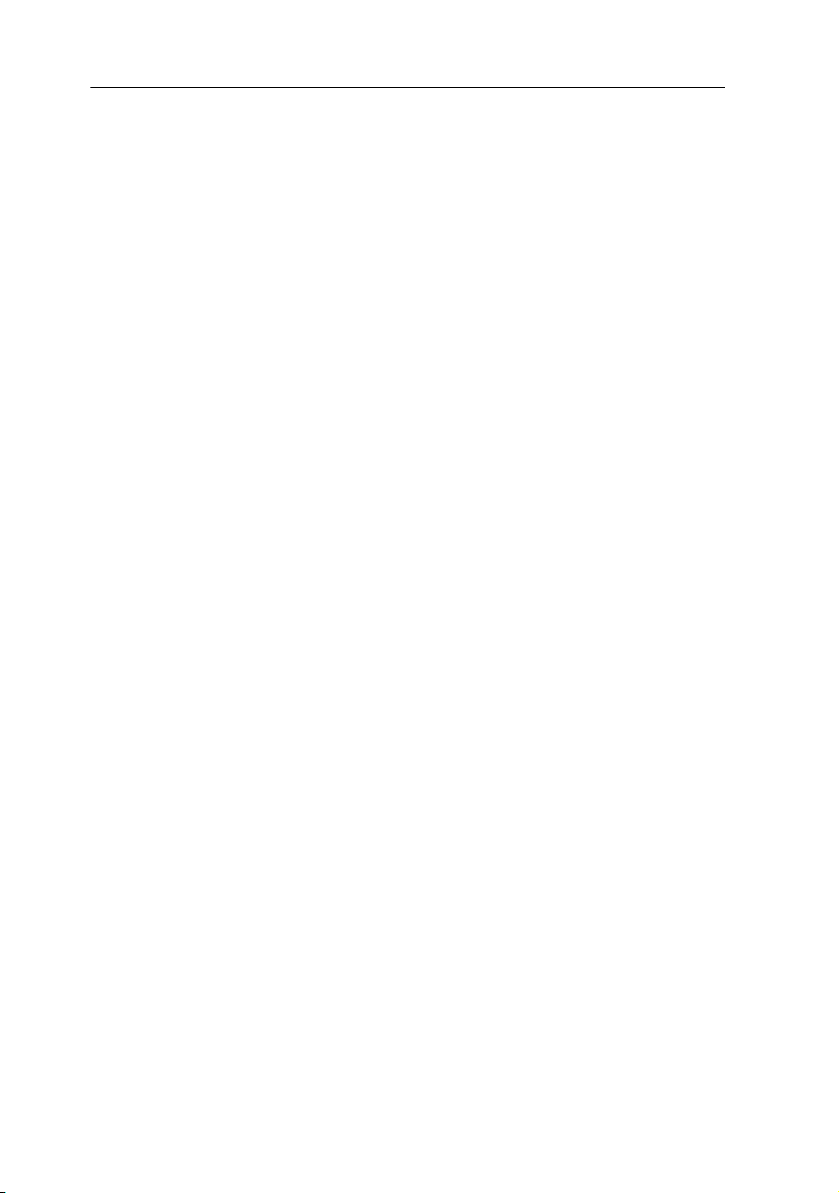
Safety instructions
Safety instructions
Please read the following safety instructions carefully before you start operating the
G&D product. The instructions well help in avoiding damages to the product and in
preventing possible injuries.
Keep this manual handy for all persons who will be using this product.
Follow all warnings or operating instructions which are on the device or stated in
this user manual.
, Beware of electric shocks
d the risk of electric shock, do not open the device or remove t
To avoi
If service is required, please contact our technicians.
, Disconnect the main power plug or the
Before installation, ensure that the device has been
source. Disconnect the main power plug or the power supply of the device.
, Ensure constant access to the power plugs
g the installation of the devices, ensure that the power plugs remain accessible.
Durin
! Do not cover the ventilation openings
Ventilation openings prevent the device from overheating. Do not cover them.
! Ensure proper
For reasons of electric safety, the device has to be insta
! Avoid tripping ha
Avoid tripping hazards while laying cables.
, Only use a grounded v
Operate this device by using a grounded voltage source.
, Use only the provided G&D power pack
Operate this device with the provided G&D power pack or with the
listed in the manual.
! Operate the dev
The devices are designed for indoor use. Avoid exposure to extreme cold, heat
or humidity.
installation position
zards
oltage source
ice only in designated areas.
power supply before installation
disconnected from the power
lled upright and horizontally.
he covers.
power pack
1 · G&D LwLVision-USB 2.0
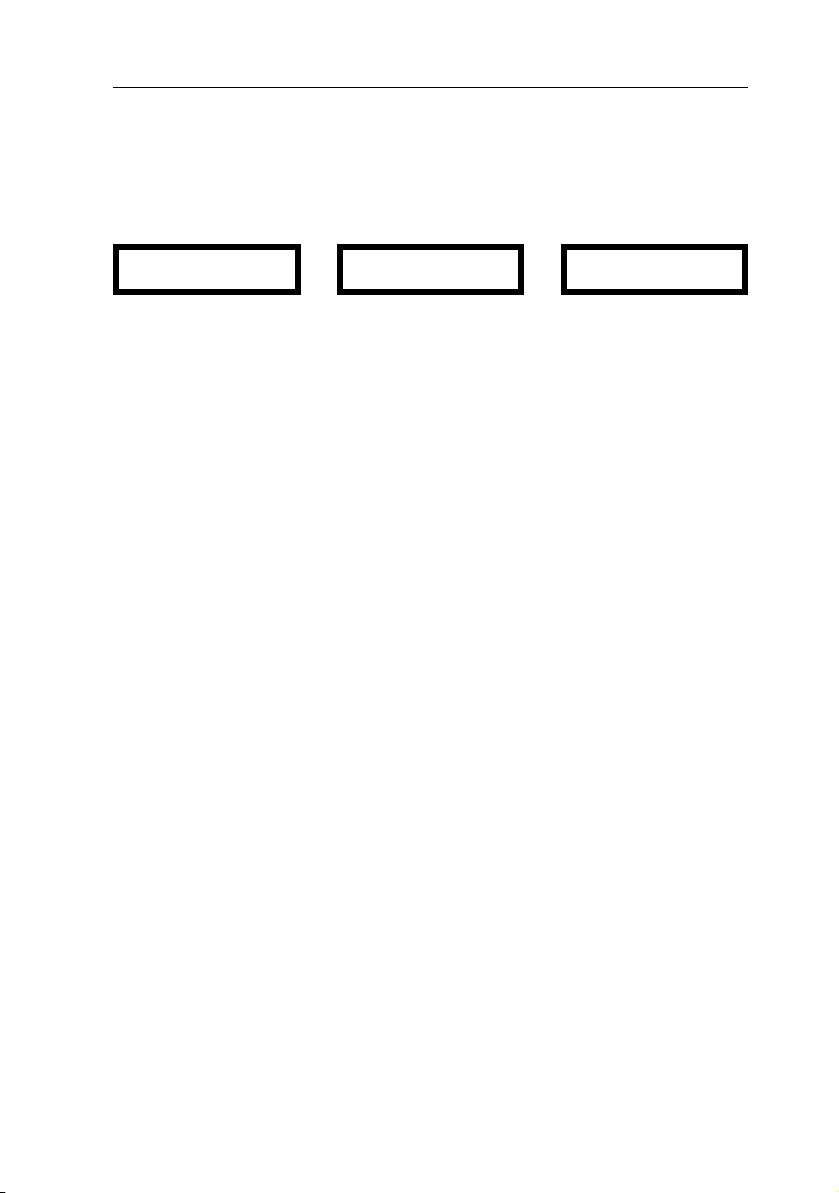
Safety instructions
LASER CLASS 1
DIN EN 60825-1:2001-11
Complies with 21 CFR
1040.10 and 1040.11
Class 1 Laser Product
Special instruction for devices using laser technology
The devices of the LwLVision series use components with laser technology, which
comply with laser class 1.
They meet the requirements according to DIN EN 6
0825-1:2
well as U.S. CFR 1040.10 and 1040.11.
Mind the following advices when dealing with laser beams:
! Avoid eye contact with laser beam
Although class 1 laser are considered nonhazardous, direct eye conta
be avoided. Do not stare into the beam or view directly with optical instruments.
! Always connect optical connections or
cover them with protection caps
Optical connections of the Transmission socket as well as cable plugs must always
be covered with a connector or a
! Only use G&D certified transmissi
protection cap.
on modules
It is not allowed to use transmission modules that
class 1 according to DIN EN 60825-1:2001-11. By applying
compliance of the given instructions and recommendations for laser safety cannot be guaranteed.
The guarantee of complying with all relevant instructions can only be given by
applying original components. The devices must therefore only be operated with
G&D certified transmission modules.
001-11, IEC 60825-1 as
ct should
do not comply with laser
such modules, the
G&D LwLVision-USB 2.0 · 2
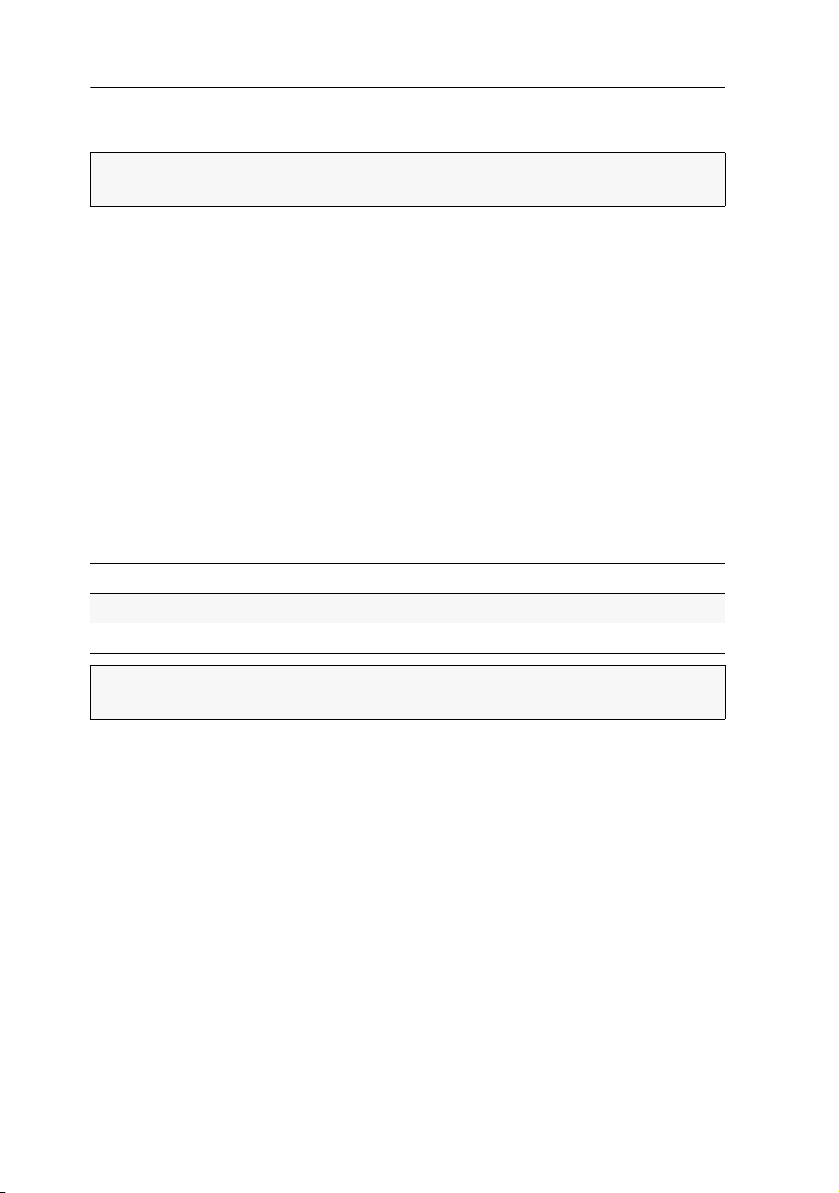
The LwLVision-USB 2.0 series
The LwLVision-USB 2.0 series
NOTE:
Information on how to operate and configure the LwLVision system are
given in the separate »Installation and Operating Guide«.
KVM extenders of the LwLVision-USB 2.0 series transmit keyboard, mouse and USB
signals as well as the video signal between a remote console and the computer.
Additionally, the KVM extender supports bidirectional transmission of au
also transmits signals of a serial device between the remote console and the com-
and
puter.
An LwLVisio
Computer module: The computer to be operated is connected to the computer
module (LwLVision-PC).
In ad
the computer module.
User module: The devices of the remote console (monitor, keyboard, mouse, and
USB devices) are connected to the user module (LwLVision-Rem).
Fibre optics connect the computer module to t
tance to be bridged depends on the quality of the f
n system consists of two main components:
dition to the remote console, an (optional) local co
he user module. The maximum dis-
ibre optics:
nsole can be installed at
dio signals
Type of fibre optics
Multi-mode fibre 550 metres
Single-mode fibre 2 kilometres
NOTE:
The KVM extenders of the LwLVision-USB 2.0 series are available as mulit-
mode or as single-mode variant.
3 · G&D LwLVision-USB 2.0
max. cable length
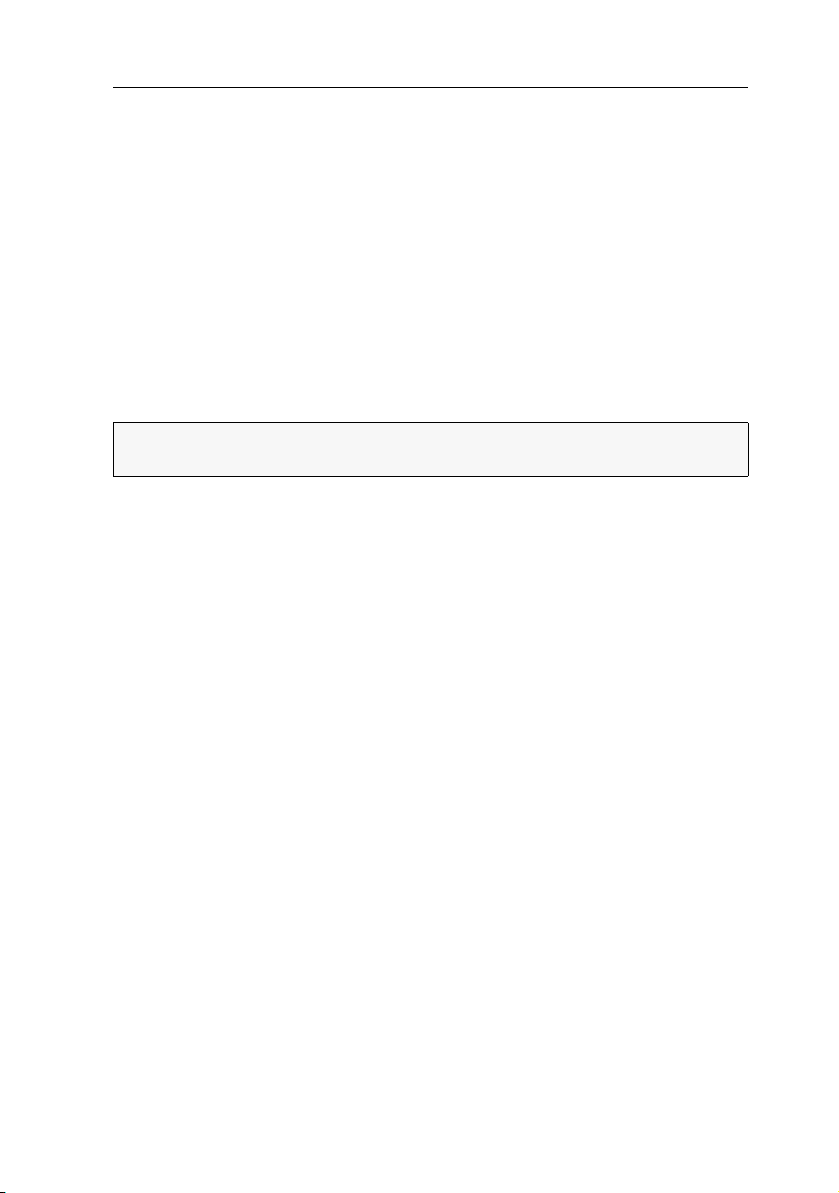
Package contents
1 × computer module (LwLVision-PC)
1 × user module (LwLVision-Rem)
2 × power cable (PowerCable-2 Standard)
1 × digital video cable, 2 metres (DVI-D-SL-M/M-2)
1 × analog video cable, 2 metres (VG
2 × USB device cable (USB-AM/BM-2)
1 × PS/2 connection cable (SOKA-G-2)
1 × serial cable (RS232-M/F-2)
2 × audio cable (Audio-M/M-2 with ferrite)
1 × installation guide
1 × operation guide
NOTE:
The devices are available as desktop or rack mount variant. The package
contents of rack mount variants include a rack mount set.
A-M/DVI-A-M-2)
Package contents
G&D LwLVision-USB 2.0 · 4
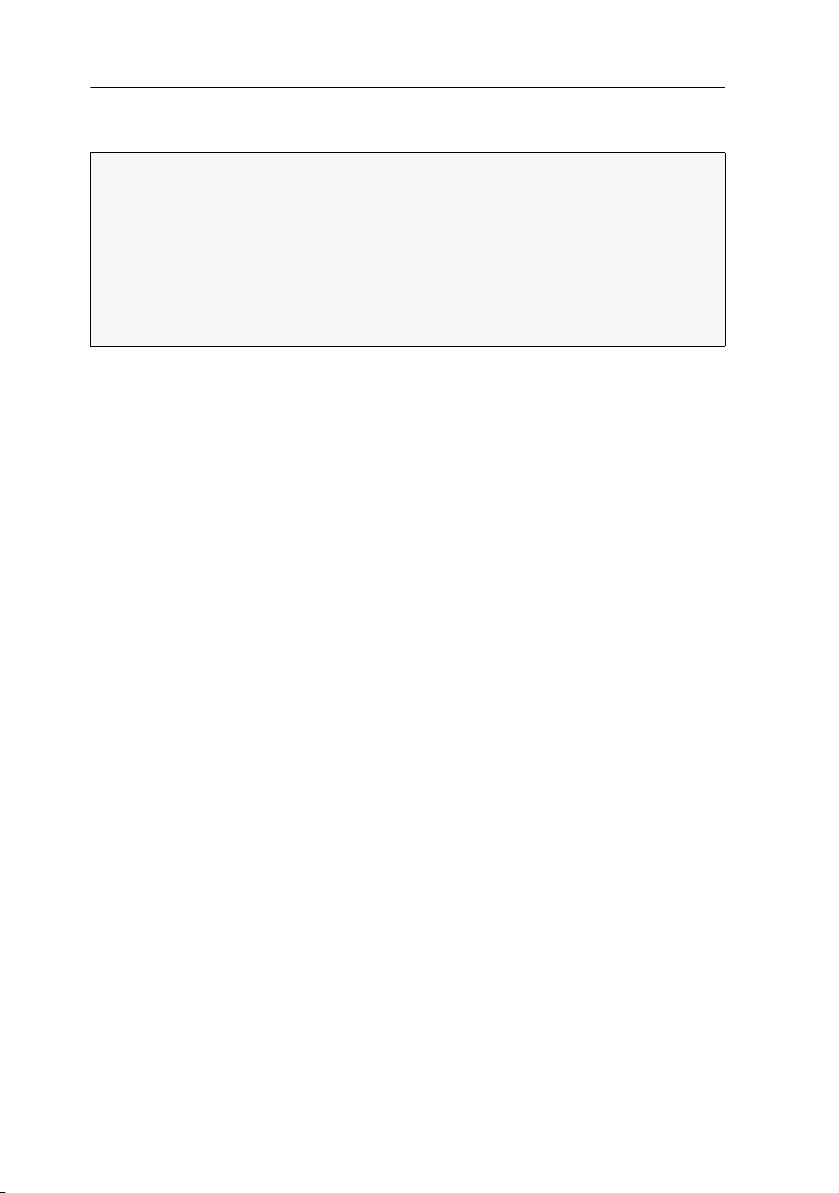
Installation
Installation
IMPORTANT:
They meet the requirements according to DIN EN 60825-1:2001-11, IEC 60825-1
and U.
Please consider the following safety inst
Avoid eye contact with laser beam on page 2
Always connect optical connections or cover them with protection caps on p
Only use G&D certified transmission modules on page 2
The devices laser technology complying with laser class 1.
S. CFR 1040.10 and 1040.11.
ructions regarding t
his matter:
age 2
Preparation
1. When choosing a place for the device, please ensure to comply with the ambient
temperature limit (see Technical Data on p
ambient temperature limit must not be influenced by other devices.
2. Turn off the computer to be connected to the computer module and unplug the
cab
les of monitor, keyboard and mouse from the interfaces.
3. Place the computer module (LwLVision-PC) close
4. Place the user module (LwLVision-Rem) close to the remote console.
5. Take the included cables and place them ready for installing the devices.
age 16 ff.) close to the device. The
to the computer.
5 · G&D LwLVision-USB 2.0
