Gumstix Chatterbox Quick Start Manual

Gumstix Chatterbox for Colibri iMX7
Quickstart Guide
Revised March 7, 2018
3rd party copyright nods
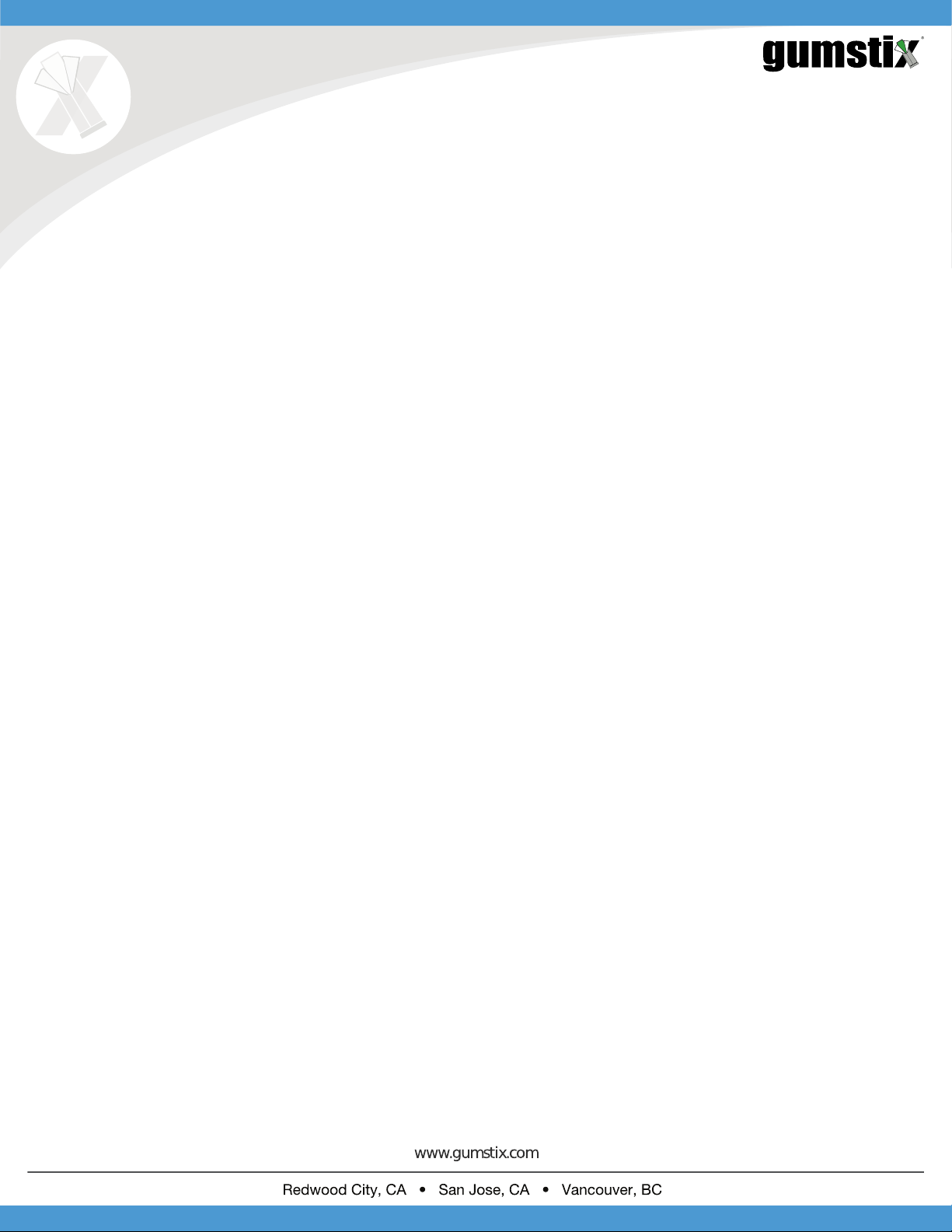
Gumstix Chatterbox for Colibri iMX7
Quickstart Guide
©2018 Gumstix, Inc.
March 7, 2018
Contents
1 Introduction 1
2 Materials 1
3 Step 1: Creating MicroSD Card 2
4 Step 2: Setting Up AVS 2
5 Step 3: Connecting the Board 2
6 Step 4: Configuring Chatterbox for Colibri iMX7 4
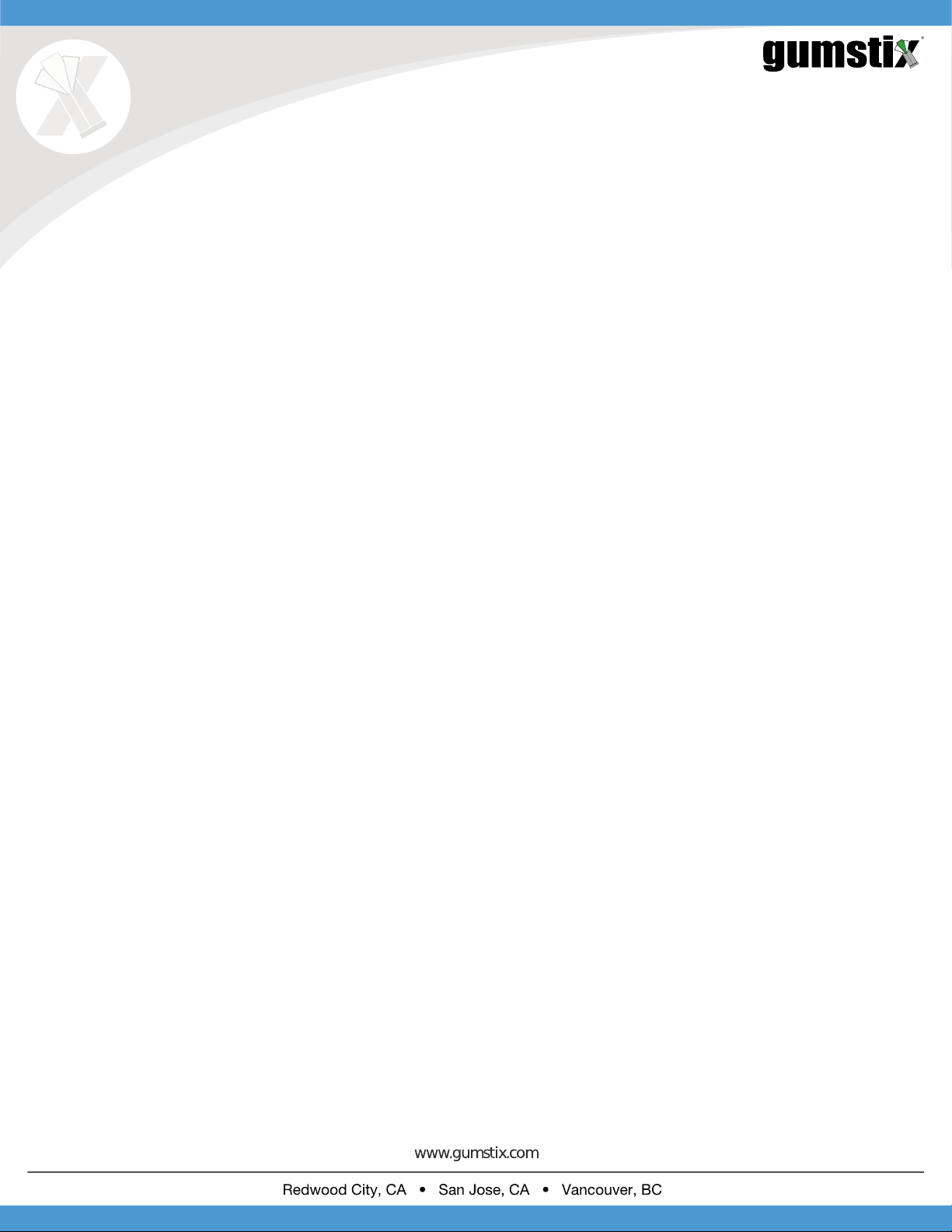
1 Introduction
The Gumstix Chatterbox for ToradexrColibri™ iMX7 is a development expansion board for Amazonr’s Alexa™ Voice
Services (AVS). Its features include:
• 2.5-Watt speaker driver
• on-board microphone
• headphone and line-in jacks
• microSD card slot, Ethernet port
• WiFi/Bluetooth 4.0 + BLE module
• 4 programmable pushbuttons
• 4 programmable LEDs
• USB port
This guide provides the instructions for getting an example AVS application running on the Chatterbox for Colibri iMX7
using a custom disk image provided by Gumstix. The instructions assume you will initially be using the Ethernet connection
on the Chatterbox to configure Alexa. In order to configure WiFi, follow the instructions at the following page:
https://www.gumstix.com/support/faq/yocto-wifi/
2 Materials
You will require the following tools to set up your Chatterbox device:
• Chatterbox for Colibri iMX7 development board
https://store.gumstix.com/colibri-imx7-chatterbox
• Colibri iMX7 System on Module (SOM) from Toradex:
https://www.toradex.com/products/nxprfreescale-imx-7
• 5V AC/DC power adapter
Eg. https://store.gumstix.com/5v35a-us-power-adapter.html
• External speaker or headphones
• Ethernet cable
• 4+ Gigabyte MicroSD card
• USB Type-A to micro-B cable
• Ethernet cable with Internet connection
It is recommended that you flash your Colibri iMX7’s FLASH memory or eMMC with the latest bootloader from Toradex.
Instructions for the flashing process can be found at:
https://developer.toradex.com/knowledge-base/build-u-boot-and-linux-kernel-from-source-code
1
