
Instruction Manual
EN V 1.0
FY WG2 3 Axis Wearable Gimbal
Compatible with Gopro Hero5 / Gopro Hero4
and cameras with similar dimensions
GuiLin FeiYu Technology Incorporated Company
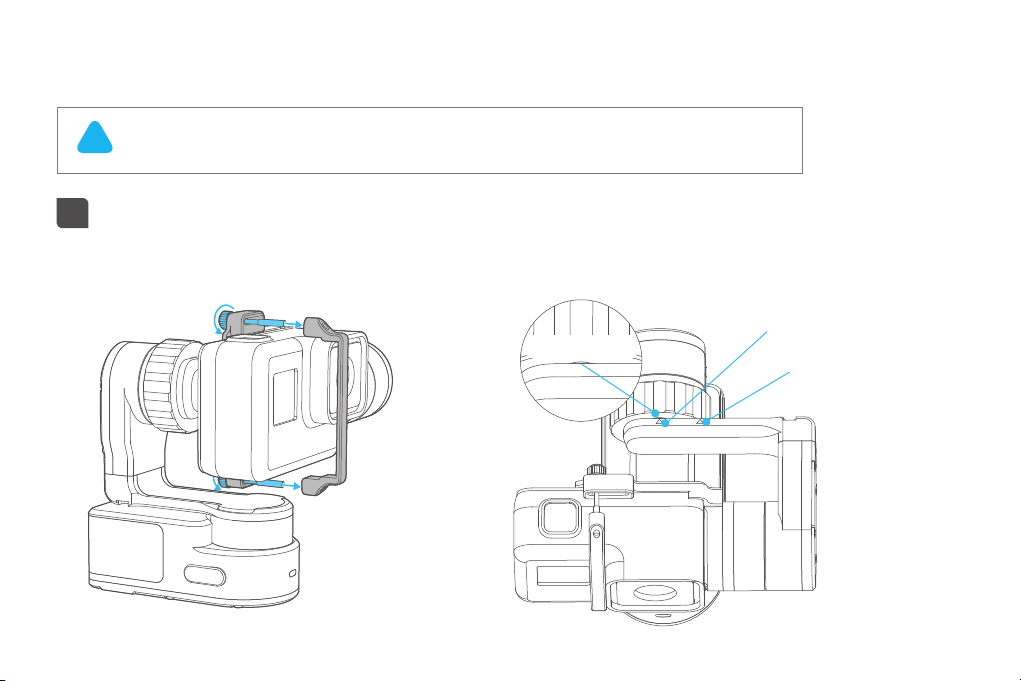
User Guide
!
Attention!
1
Install the Camera
(1) Please install the camera before powering on the gimbal.
(2) When not in use, turn off the gimbal and then remove the camera.
Install the camera on retainer plate, then fix the camera with retainer bar and screws.
Hero5
Reference point
Hero4
1

2
Power on / off
Attention: Make sure the camera is secure before powering on the Gimbal.
Power On: Press and hold function button until the green light is on.
Power Off: Press and hold function button until the red light changes from quick flashing to
always on.
In case of low battery, the red LED
indicator flashes for three times for
!
every 5 seconds.Please charge WG2 .
2

3
Charging
Please make sure the battery is fully charged before you use the gimbal for the first time.
Charge with micro USB cable.
micro USB
(equipped by user)
5V
3

Product Overview
* The showing sports camera is only for reference
Rolling axis
1/4 inch
screw hole
Tilting axis
T-Clamp
Screw Hole
Long screw
USB port
Panning axis
Indicator Status
1/4 inch screw hole
Waterproof
Bluetooth
Function Button
T-Clamp Screw Hole
4

102.5mm
61.1~78.1mm
89.3mm
40mm
5

Vertical
Forward
Inverted
Camera in left
Camera in right
Camera in left
Camera in right
Camera in left
Camera in right
6

APP download and connect
1
Download APP
Download "Feiyu ON" and install it.
(2) Android version:
(1) iOS version:
Google play
App Store
2
Connect to APP
Feiyu ON
Feiyu ON
GuiLin FeiYu Technology Incorporated Company
Download
Start the app on your smartphone, follow the instructions to connect the smartphone with gimbal
via Bluetooth.
Gimbals Update Settings
WG2
Choose a device
FY_WG2_XX
D7:58:42:2D:DD:xx
Searching...
cancel
Rssi=xx
360°
Panning Pan&Tilt Lock
Standby Reverse Reset
7

Mode /Function
Panning Mode
Tilting and rolling direction are fixed, and the camera
lens moves according to the hand movement of the user.
Panning and Tilting Mode
The rolling direction is fixed, and the camera lens moves
according to the hand movement of the user.
Mode /Function Operation Instructions
Function Button
Single tap
Double tap
Triple tap
Quadruple tap
Long press until the red
light flashes quickly
Mode /Function
Panning Mode / Lock Mode
Panning and tilting mode
Inversion Mode
Reset
Lock Mode
The orientation of the camera is fixed.
Reset
Reset to initial status.
Indicator Status
Blue light flashes once
Blue light flashes twice
Blue light flashes three times
Blue light keeps flashing
Red light flashes three times
Red light keeps flashing
Mode / Status
Panning
Panning and tilting mode
Standby
Lock mode / InitializingBlue light on steadily
Initialization failure /
Malfunction
Low battery
Switching to standby mode/
Gimbal will power off
Explanation
Single tap to switch between panning mode and lock mode
When in panning and tilting mode, press once to switch to lock mode
Pressing the function button three consecutive times in any operating mode, the gimbal
will switch to the Inverted Mode . Pressing the function button three more times while in
Inverted Mode to switch back to the original orientation.
Reset the tilting axis of the gimbal to initial orientation and initial mode
Single tap again to awake the gimbal, or triple tap to initialize the gimbalStandby
8

Firmware Upgrade
Option 1: connect the gimbal with PC via micro USB cable, and then upgrade the firmware.
(1)
Please visit the official website www.feiyu-tech.com to download the relevant programs for
upgrading, including USB driver, firmware upgrade software and product firmware, and install the
relevant software, decompress the firmware files for standby application.
Upgrade........
micro USB
PC
Option 2: connect the gimbal with Smarphone via bluetooth, and then upgrade the firmware.
(2)
Firmware upgrade
new firmware is available,
do you want to upgrade?
Feiyu ON
Yes
×
No
9
