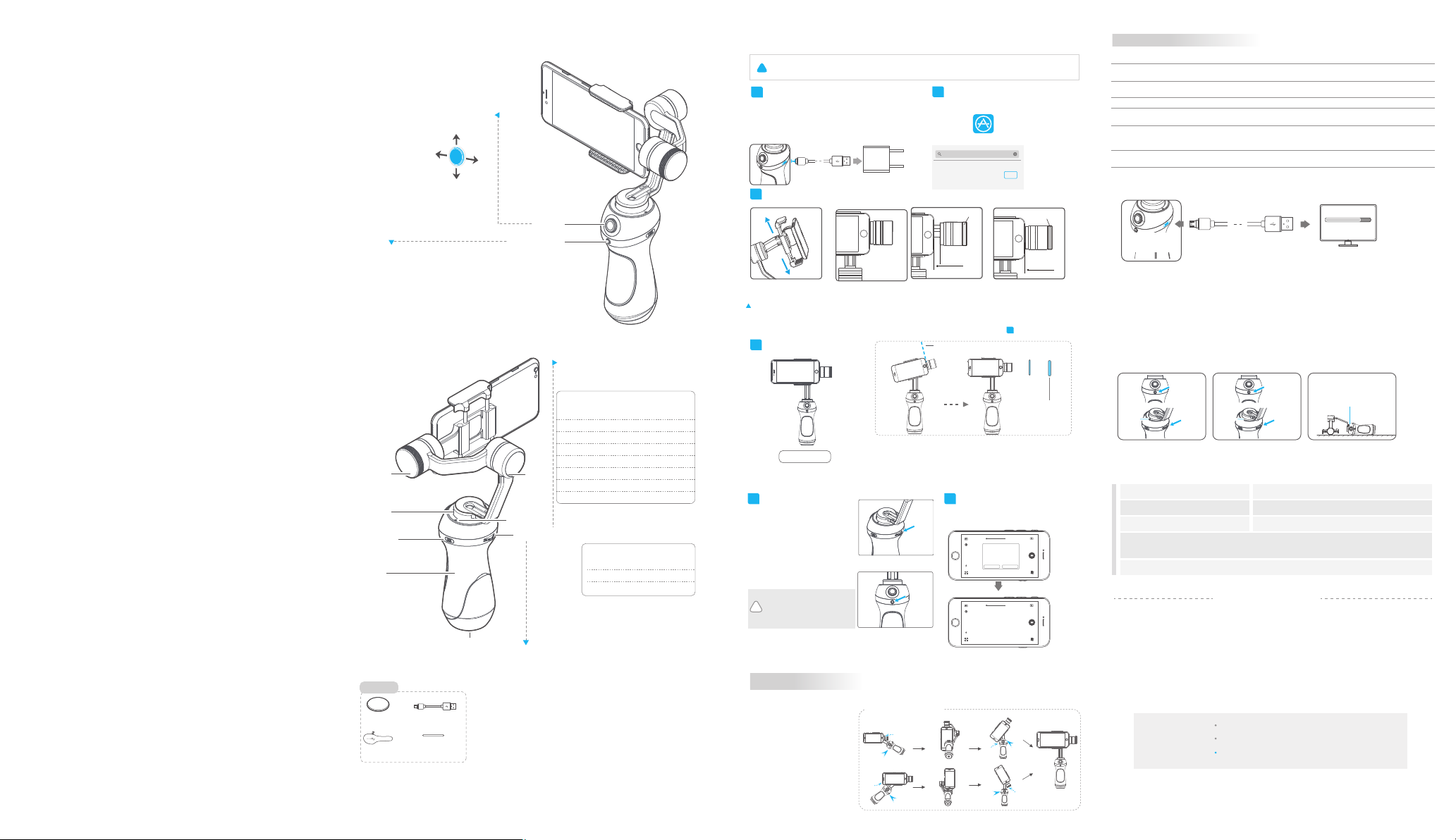
9 mm
Ins
0 mm
He
avy counter
weight
USB port
V 1.0
truction Manual
VIMBLE
VIMBLE.S
DelTron Intelligence Technology Ltd
Shenzhen volans T
Joint pr
echnology Co., Ltd.
oduction
1. Product Overview
* The showing smartphone is only
for reference
Up
L
eft
Down
tooth shutter operating instructions
Blue
① The phone will photograph when click the
Bluetooth shutter.
② The phone willstart for or stop recording when
long press the Bluetooth shutter 1 second.
Tilting
axis
Panning
axis
USB port
Handle
1/4 inch screw hole
arts List
P
Heavy counter
weight X1
P
ortable bag X1
U
SB cable X1
Counter Weight X1
2. User Guide
!
Attention !
1
Charging
Please make sure the battery was fully charged before you
ystick
Jo
Right
power on the gimbal first time.
Charge with MICRO USB cable.
The indicator will light red in charging and light green
when fully charged.
3
Install the phone
Joystick
Bluetooth shutter
Attach the smartphone by the
quick-release adapter, and
ensure it is secure.
Tips: Please take off the
protective casing of the
smartphone before installation.
*If it is not balance when you finished the instructions as above, please take reference to step to balance again.
4
Balance Adjustment
ator Description
LED Indic
Note: The two RGB indicators have the
same status
al working status and LED indication:
gimb
RGB thr
ee-color lights
Blue light flashes onc
Blue light flashes twic
Blue light flashes for three times
Blue light keeps flashing
Rolling
axis
Red light flashes three times
Red light keeps flashing
LED Indicator
Toggle switch
Toggle switch function operation,
Please refer to “Modes / Functions”
e
e
ation When charging:
LED indic
RGB thr
ee-color
lights
een light
Gr
Red light
tatus
Mode / S
Panning
Panning and Tilting mode
Standby
Lock mode / InitializingBlue light constant on
Initialization failure /
Malfunction
Low battery
Entering standby /
Entering power
Mode / S
tatus
Charge completed
Gimbal charging in
progress
Best Balance
5
Power on / off
Power on: press the Toggle switch
and bluetooth shutter at the same
time until Green light, the gimbal start.
Power off: press the Toggle switch
and Bluetooth shutter at the same
time until Red light flashing to long
light, the gimbal shutdown.
Attention: Turn the gimbal on
after ensuring the iPhone is secure.
In case of low battery, the indicator
will light red and flash 3 times every
!
5 seconds. Please charge VIMBLES
or replace the battery.
3. Modes / F
Working Modes
Panning Mode
Hold the tilting and rolling
direction of camera lens,
camera lens will move along
with handle moving.
Panning and Tilting Mode
Hold the rolling direction of
camera lens, camera lens will
move along with handle moving.
Lock Mode
Hold the direction of
camera lens.
(1) Please install the smartphone before powering on the gimbal
(2) Please turn off the power when the gimbal is not in use, then remove the smartphone
2
Download APP
Download ViCam and install it.
iOS version:
App S
tore
ViCam
MICRO USB
1 2
( equipped by user )
ounter weight
Without c
phone weight<165g
Such as:iPhone 5 / 5s
1
2
If there is no tolerance between smartphone and tilting axis, but the smartphone
still inclines to the left, please replace the heavy counter weight or add the 1mm
counter weight.
If there is no tolerance between smartphone and tilting axis, but the smartphone
still inclines to the right, please replace the light counter weight or remove the
1mm counter weight.
ViCam
DelTron Intelligence Technology Ltd
ounter weight
c
3
ounter weight
With c
180g<phone weight≤194g
Such as:iPhone 6s / 6
No tolerance
6
Connecting APP
Start the app on your smartphone,follow the
instructions to connect the smartphone with
gimbal via Bluetooth.
B Zoom 1.OX
AE AF AW
Video mode
AE AF AW
B Zoom 1.OX
Video mode
Do
With Heavy counter weight
phone weight>194g
Such as:iPhone 7/7 Plus / 6 Plus
Ple
ase select your gimbal
FY_VIMBLE_XX
R
escan How to connect
ting to vimble ...
Connec
Connec
ted to vimble
unctions
Vertical Shooting Mode
Single tap behind
toggle switch
30°≥
≤30°
Single t
toggle switch
V
ertical Shooting
Vertical Shooting
ap behind
≤30°
Single tap behind
toggle switch
wnload
4
+
Counter
Weight
Single tap behind
toggle switch
30°≥
+
He
Counter
Weight
Re
4
avy
set
Mode / Function Operation Instructions
Toggle switch Function Instructions
Single tap
Double tap
Triple tap
Quadruple tap
While long press the Toggle
switch and Bluetooth shutter,
the red light flash
Left and right toggle
Modes / Functions
Panning Mode / Lock Mode
Panning and Tilting Mode
Rotate 180°in horizontal
Reset
Standby
Exposure,WB,Focus and Zoom
Function parameter adjustment
Explanation
Single tap to switch between panning mode
and lock mode
Under panning and tilting mode, single tap to
switch to lock mode
Self-framing
Reset the tilting axis of the gimbal to initial
orientation and initial mode
Click again to wake-up the gimbal, and the Triple
tap can be initialize the gimbal
Need to connect mobile phone APP
4. Firmware Upgrade
MICRO USB
Upgrade........
Connect the gimbal with PC via micro USB cable,
and then upgrade the firmware.
5. Gimb
Y
(
(2) haven been used for long time
(3) big variation of ambient temperature
Adjus
al initialization
ou can initialize your gimbal when:
1) camera is not level
ting steps:
While long
pr
ess the
Toggle switch
and Bluetooth
ed light
R
flash
1
shutter
Blue light
on
2
triple
-click the
Toggle switch
and bluetooth
shutter at the
same time
3
PC
Stands on table
Blue light flash
three times quickly
Initialization
successful
6. Parameters
Titling Angle
Rolling Angle
Panning Angle
Adaption
Weight
320°
320°
360°
iPhone series / HUAWEI P9 / HUAWEI P9 Plus / Mi 5 / MEIZU MX6 / SAMSUNG NOTE 5 / S7
or other smartphones with the similar dimensions
Titling Increments
Panning Increments
Usage time
438g (not including smartphone )
DISCLAIMER
Prohibit any user for any illegal purpose. Users will be responsible for all behaviors of purchase and use products.
The Company assumes no liability for any risks related to or resulting from the debug and use of this product
(including the direct, indirect or third-party losses).
or any unknown sources of using, we will not be at any services.
F
The updating and changes of product firmware and program may cause changes in function descriptions in this
user manual, please read the instructions carefully before upgrading the firmware and use the corresponding user
manual.
You can get the latest user manual from the official website: www.vimbles.com
DelT
ron Interlligence reserves the right to amend this manual and the terms and conditions of use the product at
any time.
Please correctly assemble the gimbal in accordance with
Attention
or more information, please visit our official website: www.vimbles.com
F
Support Email:
cus
This pr
oduct is due to follow-up hardware and software updates may occur description of the introduction does not
match the actual product features. You can get the latest user manual from the official website.
the diagram.
Please install the iPhone before powering on the gimbal.
When the gimbal is not in use or placed on the table, please ensure
it is powered off.
tomerservice@vimbles.com
min 2°/s max 75°/s
min 3°/s max 150°/s
7 Hours
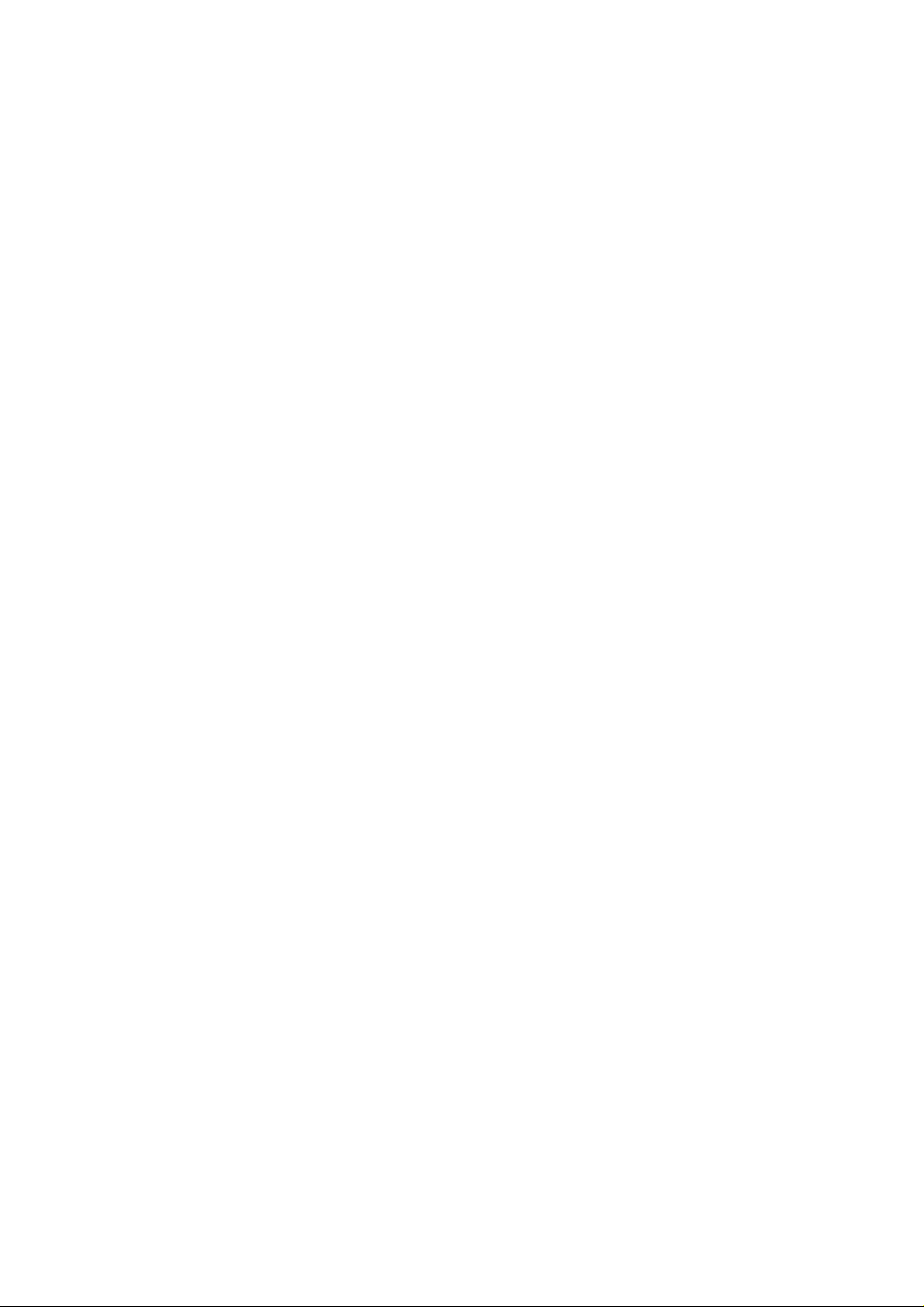
FCC STATEMENT :
This device complies with Part 15 of the FCC Rules. Operation is subject to the following
two conditions:
(1) This device may not cause harmful interference, and
(2) This device must accept any interference received, including interference that may
cause undesired operation.
Warning: Changes or modifications not expressly approved by the party responsible for
compliance could void the user's authority to operate the equipment.
NOTE: This equipment has been tested and found to comply with the limits for a Class B
digital device, pursuant to Part 15 of the FCC Rules. These limits are designed to provide
reasonable protection against harmful interference in a residential installation.
This equipment generates uses and can radiate radio frequency energy and, if not
installed and used in accordance with the instructions, may causeharmful interference to
radio communications. However, there isno guarantee that interference will not occur in a
particular installation. If this equipment does cause harmful interference to radio or
television reception, which can be determined by turning the equipment off and on, the
user is encouraged to try to correct theinterference by one or more of the following
measures:
Reorient or relocate the receiving antenna.
Increase the separation between the equipment and receiver.
Connect the equipment into an outlet on a circuit different from that to which the
receiver is connected.
Consult the dealer or an experienced radio/TV technician for help.
RF warning statement:
The device has been evaluated to meet general RF exposure requirement. The device
can be used in portable exposure condition without restriction.
