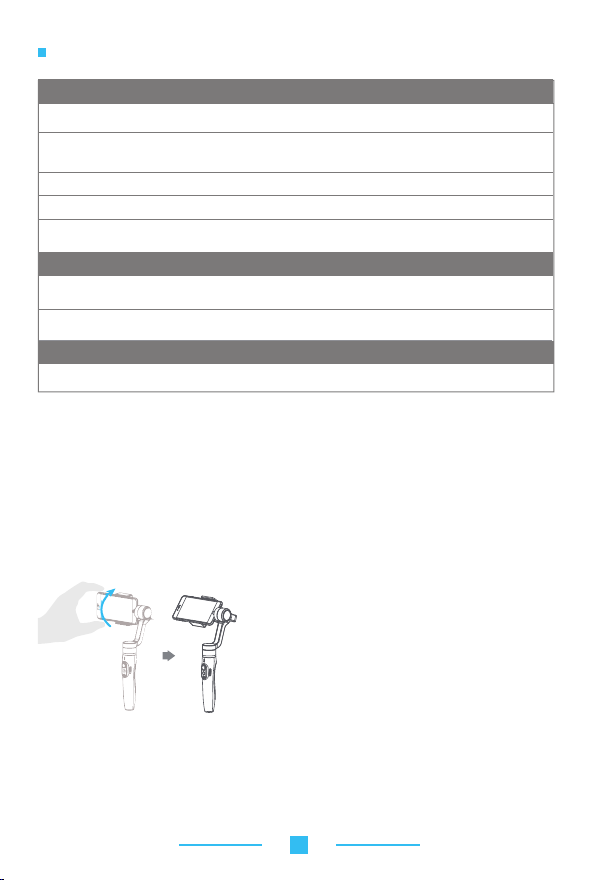
The firmware upgrade may occur manual operation function and the actual product
features do not match. Please get the latest version manual on the official website.
Function button
Single click
Double clicks
Triple clicks
Four clicks Both the panning and tilting directions can be rotatedMotion Control mode
Five clicks Initialization
Trigger button
Press & Hold
Double clicks Reset to default
Focusing button
Sliding up-down Adjust focus
Function
Panning Mode
/ Lock Mode
Follow mode
Switching camera lens It needs to be used with Vicool APP
Explanation
Single tap to switch between panning mode and lock
mode
In the follow mode, the joystick is pushed to the left / right ,
to push and control the angle is -30 ° ~ + 30 °,push it up
ward or down ward to realize pitching control.
After the initialization succeeds or fails, you can click the
function button to wake up the gimbal
Function Explanation
Temporary Lock
In the pan mode or follow mode, holding the trigger button
temporarily locks panning and tilting until released
Centers the camera away from the user on all 3 axes ( pan,
tilt and roll) and switches back to the default pan mode
Function Explanation
Adjust field-of-view (FOV)(
It needs to be used with Vicool APP)
Modes
Pan mode(Default mode )⸺The rolling and tilting direction are fixed, and the
smartphone moves according to the hand movement direction of the user.
Follow mode
according to the hand movement direction of the user.
Lock mode⸺The orientation of the smartphone is fixed.
Reset⸺Return to pan mode, all to return to default.
Manual Lock
Smartphone can be manually positioned while in lock mode , follow mode or pan mode.
Both the pan and tilt can be manually set.
⸺The rolling direction is fixed, and the smartphone moves
Manually move smartphone to desired position, and
hold for half a second.New tilt and/or pan positions are
Motion Control Mode
The gimbal can easily create constant speed moves by using the motion control mode.
This mode can be used for recording both regular video and
best results, attach gimbal to the FeiyuTech tripod, or other tripod, to keep it completely still.
1.Set motion speed in Vicool App
To set the motion speed, connect to the Vicool App and select desired speed from the
motion control option in the settings menu.
automatically saved.
timelapse photography. For
5
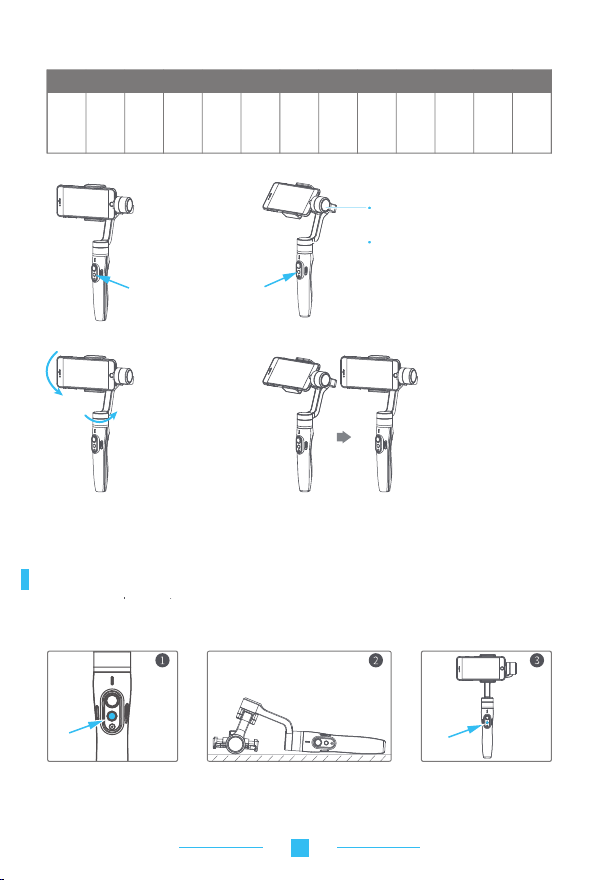
Motion control speed reference table
SMVMBL1
12
18
24
30
1
seconds
seconds
seconds
/ turn
/ turn
2.Enter motion control mode by
clicking the function button 4 times
/ turn
seconds
/ turn
4.Set rotation end position
2
minute
minutes
/ turn
/ turn
3.Set rotation start position
5.The gimbal is motion control from rotation start position
to rotation end position
Rotation speed
4
8
15
30
minutes
minutes
/ turn
minutes
/ turn
/ turn
Tilting
Panning
Record the first position (rotation start position)
by manually moving smartphone to desired
position. Hold in position for half a second.
Click the function button to record rotation
start position.
minutes
/ turn
hour
/turn
(default)
1
4
8
hours
hours
/ turn
/ turn
Tilting
Exit operations:
1.Gimbal automatically exits motion control mode once move completes.
2.Click the function button to exit the motion control mode during automatic rotation and reset the gimbal.
3.Enter the motion control mode or motion control setting, double click the trigger button to exit the motion
control mode and reset the gimbal.
Panning
Record the second position
(rotation end position) by
manually moving smartphone
to desired position. Hold in
position for half a second. Click
the function button to record
rotation end position.
Gimbal will automatically move
back to rotation start position
and start moving to rotation end
position at a constant speedas
determined by user in the Vicool
App.
Gimbal Initialization
Initialize gimbal when:
(1) Smartphone fails to remain level. (2) Gimbal has no been used for a long period of time.
(3) Gimbal is used in extreme temperature variations.
Click the function button five times.
Themotors will stop working. Status
indicatorturns solid blue.
Note: if the initialization is not successful, click the function button to wake up. restart initialization process.
Place the gimbal on a flat, horizontal surface. The
gimbal will automatically initialize after a few
seconds detecting no movement. The blue light will
flash three times to indicate end of initialization.
6
After the initialization is successful,
click the function button to wake up.

Download App and firmware upgrade
1. Download App
Android version
(1) Android users please use browser QR code scan plug-in to download;
iOS users scan the QR code to download;
Android users please use Google Play, 360 Mobile Assistant, wandoujia.
www.feiyu-tech.com to download.
Vicool
iOS version
Vicool
;daolnwod ot ” “ rof hcraes ot erotS ppA esu esaelp sresu SOi )2(
:etis laicffio eht tisiv ro daolnwod ot ” “ rof hcraes ot moc
2. Firmware upgrade
Connect the gimbal to the Vicool App, to upgrade the firmware though
the App.
Updata
Query Update
Updating...
Vicool
7

Technical Specifications
118mm
76.4mm
323mm
194.7mm
110.5mm
323mm
Max. tilting range Load weight320°
Max. rolling range 320°
Max. panning range
Operation time
Adaption phone
Weight g smartphone)nidulcni ton( g284
320°
5 hours
iPhone series/HUAWEI P9、MI 5、MEIZU MX6、SANXING S7 etc Android
Charging Time
210g
2 hours
)mm4 8-75(senohptrams rehto ro enohp seires
D I S C L A I M E R
Any user for illegal purpose prohibited. Users are responsible for use products.
The Company assumes no liability for any risks related to or resulting from the debug and use of
this product (including direct, indirect or third-party losses).
For any unknown sources of using, we will not be at any services.
Updating and changes of product firmware and program me may cause changes in function
descriptions in this user manual, please read the instructions carefully before upgrading the
firmware and use the corresponding user manual.
You can get the latest user manual from the official website: www.feiyu-tech.com
FeiyuTech reserves the right to amend this manual and the terms and conditions of use the gimbal
at any time.
Attention
Please correctly assemble the gimbal in accordance with the diagram.
Please install the smartphone before turning on the gimbal.
When the gimbal is not in use or placed on the table, please ensure it is powered off.
8

FCC ID: 2AHW7SMVMBL1
Model name: GIMBAL
Model No.: SMVMBL1
This device complies with Part 15 of the FCC rules. Operation is subject to
the following two conditions: 1) this device may not cause harmful
interference, and 2) this device must accept any interference received,
including interference that may cause undesired operation.
Changes or modifications not expressly approved by the party responsible
for compliance could void the user's authority to operate the equipment.
Note: This equipment has been tested and found to comply with the
limits for a Class B digital device, pursuant to part 15 of the FCC Rules.
These limits are designed to provide reasonable protection against
harmful interference in a residential installation. This equipment
generates, uses and can radiate radio frequency energy and, if not
installed and used in accordance with the instructions, may cause
harmful interference to radio communications. However, there is no
guarantee that interference will not occur in a particular installation. If
this equipment does cause harmful interference to radio or television
reception, which can be determined by turning the equipment off and
on, the user is encouraged to try to correct the interference by one or
more of the following measures:
Reorient or relocate the receiving antenna.
—
—Increase the separation between the equipment and receiver.
—Connect the equipment into an outlet on a circuit different from that
to which the receiver is connected.
—Consult the dealer or an experienced radio/TV technician for help.
Guilin Feiyu Technology Incorporated Company
+86(0)773 2320865
Due to software and hardware improvements, your actual product might differ from the descriptions
and pictures in this user manual. You can get the latest user manual from the official website.
For more information, please visit our official website
