Guidance Navigation RadaScan Operator's Manual

Operator’s
Guide
Radascan Operators Manual 20/11/06 1:46 pm Page 1
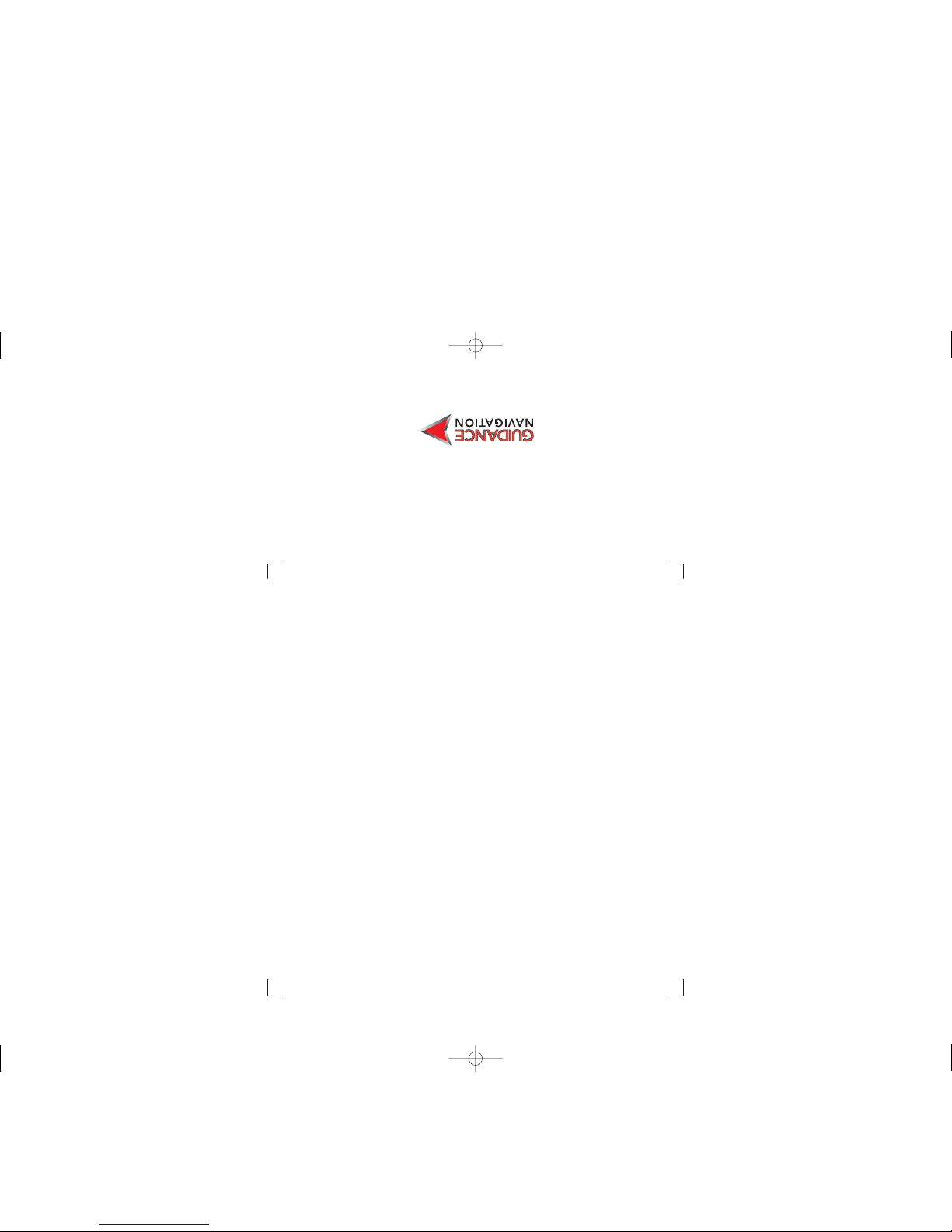
Disk contains:
• Control Console Software
• Software License
• Operator’s Guide
Radascan Operators Manual 20/11/06 1:46 pm Page 2
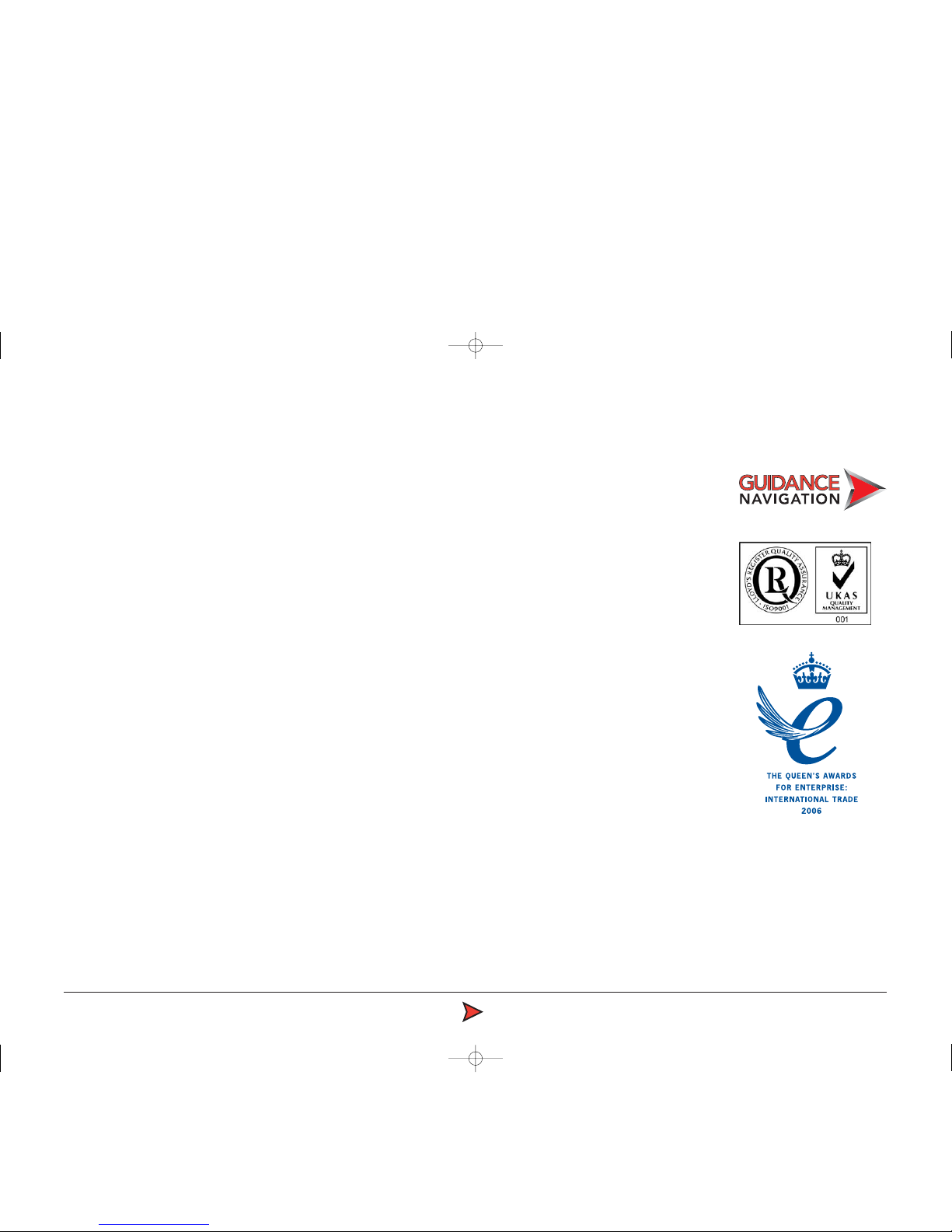
RadaScan Operator - 1
Copyright © 2006 Guidance Navigation Limited. All Rights Reserved.
Copyright in the whole and every part of this document belongs to Guidance
Navigation Limited (the “Owner”) and may not be used, sold, transferred,
copied or reproduced in whole or in part in any manner or form or in or on any
media to any person other than in accordance with the terms of the Owner’s
agreement or otherwise without the prior written consent of the Owner.
Windows is a trademark of Microsoft Corporation.
All other brand or product names are trademarks or registered trademarks of
their respective companies or organisations.
RadaScan is not currently approved for import to the United States
Guidance Navigation Limited
4 Dominus Way
Meridian Business Park
Leicester LE19 1RP
England
Tel: +44 (0)116 229 2600
Fax: +44 (0)116 229 2604
Email: radascan@guidance.eu.com
Release: 1.0b
Date: 23/10/2006
Document No: 94-0021-4
Previous issue: No previous issue
Design:
www.birdhouse.co.uk
Radascan Operators Manual 20/11/06 1:46 pm Page 1
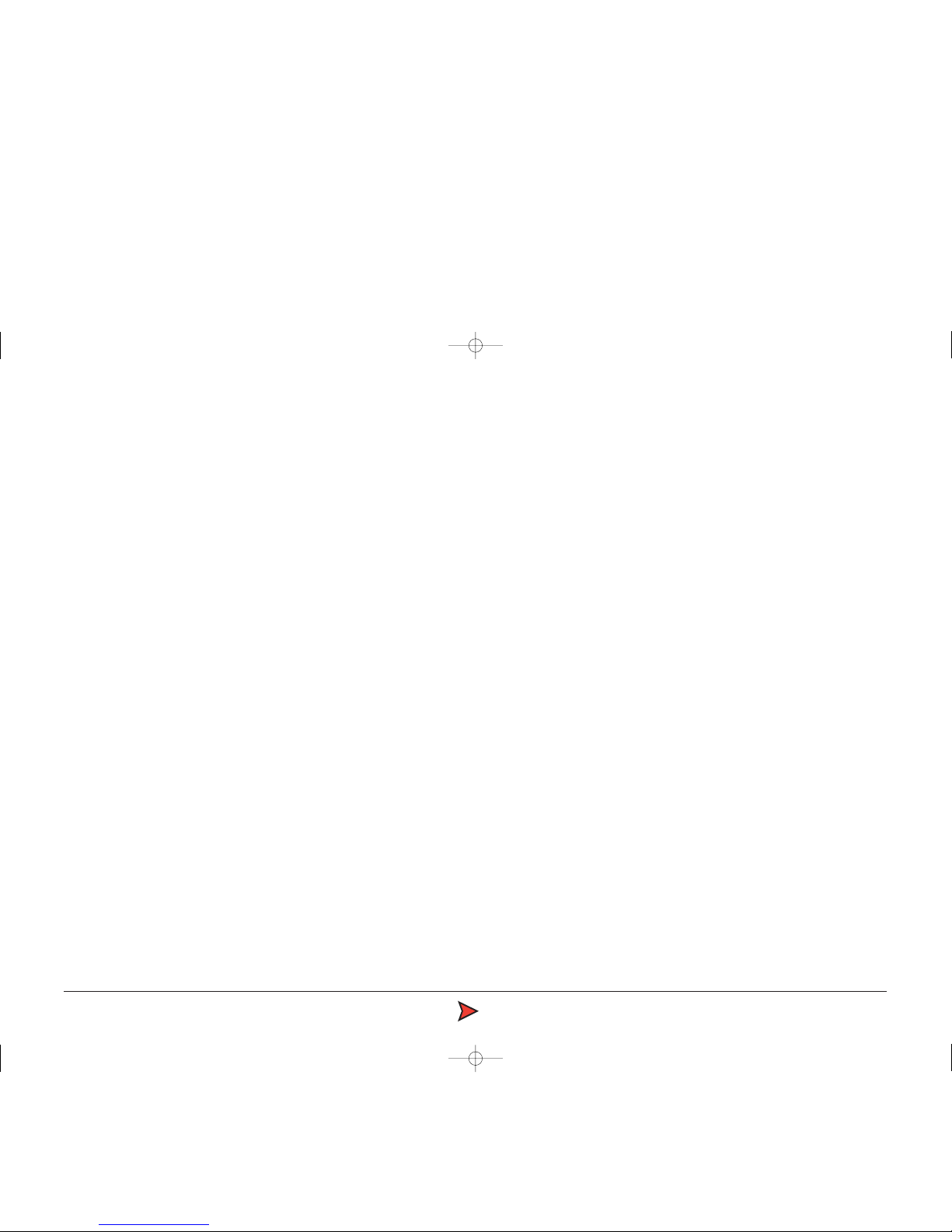
Contents
Introduction
Components . . . . . . . . . . . . . . . . . . . . . . . . . . . . . . . . . . . . . . . . . . . . . .3
Principles of Operation . . . . . . . . . . . . . . . . . . . . . . . . . . . . . . . . . . . . . .3
Serial numbers and software versions
Software version information . . . . . . . . . . . . . . . . . . . . . . . . . . . . . . . . . .4
Using the system
Startup . . . . . . . . . . . . . . . . . . . . . . . . . . . . . . . . . . . . . . . . . . . . . . . . . .5
Suspend, exit or reset communications . . . . . . . . . . . . . . . . . . . . . . . . . .5
Screen layout . . . . . . . . . . . . . . . . . . . . . . . . . . . . . . . . . . . . . . . . . . . . . .6
Sensor display . . . . . . . . . . . . . . . . . . . . . . . . . . . . . . . . . . . . . . . . . . . . .7
Button bar - display options . . . . . . . . . . . . . . . . . . . . . . . . . . . . . . . . . . .8
Navigation section . . . . . . . . . . . . . . . . . . . . . . . . . . . . . . . . . . . . . . . . . .9
Status bar . . . . . . . . . . . . . . . . . . . . . . . . . . . . . . . . . . . . . . . . . . . . . . .11
Property pages . . . . . . . . . . . . . . . . . . . . . . . . . . . . . . . . . . . . . . . . . . .12
Alarms property page . . . . . . . . . . . . . . . . . . . . . . . . . . . . . . . . . . . . . .13
Using the historic alarm list . . . . . . . . . . . . . . . . . . . . . . . . . . . . . . . . . .14
Reflection property page . . . . . . . . . . . . . . . . . . . . . . . . . . . . . . . . . . . .15
Configuration property page . . . . . . . . . . . . . . . . . . . . . . . . . . . . . . . . .16
DP feed format and message string . . . . . . . . . . . . . . . . . . . . . . . . . . . .17
About property page . . . . . . . . . . . . . . . . . . . . . . . . . . . . . . . . . . . . . . .18
Using the on-screen keyboard . . . . . . . . . . . . . . . . . . . . . . . . . . . . . . . .19
Using log files . . . . . . . . . . . . . . . . . . . . . . . . . . . . . . . . . . . . . . . . . . . .20
Entering service access mode
To obtain and use a temporary service access mode . . . . . . . . . . . . . . .21
The configuration page . . . . . . . . . . . . . . . . . . . . . . . . . . . . . . . . . . . . .22
Specifications
Specification information . . . . . . . . . . . . . . . . . . . . . . . . . . . . . . . . . . . .23
RadaScan Operator - 2
Radascan Operators Manual 20/11/06 1:46 pm Page 2
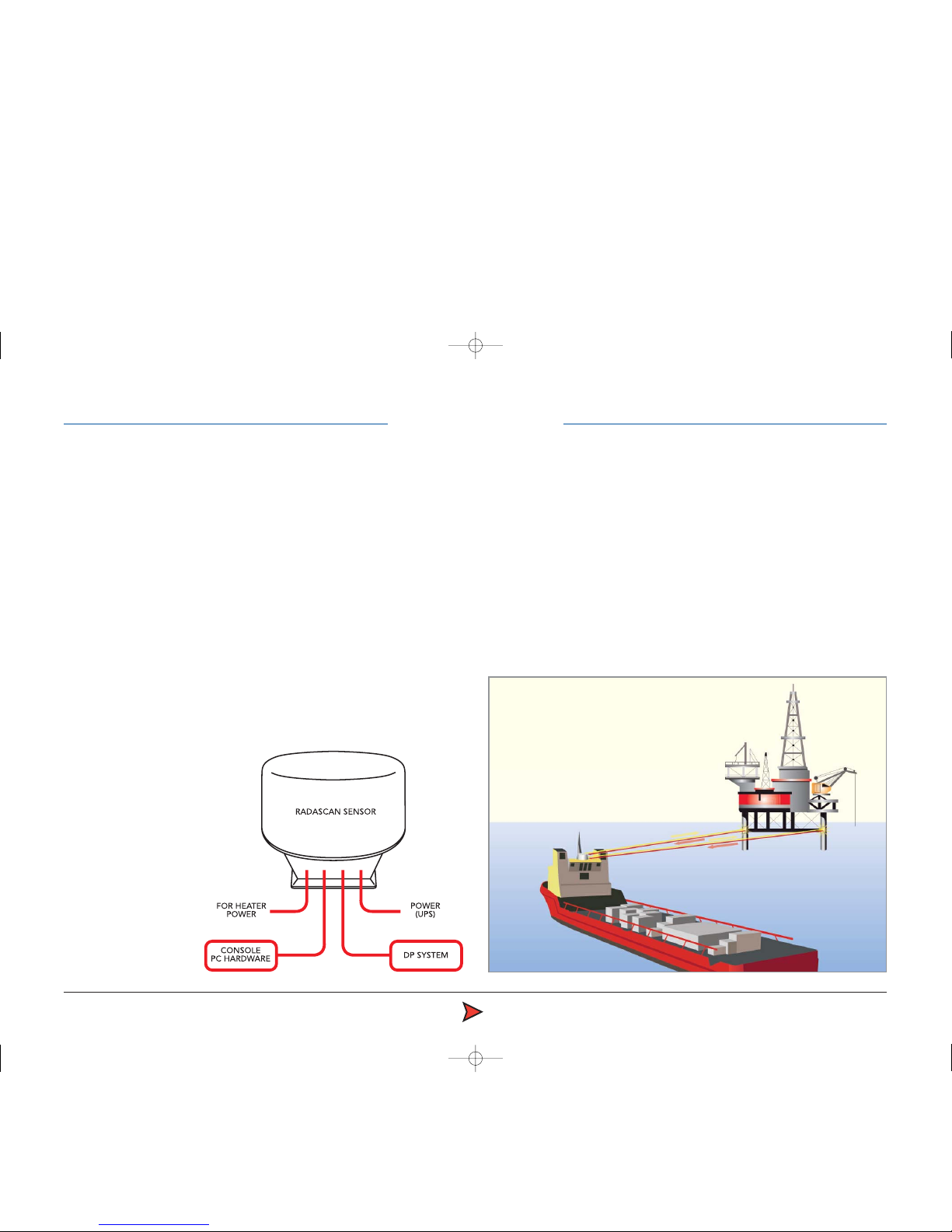
RadaScan Operator - 3
Welcome to the RadaScan position reference sensor for dynamic positioning
and other vessel control applications. RadaScan is a high accuracy radar
based sensor that provides positional information to allow automated
approach and/or station keeping relative to a structure or vessel. The
structure or vessel must be equipped with one or more retro-reflective
RadaScan transponders/targets.
Components:
RadaScan has been designed for permanent installation and quick/easy
operation. A RadaScan system comprises of 3 major components as follows:
• The RadaScan Sensor. A scanning transceiver unit with integral power
supply and processing electronics for installation in a prominent external
location in order to view available transponder. The Sensor is connected
to the vessel DP system by a serial RS422 or Ethernet link.
• The RadaScan Console. A system control and display application running
under Microsoft Windows XP on a standard PC. This allows full control of
the system together with graphical and data display of system status. An
Ethernet link connects the Sensor to
the Console PC.
• RadaScan Transponder/Target.
A passive self contained battery
powered electronics module for
temporary, semi-permanent or
permanent installation on the
target vessel. RadaScan
transponders are ATEX
certified as intrinsically
safe.
Principles of Operation
The RadaScan sensor emits a low power radar beam. The beam is received
by a RadaScan transponder and instantaneously reflected back to the sensor.
The sensor uses the reflection to accurately calculate the distance (range) and
direction (bearing) to the transponder. This positional data is automatically
sent to the DP system. The transponder reflection is retro-reflective in
character (ie it is sent in the same direction as received beam). The
transponder is also able to encode the reflection with a transponder identity
code. This code allows the sensor to recognise the reflection as genuine and
so aid easy operation and improve tracking reliability.
RadaScan unit
RadaScan equipped vessel
RadaScan transponders
Introduction
Radascan Operators Manual 20/11/06 1:46 pm Page 3
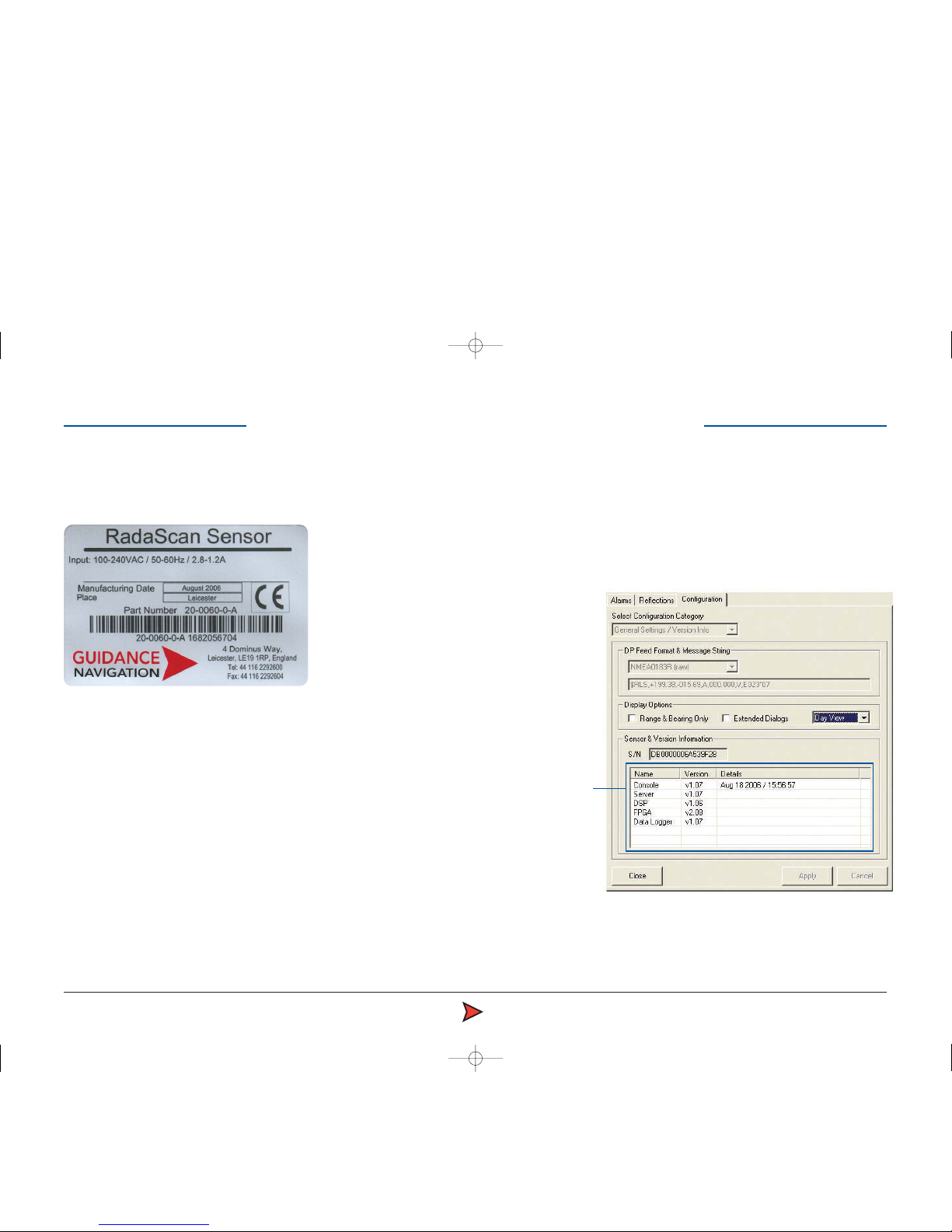
RadaScan Operator - 4
Component Part Numbers and individual Serial Number are assigned to each
sensor, transponder and PC.
Software version information
The Configuration page tab within the property sheet provides version
information about every software component with the Console application and
the RadaScan Sensor.
Serial numbers and software versions
Software component
version information
Radascan Operators Manual 20/11/06 1:46 pm Page 4
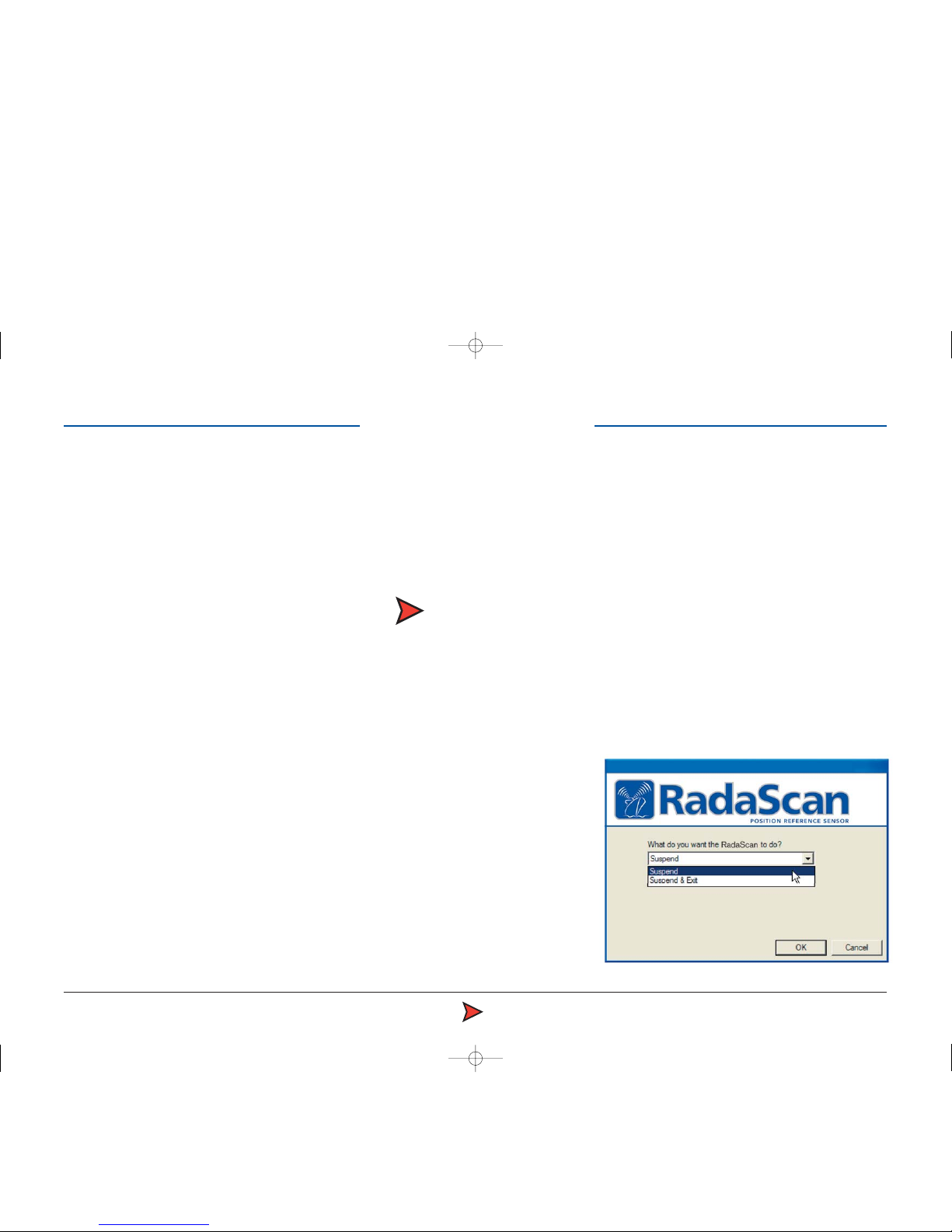
RadaScan Operator - 5
Radascan User Console provides an intuitive environment that allows you to
quickly assess and control the functions of the system. This section provides
information about the options and procedures within the program.
Start up
To enter RadaScan User Console
1 Ensure that the RadaScan sensor is powered on and running correctly.
2 Locate the RadaScan User Console icon and double click it.
(or run the RadaScan User Console application from Start > Programs >
RadaScan > RadaScan User Console).
3 The Console display screen will appear. After a brief initialisation period
indicated by a connecting dialog, the sensor will begin operation and its
scanning results displayed on screen.
Suspend, exit or reset communications
RadaScan User Console offers you two options for shutting down or
suspending or resetting the sensor communication link. These options are
accessed via the RadaScan button in the lower left-hand corner:
• Suspend - Places the sensor into a 'sleep mode' whereby the motor ceases
spinning. However, upon command from the Console application, the unit will
return to full operation. This mode is suitable for use when travelling between
locations.
• Suspend & Exit - Places the sensor into the same 'sleep mode' as the
suspend command (discussed above) and also closes the RadaScan Console
program.
To suspend or exit
1Click the 'RadaScan' button in the lower left corner of the screen (this
button is not available while navigating). A dialog box will be displayed:
2 Click the down-
arrow to reveal the
three options.
Select the required
option and click
the OK button.
Using the System
RadaScan
Console
Radascan Operators Manual 20/11/06 1:46 pm Page 5
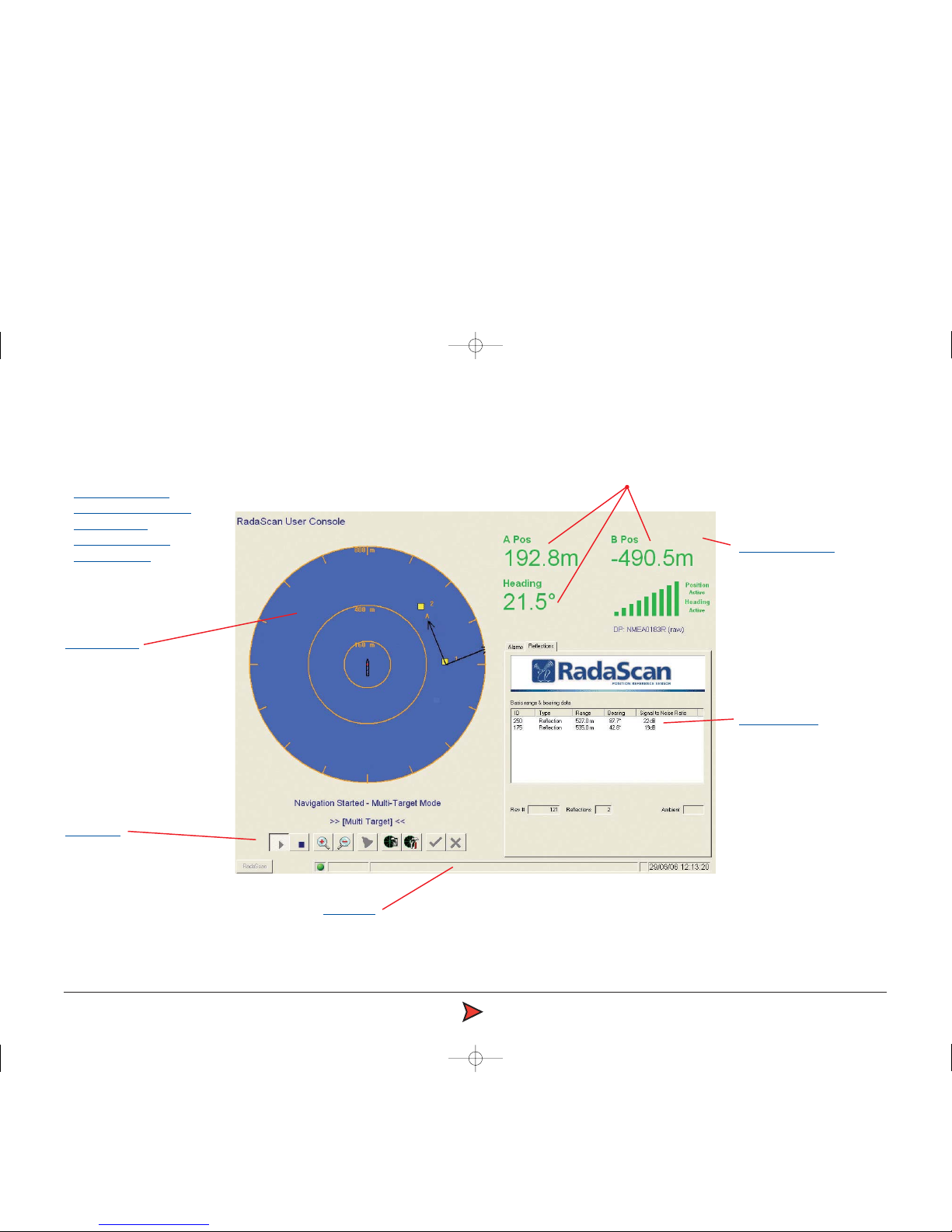
RadaScan Operator - 6
The RadaScan User Console screen has five key areas:
• The Sensor display
• The Navigation section
• The Status bar
• The Property sheet
• The Button bar
Screen layout
Property pages
Provides detailed
information on a number of
different topics and uses two
tabbed pages to group
information.
Sensor display
A large circular area, rather
like a radar sweep display,
that shows the relationship
between the RadaScan
vessel and any targets that
are in view.
Button bar
A collection of nine buttons
that provide, or control, a
range of functions.
The pages that follow
provide explanations of each
of the five key screen areas
and the elements presented
within them.
Status bar
Provides important feedback information on various topics and
displays the date and time that the situation was first reported.
Navigation section
This section provides
navigation information in a
simple clear manner
whenever the system is
navigating.
Positional data display
Radascan Operators Manual 20/11/06 1:46 pm Page 6
