Guess iOS, Connect User Manual
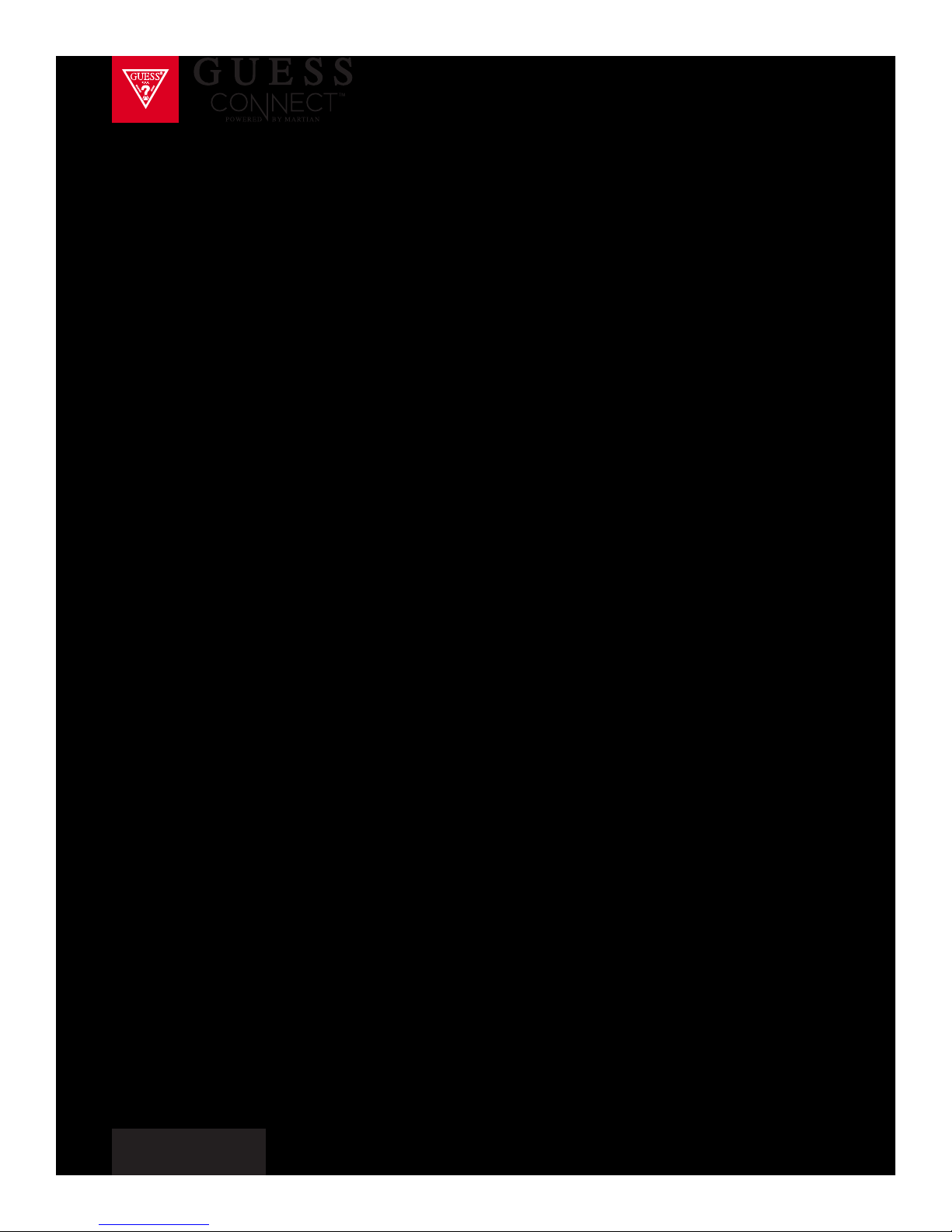
iOS USER MANUAL
A Complete Overview on
How to Use Your Smartwatch
guessconnect.com
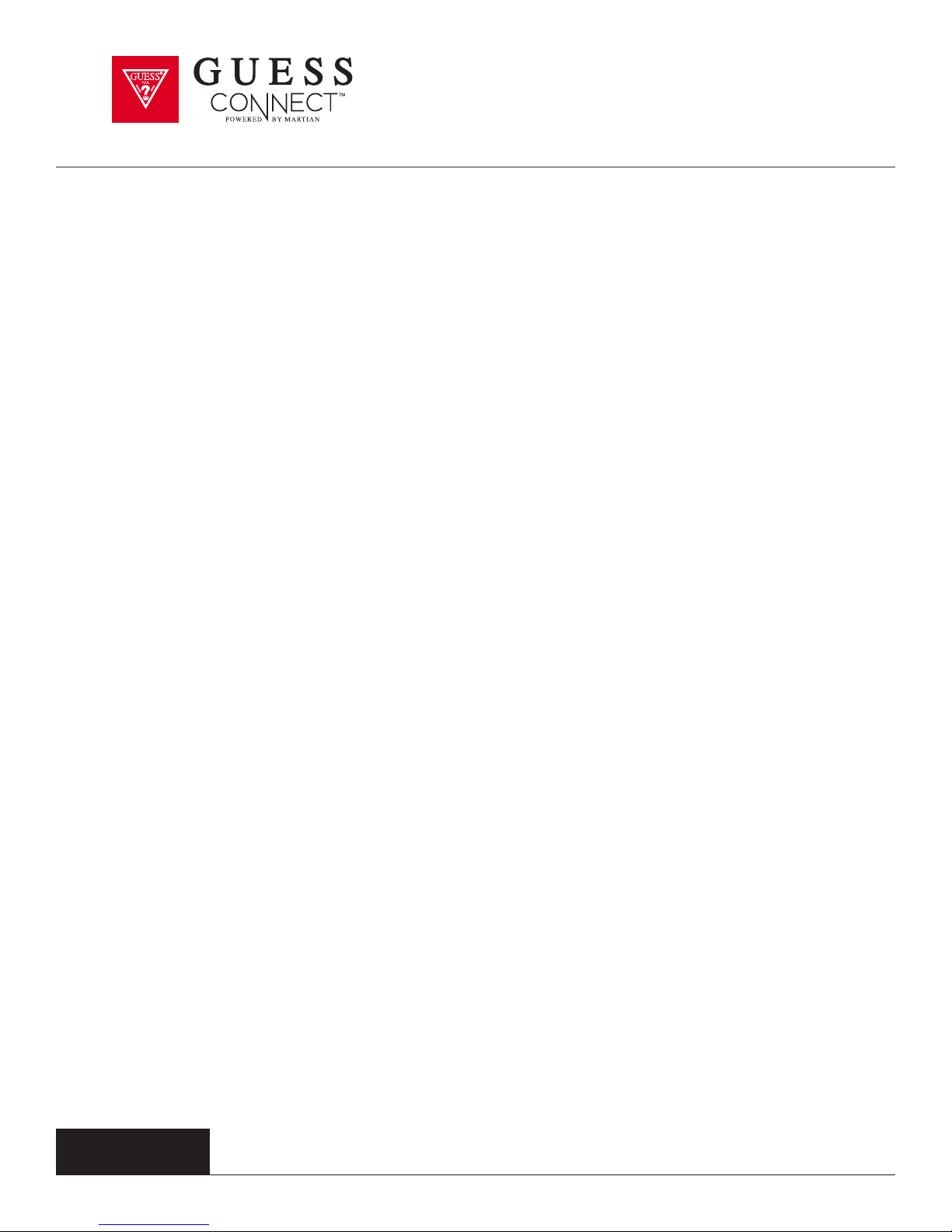
TABLE OF CONTENTS
Getting Started
What’s In The Box 1
Product Overview 2
Key Features 3-4
Setting Up The GUESS Connect Watch
Turn On And Charge 5-6
Preparation for iOS Devices 7
Pairing An iOS Device 8-10
Volume Control & Icons 11
Setting Up The GUESS Connect App
General Settings
Watch Language | Watch Menu 12
Language | App 13
Date 14
Time 15
Do Not Disturb 27
Find My Phone 28
Send & Receive Calls & Texts
Incoming Calls & Outgoing Calls 29
Incoming Texts & Outgoing Texts 30
Camera Control
Take Photos 31-32
Music Control
Voice Command | Music Mode 33
A2DP 34
Stopwatch
Stopwatch Function 35
Appointments & Reminders 36
Watch Settings
Scroll Speed 16
Alert Scroll Delay 17
Vibration Intensity 18
Activate LED 19
Activate Leash 20-21
Gesture Control 22
Custom Vibration Alerts 23
Tap the Glass 24
Setting The World Time 25
Setting The Weather 26
guessconnect.com
iOS USER MANUAL
Silent Alarms 37
Settings & Support
Disconnect Watch 38
Register Your Watch 39
Help & Support 40
Reset Your Watch 41-42
Regulatory & Safety Notices 43-47
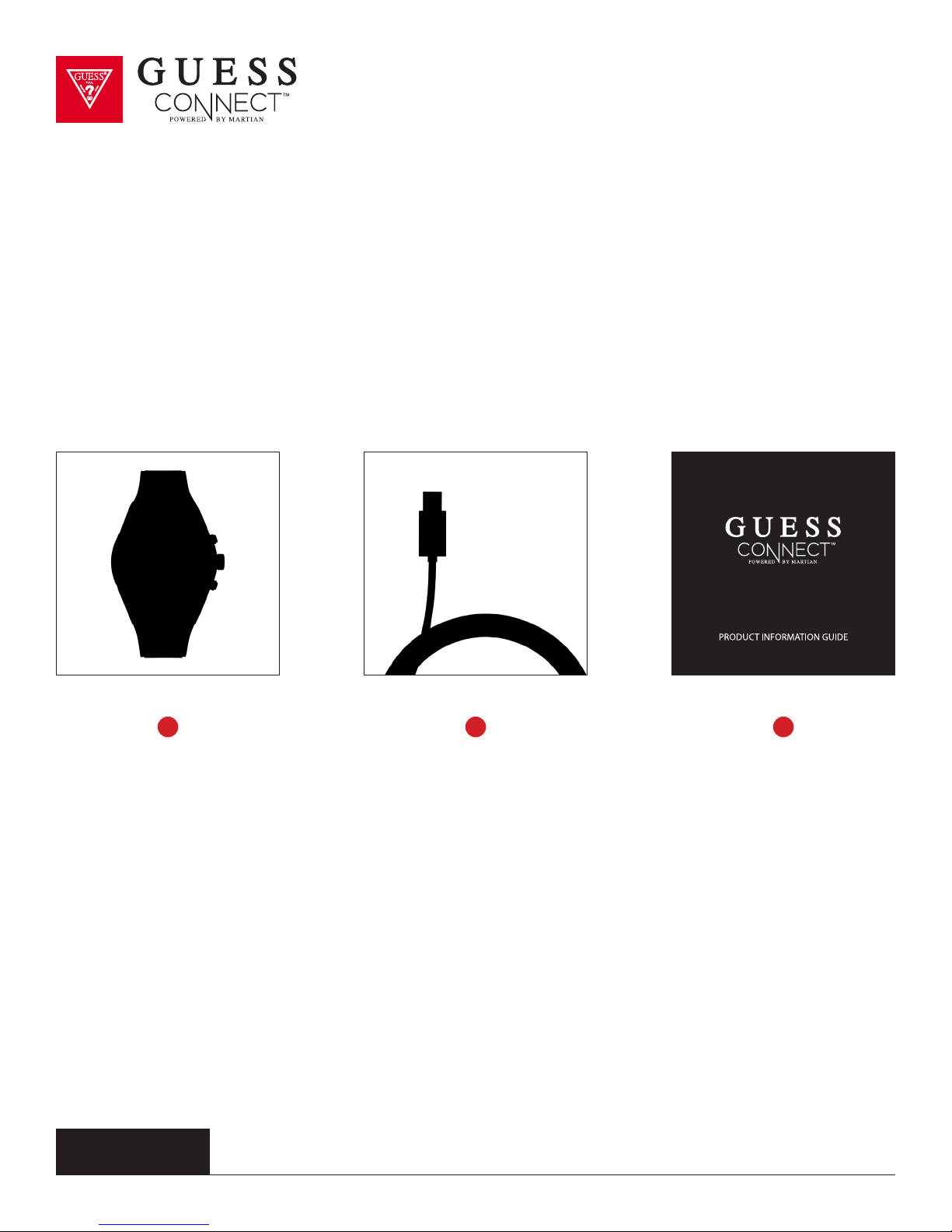
Getting Started
What’s In The Box:
Welcome to GUESS Connect: A fashion chic smartwatch designed for men and women.
1 32
GUESS Connect Watch USB Charging Cord Product Info Guide
guessconnect.com
iOS USER MANUAL
1
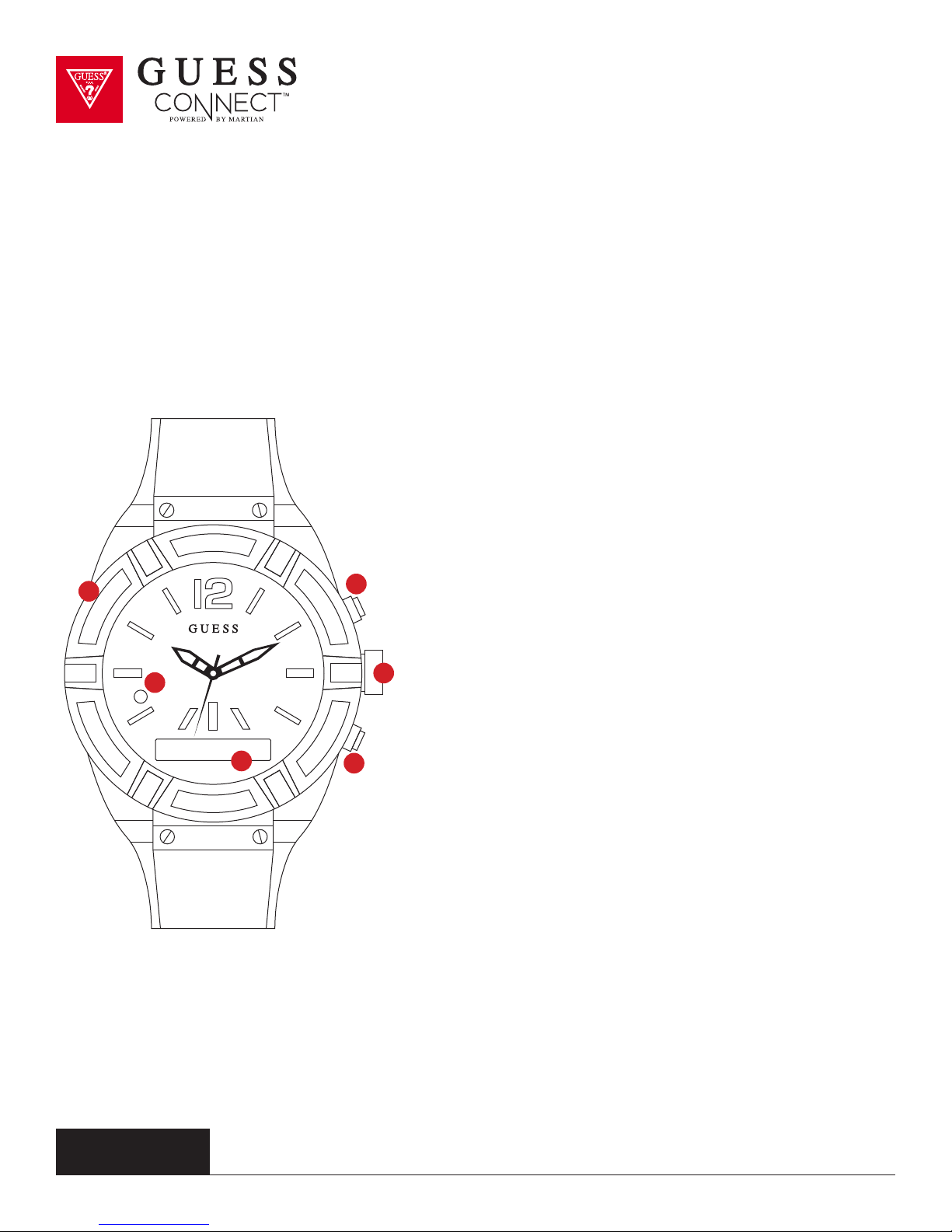
Getting Started
Product Overview
1
2
4
5
1 Charging Port
Micro USB Charging Port
2 LED Light
Notifies users of events
GREEN: Incoming Call
RED: Smart Movement Battery Low
or Charging
BLUE: Activating a voice command,
an incoming text or App notification
(Facebook, Twitter, email, weather,
calendar, etc.)
White: Used as a light in darkenss
3 OLED Screen
Shows incoming caller ID, texts and
notifications in a scrolling format. Also
displays battery life and menu options.
guessconnect.com
3
iOS USER MANUAL
6
Top pusher, also known as command button,
answers incoming calls, disconnects calls
when finished and initiates voice commands.
5 Set / Change Analog Time
4 Answer / End / Initiates
Pull out the crown and turn it clockwise or
counterclockwise to set the correct time for
the analog movement.
6 Rejects / Toggles Volume / Menu
Bottom button rejects incoming calls,
toggles through volume and provides
access to the menu.
2
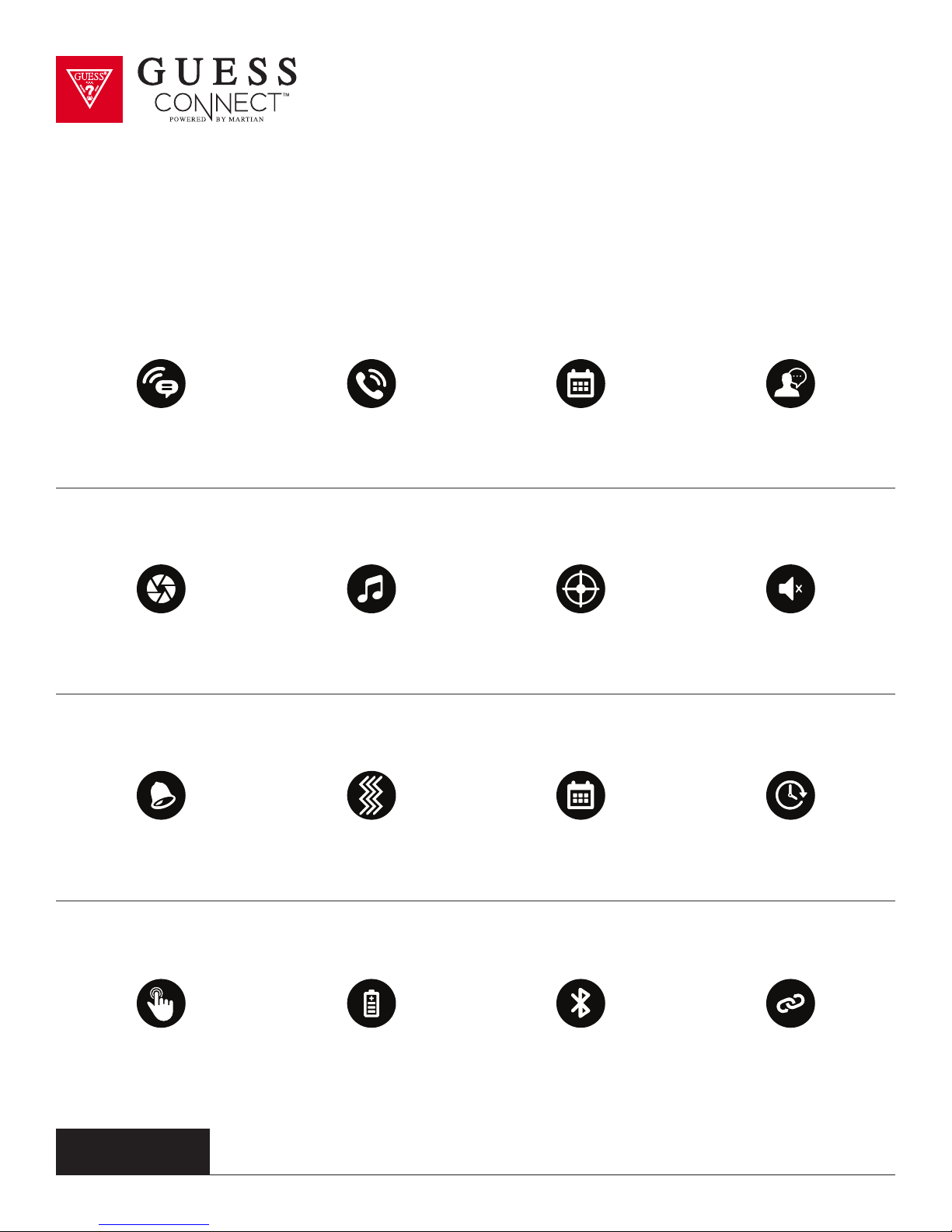
Getting Started
Key Features
VOICE COMMAND FEATURES
VOICE TO
TEXT MESSAGING
CAMERA
CONTROL
APP
NOTIFICATIONS
PLACE &
RECEIVE CALLS
SET APPOINTMENTS
WATCH ACTIVATED FE ATURES
MUSIC
CONTROL
WATCH ALERTS
CUSTOM
VIBRATIONS
APPOINTMENT &
REMINDER NOTIFICATIONS
& REMINDERS
FIND
PHONE
VOICE COMMAND
TO ALL APPS
DO NOT
DISTURB
DIGITAL TIME/
2ND TIMEZONE
TAP
GLASS
guessconnect.com
iOS USER MANUAL
BATT ERY LIFE
3-5 DAY
FUNCTIONALITY
BLUETOOTH
CONNECTIVIT Y
®
iOS & ANDROID
COMPATIBLE
3

Getting Started
Key Features
TECHNICAL SPECIFICATIONS
• A designer analog quartz smartwatch
with Japanese movement
®
• Bluetooth
and Bluetooth low energy)
• Directional personal speaker
with adjustable volume
• Free iOS/Android smartphone
App for settings & features
• Noise-cancellation microphone
4.0 Chip (classic Bluetooth
• Adjustable vibrating motor
• Upper command/lower select pushers
• RGB LED light
• Charging via micro USB
• 96x16 graphic OLED display
• 3-axis accelerometer
• Anti-scratch touch glass crystal
POWER & BATTERY
• Dual power sources: 3-5 days of use time and analog watch battery for up to 2 years
• Charging via micro USB
SIZE
• Available in 2 case sizes: 45mm and 41mm
MATERIALS
• Stainless Steel Case with Silicone or Genuine Leather Band
LANGUAGE SUPPORT
• Watch Menu: English, Spanish, German, French, Japanese, Korean,
Simplified Chinese and Traditional Chinese
• Manual and App: English, Spanish, German, French, Italian, Japanese,
Korean, Simplified Chinese, Russian and Dutch
• Incoming Messaging: All languages supported by your smartphone
guessconnect.com
iOS USER MANUAL
4
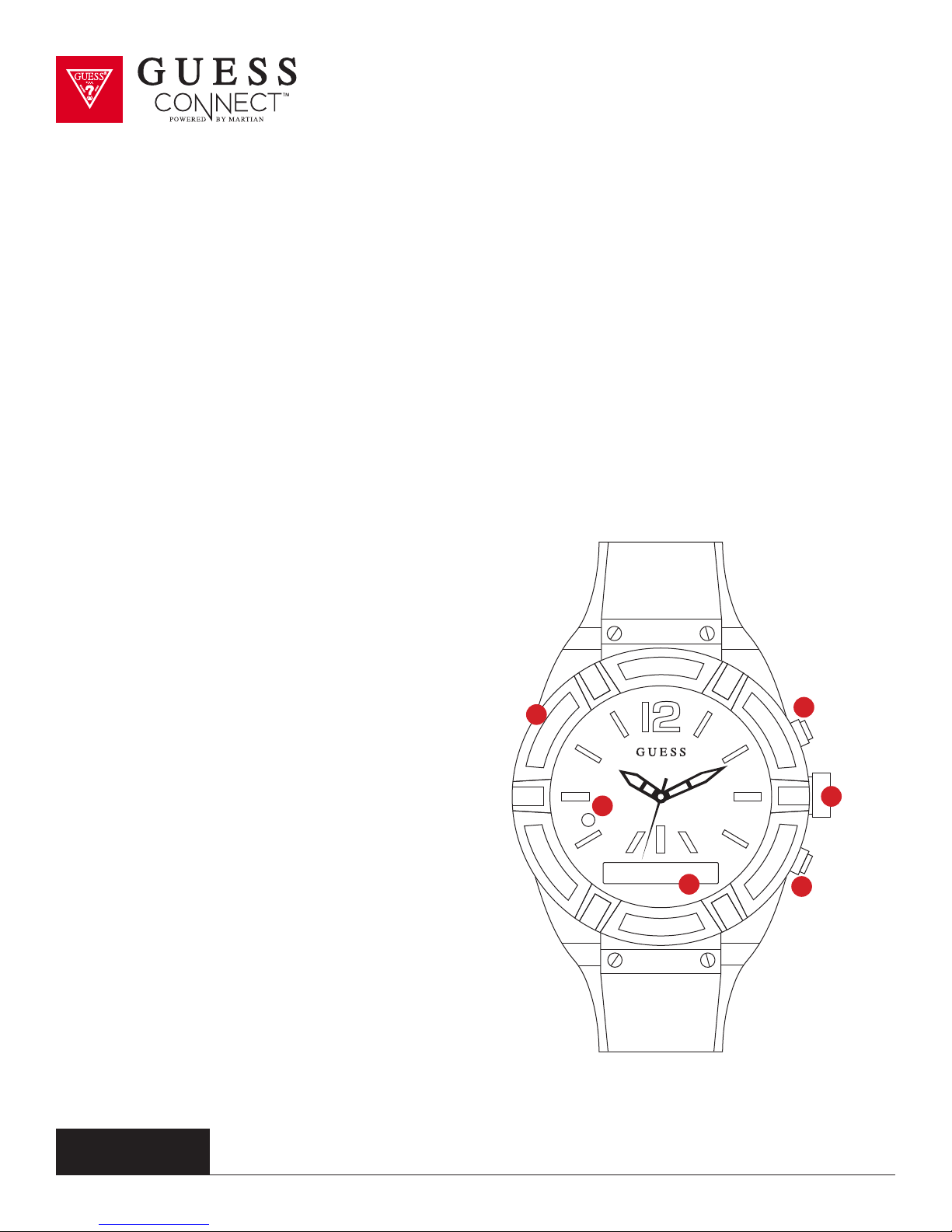
Setting Up The GUESS Connect Watch
Turn On And Charge
CHARGING WATCH
• Remove the USB cover (1) from the left side of the watch and insert the micro USB.
Attach the USB cable to a computer or wall outlet adapter (not included), to begin charging.
•
• When the LED light (2) on your watch is RED, the watch is charging.
When the LED light turns GREEN the watch has a full charge.
•
Full charge will take approximately 2 hours.
•
TURNING YOUR WATCH ON
• Press and hold the bottom
button (6) for 2 seconds.
When the watch comes on, you will
•
see the OLED display (3) light up.
If the watch does not turn on, it will
•
need to be charged.
SETTING ANALOG TIME
• Gently remove the battery
stopper from the crown.
Turn the crown (5) clockwise
•
to set the time.
Push the crown in
•
towards the case.
Discard the battery stopper.
•
1
2
3
4
5
6
guessconnect.com
iOS USER MANUAL
5
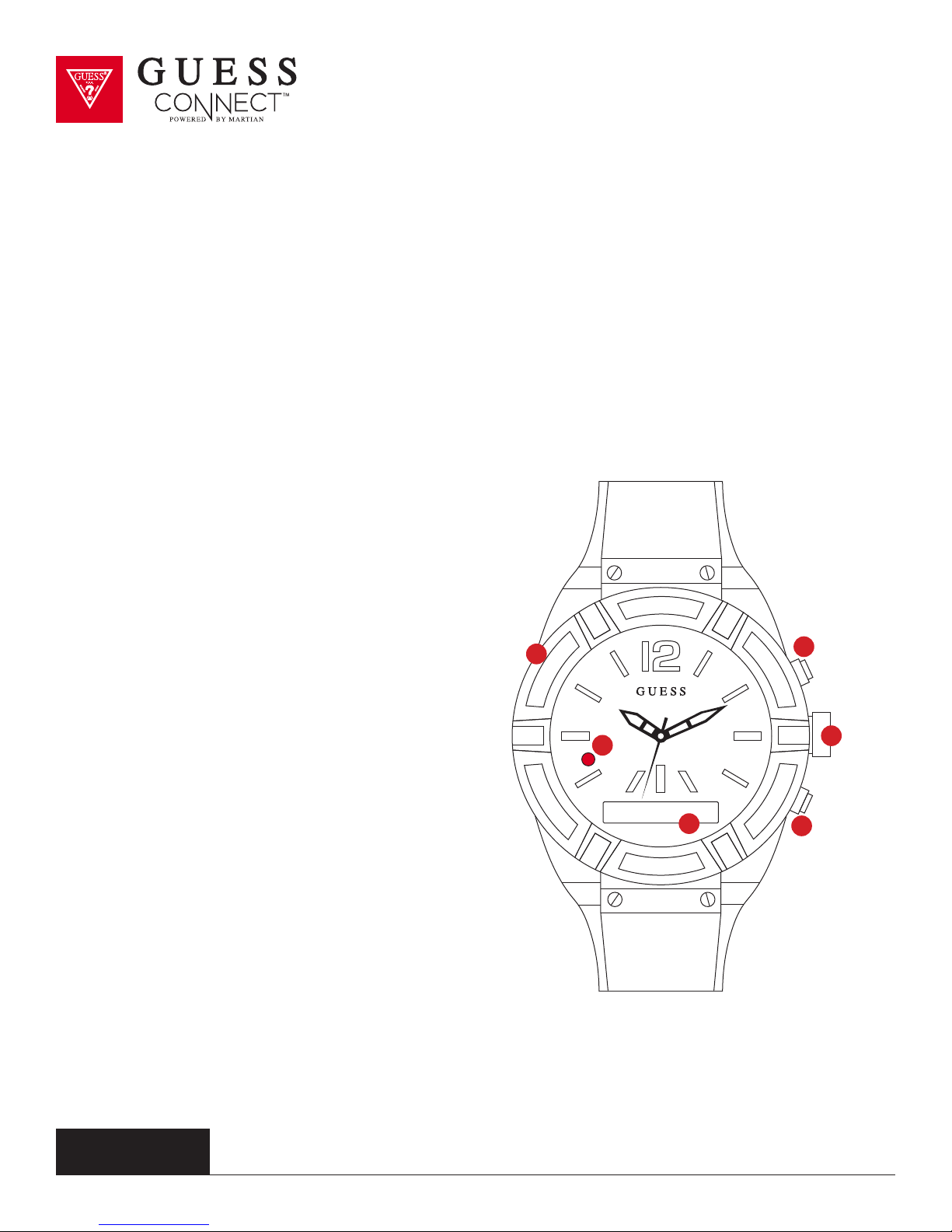
Setting Up The GUESS Connect Watch
Turn On And Charge
CHECKING BATTERY LEVEL
With the watch turned on, quick-press the
bottom button (6) to view the menu on the
OLED screen (3). The battery icon is in the far left of
the display. If the battery icon shows the watch is
less than 50%, the watch will need to be charged.
TURNING THE WATCH OFF
• Press and hold the bottom button (6) for 2 seconds.
The RED LED light will flash and the
•
OLED will display Goodbye.
DEMO MODE
• When the watch is o, a long-press of
the top button (4) will activate a Demo Mode
that highlights key functionality of your
GUESS Connect watch. The demo mode is
provided by Martian, the technology partner
for GUESS Connect
This is available in English only.
•
1
2
3
4
5
6
guessconnect.com
iOS USER MANUAL
6
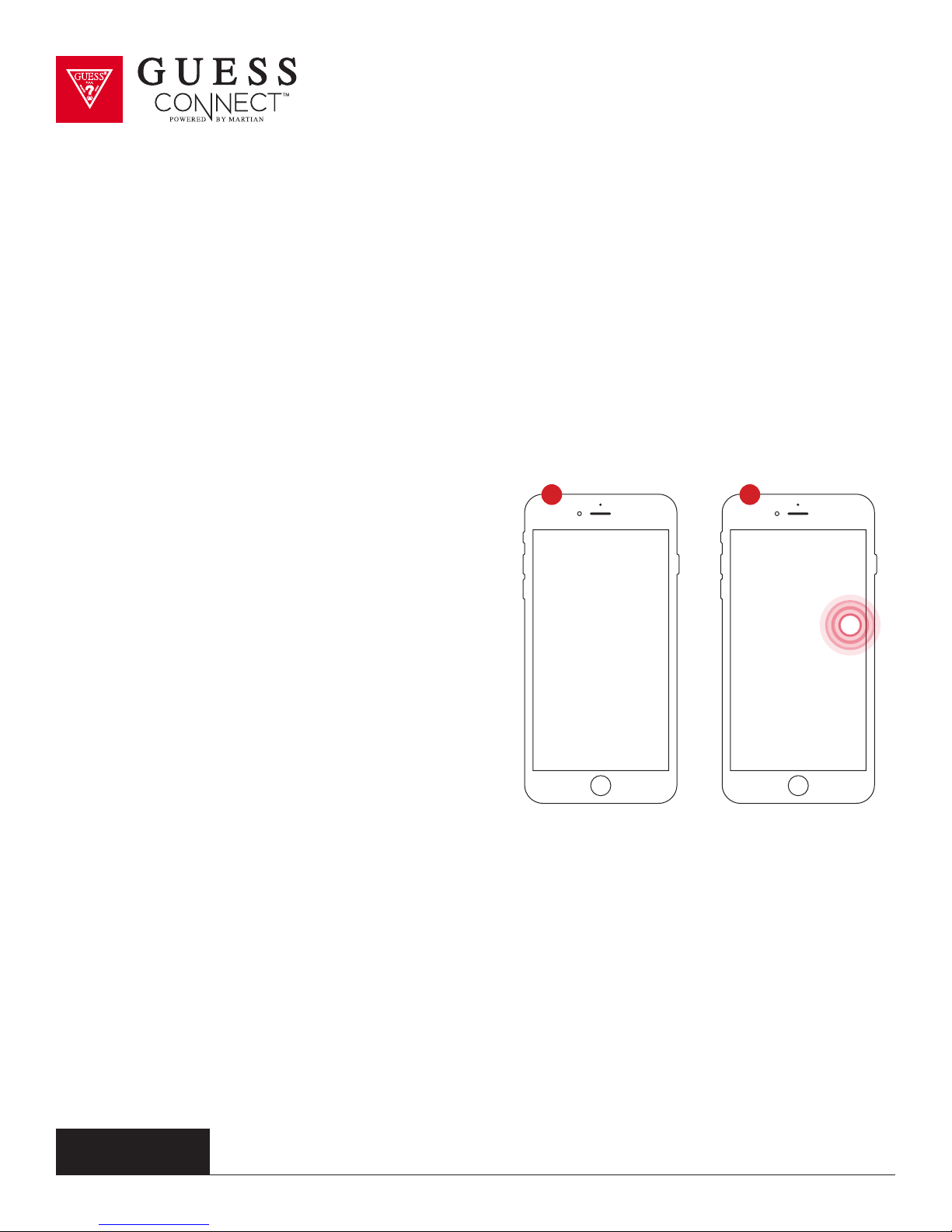
Setting Up The GUESS Connect Watch
Preparation for iOS Devices
TO GET STARTED:
1 2
1
Download the GUESS Connect App:
a. Go to the Apple App Store
b. Search for GUESS Connect and install
the FREE App on your iOS device.
2 Turn on Bluetooth
a. Go to Settings > Bluetooth
b. Turn on Bluetooth
®
on your iOS device:
guessconnect.com
iOS USER MANUAL
7
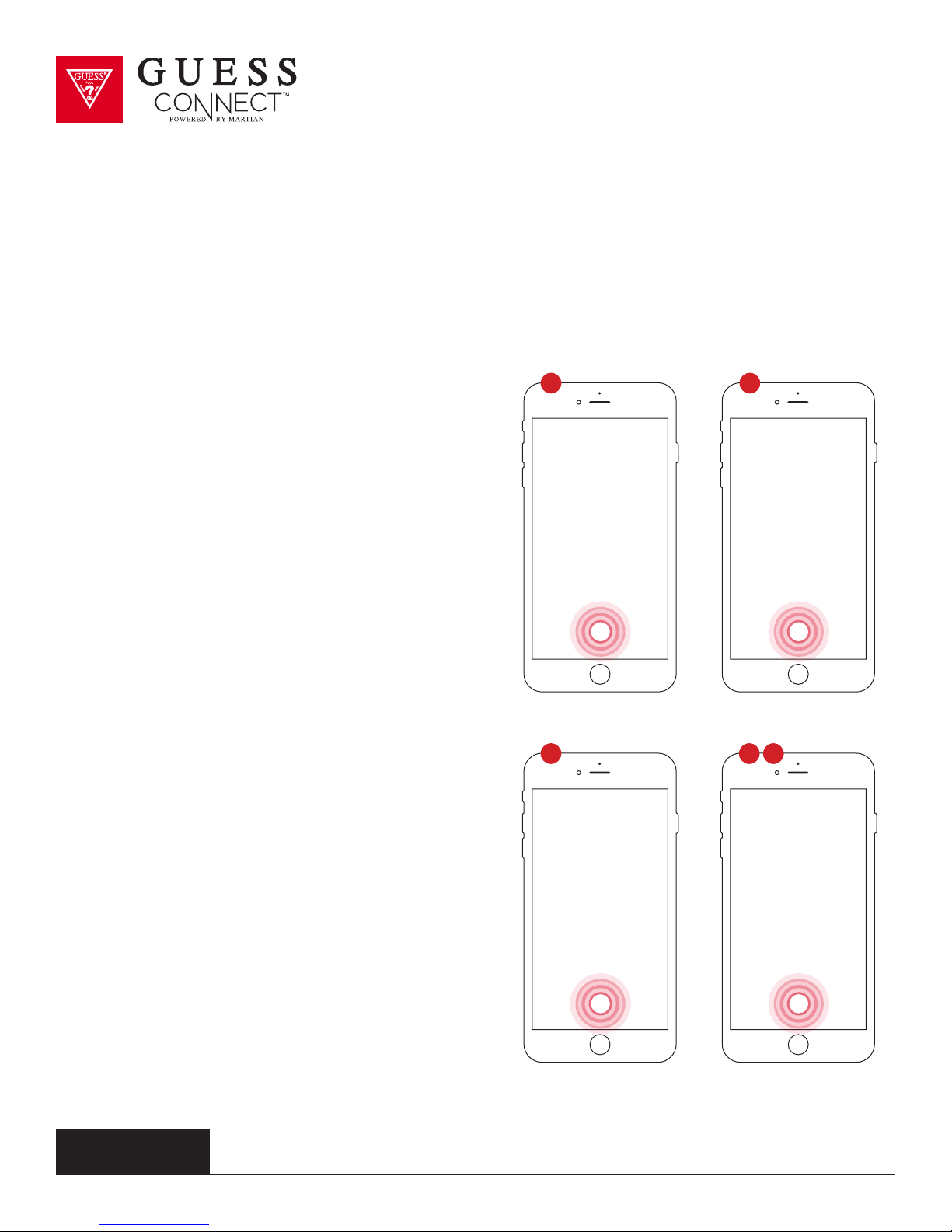
Setting Up The GUESS Connect Watch
Pairing to An iOS Device
PERMISSIONS & WATCH POWER ON:
1
Open the GUESS Connect App on your Apple
iOS device and choose Connect watch.
2 For security purposes the App will ask you to
grant permission to access location services.
Choose Continue, and then, Allow.
1
3 You will also be asked to grant permissions to
allow the watch to access push notifications,
such as messages, email, and other App
specific data.
4 Press and hold the bottom right button for two
seconds to turn the watch on. The Martian
logo will appear on the OLED screen and the
LED indicator will blink GREEN.
5 Quickly press the bottom button to display the
battery level icon located on the left side of the
OLED screen. If the battery icon is less than
50%, charge the watch before pairing. Choose
Continue after this process.
3 425
guessconnect.com
iOS USER MANUAL
8
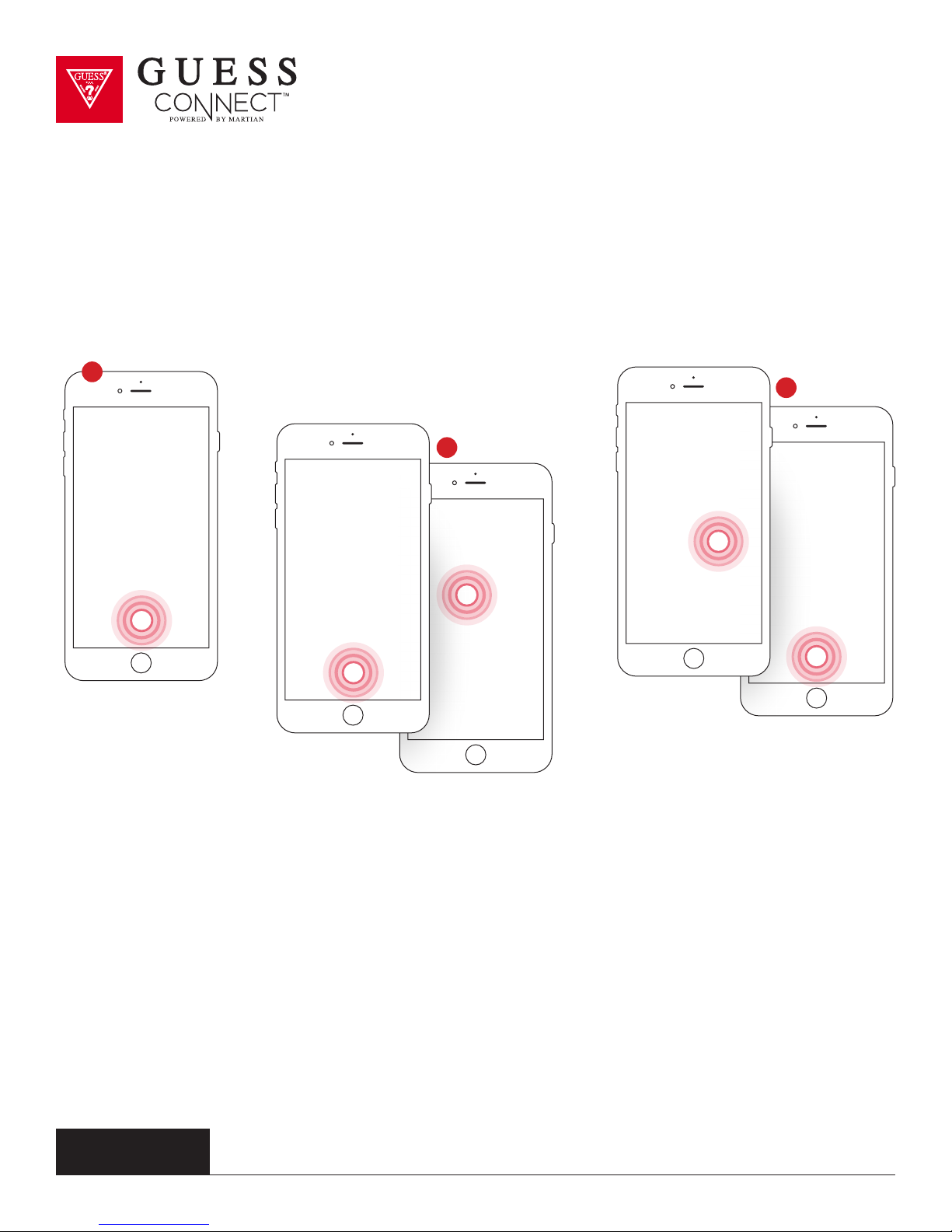
Setting Up The GUESS Connect Watch
Pairing to An iOS Device
PAIRING PROCESS:
6
7
8
6 Press Continue on the App and you will be asked to pair your watch to your device.
On the watch, press and hold the top button until the BLUE light begins flashing
and the OLED display reads Pair Ready. This will take a few seconds.
7 The App will now prompt you to select an accessory to pair. GUESS Connect will appear.
Upon choosing this option, a key and number will briefly display on the watch.
8 Another pairing request will appear, choose Pair. Your watch display will also inform you that
you are “Paired”. On your iOS device, a screen will say Pairing Successful. Press Continue.
guessconnect.com
iOS USER MANUAL
9
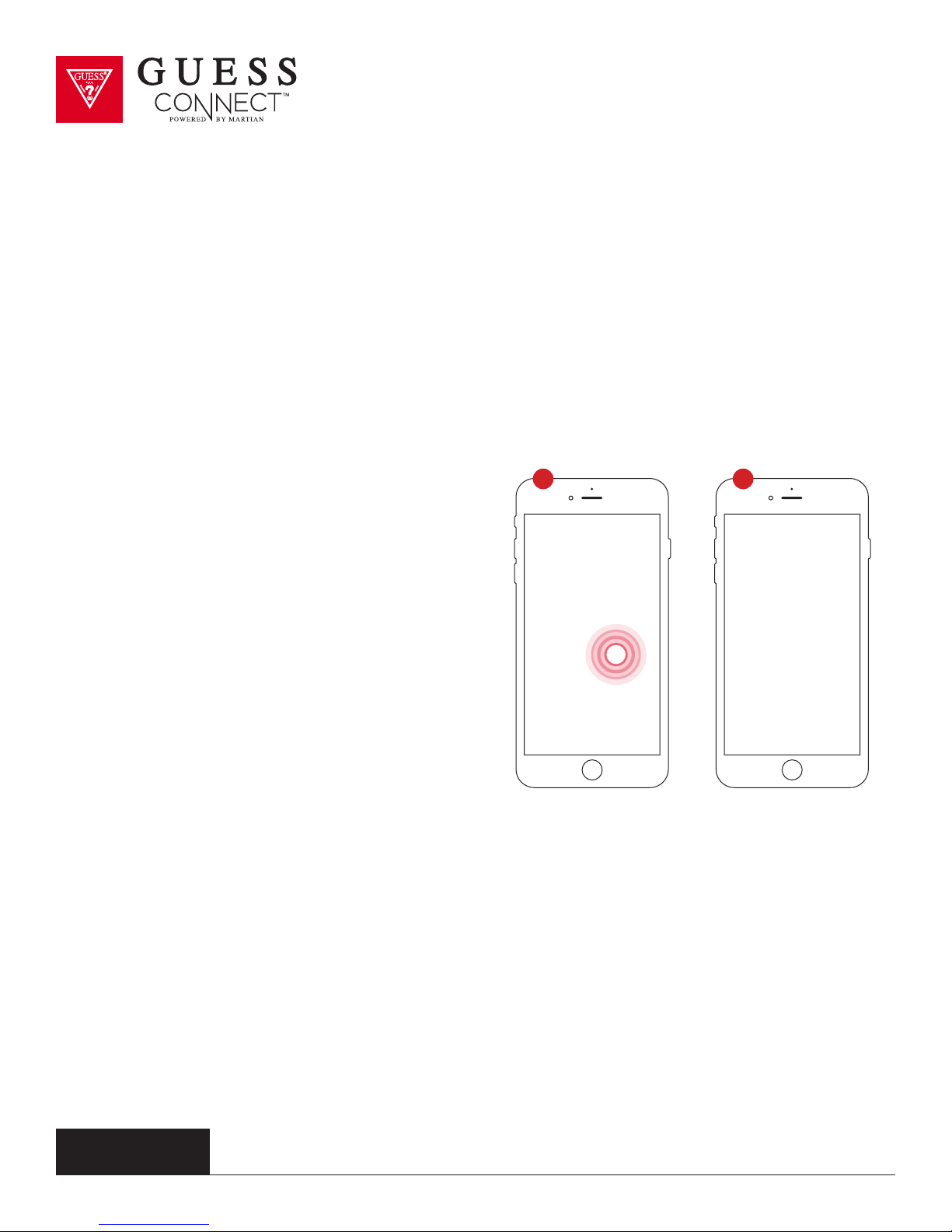
Setting Up The GUESS Connect Watch
Pairing to An iOS Device
PAIRING PROCESS:
9 10
Immediately after, an additional Bluetooth
9
pairing request will appear for GUESS Smart.
Choose Pair and the watch OLED screen will
confirm that the GUESS Connect watch is
now fully connected.
10 You will now see the GUESS Connect App
home screen. The icons next to “Connected”
must be GREEN to have a functioning
connection.
guessconnect.com
iOS USER MANUAL
10
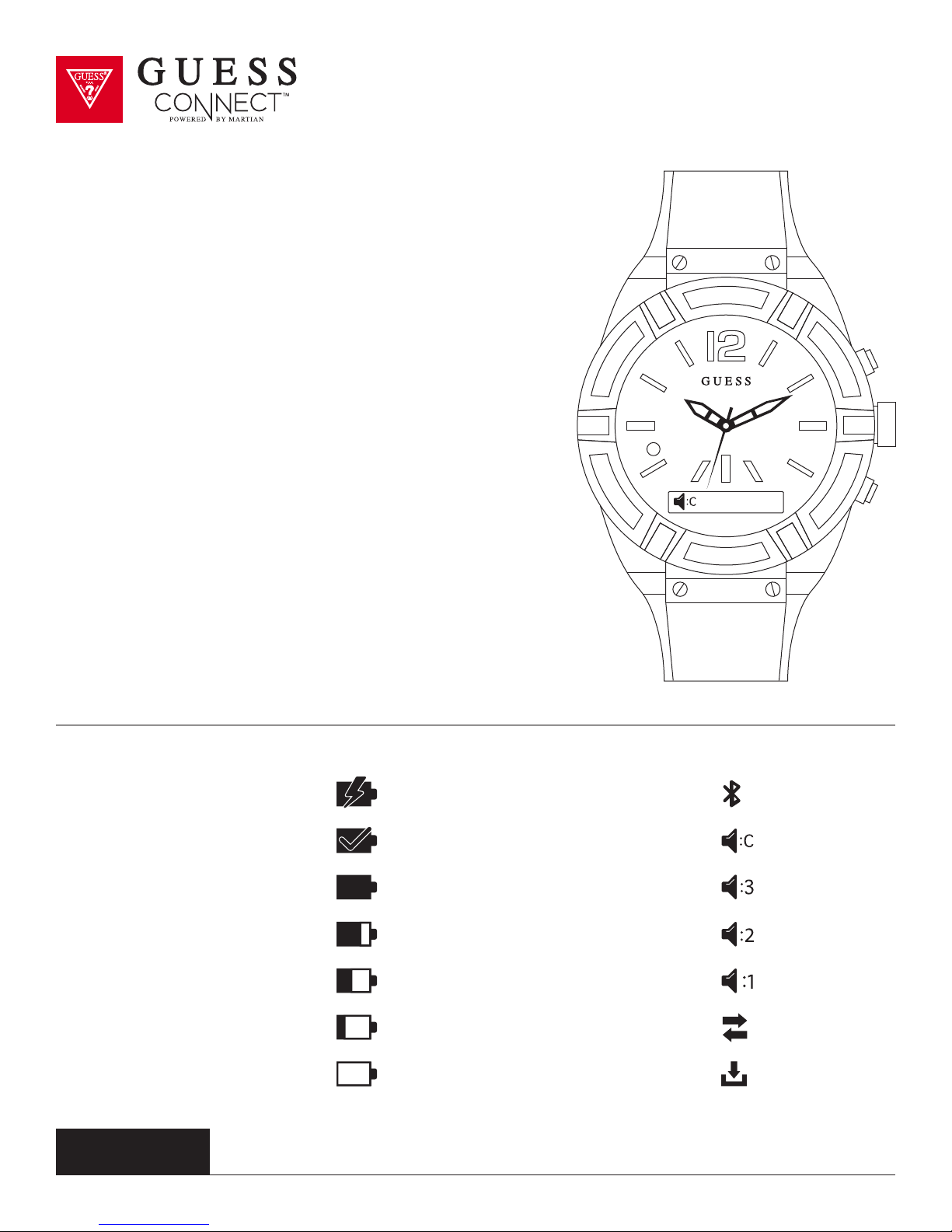
Setting Up The GUESS Connect Watch
Volume Control & Icons
Your GUESS Connect watch has 4 volume settings.
3 - High 2 - Medium
1 - Low C - Clear Voice
The Clear Voice Volume Mode (C) is used for noisy or
crowded situations to improve the call quality heard at the
other end. This volume mode will lower the volume of the
call on the watch and improve the receiver’s call quality.
To change the watch volume, press the bottom pusher until
Volume appears on the OLED screen indicating the current
setting. To change the volume level, press the top pusher
on the watch until you reached the preferred volume level.
Once the volume is set, you can tap the bottom pusher to
go back to the main menu, or do nothing and the menu will
automatically exit after 3 seconds.
Battery Charging = Bluetooth Paired =
Battery Fully Charged = Volume Clear Voice =
Battery Level 100% = Volume High =
Battery Level 75% = Volume Medium =
Battery Level 50% = Volume Low =
Battery Level 25% = Watch Connected =
Battery Level Critical = Smart Connected =
guessconnect.com
iOS USER MANUAL
11
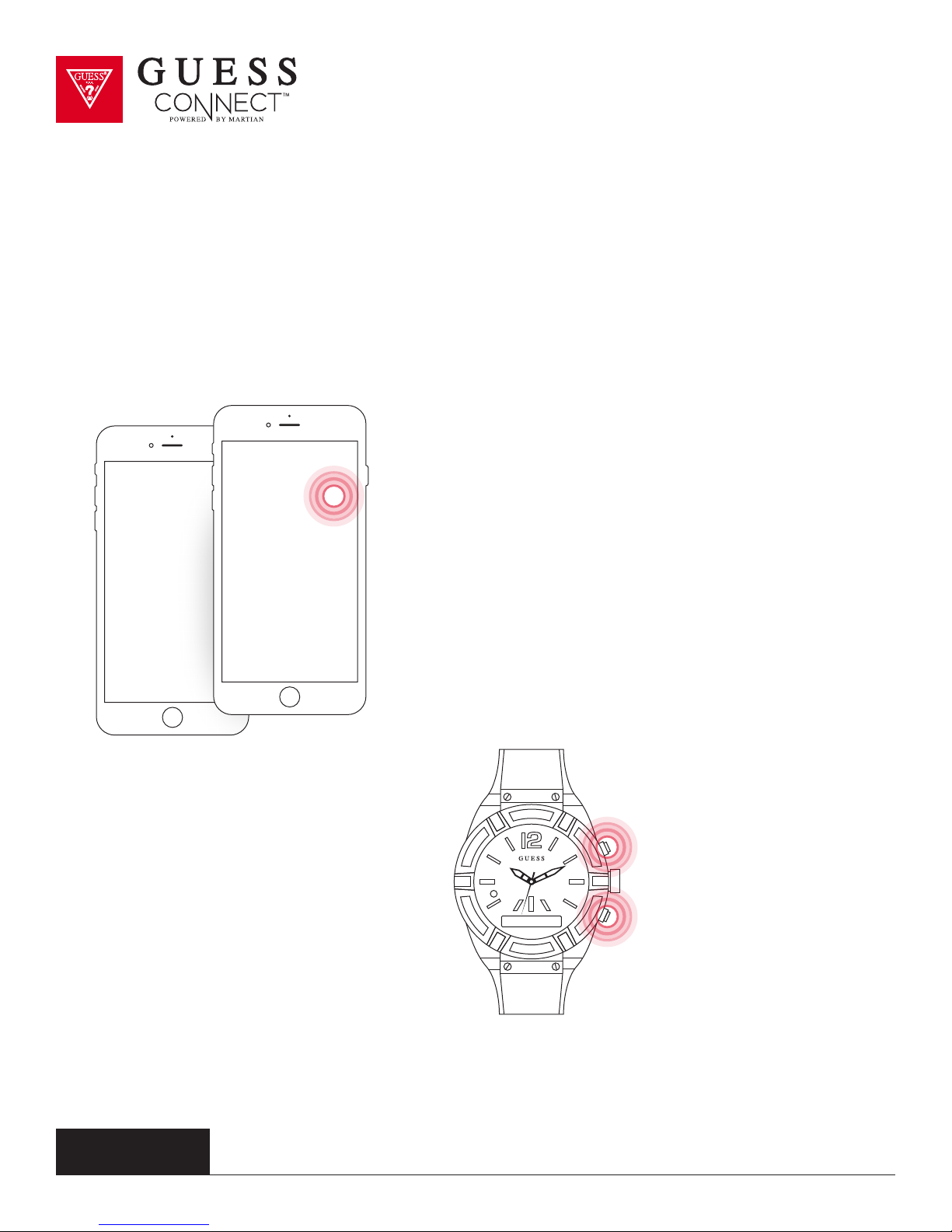
Setting Up The GUESS Connect App | General Settings
Watch Language | Watch Menu
ON APP:
Tap on the Settings tab then Watch Settings to change
the language of the GUESS Connect watch menu.
Language options include:
• English
• Spanish
• French
• German
• Korean
• Japanese
• Chinese (Simplified)
• Chinese (Traditional)
ON WATCH:
1. Press the bottom pusher until Setup
appears in the OLED screen. Then
press the top pusher to select.
2. Continue to press the top pusher until
the desired language appears and then
press the bottom pusher to select.
guessconnect.com
iOS USER MANUAL
12
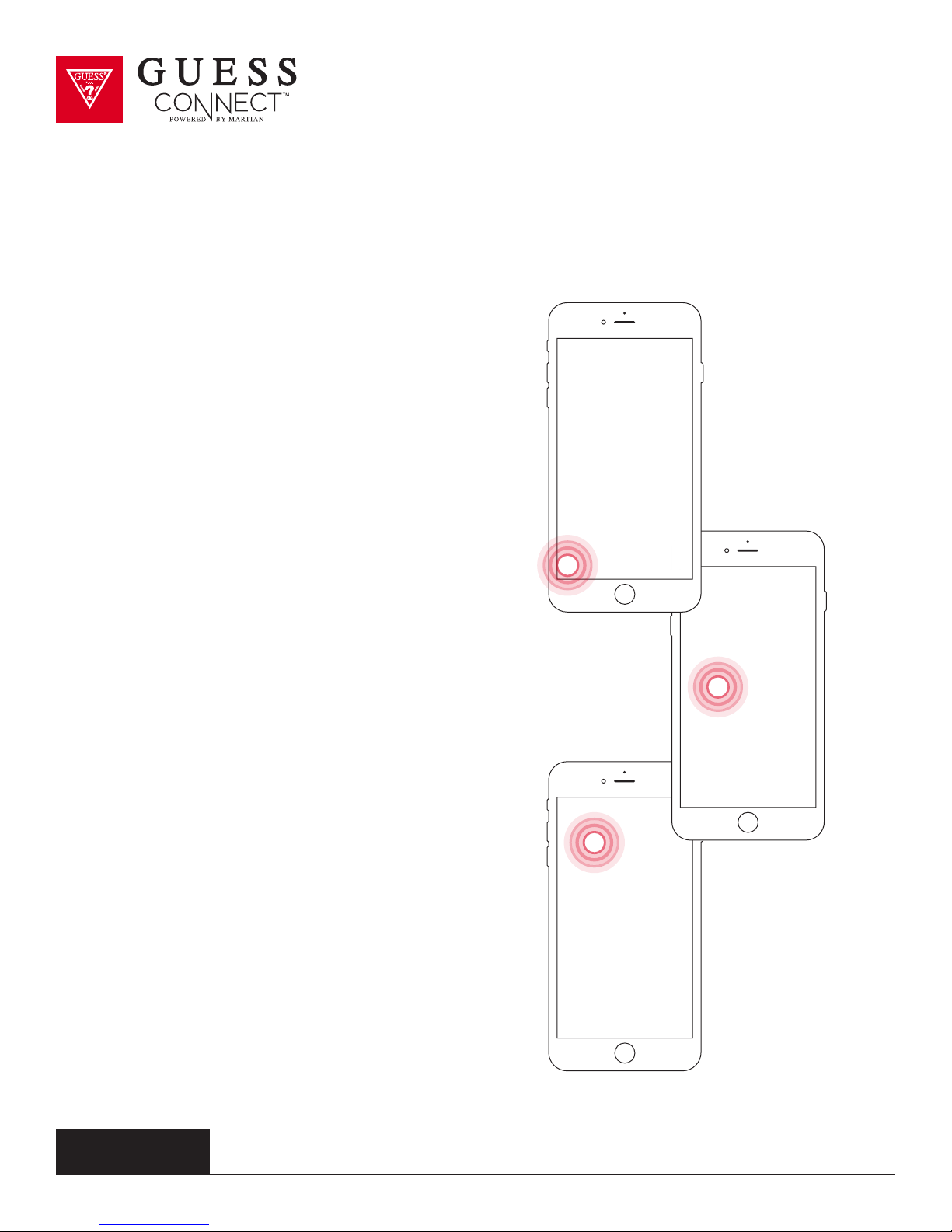
Setting Up The GUESS Connect App | General Settings
Language | App
The language of the App will be determined by the
language selected in your phone’s general settings.
The App is available in the following languages:
English
•
• Spanish
• French
• German
• Italian
• Chinese
• Japanese
• Korean
• Russian
• Dutch
If the App is not available in the
language of your phone settings,
it will default to English.
guessconnect.com
iOS USER MANUAL
13
