Gudsen Technology AIRCROSS User Manual

MOZA AirCross
User Manual
www.gudsen.com
MOZA AirCross
User Manual
www.gudsen.com
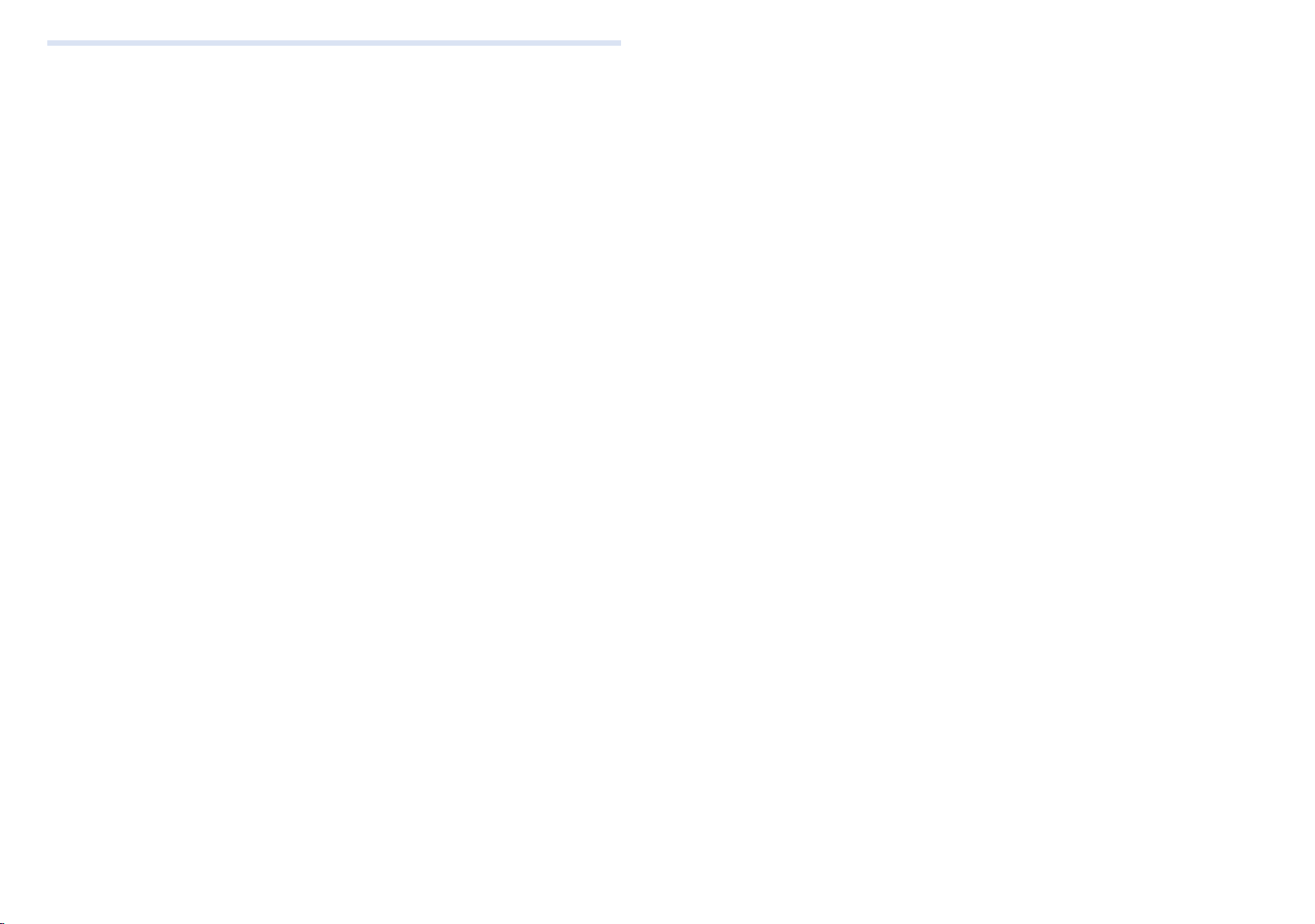
Index
Indexes
1. Gimbal Balance ···········································································07
2. Dual hand setup ·········································································09
3. Press commend Logic ······························································10
4. Thumb controller function ·····················································27
5. Parameter setting & Auto-Tune
5.1APP Select profile ·························································21-22
5.2 Thumb controller································································30
6. Camera Control Feature
6.1 Camera control cable·························································09
6.2APP····························································································20
6.3 Thumb controlle··································································30
7. Roll Motor Control
7.1Joystick control·····································································10
7.2APP control·············································································20
7.3Thumb controller control··················································32
8. Follow Mode selection
8.1Jostick······················································································10
8.2APP····························································································21
8.3Thumb controlle···································································26
9. Manual position Switch
9.1APP····························································································22
9.2Thumb controller··································································31
10. Advanced Time-Lpase·······························································24
11. Motion Control············································································33
12. Gimbal Firmware update··························································11
13. Thumb controller Firmware update·····································16
14. Calibration·····················································································13
Thank you for choosing Gudsen. The Moza AirCross is a
professional handheld gimbal designed to create and capture
cinematic camera movement. The Moza AirCross can support all
mirrorless cameras. The Moza AirCross features advanced motor
control technology, high-quality materials, and industry leading
software.
By using this product, you hereby signify that you have read
this document carefully and that you understand and agree to
abide by the terms and conditions herein. You agree that you are
solely responsible for your own conduct while using this product.
You agree to use this product only for purpose that are proper
and in accordance with all terms, precautions, practices, policies,
and guidelines Gudsen has made and may make available.
Gudsen reserves the right of final explanation for this
document and all relevant documents relating to Moza AirCross,
and the right to make changes at any time without notice.
Instruction
Ⅰ Ⅱ
Contents
1. Instruction ···························································································Ⅱ
2.Package List ·························································································01
3.Getting to know about Moza AirCross ······································04
4.Getting Start ························································································05
5.Gimbal Control ···················································································10
6. Firmware update ···············································································11
7. App Installation ·················································································18
8. Mobile App Instruction ··································································19
9. Wireless Thumb Controller ····························································26
10. Mimic Motion Control ··································································33
11. Specifications ···················································································35
12. Warranty ····························································································36
13. FAQ& Customer Support ·····························································37
14.Index·······································································································38

Thank you for choosing Gudsen. The Moza AirCross is a
professional handheld gimbal designed to create and capture
cinematic camera movement. The Moza AirCross can support all
mirrorless cameras. The Moza AirCross features advanced motor
control technology, high-quality materials, and industry leading
software.
By using this product, you hereby signify that you have read
this document carefully and that you understand and agree to
abide by the terms and conditions herein. You agree that you are
solely responsible for your own conduct while using this product.
You agree to use this product only for purpose that are proper
and in accordance with all terms, precautions, practices, policies,
and guidelines Gudsen has made and may make available.
Gudsen reserves the right of final explanation for this
document and all relevant documents relating to Moza AirCross,
and the right to make changes at any time without notice.
Instruction
FAQ & Customer Support
1.How to setup Moza AirCross?
Take out the Moza AirCross and battery from the box,make sure the battery is
full charge;Balance the camera until the camera lens can keep horizontal still whatever
it is towards up or down, left or right, then you can turn it on and give it a try.
2.What cause a vibration problem?
The payload profile is not match to the real weight of your setup will cause the
vibration problem. You can try the Auto-Tune at the Mobile App to fix this problem.
3.Quick review of Joystick and Power Button control
Joystick:One quick press: Yaw-follow mode. Double quick press: Tilt-yaw follow
mode. Triple quick press: All-lock mode. Four times quick press: Roll-follow mode. Long
press/quick press again: Enable sleeping mode/ wake up ;
Power Button:One quick press: Start/Stop recording. Double quick press: Phototaking. Triple quick press: auto-center. Four times press: Enable roll control. Long press:
Power on/off the Moza AirCross.
4.How to set the camera recording function on Moza AirCross?
(1)Plug in the camera control cable.
(2)Select the right camera profile and save it.(Sony--ALPHA,Canon--EOS DSLR,
Panasonic--GH)
(3)Click on the Power Button on Moza or wireless thumb controller to start.
5.How to connect to the Mobile App?
Download (iOS: Search MOZA at App store; Android: Search MOZA at Google
Play)Turn on the phone Bluetooth(Android need to give the phone full access),run the
App and power on the Moza AirCross, Click on the “Search” button to locate your
Moza device.
Customer Support
Please send your inquiry to www.gudsen.com for the technical assistant.
Index
Moza AirCross User
Indexes
37 38
1. Gimbal Balance ···········································································07
2. Dual hand setup ·········································································09
3. Press commend Logic ······························································10
4. Thumb controller function ·····················································27
5. Parameter setting & Auto-Tune
5.1APP Select profile ·························································21-22
5.2 Thumb controller································································30
6. Camera Control Feature
6.1 Camera control cable·························································09
6.2APP····························································································20
6.3 Thumb controlle··································································30
7. Roll Motor Control
7.1Joystick control·····································································10
7.2APP control·············································································20
7.3Thumb controller control··················································32
8. Follow Mode selection
8.1Jostick······················································································10
8.2APP····························································································21
8.3Thumb controlle···································································26
9. Manual position Switch
9.1APP····························································································22
9.2Thumb controller··································································31
10. Advanced Time-Lpase·······························································24
11. Motion Control············································································33
12. Gimbal Firmware update··························································11
13. Thumb controller Firmware update·····································16
14. Calibration·····················································································13
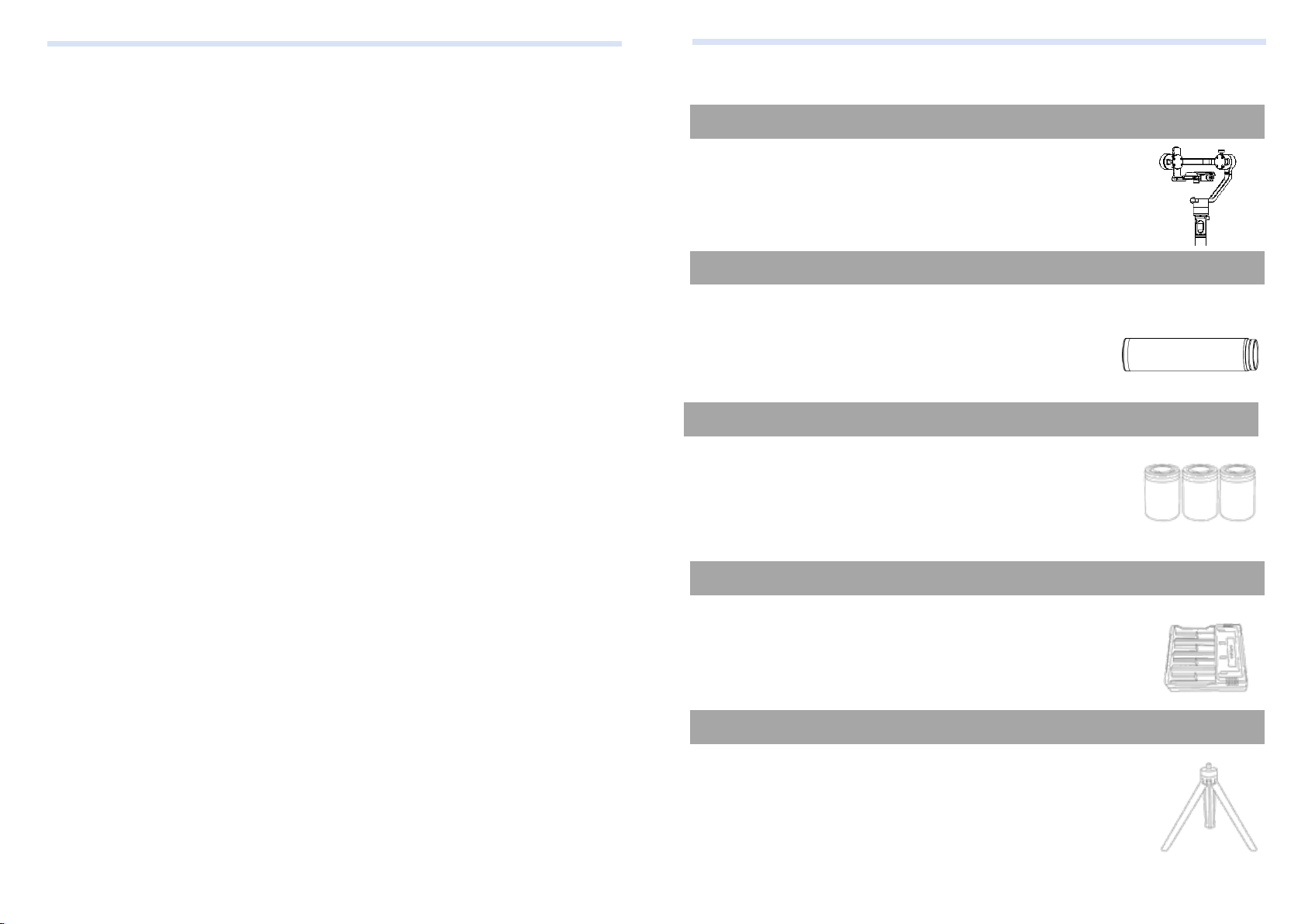
Warranty
1. Questions, Support, Service and Warranty contact support@gudsen.com.
2. All shipment must be approved by the Technical Support before shipment.
Consumers are responsible for shipping costs. Technical Support will examine
and identify the problem and responsibility; If the issue or issues are a
manufacturing defect Gudsen will cover all testing costs, material costs, labor
costs, and return shipping.
3. If the product is deemed not to be covered by the warranty. We will contact the
customer describing the repairs and costs before repairing the stabilizer.
Customer is responsible for return shipping;
4. Consumers can contact support@gudsen.com for more details of maintenance
process.
5. Moza AirCross is covered by 12 months warranty. The limited warranty does not
apply to accessories or consumable parts. For more details on the warranty
policy www.gudsen.com.
Warranty
Gimbal X 1
Handgrip X 1
Moza Modified Batteries X 3
Charger X 1
Tripod X 1
Wireless thumb controller(Optional) X 1
Lens support X 1
Lens Support Screw X 1
Handle Bar X 1
Side Handle X 2
Package list
Moza AirCross Gimbal.
Main handle of the Moza AirCross, battery holder.
Moza modified batteries.
Moza modified battery charger.
The base of Moza AirCross gimbal.
Wireless thumb controller.
Holder of camera lens.
To secure the camera lens holder.
Dual-hand grip accessories.
Dual-hand grip accessories.
Moza AirCross User
Package list
01 02
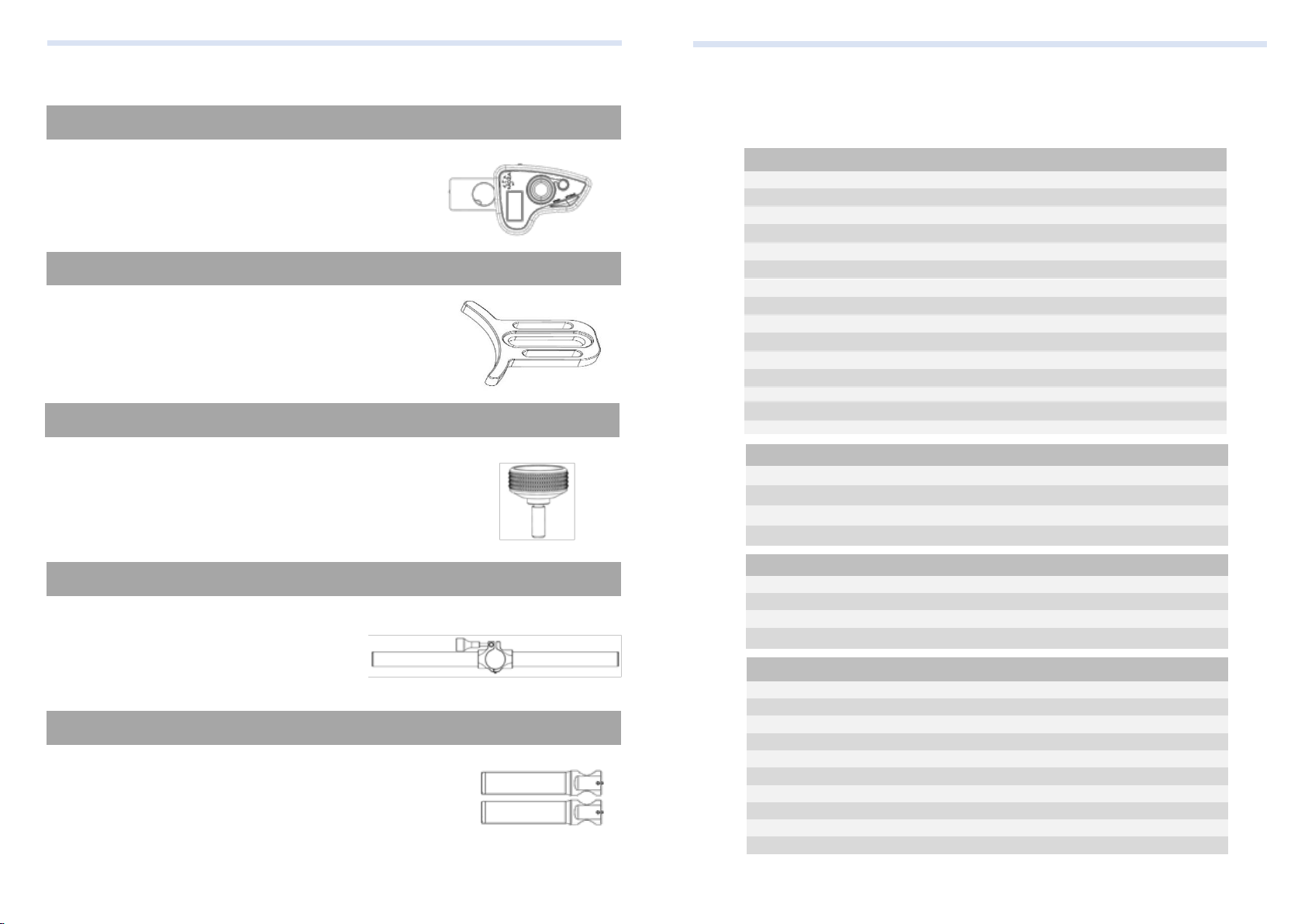
Wireless thumb controller(Optional) X 1
Lens support X 1
Lens Support Screw X 1
Handle Bar(Optional) X 1
Side Handle(Optional) X 2
Wireless thumb controller.
Holder of camera lens.
To secure the camera lens holder.
Dual-hand grip accessories.
Dual-hand grip accessories.
Package list
Specifications Warranty
1. Questions, Support, Service and Warranty contact support@gudsen.com.
2. All shipment must be approved by the Technical Support before shipment.
Consumers are responsible for shipping costs. Technical Support will examine
and identify the problem and responsibility; If the issue or issues are a
manufacturing defect Gudsen will cover all testing costs, material costs, labor
costs, and return shipping.
3. If the product is deemed not to be covered by the warranty. We will contact the
customer describing the repairs and costs before repairing the stabilizer.
Customer is responsible for return shipping;
4. Consumers can contact support@gudsen.com for more details of maintenance
process.
5. Moza AirCross is covered by 12 months warranty. The limited warranty does not
apply to accessories or consumable parts. For more details on the warranty
policy www.gudsen.com.
Moza AirCross
Weight
896g(without battery)
Dimensions
378*175*193mm
Max Payload
1800g
Till Rotation Range
360°
Roll Rotation Range
360°
Yaw Rotation Range
360°
Working Voltage
9.8-12.6V
Dynamic Current
200mA
Static Current
100mA
Battery Life
12hrs
Bluetooth
Bluetooth 4.0
Valid range
5m
USB Input
Micro USB 2.0
DC Input
12V
DC Output
7.4V
Battery
Type
Li-ion
Capacity
2000mAh
Output Voltage
4.2V(max)
Output Current
6A (max)
Charger
Input Voltage
5V DC
Output Voltage
4.2V DC
Output Current
500mA X 4
Charging Time
4hrs
Wireless Thumb Controller
Weight
100g
Battery Capacity
600mAh
Battery Voltage
3.7V
Working Current
50mA
Rest Current
10mA
Standby Time
24h
Wireless Type
2.4G
Control Range
50M
Charging Voltage
5V
Charging Time
2h
Moza AirCross User
Warranty
35 36
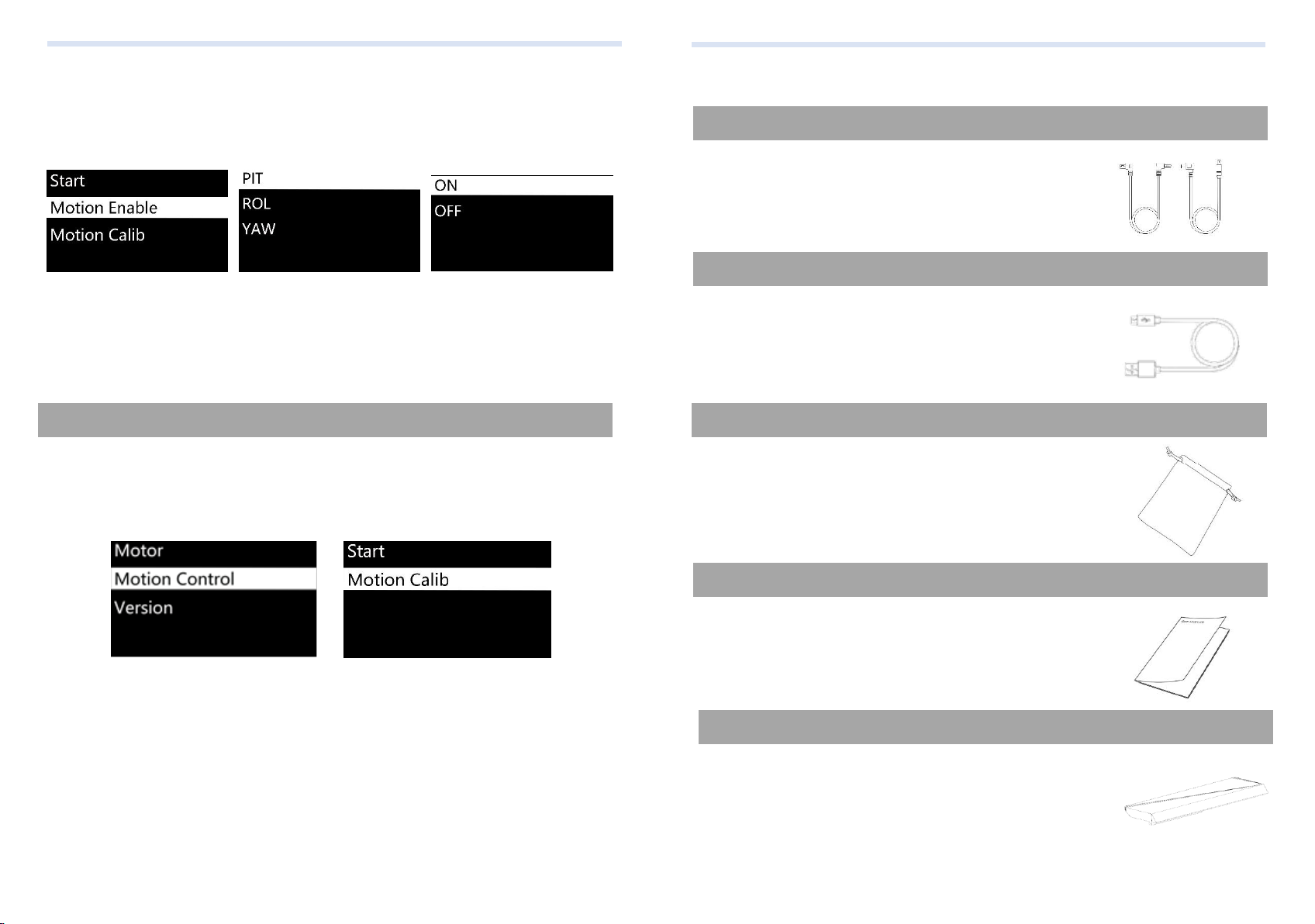
Mimic control calibration
attitudes become consistent.
7. Move the joystick leftwards to exit the mimic control mode.
Select“ON”to enable the motion control on the current Adjustment Arm . Select
“OFF”to disable this function.
1. Place the thumb controller and Moza AirCross well like figure 1
2. Long press “OPTIONS” to enter the menu. Select “Motion Control” >>
“Motion Calib” to start calibration.
3. Keep the thumb controller still, until the screen displays “Success” or “Fail”.
If it shows “Fail” please make sure wireless thumb controller is keeping still or if it is a
D version controller.
Mimic Motion Control
Control cable X 2
USB cable X 1
Tool Bag X 1
User Manual X 1
Anker convertor X 1
① Panasonic Control Cable
② Sony Control Cable
For firmware update or modification of parameters.
Carrier of the accessories
Instruction
Anker convertor
Getting to know about Moza AirCross
Moza AirCross User
Getting to know about Moza
03 04
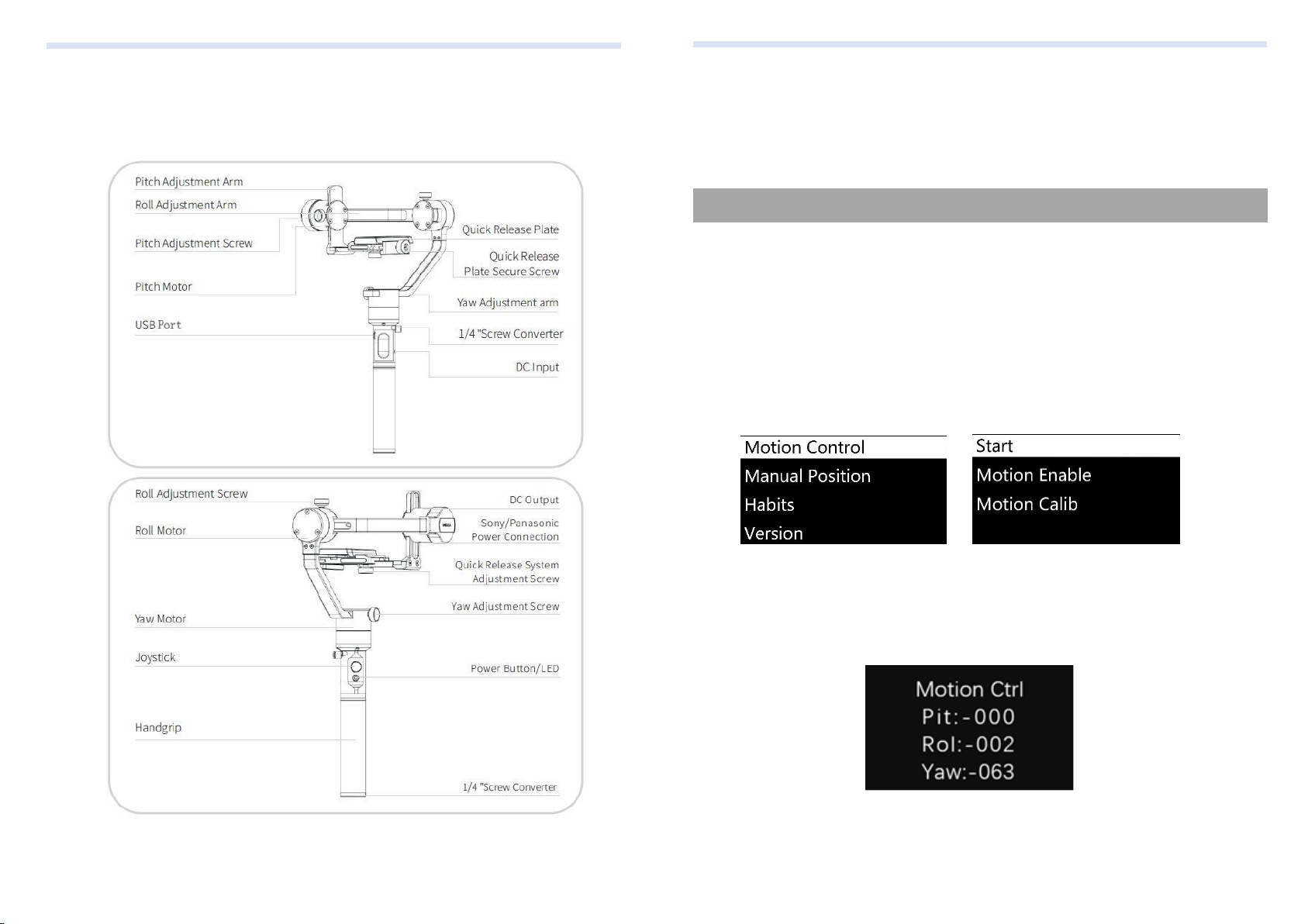
Getting to know about Moza AirCross
Getting to know about Moza
Mimic Motion Control
Mimic control calibration
MOZA Mimic Motion Control Tutorial Guide
Notice:Only apply to version D of the MOZA thumb controller
1. Pair Moza AirCross with the thumb controller (which has been paired after
manufacture).
2. Turn Moza AirCross on.
3. Calibration should be done when you use this function for the first time or drifts
and unstable situations occur, please refer to mimic control calibration.
4. Long press “OPTIONS” to enter the menu. Select “Motion Control”>> “Start”
to enter the mimic control mode.
5. The screen displays parameters of each axis after entering the mimic control
mode. If “Error” pops out on the screen, please check the thumb controller code or try
it again.
6. If the attitude of Moza AirCross is inconsistent with the thumb controller in mimic
control mode, long press “SPEED” button to pause mimic control, turn the thumb
controller to a desired position, then release “SPEED” to restart control when both
attitudes become consistent.
7. Move the joystick leftwards to exit the mimic control mode.
Select“ON”to enable the motion control on the current Adjustment Arm . Select
“OFF”to disable this function.
1. Place the thumb controller and Moza AirCross well like figure 1
2. Long press “OPTIONS” to enter the menu. Select “Motion Control” >>
“Motion Calib” to start calibration.
3. Keep the thumb controller still, until the screen displays “Success” or “Fail”.
If it shows “Fail” please make sure wireless thumb controller is keeping still or if it is a
D version controller.
Moza AirCross User
Mimic Motion Control
33 34
