Page 1
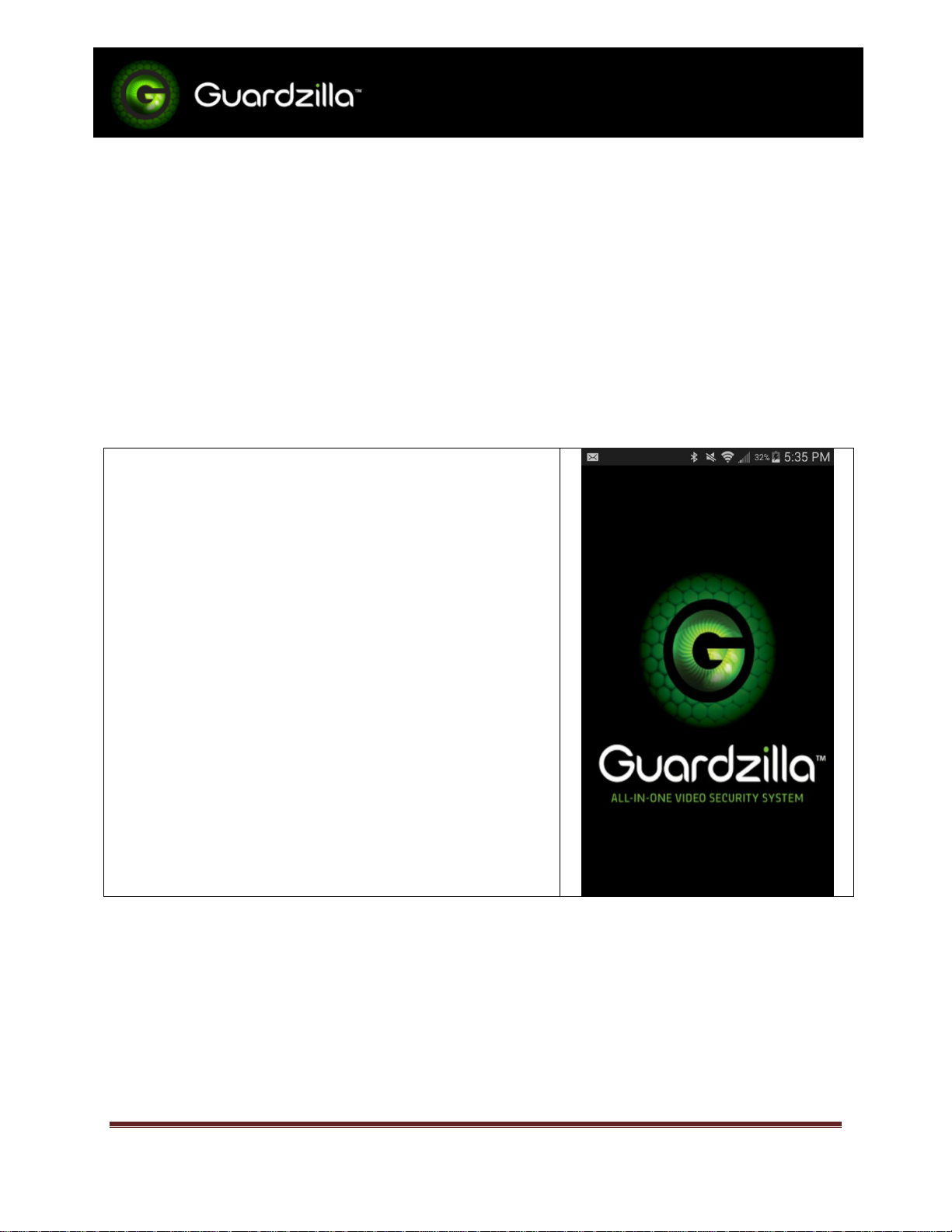
First Time Setup
IPhoneTM Users
Launch the Guardzilla app
Device preparation
1) Unpack your Guardzilla and plug in the power
2) Download the Guardzilla app for your smart phone
a. Do not launch app when installation is complete
3) Guardzilla is a wireless device, you will temporarily connect to your Guardzilla to configure it
a. Go to your smart phone’s WIFI Settings
b. Join the Guardzilla Wi-Fi network
i. SSID is Guardzilla-XXXX
ii. XXXX represents the last four characters of your Guardzilla’s MAC address
App Setup
Ver 1.0 www.guardzilla.com Page 1
Guardzilla is a registered trademark of Practecol, LLC
iPhone is a registered trademark of Apple Inc.
Page 2
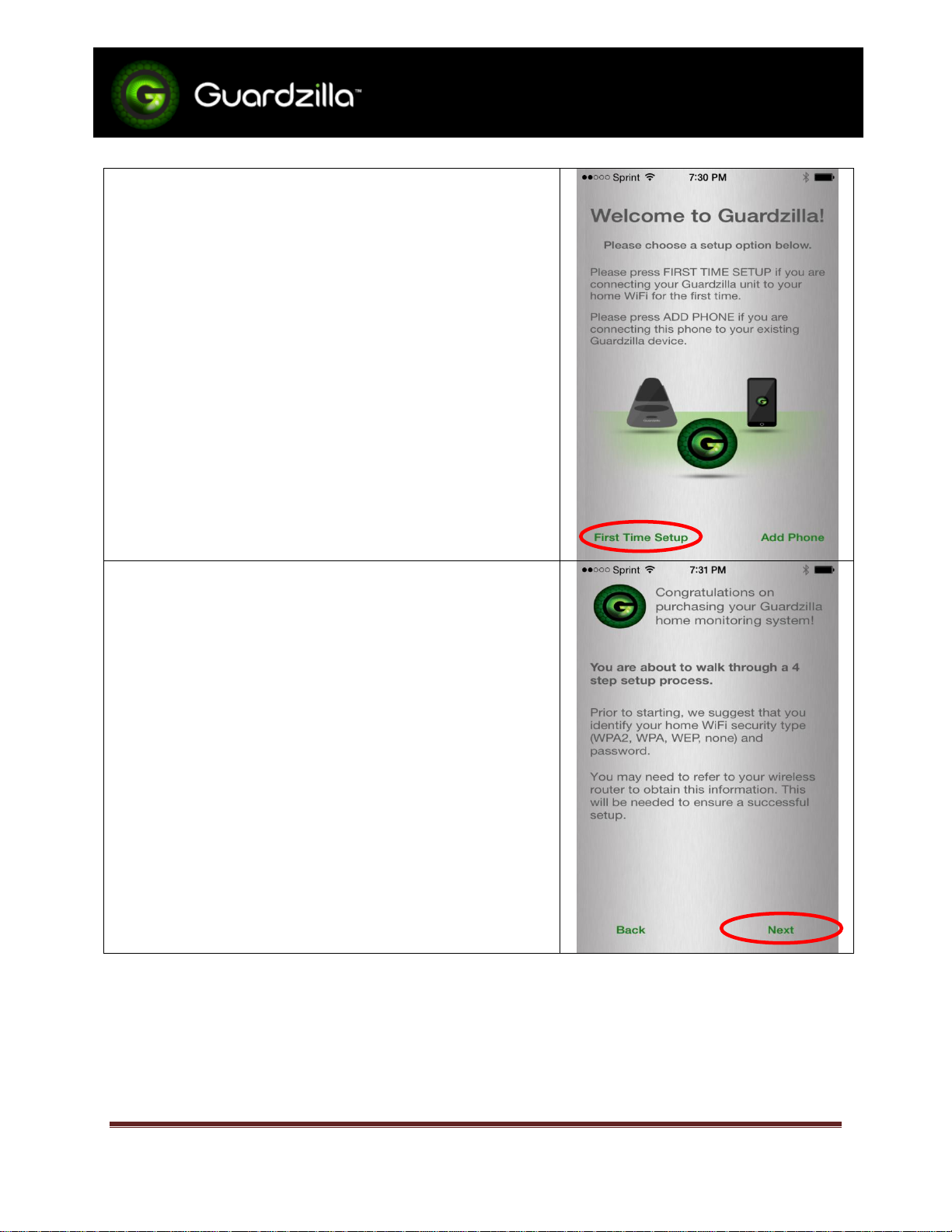
First Time Setup
IPhoneTM Users
This guide will assist with setting up your Guardzilla for the
first time.
Click FIRST TIME SETUP
If your home Wi-Fi is secured, take a minute to identify the
code which will be case sensitive before you proceed.
Click NEXT
Ver 1.0 www.guardzilla.com Page 2
Guardzilla is a registered trademark of Practecol, LLC
iPhone is a registered trademark of Apple Inc.
Page 3

First Time Setup
IPhoneTM Users
If you haven’t already done so, it is time to temporarily
connect your smart phone to the GUARDZILLA Wi-Fi network.
Guardzilla uses this network to pass the configuration
information you enter in the following screens to the device.
When your configuration is complete, then your Guardzilla and
your phone will return to your home Wi-Fi
Note: When you connect to your Guardzilla’s Wi-Fi, verify you
see the check mark to ensure proper connection
Click CONFIRM when you have connected your phone to the
Guardzilla Wi-Fi
You will need to create an account so that Guardzilla will know
where to send notifications if you choose to setup alerts.
All fields are required.
Click NEXT
Ver 1.0 www.guardzilla.com Page 3
Guardzilla is a registered trademark of Practecol, LLC
iPhone is a registered trademark of Apple Inc.
Page 4

First Time Setup
IPhoneTM Users
The app will automatically find your Guardzilla and display its
unique 20 character identifier device name.
Create a name for your Guardzilla
Click NEXT
If your home Wi-Fi is secured, enter your wireless network
name and password; these are case sensitive. Slide the SHOW
PASSWORD if you wish to verify what you’ve entered the
password correctly before you proceed.
Select your Wireless Security method.
If your home Wi-Fi is not secured, select NONE for wireless
security
Click NEXT
CAMERA ID HERE
Ver 1.0 www.guardzilla.com Page 4
Guardzilla is a registered trademark of Practecol, LLC
iPhone is a registered trademark of Apple Inc.
Page 5

First Time Setup
IPhoneTM Users
The app is verifying connectivity between your phone and your
Guardzilla via your home Wi-Fi. Please wait.
The Guardzilla app will verify your device has the most current
firmware.
If an update is required, it will occur next requiring no user
interaction and only and take a couple additional minutes.
After the update is complete, the app will test your phone-todevice connectivity a final time.
Congratulations! You have successfully setup your Guardzilla!
Checkout www.guardzilla.com/support for FAQs
Ver 1.0 www.guardzilla.com Page 5
Guardzilla is a registered trademark of Practecol, LLC
iPhone is a registered trademark of Apple Inc.
