GUARDO FIT COACH HR MULTI User Manual

1
FIT COACH HR MULTI
MANUAL
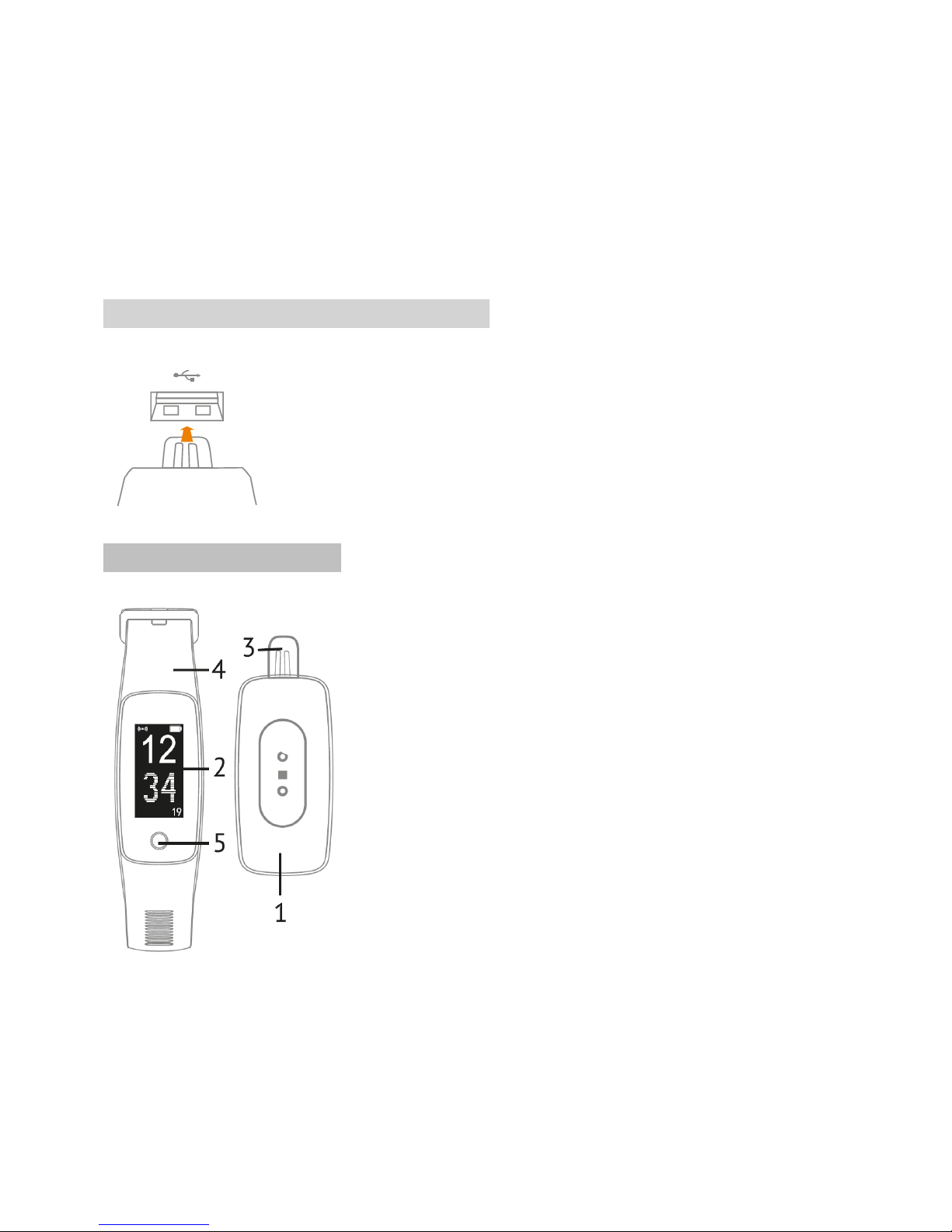
2
Congratulations on purchasing your
Guardo Fit Coach HR Multi!
The sports watch with heart rate monitor that counts your steps, indicates how many calories you burn, analyzes your
sleep cycle and registers your sports activities thanks to the multisports mode!
STEP-BY-STEP:
Charge your activity tracker
.
Download & install the ‘GUARDO FIT COACH TRACK’ App on Google Play & APP STORE on smartphone OR
tablet (compatible APP operating system = iOS 7.1 & above + ANDROID 4.4 & above + Bluetooth 4.0 or higher).
Connect your smartphone/tablet with your Fit Coach activity tracker with the App.
Correct time & date will now appear on your watch.
Get started.
1. CHARGING THE FIT COACH HR MULTI
Pull the strap gently and take out the main unit.
Connect the main unit with built-in charging part to an USB power source such as a
laptop, USB home charger or power bank.
After a few moments the Fit Coach will vibrate briefly and the two green LEDs at the
back will briefly turn on. If nothing happens, turn the tracker around, it may be upside
down in the USB socket.
The working time after fully charging the main unit is max. 7 days.
2. PARTS AND BUTTONS
1. Main unit / host
2. Touch screen
3. Built-in USB-charger
4. Removable strap
5. “Home” button
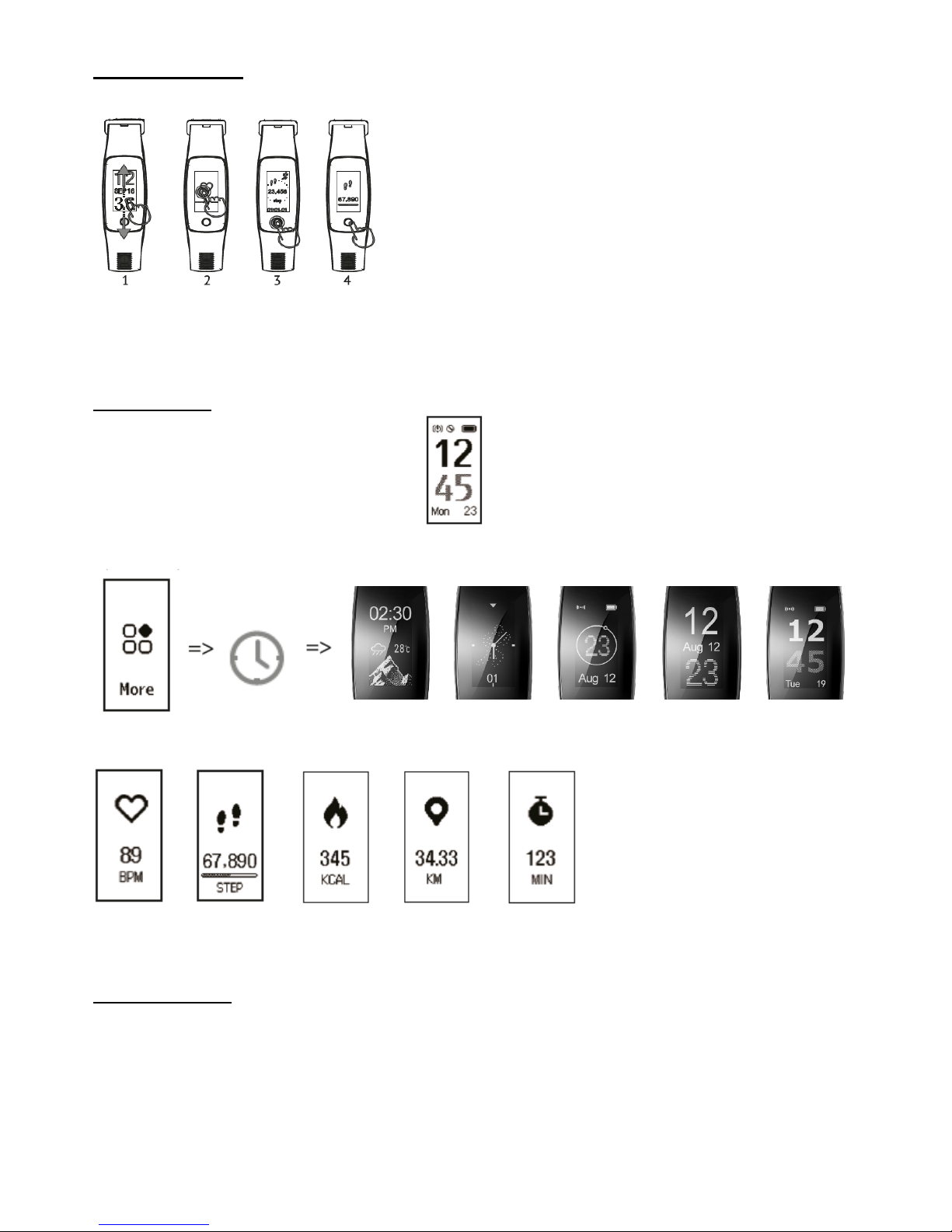
3
TOUCH SCREEN
1. Swipe up / down: activate screen + switch to various functions / modes
2. Touch the screen in the middle: to switch between different display modes
3. Press button: to return to the main screen / previous screen
STANDBY SCREEN
Following info will appear:
Date, battery level, Bluetooth indication & time
The STANDBY screen can be personalized (5 options). You can do this by using the screen of your watch:
Touch the screen gently to step through the data of your watch step-by-step and activate the following activities:
Heartrate Steps Calories Distance Workout duration
MULTISPORTSMODE
Touch the screen to select sports type.
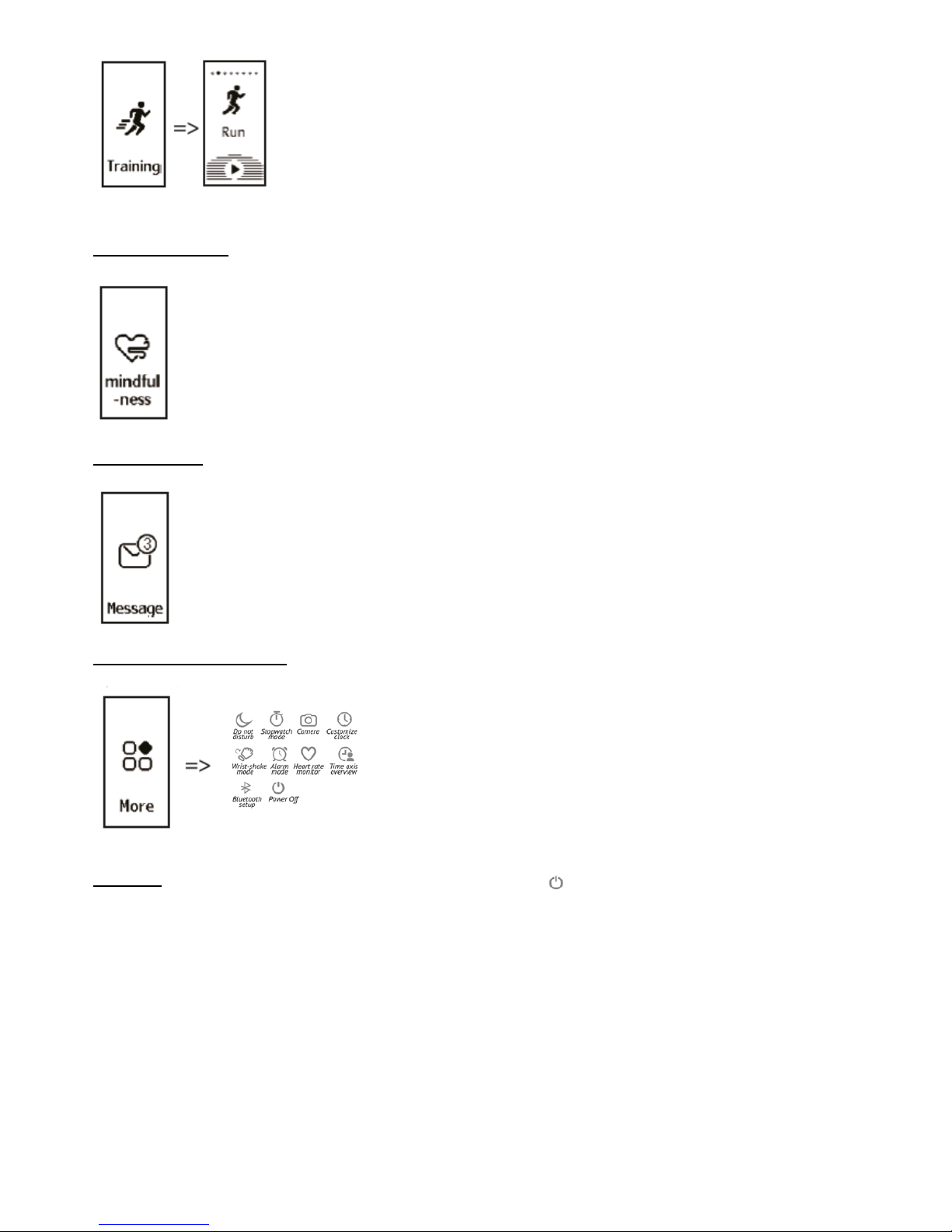
4
More information about the multisportsmode can be found in the chapter "6. Multisportsmode "!
GUIDED BREATHING
Touch the screen to Start a guided breathing session.:
MESSAGE ALERT
Touch the screen to display message details.
MULTIFUNBCTIONAL SCREEB
Touch the screen to display more options & functions:
Important: If you have switched off the Fit Coach Multi by pressing , you can only switch it on again by putting
the Fit Coach Multi into a USB socket. Then it will go back ON.
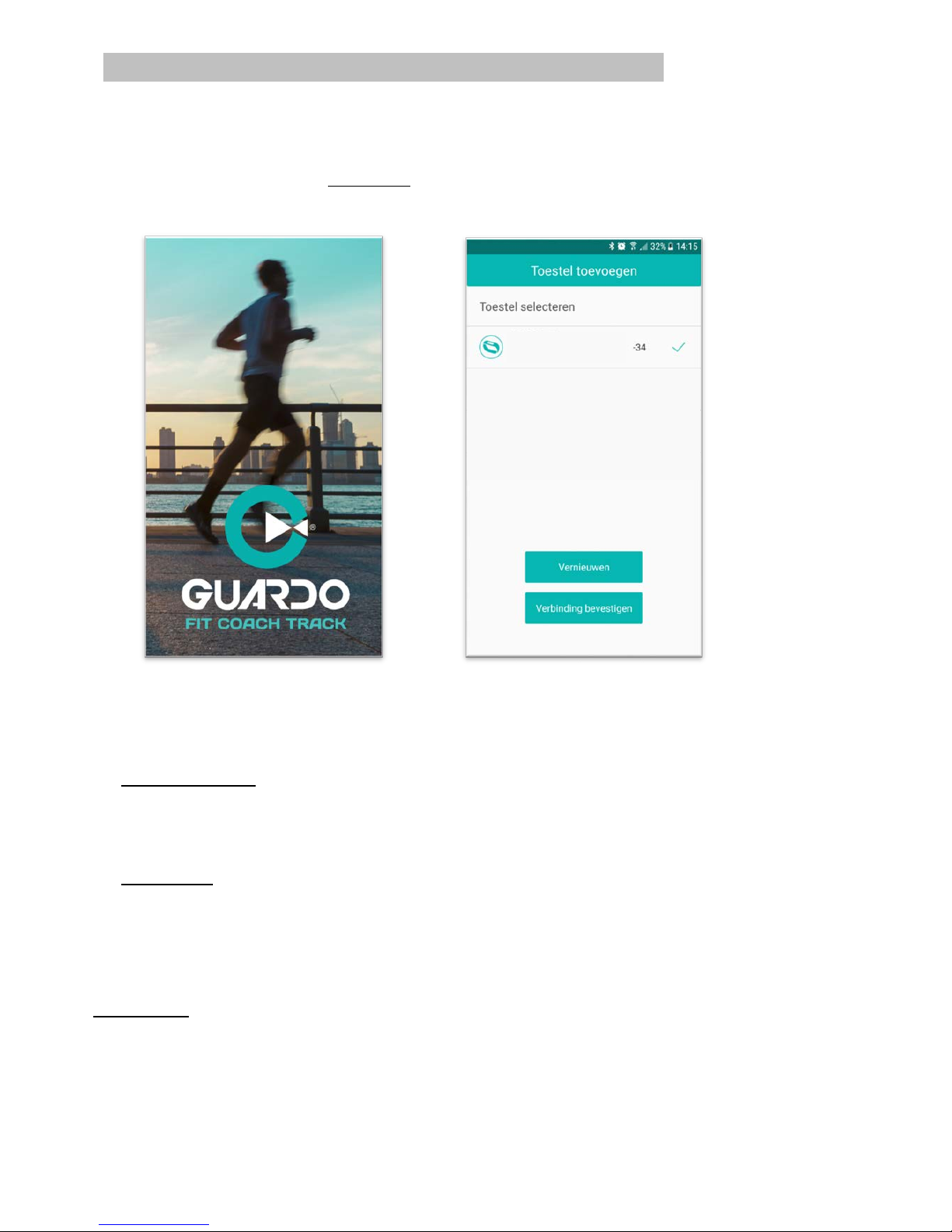
5
3. 3. PAIRING THE DEVICE WITH YOUR SMARTPHONE
1. Download the “Guardo Fit Coach Track App” on the App Store or the Google Play Store.
2. Make sure Bluetooth + GPS is active on your smartphone or tablet!
3. Open the App (At first use after installing the App, you first need to swipe 2 startup screens).
4. ! Make sure your FIT-coach screen is ON – by pressing key A or B on your watch. ! The screen will stay active
for the longest time in heart rate mode.
5. The App will automatically start looking for nearby devices and will find your Fit Coach tracker.
6. Select your device (FC HR-MULTI) and press “Confirm Bind device” to connect the App with your Fit Coach.
7. The binding is successful when you get the notification “Binding success”.
8. The Fit Coach is now connected with your smartphone or tablet.
The BLUETOOTH-RANGE range between watch and smartphone/tablet is 5 to 10m max.
Within this range you CAN synchronize your data between smartwatch and phone;
Outside this range you CANNOT synchronize your data.
Once you get within this range again the Fit Coach watch will AUTOMATICALLY re-connect to the selected
smartphone/tablet device (Manual synchronization is possible by dragging down the Home screen in the App).
The DATE & TIME of the Fit Coach will be updated and synchronized with your smartphone (or tablet).
Once the device is paired with the App, the App will also record, analyze and show the data from your heartrate,
activity and sleep status automatically.
If you “UNBIND” the APP from your Fit Coach device, all data will be lost.
If “anti-lost” setting is ON, your Fit-Coach will vibrate when smartphone is out of the Bluetooth range and
the connection is lost (up to 10m). It automatically re-connects when you re-enter the Bluetooth range.
Opmerkingen:
! If you wish to terminate the connection between the App and the Fit Coach (UNBIND), ensure that the Bluetooth
function is switched off, otherwise all stored data will be lost!
! To synchronize data from the Fit Coach to your App, there must always be a Bluetooth connection between the
watch and the App. Make sure that the screen of your Fit Coach is active.
FC HR-MULTI
