GUARDO FIT COACH HR Full Manual

FIT COACH HR – MANUAL
1
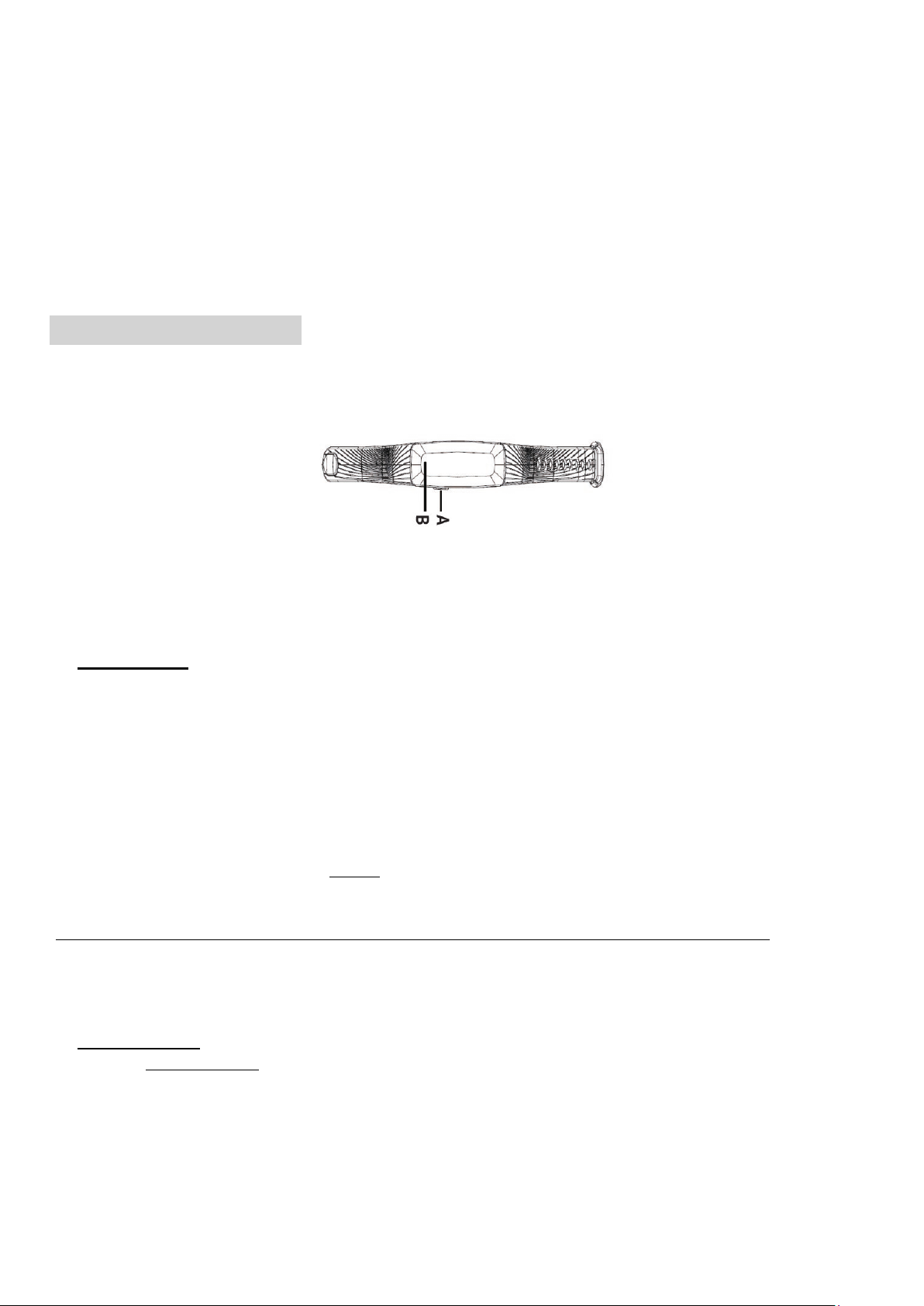
Congratulations on purchasing your Guardo Fit Coach HR!
Your ultimate assistant in analyzing your health with the heart-rate monitor, step-tracker and sleep tracker!
STEP-BY-STEP:
Charge your activity tracker.
Download & install the ‘GUARDO FIT-COACH’ APP on Google Play & APP STORE on smartphone OR tablet
(compatible APP operating system = iOS 7.1 & above + ANDROID 4.4 & above + Bluetooth 4.0 or higher).
Connect your smartphone/tablet with your Fit Coach activity tracker with the App.
Correct time & date will now appear on your watch.
Get started.
1. PARTS AND BUTTONS
You can activate your screen of the watch & scroll through the watch data in 2 ways.
a. Push Button
Press the side button to activate screen of the watch.
Following info will appear:
Date, battery level, Bluetooth indication & time
By shortly pressing on the button at the side, step-by-step, you scroll through data of your watch.
Heartrate, steps, distance, calories burned
! If you keep this button pressed for about 2 seconds you will enter in SPORTSMODE. You will feel light vibration
! Shortly press the push button 2 times to start your activity in SPORTSMODE.
The stopwatch is activated now.
To stop registration of your activity in SPORTSMODE, keep the side button pressed again for 2 seconds.
You feel the vibration & standard screen is ON again
FOR MORE details on SPORTSMODE, please check SPORTSMODE chapter.
b. Touch Button
Lightly press about 2 seconds (do not press too hard!) to activate screen of your watch.
Following info will appear:
Date, battery level, Bluetooth indication & time
By lightly ticking on the TOUCH-button you scroll through data of your watch:
Heartrate, steps, distance, calories burned
2
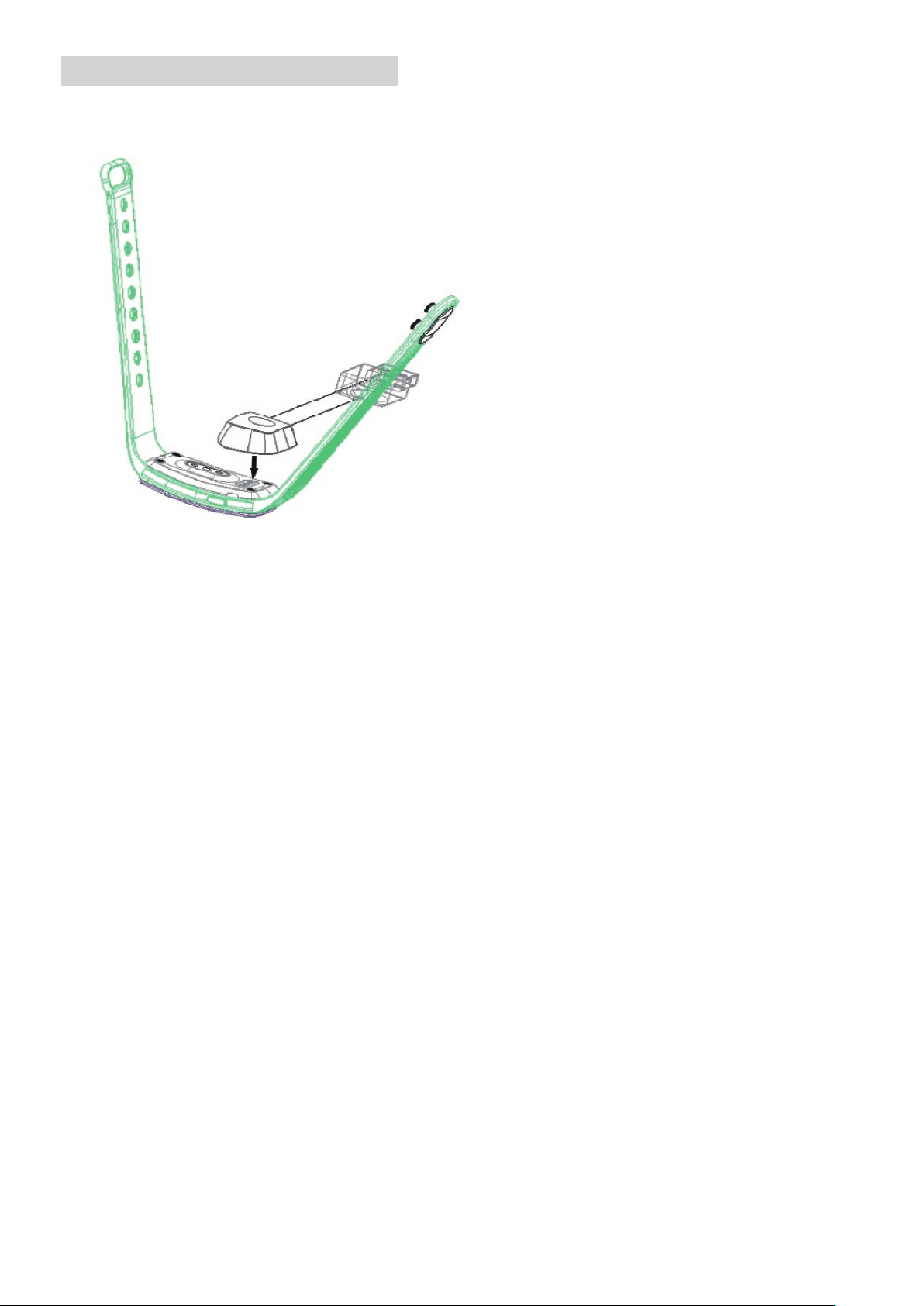
2. CHARGING THE FIT COACH HR
• Connect the charging cable with an USB-power source such as your laptop or USB home charger.
• Connect the 2-point charger to the back of the Fit Coach and click the charger in place.
• Charging battery icon will appear on the OLED display.
• After about 1 hour charging your Fit Coach-watch will be fully charged
! Battery status can also be checked in the APP!
3
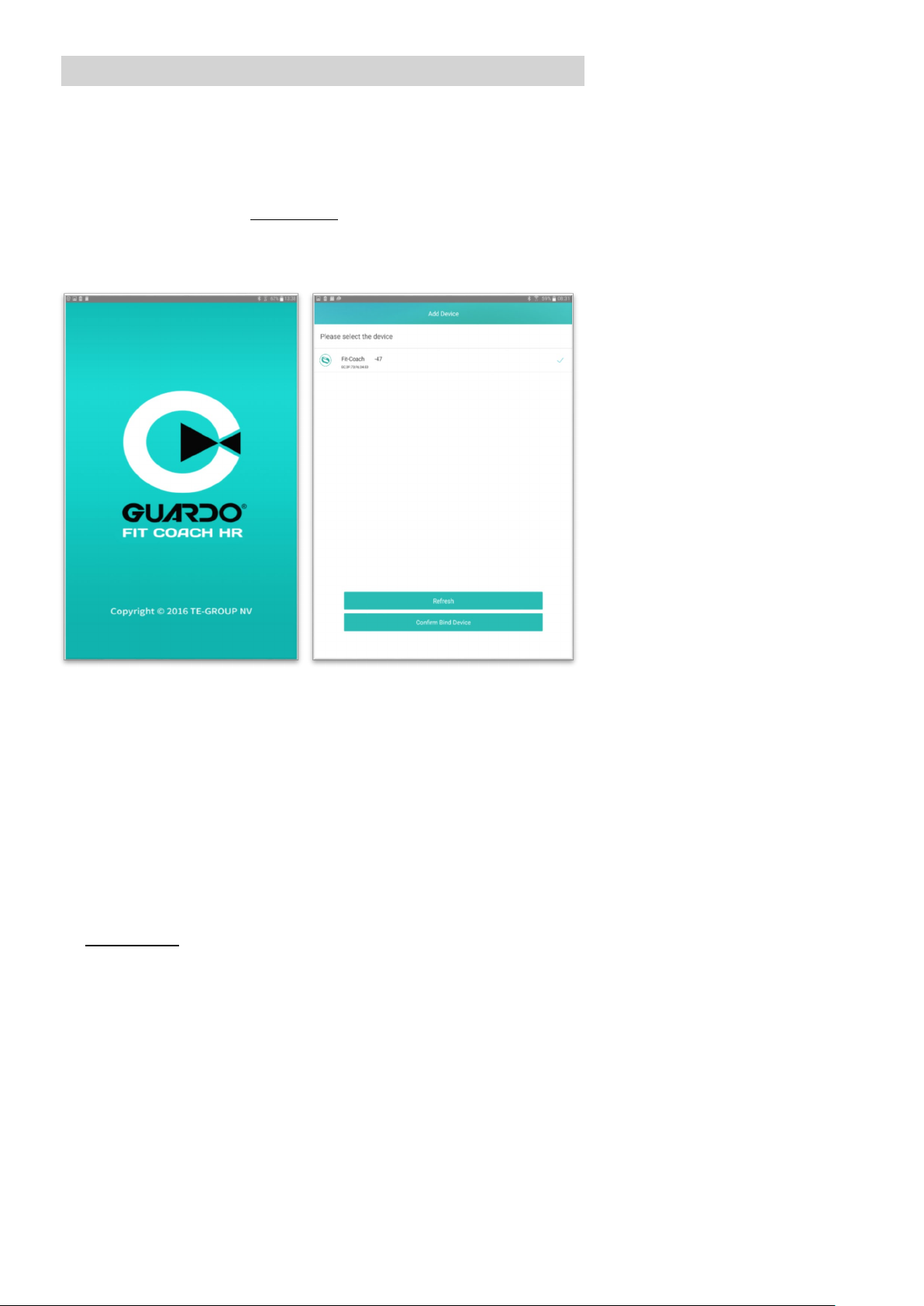
3. PAIRING THE DEVICE WITH YOUR SMARTPHONE
Download the “Guardo Fit Coach App” on the App Store or the Google Play Store.
Make sure Bluetooth is active on your smartphone or tablet!
• Open the App (At first use after installing the App, you first need to swipe 2 startup screens).
• Open ‘device’ in the APP and press “BIND”.
! Make sure your FIT-coach screen is ON – by pressing key A or B on your watch. ! The screen will stay active for the
longest time in heart rate mode.
The App will automatically start looking for nearby devices and will find your Fit Coach tracker.
• Select your device (Fit Coach) and press “Confirm Bind Device” to connect the App with your Fit Coach HR.
• When the message “Please single click on the touch key on your device to bind the device” appears, please
follow the instruction.
• The binding is successful when you get the notification “Binding success”.
• The Fit Coach is now listed as “connected” on your smartphone & tablet Bluetooth data screen.
• Bluetooth connected range between watch and smartphone/tablet is 5 to 10m max.
Within this range you CAN synchronize your data between smartwatch and phone;
Outside this range you CANNOT synchronize your data;
Once you get within this range again the Fit Coach watch will AUTOMATICALLY re-connect to the selected
smartphone/tablet device (Manual synchronization is possible by dragging down the Home screen in the App)
The DATE & TIME of the Fit Coach will be updated and synchronized with your smartphone (or tablet).
Once the device is paired with the App, the App will also record, analyze and show the data from your heartrate,
activity and sleep status automatically.
If you “UNBIND” the APP from your Fit Coach device, all data will be lost.
If “anti-lost” setting is ON, your Fit-Coach will vibrate when smartphone is out of the Bluetooth range and the
connection is lost (up to 10m). It automatically re-connects when you re-enter the Bluetooth range.
Remarks:
! If you wish to terminate the connection between the App and the Fit Coach (UNBIND), ensure that the Bluetooth
function is switched off, otherwise all stored data will be lost!
! To synchronize data from the Fit Coach to your App, there must always be a Bluetooth connection between the
watch and the App. Make sure that the screen of your Fit Coach is active.
4
