Page 1
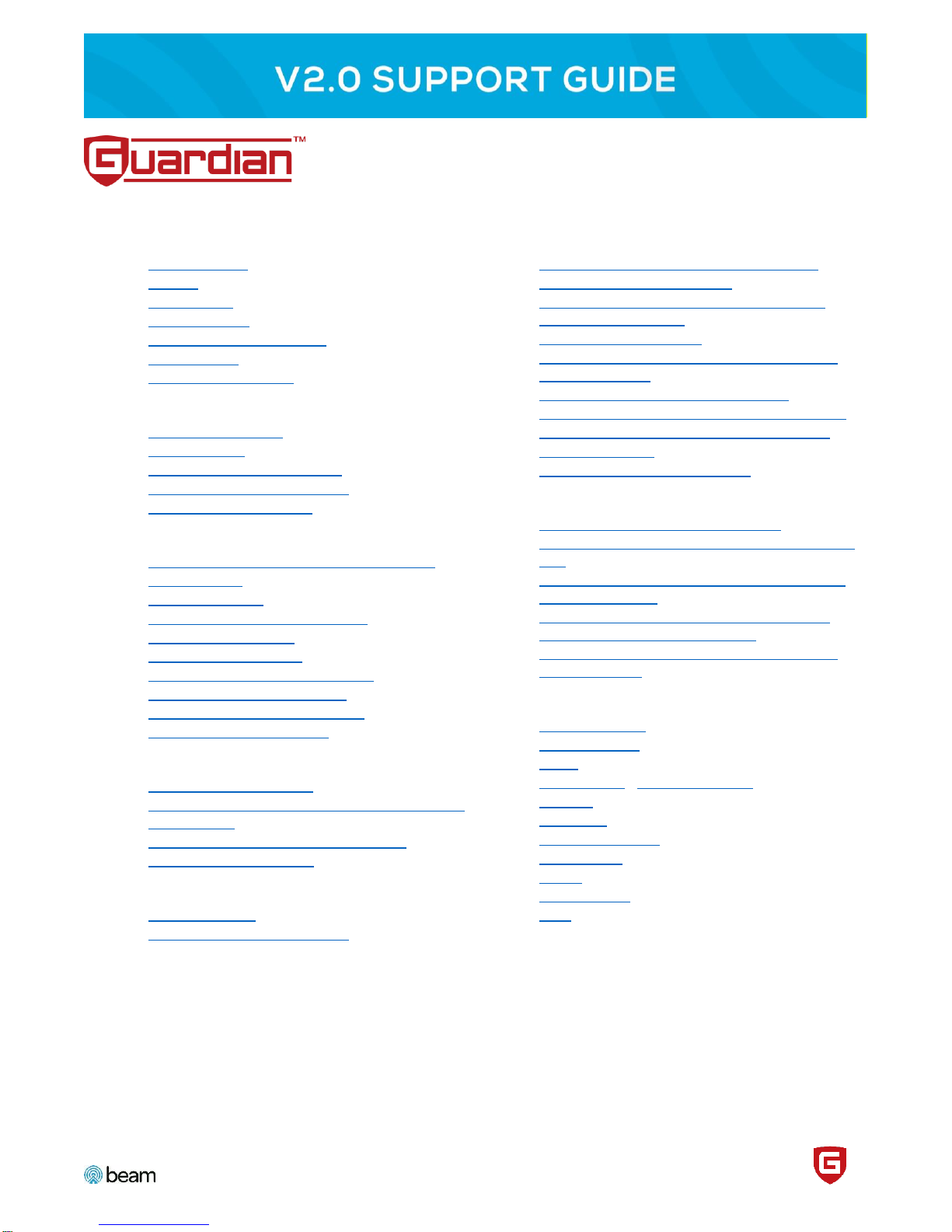
Updated: 11/7/18
1
Product Details
• Product Name
• Models
• Kit Contents
• Product Specs
• Smartphone Compatibility
• Certifications
• Opener Compatibility
Installation
• Installation Process
• Tools Needed
• WiFi Network Requirements
• WiFi LED Blinking Reference
• Professional Installation
Using the beam Home App
• Downloading the beam Home Mobile App
• Inviting Users
• Removing Users
• Changing the Name of the Door
• Viewing Door Activity
• Managing Integrations
• Changing the Account Password
• Setting an Account Pin Code
• Resetting an Account Pin Code
• Updating WiFi Credentials
Amazon Alexa
• What is Amazon Alexa?
• Why do I have to say “beam Home” instead of
just “beam”?
• Connecting beam with Amazon Alexa
• beam Alexa Commands
IFTTT
• What is IFTTT?
• Connecting beam with IFTTT
General FAQs
• Can I still use my existing door controls?
• Will I have to update beam?
• Is it possible that beam could damage my
garage door opener?
• How is beam powered?
• How do I know if my garage door opener(s)
are compatible?
• How many doors can beam control?
• What kind of garage door do I have to have?
• Are beam door sensors wired or wireless?
• Is beam secure?
• I lost my phone! What do I do?
Troubleshooting
• Controller is not connecting to WiFi
• Door state is out-of-sync with the beam Home
app
• Receiving open door notifications when door
is actually closed
• Receiving an error in mobile app that says
“cannot connect to controller…”
• Controller makes clicking sound but opener
does not move
Terminology
• Account Owner
• Amazon Alexa
• beam
• beam Home / Beam Labs, LLC
• BlinkUp
• Controller
• Installation Guide
• Invited User
• IFTTT
• Sensor Code
• WiFi
Page 2
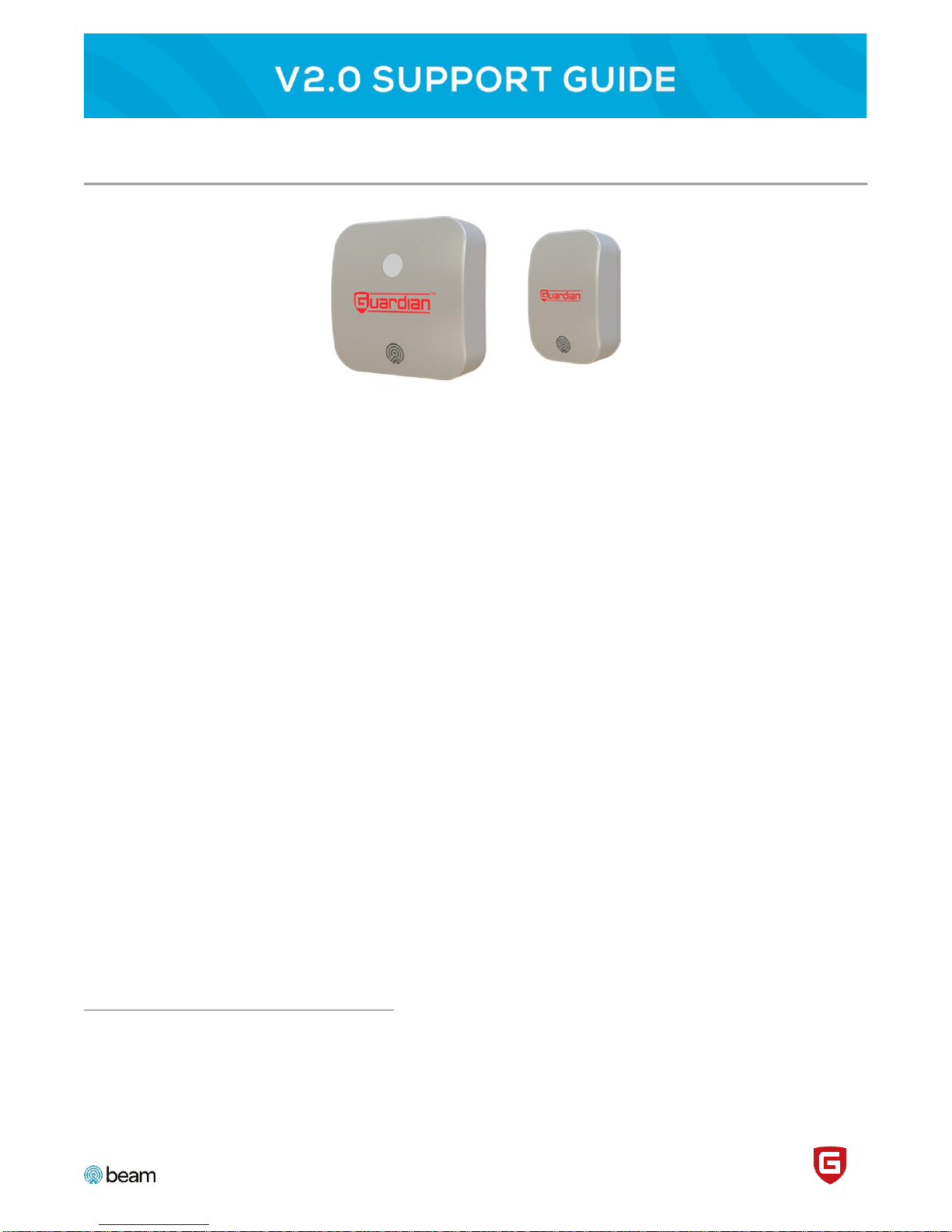
Updated: 11/7/18
2
PRODUCT DETAILS
Product Name
• beam Smart Control Kit
Model
• V2
Kit Contents
• Controller (Qty. 1)
• Power adapter (6-feet, Qty. 1)
• Wireless door sensor (Qty. 1)
• Opener cable (3-feet, Qty. 1)
Product Specs
• Requires WiFi (2.4GHz routers only) and an Android or iOS device for setup.
• Controller: 3.2” x 3.2” x 1.18”
• Door sensor: 2.65” x 1.75” x 0.98”
• Mounts to any surface via adhesive strip
• Carton dimensions: 6.7” x 5.5” x 2.7” (170 mm x 140 mm x 70 mm)
• Weight: 0.93 lbs. (0.42kg)
• Currently compatible with North American power (110-130VAC, 60Hz). European and Australia versions TBD.
Smartphone Compatibility
• iPhone/iPod/iPad (iOS 9.0+), Apple Watch (WatchOS 1.0+)
• Android (2.2+)
Certifications
Tested to UL-325
Opener Compatibility
http://www.adhguardianusa.com/install-beam (see dropdown at bottom of page)
Page 3
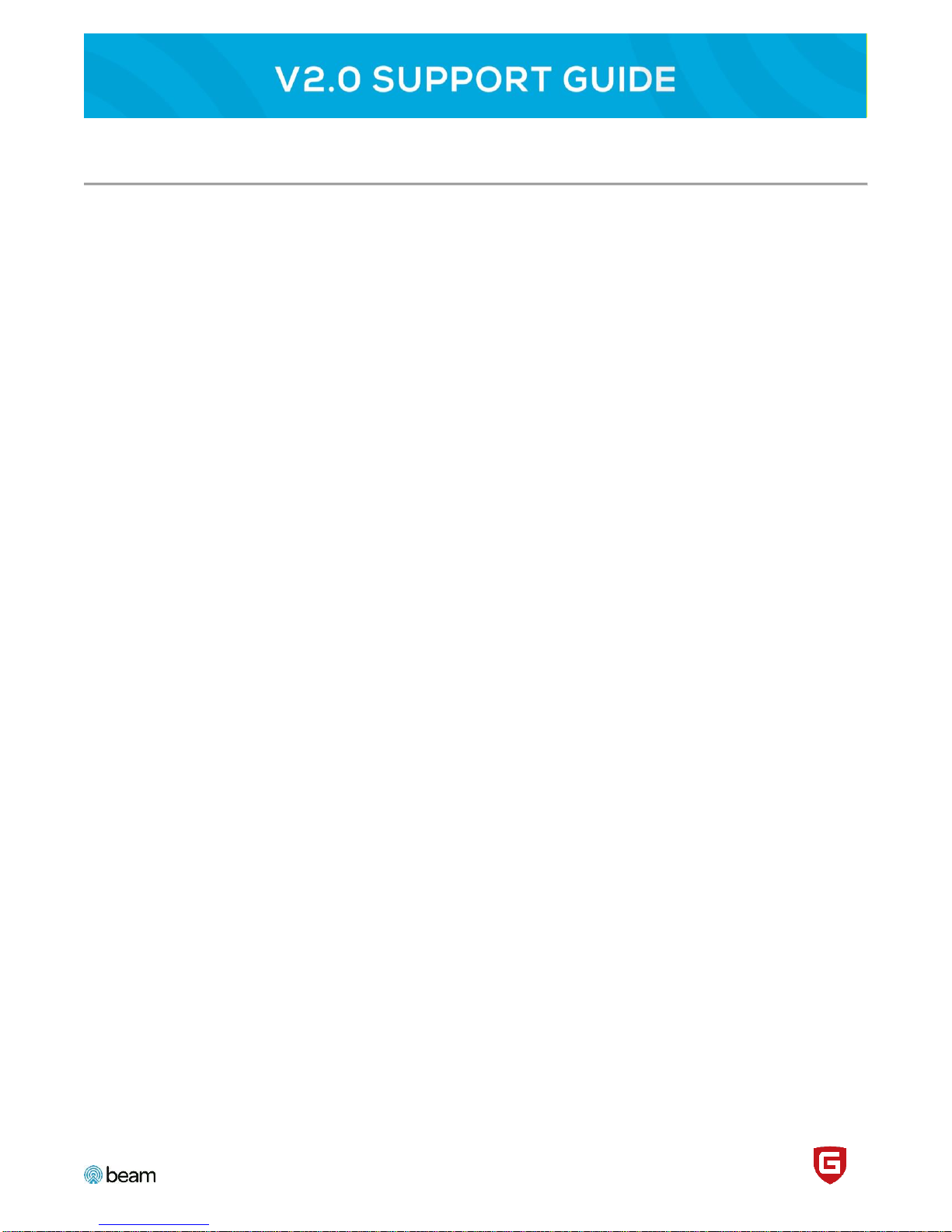
Updated: 11/7/18
3
GENERAL FAQS
Can I still use my existing door controls?
Yes. We aim to only supplement the way you currently use your garage door, so your existing door remote and
wall controls will continue to work after the Smart Garage Door Controller is installed.
Will I have to update beam?
No. Your beam controller is self-updating. When new software is available, the device will automatically
download and install the updates.
Is it possible beam could damage my garage door opener?
No. The beam kit is a passive, isolated device. It’s designed to protect your opener and itself. The beam Smart
Control Kit is also UL-325 listed which covers a number of additional safety features, such as visual/audio
warnings, which ensure the safety of the user and their property.
How is the beam controller powered?
The beam controller is powered through an adapter that plugs into a standard 110-120 VAC electrical outlet (for
North America). We are currently working on support for locations outside of North America.
How do I know if my garage door opener(s) are compatible with the beam Smart Control Kit?
You can view a list of devices that we know are compatible on our Compatible Garage Door Openers page. We
are constantly adding to the list of compatible devices, so even if your opener is not listed yet, there’s an excellent
chance that it will still work with the beam Kit.
The Smart Garage Door Controller should be used only on sectional doors with garage door openers made after
1993 with a photo-eye safety system. (Command output is not compatible with garage door openers with serial
encryption).
How many doors can the beam Smart Control Kit control?
You can control one garage door with a single Smart Garage Door Controller. If you would like to control multiple
openers, you need to buy a controller for each opener.
What kind of garage door do I have to have?
The beam Smart Control Kit should only be used with sectional garage doors. It should not be used with singlepiece or swinging garage doors.
Are beam door sensors wired or wireless?
The beam door sensors are wireless.
Is my beam device secure?
Yes. The beam Smart Control Kit uses industry standard security technology to keep your data and access to
your garage safe and secure. All communications and sensitive data (such as your password) are encrypted and
secured in our databases using the same technology as online banking. In addition, we have put in place
numerous security mechanisms to prevent unauthorized access to your controller. Our security standards
continue to be updated as technology evolves.
Page 4

Updated: 11/7/18
4
I lost my phone! What do I do?
There is not currently a way for a user to delete or deactivate their account themselves. As a temporary measure,
we instruct the user to unplug the controller from power in the interim to prevent unwanted opener control. Then,
to start the process of disabling a user’s account/controller due to the loss of a phone, create a support ticket that
contains:
• Full name
• Email address of their beam account
• Contact phone number
INSTALLATION
Installation Process
Users are guided through installation with a printed installation guide (included in the box). During some steps,
users complete setup tasks within the beam Home app. Installation is completed in 9 steps (which are numbered
and titled). Users are guided to:
1. Download the app & begin setup
2. Power up the controller
3. Program the controller
4. Scan the wireless door sensor code
5. Mount the wireless door sensor
6. Mount the controller
7. Connect the opener cable to the controller
8. Connect the controller to the garage door opener
9. Power up the controller and opener
The full installation guide can be downloaded here:
http://www.adhguardianusa.com/sites/default/files/Guardian_Install_Booklet_10-25.pdf The latest revision of the
will be on the website, see http://www.adhguardianusa.com/products/beam-smart-control-kit
Tools Needed
All customers need for installation is a:
• Screwdriver
• Android or iOS smartphone
• Ladder (to affix controller to opener, plug cable into opener)
WiFi Network Requirements
The current version of beam will only join a 2.4GHz WiFi network. If users are not sure whether their network is
a 2.GHz or 5GHz, it is common for 5GHz networks to have a “-5” or “-5G” after the network name to help
distinguish it from the 2.4GHz network (which usually does not have a suffix). If you have a dual-band, mesh
network, such as eero, Google WiFi or Luma, there is only one network name for both the 2.4GHz band and
5GHz band. These mesh routers are designed to figure out which band a device needs to connect to
automatically.
Page 5

Updated: 11/7/18
5
WiFi LED Blinking Reference
There are two LEDs on a v2.0 controller, a power LED (always amber) and a WiFi status LED (either red, orange
or green). Since the WiFi status LED is mutli-color and has special blinking patterns, the following is a quick
reference as to what the most common colors/patterns mean:
ORANGE – Blinks on and off continuously every 0.5 second (not connected to WiFi, ready to be programmed)
RED – Blinks red 3 - 4 times, repeats (has WiFi credentials, cannot connect to selected WiFi network)
GREEN – Blinks on and off continuously every 0.5 seconds (connected to WiFi, working nominally)
Professional Installation
In cases when a professional is handling installation, setup within the beam Home app should be done using the
homeowner’s smartphone.
TROUBLESHOOTING
Controller is not connecting to WiFi
In some instances, users might have difficulties completing BlinkUp to successfully program the controller and
connect to WiFi. To aid in successfully connecting to WiFi, you can advise customers:
• Completely cover the setup port with the phone screen facing towards the port. Leave no gap between the
screen and the side of the controller.
• Try adjusting the brightness of your phone.
• It may also be helpful to dim the lights in the room or cup your hand over your phone during programming to
minimize light interference.
Door state is out-of-sync with the beam Home app
Users may encounter an issue where the door icon within their app does not reflect the actual position of their
door. In order to force a sync so the app displays the correct position, tap the beam logo above the door view
(iOS) or shake your phone (Android). This will force the app the sync with the true position of your doors.
Receiving open door notifications when door is actually closed
This issue is usually a product of one of three reasons:
• Door Sensor Battery is Low: The door sensor has two AAA batteries that need to be changed from time to
time (approximately every year). Try changing the batteries of the sensor and placing it back on the door.
• Door Sensor Not Attached to Door: Check that the door sensor is still mounted to the door. If it has fallen off,
mount it back on the door.
• Door Obstruction: If an object is blocking the door from closing fully, the V2 controller will consider the door to
be open—even if it’s < 1 foot.
Receiving an error in mobile app that says “Cannot connect to controller…”
If users receive this error message while trying to open or close their door from the beam Home app, the
controller may have an issue with connecting to WiFi. There are a number of potential explanations:
• No active internet connection: Check that your wireless is functional using another device (such as a laptop or
tablet) to attempt to connect to the internet.
Page 6

Updated: 11/7/18
6
• Weak wireless network signal: The wireless network signal in your garage may not be strong enough for the
controller to remain connected. You can test this by trying to use another device to connect to the internet
(such as a laptop or tablet) in the garage. If that does not work, you might need to move your router closer to
the garage, or purchase a wireless extender to increase the range of your network.
• Your controller is powered off: If the controller is powered off or unplugged, you will receive this message.
This could mean that the power is off to the entire garage as well, such as in a power outage.
If none of the preceding points seem to be the cause, there are a couple other things you can check.
• If you recently changed your network settings/configuration, you may need to setup beam again using the
setup feature of the mobile app. To update your WiFi settings, go to your Account Settings > Controllers >
Select Your Controller > click Update WiFi.
• Power cycle the controller and wait for the front LED to blink green. If it blinks green and continues to blink
green, this means the controller was able to successfully connect to the network.
Controller makes clicking sound but opener does not move
There are generally two reasons why beam might appear to be working correctly from the perspective of the
mobile app but the door does not physically move up and down. Sometimes, this problem is described by the
customer as hearing “the controller making a clicking sound” but not seeing the door move even though it is
moving in the app:
• Opener cable is not installed correctly: Verify the make and model of the customer’s garage door opener and
ensure that they have the black opener cable (connects the controller to the opener) connected to the correct
terminals on the opener. Please consult the opener manual to determine the correct connection or check the
installation instructions from the Guardian website (see dropdown menu at bottom of page).
• Opener is not compatible: Occasionally, a customer will purchase beam without knowing they need to verify
that their make/model opener is compatible with beam. Beam is not compatible with garage door openers
with serial encryption, such as Security+ 2.0.
USING THE BEAM HOME APP
Downloading the beam Home Mobile App
A native mobile app is available for Android Smartphones, iPhone/iPad and Apple Watch. The app is free to
download, but requires the purchase and proper installation of a Smart Garage Door Controller to work.
Currently, beam supports:
• iPhone/iPod/iPad (iOS 9.0+) – Link to app in iTunes App Store
• Apple Watch (WatchOS 1.0+)
• Android (4.0+) – Link to app in Google Play
Inviting Users (ACCOUNT OWNER ONLY)
Account owners can grant access to their door to an unlimited number of users (so they can open or close your
door through the beam Home app). Only the account owner can invite users.
1. Log into the beam Home app
2. Tap “Settings” on the door you would like to share access to
3. Tap “Manage Users”
4. Tap “Add New User”
5. Enter the email address of the person you wish to share your door with
Page 7

Updated: 11/7/18
7
6. Tap “Add New User”
If the user already has a beam account, they will be automatically granted access to your garage door once you
invite them. If the user does not have a beam account, they will receive an email requesting they create one.
Removing Users (ACCOUNT OWNER ONLY)
Only the account owner can remove access for users. Access will be removed instantly.
1. Log into the beam Home app
2. Tap “Settings” on the door you would like to remove access to
3. Tap “Manage Users”
4. Tap “Remove” on the selected user
Changing the Name of a Door (ACCOUNT OWNER ONLY)
Currently, only the account owner can change the name of a door in the mobile app. This is scheduled to be
changed to allow all users control over their door name.
1. Tap “Settings” on the door you would like to rename
2. Tap “Edit Door Name” and enter the new name
3. Tap “Save”
Viewing Door Activity (ACCOUNT OWNER ONLY)
Currently, only an account owner can see door activity in the mobile app. Door activity is available to view for the
past seven days within the app.
1. Tap “Settings” on the door you wish to view
2. Tap “View All Activity”
Only the account owner can view door activity. Invited users cannot view activity.
Managing integrations (ACCOUNT OWNER ONLY)
Users may enable or disable integrations within their Account Settings, under “Integrations.”
Changing the Account Password
1. Go to Account Settings in the beam Home app
2. Scroll down and tap “Change Password”
3. Enter your old password and what you would like to change it to.
4. Tap “Change Password”
5. Follow the instructions in the confirmation email to finish updating your password
Setting an Account Pin Code
Users may wish to set an Account Pin Code for an added layer of security. A pin code is also required to open a
garage door using Amazon Alexa.
1. Open the beam Home app.
2. Navigate to the My Account screen.
3. Under the Security section, tap “Pin Code”.
4. Enter a four-digit pin code.
Page 8

Updated: 11/7/18
8
Resetting an Account Pin Code
1. Open the beam Home app.
2. Navigate to the My Account screen.
3. Under the Security section, tap “Reset Pin Code”.
4. Enter your account password (not your pin code).
5. Enter a new four-digit pin code.
Updating WiFi Credentials
If a user’s beam has disconnected from the internet, or if they’ve recently changed your wireless router or network
settings/configuration, you’ll need to update your controller’s WiFi credentials and reprogram your device.
1. Go to your Account Settings
2. Select Controllers
3. Select your controller from the list
4. Select Update WiFi
5. Enter your WiFi Credentials
6. Select the Continue button
7. Refer to the diagram on how to hold the phone to the controller, then click the Begin Setup button
8. Hold your phone over the setup (the WiFi status light on the side of the controller should stop blinking
while your phone is flashing).
If all of this is done correctly, the user’s WiFi status light on the top side of their controller should blink green and
beep four times. Your controller should now be connected to your WiFi network.
AMAZON ALEXA
What is Amazon Alexa?
Amazon Alexa is a virtual assistant developed by Amazon. Its far-field voice recognition hears users from across
the room and lets them control their connected with verbal commands. Alexa begins working as soon as it
detects the wake word (either “Alexa” or “Amazon”).
Why do I have to say “beam Home” instead of just “beam”?
The name (ie. skill invocation name) you use to let Alexa know you are talking about beam is “beam Home”.
Using “beam” as the invocation name was not allowed per Amazon rules.
Connecting beam with Amazon Alexa
In order to connect your Smart Garage Door Controller to Alexa, follow these steps:
1. Open the beam Home mobile app and navigate to Account Settings > Integrations > Amazon Alexa. Tap
Continue.
2. Set your Pin Code and re-enter to confirm (if you’ve already set your Pin Code within your My Account
settings, enter it now).
3. You’ll then be directed to the Alexa Companion App or Alexa Dashboard. Go to Skills and search for
beam
4. Enable the beam Home Alexa skill and enter your beam account email and password.
5. Choose Allow.
Page 9

Updated: 11/7/18
9
6. Ask Alexa “Alexa, ask beam Home if any of my doors are open.”
*Alexa requires that users provide a Pin Code to open a garage door (for additional security).
beam Home Alexa Commands
Before users can connect beam to Alexa, they must first enable the beam skill (see above). To open the beam
skill, they must say: “Alexa, launch beam Home”
Common commands include:
● “Alexa, ask beam Home what the names of my doors are” – get the names of your doors
● “Alexa, ask beam Home for help” – Get helpful information
● “Alexa, tell beam Home to close my door” – Close an open door
● “Alexa, tell beam Home to open my door” – Open a closed door (requires a Pin Code)
● “Alexa, ask beam Home if my door is open” – Check if door(s) are open
IFTTT
What is IFTTT?
IFTTT (If This Then That) is an integration that users can connect to their beam accounts. With it, they can
enable various extensions that allow them to close a beam garage door if it starts to rain, get a text message
when a door is open and many more. IFTTT allows beam to work with tons of smart products and services,
making it overall smarter. The service is free to use for beam users. Only the account owner can enable IFTTT
for a beam controller. Many of the most popular beam extensions can be found on beam’s IFTTT profile.
Connecting beam with IFTTT
To connect the beam Channel, users should follow these steps:
1. Open the beam Home App and navigate to My Account > Integrations > IFTTT. Tap Continue.
2. Choose an Applet that you would like to enable and follow the onscreen instructions!
Note: Actions using this integration will not appear in a user’s IFTTT Applet log (for now). Users can also connect
your Smart Garage Door Controller on IFTTT.com.
TERMINOLOGY
Account Owner
The account which was used to setup the beam, who has admin level permissions within the app (i.e. viewing
door history, inviting users, removing users, enabling integrations, etc.).
Amazon Alexa
Amazon Alexa is a virtual assistant developed by Amazon.
Page 10

Updated: 11/7/18
10
beam
beam is the consumer-facing master technology brand under which all beam products fall.
beam Home
beam Home refers to the beam iOS and Android app.
BlinkUp
BlinkUp is the process in which users program their controller and connect to WiFi.
Controller
The controller ports and LEDs are referenced as the following.
• Opener port
• DC IN port
• WiFi status
• Power indicator
• Front LED
Installation Guide
A physical, multi-page instruction manual that directs users through the installation process. It is included in every
V2 box for all brands.
Invited User
Users who have been invited to access a garage door by an account owner.
IFTTT
IFTTT (If This Then That). Is an integration with sets of actions, Applets, with which users can connect to their
beam account.
Sensor Code
The code that users scan during setup, found on the back of their wireless door sensor.
WiFi
A shorthand to refer to a wireless network. The controller connects wireless to a user’s WiFi network.
Amazon, Alexa and all related logos are trademarks of Amazon.com, Inc. or its affiliates.
