Guangzhou Panyu Juda Car Audio Equipment CWU700 User Manual
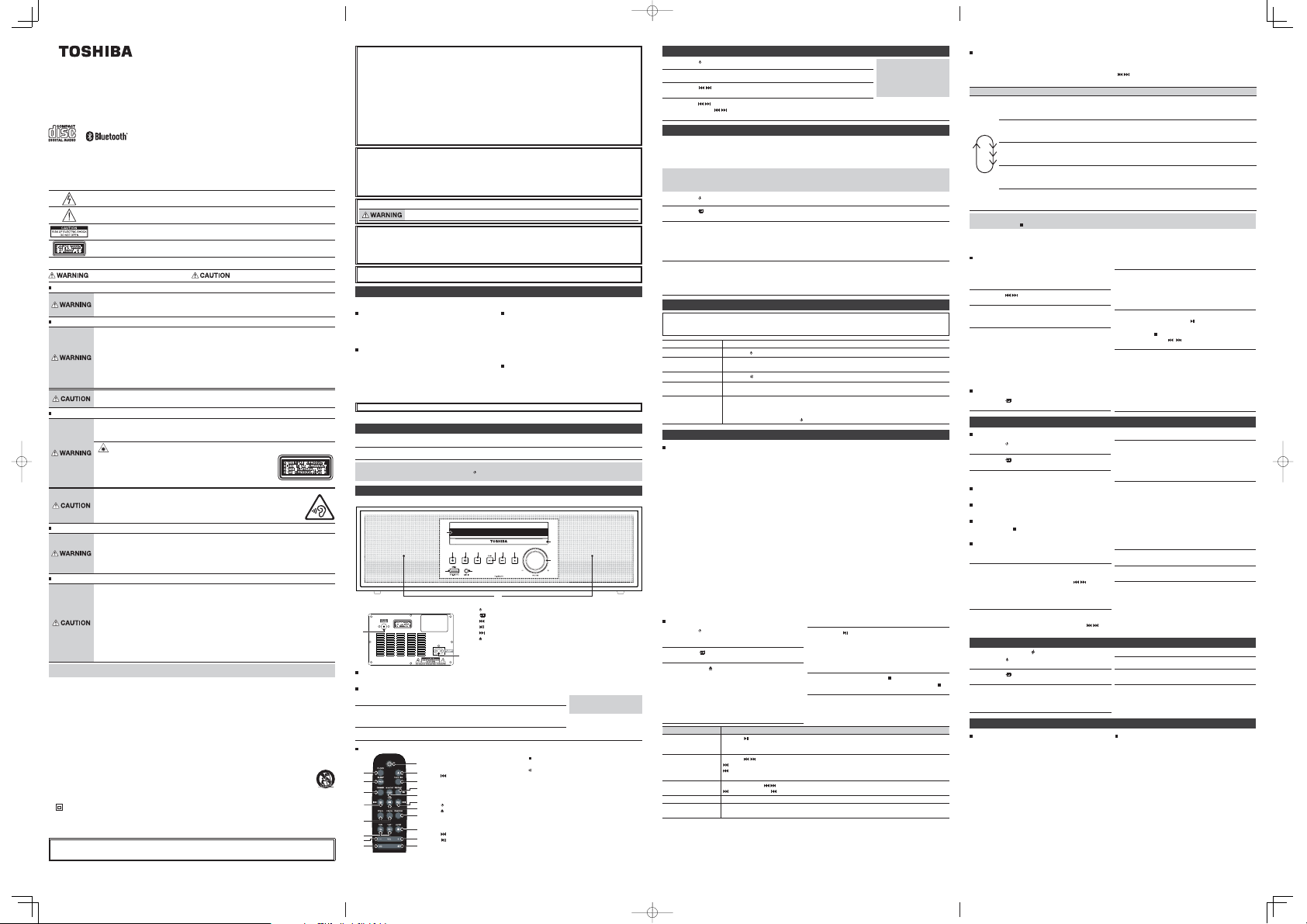
TY-CWU700
Toshiba CD/USB/Radio with Bluetooth function
Operation Manual
Thank you for purchasi ng the CD/USB/Radio with B luetooth.
To use this product safely, read and understand this operation manual thoroughly before using.
After reading this man ual, keep it in a safe place s o that it can be referre d to when necessar y.
Safety precautions
The information you ne ed to prevent danger to th e user and other peo ple as well as proper ty damage is des cribed below. “De scription
of signs” shows differ ent levels of danger or damag e that may occur due to wrong handl ing.
Important notes
• This book is only a guid e for user's operation, n ot a criterion for conf iguration.
• Only use attachme nts/accessories specif ied by the manufact urer.
Description of signs
Important Safety Instructions
1. Read these instruc tions.
2. Keep these instructi ons.
3. Heed all warnings.
4. Follow all instructions .
5. Do not use this apparatus n ear water.
6. Clean only with dry cl oth.
7. Do not block any ventilation o penings. Install in acco rdance with the manufac turer's instructio ns.
8. Do not install near any heat so urces such as radiators, h eat registers, stoves, o r other apparatus (inclu ding amplifiers) that p roduce
9. Do not defeat the safet y purpose of the polar ized or grounding-ty pe plug. A polarized pl ug has two blades with one wi der than
10.Pro tect the power cord fro m being walked on or pinch ed particularly at p lugs, convenience recep tacles, and the point w here they
11.On ly use attachments /accessories specifi ed by the manufacturer.
12.Use o nly with the cart, stand, trip od, bracket, or table specif ied by the manufacturer, or sold with t he apparatus.
13.Unp lug this apparatus durin g lightning storms or whe n unused for long peri ods of time.
14.Re fer all servicing to qua lified service p ersonnel. Serv icing is required when the a pparatus has been damag ed in any
15.
16.No n aked flame sources, su ch as lighted candles, sho uld be placed on the appar atus.
17.At tention should be drawn to env ironmental aspec ts of battery dispos al.
18.T he product is designe d to use in moderate climates.
The lightning flash is in tended to alert the user to the presence o f dangerous voltage within the produ ct's
enclosure, and touching th e internal components may r esult in a risk of electri c shock to persons.
The exclamatory mar k is intended to alert the us er to the presence of impor tant operating inst ructions.
To reduce the risk of electric sh ock or fire, do not ope n the cover. Refer servicin g to qualified ser vice personnel.
CLASS1 LASERPR ODUCT
This mark indicates this un it belongs to class 1 laser produc t. The laser beam may produce r adiation harm to
KLASSE1 LASERP RODUCT
CLASSE1 APPARAIT LASER
CLASE1 PRODUCTO LAZER
the directly touching hu man body.
Indicates that there is a ris k of death or
serious injury.
What to do in the case of an abnormality
Power cord and power plug
Installation
Battery
Notes
• If any color shif t occurs on a nearby TV o r the radio of the device p icks up noise from th e TV, keep the device away from t he TV.
FCC Radiation Exposure Statement
This equipment complies with FCC radiation exposure limits set forth for an uncontrolled environment. This equipment should be
installed and operated with minimum distance 20CM between the radiator & your body.
•Stop using the device immediately in the case of an abnormality or failure.
•R emove the power plug from the rece ptacle immediately when wa ter or any foreign object enter s the
interior of the device.
It may cause a fire or ele ctric shock. Rem ove the power plug immedi ately, and contact your dea ler for a repair.
To reduce the risk of fire, elec tric shock or produc t damage,
•I nsert the power plu g fully into an AC receptac le.
• If you nd dust on the power plug pi n or pin installation surf ace, remove the power plug and re move the
dust.
•T he mains plug or an applia nce coupler is used as a dis connecting device , the disconnectin g device shall
remain readily operable.
•D o not insert or remove t he power plug with a wet han d.
•Obser ve the following when handling the power cord.
• Do not damage it. • Do not modify it (e.g. ex tension). • Do not heat it.
• Do not pull it. • Do not place a heavy obj ect on it. • Do not pinch it.
• Do not bend it forceful ly. • Do not twist it. • Do not bundle it.
•I f the device will not be us ed for a long time, rem ove the power plug from the r eceptacle.
•D o not use any power cord othe r than the one that comes w ith the device.
•D o not use the power cord th at comes with the device f or any other product .
Usage
To reduce the risk of fire, elec tric shock or produc t damage,
•D o not disassemble, r epair, or modify the de vice.
•D o not insert any forei gn object into the dev ice.
•I n case of lightning, do n ot touch the antenna and p ower cord.
Invisible laser radiat ion when open and interl ocks defeated.
A Class 1 laser product is us ed in the CD driving unit. The CD drivi ng unit stops
when the tray is opened . Observe the follow ing.
•D o not disassemble, r epair, or modify the de vice.
•D o not look directl y into the laser light or re ected light.
•Avoi d exposure to beam of las er.
The laser light may cause da mage to your eye or skin.
•B efore carrying t he device, retract t he antenna and remove the p ower plug from the rece ptacle.
•D o not insert your han d into the CD insertion s lot.
•D o not place a heavy obj ect on the device.
•D o not turn up the headpho ne volume too much.
Excessive sound pressure from earphones and headphones can cause hearing loss.
•To preve nt possible hearing d amage, do not listen a t high volume levels for lo ng periods.
To reduce the risk of fire, elec tric shock or produc t damage,
•Pl ace the unit on a at surf ace away from sources of di rect sunlight or exce ssive heat.
•D o not install the device in a con ned or build-in space such a s a book case or similar area, a nd keep it
under a well-ventilat ed condition. The ventilation sho uld not be impeded by covering the ventil ation
openings with items s uch as newspaper, table -cloths, cur tains, etc.
•D o not expose the devic e to rain, moisture, dr ipping, or splashi ng.
•D o not place objects lled with liquids, s uch as vases, on the devi ce.
•D anger of explosio n if battery is incor rectly replace d. Replace only with t he same or equivalen t type.
•Obser ve the following when handling dry battery.
• Do not use any batter y other than specifie d.
• Do not insert the bat tery in a wrong direc tion.
• Do not charge, heat, disa ssemble, or short- circuit the battery.
• Do not throw it into fire.
• Do not use a dry batte ry whose recommend ed expiration date has b een expired.
Do not use a depleted dr y battery.
• Do not wet the batter y with water. Do not touch it with a wet h and.
• Do not expose the bat tery to excessive heat such as u nder the sun or near the fi re or the like.
Overheat, leakag e, or rupture may occur, resul ting in burns or injur y.
If you touch the batte ry uid, rinse it o wit h water and consult with th e doctor. If the batter y uid spills
over the remote controll er, wipe it o without touch ing the uid.
•I f the remote contr oller will not b e used for a long t ime, remove the dr y batter y from the remote c ontroller.
heat.
the other. A grounding typ e plug has two blades an d a third grounding prong . The wide blade or the th ird prong are provided fo r
your safety. If the provid ed plug does not fit into y our outlet, consult an ele ctrician for replace ment of the obsolete outl et.
exit from the apparat us.
When a cart is used, use c aution when moving the c art/apparatus combi nation to avoid injury from ti p-over.
way, su ch as powe r-su ppl y cor d or p lug i s dam age d, li quid has b een spil led or ob jec ts ha ve fa lle n int o the appa rat us, t he ap par atus
has been exposed to ra in or moisture, does not op erate normally, or has bee n dropped.
This equipme nt is a Class II or d ouble insulat ed electri cal appliance . It has been de signed in such a way that it does n ot require
a safety connecti on to electrical ear th.
Indicates that there is a ris k of minor injury or
property damage.
CLASS 1L ASER P RODUCT
KLASSE 1 LASER PRODUCT
CLASSE 1 APPARAIT LASER
CLASE 1P RODUCTO LAZER
5017201
FCC Statement :
This device complies w ith Part 15 of the FCC Rules. Ope ration is subject t o the following two co nditions:
1) This device may not cause harm ful interfere nce, and 2) This device mu st accept any inter ference receive d, including inte rference
that may cause undesired operation.
Note: This equipmen t has been tested and foun d to comply with the limits fo r a Class B digital device, pu rsuant to part 15 of the
FCC Rules. These limits are designed to provide reasonable protection against harmful interference in a residential installation.
This equipment gen erates, uses, and can radiate r adio frequency energy an d, if not installed and used in a ccordance with the
instructions, may cause harmful interfere nce to radio communication. However, there is no guarantee that interference will not
occur in a particular installation. If this equipment does cause harmful interference to radio or television reception, which can be
determined by turnin g the equipment o and on, t he user is encouraged to tr y to correct the inter ference by one or more of the
following measures:
•R eorient or reloca te the receiving ante nna.
•I ncrease the separ ation between the e quipment and recei ver.
•Co nnect the equipm ent into an outlet on a cir cuit dierent from t hat to which the receive r is connected.
•Co nsult the dealer or an e xperienced radi o/TV technici an for help.
Caution: Changes or mo dications not ex pressly approved by t he party respo nsible for complia nce could void the user 's authority
to operate the equipm ent.
IC-CANADA :
This device complies w ith Industry Canad a license-exempt R SS standard(s). Operation i s subject to the followi ng two conditions:
(1) this device may not cause interf erence, and (2) this device m ust accept any interfe rence, including int erference that may caus e
undesired operat ion of the device.
This Class [B] digital apparatus complies with Canadian ICES-003.
Cet appareil s’accorde avec I ndustrie Canad a licence-exe mpte RSS standar d. (1) cet appareil ne peut pas c auser l’inter vention, et (2)
cet appareil doit acce pter de l’inter vention, y compris l ’intervention qu i peut causer l’opera tion non desiree de .
Cet appareil numeri que de la classe B est con forme a la norme NMB -003 du Canada .
California Prop 65 Warning :
Disclaimer
•Toshib a shall not be responsible for any damage c aused by an earthquake, thunderstorm, ood damage, re for which
Toshiba is not responsible , acts of a third part y, other accidents, or damage s caused by the user's will ful acts or negligenc e,
misuse, or use in abnormal conditions.
•Toshib a shall not be responsible for any da mage caused by failure to obser ve the information described in t he operation
manual.
Disposal
• When disposing of t he device, obser ve the laws, or ordina nces and rules of the lo cal government.
About Using Bluetooth®
This unit is designed for us e with Bluetooth® wire less devices compatib le with the HFP, HSP, A2DP and AVRCP streaming audio profiles.
Refer to your Bluetooth® devi ce’s user manual or technical sup port to determine if your B luetooth® device suppor ts these profiles.
Frequency band used
This unit uses the 2.4 GHz f requency band. However othe r
wireless devices may use 2. 4 GHz frequency band as well and
may cause interference w ith each other. To avoid interference,
please refrain from t he use of the unit at the sam e time with other
wireless devices.
Certication of this device
This unit conforms to frequ ency restrictions and has re ceived
certification b ased on frequency laws, s o a wireless permit is not
necessary.
However, the following actio n is punishable by law in some
countries:
• Taking apart/modifying the unit.
The Bluetooth® word mark and l ogos are owned by the Blueto oth SIG, Inc. and are used u nder license.
Instructions in this manual are explained mainly using the remote control.
Power supply
1
2
Notes
• Before inser ting or removing the p ower cord, press the [ ] button to tur n o the power.
• The unit is not disco nnected from th e mains as long as it is conne cted to the AC outlet, eve n if the unit itself ha s been turned o.
Part names
Front
Back
13
Accessories
Remote control (one batte ry included) 1set Power cord 1set FM wire antenna 1set
Replacing the remote control battery
1
2
3
Using the remote control
1
2
3
4
5
6
7
This product contains c hemicals, including lea d, known to the State of Califo rnia to cause cancer and bir th
defects or other reproductive harm. Wash hands after handling.
Usage restrictions
• Wireless transmission and/or use with all Bluetooth® equipped
devices is not guaranteed .
•A device featuring the Bluetooth® function is required to
conform to the Bluetooth® stan dard specied by Bluetooth SIG,
and be authenticated. Eve n if the connected dev ice conforms to
the above mentioned Blue tooth® standard, some devices may
not be connected or work correctly, depending on the features
or specications of the d evice.
Range of use
Use this device within an uno bstructed 10 m range. The range
of use or perimeter may be shortened depending on any
obstructions, dev ices causing interference, other peop le in the
room, or the construction of the building. Please note that the
range mentioned above is n ot guaranteed.
Insert the supply plug of the attached power cord fully into the power supply terminal on the back.
Insert the power plug into an AC recep tacle.
11
21
3456
78
10
9
12
1 [ ] Power button
2 [ ]
CLASS1LASER PRODUCT
KLASSE1LASE RPRODUCT
CLASSE1APPAR AITLASER
CLASE1PRODU CTOLAZER
Function button
3 [ ] Previous button
4 [ ] Play/Paus e, PAIR button
5 [ ] N ext button
6 [ ] Eject button
7 [USB] terminal
8 [LINE IN] te rminal
14
9 [VOLUME] knob
10 CD tray
Remove the battery compar tment cover on the back of the remote control.
Load one R03 (AAA size) batter y into the battery compar tment making sure
that the battery has been in serted with the correct pol arities matching the
symbols +,- as indicated inside the bat tery compartment.
Replace the cover.
1 [CLOCK] button
2 [SLEEP/TIMER] button
9
3 [DIMMER] button
10
4 [ ] Pr evious/Backward b utton
5 [FOLD] [+/-] buttons
11
6 [TUN ] [+/-] buttons
12
7 [VOL-] button
13
8 [EQ] button
14
9 [ ] Power button
15
10 [ ] Eject button
11 [FUNCTION] button
16
12 [REPEAT], ID3 but ton
13 [MEMORY/PRG] button
17
14 [ ] Next/For ward button
18
15 [ ] Play/Pause, PAIR bu tton
16 [RANDOM] button
198
11 Remote control light infrared receiver
12 Speakers (left/right)
13 FM anten na
14 Power supply te rminal
Notes
• Do not use any batt ery other
than specied.
17 [ ] Stop/AUTO button
18 [VOL+] button
19 [ ] Mute button
Use it within about 8 meter s and 30 degrees hor izontally
from the front of the remote control light infrared
receiver of the main unit.
The remote control may not op erate correctly in the
following cases.
• An obstacle exists bet ween the main unit and the
remote control.
• Strong light such as direct sunli ght shines on the
remote control light infrared receiver.
Adjusting clock
Press the [ ] button to turn to standby mode.
1
Press and hold the [CLOCK] button.
2
Press the [ ] button to select “24H“ or “12H“. Press the [CLOCK] button
3
to set clock display.
Press the [ ] b utton to select hour. Press the [CLOCK] but ton to set clock
4
hour. Press the [
clock minute.
Listening to Bluetooth® Music
You can enjoy audio from a Bluetoo th® enabled device which conn ects with wireless , through the speakers of t his unit.
When conn ecting w ith Bluet ooth® enab led devi ce, it is ne cessar y to regis ter the dev ices in ad vance. Th is regist ration is called pairing.
Setting will be mainta ined even though the power is turne d off upon pairing. It will be auto matically connected to the devi ce last
connected if the powe r is turned on once again.
In order to use this unit for music playback through Bluetooth®, the unit must first be paired with the Bluetooth® device.
Notes
• Enable Bluetooth® fun ctions on the connecti ng Bluetooth® enabled dev ice. In addition, make sure the d istance between this un it and the
device is within 10 m.
• Since the pairing pr ocedure can vary by de vice, please consult the u ser manual of your device.
Press the [ ] button.
1
Press the [ ] button, and set th e Bluetooth® functions of this unit into recei ving mode.
2
“BT“ blinks.
Set the Bluetooth® enabled device in to outgoing mode.
3
•Following the instructions on your device’s user manual, activate Bluetooth® on your device and search for devices. Once you
have found “TY-CW U700”, pair to the unit. Input the pass word 0000 if require d.
• Once connected, Par ing/Connected sound i s heard “BT“ stays lit.
• The Bluetooth pairing can be cancele d by pressing and holding the PAIR button for more t han 3 seconds. Then a cancel/
disconnected sound is heard.
Replay your Bluetooth® device.
4
You can hear a sound from the spe aker of this unit
• Operate Playback, Sto p, etc. on your Bluetooth® enab led device.
• Adjust the volume level on thi s unit.
• Disconnect Blueto oth® device when replay is over.
] button to select minute. Pre ss [CLOCK] button to set
Notes
• Adjusting clock is only ava ilable
in standby mode.
• In play mode, press the [CLOCK ]
button to show clock. After
about 5 seconds, the di splay
shows play informatio n.
Common operation
How to use the buttons
• Press: means to press the but ton briey and then re lease it (less than 2 second s).
• Press and hold : means to contin ue to press the button for a lo nger period of time (2 se conds or more).
Volume adjustment Press the [VOL] button on the remote contro l or turn the [VOLUME] knob on the unit.
Turning o the power
Equalizer function
Mute function
Dimmer function
Sleep function
Press the [
] button on the remote control or on the un it.
Press the [EQ] button to selec t the sound quality from “FLAT”, “CLASSIC”, “ROCK”, “POP”,
and “JAZZ”.
Press the [
] button to mute the sound. Press again to res tore the sound.
Press the [DIMMER] button to adjust the display br ightness of the display screen. You can
choose 3 patterns of the brightness.
Press the [SLEEP/TIMER] button repeatedly to s elect a sleep time from 120, 90, 60, 45, 30 or
15minutes. “SL“ mark is displayed. If you want to disable th e sleep function, selec t SLP OFF.
After your setting sleep time p asses, the unit will go into standby mode automatically. To
wake up the device, press the [
] button.
Listening to a CD/USB
About music CDs and MP3
• Do not use any disc that is not round. If a disc with a s pecial
shape (heart, card , etc.) is used, the disc may p op out due to high
speed rotation, causing an injury.
• For CD-R and CD-RW discs , commercially available genera l
discs recorded in the musi c recording standard format (CD DA* format) and discs recorded in t he MP3 audio format can be
played.
• A disc with low reec tion rate may not be read.
• Nonstandard discs such as copy-control CDs and special-shaped
discs cannot be played .
• Do not open the CD door during re play. Doing so may damage
the CD.
• If the CD has any scratch, ngerprints , or dust on it, it may not
be played. It may skip or st op even if it can be played par tially.
• Mount the CD onto the catche r of the disc table rmly. Mou nting
it incorrectly may dama ge the CD or cause a failure.
• If the CD is not mounted corre ctly or the disc is unreada ble, “NO
DISC” is displayed and the CD ca nnot be played.
• Store a CD in the dedicated case. Handle a CD car efully not to
stain or damage the CD sur faces.
• Do not attach any paper or sticker on the CD su rfaces. It may
cause decentering or wobbling, making it unreadable.
• Do not place a CD in a place with high temperat ure such as a
place with direct sunli ght or near a heater. The CD may be
deformed and become unreadable.
• Before inserting a CD, wipe o any dust or ng erprints on the
replay surface with a s oft cloth.
• Do not use thinner, benzene, or alcoho l because they damage
Normal play
Press the [ ] button.
1
The power will be turne d on in the last-used state (CD / FM /
USB / BLUETOOTH / LINE IN).
Press the [ ] bu tton to switch the source to CD
2
or USB.
CD: Press the [ ] button to open the CD tray,
3
mount the CD with its printed face up, an d
then close the CD tray.
USB: Insert the USB memor y into the [USB]
terminal.
Commercially available m usic CD: When loading is com plete,
the total number of track s and total play time are displaye d.
MP3: When loading is comple te, the total number of folders
and the total number of trac ks are displayed.
Function Operation
Pause
Track up/down (Cue)
Fast forward/rewind
Folder up/down
Skip forward/backward
by 10 tracks
Press the [ ] button during playback.
Playback of the CD/USB is paused.
Press it again to resume playba ck of the CD/USB.
Press the [ ] but ton during playback of t he CD/USB or while paused.
]: Moves to the beginning of the n ext track.
[
]: Moves to the beginning of the cu rrent track when pressed o nce, or to the beginning of the p revious
[
track when pressed t wice.
Press and hold the [ ] button during playba ck of the CD/USB or while paused .
]: Fast-forward [ ]: Rewind
[
Press the [FOLD] [+] or [-] button to move to the nex t/previous folde r.
Press the [TUN] [+/-] button durin g playback of the CD/USB or while p aused.
the information surf ace of the CD, making it unreada ble.
• After a music CD is lo aded, the total nu mber of tracks is d isplayed.
Once replay starts , the track number bein g played is displayed.
• After an MP3 disc is loaded, t he total number of folders an d the
total number of tracks a re displayed. Once replay start s, the
folder number and tra ck number being played ar e displayed.
• The maximum number of folder s that can be played is 99. The
maximum number of trac ks is 999.
• MP3 discs in the MP3 (MPEG Au dio Layer-3) format can be p layed.
* CD-DA stands for “Compac t Disc Digital Audio.” It is a standar d
for music recording used f or general audio CDs.
• TOSHIBA will not be held lia ble for the loss of data whi lst the USB
memory is connec ted to the audio system.
•Files compressed in MP3 format only can be played back when
connected to the USB memo ry terminal.
• This USB memory's fo rmat supports FAT 16 or FAT 32.
• TOSHIBA cannot guarantee that all USB memory devices wil l
work on this audio syste m.
• USB cable is not recommended for us e in this audio system to
connect to USB memory. Use of t he USB cable will aect the
performance of thi s audio system.
• This USB memory canno t be operated via USB hub.
• The USB terminal in this unit i s not intended for a PC connec tion
and is only intended for us e with USB memory.
• External HDD-storag e cannot be played back via USB memor y
terminal.
• If the data inside the USB memor y is large, it may take longer to
read the data.
Press the [ ] button.
4
The playback star ts from the track numb er.
During MP3 playback, t he ID3 tag information of the MP3
song can be shown on the dis play. Press and hold the ID3
button to activate ID3 display mode (ID3 ON). If you do not
want to show the ID3 tag informa tion, press and hold the ID3
button to deactivate I D3 display mode (ID3 OFF).
To stop playback, press the [ ] b utton.
5
Replay stops when all th e tracks are finishe d even if the [ ]
button is not pressed.
Repeat/Random replay
Repeat: Press the [REPEAT] button dur ing replay or pause of the CD/USB.
One track repeat repl ay starts. The play m ode changes as shown bel ow every time the [REPEAT] b utton is pressed.
• During one track rep eat, you can change the tra ck by pressing the [
Random: Press the [RANDOM] but ton during replay or pause of the CD/USB.
Play mode Operation Display
Repeats the same tra ck. “REP“ mark is displaye d.
One track repeat
Folde r/direc tory
Repeats all the track s in a folder/directory. “REP“ and “ALB“ marks are displayed.
repeat
Repeats all the track s of the CD/USB. “REP“ and “ALL“ marks are displayed.
All track repeat
Plays all the tracks of the CD/USB .
Normal
Plays all the tracks of the CD/USB randomly.
Random play
Caution
• When you press the [ ] button, replay stops and repeat/random replay is cancelled.
- Cancelling repeat/random replay during repeat/random replay -
Press the [REPEAT] button se veral times until “REP OFF“ is displ ayed or press the [RANDOM] bu tton until “RDM OFF“ is displaye d. The
device returns to normal re play.
Programmed replay
Up to 20 tracks for an Audio CD or 9 9 tracks for an MP3 can be pro grammed to play back in any ord er.
Press the [MEMORY/PRG] button during a stop
1
to start program setti ng.
Folder/Track number and “P01” are displ ayed.
Press the [ ] button to select the desired
2
track number you want to program.
Press the [MEMORY/PRG] button to enter the
3
track into setting.
Display changes to “P02”.
To erase the program:
Turn off the power or selec t another source while CD/USB p layback is stopped.
Repeat programmed replay:
Press the [REPEAT] button du ring programmed repl ay or pause of the CD/USB. Repeat r eplay of programmed tra cks starts.
To remove a USB memory
Press the [ ] bu tton to change to another
1
function.
] button.
To program another track number, repeat steps
4
2 and 3 .
You can program up to 20 tracks fo r an Audio CD or 99 tracks
for an MP3 you like.
• If you try to program more than the ma ximum number of
tracks, “FULL” is displayed and the p rogramming is refus ed.
To finish the program setting, and r eplay the
5
program play, press the [ ] button .
Programmed replay of the t rack selected for Pro gram 1 starts.
] button also can nish th e program setting .
• Pressing the [
• If you press the [
programmed track wi ll be played.
Remove the USB memory from th e [USB]
2
terminal.
] button, the previous or next
Listening to the radio
Normal reception
Press the [ ] button.
1
Press the [ ] bu tton to switch to FM.
2
• The device does not supp ort AM broadcast .
For better reception
• Extend the antenna a nd direct it to the optima l direction where the s ound quality is the bes t.
Presetting radio stations
You can preset up to 30 radio stati ons.
Automatic tuning preset
Press and hold the [ ] AU TO button. The device will auto matically tune in and preset al l of the stations that can be rece ived in your
area.
Manual tuning preset
Press the [TUN] [+/-] button or press and hold the
1
[TUN] [+/-] button to select the desired statio n.
Press the [MEMORY/PRG] button.
2
“P01” is displayed, and the preset n umber “01” starts fl ashing.
• While the numbers are ashing, press the [
select the desired p reset numbers you want to program.
If you do not perform t he operation within 5 seconds, th e
device will automatically re turn to the normal reception
mode.
- Select the preset rad io stations -
When radio signals are received , press the [ ] button.
• Each time you press the bu tton, the Preset number a nd frequency of the r adio station is displaye d.
Listening to the external audio device
Use a connection cord wit h a 3.5 stereo mini-plug for conn ecting your mobile p hone or digital audio play er to the device.
Press the [ ] button.
1
Press the [ ] button to switch the s ource to LINE
2
IN (AUX).
Connect the audio output termin al (earphone
3
terminal, headphone terminal, or line-out
terminal) of the external audio device to the LINE
IN terminal of the device.
Press the [TUN] [+/-] button to tune in the station.
3
Press and hold the [TUN] [+/-] button to perform
automatic tuning. Tuning stops automatically
when a station is received.
• Automatic tuning may sto p due to reception noise. I n such a
case, perform the au tomatic tuning again.
Press the [MEMORY/PRG] button again.
3
Preset number is lighting. The preset numbers will be preset.
If you preset other stations, re peat steps 1
4
through 3.
] button to
Replay the external audio device .
4
Adjust the volume with the [VOL] but ton or
5
[VOLUME] knob.
Maintenance
Maintenance of the main unit
Wipe off stain lightl y with a soft cloth. If st ain is severe, wipe it off
with a cloth damped with n eutral detergent solutio n and wrung
tightly, and dry it with a dr y cloth.
• Do not use benzene or thinner, etc. Do not spray a ny volatile
chemical such as insec ticide on the cabinet .
CD pickup (lens)
If the lens in the CD mount is sta ined, the CD may skip or cannot
be played.
Blow the lens a few times wit h a commercially available blower,
and remove the dust using the t ip of a brush. To remove stains
such as fingerprints, damp a cotton swab with commercially
available lens cleane r, and wipe the lens lightly wit h it by drawing
circles outward from t he center.
170414c1_TY-CWU700_EN.indd 1 2017/04/14 9:14:20
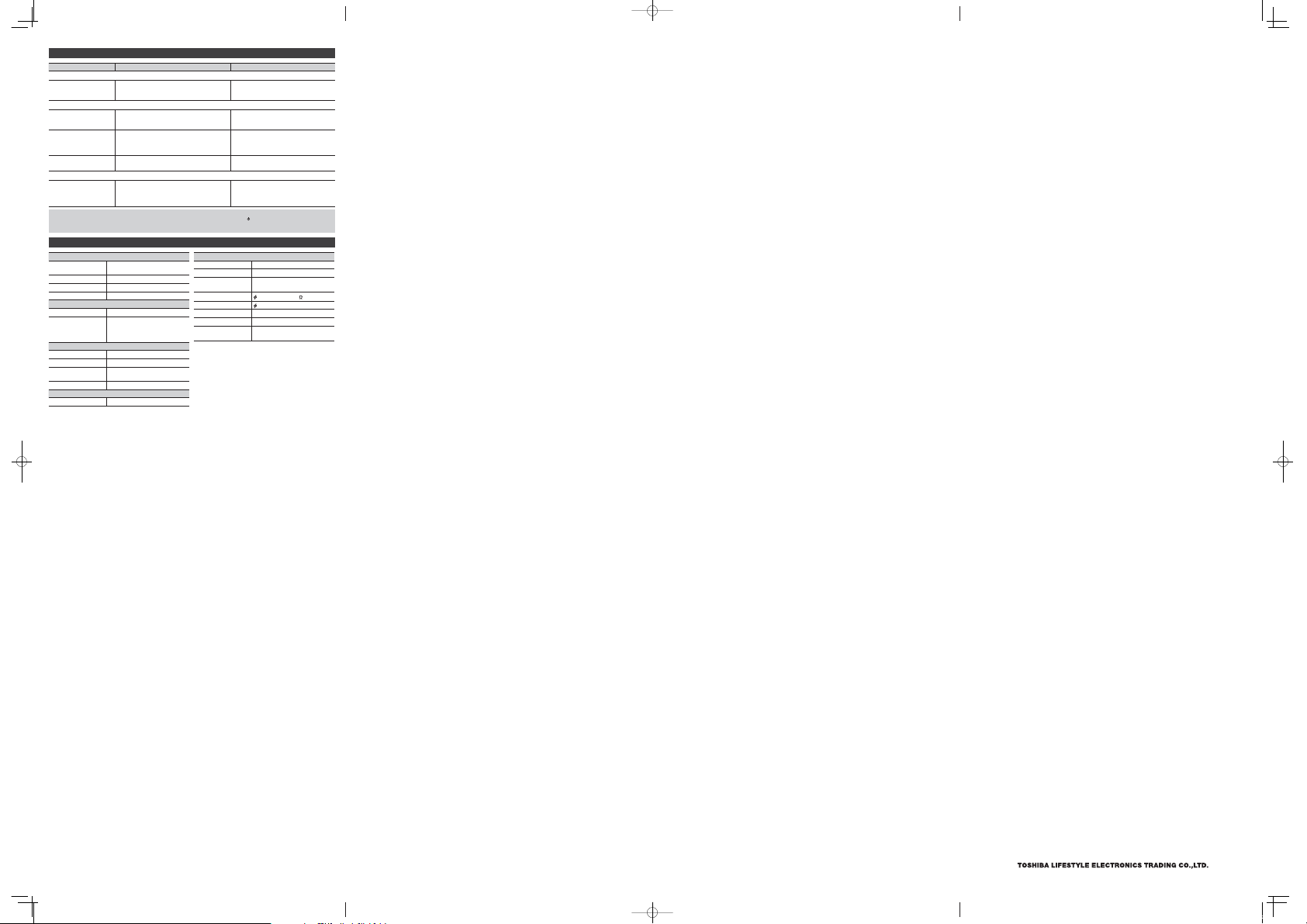
When you suspect a failure
Phenomenon
Common unit
No sound is output.
CD player/USB memory section
Replay does not start.
Sound skips.
Device cannot be
detected.
Radio section
Hard to listen because of
a lot of noises.
Notes
• If the device does not ope rate or display properly whil e the CD/USB is played back, press t he [ ] button once to turn o the power, and
remove the power cord and con nect it again. The n, set the device back to th e CD or USB mode and play back th e CD/USB.
• The cabinet be comes slightly hot in so me parts when th e device has been used f or a long period of tim e, it is not a failure.
Cause Remedy
• The power plug is discon nected.
• The volume level is low.
• The source is not switch ed properly.
• The CD is upside down.
• The CD is stained.
• The MP3 le is not playabl e.
• The CD has large scratches o r warp.
• The device is in a locatio n with vibrations.
• The lens of the CD mount is st ained.
• The device is not connec ted properly. • Connect the device pr operly.
• The device is aecte d by power supply noise.
• The device is aecte d by noise due to a motor,
electric applian ce such as uorescent lights, o r TV.
• The radio wave is weak.
• Insert the plug ful ly.
• Adjust the volume level.
• Switch the device to the prop er source.
• Insert the CD with the la bel facing up.
• Wipe o the dirt.
• Make sure the le is a playabl e MP3 le.
• Replace the CD.
• Pla ce it in a location where there is no
vibration.
• Clean the lens.
• Remove the power plug and i nsert it again.
• Keep the device away from the n oise source.
• Turn o the TV.
• Adjust the antenna.
Specifications
Bluetooth section
Bluetooth spec . Bluetooth standard Ver. 2.1+EDR,
Supported prole A2DP, AVRCP
Frequency range 2.4GHz (2.402 to 2.480GHz)
Service distance Approx. 10m
CD player unit
Number of channels 2-channel stereo
Playable disk CD (discs recorded in the CD-DA
USB memory section
Playback format MP3 (MPEG-1 Audio L ayer3)
Supported memory USB 1.1 or USB2.0
Memory 32MB to 32GB USB memory (sol d
Playable USB memory USB-IF certified product
Radio unit section
Receiving freque ncy FM: 87.5 to 108MHz
Class 2
format)
CD-R/RW (discs reco rded in the CDDA and MP3)
separately)
Common unit
Power Supply AC 100-240V 50/60Hz
Power consumption 30W
Actual maximum
output
Speaker
LINE IN input terminal 3.5 stereo mini- jack
Maximum outside 275 (D) × 405 (W) × 119 (H) mm
Mass Approx. 4.4kg
Accessories Remote control (Battery includ ed),
The specificati ons and appear ance may be subjec t to modif ication
without prior notice.
The label is located on the rear enclosure.
15W + 15W (30W in total)
80mm cone type (6 ) × 2
Power cord, Operation Manual
1-1-8, Sotokanda, Chiyoda-ku Tokyo 101-0021, Japan
170414c1_TY-CWU700_EN.indd 2 2017/04/14 9:14:21
