Guangzhou Jinpeng Telecommunication 01200603 Users Manual

Jinpeng Telecommunication Industrial Co., Ltd.
JinPeng T100 User Manual
The picture is referenced, please take material object as standard.
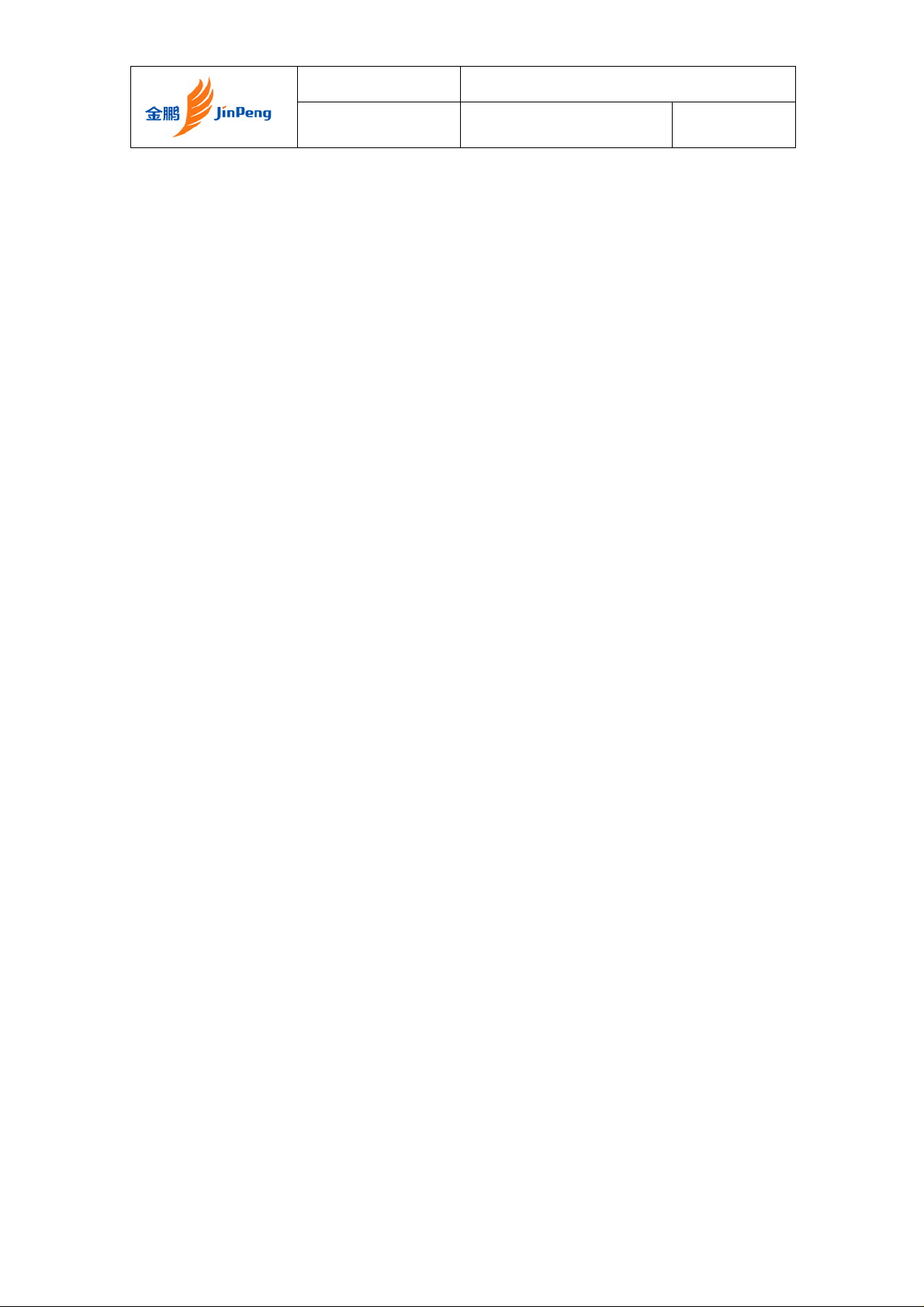
Jinpeng Telecommunication Industrial Co., Ltd.
Rev Page 2 of 93
CONTENTS
CHAPTER 1 QUICK START...................................................................................................5
Screen Icons.......................................................................................................................................... 7
Installing the Battery ............................................................................................................................ 8
Charging the Battery Prior to Use ...................................................................................................... 10
Introduction of writing mode.............................................................................................................. 11
Powering the Phone On and Off......................................................................................................... 12
Locking the Keypad ........................................................................................................................... 12
Press “123” to unlock......................................................................................................................... 12
Navigating Through the Menus..........................................................................................................13
Navigating Through the Menus..........................................................................................................13
CHAPTER 2 NAMES ............................................................................................................15
Using the Keypad to Enter Information ............................................................................................. 15
Entering and Editing Names............................................................................................................... 17
Creating and Using the Speed List..................................................................................................... 22
Using the vCard - VCard exchange....................................................................................................24
CHAPTER 3 MESSAGES.....................................................................................................32
Using Short Message.......................................................................................................................... 32
Using Ring Tone................................................................................................................................. 35
Browse all rings..................................................................................................................................37
Manage rings...................................................................................................................................... 38
Message Settings................................................................................................................................41
Using Draft......................................................................................................................................... 44
Using 1234Service.............................................................................................................................. 45
Using Voice Mail ............................................................................................................................... 45
Using Templates.................................................................................................................................46
Using Msg Groups.............................................................................................................................. 46
CHAPTER 4 MAKING CALLS..............................................................................................50
Viewing Incoming Call Details.......................................................................................................... 50
Making an Emergency Call................................................................................................................ 51
Making Calls ...................................................................................................................................... 51
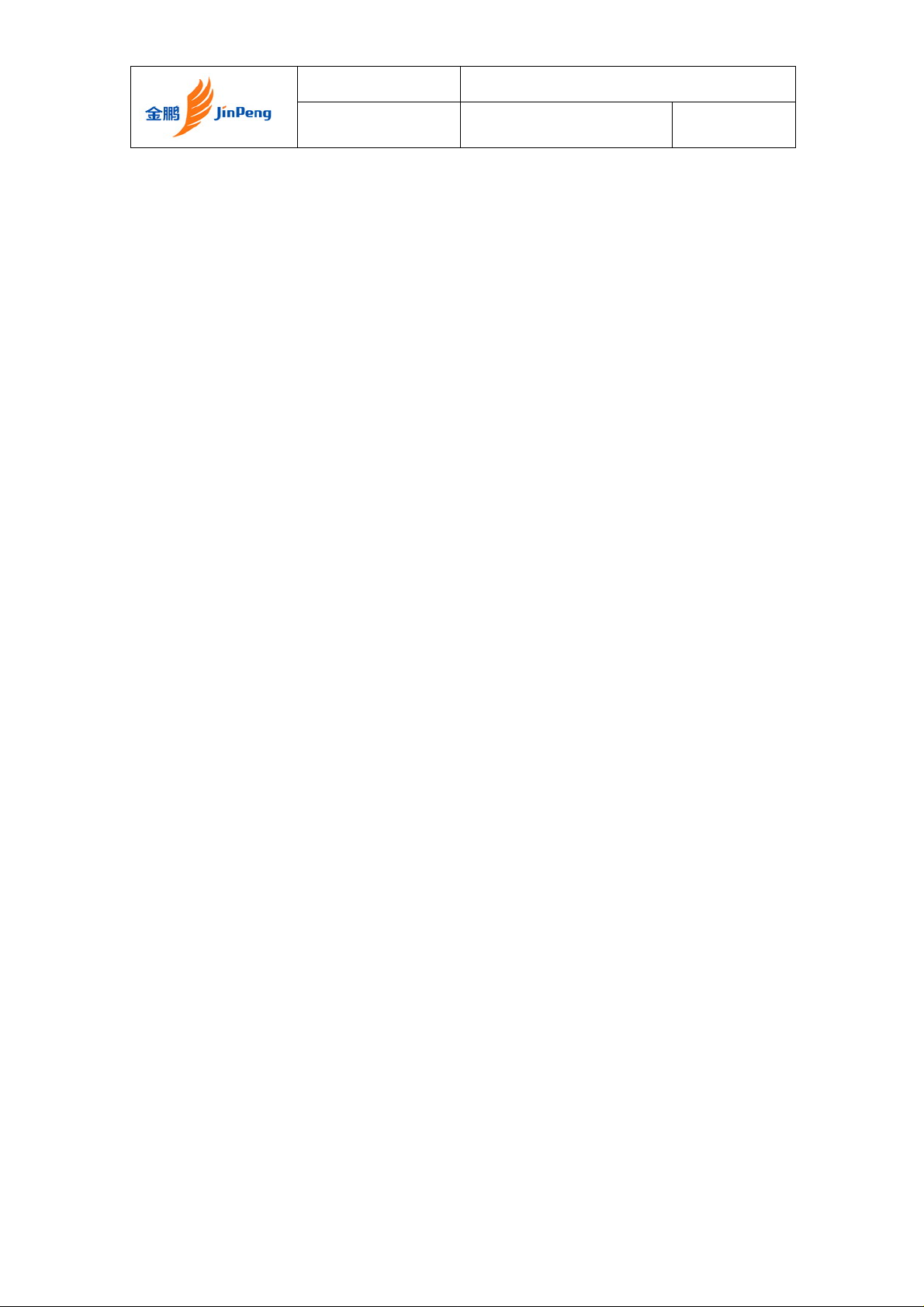
Jinpeng Telecommunication Industrial Co., Ltd.
Rev Page 3 of 93
Viewing a List of Call History ........................................................................................................... 54
To erase one or all lists of call historys.............................................................................................. 55
CHAPTER 5 SET THE PROFILES IN YOUR PHONE.........................................................56
To select profile..................................................................................................................................56
To select Ring Type............................................................................................................................ 57
To select Ring Tone............................................................................................................................ 57
To select Ring Volume....................................................................................................................... 58
To select Earpiece Volume.................................................................................................................59
To select Key Volume........................................................................................................................ 59
To select Message Alert ..................................................................................................................... 59
To select Auto Answer....................................................................................................................... 59
CHAPTER 6 USING THE PHONE ORGANISER.................................................................60
Using the Schedule............................................................................................................................. 60
Using the Alarm Clock....................................................................................................................... 62
Using the Calculator........................................................................................................................... 64
Using the Tip Calculator .................................................................................................................... 66
Using the World Clock.......................................................................................................................67
Using the Stop Watch......................................................................................................................... 67
CHAPTER 7 SETTING UP YOUR PHONE ..........................................................................69
Setting up the Display ........................................................................................................................ 69
Call ..................................................................................................................................................... 72
Some Phone Information.................................................................................................................... 78
Security............................................................................................................................................... 81
CHAPTER 8 PLAY GAME IN YOUR PHONE......................................................................85
CHAPTER 9 SOLVE PROBLEMS........................................................................................87
Help and personal needs..................................................................................................................... 87
CHAPTER 10 HEALT H AND SAFETY INFORMATION......................................................88
Precautions when using batteries........................................................................................................ 88
Road safety......................................................................................................................................... 89
Operating environment.......................................................................................................................89
Electronic devices............................................................................................................................... 90

Jinpeng Telecommunication Industrial Co., Ltd.
Rev Page 4 of 93
Emergency calls.................................................................................................................................. 90
Other important safety information.................................................................................................... 90
Care and maintenance......................................................................................................................... 91
SAR information ................................................................................................................................92
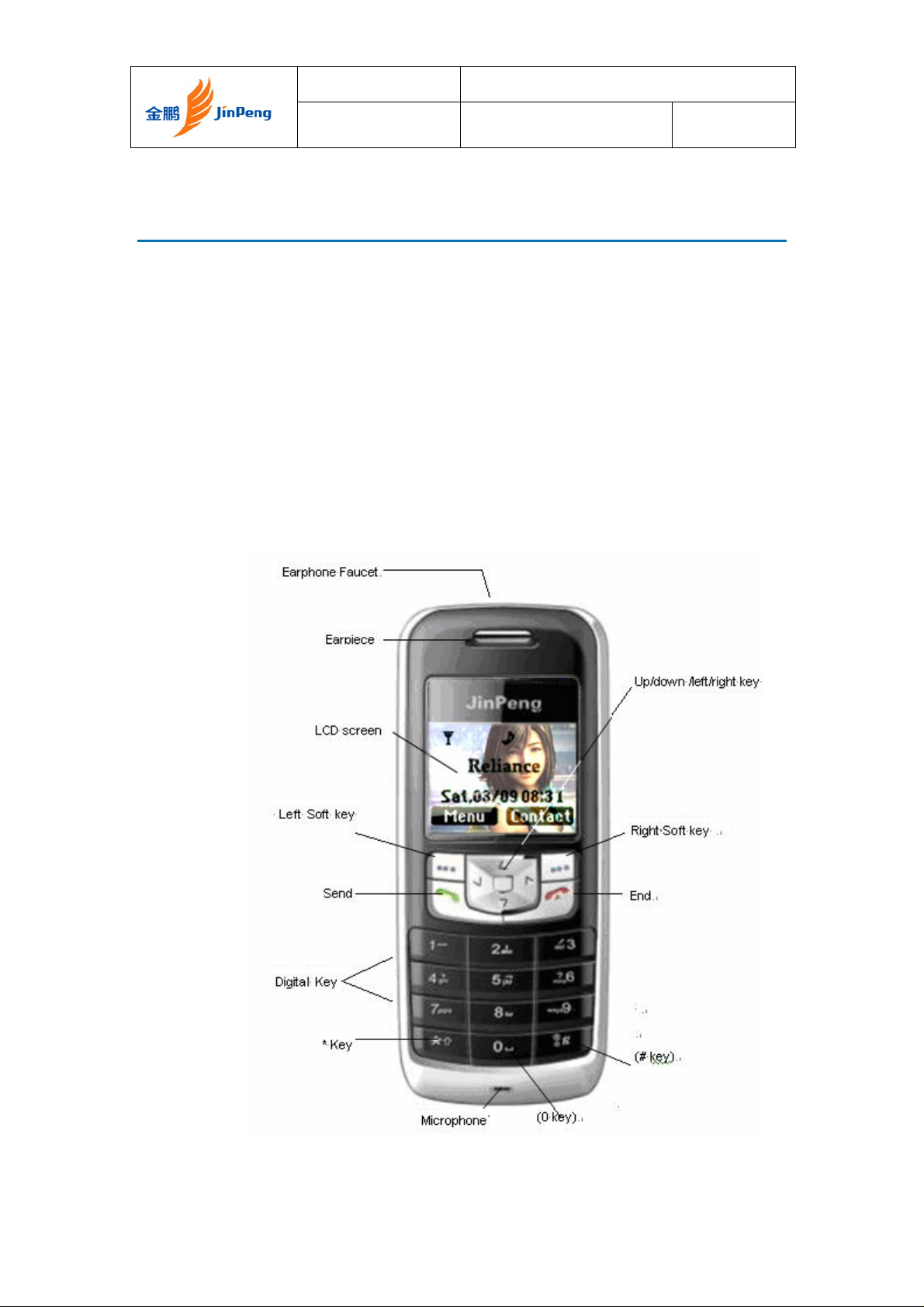
Jinpeng Telecommunication Industrial Co., Ltd.
Rev Page 5 of 93
Chapter 1 Quick Start
Congratulations on your purchase of JinPeng T100 mobile phone. This
chapter provides information on the use and operation of your phone.
Kindly read all the information contained in this guide carefully prior to using the
phone. This will help you in getting the best performance and shall prevent any
unintended damage to the phone. Check the contents of the box ad per the
packing list and report any discrepancies immediately to the store from where
phone has been purchased.
Parts of the Phone
The illustration below shows the main components of your phone.
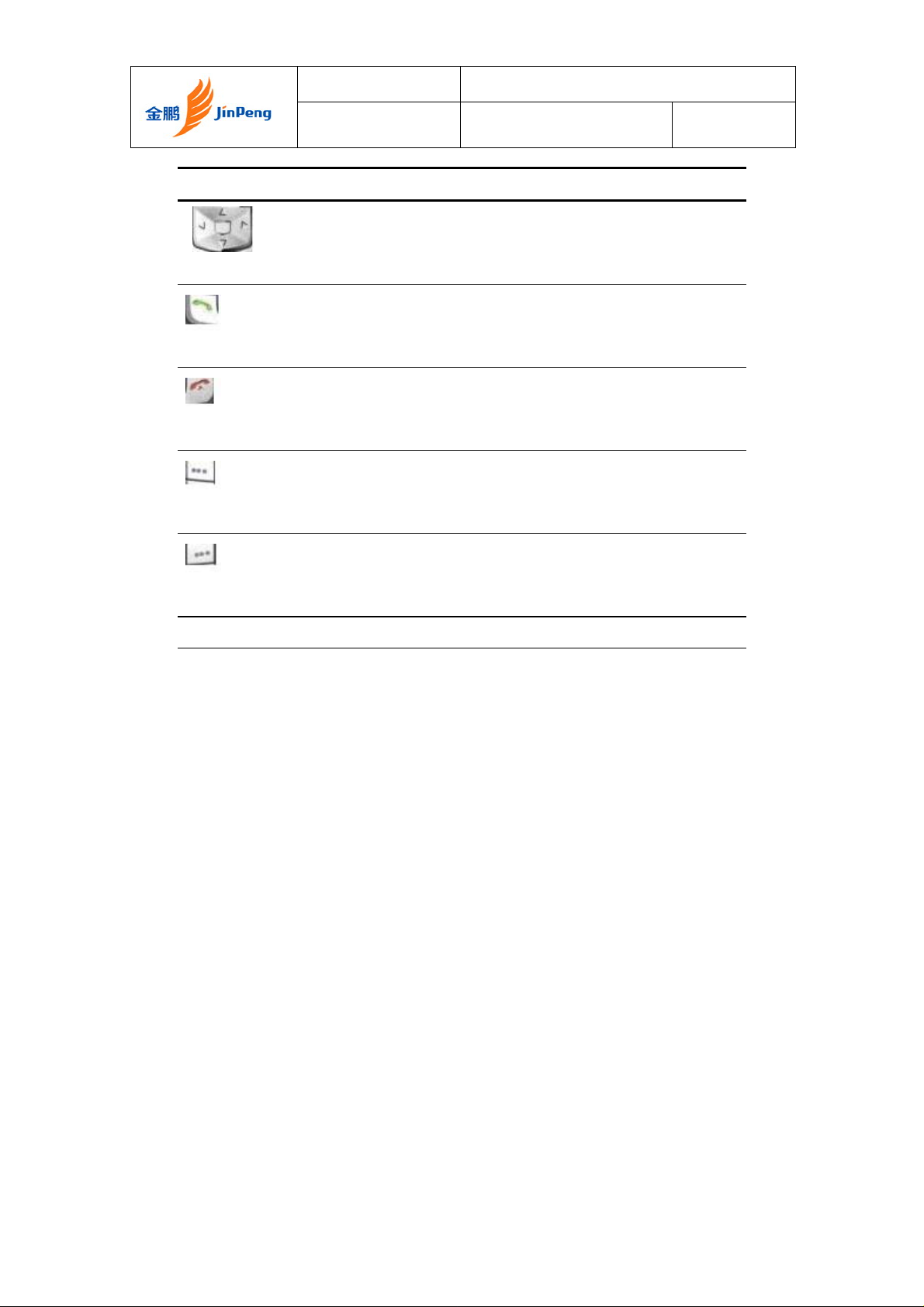
Jinpeng Telecommunication Industrial Co., Ltd.
Rev Page 6 of 93
Key Description
Use up/down/left/right to navigate in menus
Up/Down/Left/Right key
Use the key to dial, or answer a call
Send key
Use the key to end a call, or (turn) power on/off
End key
Use the key to select or confirm something
Soft key (left)
Use the key to cancel something
Soft key (right)
Alphanumeric keypad Use these keys to input numbers, or characters

Screen Icons
Jinpeng Telecommunication Industrial Co., Ltd.
Rev Page 7 of 93
When the phone is powered on, the following icons may display:
Icon Description
Indicate the strength of RSSI
Indicate the alarm is set
Indicate the capacity of battery
Indicate the phone is in a call
Indicate the phone has no signal
Indicate new message’s arrival
Indicate new urgent message
Indicate the message has been read
Indicate urgent message has been read
Indicate the message has been sent
Indicate the message not send yet
Indicate the message box is full
Indicate voice mail
Indicate phone is in roaming
Indicate all kinds of phone mode
Only vibrate
Ring
Ring and vibrate
Ring then vibrate
Silent
One Beep
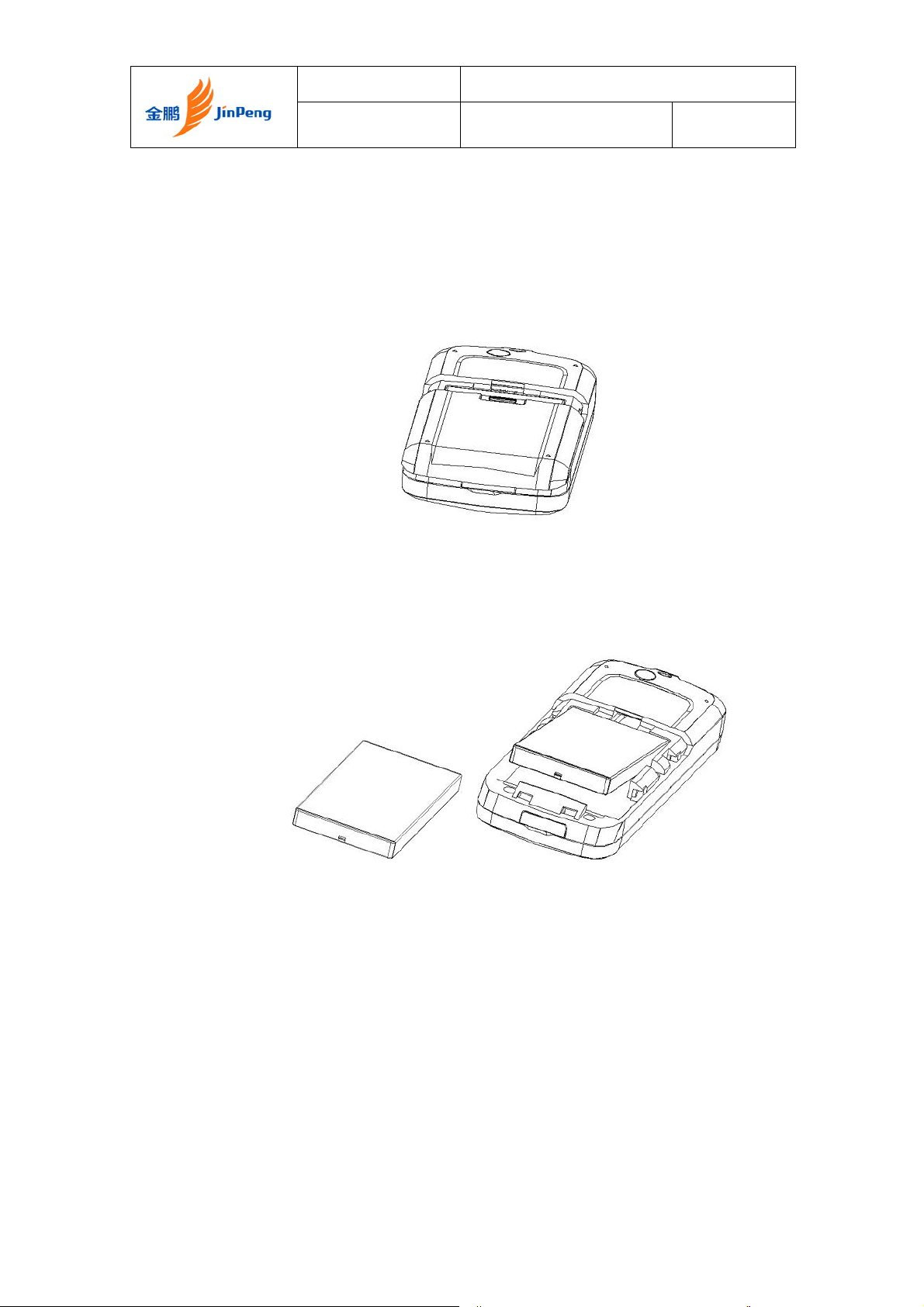
Installing the Battery
At firt, you must install the battery before you want to use it.
1. First step remove battery
cover
Jinpeng Telecommunication Industrial Co., Ltd.
Rev Page 8 of 93
(1)
2. Second step
assemble battery(2) to the mobile
as the figure (3).
(2) (3)
3. Third step
fix battery cover as the figure (4)
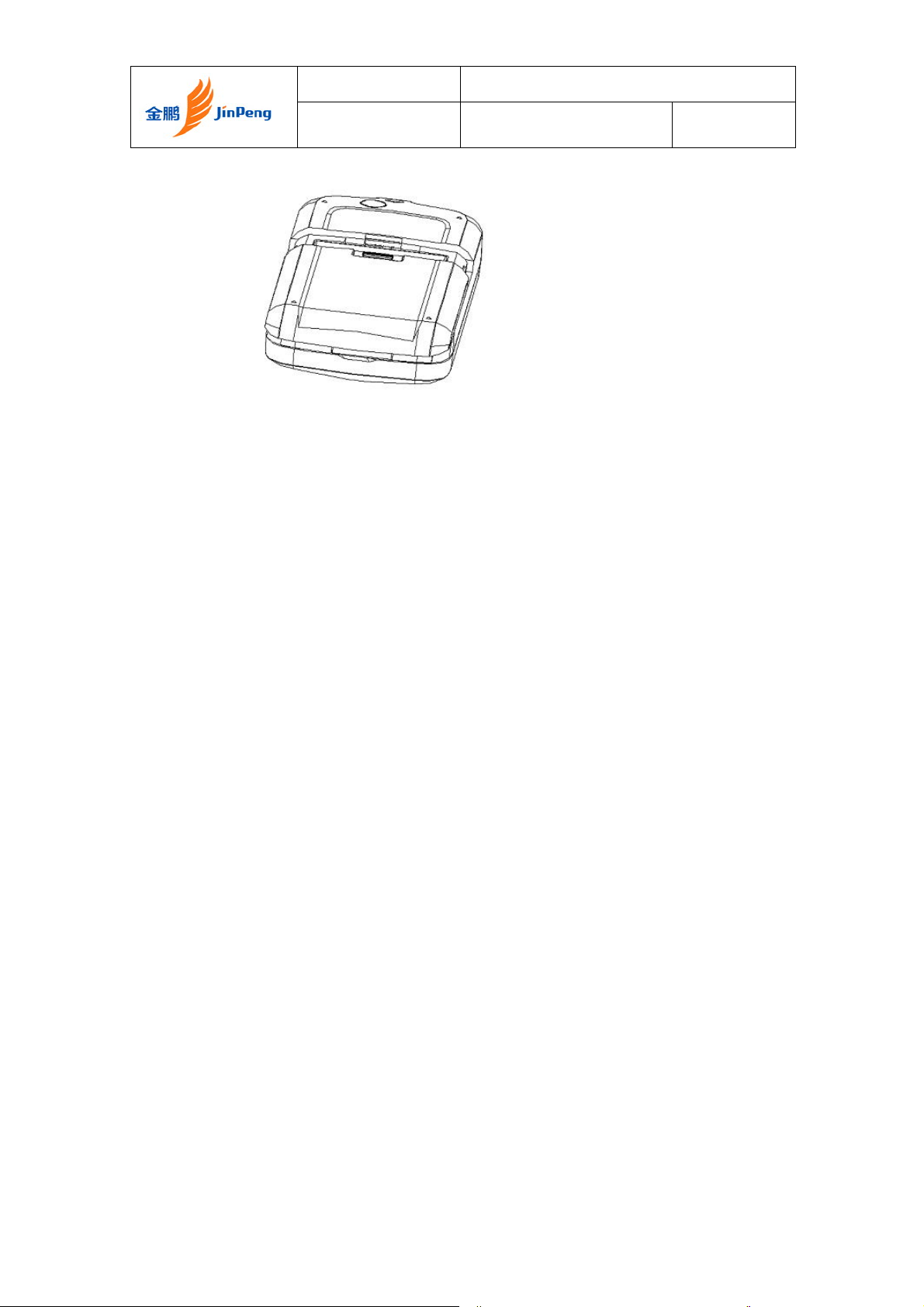
Jinpeng Telecommunication Industrial Co., Ltd.
Rev Page 9 of 93
(4)
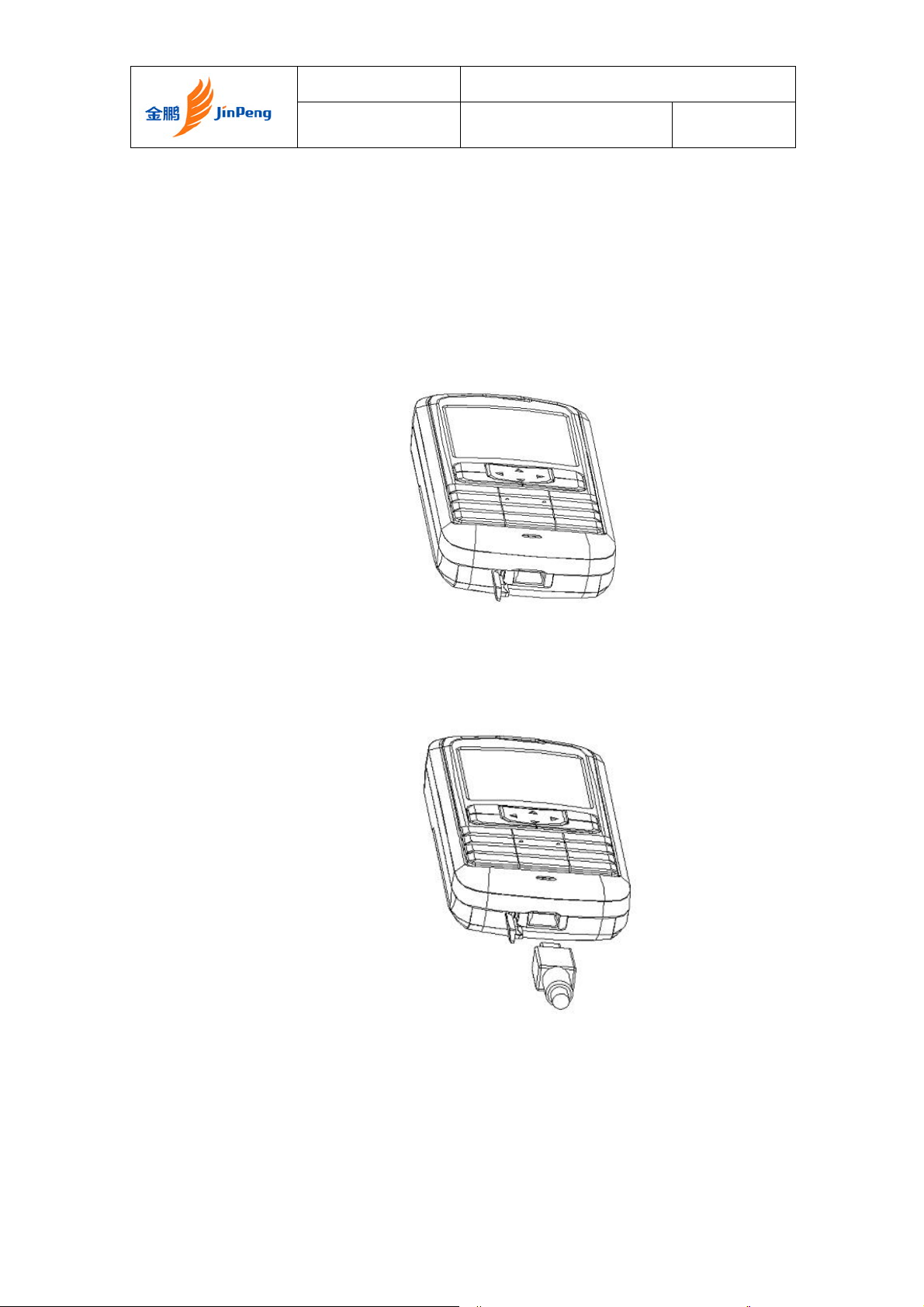
Jinpeng Telecommunication Industrial Co., Ltd.
Rev Page 10 of 93
Charging the Battery Prior to Use
When you power off the phone and charge it, you may see the battery picture is
changing like the steps.
1. First step
open USB rubber Cover as the
figure (5)
2. Second step
fix the charge plug as the figure
(6)
NOTE:
(5)
1. It is not recommended to remove the battery when the charger is
attached, otherwise the phone may restart
2. Remove and re-plug the charger may cause the phone restart.
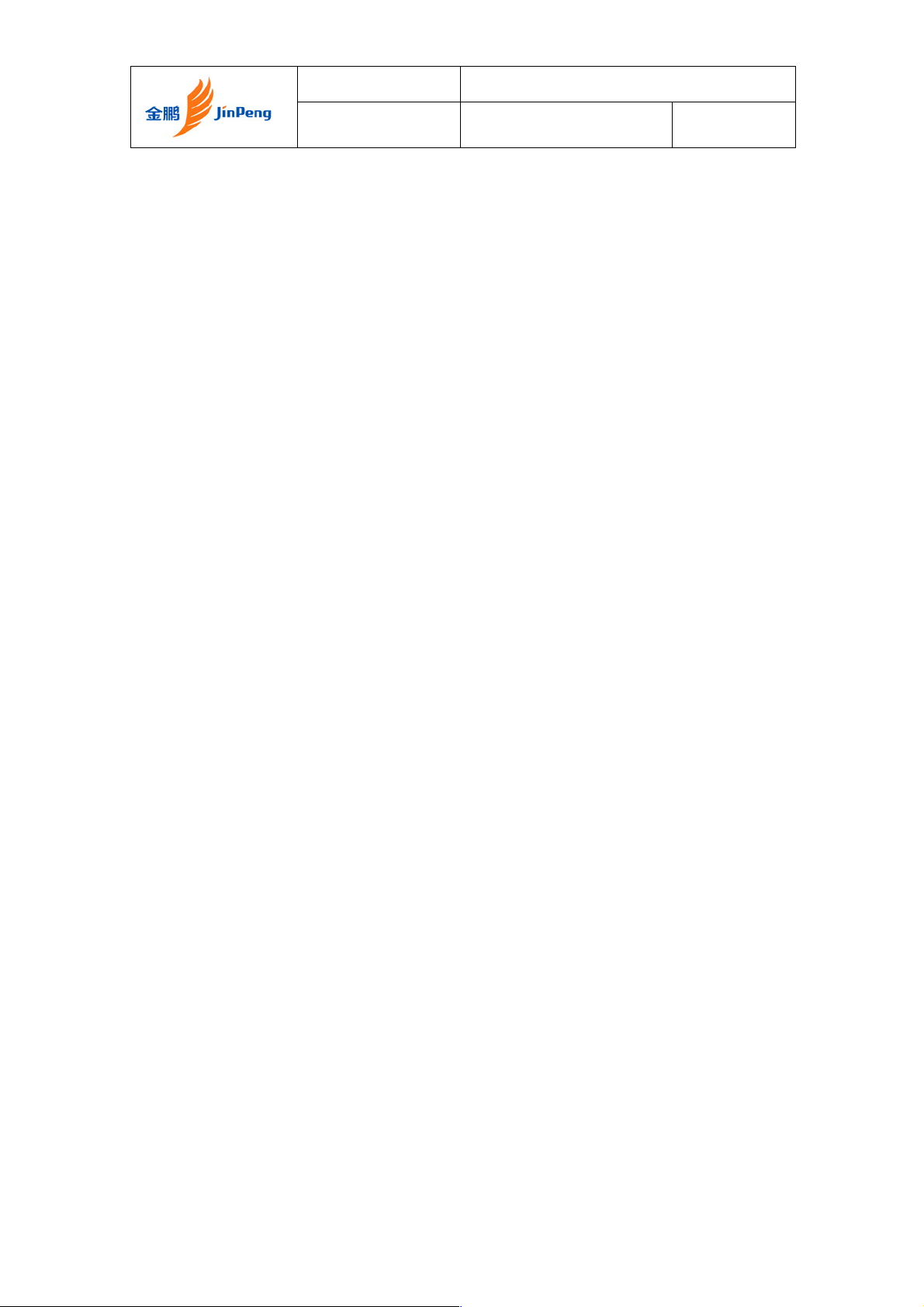
Jinpeng Telecommunication Industrial Co., Ltd.
Rev Page 11 of 93
3. To reduce the risk of fire or burns, do not disassemble, crush,
puncture, short circuit, or dispose of in fire or water. Replace only
with manufacturer specified batteries. Recycle or dispose of used
batteries to the local regulations.
Introduction of writing mode
You can enter text for some features, such as Messages, Contacts, or Scheduler, using English
modes for English. You can also use Alphabet mode, Number mode and Symbol mode.
Changing the text input mode
When you enter text, press the pound key (#) and select the text input mode you want.
Using English mode
eZi is a predictive text input mode that allows you to key in any character using single
keystrokes.
Entering a word in English mode
1. Press [2] to [9] to start entering a word. Press each key once for each letter.
Example: Press [4], [3], [5], [5], and [6] to enter Hello. eZi predicts the word that you are
typing, and it may change with each key that you press.
2. Enter the whole word before editing or deleting the characters.
3. When the word displays correctly, go to step 4.
Otherwise, go on inputting the characters to display alternative word
4. Press # to focus the word and press related number key to select the word.
Using Alphabet mode
Press the appropriate key until the character you want appears on the display.
Tips for using Alphabet mode
• To enter the same letter twice or to enter a different letter on the same key, wait for the
cursor to move to the right automatically Then, enter the next letter.
• Press [ ] to insert a space between characters.
• Press and hold [ ] to move the cursor down one line.
• Press pound key (#) to change case.
• Press the Navigation keys to move the cursor.
• Press right soft key to clear letters one by one. Press and hold right soft key to clear the
entire display.
Using Number mode
Number mode enables you to enter numbers.
Press the keys corresponding to the digits you want.
Using Symbol mode
Symbol mode enables you to insert symbols.
Press and hold star key (*) to quickly switch to Symbol mode.
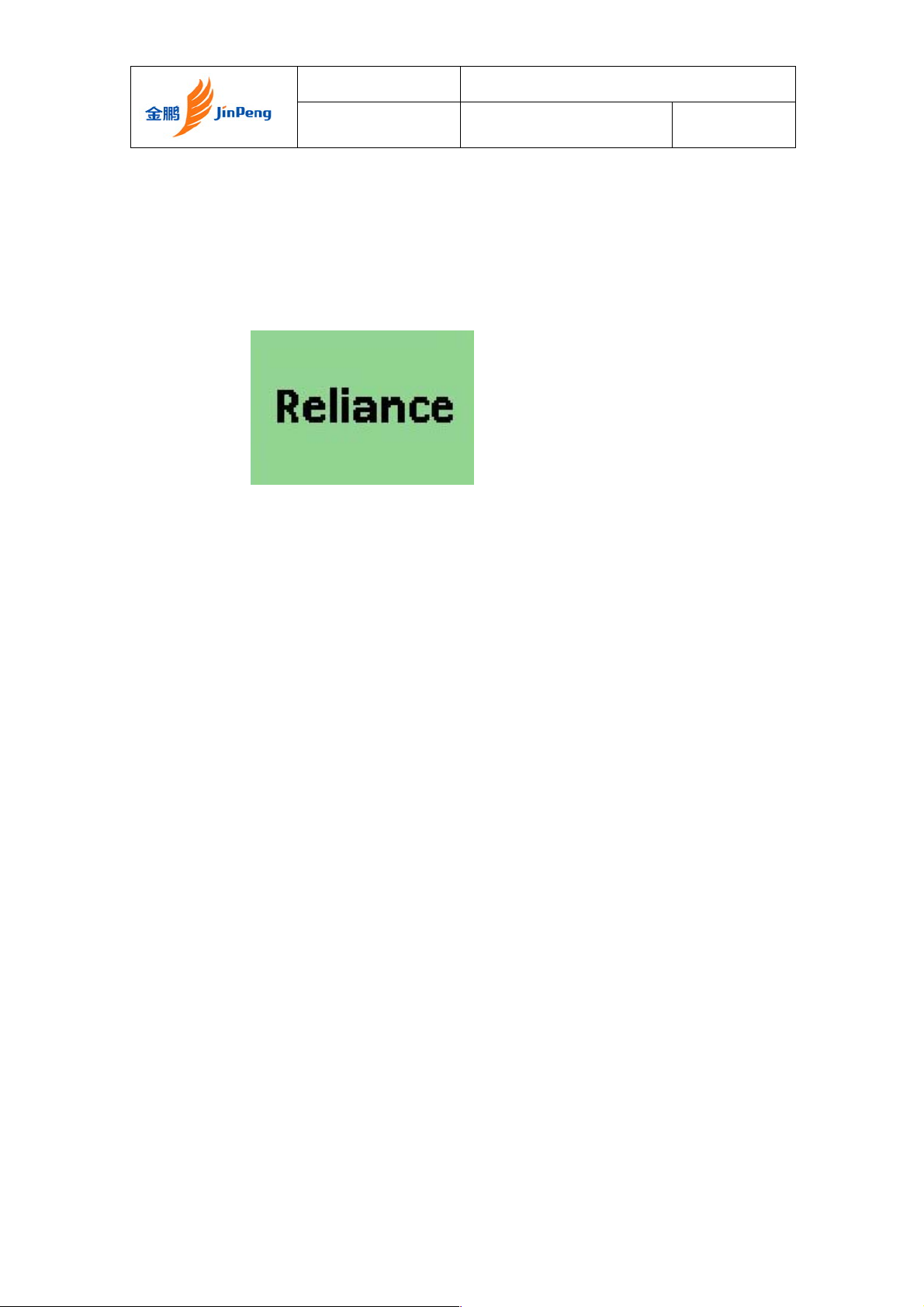
Jinpeng Telecommunication Industrial Co., Ltd.
Rev Page 12 of 93
Powering the Phone On and Off
To turn the phone on
Press “End” key for a while without releasing.
To turn the phone off
Press “End” key for a while without releasing.
Making, Answering, and Ending a Call
To make a call
Enter the phone number you want to call in idle state.
Press the “Send” key to make the call.
Press the “End” key to end the call.
To answer a call
Press the “Send” key.
To end the call, press the “End” key.
Locking the Keypad
In idle state, press “*” for a while without releasing.
Press “123” to unlock.
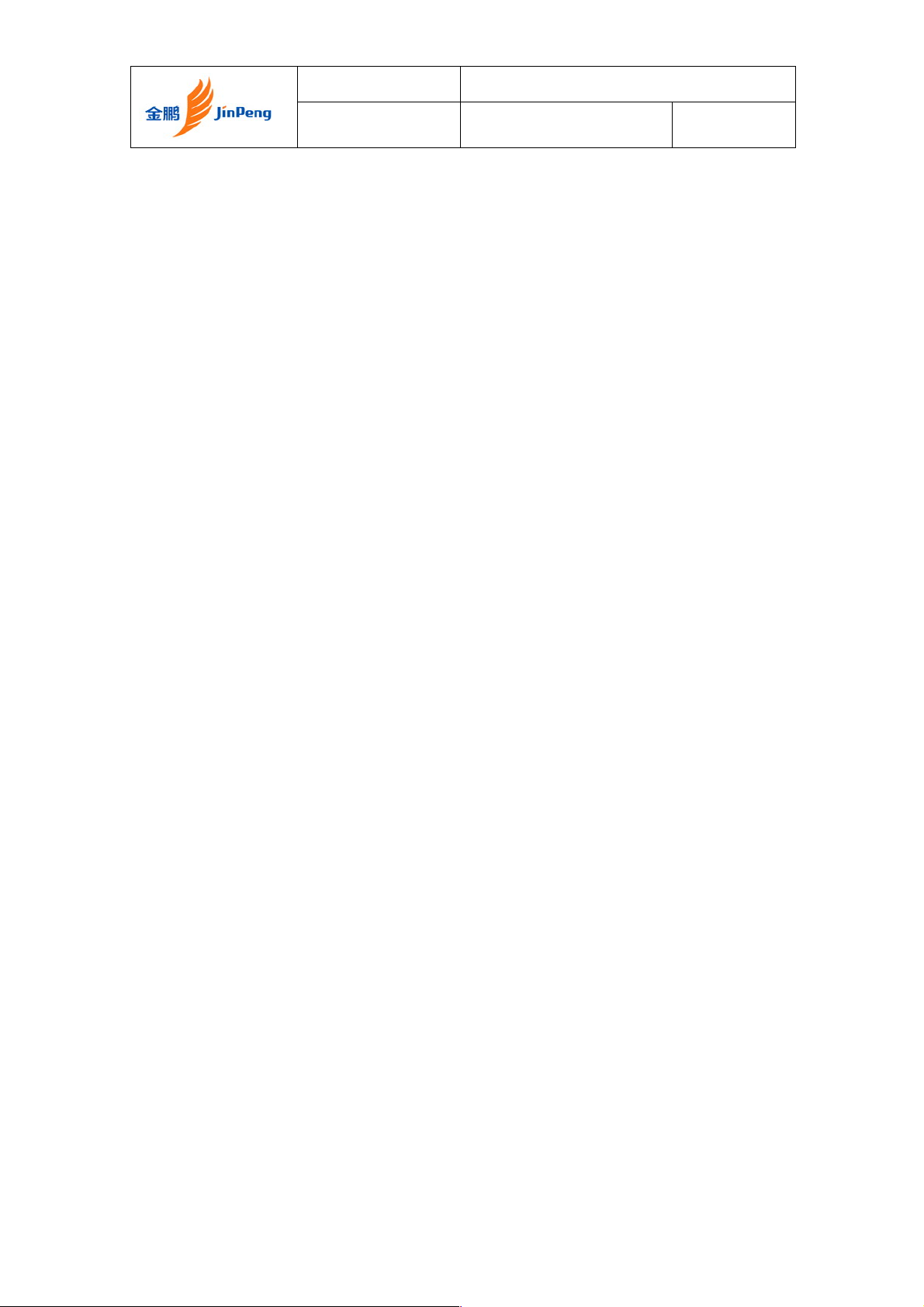
Jinpeng Telecommunication Industrial Co., Ltd.
Rev Page 13 of 93
Navigating Through the Menus
To navigate through the menus
1. Press “up/down/left/right” to
navigate.
2. Press left soft key to enter.
3. Press right soft key to back.
Menu tree
1 Names
1. Add Name
2. Find
3. Groups
4. Erase All
5. Speed Dial
6. Memory Status
2 Messages
1. Write Message
2. Inbox
3. 1234 Service
4. Outbox
5. Draft
6. Voice mail
7. Templates
8. Msg Groups
9. Erase Msgs
10. Settings
11. Multimedia Box
3 Call History
1. Missed
2. Received
3. Dialled
4. Erase History
5. Call duration
4 Profiles
1. Vibrate Only
2. Silent
3. General
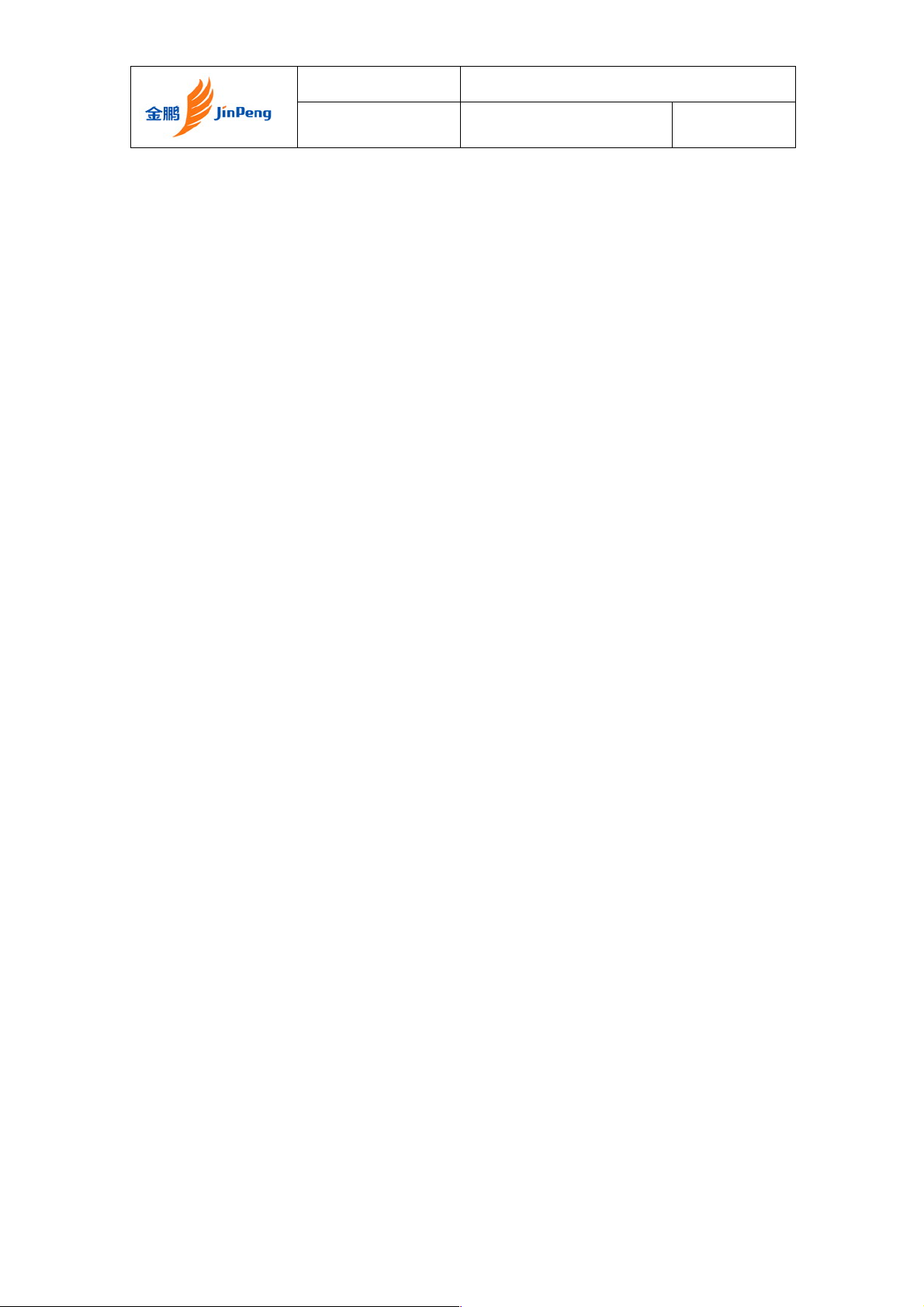
Jinpeng Telecommunication Industrial Co., Ltd.
Rev Page 14 of 93
4. Outdoor
5. Headset
5 Organiser
1. Scheduler
2. Alarm Clock
3. Calculator
4. Tip Calculator
5. World Clock
6. Stop Watch
6 Settings
1. Display
2. Call
3. Phone
4. Security
7 Game
1 KongMing
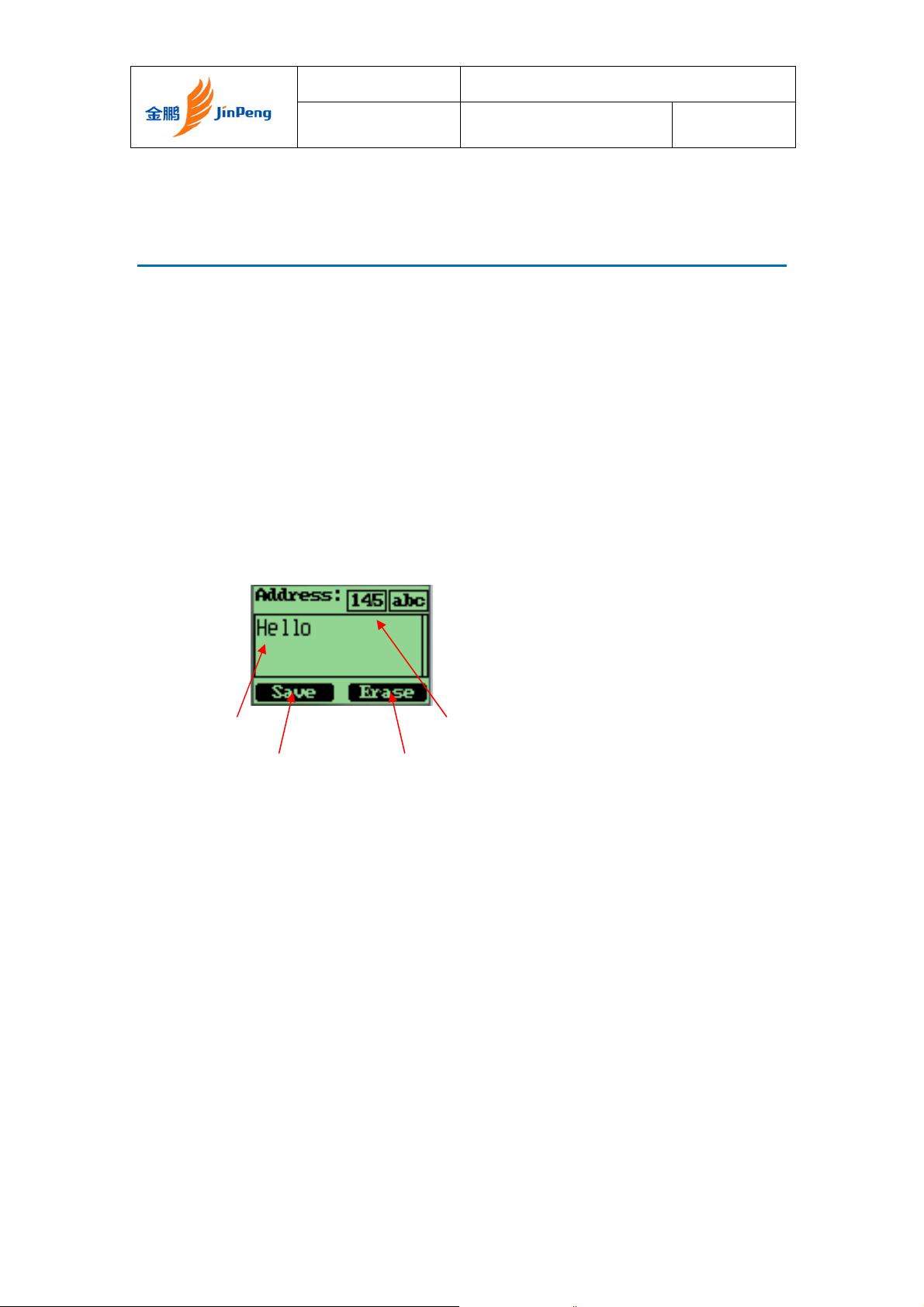
Jinpeng Telecommunication Industrial Co., Ltd.
Rev Page 15 of 93
Chapter 2 Names
“Names” is a list of your phone books. The phonebook has 300 entries. Each
entry contains three phone numbers, address, email, URL, note, group, ringer and
so on.
Using the Keypad to Enter Information
You can use keypad to enter something. There is a cursor, which looks like “|”, at
the right side of current character.
To enter text
Input area left length
Left soft key Right soft key
1. Press alphanumeric key to insert text before cursor.
2. If you make a mistake, you can press the right soft key
“Erase” to delete current character before cursor.
3. You can use “↑” and “↓” to move the cursor.
4. Select “Save” to save your input after finish your enter.
5. To quit entering, Press “Erase” key for several seconds until
it changes to “Back”, then press it again.
To enter numbers
1. Press “#” several times until “123” is displayed at the
top-right corner of the screen.
2. Press numeric keys to input numbers.

Jinpeng Telecommunication Industrial Co., Ltd.
Rev Page 16 of 93
To enter uppercase or lowercase letters
1. Press “#” several times until “abc” is displayed at the
top-right corner of the screen, then you can input
lowercased letters.
2. Press “#” several times until “ABC” is displayed at the
top-right corner of the screen, then you can input
uppercased letters.
1. Press alphanumeric key several times (no longer than 0.5
seconds between each twice pressing) to enter a letter
written in the key.
2. If the cursor is disappeared; you can keep on pressing
alphanumeric key to change current character. Chosen
character will be entered when the cursor appears.
3. If you want to enter a letter, which are on the same key as
the letter just entered, you must wait for 0.5 seconds until
the cursor appears, then you can press the key again. If you
want to enter a letter, which in a different key, you need
not wait for the cursor, and just press the key as you want
directly.
To enter symbols or special characters
1. Press “*”.
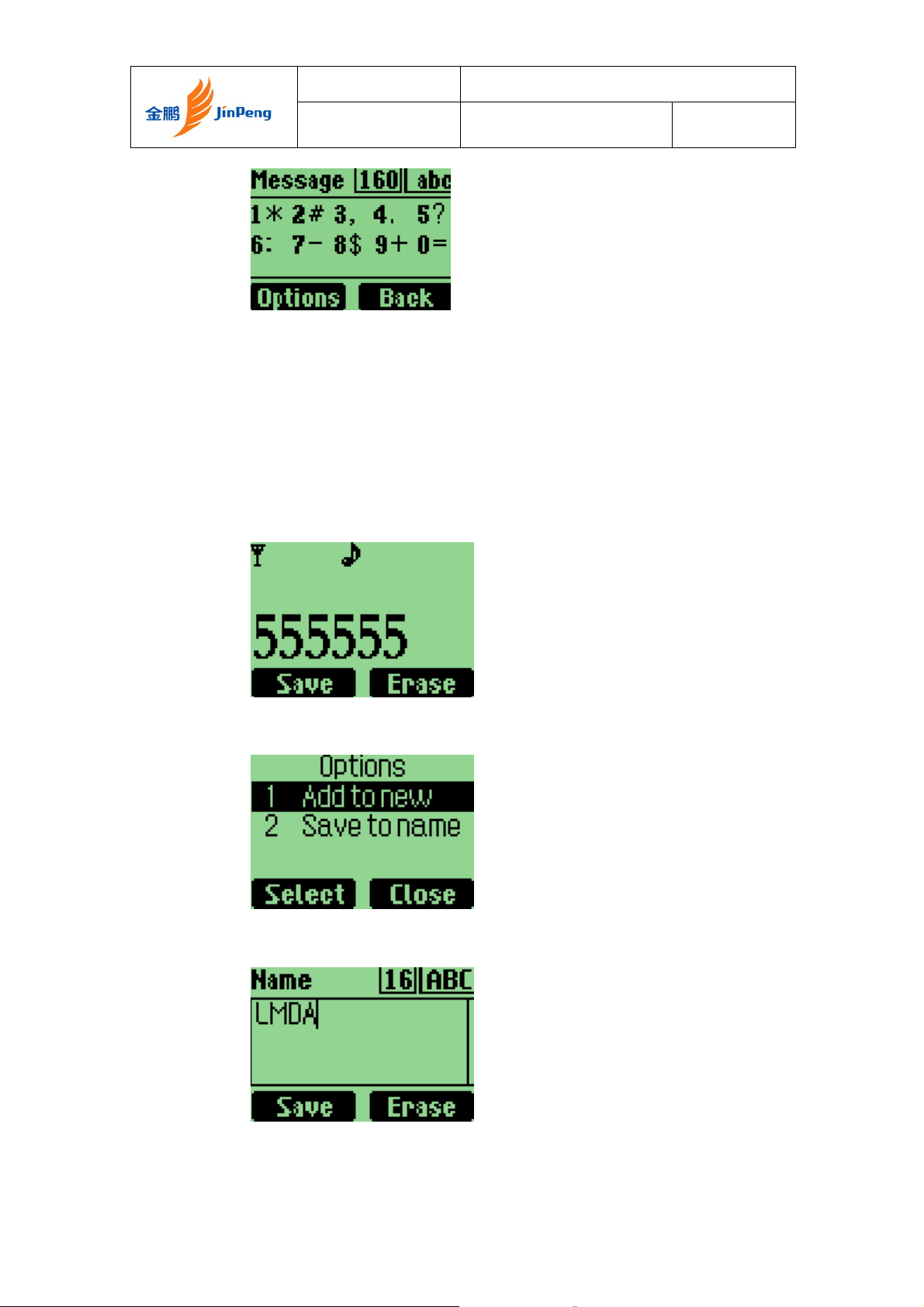
Jinpeng Telecommunication Industrial Co., Ltd.
Rev Page 17 of 93
2. Press “0” to “9” to select the symbol you need.
3. Press the “left” and “right” to change page.
Entering and Editing Names
To add a new name
1. At the main menu, input a number.
2. Then, press “select”
3. Then choose “Add to new”, press “select”.
4. Input the new name, press “Save”.
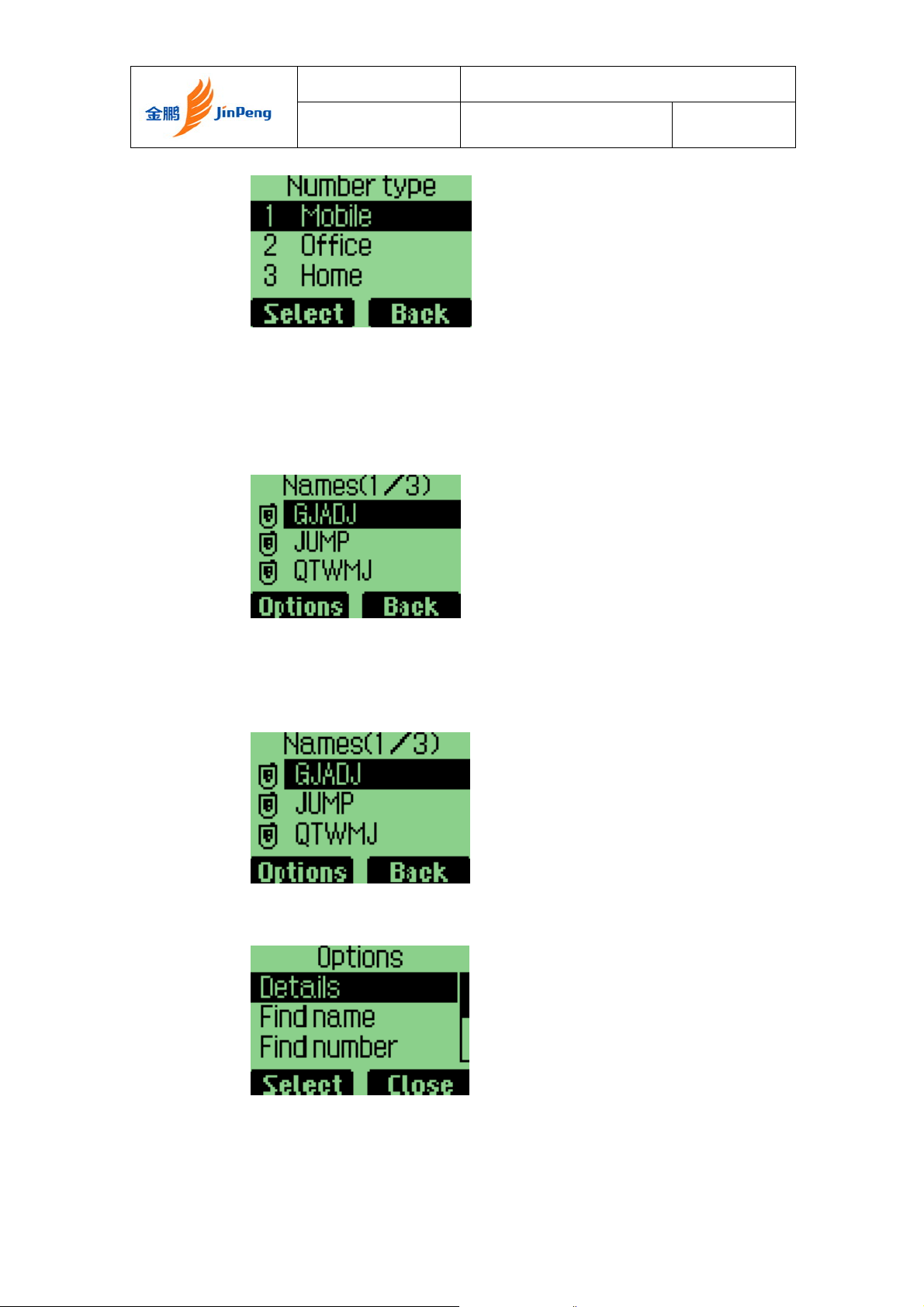
Jinpeng Telecommunication Industrial Co., Ltd.
Rev Page 18 of 93
5. Select the “Number type” and press “Select” to save..
To list all phone books
1. In idle state, press the right soft key
To edit a name
1. Select a phone book in list.
2. Then, press “Options”.
3. Select “Details”, then press “Select”.
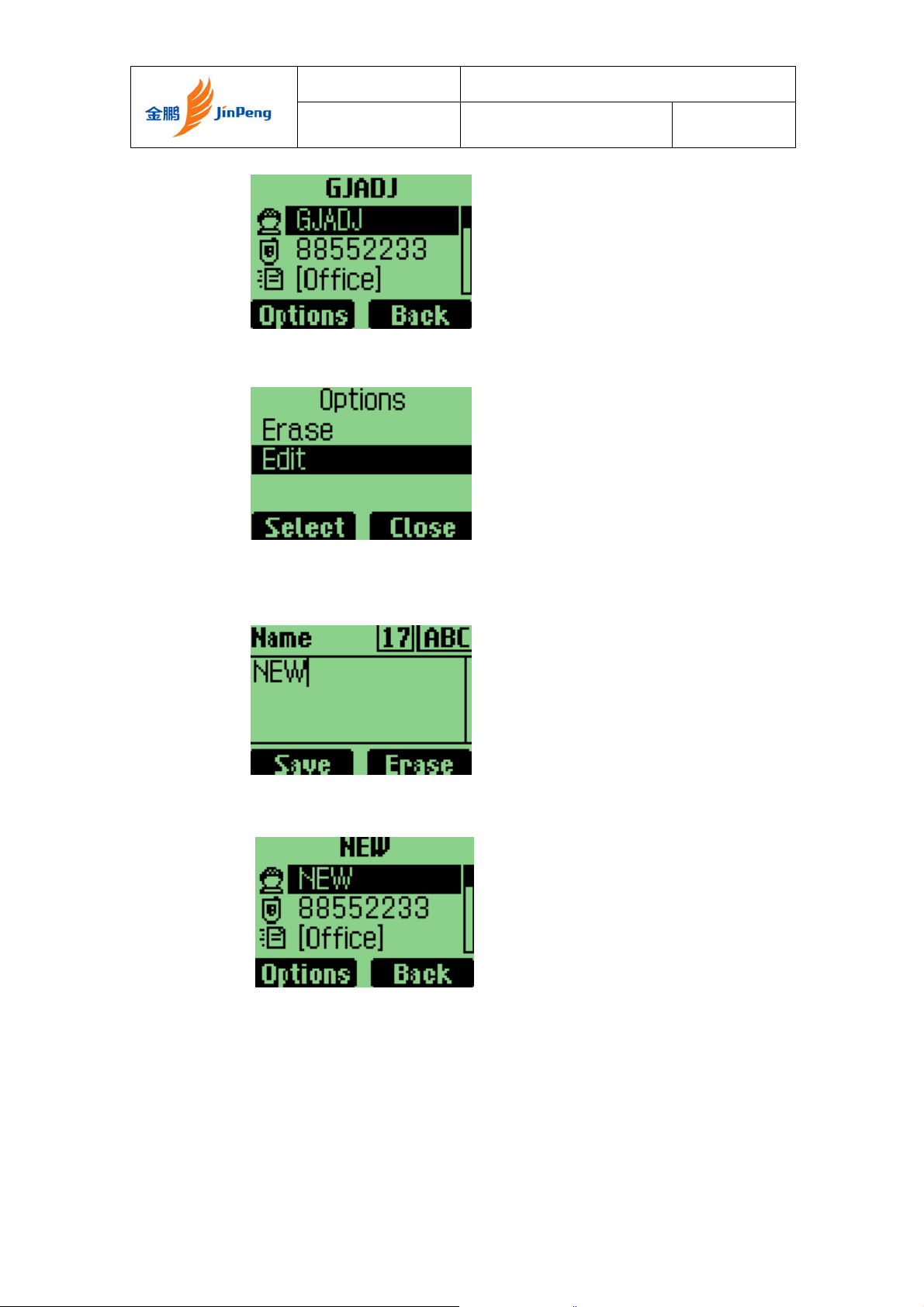
Jinpeng Telecommunication Industrial Co., Ltd.
Rev Page 19 of 93
4. Press “Options”, select “Edit”, then, press left soft key.
5. Then you can change the name, press “save” button to save
the information.
6. After editing, press “Save”.
To find name
1. Press right soft key to select “Names” in idle state. Then
there will be a list of all phone books.
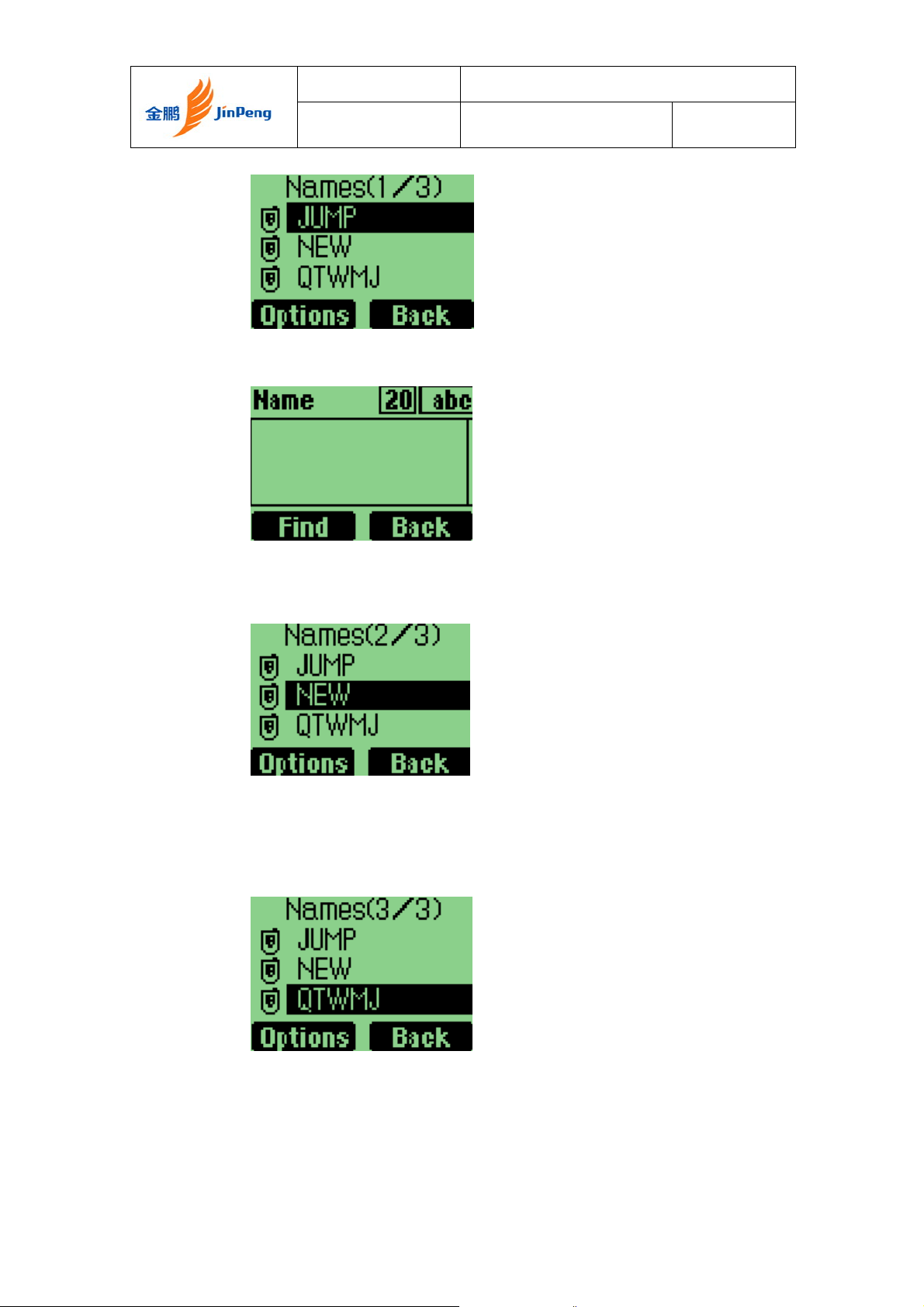
Jinpeng Telecommunication Industrial Co., Ltd.
Rev Page 20 of 93
2. Press “Options”, then select “Find name”
3. Enter the first character or full name you want to find,
press “Find”
To erase a name
1. Select one phone book in the list.
2. Press “Options” soft key
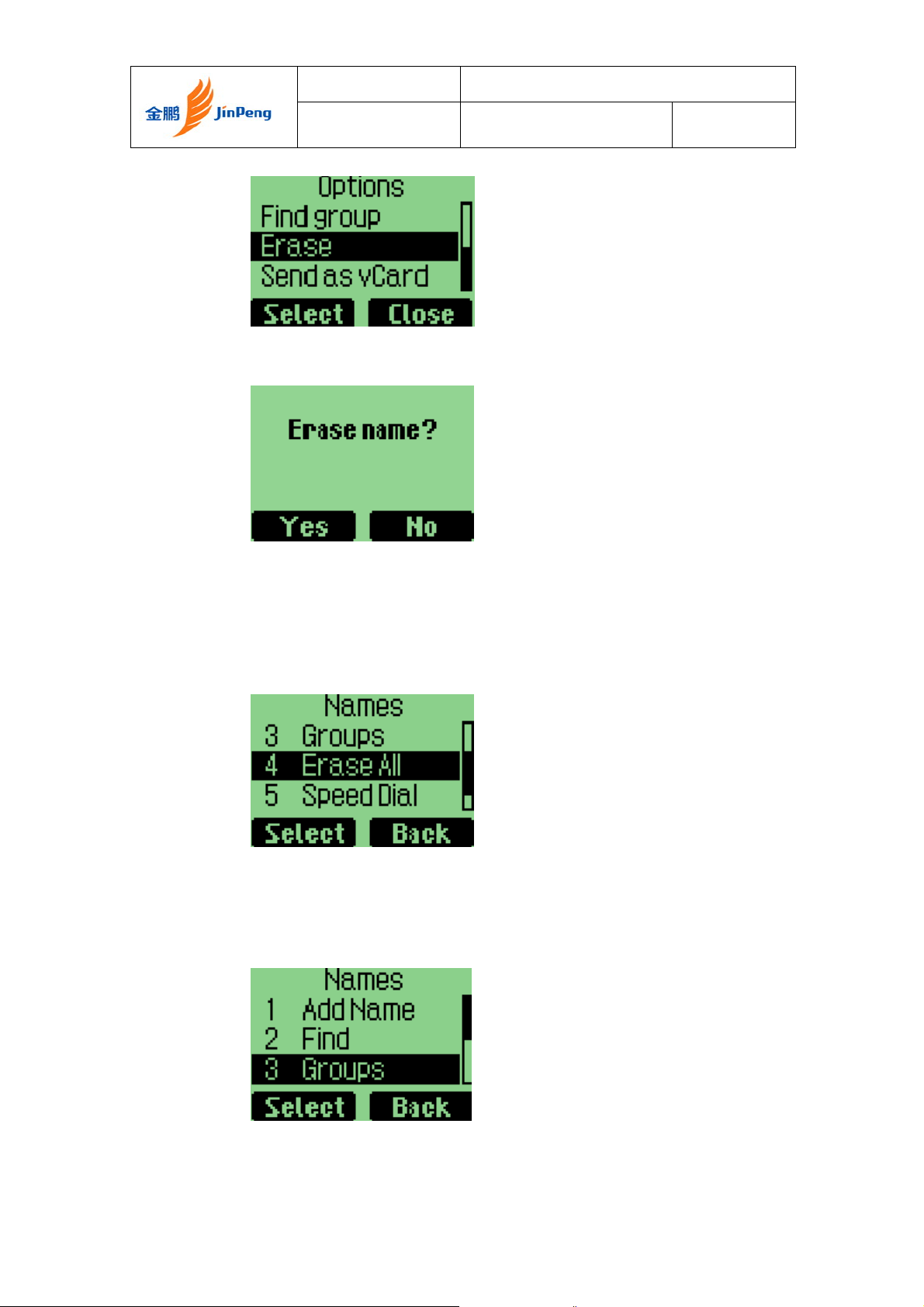
Jinpeng Telecommunication Industrial Co., Ltd.
Rev Page 21 of 93
3. Select “Erase” in “Options” menu
4. Press “yes” or “no” to confirm
To erase all Names
Select “Erase All” in “Names” menu to erase all the names.
To list Groups
Select “Groups” in “Names” menu to list groups.
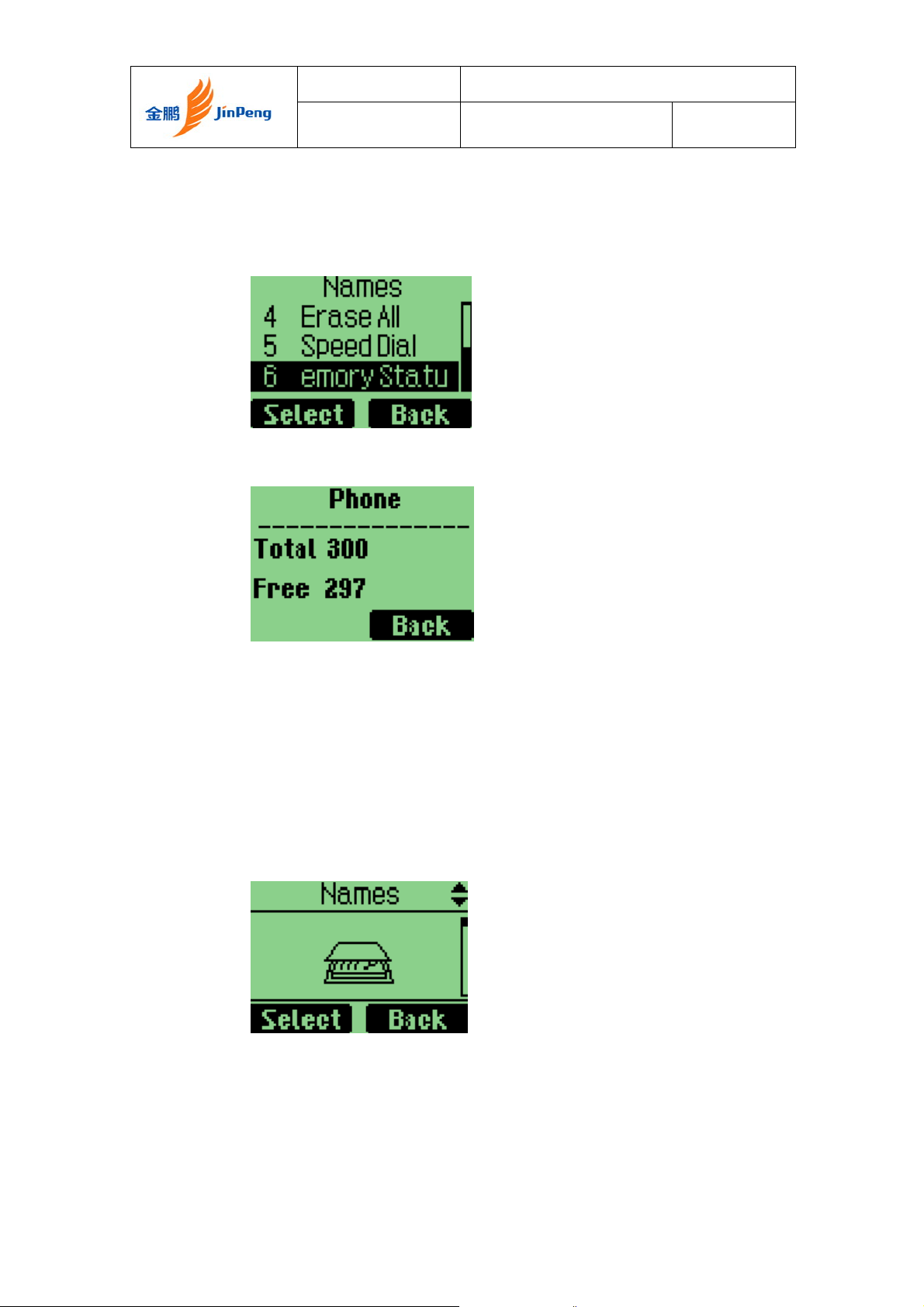
Jinpeng Telecommunication Industrial Co., Ltd.
Rev Page 22 of 93
To view Memory Status
1. Select “Memory Status” in “Names” menu to view
memory status.
2. Select it, Then, you can view memory state.
Creating and Using the Speed List
You can assign 02 to 99 to some names in “Speed List”. Then you can use such
short number as “02#” to dial quickly.
To add/edit a phone number to the speed list
1. Select “Names” in Main Menu.
2. Select “Speed Dial”
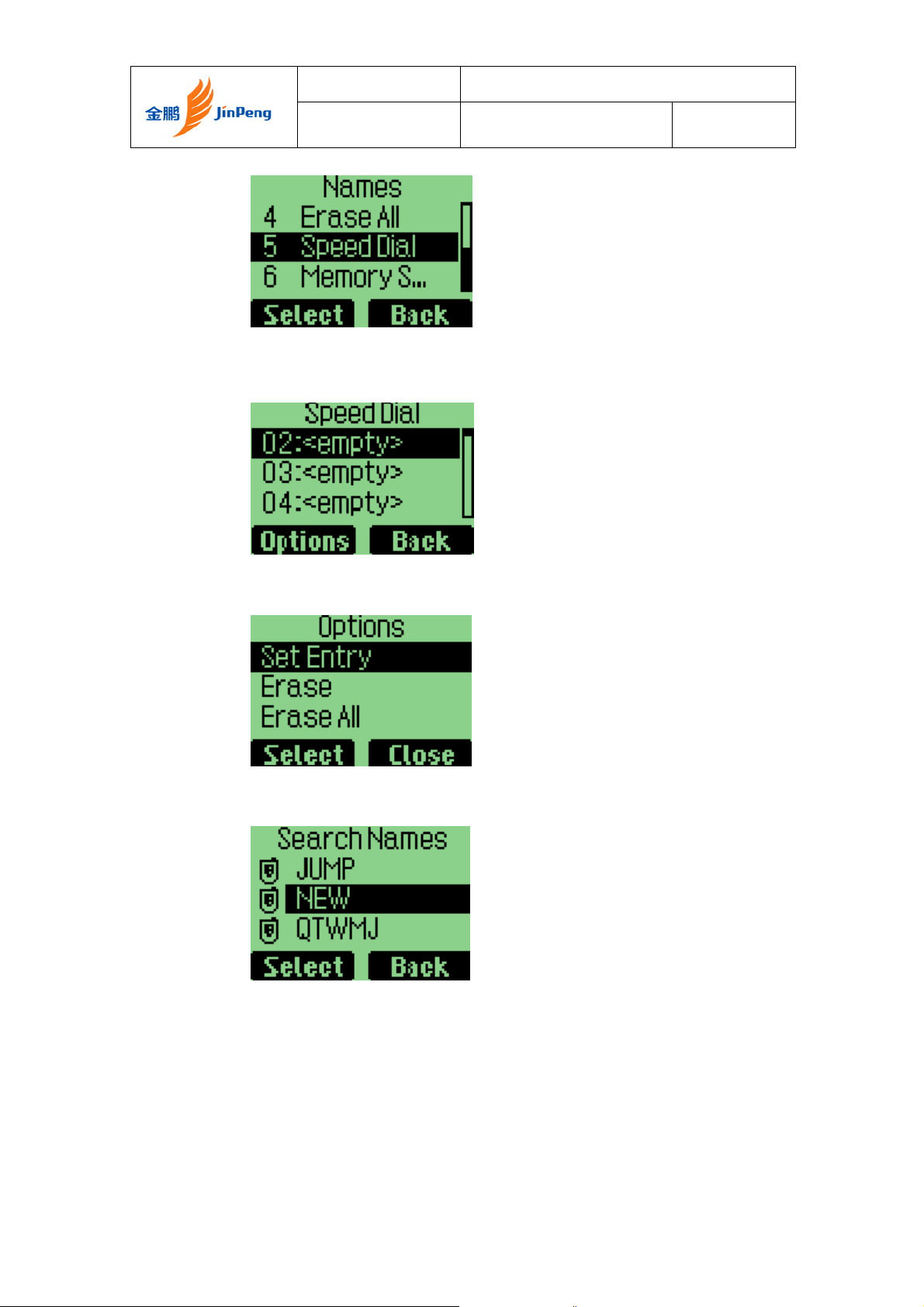
Jinpeng Telecommunication Industrial Co., Ltd.
Rev Page 23 of 93
3. Select one short number (the index is the short number) ,
press “Options” soft key
4. Select “Set Entry” in “Option” menu
5. Select one name
6. Select one phone number, save it to speed list
To make a call to a number on the speed list
In “idle” state, enter the short number and “#”, then the long
number will appear, and instead the short number and “#”.
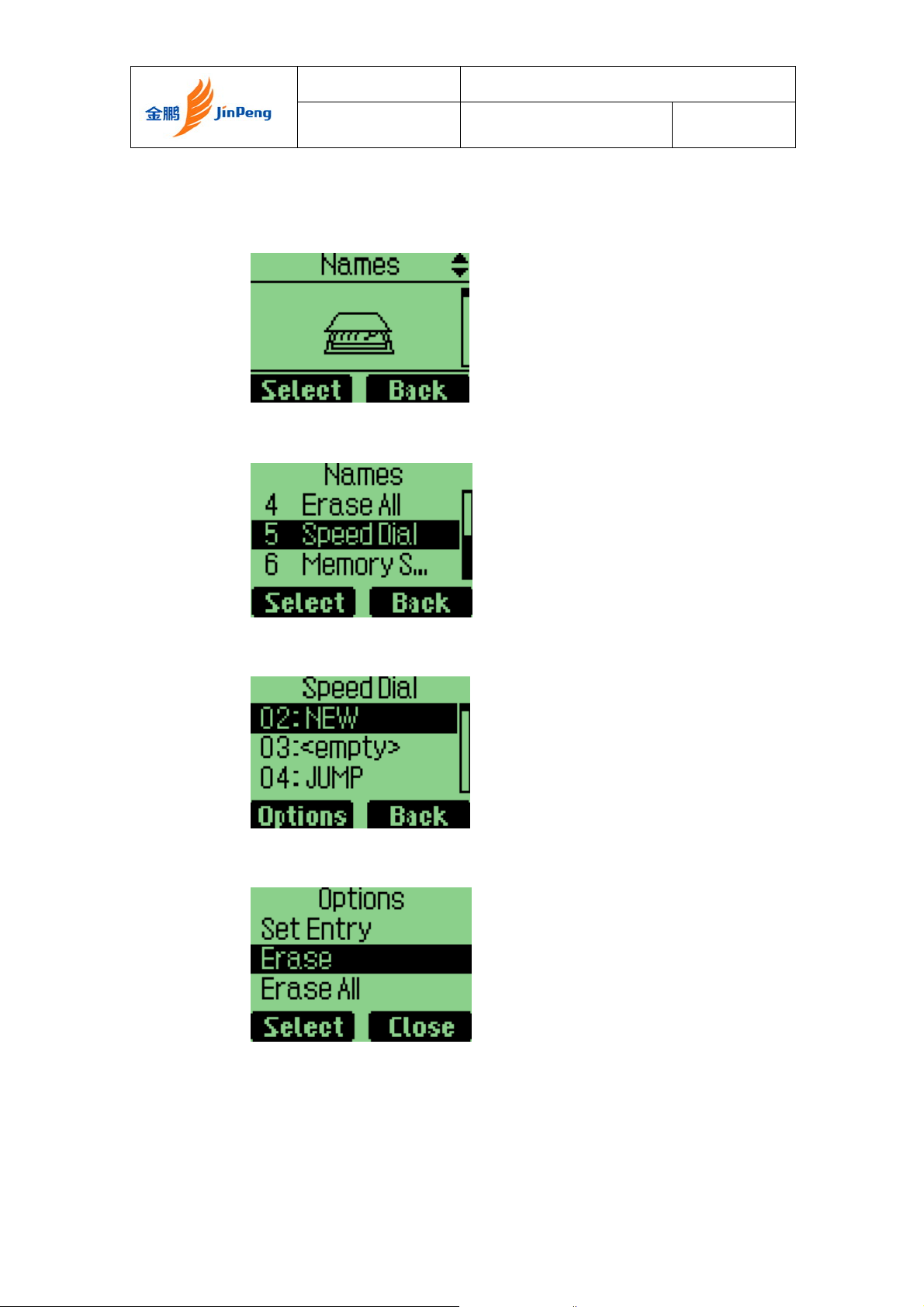
Jinpeng Telecommunication Industrial Co., Ltd.
Rev Page 24 of 93
To delete one or all numbers on the speed list
1. Select “Names” in the main menu.
2. Select “Speed Dial”.
3. Choose “Options”.
4. Choose “Erase” or “Erase All” in “Options” menu.
Using the vCard - VCard exchange
The vCard allow you to exchange phonebook entries by SMS with others whose
handsets support Smart Messaging.
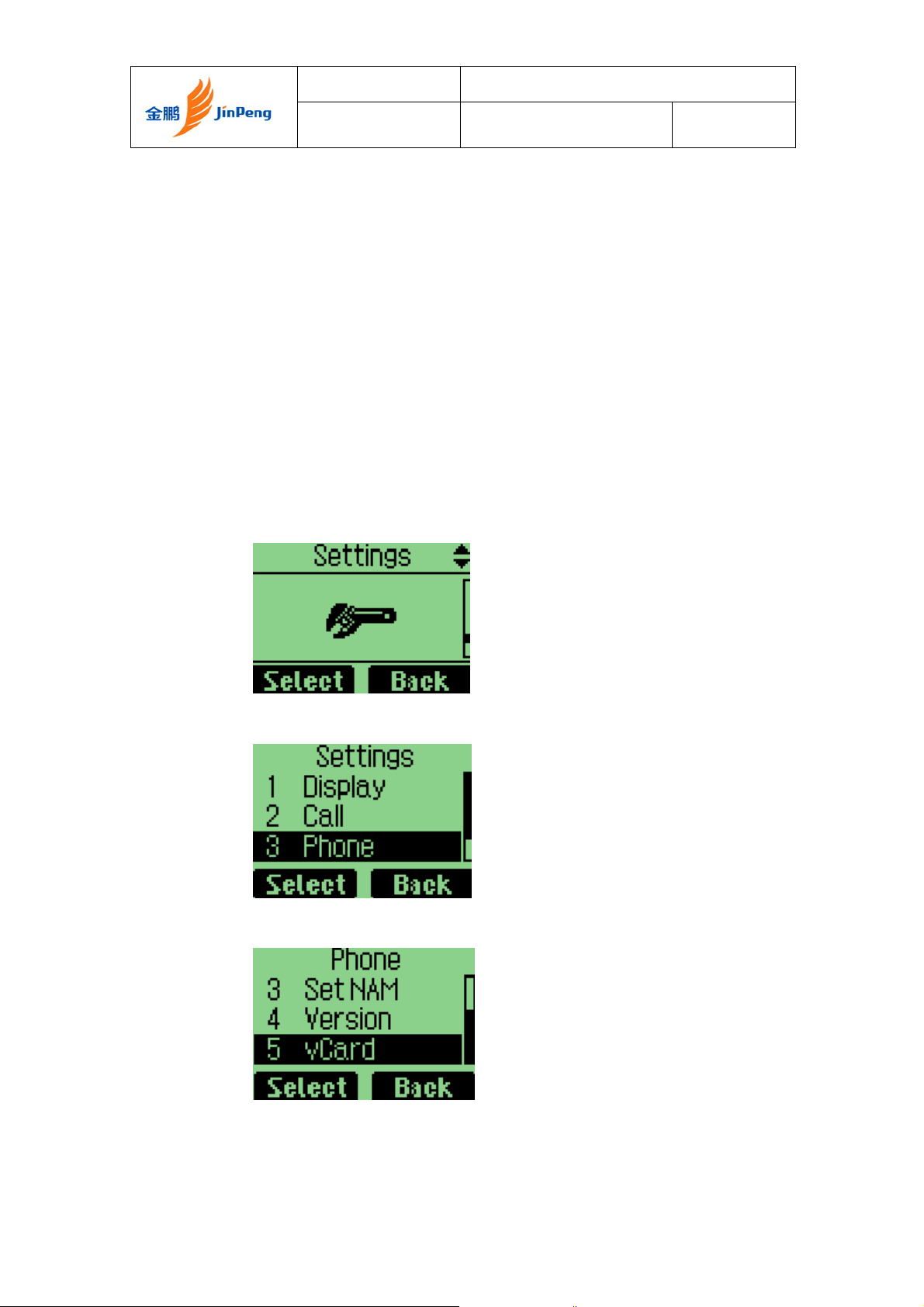
Jinpeng Telecommunication Industrial Co., Ltd.
Rev Page 25 of 93
Set Reception Mode
The handset supports two vCards reception mode, ‘On phonebook’ or
‘Prompt’.
‘On phonebook’ means when you receive a new vCard, the handset will save the
name information directly on your phonebook, and if the entry with the same
name name exists already in your phonebook, it will be overwritten without
prompt. After the name information has been saved to phonebook, the vCard
received will be deleted.
‘Prompt’ means the handset will prompt for a new vCard’s incoming. The
handset will popup a dialog to ask you whether read the message righ t now, and
your phone sounds, and there will be a soft icon shown on the display.
Your phone holds up to 60 vCards or Ringtones.
To set reception mode, do the following:
1. Select “Settings” in main menu
2. Select “Phone”.
3. Select “vCard”
4. Select “Prompt” or “No Prompt”, and select one, then, the
setting is OK.
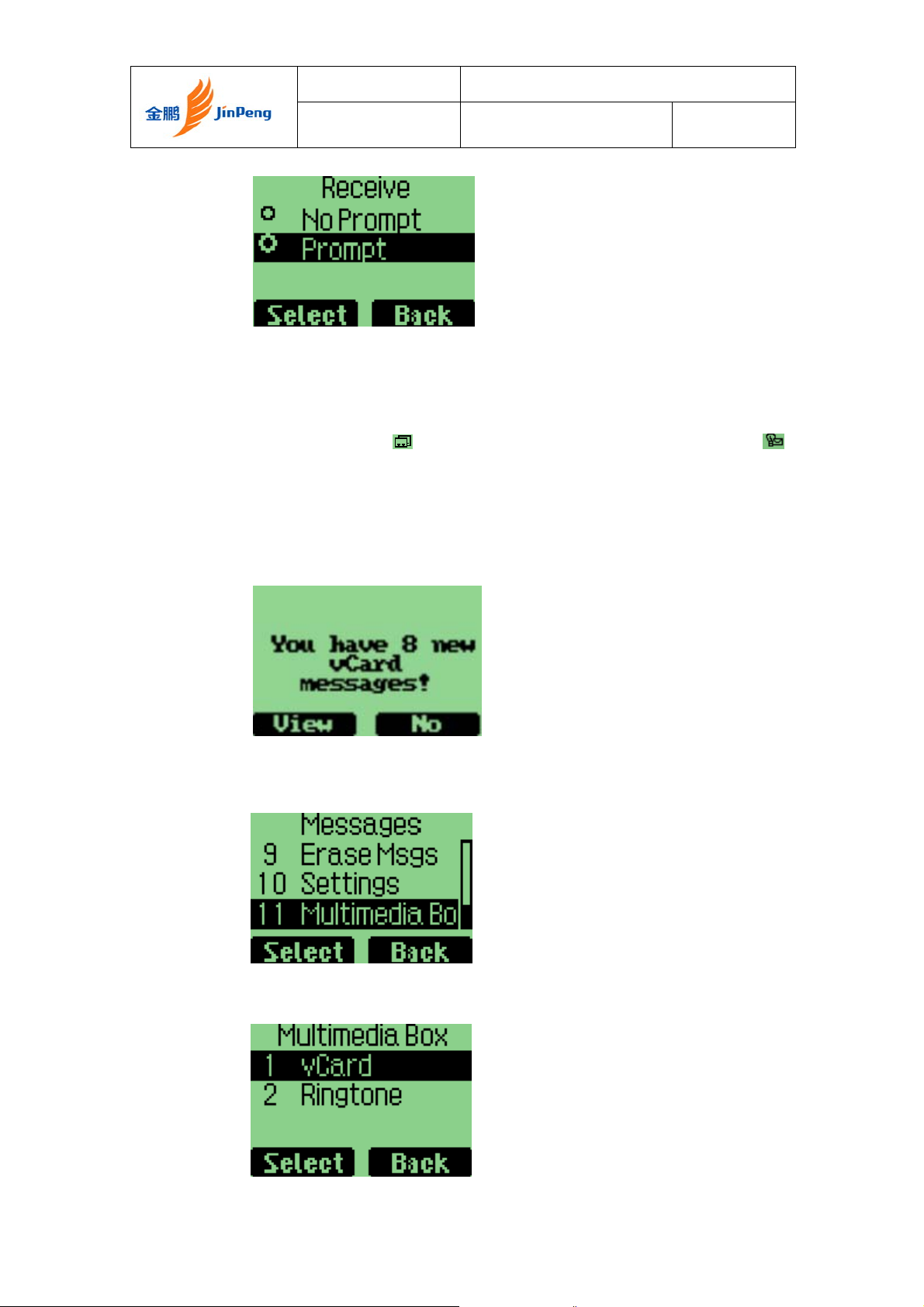
Jinpeng Telecommunication Industrial Co., Ltd.
Rev Page 26 of 93
Read vCards
If your phone is turned on when it receives a vCard, your ph one sounds an
alert or vibrates and
is shown on the display instead.). You have a choice of reading the message
immediately by pressing “View” key or reading it later by press “Back” key.
When you press “View” key, the display will show the content of the vCard
message if there is only one unread vCard message. Otherwise, the display will
show the vCard message list.
is shown on the display (if you have unread SMSs,
To read a vCard
1. Enter ‘Message’ and select Multimedia Box”.
2. Select “1 vCard”
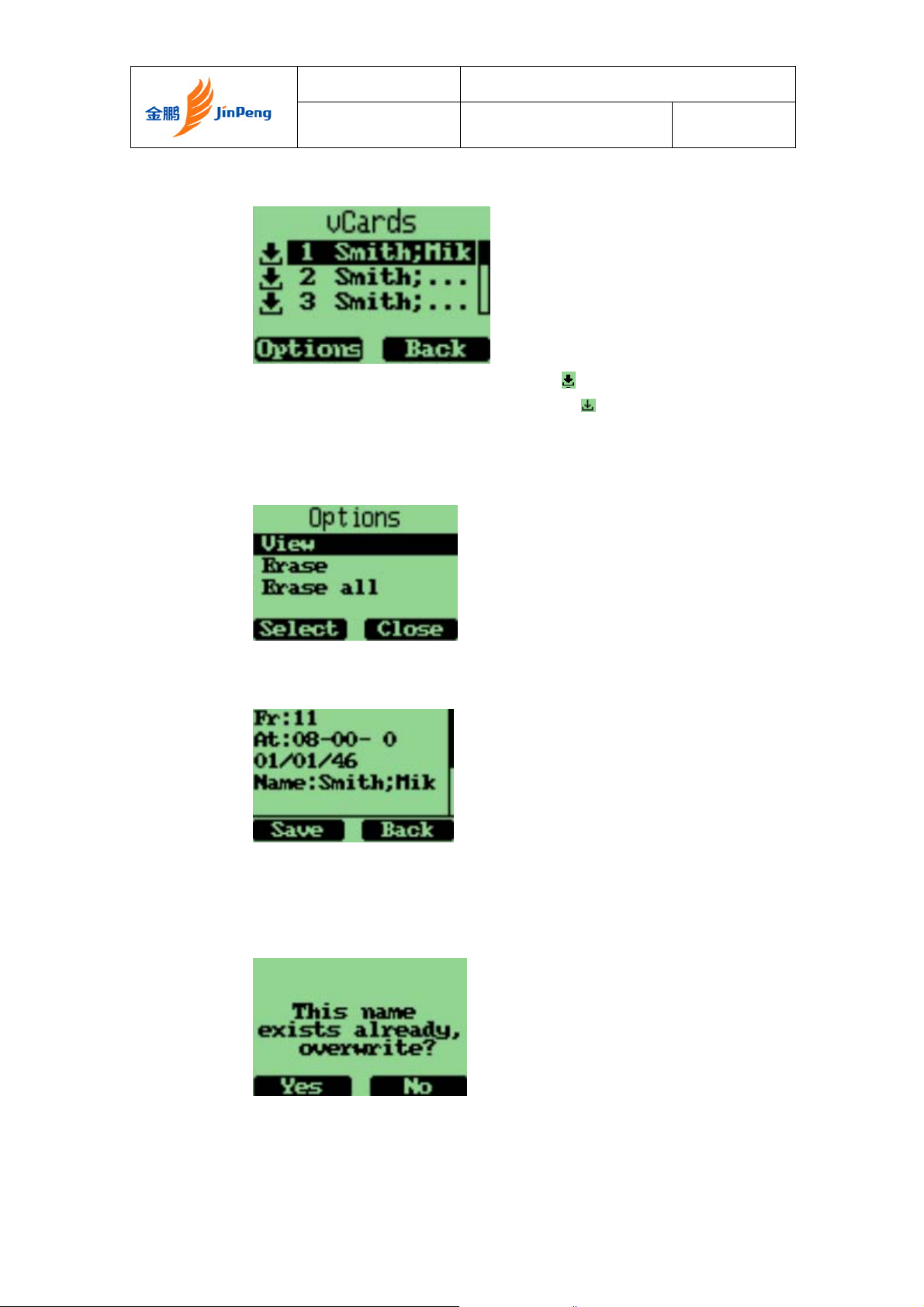
Jinpeng Telecommunication Industrial Co., Ltd.
Rev Page 27 of 93
3. Then, you can view the list of vCards.
If a vCard message is unread, there is a
item in the message list. Otherwise, the flag is
flag before the
.
4. You can select a vCard by scrolling “↑↓” keys and press
“Option” to choose “View”. The vCards shown are sorted
by the time they received.
5. You can read the vCard’s content by scrolling “↑↓”
keys.
6. If you want to save this vCard’s name information, press
“Save”. If a name entry with the same name exists, your
phone will prompt to ask you whether to overwrite the
existed entry.
Send a vCard
You can send a vCard through your phone. To send a vCard;
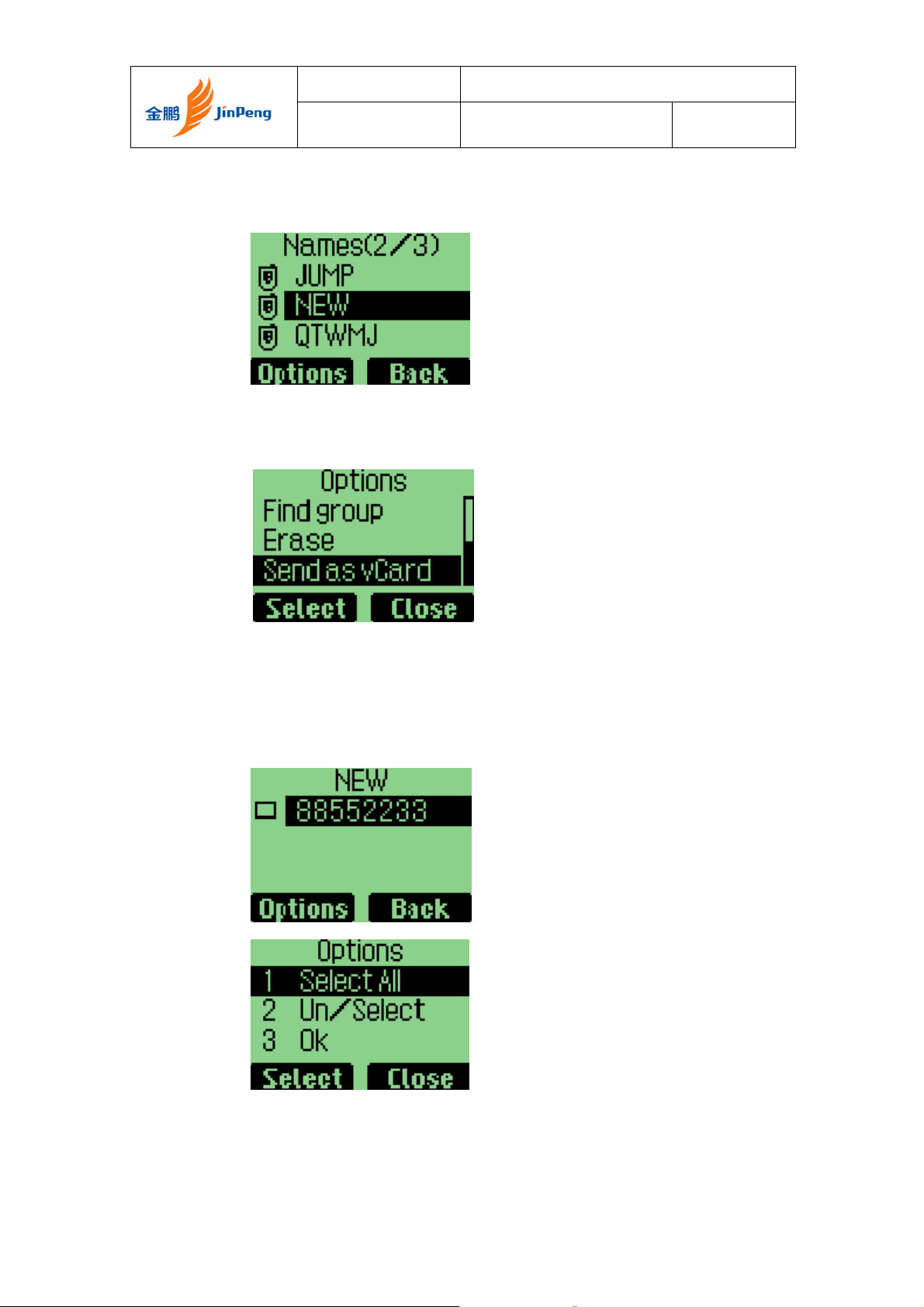
Jinpeng Telecommunication Industrial Co., Ltd.
Rev Page 28 of 93
1. Press “Names” key at the idle state, and select the name
entry you want to send by scrolling “↑↓” keys.
2. Press “Option” key, and select “Send as vCard”, then press
“Select”.
3. All name details lists on the display, and each with a check
box. You can select a detail to send by scrolling “↑↓”
keys, and then press “Option” key to add/delete it
into/from to-be-sent data, or add all details into to-be-send
data by selecting “Un/Select”, “Select all” menus.
