GUANGZHOU GAOKE COMMUNICATIONS TECHNOLOGY FG700X User Manual
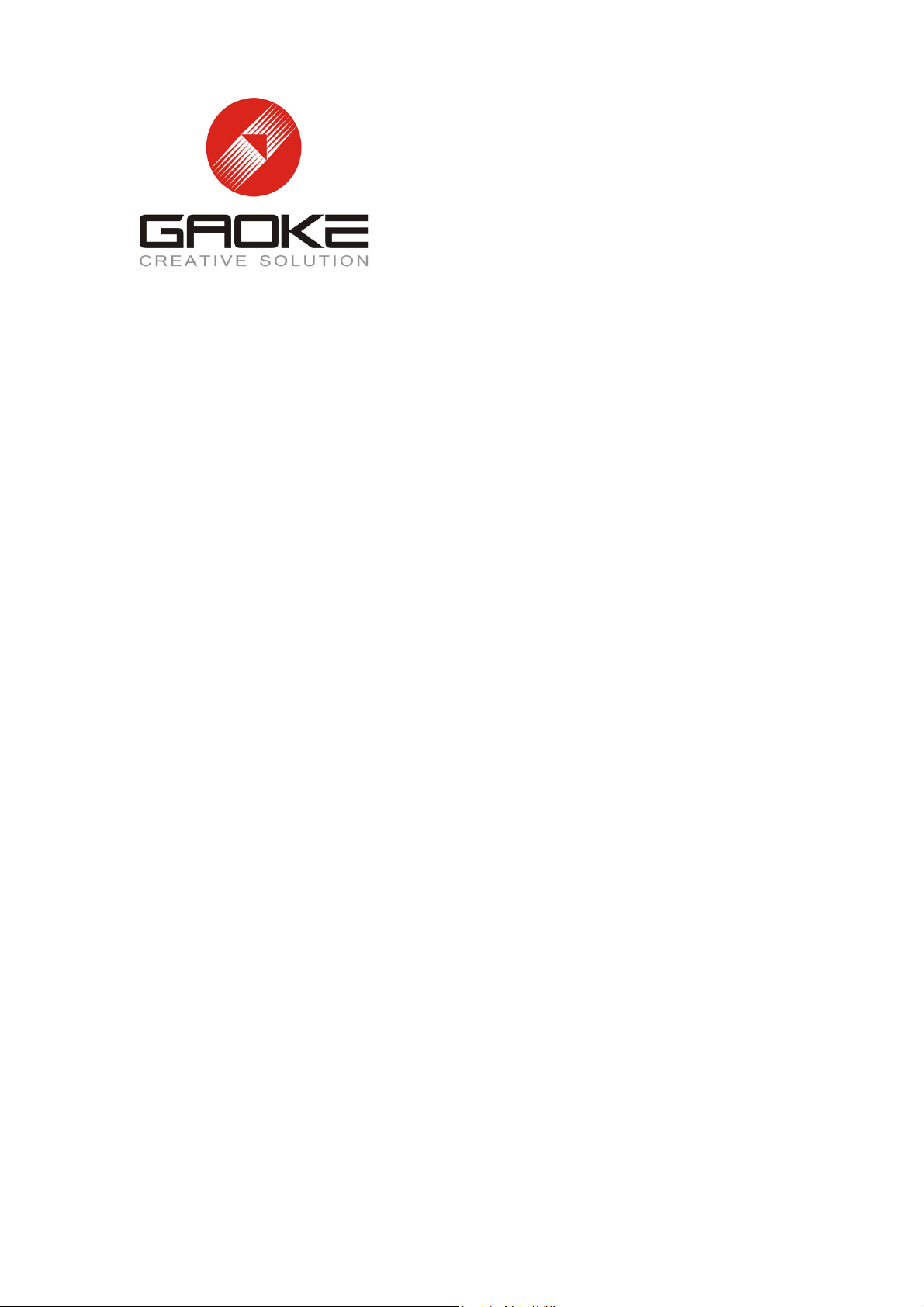
FG7008N
UserManual
Guangzhou Gaoke Communications Technology Co., LTD.
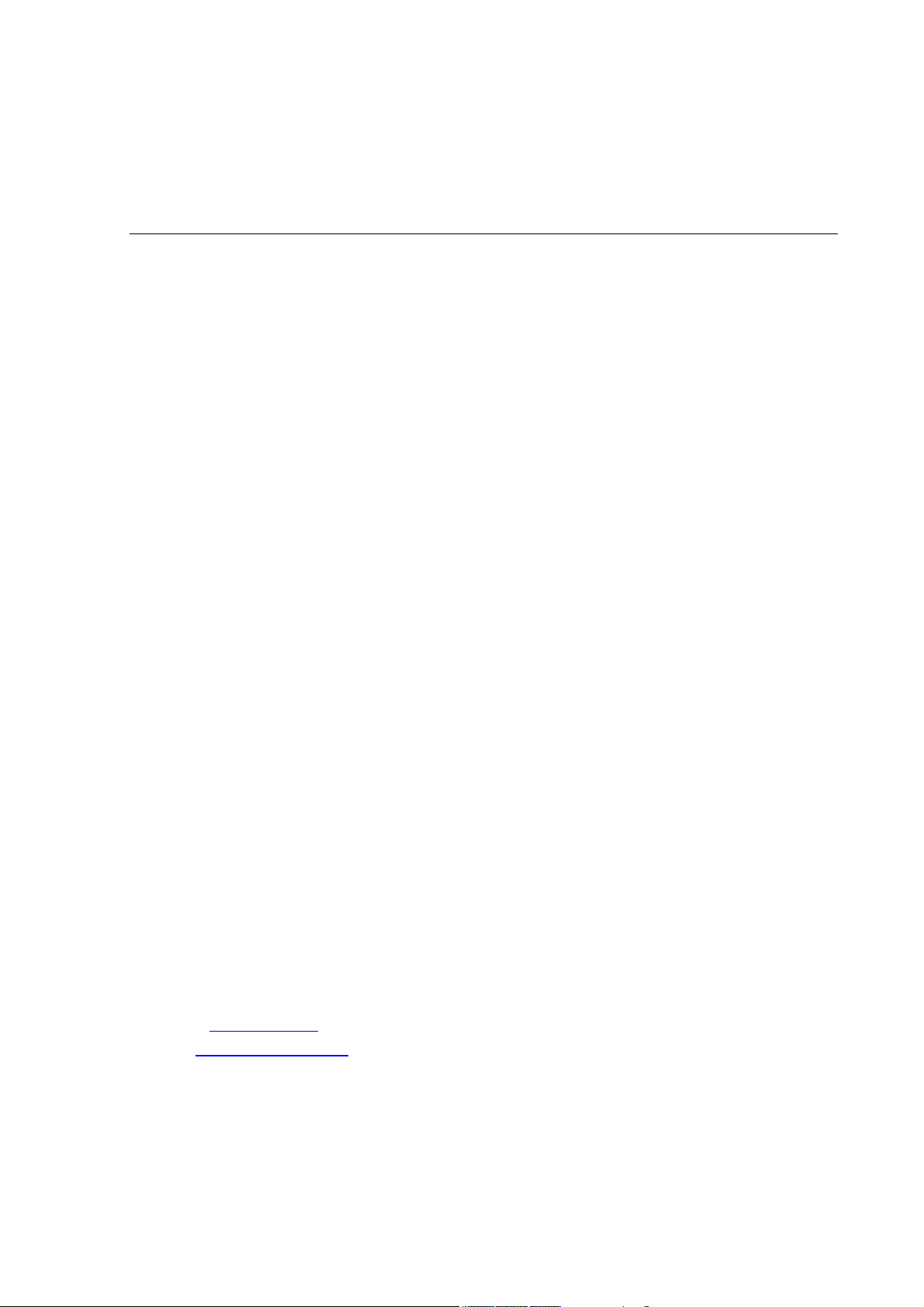
FG7008N
User Manual
Version: FG7008N-13-12-100
We are enthusiastic for providing tech support in every way. You can get in touch
with local dearer as well as contact to Customer Service Department directly.
Guangzhou Gaoke Communications Technology Co., LTD.
Address: GaoKe Science Park, No.168 Gaopu Road, Guangzhou, P.R.C
Tel: Central: +86-20-82598555 Customer services: +86-20-82598191
Fax: +86-20-82598121 +86-20-82599989
P.C.: 510663
Website: www.gktel.cn
E-mail: info@gktel.com.cn
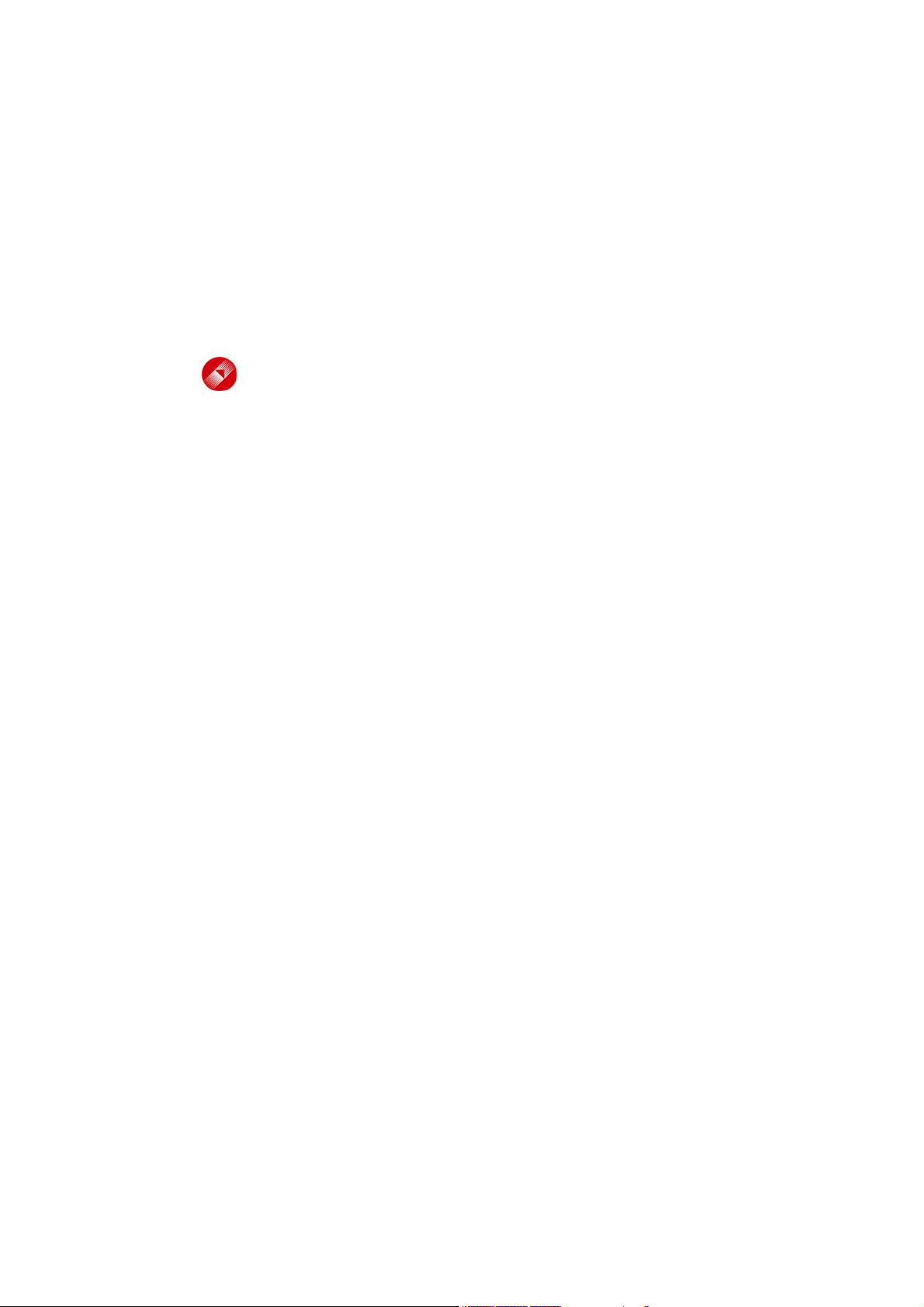
Copyright
Copyright by Guangzhou Gaoke Communications Technology Company Limited.
All rights are reserved.
No Part of this document may be reproduced or transmitted in any form or by any means
without prior written consent of Guangzhou Gaoke Communications Technology
Company Limited.
®
Company Limited. No the trademarks may be counterfeited.
Disclaimer
Guangzhou Gaoke Communications Technology Company Limited reserves the right to
change the document from time to time at its sole discretion, and not to make the notice
to anyone in advance.
is the trademarks of Guangzhou Gaoke Communications Technology
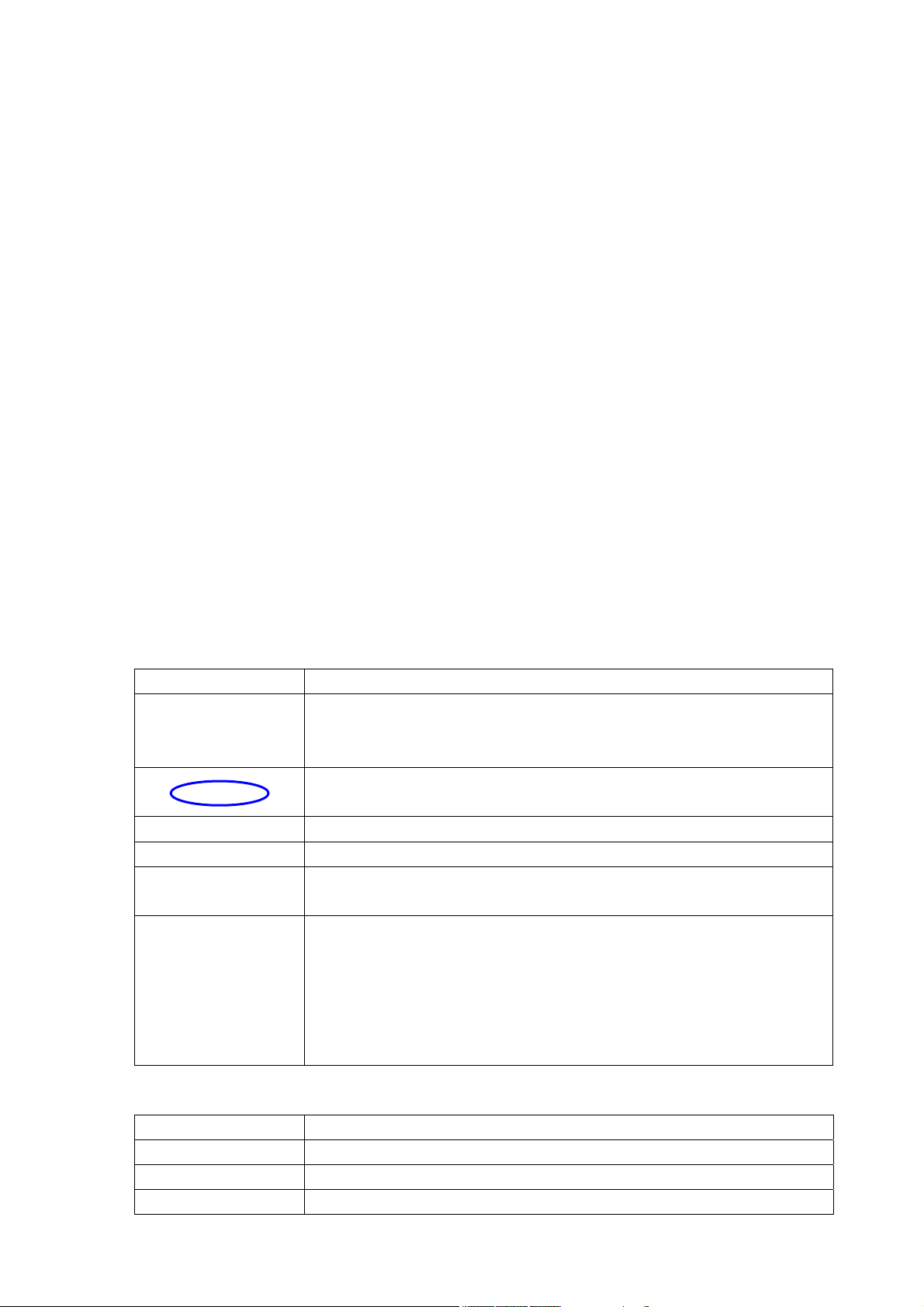
Preface
Version Statement
This Manual is provided for FG7008N gateway, the software version must be at least 1.10.
Brief Introduction
This manual provides technical information on how to configure and operate application for
your FG7008N unit.
Chapter 1: Provides an overview of FG7008N
Chapter 2: Introduces the product
Chapter 3: Introduces the configuration via WEB-based Management
Intended Audience
System administrators.
Network engineers.
Maintenance technicians.
Style Convention
Style Meanings
\
<> Indicates the input data from operating terminal.
[] Indicates one parameter configuration or a function.
{ XX | XX }
host(italic)
Table 1 Style convention used in this manual
Multi-level catalogs or menus are separated by ‘\’ character. For
instance “file\new\directory” means the menu item “directory” in menu
“new” which in turn in the menu “file”.
Used to highlight important area in diagrams.
Indicates a syntax of CLI command options, multiple command options
in one “{}”, separated by “|”, means exclusive single selection.
Indicates user specified parameters.
e.g. for command:
tftp host {get | put} {sys | cfg} filename
The host and filename should be replaced by user specified real
parameters, such as: tftp 138.0.0.1 get sys sysfile.bin
Table 2 Convention for Mouse Operation
Operation Meanings
Click Press and release a mouse button quickly
Double click Quickly press and release a mouse button twice
Drag Press a mouse button and move the mouse
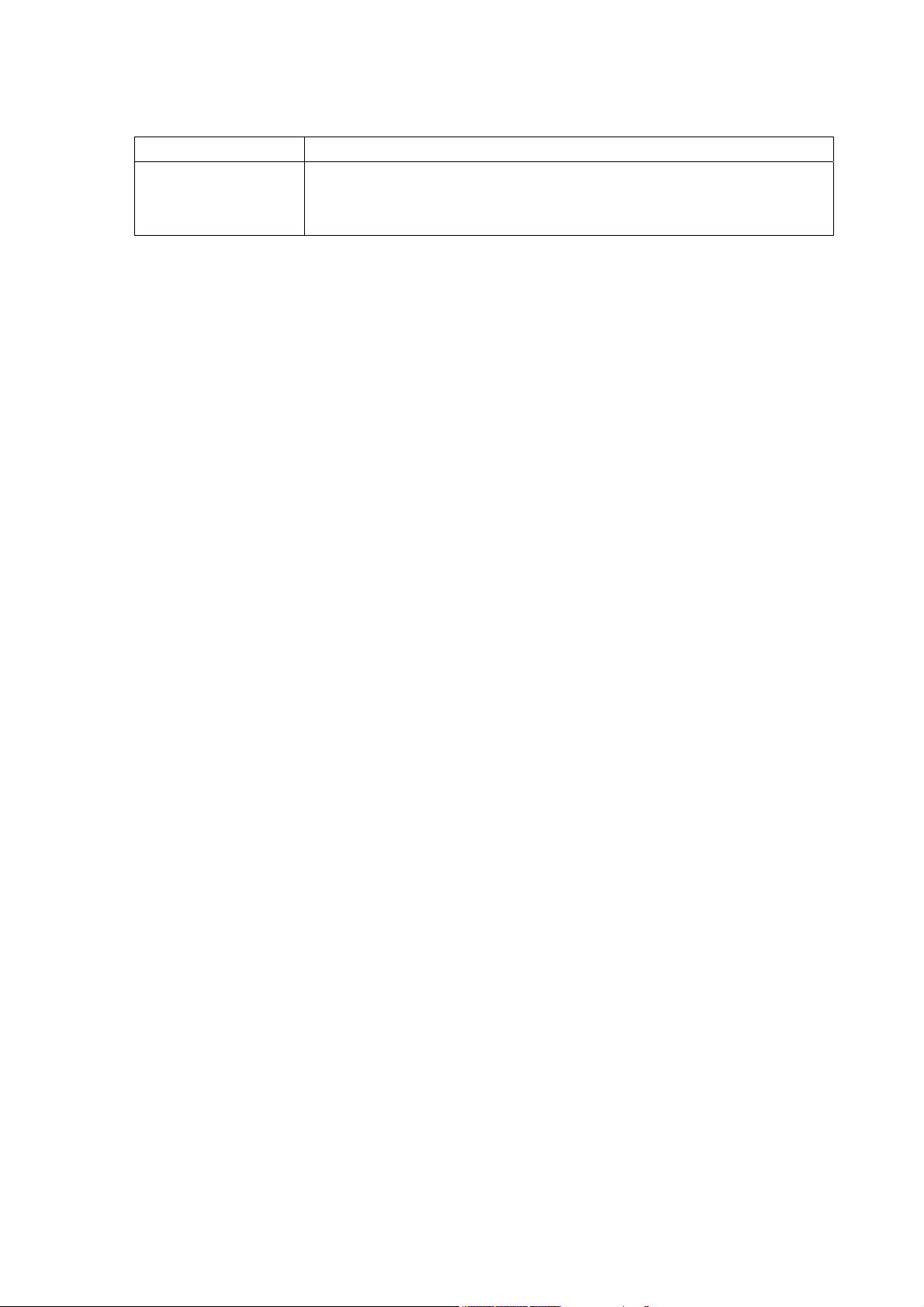
Table 3 Convention for Keyboard Operation
Style Meanings
“+”means an operation which presses down several keys in the
Ctrl + C
keyboard in the same time. E.g. “Ctrl + C” means press down the key of
“Ctrl” and “C” in the same time。
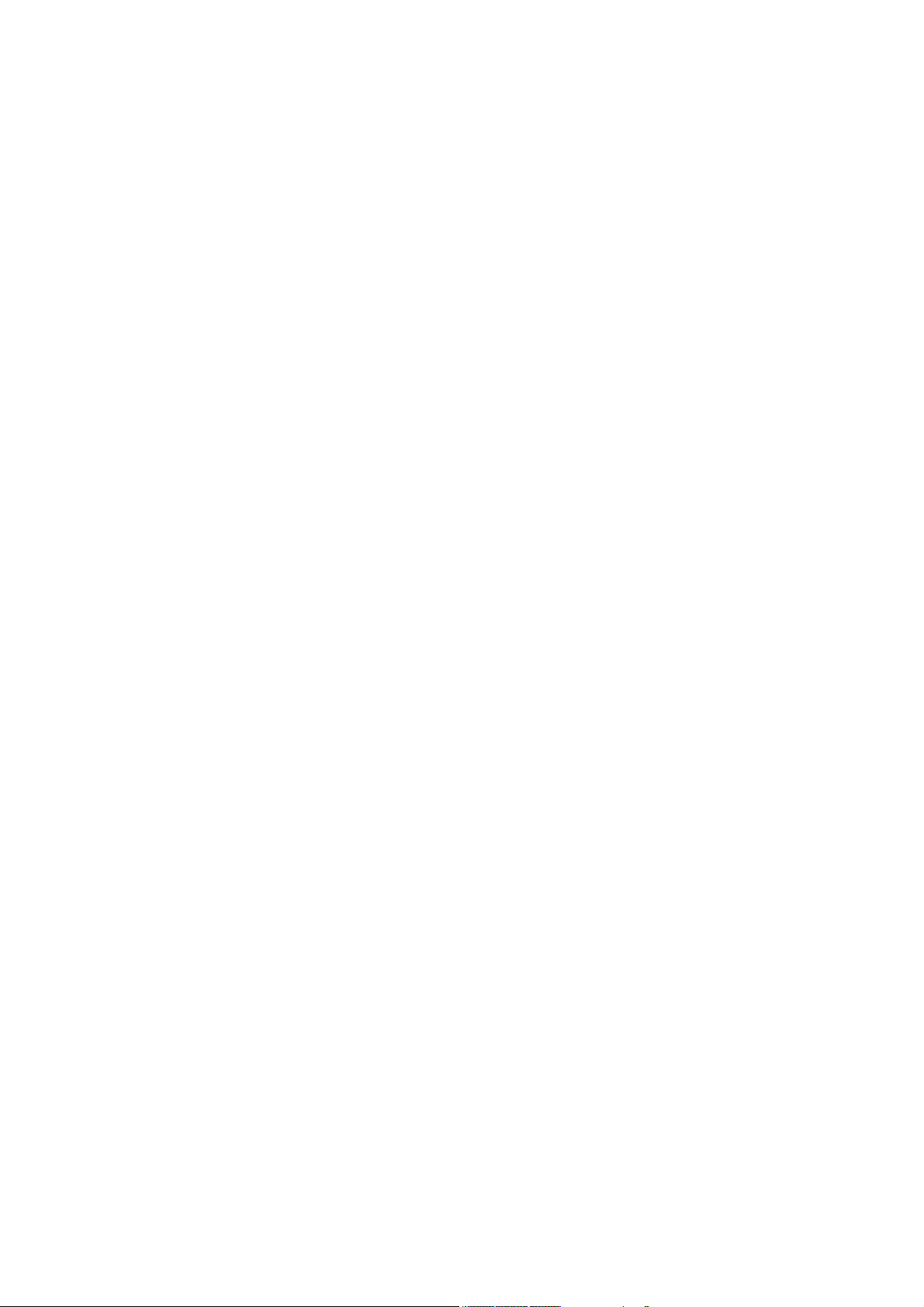
CONTENTS
1 OVERVIEW ................................................................................................................................................... 1
2 PRODUCT INTRODUCTION ..................................................................................................................... 2
2.1 APPEARANCE ........................................................................................................................................... 2
2.2 HARDWARE INTERFACE ........................................................................................................................... 3
2.3 FEATURES ................................................................................................................................................ 4
2.4 WORKING ENVIRONMENT ....................................................................................................................... 5
3 CONFIGURATION INTRODUCTION ........................................................................................................ 6
3.1 LOGIN ...................................................................................................................................................... 6
3.2 HOME ...................................................................................................................................................... 6
3.3 NETWORK CONFIGURATION ..................................................................................................................... 7
3.3.1 Network Status ............................................................................................................................. 7
3.3.2 WAN Configuration ...................................................................................................................... 8
3.3.3 LAN Configuration ..................................................................................................................... 14
3.3.4 WLAN .......................................................................................................................................... 17
3.3.5 3G Modem .................................................................................................................................. 23
3.3.6 Port Management ...................................................................................................................... 25
3.3.7 IPv6 Configuration ..................................................................................................................... 26
3.4 DATA SERVICE ....................................................................................................................................... 28
3.4.1 Status ........................................................................................................................................... 28
3.4.2 DHCP Server .............................................................................................................................. 29
3.4.3 NAT Config .................................................................................................................................. 31
3.4.4 Firewall Config............................................................................................................................ 34
3.4.5 QoS .............................................................................................................................................. 45
3.4.6 DDNS........................................................................................................................................... 50
3.4.7 VPN .............................................................................................................................................. 52
3.4.8 Routing ........................................................................................................................................ 60
3.4.9 Advanced Parameters .............................................................................................................. 63
3.4.10 Multicast ...................................................................................................................................... 64
3.4.11 USB Storage ............................................................................................................................... 64
3.5 VOIP SERVICE ....................................................................................................................................... 66
3.5.1 SIP Service ................................................................................................................................. 66
3.5.2 User ............................................................................................................................................. 68
3.5.3 Supplementary ........................................................................................................................... 69
3.5.4 Codec Parameters ..................................................................................................................... 72
3.5.5 DSP Parameters ........................................................................................................................ 73
3.5.6 Digitmap ...................................................................................................................................... 74
3.5.7 Signal Tone ................................................................................................................................. 75
3.5.8 FXS Parameters ........................................................................................................................ 76
3.5.9 Centrex ........................................................................................................................................ 77
3.5.10 Phone Book ................................................................................................................................ 79
3.6 SYSTEM ................................................................................................................................................. 79
3.6.1 Time Management ..................................................................................................................... 79
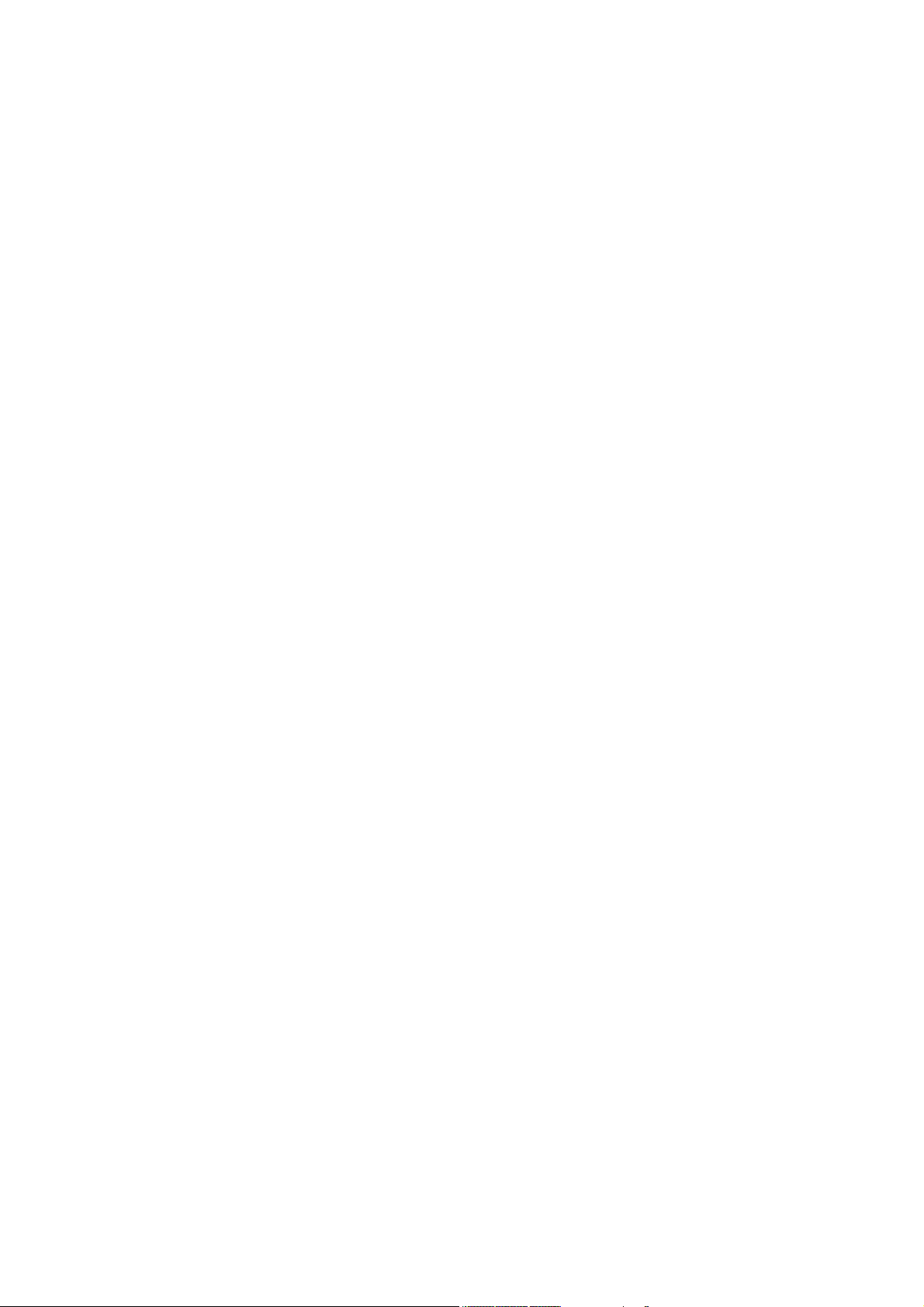
3.6.2 Upgrade ....................................................................................................................................... 81
3.6.3 Reboot System ........................................................................................................................... 82
3.6.4 Backup/Restore.......................................................................................................................... 82
3.6.5 Diagnostic ................................................................................................................................... 82
3.6.6 User Management ..................................................................................................................... 84
3.6.7 System Log ................................................................................................................................. 84
3.6.8 TR069 .......................................................................................................................................... 85
3.6.9 SNMP .......................................................................................................................................... 87
3.6.10 User Access Right ..................................................................................................................... 88
3.7 APPLY .................................................................................................................................................... 89
3.8 PRINT FUNCTION ................................................................................................................................... 89
4 CLI INTRODUCTION ................................................................................................................................ 95
4.1 LOGIN .................................................................................................................................................... 95
4.2 NETWORK .............................................................................................................................................. 96
4.2.1 3G Modem .................................................................................................................................. 96
4.2.2 Port Management ...................................................................................................................... 98
4.2.3 Wan Parameter ........................................................................................................................ 100
4.2.4 Lan Parameter.......................................................................................................................... 109
4.3 DATA SERVICE ....................................................................................................... 错误!未定义书签。
4.3.1 DHCP Server ..............................................................................................
4.3.2 NAT Config ..................................................................................................
4.3.3 Firewall Config............................................................................................
4.3.4 QoS ..............................................................................................................
4.3.5 DDNS...........................................................................................................
4.3.6 VPN ..............................................................................................................
4.3.7 Routing ........................................................................................................
4.3.8 Advanced Parameters ..............................................................................
4.3.9 Multicast ......................................................................................................
4.4 VOIP SERVICE ....................................................................................................... 错误!未定义书签。
4.4.1 SIP Service .................................................................................................
4.4.2 User .............................................................................................................
4.4.3 Supplementary ...........................................................................................
4.4.4 Codec Parameters .....................................................................................
4.4.5 DSP Parameters ........................................................................................
4.4.6 Digitmap ......................................................................................................
4.4.7 Signal Tone .................................................................................................
4.4.8 Centrex ........................................................................................................
4.4.9 Phone Book ................................................................................................
4.4.10 Save and Reload VOIP Parameter .........................................................
4.5 SYSTEM ................................................................................................................. 错误!未定义书签。
4.5.1 Time Management .....................................................................................
4.5.2 Reboot System ...........................................................................................
4.5.3 Backup/Restore..........................................................................................
4.5.4 Diagnostic ...................................................................................................
4.5.5 System Log .................................................................................................
4.5.6 TR069 ..........................................................................................................
错误!未定义书签。
错误!未定义书签。
错误!未定义书签。
错误!未定义书签。
错误!未定义书签。
错误!未定义书签。
错误!未定义书签。
错误!未定义书签。
错误!未定义书签。
错误!未定义书签。
错误!未定义书签。
错误!未定义书签。
错误!未定义书签。
错误!未定义书签。
错误!未定义书签。
错误!未定义书签。
错误!未定义书签。
错误!未定义书签。
错误!未定义书签。
错误!未定义书签。
错误!未定义书签。
错误!未定义书签。
错误!未定义书签。
错误!未定义书签。
错误!未定义书签。
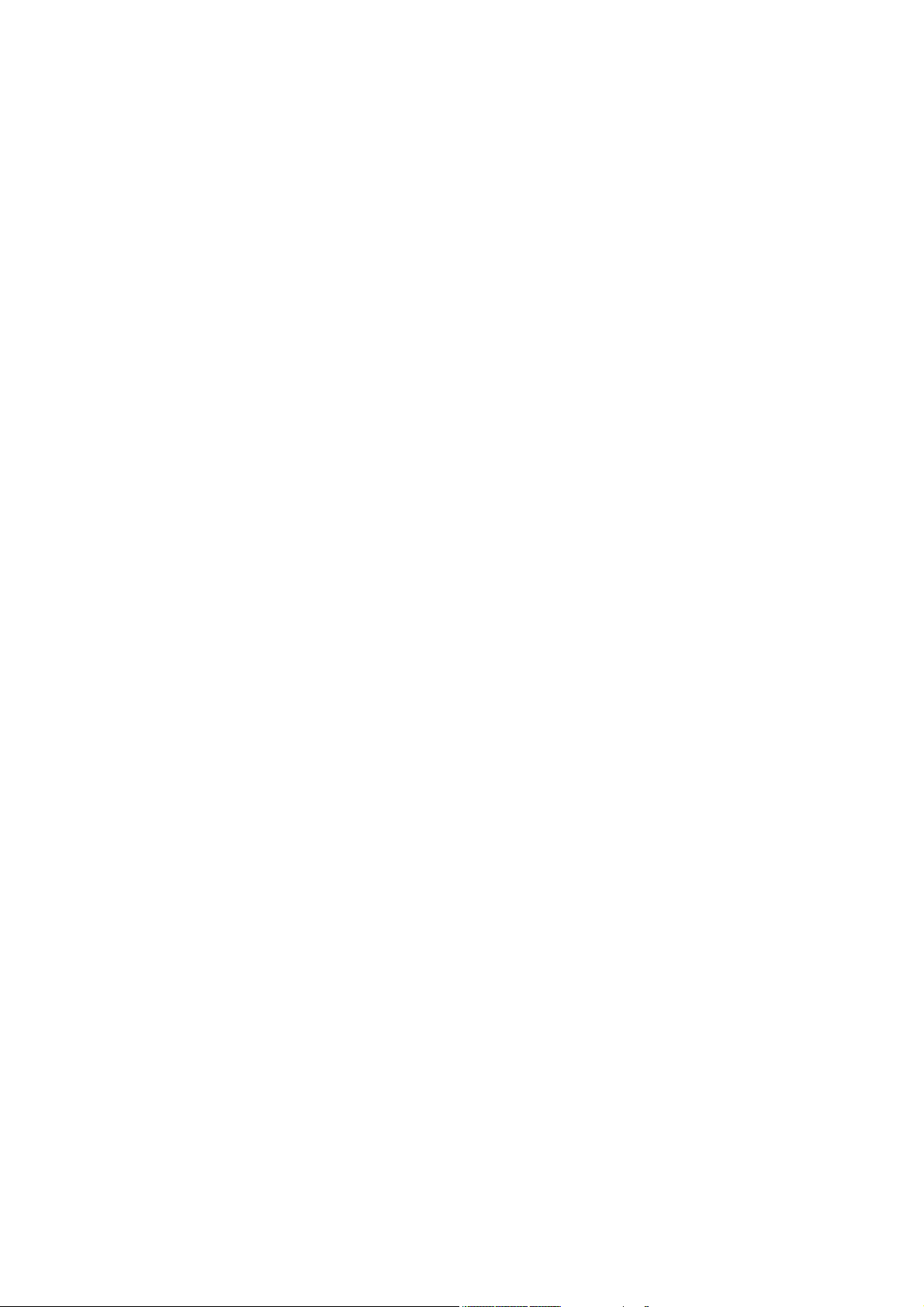
4.5.7 SNMP ..........................................................................................................
错误!未定义书签。

FG7008N User Manual
1 Overview
A new series of ALL IN ONE INTELLIGENT Gateway FG7008N is perfectly designed for SOHO,
small and medium sized business (SMB) requiring application-based solutions of low-capital
investment to communicate with various kinds of users, the complete VoIP features are built in.
Comparing with other Voice equipments, FG7008N has integrated high data capacity of WIFI
300Mbps and GE LAN. Robust VPN functions support office users to create remote multiple
accessing of site-site encrypted private connections over public Internet. Multi-access way of
FG7008N has includes Ethernet, Optical and 3G.
Page 1 of 111
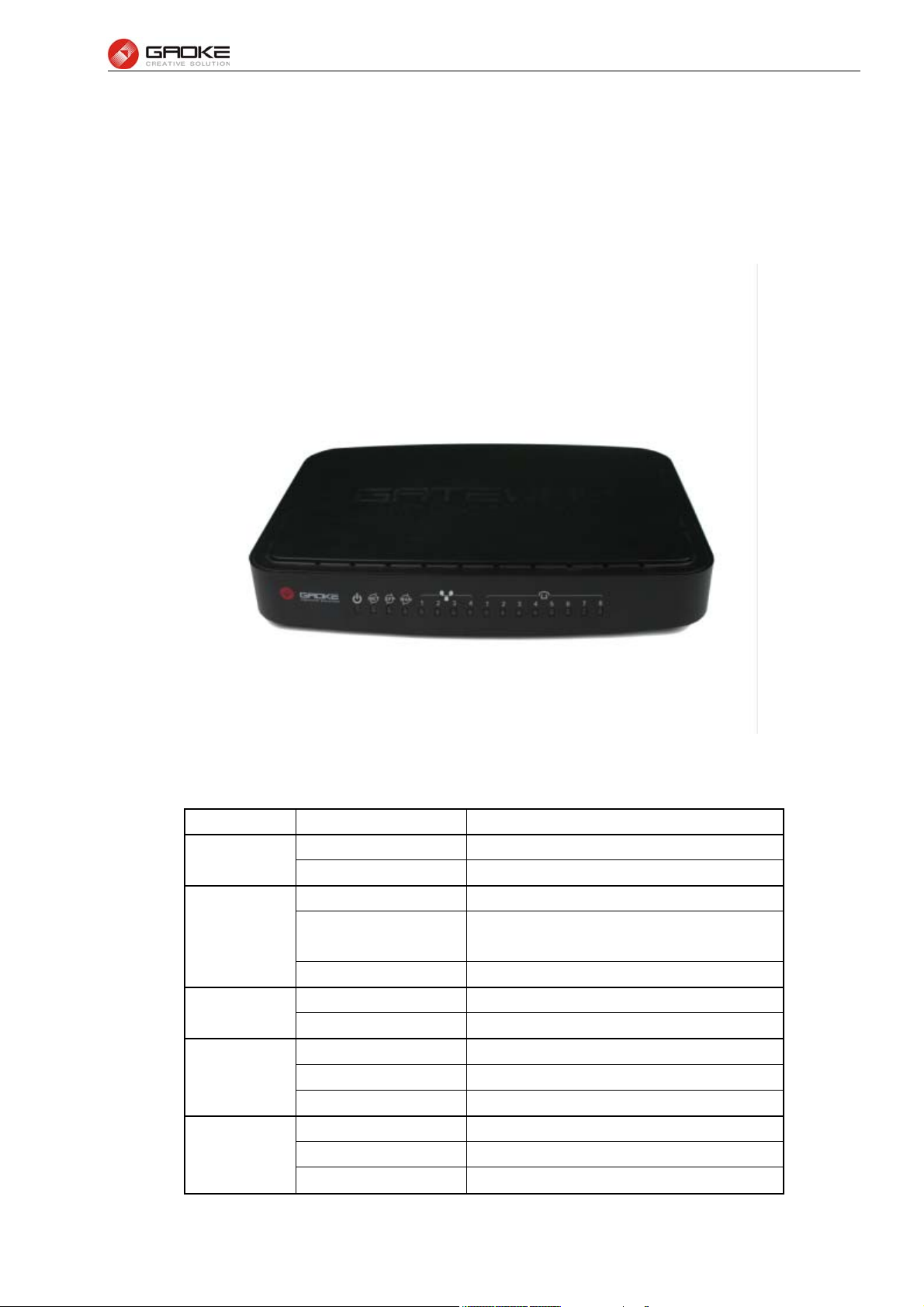
2 Product Introduction
2.1 Appearance
FG7008N User Manual
Figure 2-1 FG7008N Front View
Table 2-1 LED
LED Status Indication
PWR
INTERNET
SFP
WAN
LAN1~LAN4
Off Power is off
Solid Green Device is running
Off Power is off
Slow Flash Green
Solid Green INTERNET type WAN connection is up
Off No optical signal is detected
Solid Green Optical signal is detected
Off No Ethernet signal is detected
Flash Green User data going through Ethernet port
Solid Green Ethernet interface is ready to work
Off No Ethernet signal is detected
Flash Green User data going through Ethernet port
Solid Green Ethernet interface is ready to work
INTERNET type WAN PPPoE connection
authenticate failed
Page 2 of 111
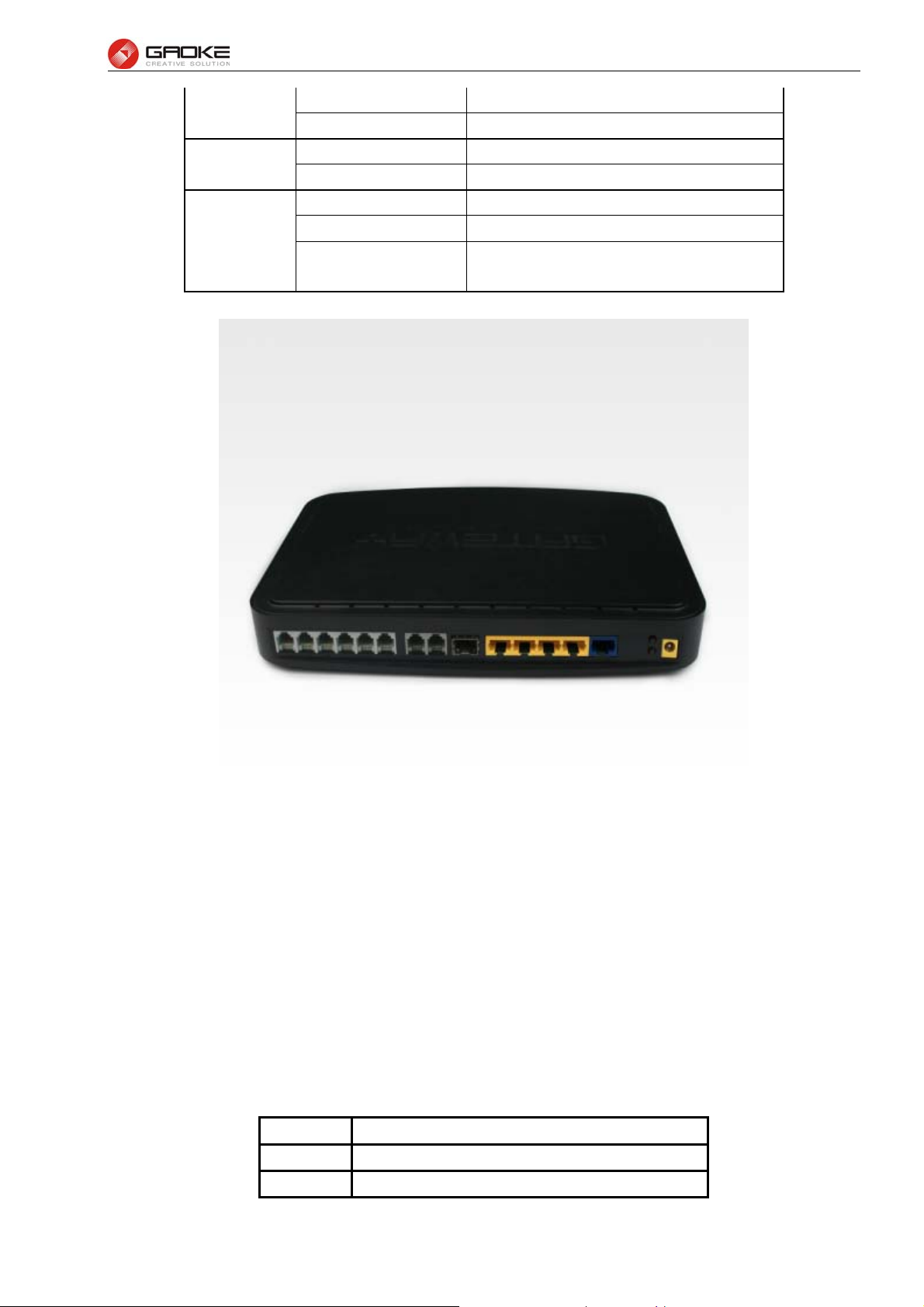
FG7008N User Manual
Phone1&2
VPN
REG
Off Phone is onhook
Solid Green Phone is offhook
Off No VPN connection
Solid Green VPN is established
Off All accounts register failure
Solid Green All accounts register successfully
Flash Green
Some accounts register successfully and
rest register fails
Figure 2-2 FG7008N Rear View
WAN: 1000/100/10Mpbs ethernet ports.
LAN(N): 1000/100/10Mpbs ethernet ports.
SFP: Gigabit fiber interface.
SD: Interface for SD card.
FXS: Analog telephone interface.
POWER: DC power input connector.
Reset button: Use the button to restore the device to the factory defaults.
WPS: WIFI WPS switch.
2.2 Hardware Interface
Table 2-2 Hardware interface
LAN 4 100/1000BASE-T ports
WAN 1 FE ethernet port or 1 GE optical port
WIFI 4 WIFI access point, support 802.11b/g/n
Page 3 of 111
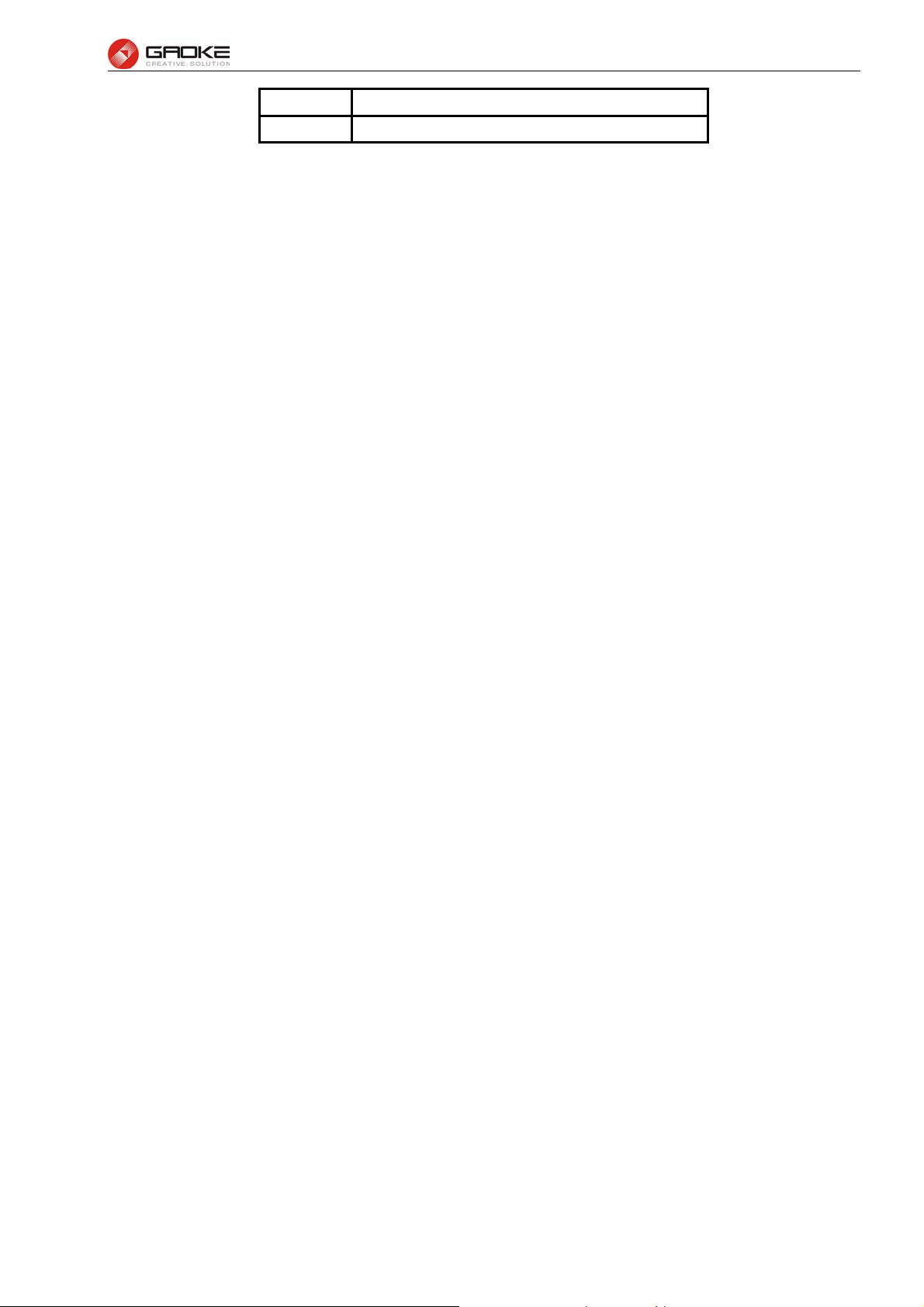
FG7008N User Manual
SFP 1 Gigabit fiber interface
USB 1 USB 2.0 port, use for storage or 3G modem
2.3 Features
Data Network
WAN: 1xGE,1xSFP and 1xUSB port for 2G/3G USB Modem Connectivity
LAN: 2x10/100/1000 Mbps Ethernet Port
WAN Access Mode: Static IP address, PPPoE, DHCP, PPTP and L2TP
Networking Interface: Multi WAN, Bridge Mode, 802.1Q
QOS: Destination/Source MAC/IP, Application, DSCP, Supports Bandwidth Control
Advance Routing: Static Route, Policy Route, DNS Proxy, RIP
Internal Address Management: DHCP Server, IP and MAC Address Bind, DHCP Relay
Networking Protocols: TCP/IP(IPv4/v6),UDP,RTP,SNTP,NAT,DHCP,DNS,DDNS,DLNA
VPN: IPSEC,PPTP,L2TP
IPTV: IGMP Proxy/Snooping, IPTV Bridge
Management
Management Protocol: CLI,SNMPV1/2,Tr069,Web
LED Indications: Total 12LEDS for Power, WAN/LAN, Phone
Control Button: WPS Button, WLAN Button, Power Switch, Reset Button
NAT
Supports ALG, DMZ, PAT
Firewall & Security
Firewall Protection: IDS&IPS, Block Ping/ICMP/IDENT, SPI Firewall, Portscan restriction
Access control: Blocking by URL,IP Address, Mac Address, Protocol Type, Port
WIFI WLAN
Standard: IEEE 802.11b/g/n(2.4GHz)
Security: WEP,WPA,WPA2,PWA-PSK,WPA2-PSK
WIFI Features: WMM,WLAN-LAN Isolation, Multi SSID(X4), AP Isolation
Antenna Type: 2R2T
Voice Capacity and Functions
Analog User/Co line: 2/4/8xLines FXS/FXO
Centrex Functions List
Call Forward on Busy
Call Forward on No Answer
Call Forward Unconditional
Caller ID
Caller ID on Call Waiting
Call Waiting
Page 4 of 111

FG7008N User Manual
Three-way Calling
Ring groups
USB storage/Print
Support USB storage
Support print sharing
2.4 Working Environment
Environment requirement includes storage temperature, working temperature and humidity.
1) Storage Temperature: -40ºC - 70ºC
2) Long Time Working Temperature: -10ºC - 50ºC
3) Short Time Working Temperature: -15ºC - 60ºC
4) Environment Humidity: 5% - 95% RH, no coagulation
Page 5 of 111
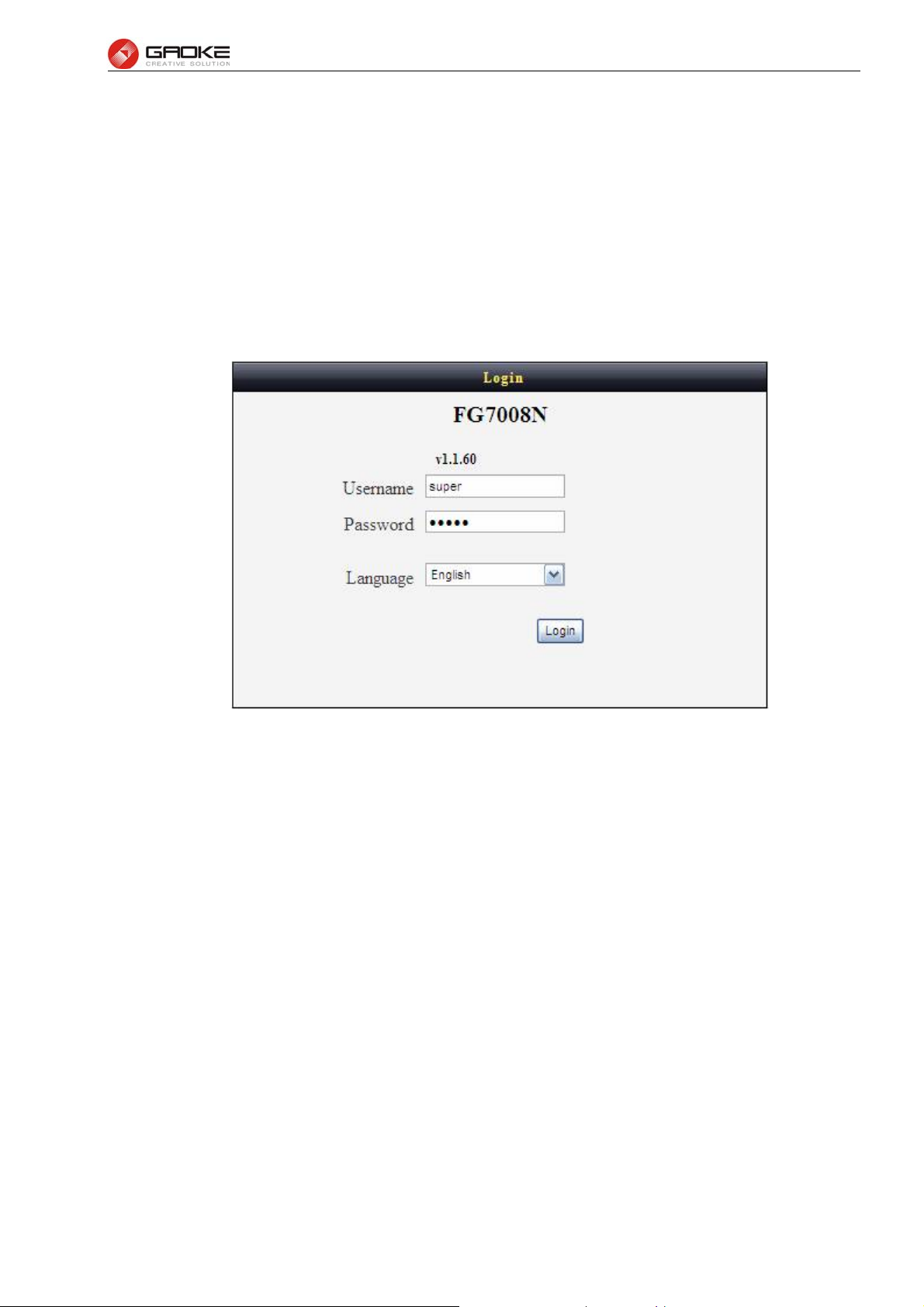
FG7008N User Manual
3 Configuration Introduction
3.1 Login
The Web interface is ready for accessing about one minute after the device power on. The default
LAN IP address is 192.168.100.1, you can access the Web interface via either WAN port or LAN
port. Enter IP address in the address bar of web browser and then press ENTER, you can get
access to the Login interface.There are two languages provided: Chinese and English.
Figure 3-1 Login Interface
3.2 Home
After successful login, you will see the main menus on the top of the Web-based GUI.
The System Status page provides the current status information about the Gateway. All information is
read-only.
Choose the menu Home to load the following page.
Page 6 of 111
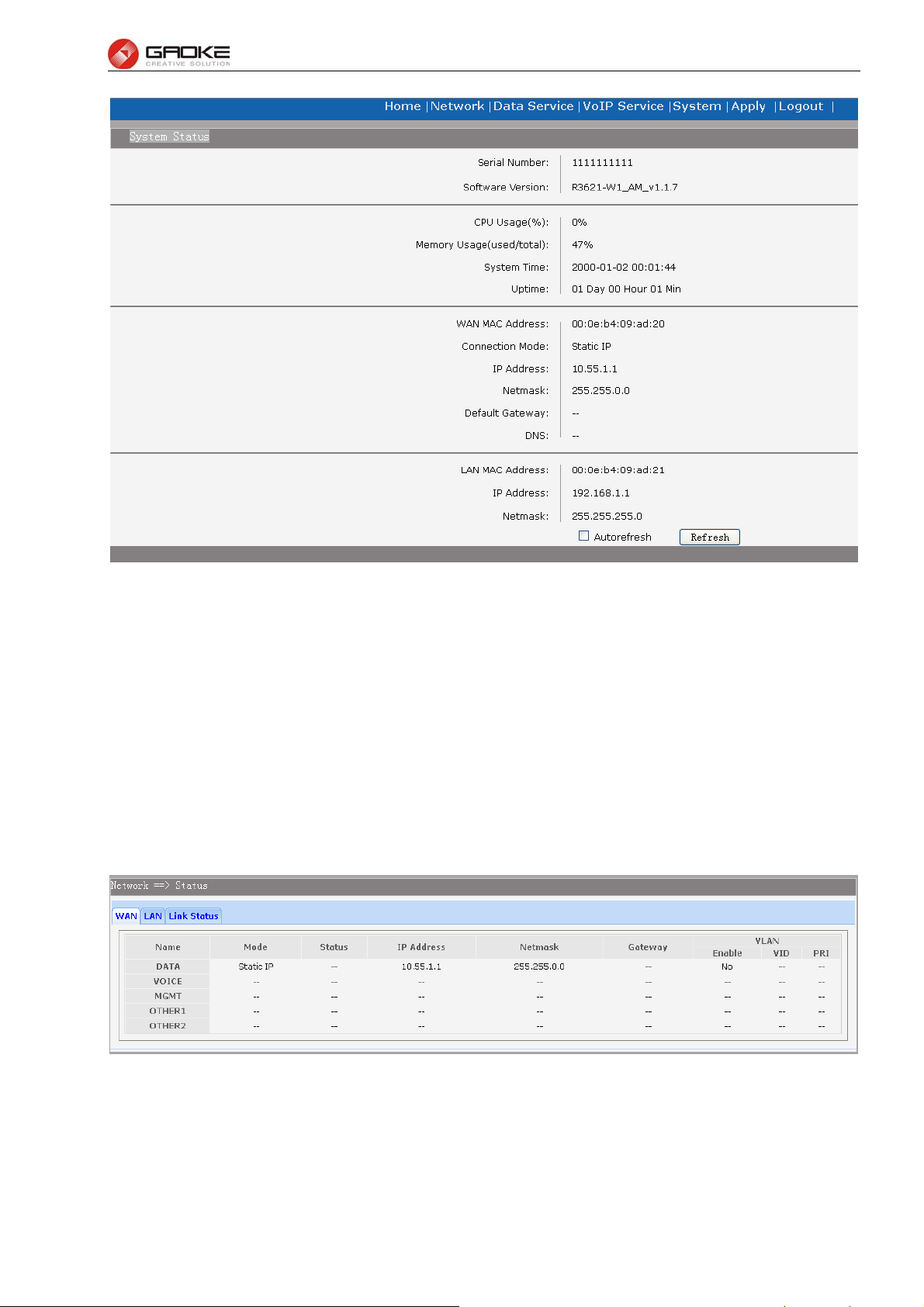
FG7008N User Manual
Figure 3-2 System Status
3.3 Network Configuration
3.3.1 Network Status
The Status page shows all WAN and LAN interfaces configuration, and all physical ports connection
status related to this device.
3.3.1.1 WAN Status
Choose the menu Network→Status→WAN to load the following page.
Figure 3-3 WAN Status
3.3.1.2 LAN Status
Choose the menu Network→Status→LAN to load the following page.
Page 7 of 111
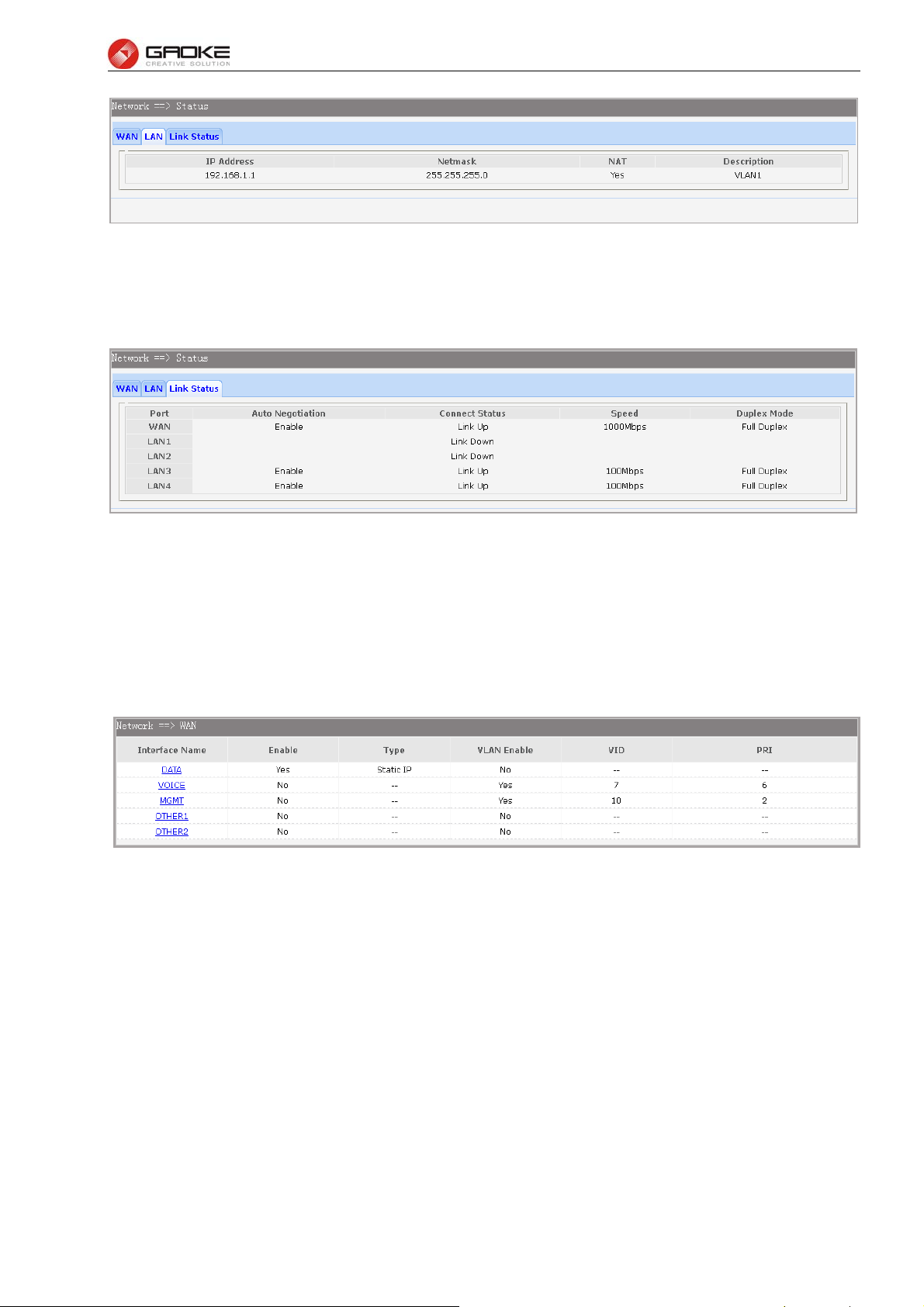
FG7008N User Manual
Figure 3-4 LAN Status
3.3.1.3 Link Status
Choose the menu Network→Status→Link Status to load the following page.
Figure 3-5 Link Status
3.3.2 WAN Configuration
The device supports 5 WAN interfaces:DATA,VOICE,MGMT,OTHER1,OTHER2; Every WAN interface
provides the following five Internet connection types: Static IP,DHCP,PPPoE,PPTP,L2TP.
Choose the menu Network→WAN to load the configuration show page.
Figure 3-6 WAN page
Select an Interface Name to load the configuration page.
1) Static IP
If a static IP address has been provided by your ISP, please choose the Static IP connection type to
configure the parameters for WAN port manually.
Page 8 of 111
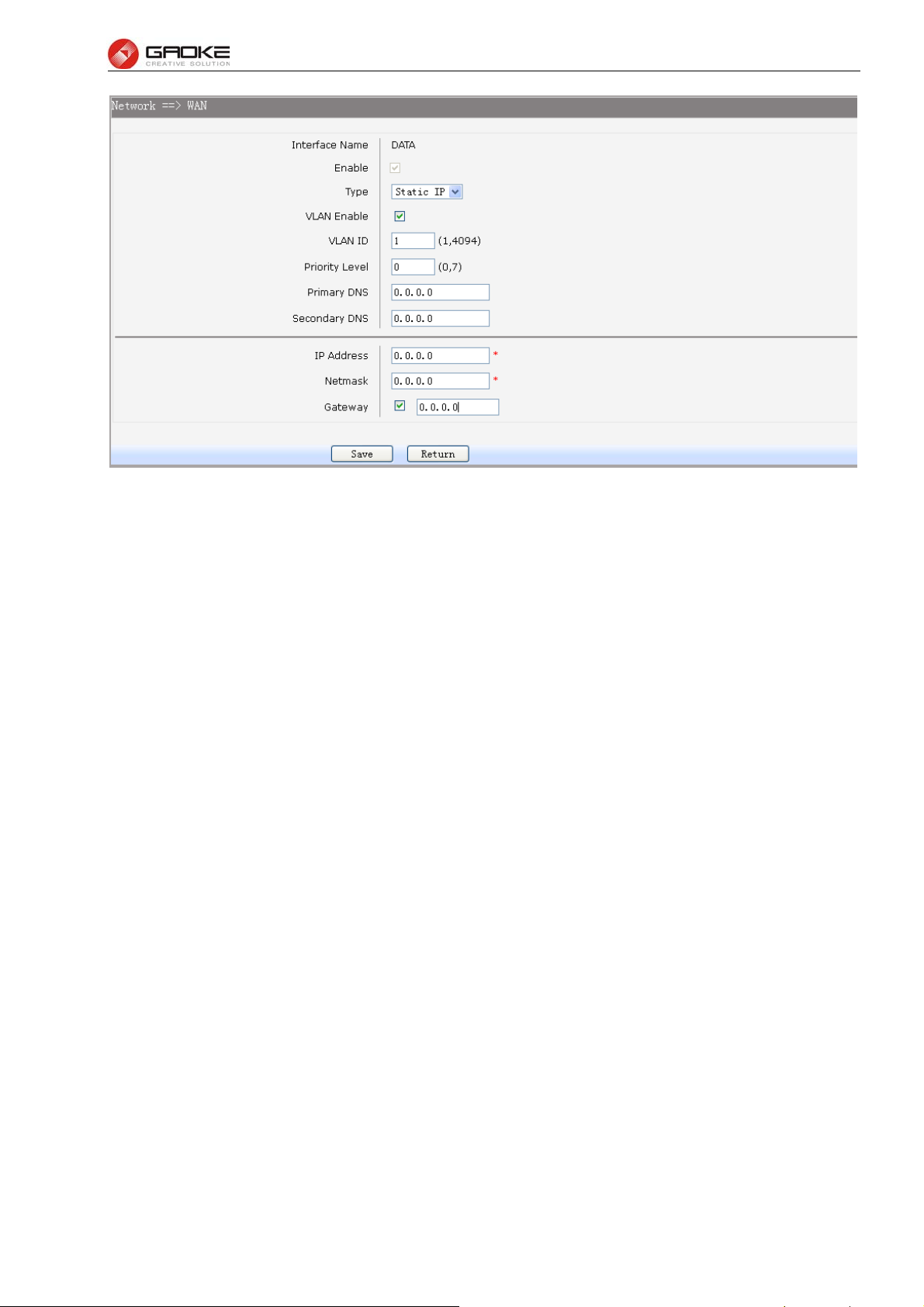
FG7008N User Manual
Figure 3-7 WAN-Static IP
The following items are displayed on this screen:
► Enable: Enable this WAN interface (DATA can’t be disabled).
► Type: Select Static IP if your ISP has assigned a static IP address for your.
► VLAN Enable: Optional. Enable VLAN to configure VLAN ID and VLAN Priority Level.
► VLAN ID: Optional. VLAN ID of this WAN interface.
► Priority Level: Optional. VLAN Priority Level of this WAN interface.
► Primary DNS: Enter the IP address of your ISP’s Primary DNS (Domain Name Server). If you are
not clear, please consult your ISP. It’s not allowed to access the Internet via
domain name if the Primary DNS field is blank.
► Secondary DNS: Optional. If a Secondary DNS Server address is available, enter it.
► IP Address: Enter the IP address assigned by your ISP. If you are not clear, please consult your
ISP.
► Netmask: Enter the Subnet Mask assigned by your ISP.
► Gateway: Optional. Enter the Gateway assigned by your ISP.
2) DHCP
If your ISP (Internet Service Provider) assigns the IP address automatically, please choose the DHCP
connection type to obtain the parameters for WAN port automatically.
Page 9 of 111
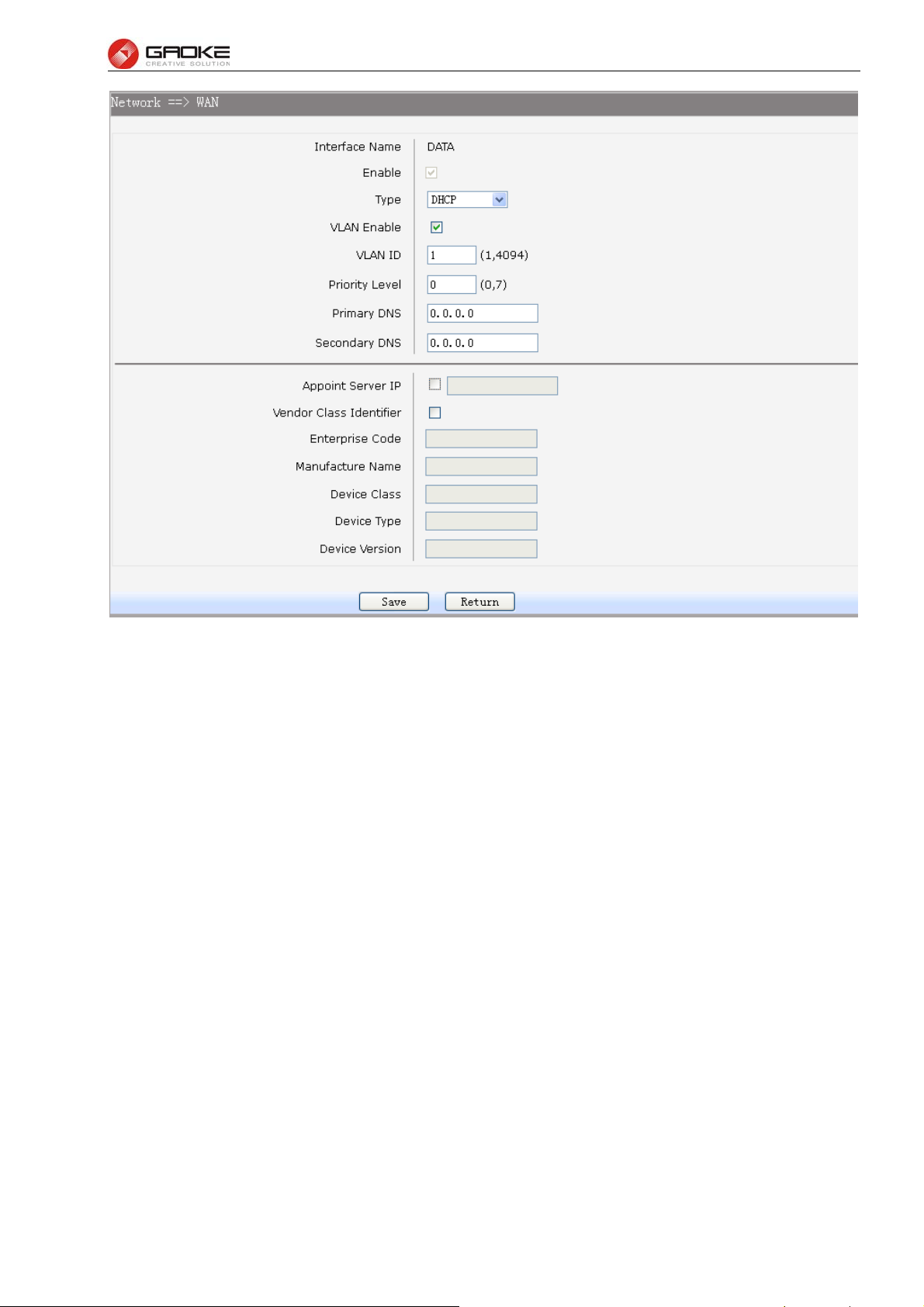
FG7008N User Manual
Figure 3-8 WAN-DHCP
The following items are displayed on this screen:
► Enable: Enable this WAN interface (DATA can’t be disabled).
► Type: Select DHCP if your ISP assigns the IP address automatically.
► VLAN Enable: Optional. Enable VLAN to configure VLAN ID and VLAN Priority Level.
► VLAN ID: Optional. VLAN ID of this WAN interface.
► Priority Level: Optional. VLAN Priority Level of this WAN interface.
► Primary DNS: Enter the IP address of your ISP’s Primary DNS (Domain Name Server)
manually. If you are not clear, please consult your ISP. It’s not allowed to
access the Internet via domain name if the Primary DNS field is blank.
► Secondary DNS: Optional. If a Secondary DNS Server address is available, enter it.
► Appoint Server IP: Optional. If network has multiple DHCP servers, enter the IP address of your
ISP’S DHCP server
► Vendor Class Identifier: Optional. This option (60) is used by DHCP clients to optionally identify the
vendor type and configuration of a DHCP client.
► Enterprise Code: Optional.
► Manufacture Name: Optional.
► Device Class: Optional.
► Device Type: Optional.
► Device Version: Optional.
3) PPPoE
If your ISP (Internet Service Provider) has provided the account information for the PPPoE connection,
Page 10 of 111
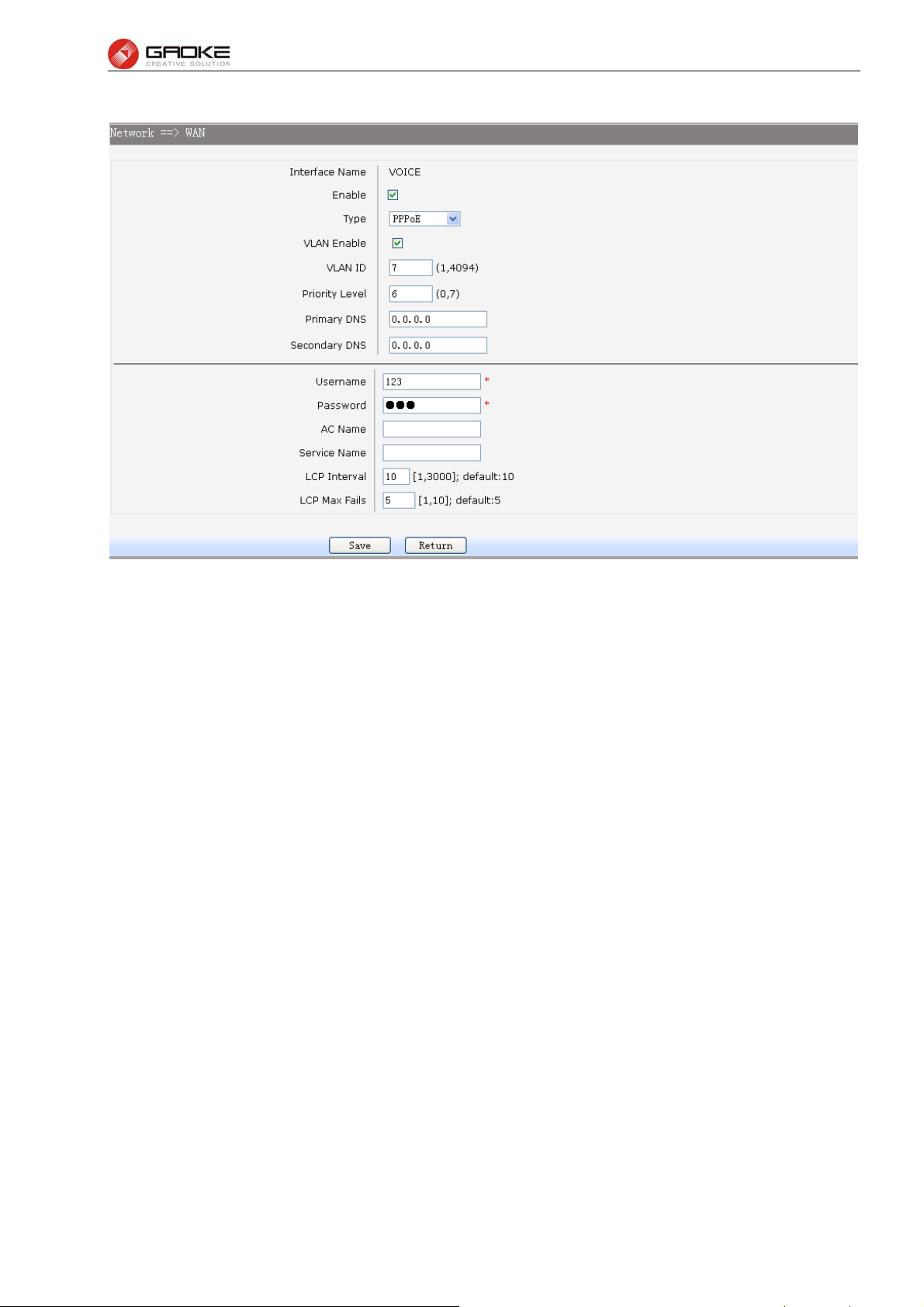
FG7008N User Manual
please choose the PPPoE connection type (Used mainly for DSL Internet service).
Figure 3-9 WAN-PPPoE
The following items are displayed on this screen:
► Enable: Enable this WAN interface (DATA can’t be disabled).
► Type: Select PPPoE if your ISP provides xDSL Virtual Dial-up connection.
► VLAN Enable: Optional. Enable VLAN to configure VLAN ID and VLAN Priority Level.
► VLAN ID: Optional. VLAN ID of this WAN interface.
► Priority Level: Optional. VLAN Priority Level of this WAN interface.
► Primary DNS: Enter the IP address of your ISP’s Primary DNS (Domain Name Server)
manually. If you are not clear, please consult your ISP. It’s not allowed to
access the Internet via domain name if the Primary DNS field is blank.
► Secondary DNS: Optional. If a Secondary DNS Server address is available, enter it.
► Username: Enter the Account Name provided by your ISP. If you are not clear, please
consult your ISP.
► Password: Enter the Password provided by your ISP.
► Service Name /AC Name: Optional. The service name and AC (Access Concentrator) name, which
should not be configured unless you are sure it is necessary for your ISP. In
most cases, leaving these fields blank will work.
► LCP Interval: PPPoE will send an LCP echo-request frame to the peer every LCP interval
seconds.
► LCP Max Fails: PPPoE will presume the peer to be dead if LCP Max Fails LCP echo-requests
are send without receiving a valid LCP echo-reply.
4) L2TP
If your ISP (Internet Service Provider) has provided the account information for the L2TP connection,
please choose the L2TP connection type.
Page 11 of 111
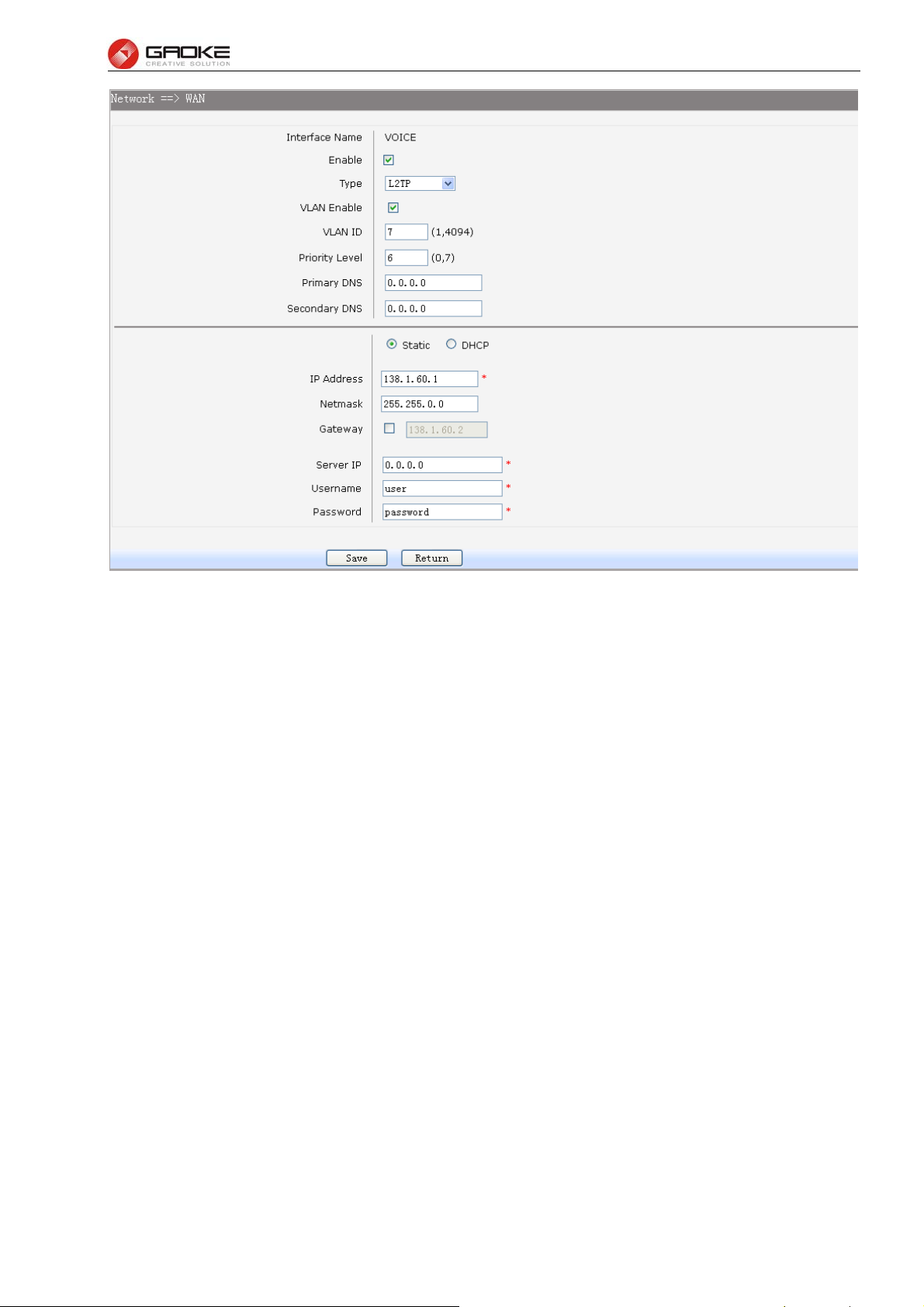
FG7008N User Manual
Figure 3-10 WAN-L2TP
The following items are displayed on this screen:
► Enable: Enable this WAN interface (DATA can’t be disabled).
► Type: Select L2TP if your ISP provides a L2TP connection.
► VLAN Enable: Optional. Enable VLAN to configure VLAN ID and VLAN Priority Level.
► VLAN ID: Optional. VLAN ID of this WAN interface.
► Priority Level: Optional. VLAN Priority Level of this WAN interface.
► Primary DNS: Enter the IP address of your ISP’s Primary DNS (Domain Name Server). If
you are not clear, please consult your ISP. It’s not allowed to access the
Internet via domain name if the Primary DNS field is blank.
► Secondary DNS: Optional. If a Secondary DNS Server address is available, enter it.
► Server IP: Enter the Server IP provided by your ISP.
► Username: Enter the Account Name provided by your ISP. If you are not clear, please
consult your ISP.
► Password: Enter the Password provided by your ISP.
Secondary Connection: Here allow you to configure the secondary connection. DHCP and Static IP
connection types are provided.
If Static is selected:
► IP Address: If Static IP is selected, configure the IP address of WAN port.
► Netmask: If Static IP is selected, configure the subnet mask of WAN port.
► Gateway: Optional. If Static IP is selected, configure the default gateway of WAN port.
If DHCP is selected:
► Appoint Server IP: Optional. If network has multiple DHCP servers, enter the IP address of your
ISP’s DHCP server.
►Vendor Class Identifier: Optional. This option (60) is used by DHCP clients to optionally identify the
Page 12 of 111
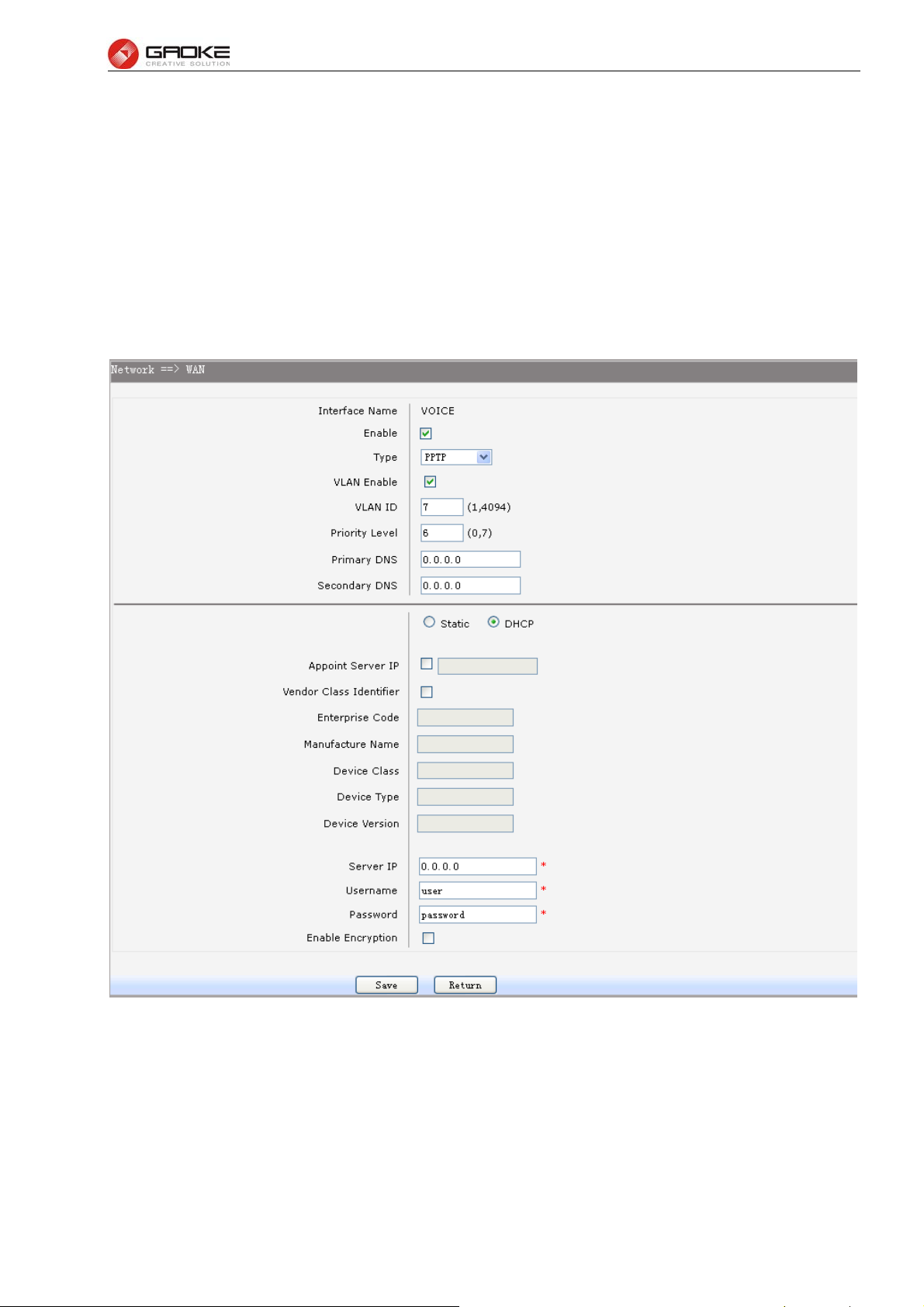
FG7008N User Manual
vendor type and configuration of a DHCP client.
► Enterprise Code: Optional.
► Manufacture Name: Optional.
► Device Class: Optional.
► Device Type: Optional.
► Device Version: Optional.
5) PPTP
If your ISP (Internet Service Provider) has provided the account information for the PPTP connection,
please choose the PPTP connection type.
Figure 3-11 WAN-PPTP
The following items are displayed on this screen:
► Enable: Enable this WAN interface (DATA can’t be disabled).
► Type: Select PPTP if your ISP provides a PPTP connection.
► VLAN Enable: Optional. Enable VLAN to configure VLAN ID and VLAN Priority Level.
► VLAN ID: Optional. VLAN ID of this WAN interface.
► Priority Level: Optional. VLAN Priority Level of this WAN interface.
► Primary DNS: Enter the IP address of your ISP’s Primary DNS (Domain Name Server)
Page 13 of 111
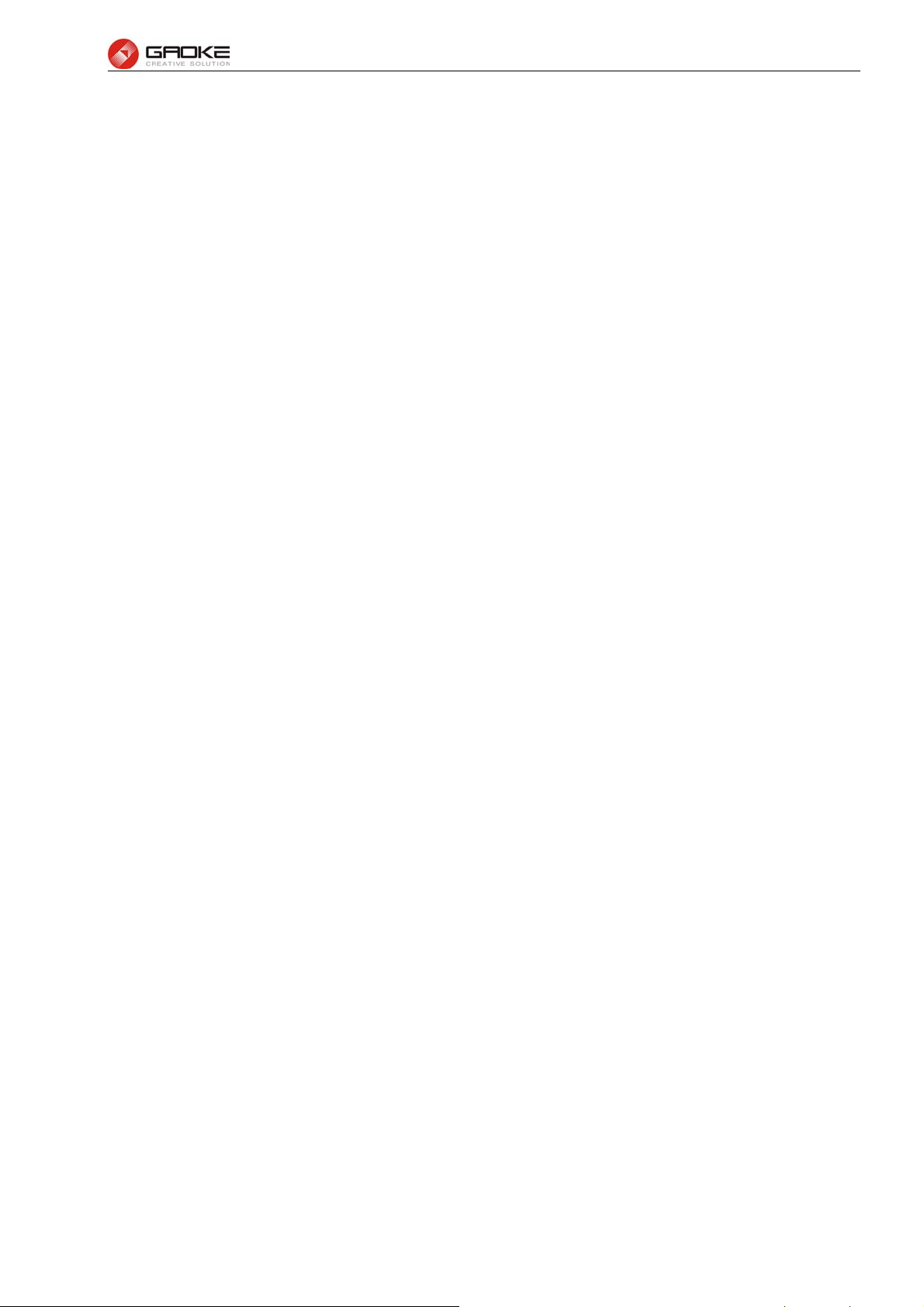
FG7008N User Manual
manually. If you are not clear, please consult your ISP. It’s not allowed to
access the Internet via domain name if the Primary DNS field is blank.
► Secondary DNS: Optional. If a Secondary DNS Server address is available, enter it.
► Server IP: Enter the Server IP provided by your ISP.
► Username: Enter the Account Name provided by your ISP. If you are not clear, please
consult your ISP.
► Password: Enter the Password provided by your ISP.
► Enable Encryption: Enable PPTP link encryption.
Secondary Connection: Here allow you to configure the secondary connection. DHCP and Static IP
connection types are provided.
If Static is selected:
► IP Address: If Static IP is selected, configure the IP address of WAN port.
► Netmask: If Static IP is selected, configure the subnet mask of WAN port.
► Gateway: Optional. If Static IP is selected, configure the default gateway of WAN port.
If DHCP is selected:
► Appoint Server IP: Optional. If network has multiple DHCP servers, enter the IP address of your
ISP’s DHCP server.
►Vendor Class Identifier: Optional. This option (60) is used by DHCP clients to optionally identify the
vendor type and configuration of a DHCP client.
► Enterprise Code: Optional.
► Manufacture Name: Optional.
► Device Class: Optional.
► Device Type: Optional.
► Device Version: Optional.
3.3.3 LAN Configuration
On this page, you can configure the parameters for LAN port.
Choose the menu Network→LAN to load the following page. There are three parts on this page.
Page 14 of 111
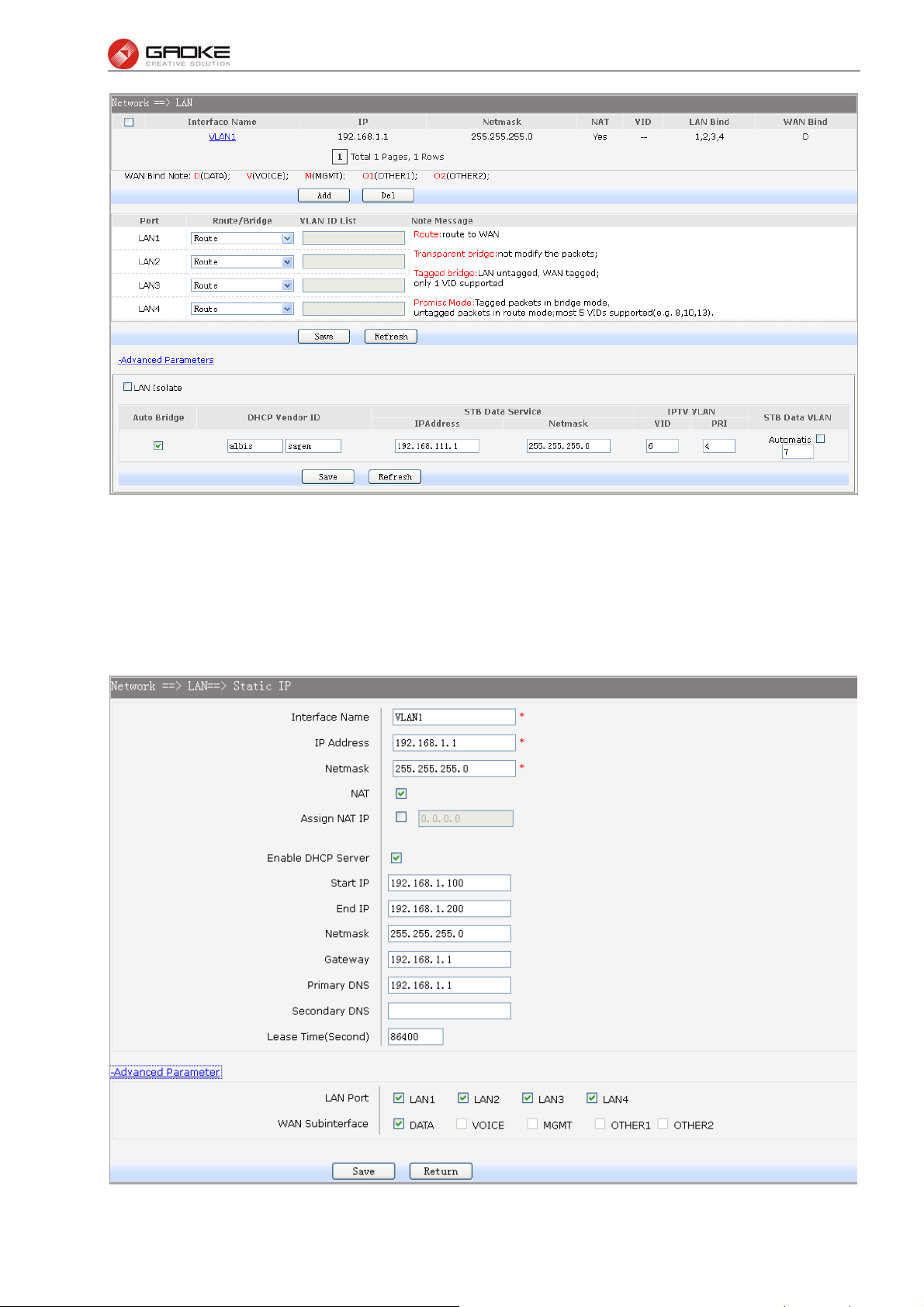
FG7008N User Manual
Figure 3-12 LAN page
1) Part 1: Configure LAN interfaces
Click the Interface Name of existent LAN interface you want to modify. If you want to delete the entry,
select it and click the Del (the VLAN1 is default existed, can’t be removed).
Click the Add button to add a new entry.
Figure 3-13 Configure LAN Interface
Page 15 of 111
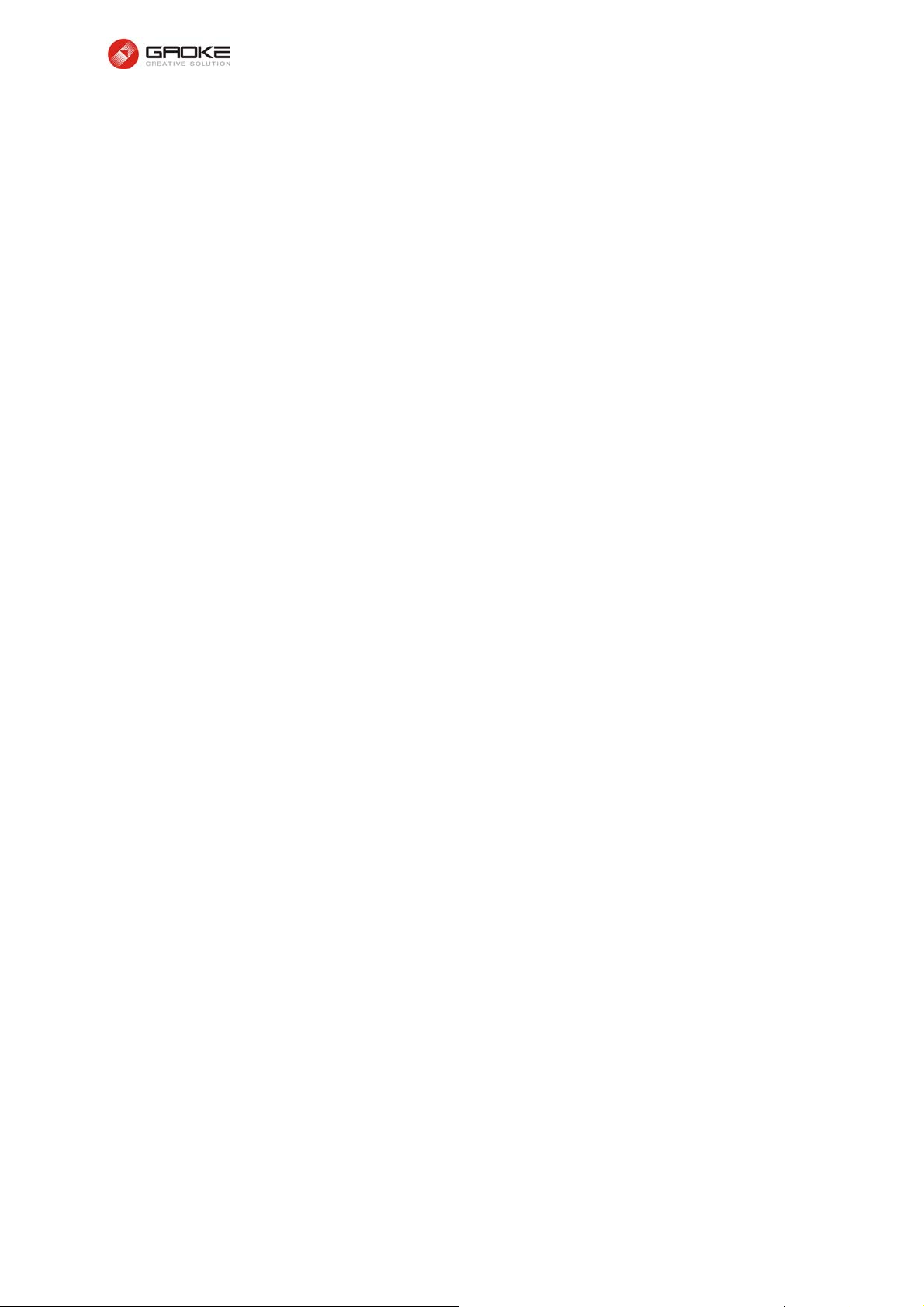
FG7008N User Manual
The following items are displayed on this part.
► Interface Name: Name of this LAN interface.
► IP Address: Enter the IP address for this LAN interface.
► Netmask: Enter the subnet mask for this LAN interface.
► NAT: Optional Enable or disable NAT for this LAN interface
► Assign NAT IP: Optional If NAT is selected. NAT IP address can be assigned.
► Enable DHCP Server: Enable or disable DHCP server on this LAN interface.
► Start IP: If Enable DHCP Server is selected, enter the Start IP address to define a
range for the DHCP server to assign dynamic IP addresses. This address
should be in the same IP address subnet with the IP address of this LAN
interface.
► End IP: If Enable DHCP Server is selected, enter the End IP address to define a
range for the DHCP server to assign dynamic IP addresses. This address
should be in the same IP address subnet with the IP address of this LAN
interface.
► Netmask: If Enable DHCP Server is selected, enter the Netmask to define a range for
the DHCP server to assign dynamic IP addresses.
► Gateway: Optional .If Enable DHCP Server is selected, enter the Gateway address to
be assigned.
► Primary DNS: Optional. If Enable DHCP Server is selected, enter the Primary DNS server
address to be assigned.
► Secondary DNS: Optional. If Enable DHCP Server is selected, enter the Secondary DNS
server address to be assigned.
► Lease Time(Second): If Enable DHCP Server is selected, specify the length of time the DHCP
server will reserve the IP address for each client. After the IP address
expired, the client will be automatically assigned a new one.
Advanced Parameter
► LAN Port: Select the physical LAN port to bind the IP address of this LAN interface.
► WAN Subinterface: Select the WAN subinterface which the packet from this LAN interface can
be sending to.
2) Part 2: Configure LAN Route/Bridge mode
The following items are displayed on this part.
► Port: The physical LAN port name (LAN1~LAN4).
► Route/Bridge: Mode of this physical LAN port. The following four modes are provided:
Route: route to WAN
Transparent bridge: not modify the packets;
Tagged bridge: LAN untagged, WAN tagged; only 1 VID supported
Promisc Mode: Tagged packets in bridge mode, untagged packets in route mode;
most 5 VIDs supported (e.g. 8, 10, 13).
► VLAN ID List: If Tagged bridge/Promisc Mode is selected, configure the VID/VIDs.
3) Part 3: Configure IPTV
Page 16 of 111
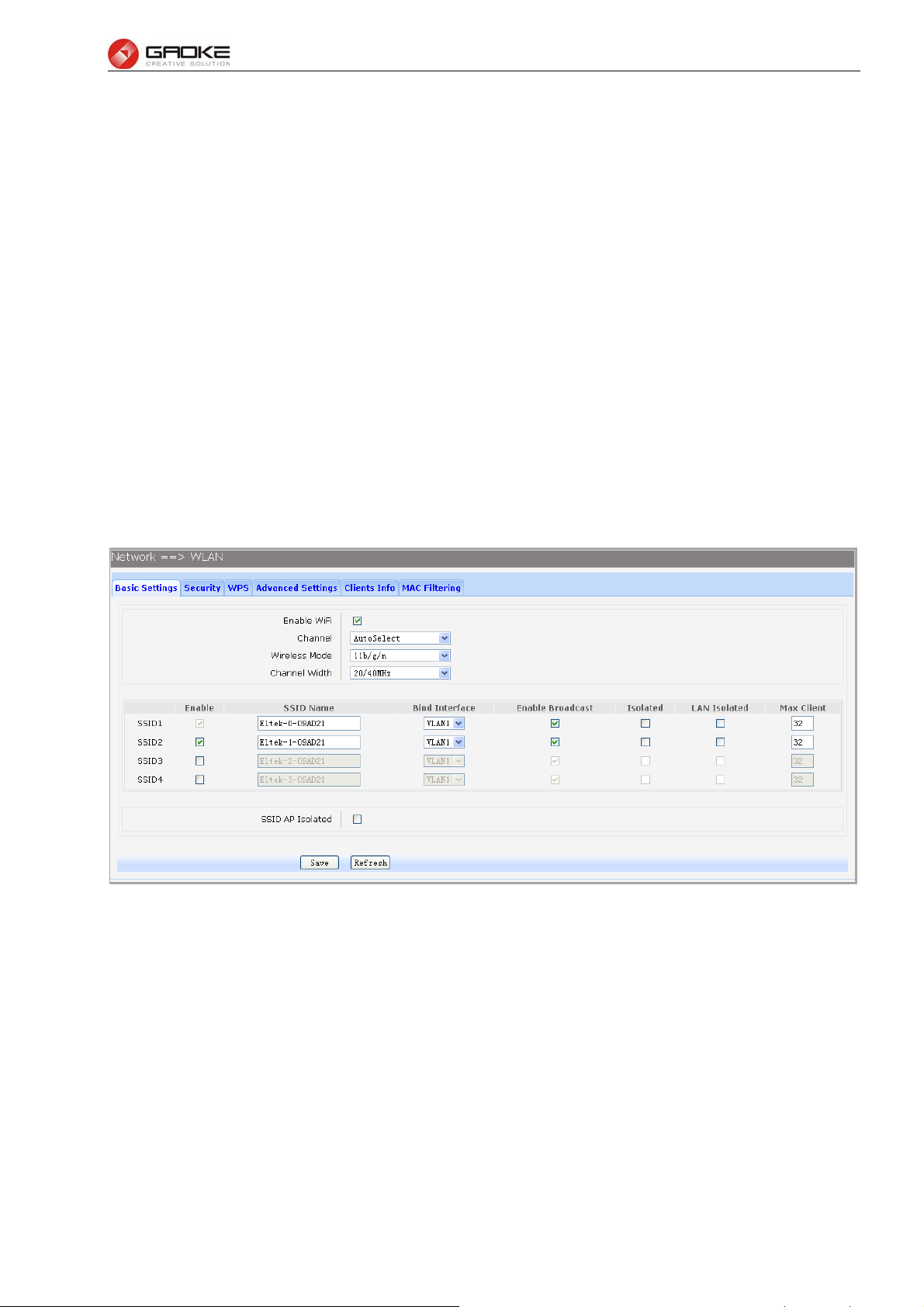
FG7008N User Manual
Choose the menu Network→LAN→Advanced Parameters to load this page.
The following items are displayed on this part.
► LAN Isolate: Check the box to prohibit the access between LAN interfaces.
► Auto Bridge: Check the box to dynamically create IPTV bridge for STB.
► DHCP Vendor ID: Vendor class identifier List (DHCP 60 option), support at most two vendor IDs.
► IPAddress: IP address of interface for STB data service.
► Netmask: Subnet mask of interface for STB data service.
► VID: VID of IPTV VLAN.
► PRI: Priority level of IPTV VLAN.
► Automatic: Check the box to automatically detect the VID of STB data service.
3.3.4 WLAN
Wi-Fi is a WLAN (Wireless Local Area Network) technology. It provides short-range wireless high-speed
data connections between mobile data devices (such as laptops, PDAs or phones) and nearby Wi-Fi
access points (special hardware connected to a wired network).
3.3.4.1 Basic Settings
Choose the menu Network→WLAN→Basic Settings to load the following page.
Figure 3-14 Configure WIFI Basic Settings
The following items are displayed on this screen:
► Enable WiFi: Enable or disable the WIFI AP function globally.
► Channel: This field determines which operating frequency will be used. The default channel is
set to AutoSelect, so the AP will choose the best channel automatically. It is not
necessary to change the wireless channel unless you notice interference problems
with another nearby access point.
► Wireless Mode: Select the desired mode.
11b: Select if all of your wireless clients are 802.11b.
11g: Select if all of your wireless clients are 802.11g.
11n: Select only if all of your wireless clients are 802.11n.
11b/g: Select if you are using both 802.11b and 802.11g wireless clients.
11b/g/n: Select if you are using a mix of 802.11b, 11g and 11n wireless clients.
Page 17 of 111
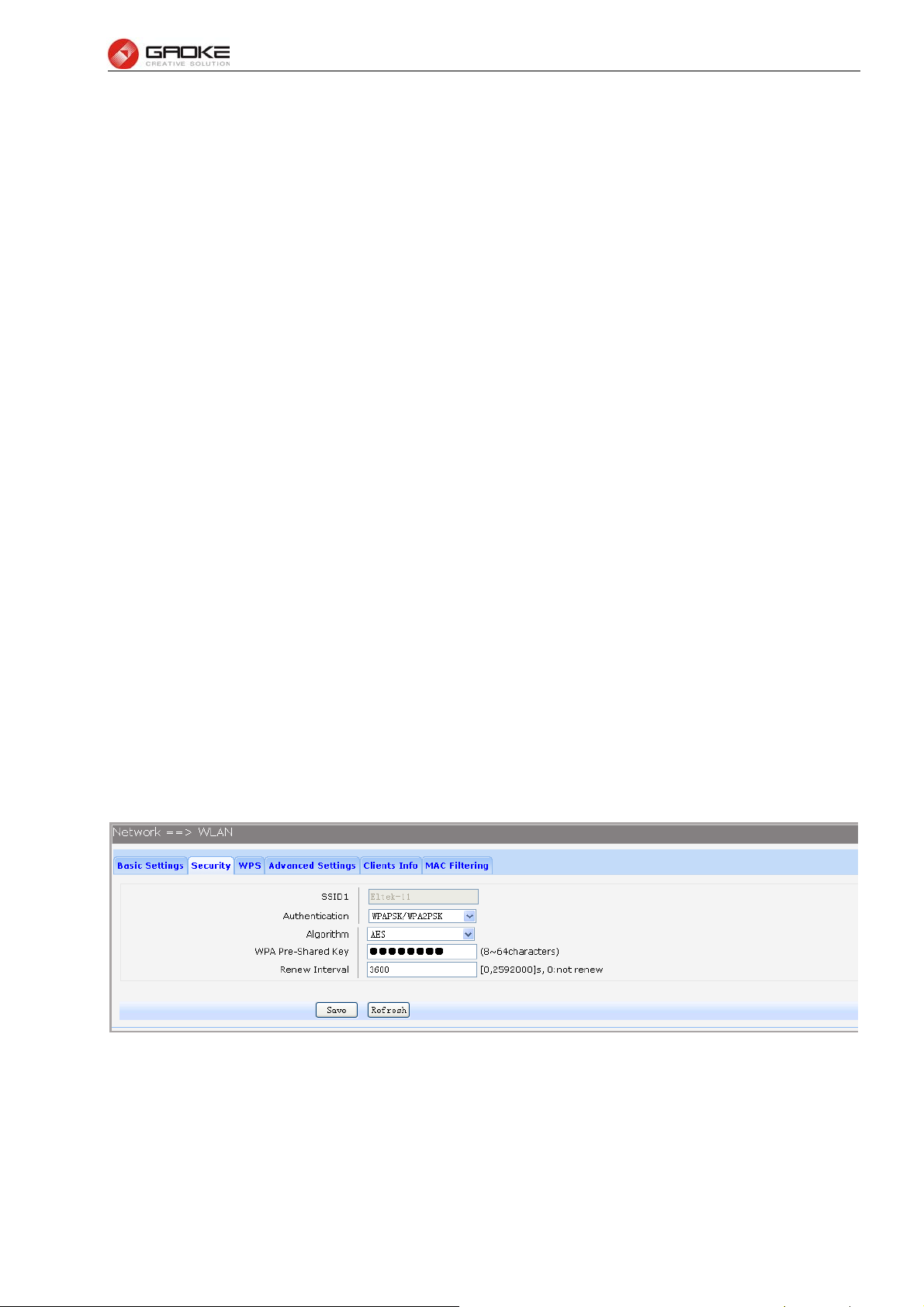
FG7008N User Manual
► Channel Width: Select any channel width from the drop-down list. The default setting is automatic,
which can automatically adjust the channel width for your clients. If you choose to
11n or 11b/g/n Wireless mode, this configuration is required. Two values of width
are provided: 20MHz and 20/40MHz.
The Service Set Identifier (SSID) is used to identify an 802.11 (Wi-Fi) network and it’s discovered by
network sniffing/scanning. FG7008N provides up to four SSID.
► Enable: Enable or disable this entry of SSID. SSID1 can’t be disabled.
►SSID Name: Enter the name of SSID. The name of SSID must be unique in all wireless
networks nearby.
► Bind Interface: Select a network interface to be bridged to the SSID.
► Enable Broadcast: When wireless clients survey the local area for wireless networks to associate
with, they will detect the SSID broadcast by the device. If you select the Enable
Broadcast checkbox, the device will broadcast its name (SSID) on the air.
► Isolated: Enable or disable isolate different clients from the same wireless station.
► LAN Isolated: Enable or disable isolation between the LAN and SSID.
► Max Client: Enter the maximum number of clients allowed to connect to the SSID.
► SSID AP Isolated: This function can isolate wireless stations on your network from each other.
Wireless devices will be able to communicate with the Router but not with each
other. To use this function, check this box. AP Isolation is disabled by default.
3.3.4.2 Security
Choose the menu Network→WLAN→Security to load the Security page.
security modes supported by the device: Open WEP, Shared WEP, WEP Auto, WPA-PSK, WPA2-PSK,
WPAPSK/WPA2PSK, WPA, WPA2 and WPAWPA2.
If you do not want to use wireless security, select Disable, but it’s strongly recommended to choose one
of the following modes to enable security.
1) WPA-PSK, WPA2-PSK, WPAPSK/WPA2PSK: It’s the WPA/WPA2 authentication type based on
pre-shared passphrase. Choose one of these types, the following page is loaded.
There are nine wireless
Figure 3-15 Configure WIFI PSK Security
The following items are displayed on this screen:
► SSID: The SSID enabled in WLAN→Basic Settings page.Read only
► Authentication: The authentication type selected: WPA-PSK, WPA2-PSK, WPAPSK/WPA2PSK.
► Algorithm: When WPA2-PSK or WPAPSK/WPA2PSK is set as the Authentication Type,
you can select either TKIP, or AES or TKIP/AES as Encryption. When
WPA-PSK is set as the Authentication Type, you can select either TKIP or AES
Page 18 of 111
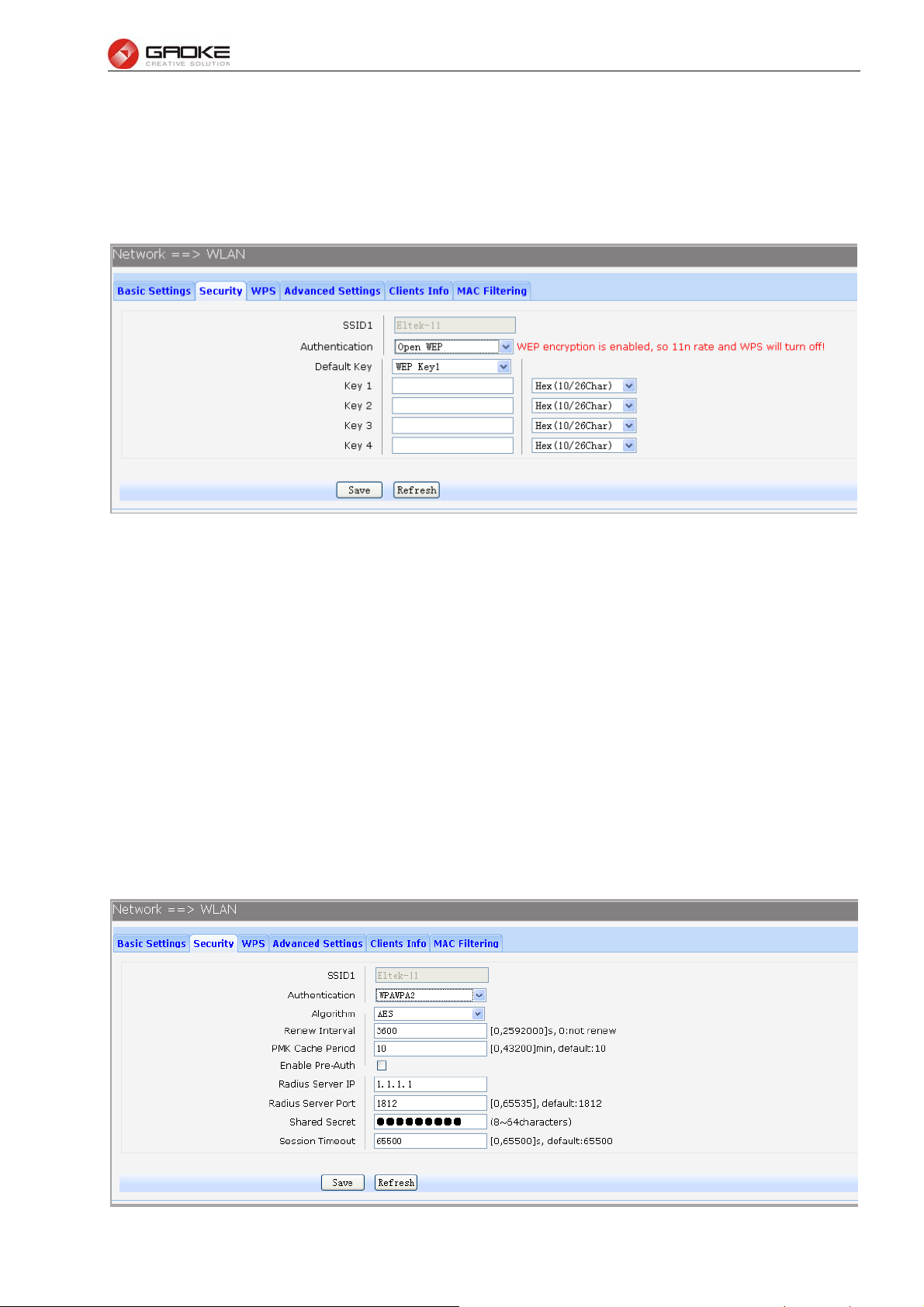
FG7008N User Manual
as Encryption.
► WPA Pre-Shared Key: You can enter ASCII characters between 8 and 64 characters.
► Renew Interval: Specify the group key update interval in seconds. Enter 0 to disable the update.
2) Open WEP, Shared WEP, WEP Auto: It is based on the IEEE 802.11 standard. Choose one of these
types, the following page is loaded.
Figure 3-16 Configure WIFI WEP Security
The following items are displayed on this screen:
► SSID: The SSID enabled in WLAN→Basic Settings page.Read only
► Authentication: The authentication type selected: Open WEP, Shared WEP, WEP Auto.
► Default Key: Select the default WEP key configure below.
► Key: Provide up to four key. You can select the key type HEX(10/26 char) or ASCII(5/13
char)) for encryption and then enter the key. HEX(10/26 char) and ASCII(5/13 char)
formats are provided
.
Hex(10/26 char): format stands for any combination of hexadecimal digits (0-9, a-f,
A-F) in the specified length.
ASCII(5/13 char): format stands for any combination of keyboard characters in the
specified length.
3) WPA, WPA2, WPA/WPA2: It’s based on Radius Server. Choose one of these types, the following
page is loaded.
Page 19 of 111
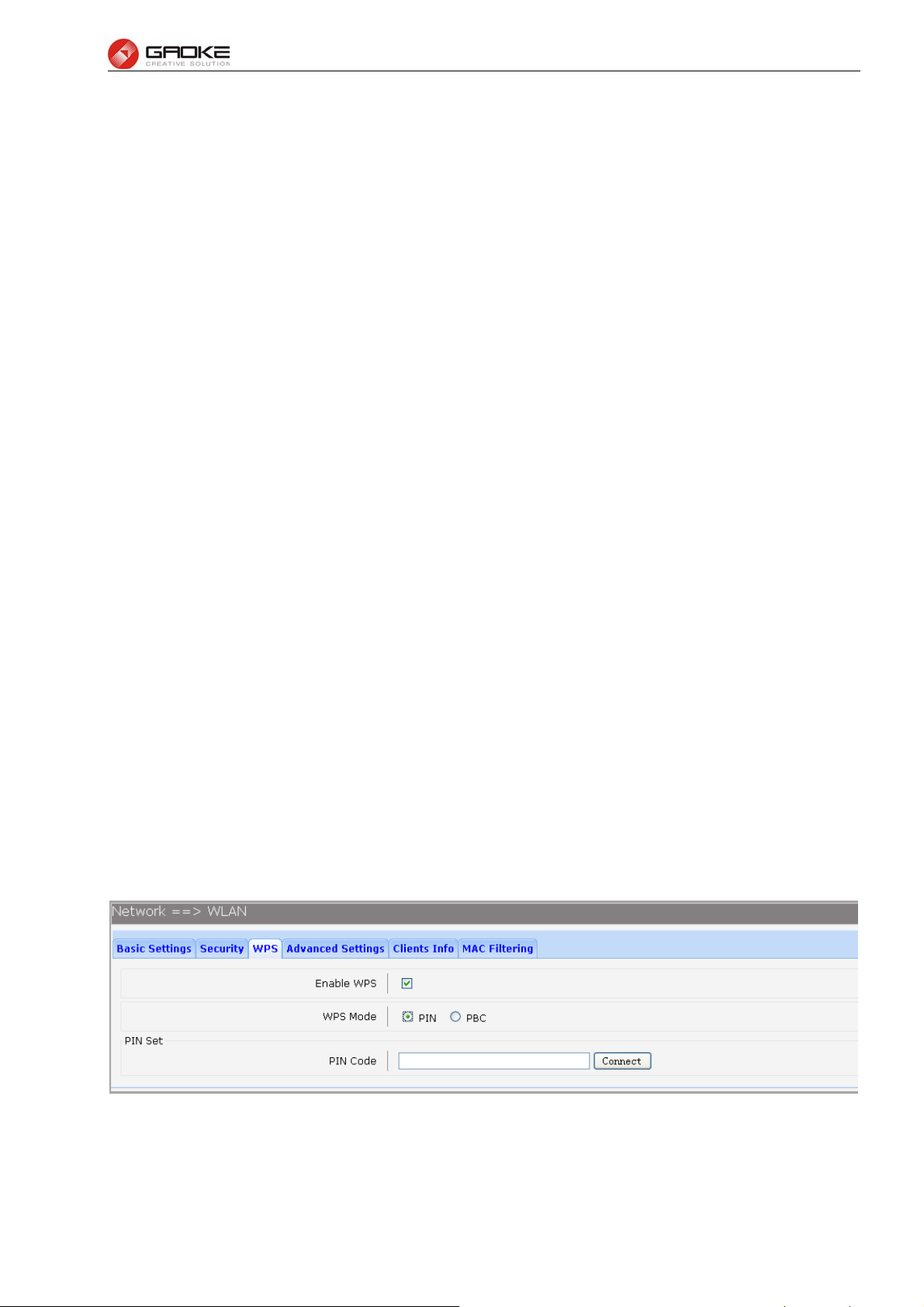
FG7008N User Manual
Figure 3-17 Configure WIFI WPA Security
The following items are displayed on this screen:
► SSID: The SSID enabled in WLAN→Basic Settings page.Read only
► Authentication: The authentication type selected: WPA, WPA2, WPA/WPA2.
► Algorithm: You can select either TKIP, or AES or TKIP/AES.
► Renew Interval: Specify the update interval in seconds. Enter 0 to disable the update.
► PMK Cache Period: Pairwise Master Key, PMK. Set WPA2 PMKID cache timeout period, after time
out, the cached key will be deleted.This parameter is valid when you select
WPA2 or WPA/WPA2.
► Enable Pre-Auth: This is used to speed up roaming before pre-authenticating IEEE 802.1X/EAP
part of the full RSN authentication and key handshake before actually
associating with a new AP. Default is disable. This parameter is valid when
you select WPA2 or WPA/WPA2.
► Rasius Server IP: Enter the IP address of the Radius Server.
► Rasius Server Port: Enter the port that radius service used.
► Shared Seret: Enter the password for the Radius Server.
► Session Timeout: Specify the session timeout in seconds, Enter 0 to not limit the timeout.
3.3.4.3 WPS
Wi-Fi Protected Setup (WPS; originally Wi-Fi Simple Config) is a computing standard that
attempts to allow easy establishment of a secure wireless home network.WPS currently supports two
methods: Personal Information Number (PIN) and Push Button Configuration (PBC).The difference
between the two methods is much pretty described in their names.
The PIN method involves entering a client device PIN, obtained either from a client application GUI
or a label on a device, into the appropriate admin screen on a Registrar device.
The PBC method requires the user to push buttons on the Registrar and Client devices within a
two-minute period to connect them. (The two-minute period also applies to the PIN method.) The buttons
can be physical, as they typically are on AP / router devices or virtual, as is normal on client devices.
Choose the menu Network→WLAN→WPS to load the WPS page.
1) PIN Mode
If PIN mode is selected, the following page is loaded.
Figure 3-18 Configure WIFI WPS-PIN
The following items are displayed on this screen:
► Enable WPS: Enable or disable the WIFI WPS function globally.
► WPS Mode: Choose the WPS mode: PIN.
Page 20 of 111

FG7008N User Manual
► PIN Code: If PIN mode is chosen, enter the 8 digit PIN code, and then click Connect.
2) PBC Mode
If PBC mode is selected, the following page is loaded.
Figure 3-19 Configure WIFI WPS-PBC
The following items are displayed on this screen:
► Enable WPS: Enable or disable the WIFI WPS function globally.
► WPS Mode: Choose the WPS mode: PBC.
► PBC Set: If PBC mode is chosen, then click Simulation Connect.
3.3.4.4 Advanced Settings
Choose the menu Network→WLAN→Advanced Settings to load the following page.
Figure 3-20 Configure WIFI Advanced Settings
The following items are displayed on this screen:
► Fragmentation Threshold: This value is the maximum size determining whether packets will be
fragmented. Setting the Fragmentation Threshold too low may result in
poor network performance since excessive packets. 2346 is the default
setting and is recommended.
► RTS Threshold: Here you can specify the RTS (Request to Send) Threshold. If the
packet is larger than the specified RTS Threshold size, the device will
send RTS frames to a particular receiving station and negotiate the
sending of a data frame. The default value is 2347.
► Transmit Power: Here you can specify the transmit power of device. 100 is the default
setting and is recommended.
► Enable WMM: Enable or disable the WIFI WMM function globally. WMM function can
guarantee the packets with high-priority messages, being transmitted
Page 21 of 111
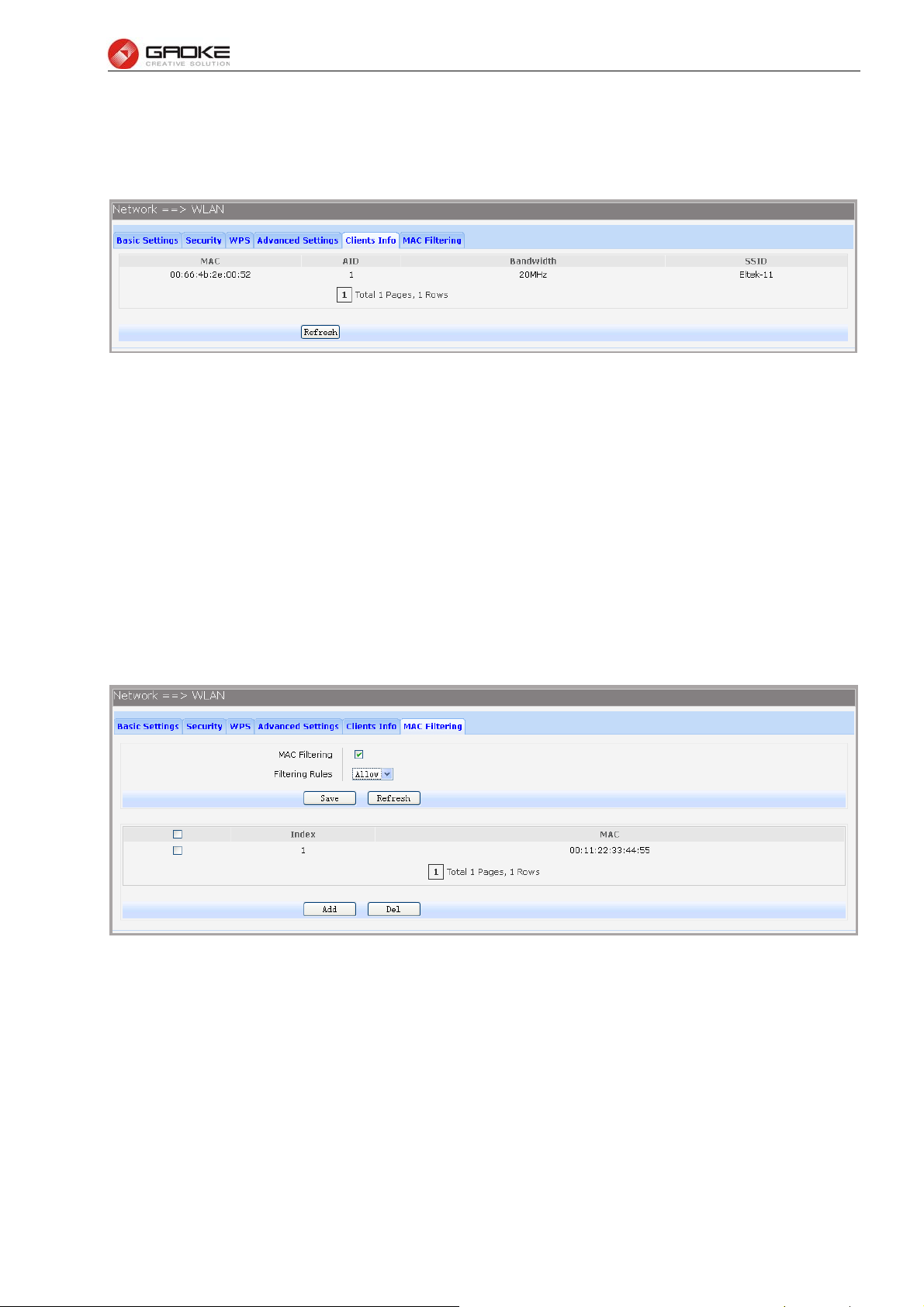
FG7008N User Manual
preferentially. It is strongly recommended enabled.
3.3.4.5 Clients Info
Choose the menu Network→WLAN→Clients Info to load the following page.
Figure 3-21 View Wifi Clients Info
This page shows all connected WIFI client information, read only.
The following items are displayed on this screen:
► MAC: The MAC address of this client entry.
► AID: The AID(Association ID) field is a value assigned by an AP during association that
represents the 16-bit ID of a STA.
► Bandwidth: Band width this client entry used.
► SSID: The SSID this client entry used when connecting WIFI.
3.3.4.6 MAC Filtering
You can control the wireless access by configuring the Wireless MAC Filtering function.
Choose the menu Network→WLAN→MAC Filtering to load the following page.
Figure 3-22 View Wifi MAC Filtering
The following items are displayed on this screen:
► MAC Filtering: Enable or disable the Wifi MAC filtering function globally.
► Filtering Rules: Two MAC filtering rules are provided:
Allow: allow the stations specified by entries in the list to access.
Deny: deny the stations specified by entries in the list to access.
To delete Wireless MAC Address filtering entries, select the entries and click the Del button. To Add a
Wireless MAC Address filtering entry, click the Add button.
Page 22 of 111
