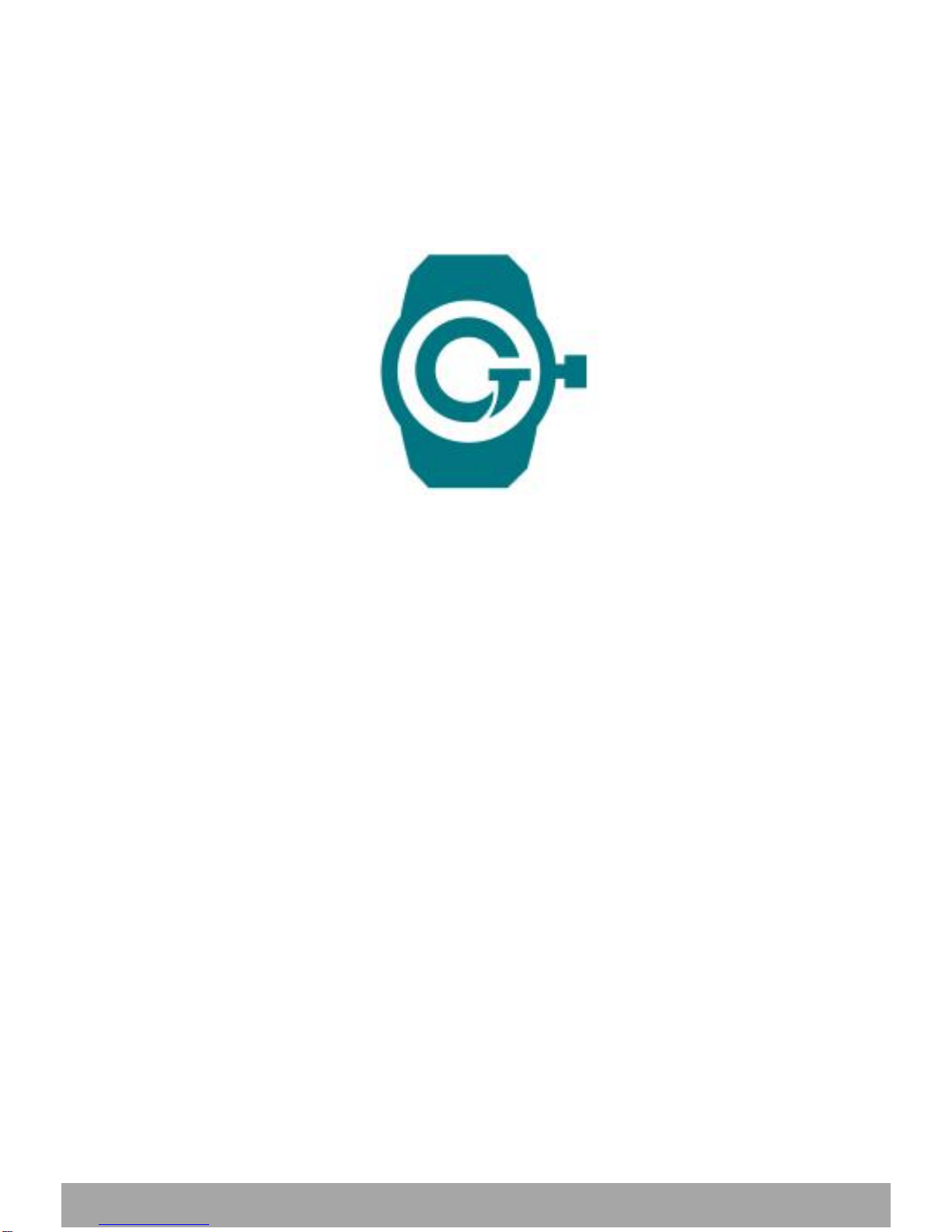
User's Guide for GT Watch Smartee-1
User's Guide
for
GT Watch
Smartee-1
This watch supports GSM, not CDMA.
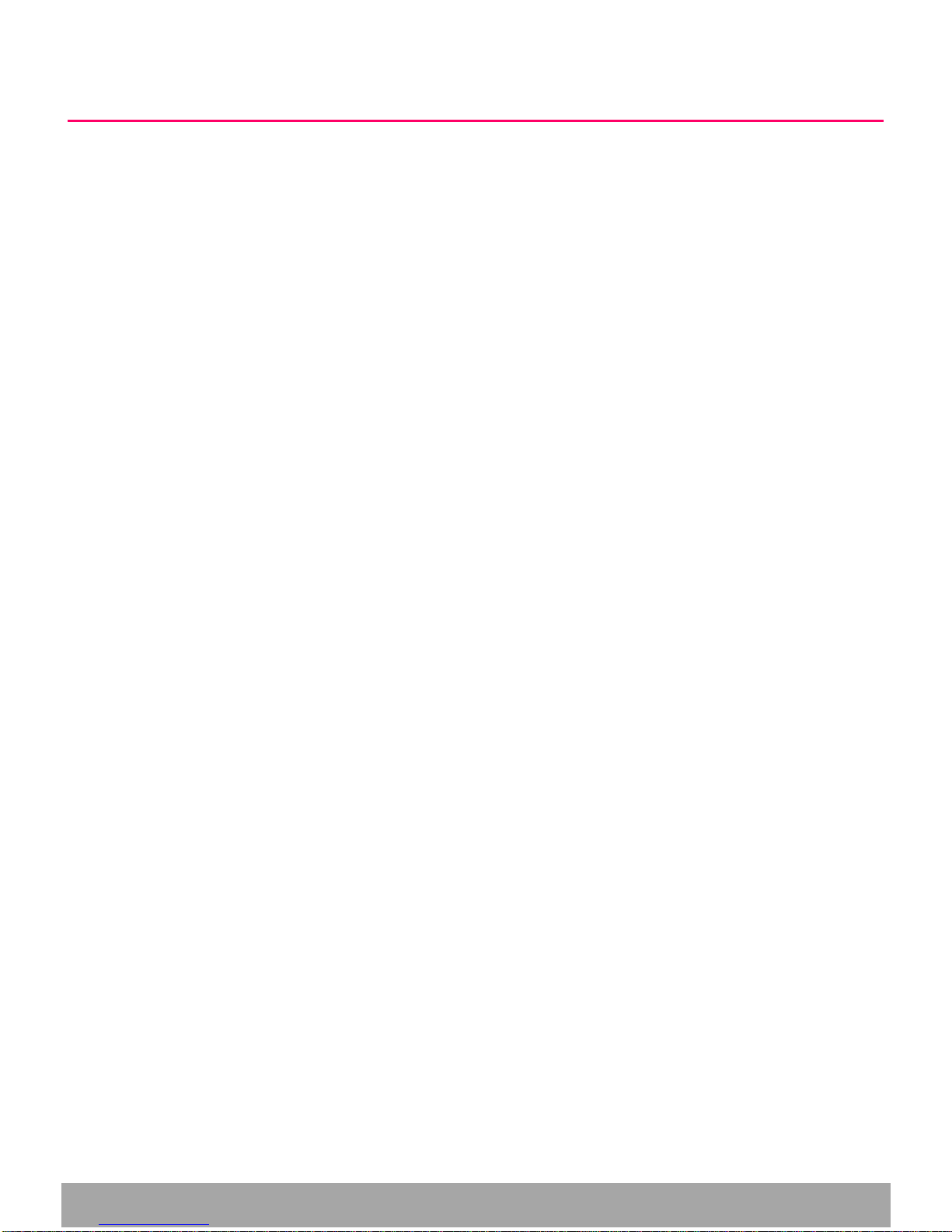
User's Guide for GT Watch Smartee-1
Dear Sir/Madam:
Sincerely thank you for purchasing GT Watch Smartee-1, which
features, among others, a GPS service locating or finding your
children. The main functions are listed as below:
Emergency help: A child can call for help by pressing the SOS
button when he/she is in danger.
Positioning: Parents can keep track your child’s location
anytime.
Remote monitoring: Parents can check and listen to the
surrounding sound where the child is located.
Remote alarm: Alarm clock can be set to remind children to do
things and help them to form good habit.
Safety alert: Alerts can be set up to remind parents when the
child enters or leaves a prohibited area, which is deemed unsafe
for children.
Dual channel: Possibility of giving and receiving phone calls
to/from the watch.
In order to understand all the features of this watch, please read
the following instructions carefully and follow the instructions in
this user guide.
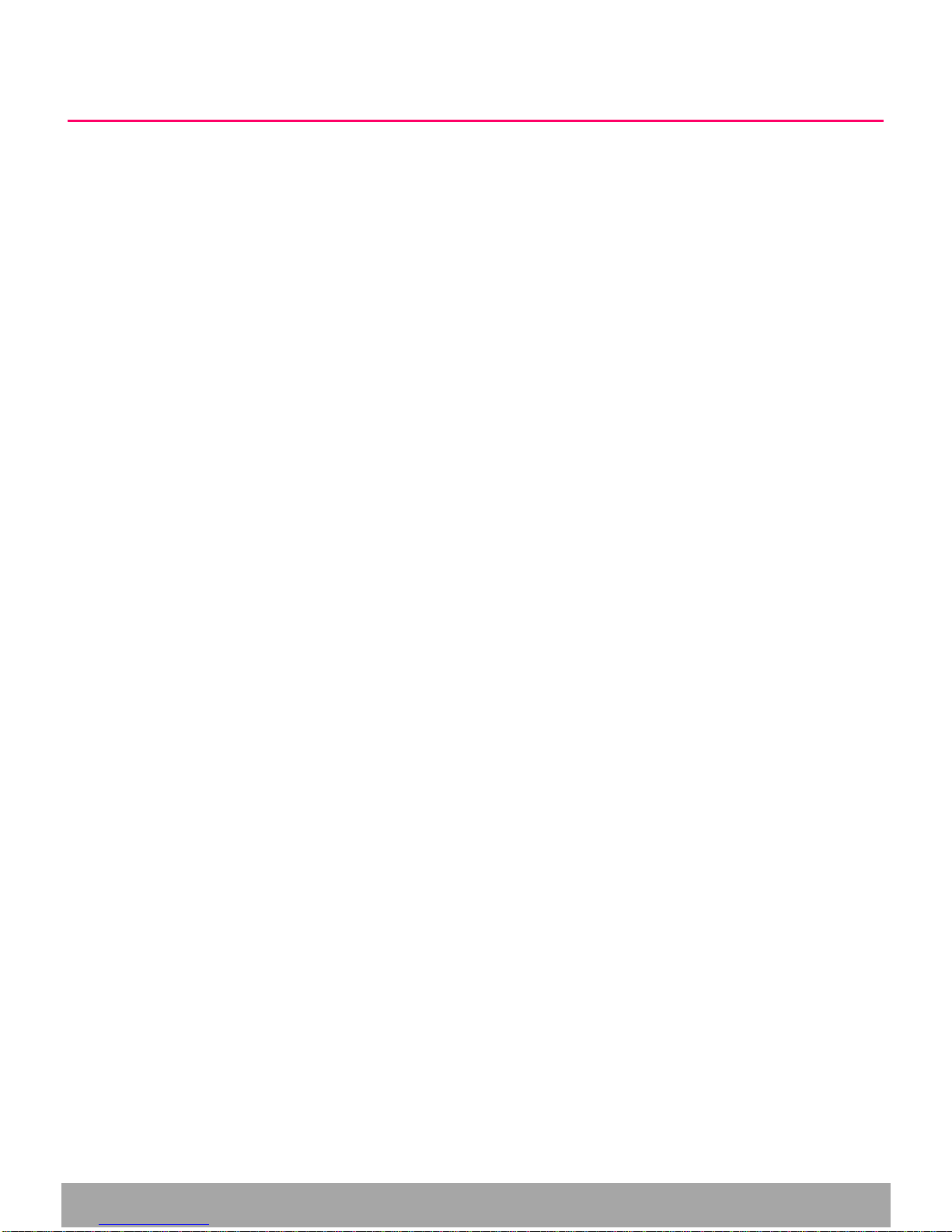
User's Guide for GT Watch Smartee-1
Safety Warning
Use only the original accessories recommended by the
manufacturer. Different models may result in suboptimal
performance, malfunction and eventual breakdown, making
all relevant functions invalid.
Do not attempt to repair the watch by yourself, as the
modification to the watch will affect the safety of the product
and void the warranty.
Avoid any contact with corrosive cleaners, detergents and
other chemicals, and use a soft, dry cloth to clean the watch.
It is prohibited to use the watch at gas stations, restricted
chemical plants or near oil deposits, as the use of the watch
in the above environment may result in the risk of fire hazard
or explosion.
When you are about to board a plane, place the watch in the
luggage, and try not to put it in the handbag while going
through the checkpoint, as the manufacturer is not
responsible for the damage caused by such radiation.
Instructions on batteries & handling batteries
Batteries are not allowed to be thrown into garbage can. As a
consumer, you are required to handle and dispose the used
batteries properly.
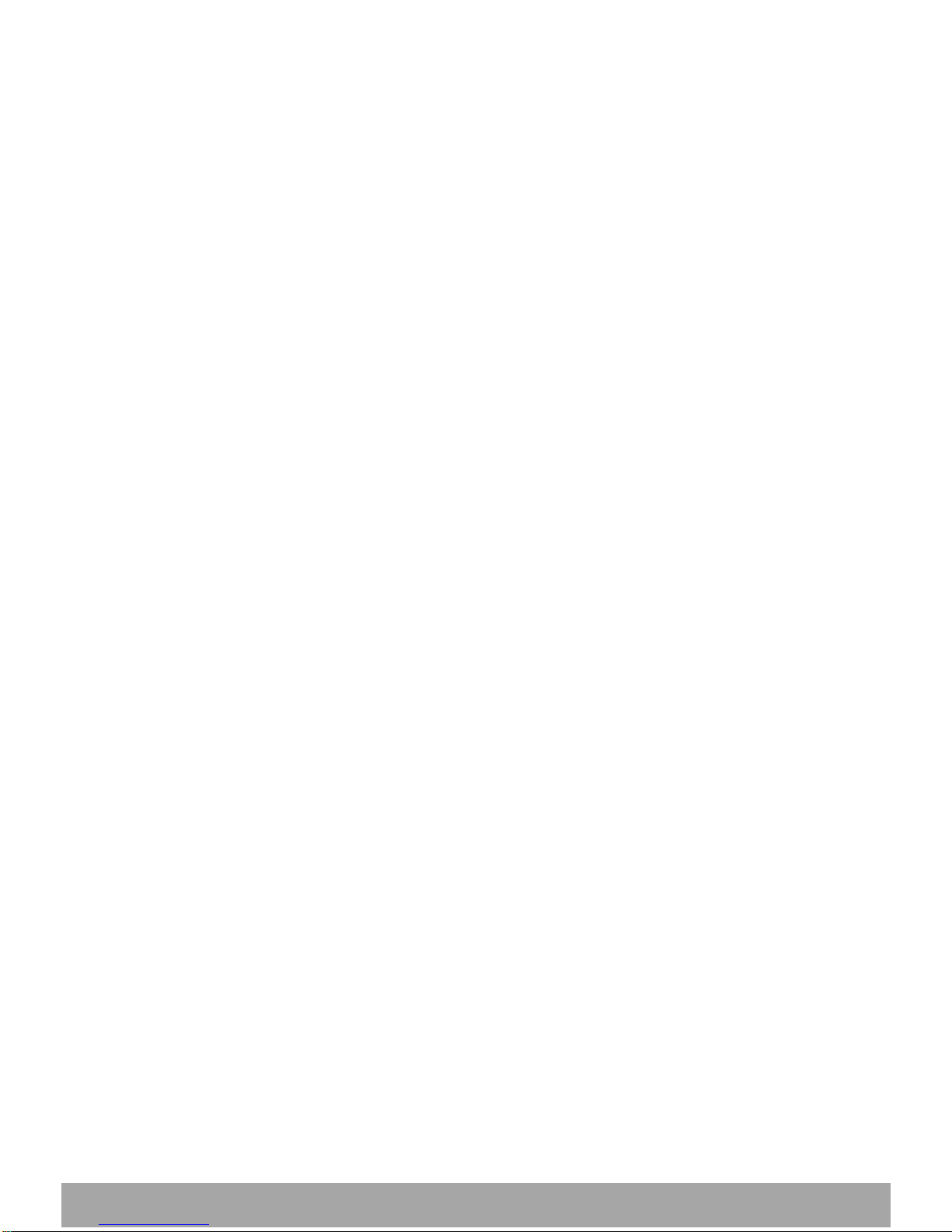
User's Guide for GT Watch Smartee-1
Note that the battery anode and cathode, if not used
properly, may cause damage to the device.
It is prohibited to try to disseminate the batteries or throw
batteries into fire.
The liquid flowing from the batteries is very dangerous; do
not touch it unless you are wearing protective gloves.
Never place the battery in the hands of children.
Remove the battery from the device if you are not going to
use it for a long time.

User's Guide for GT Watch Smartee-1
Product Features
Speaker/MIC: Do not cover the speaker during a call.
Charging port: Connect the watch to power source in order to
charge it.
Reset button: Pressing the pinhole with fine needle in case of a
dead-halt to reset the watch.
SOS dial/answer: Press the button for three seconds to dial out
an emergency number while in danger or needing help. And
press it one time the button to answer the incoming call and
hang up under the condition of normal conversation.
Tips: The watch will not shutdown unless the battery is
removed.
Speaker
Reset button
Charging Port
SOS Dial/Answer
MIC
Display screen

User's Guide for GT Watch Smartee-1
Operating Instruction
Plug-in SIM card: Open the back cover of the watch and place
the SIM card into the slot as per the directions showed. Find the
golden contact point and place the battery into the slot. Lastly,
put on the back cover and fasten it with screws.
Power on: Press the SOS button for three seconds to start up
the watch. (The mobile phone will not read its IMEI/SN unless
the watch has been turned on.)
Install the app: Please install GT Watch app on your mobile
phone before using the watch.
Scan QR code on the bottom of packing box with your mobile
phone to download the watch App; or open GT Mobile’s
website "www.gtmobile.sg/gtwatch" to download the watch
App. IOS users can also go to Apple AppStore, and search for
"GT Watch" to download our app.
After installation, please create a new account and enter
basic information when prompted.

User's Guide for GT Watch Smartee-1
Add Devices
Choose “Device” function, then click on on top right of
the interface or swipe to left on the screen to enter the
interface control, and then click on “Add” on the top right of the
screen, scan the bar-code or enter the device number to add the
device (the bar-code is on the bottom of the packing box, while
the device number is the number under the bar-code).
Click here to scan bar code
Click here to enter device part number

User's Guide for GT Watch Smartee-1
Manage Devices
Press and hold a device’s icon on the interface control to delete
the device; click on device number to enter Modify interface,
which shows basic information, emergency numbers, monitor
numbers, friends’ numbers, alarm clock can be set and the
device password can be modified.

User's Guide for GT Watch Smartee-1
Emergency numbers: three emergency numbers can be set so
that the child can call for help by pressing the SOS button for
three seconds in case of emergency, and the watch will dial
those three numbers continuously until the call is answered
from either one of the contacts.
Monitor numbers: two monitor numbers can be set by which
commands can be given from the phone to monitor the
surrounding sound around the child.
Friend numbers: five numbers of friends can be pre-set to
which the child can call – list of friends’ numbers will be
displayed by pressing and releasing the SOS button on Home.
And press it again to select one number from the list, and press
and hold the SOS button to dial out after selection.
Safety alert: Set safety alert for the watch from the mobile
phone device, and alarm will be triggered on the phone when
the child enters or leaves restricted or prohibited areas;

User's Guide for GT Watch Smartee-1
Call
The watch is designed for children, thus through the watch, only
the emergency numbers, friends’ numbers and monitor
numbers that you have set previously can be connected for
calling to/from the watch; no other numbers can get connected
with the watch.
The child can only call to the emergency numbers and friend
numbers that you have set;
When there is any call from emergency numbers or friends’
numbers, the calling interface will display on the watch, and
the child can press the SOS button to answer the call;
The calling interface will not be displayed on the watch when
there is any call from monitor numbers, and the watch will
answer the call automatically and the call will not be hung up
by pressing the SOS button.
Tips: The option of displaying caller ID must be opened up for
the phone card inserted in the watch.

User's Guide for GT Watch Smartee-1
Devices
You will enter the Device list by default after logging into the
App, and click on a specific device to show the map. On the map,
you can locate, call, track and set safety fences for your child.
GPS indicates satellite positioning;LBS+ indicates cellular and
WIFI positioning.

User's Guide for GT Watch Smartee-1
Positioning: Usually, the watch will operate under normal work
mode and report the current location at a specific interval.
When the watch is required to operate under high-frequency
positioning mode, please click on the “position” button, and
then the watch will start positioning and report the current
location at a high frequency. Click on “ ” or “ ” to check
historical tracks.
Monitor: Monitor the surrounding sound around the child, and
click on “Call” on the map to begin monitoring.
Trace: Select the date to check the historical tracks.
Area: Set a safety/prohibited area for the child, and once the
child enters or leaves the area, the watch will sound an alarm to
warn the child and send Push Notifications to the phone.
Click on “Add” after clicking on “Fence” and enter “Fence
Name” and select “Fence Type”, and then drag the map to
make the blue circle cover where you want to set a fence.
This means that the region within a 2km radius from the
center will be the preset fence area, and click on “Done” on
the top right of the screen to complete the setup.
If you have set several fences, the fences will be shown on
the electronic fence list interface. Change the fence area by
clicking on a certain fence; to delete a fence, press and hold
it.

User's Guide for GT Watch Smartee-1
Notification
This function is designed for you to view the monitoring logs on
the phone. Click on “ ” of the Device interface or swipe to
right on the screen and click on “Notification” to view the logs.
Once the child enters or leaves the fence, receives a message, or
dials emergency number, your phone will receive a notification
message.
Settings
Edit the basic information on the phone. For example: Photo,
Name, Notification Setup & Notification Type and selection of
map, etc.
About
View the version information of the App software.

User's Guide for GT Watch Smartee-1
Scan QR code to download App
This product will be continuously updated. Thus the actual
content might be different from the information in this User’s
Guide in which are subject to change without prior notice; the
illustrations in the User’s Guide are only for your reference.
GT Mobile reserves the right of eventual updates of the User’s
Guide.
