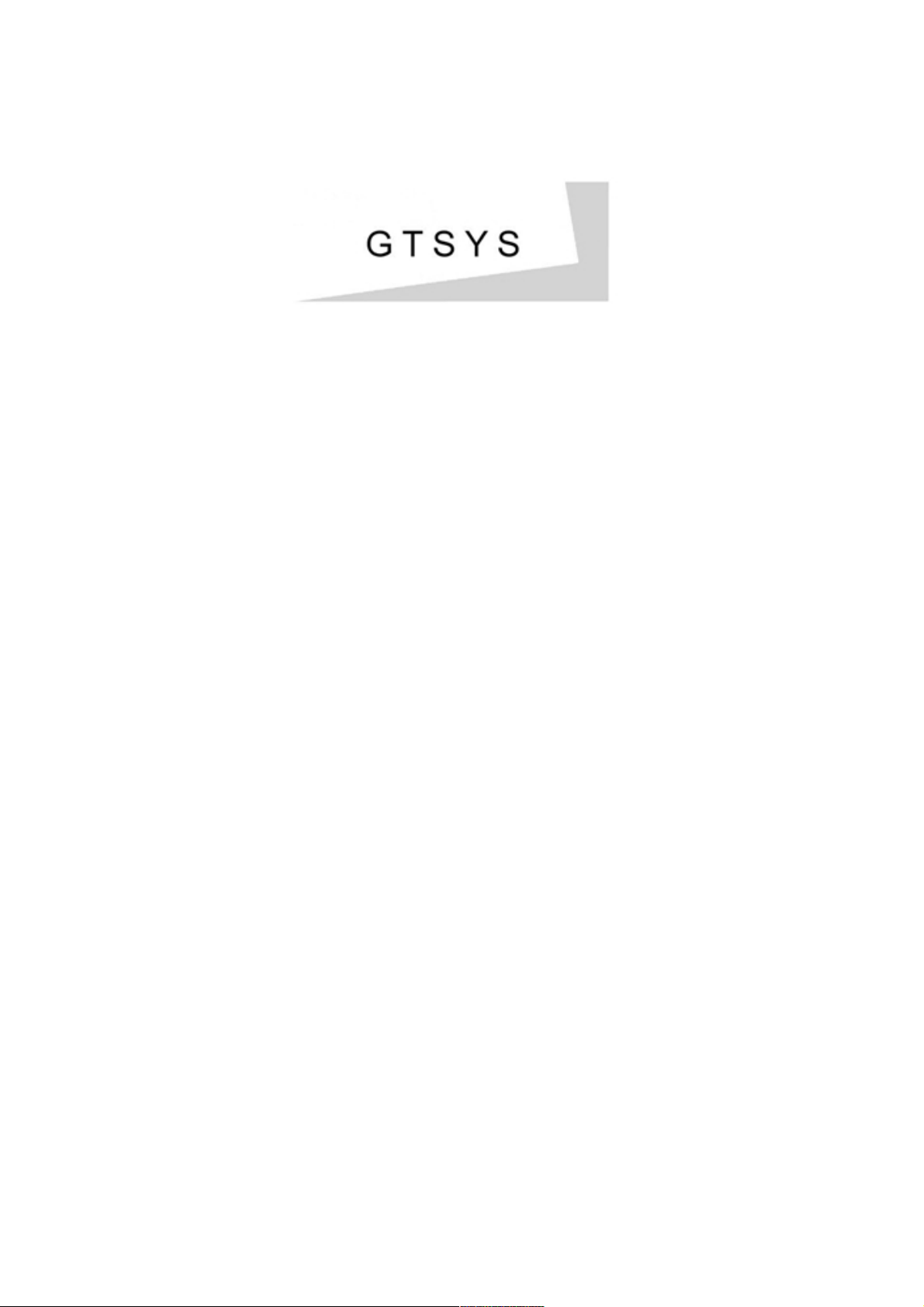
Quick Reference Guide
IR-U-POE (USA) / IR-E-POE (European)
First Edition (May 2014)
Copyright © 2014 GTSYS Ltd.
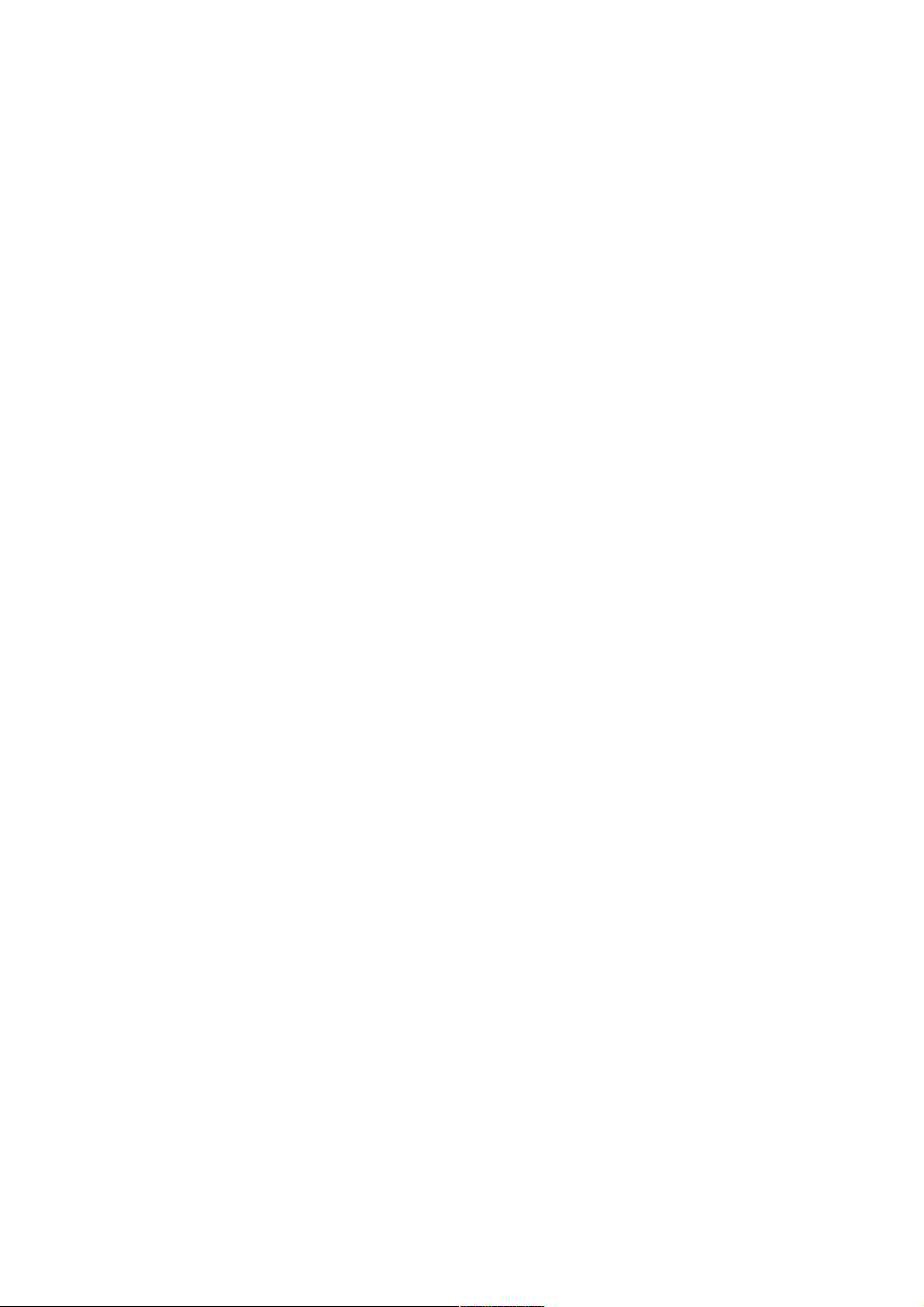
Table of Contents
1 Getting Acquainted............................................................................................................1
2 Installing the IR-U-POE.......................................................................................................2
2.1 Installation pre-requirements.......................................................................................2
2.2 Software installation....................................................................................................2
3 Start APTool......................................................................................................................3
3.1 FCC Approval Carrier test.............................................................................................4
3.2 FCC Approval Frequency Hopping.................................................................................5
3.3 Reading Tags.............................................................................................................6
3.4 Writing Tags...............................................................................................................7
4 Set IP-Address Dialogue.....................................................................................................8
4.1 To set the reader IP-Address........................................................................................8
5 Set Password Dialogue.......................................................................................................9
5.1 To set a password.......................................................................................................9
5.2 To reset the password ( to default )...............................................................................9
6 Set Power Dialogue..........................................................................................................10
6.1 To set the power level...............................................................................................10
7 Menu..............................................................................................................................11
7.1 Main menu................................................................................................................11
7.2 Application short-cuts................................................................................................11
8 About.............................................................................................................................12
9 Disclaimer.......................................................................................................................13
Document History
Author Version
C.R. Pre 0.1 Initial Version
Pre 0.2 Picture and program description
Installer chapter
Pre 0.3 Disclaimer
C.R. Release 1.0 First Edition (May 2014)
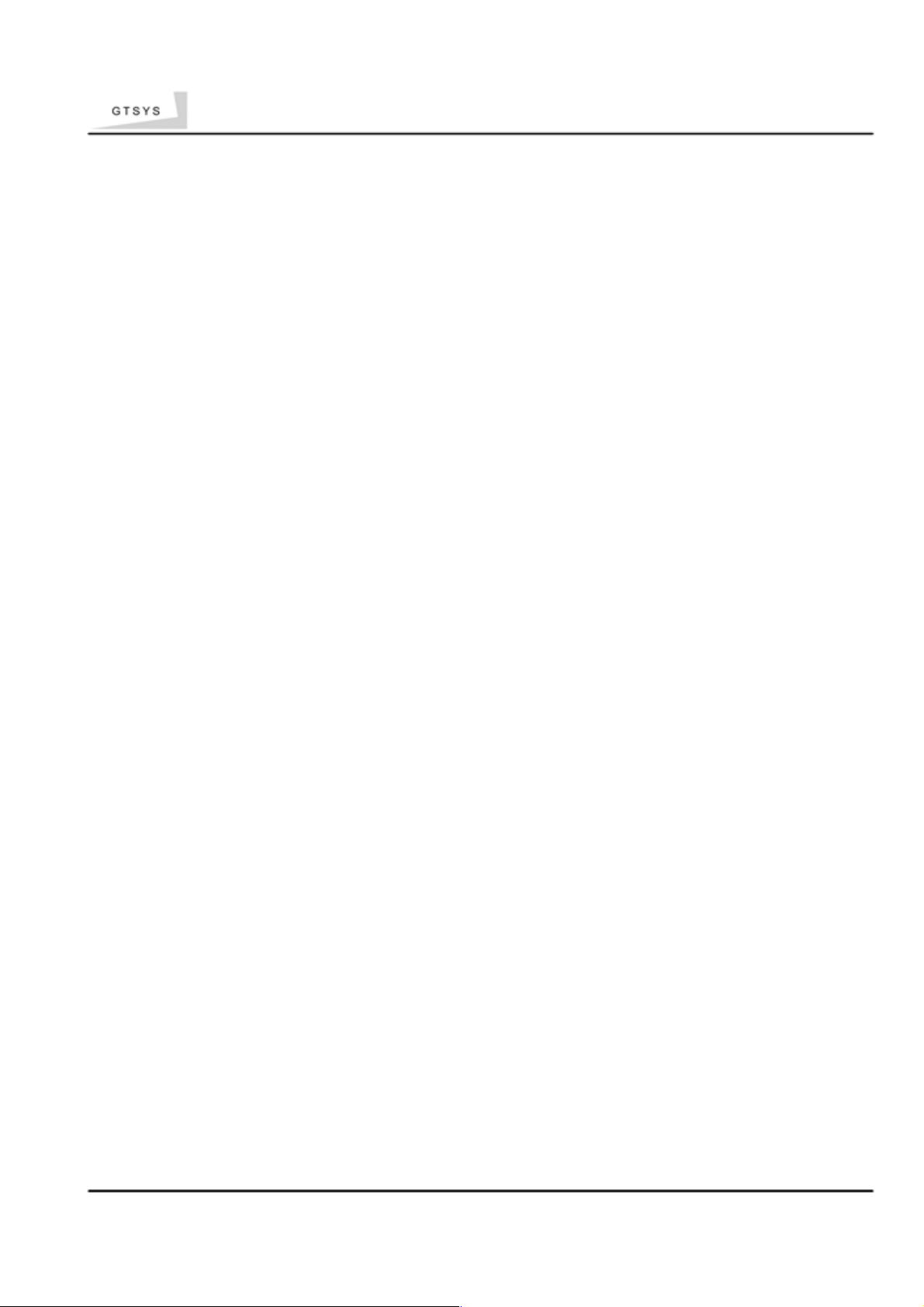
Quick Reference Guide
1
Getting Acquainted
Congratulations on purchasing a GTSYS Integraded RFID Reader. The reader can be delivered for 860 - 960
MHz (subject to regulatory region). The supported protocols are EPC Class1Gen2 / ISO18000-6C.
It has been verified to work with tags from:
• Alien
• Avery Dennison
• Impinj
• Mikoh
• RSI/Sirit
• TI
• UPM Raflatac
The read range is up to 10m, depending on the tag used and power setting.
Use this guide for more information on setting up your RFID Reader and learning how it works.
Next Chapter: Installing the IR-U-POE
Install the APTool software. The software program can be copied from the CD to your PC.
GTSYS LTD. A01 24/F Golden King Ind. Bld, 35-41 Tai Lin Pai Road, Kwai Chung, HONG KONG SAR - Email: sales@gtsys.com.hk
Copyright © 2014 GTSYS - GTSYS reserves the right to change specifications without prior notice Page 1 / 11
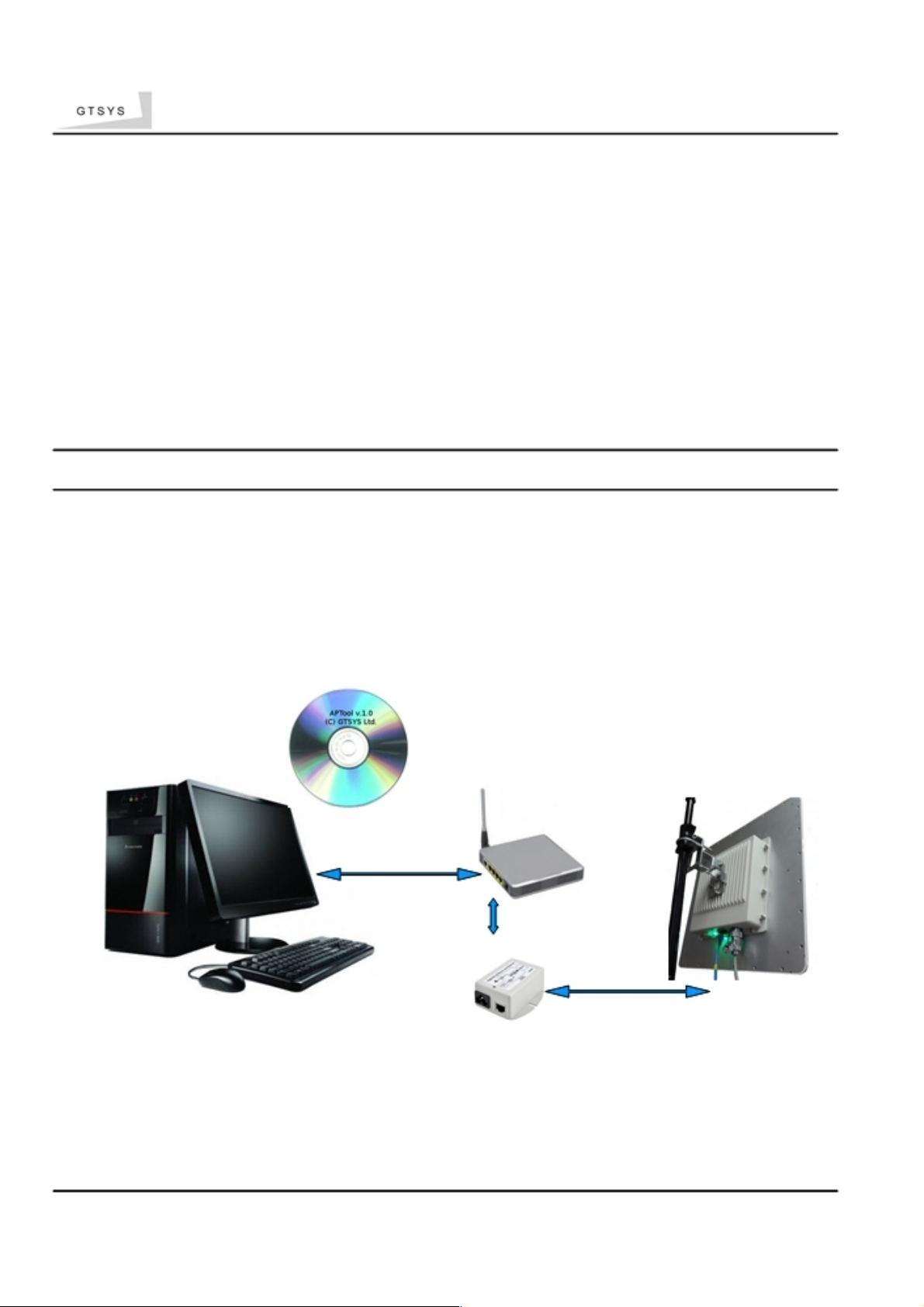
Quick Reference Guide
2
Installing the IR-U-POE
2.1 Installation pre-requirements
• PC with a minimum Pentium 4 class CPU
• Microsoft ® Windows 7, Linux or MAC
• 100 MB available hard drive space
• Ethernet TCP/IP network with DHCP service
2.2
Software installation
For the reader to work properly, install the programs on your computer before you connect your IR-UPOE to your computer.
1. Insert the accompanying CD into the CD tray of your computer.
2. Start the APTool.msi program from the CD and follow the instructions in the installation wizard.
3. Make sure your PC is connected to the same network as the Integrated RFID Reader.
4. Install the Integrated RFID Reader to a proper mounting pole and connect the Ethernet
port with the
PoE-Injector. The Injectors data port must connected to the network with DHCP service
available.
Power-up the PoE-Injector.
RFID Reader
Access point
PoE-Injector
PC (running Windows 7)
Next chapter: 3Start APTool
GTSYS LTD. A01 24/F Golden King Ind. Bld, 35-41 Tai Lin Pai Road, Kwai Chung, HONG KONG SAR - Email: sales@gtsys.com.hk
Copyright © 2014 GTSYS - GTSYS reserves the right to change specifications without prior notice Page 2 / 11
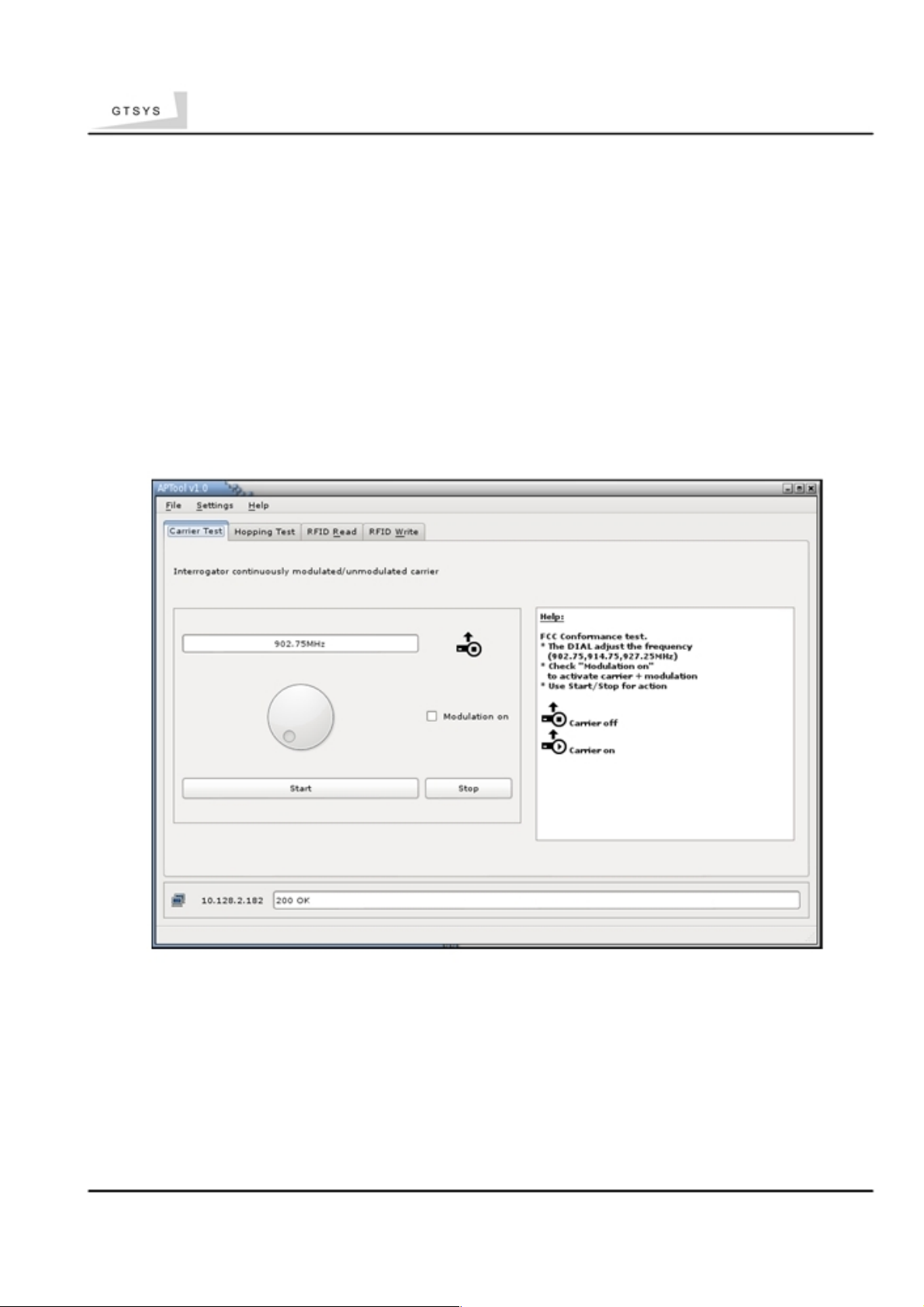
Quick Reference Guide
3 Start APTool
GTSYS provides a testtool: APTool. It is available from the Start menu after the
installation
process has sucessfully finished. The path to the program is: Start -> Program ->
APTool
APTool can't discover the IR-U-PoE reader automatically. After the reader had completely
started the LED show a static green in combination with a heart-beat blue. At this stage
the
reader had retrieved a IP address from the DHCP server, check the leases information
from
the DHCP server to find the readers IP. The MAC address is written on a label next to
the RJ45 Ethernet port. Connect the tool to the reader using the Settings menu tab
and select "Set IP Address" see chapter 9 for details.
Illustration 1: APTool Start-up Screen (FCC Approval Version)
GTSYS LTD. A01 24/F Golden King Ind. Bld, 35-41 Tai Lin Pai Road, Kwai Chung, HONG KONG SAR - Email: sales@gtsys.com.hk
Copyright © 2014 GTSYS - GTSYS reserves the right to change specifications without prior notice Page 3 / 11
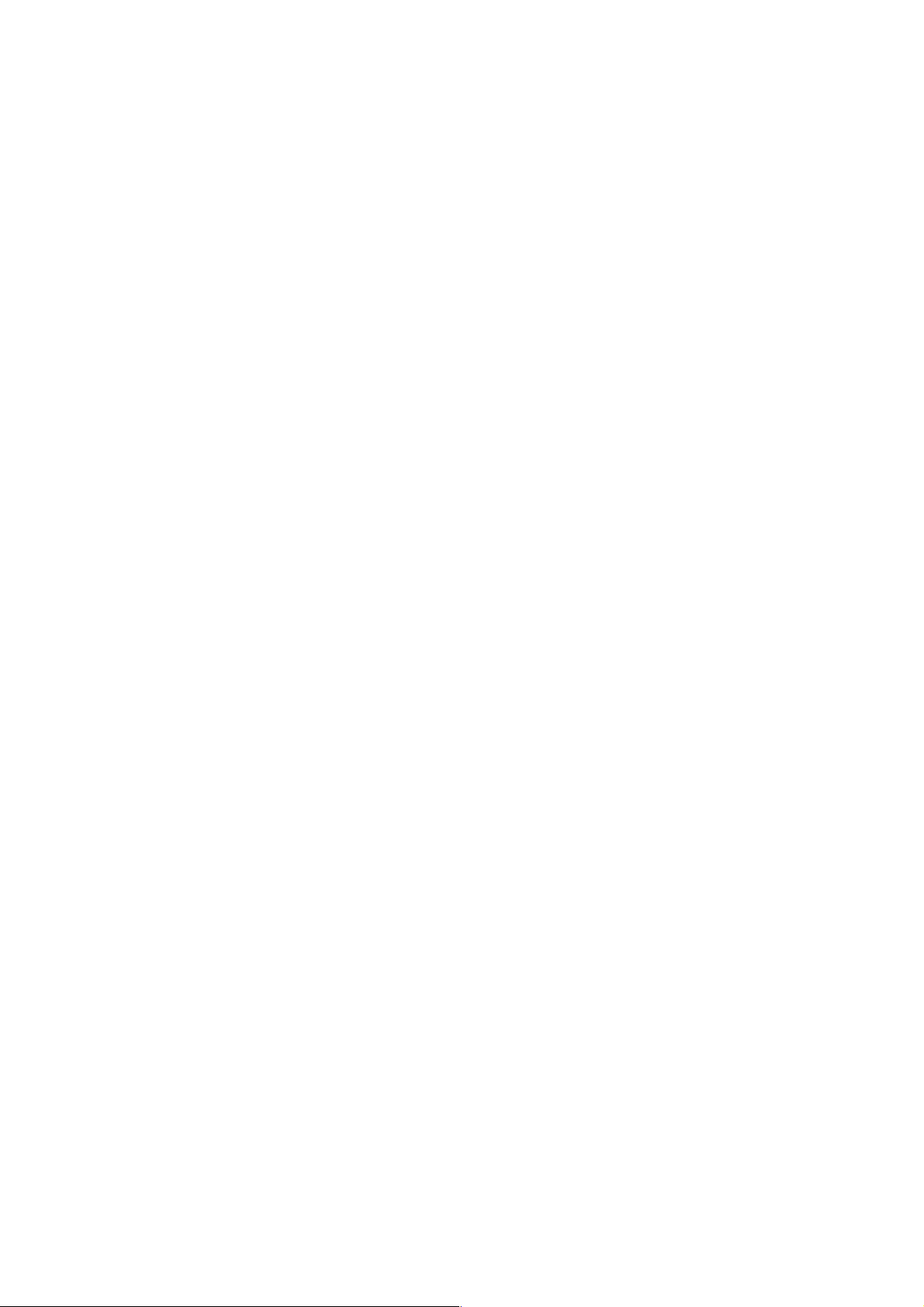
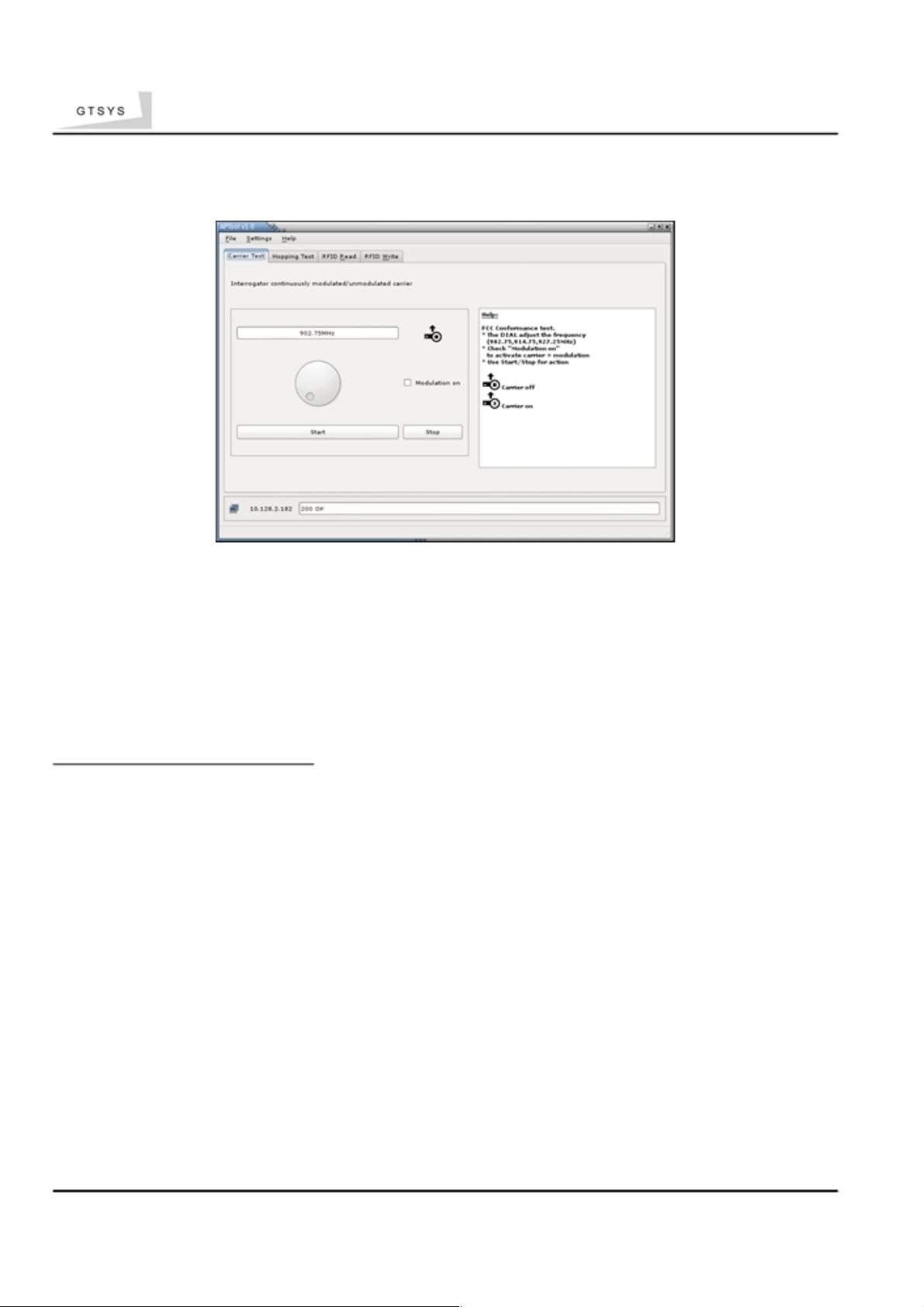
Quick Reference Guide
3.1 FCC Approval Carrier test
The APTool allow you to test the frequency spectrum on the following frequencies:
• (a) 902.75 Mhz
• (b) 914.75 Mhz
• (c) 927.25 Mhz
with or without a modulated carrier.
To proceed with the carrier test:
• Select the tab 'Carrier Test'
• Use the round dial to select the frequency to (a) , (b) or (c).
• Select 'Modulation on' for a modulated carrier.
• Set the power to the maximum (0.24 W)
• Click the 'Start' button to make the IR-U-POE running in the test
mode.
The carrier indication Icon change from 'Carrier off' to 'Carrier on'
• Click the 'Stop' to stop the test.
The carrier indication Icon change from 'Carrier on' to 'Carrier off'
GTSYS LTD. A01 24/F Golden King Ind. Bld, 35-41 Tai Lin Pai Road, Kwai Chung, HONG KONG SAR - Email: sales@gtsys.com.hk
Copyright © 2014 GTSYS - GTSYS reserves the right to change specifications without prior notice Page 4 / 11
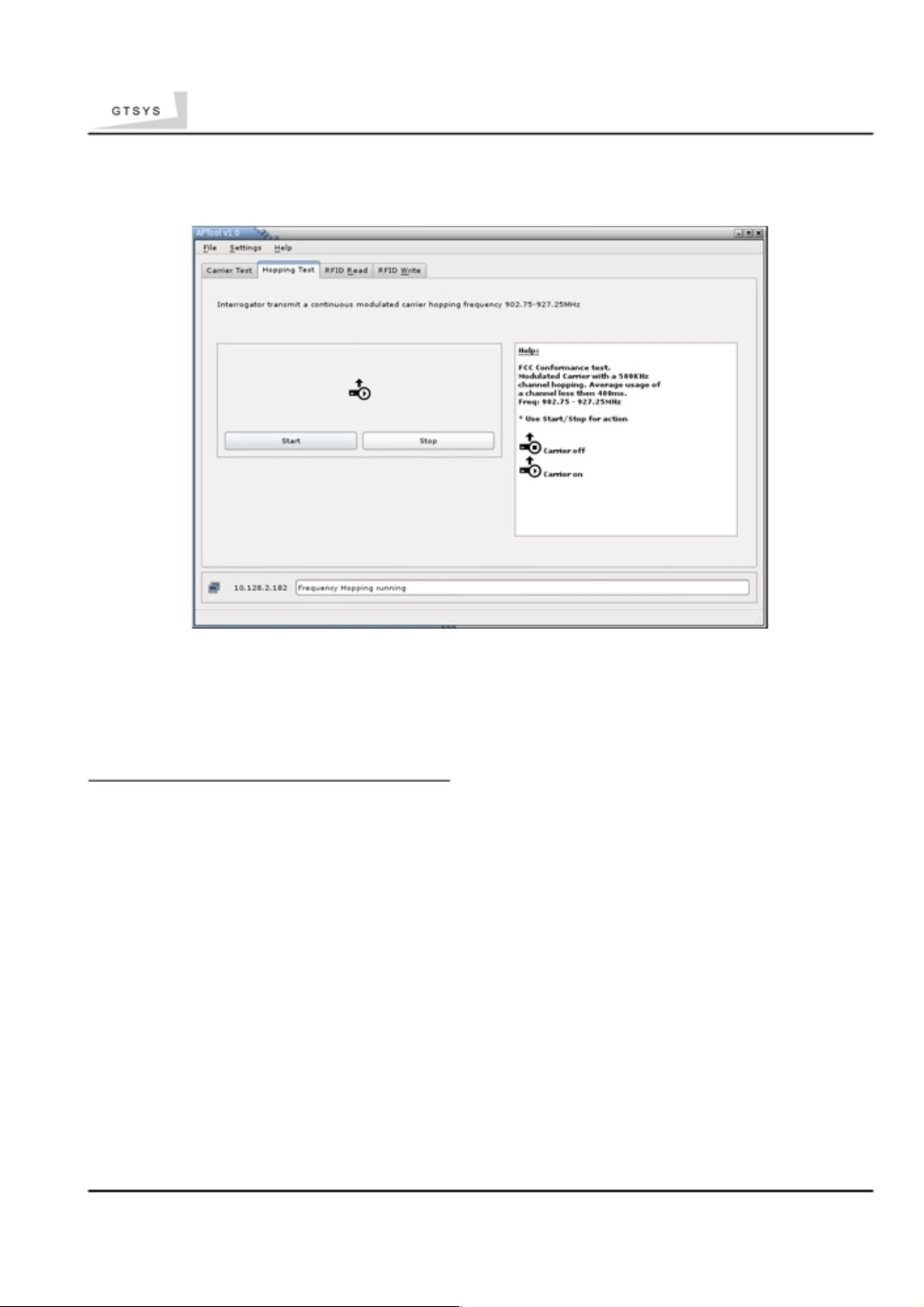
Quick Reference Guide
3.2
FCC Approval Frequency Hopping
The APTool allows you test the frequency hopping behavour of the IR-U-POE required for
FCC. In this mode the IR-U-POE change the frequency every >400ms in a range from
902.75 to 927.25Mhz (channel bandwidth 500Khz) for 50 channels
To proceed with the frequency hopping test:
• Select the tab 'Hopping Test'
• Set the power to the maximum (0.24 W)
• Click the 'Start' button to make the IR-U-POE run the test
mode.
The carrier indication Icon change from 'Carrier off' to
'Carrier on'
• Click the 'Stop' to stop the test.
The carrier indication Icon change from 'Carrier on' to 'Carrier off'
GTSYS LTD. A01 24/F Golden King Ind. Bld, 35-41 Tai Lin Pai Road, Kwai Chung, HONG KONG SAR - Email: sales@gtsys.com.hk
Copyright © 2014 GTSYS - GTSYS reserves the right to change specifications without prior notice Page 5 / 11
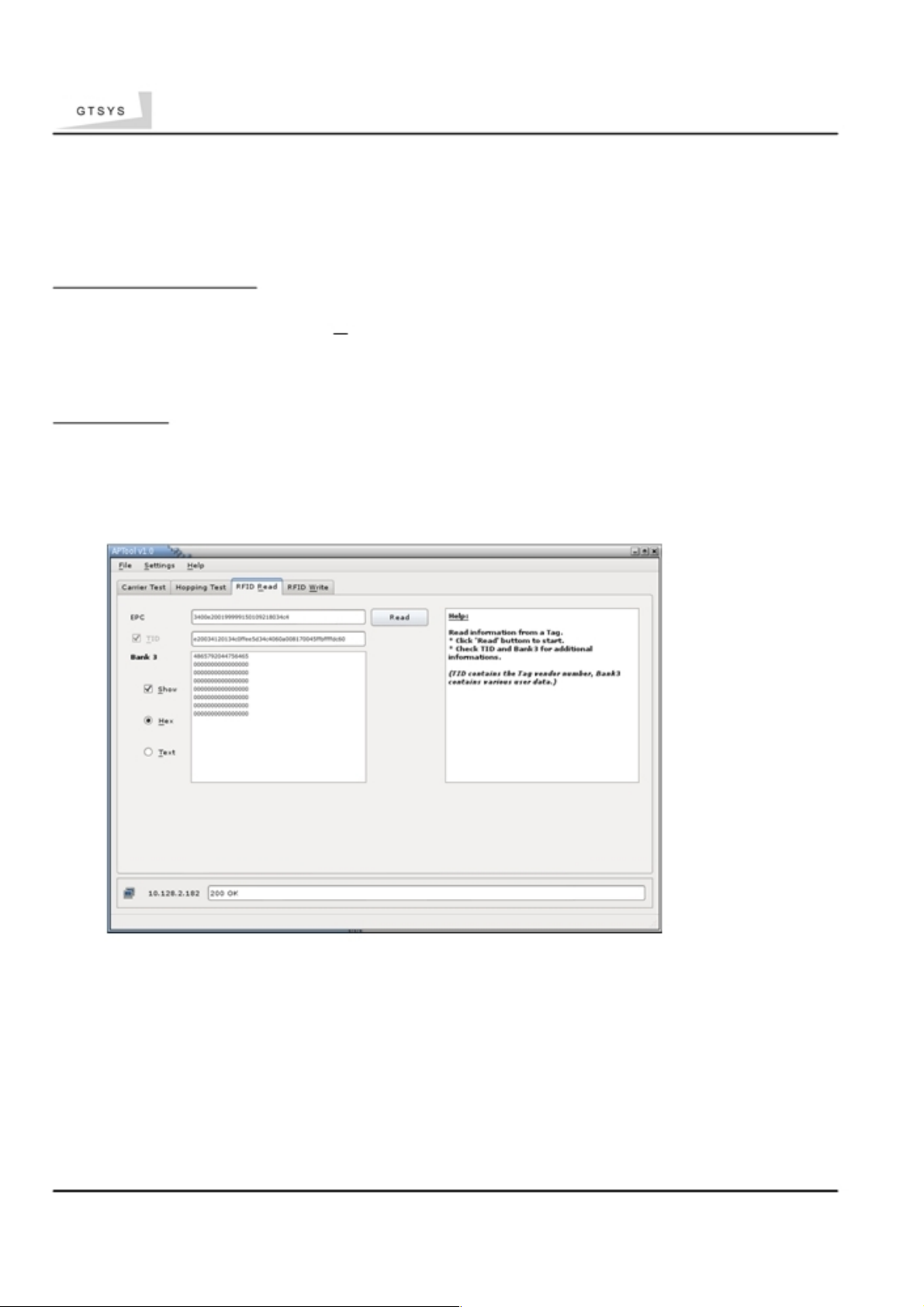
Quick Reference Guide
3.3 Reading Tags
The APTool allows you to read information from a RFID tag.
To proceed with reading:
• Put a RFID tag in front of the the reader.
• In APTool select the "RFID Read" tab.
• Set the reading option (see below)
• Click the "Read" button to read selected informations from the RFID tag.
Read options:
• Read EPC (default)
• Read TID (optional)
• Read Bank 3 (optional)
in Text or Hex view
Illustration 2: RFID Read tab
Problem cannot read TID or Bank3
• The RFID tag may be password protected.
Please refer to page 10 - Set Password Dialogue
• RFID tag may be out of read range - reposition the tag.
GTSYS LTD. A01 24/F Golden King Ind. Bld, 35-41 Tai Lin Pai Road, Kwai Chung, HONG KONG SAR - Email: sales@gtsys.com.hk
Copyright © 2014 GTSYS - GTSYS reserves the right to change specifications without prior notice Page 6 / 11
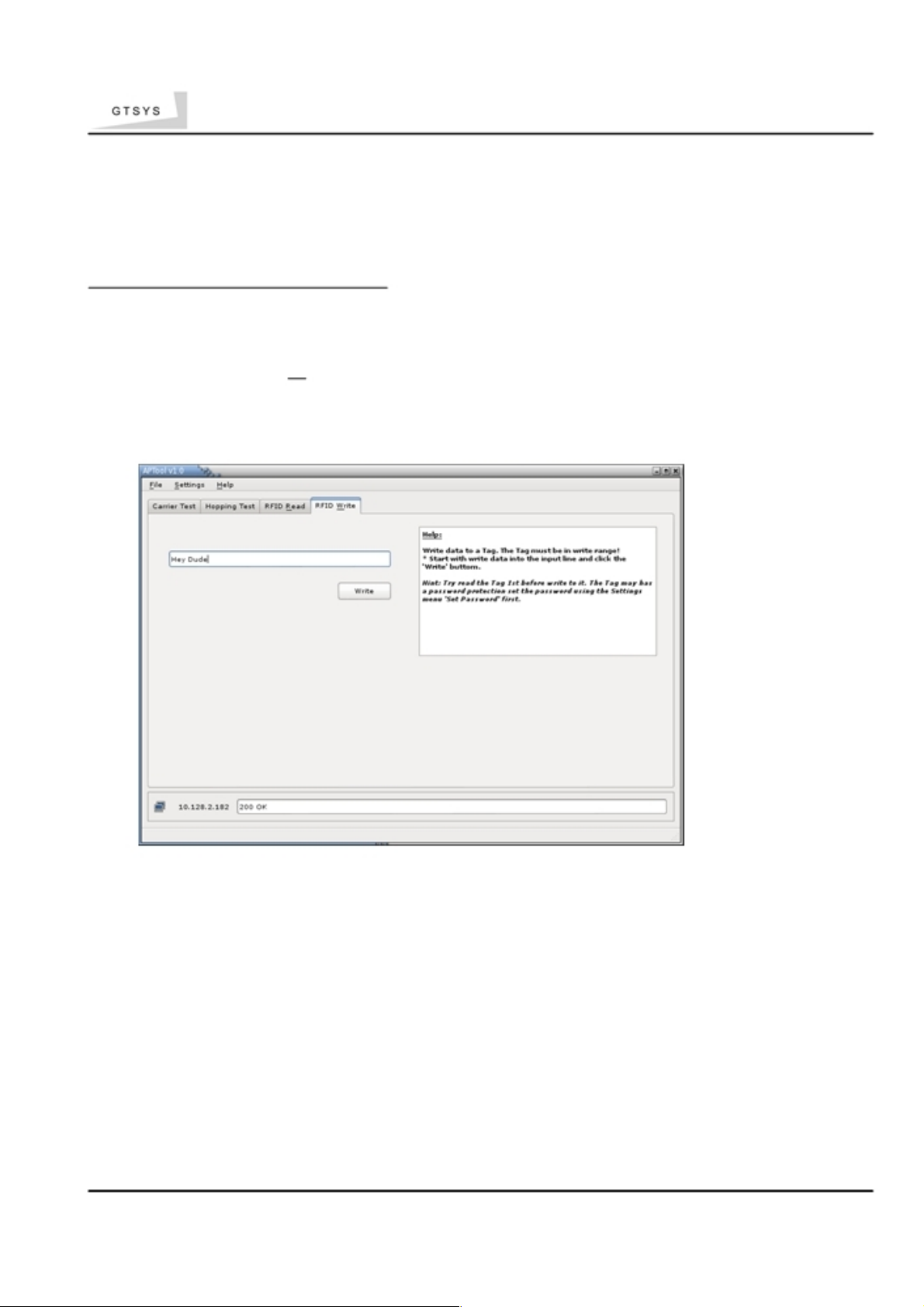
Quick Reference Guide
3.4 Writing Tags
The APTool allows you to write information to the Bank3 user memory of a
RFID tag. To proceed with writing onto the tag:
• Put a RFID tag onto the reader
• Read the tag (see Reading Tags)
• Select the "RFID Write" tab and write information in the input line
• Click the "Write" button
Illustration 3: RFID Write Tab
The RFID tag might be password
protected. Problem write failed!
GTSYS LTD. A01 24/F Golden King Ind. Bld, 35-41 Tai Lin Pai Road, Kwai Chung, HONG KONG SAR - Email: sales@gtsys.com.hk
Copyright © 2014 GTSYS - GTSYS reserves the right to change specifications without prior notice Page 7 / 11
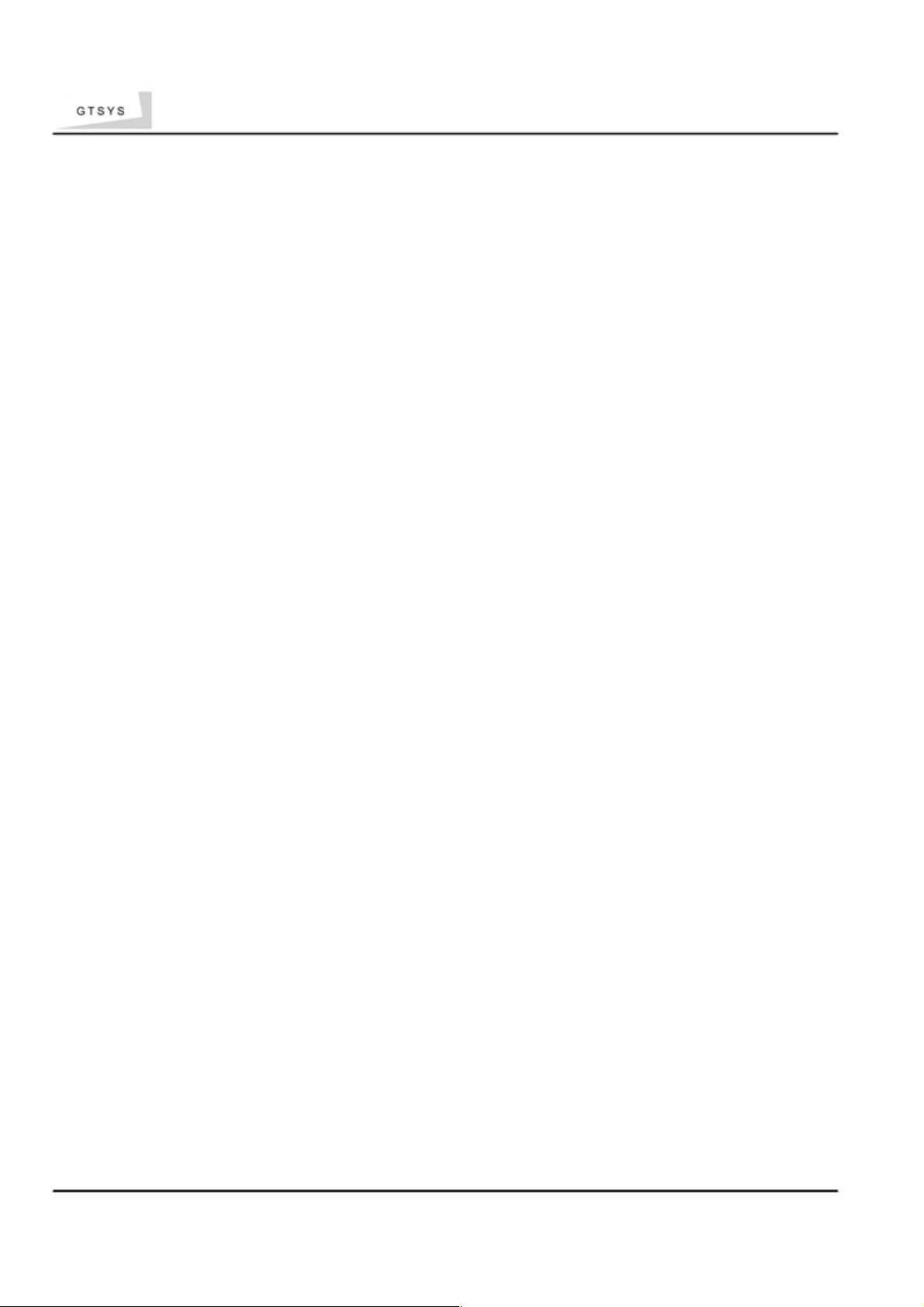
Quick Reference Guide
• Reason: Power setting may be too low.
Please refer to page 11 - Set Power Dialogue to adjust the power settings.
• Reason: Tag may be password protected.
Please refer to page 10 - Set Password Dialogue
GTSYS LTD. A01 24/F Golden King Ind. Bld, 35-41 Tai Lin Pai Road, Kwai Chung, HONG KONG SAR - Email: sales@gtsys.com.hk
Copyright © 2014 GTSYS - GTSYS reserves the right to change specifications without prior notice Page 8 / 11
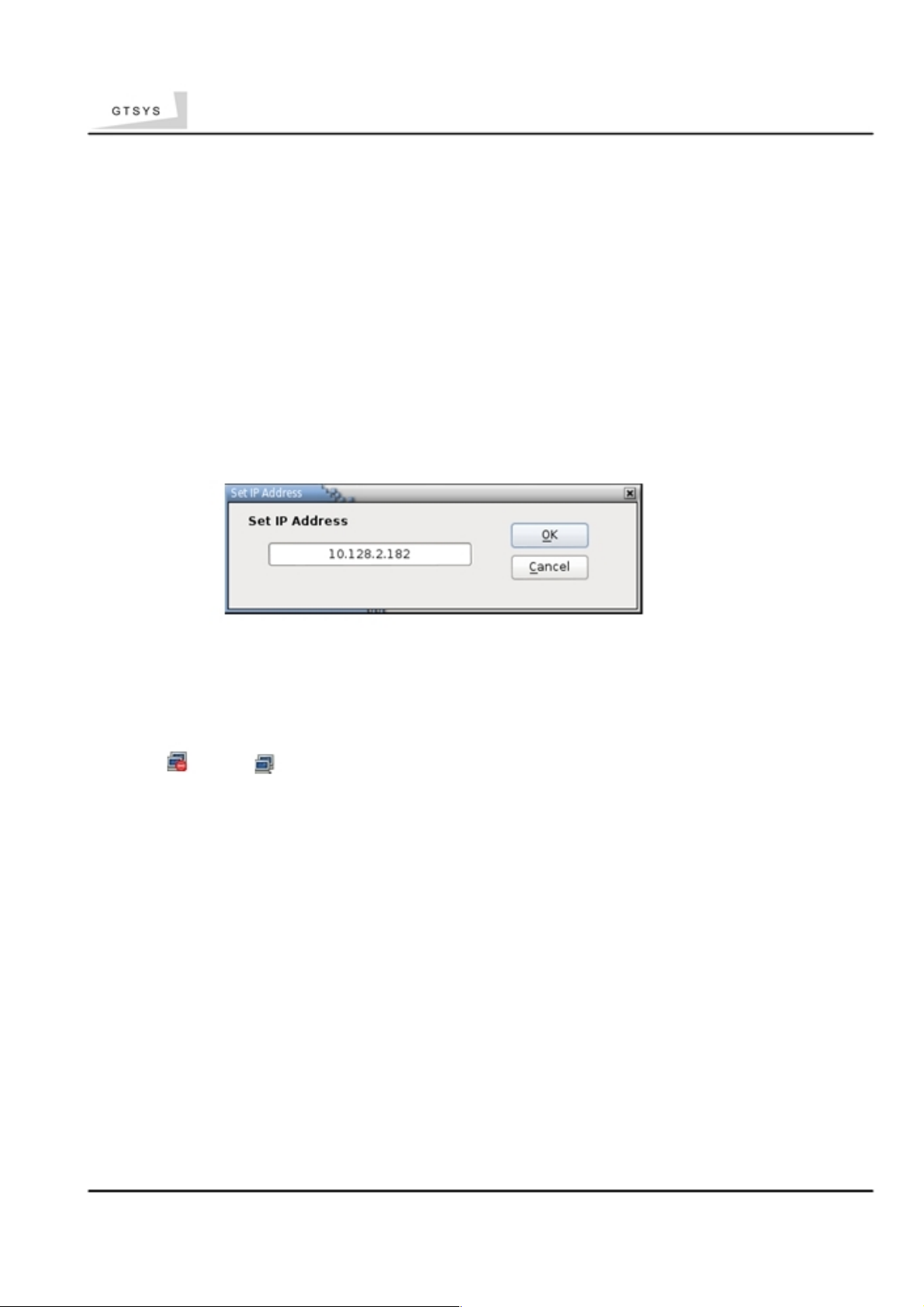
Quick Reference Guide
4
Set IP-Address Dialogue
To connect the APTool with the integrated RFID reader via TCP/IP you must know the readers IPAddress. This can be determined from the leases table of the DHCP server. The readers MAC
address is written on a label close to the RJ45 Ethernet connector
4.1
To set the reader IP-Address
• Select “Settings->Set IP-Address” from the top menu bar
• Type a IPv4 dotted decimal address to the input field
• Click on “OK”
Illustration 4: Set IP-Address
Notice:
If a connection had been established, the network icon in the status bar
changed
from
→
and the current IP address is show.
GTSYS LTD. A01 24/F Golden King Ind. Bld, 35-41 Tai Lin Pai Road, Kwai Chung, HONG KONG SAR - Email: sales@gtsys.com.hk
Copyright © 2014 GTSYS - GTSYS reserves the right to change specifications without prior notice Page 9 / 11
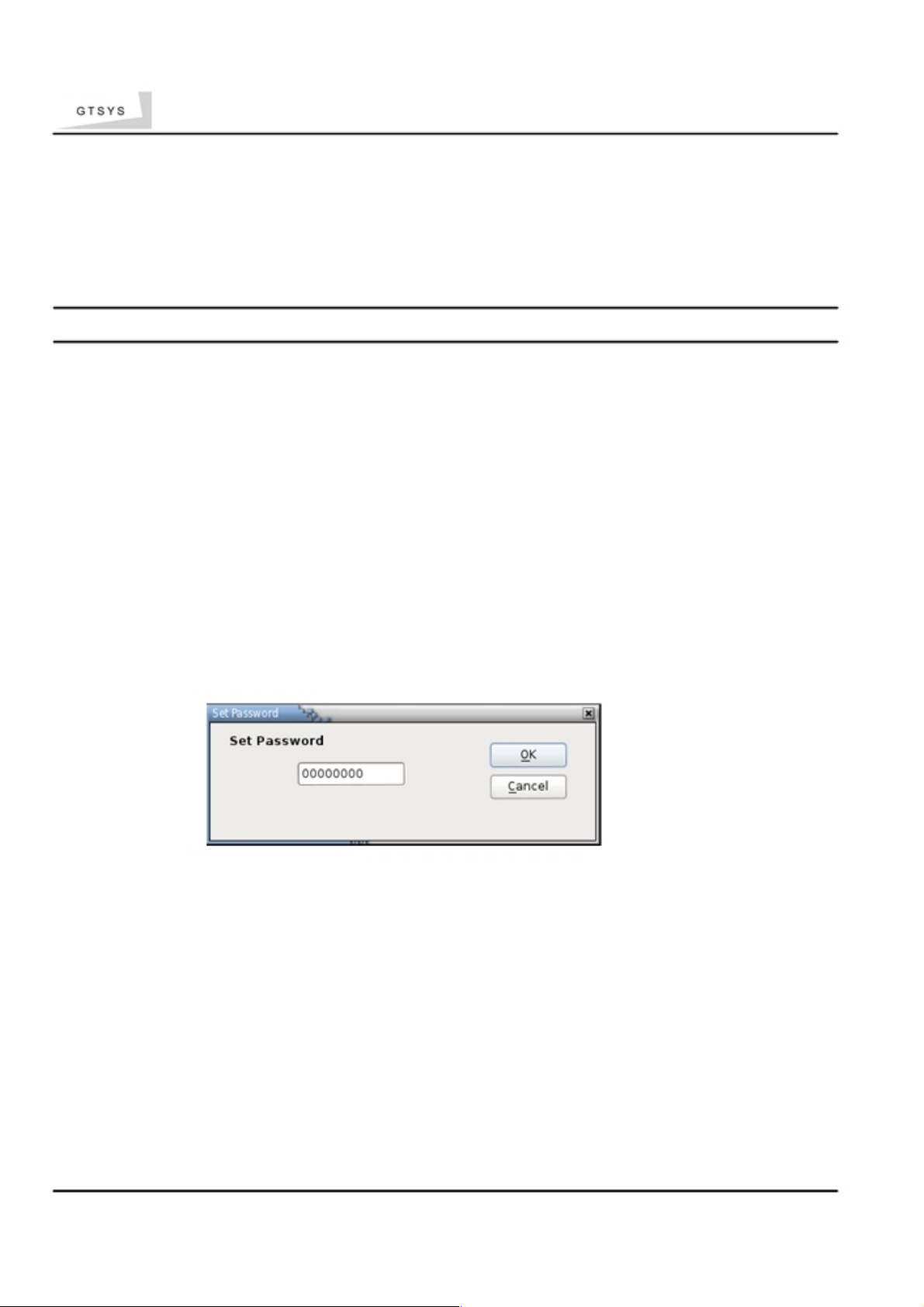
Quick Reference Guide
5
Set Password Dialogue
The EPC/Gen2 RFID tags have a feature to protect information with a password this
dialogue allows you set a password while reading or writing onto a RFID tag.
Password input in hexadecimal charters (0-9,a-f) with a length of 8, the default value is 00000000
5.1
To set a password
• Select “Settings->Set Password” from the top menu bar
• Type a 8 charter hexadecimal password
• Click on “OK”
5.2
To reset the password ( to default )
• Select “Settings->Set Password” from the top menu bar
• Type “00000000” into the input line
• Click on “OK”
Illustration 5: Password Dialogue
GTSYS LTD. A01 24/F Golden King Ind. Bld, 35-41 Tai Lin Pai Road, Kwai Chung, HONG KONG SAR - Email: sales@gtsys.com.hk
Copyright © 2014 GTSYS - GTSYS reserves the right to change specifications without prior notice Page 10 / 11
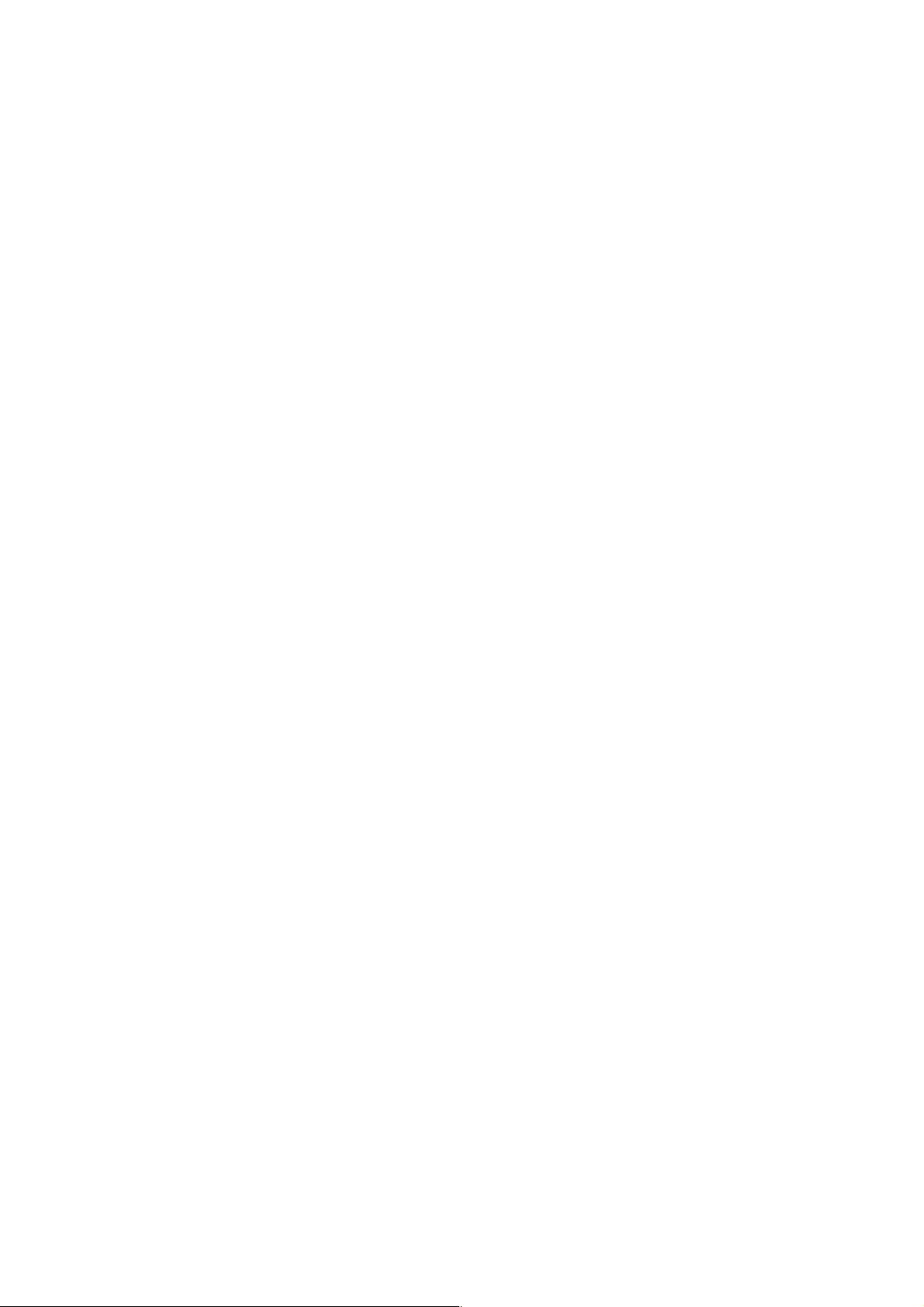
Quick Reference Guide
6
Set Power Dialogue
Depending on the environment and the RFID tag in use, you need to adjust the
power setting of the reader's amplifier to read and write successfully.
Notice: High power values can have a negative effect to the read/write results
GTSYS LTD. A01 24/F Golden King Ind. Bld, 35-41 Tai Lin Pai Road, Kwai Chung, HONG KONG SAR - Email: sales@gtsys.com.hk
Copyright © 2014 GTSYS - GTSYS reserves the right to change specifications without prior notice Page 11 / 11
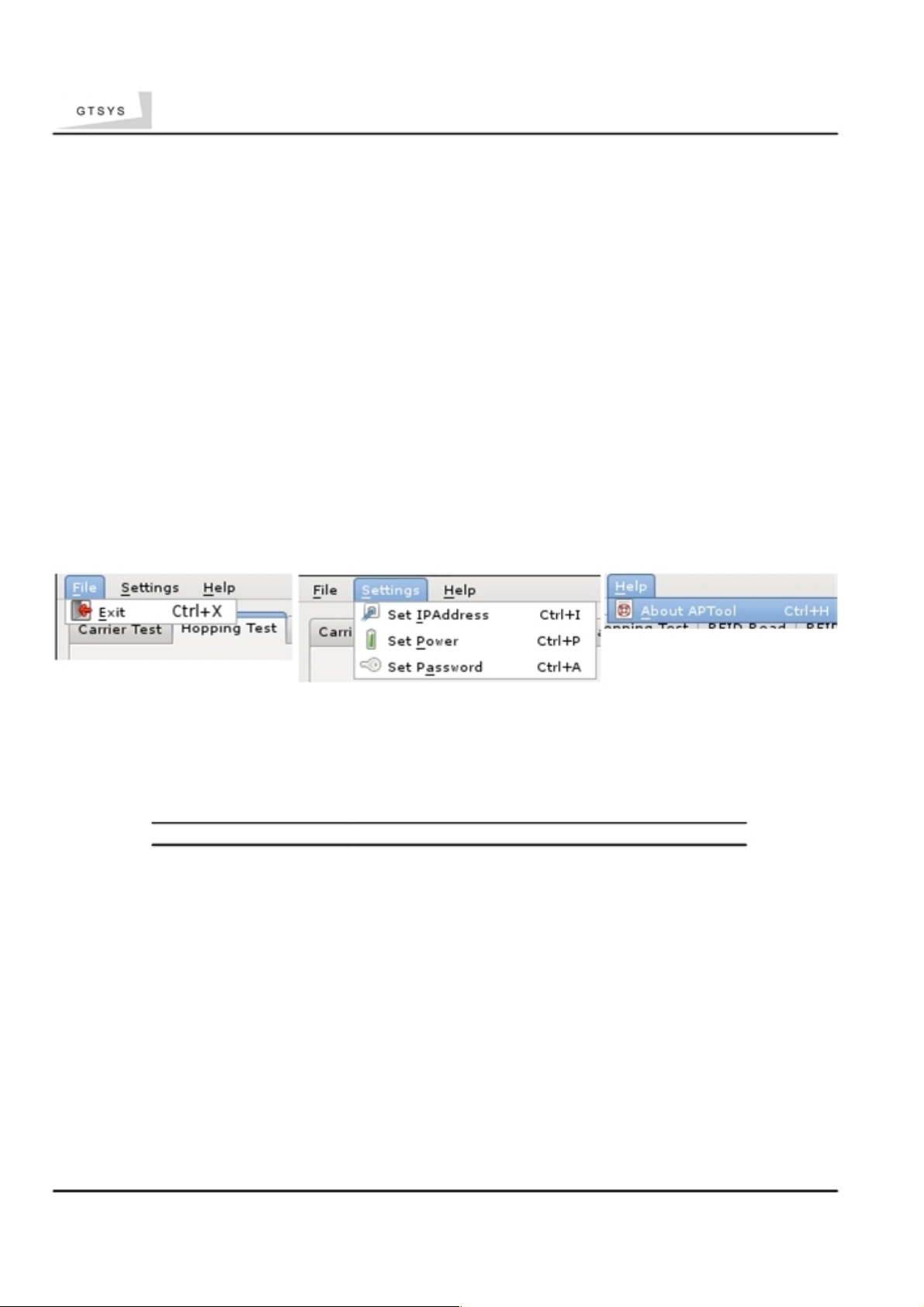
Quick Reference Guide
7 Menu
APTool menu and shortcuts.
7.1
Main menu
APTool comes with 3 menu items:
• File
* Exit application
• Settings
* Set IP-Address
* Set Power
* Set Password
• Help
* About
7.2
Application short-cuts
APTool Software Functions
Alt-F File Menu
Alt-S Settings Menu
Alt-H Help / About
Alt-R Activate Read Tab
Alt-W Activate Write Tab
Alt-T Set/unset TID read
Alt-S Set/unset Bank3 read
Ctrl-X Exit program
Ctrl-H About
Ctrl-I Set IP-Address
Ctrl-P Power Dialogue
Ctrl-A Password Dialogue
GTSYS LTD. A01 24/F Golden King Ind. Bld, 35-41 Tai Lin Pai Road, Kwai Chung, HONG KONG SAR - Email: sales@gtsys.com.hk
Copyright © 2014 GTSYS - GTSYS reserves the right to change specifications without prior notice Page 12 / 11
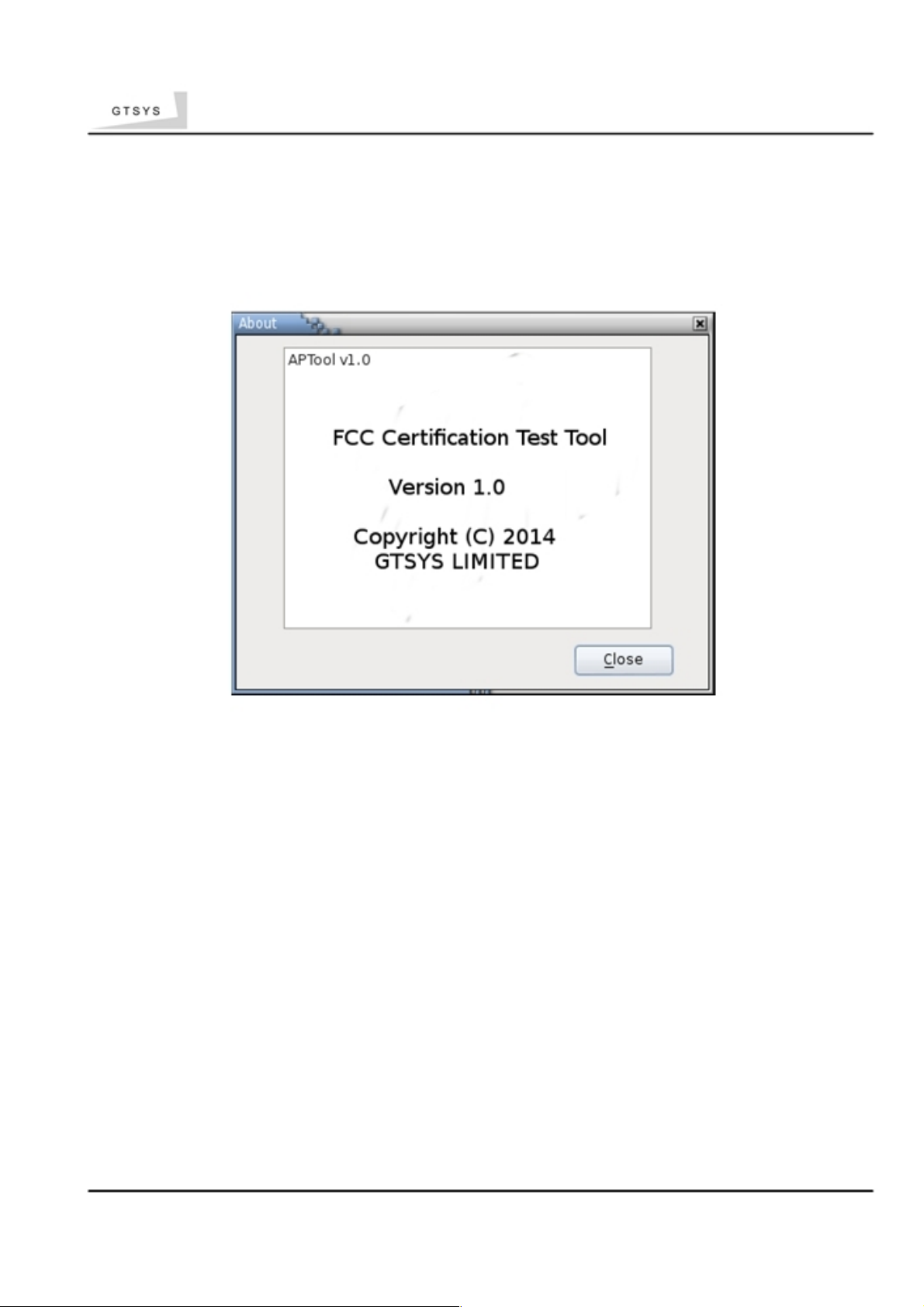
Quick Reference Guide
8 About
The copyright information.
Illustration 7: Copyright notice
GTSYS LTD. A01 24/F Golden King Ind. Bld, 35-41 Tai Lin Pai Road, Kwai Chung, HONG KONG SAR - Email: sales@gtsys.com.hk
Copyright © 2014 GTSYS - GTSYS reserves the right to change specifications without prior notice Page 13 / 11

Quick Reference Guide
9 Disclaimer
GTSYS and the GTSYS logo are trademarks of GTSYS Ltd. in Hong Kong and other countries.
Microsoft, Windows, the Windows logo are trademarks of Microsoft Corporation in
the U.S.
and other countries. All other products names mentioned herein may be
trademarks of their
respective companies.
GTSYS Ltd. shall not be liable for technical or editorial errors or omissions contained
herein of
for incidental or consequential damages in connection with the furnishing,
performance, or use
of this material. The information in this document is provided
“as is” without warranty of any
kind, including, but not limited to, the implied
warranties of merchantability and fitness for a
particular purpose, and is subject to
change without notice. The warranties for GTSYS products
are set forth in the express
limited warranty statements accompanying such products. Nothing herein should be
construed as constituting an additional warranty.
This document contains proprietary information that is protected by copyright. No
part of this
document may be photocopied, reproduced, or translated to another
language without the prior written consent of GTSYS Ltd.
GTSYS LTD. A01 24/F Golden King Ind. Bld, 35-41 Tai Lin Pai Road, Kwai Chung, HONG KONG SAR - Email: sales@gtsys.com.hk
Copyright © 2014 GTSYS - GTSYS reserves the right to change specifications without prior notice Page 14 / 11

This device complies with part 15 of the FCC rules. Operation is subject to the
following two conditions: (1) this device may not cause harmful interference, and
(2) this device must accept any interference received, including
interference that may cause undesired operation.
NOTE: The manufacturer is not responsible for any radio or TV interference
caused by unauthorized changes and modifications to this equipment. Such
changes and modifications could void the user’s authority to operate the equipment.
NOTE: This equipment has been tested and found to comply with the limits for
a Class B digital device, pursuant to part 15 of the FCC Rules. These limits
are designed to provide reasonable protection against harmful interference in
a residential installation. This equipment generates uses and can radiate
radio frequency energy and, if not installed and used in accordance with the
instructions, may cause harmful interference to radio communications.
However, there is no guarantee that interference will not occur in a particular
installation.
If this equipment does cause harmful interference to radio or television
reception, which can be determined by turning the equipment off and on, the
user is encouraged to try to correct the interference by one or more of the
following measures:
- Reorient or relocate the receiving antenna.
- Increase the separation between the equipment and receiver.
-Connect the equipment into an outlet on a circuit different from that to which
the receiver is connected.
-Consult the dealer or an experienced radio/TV technician for help.




















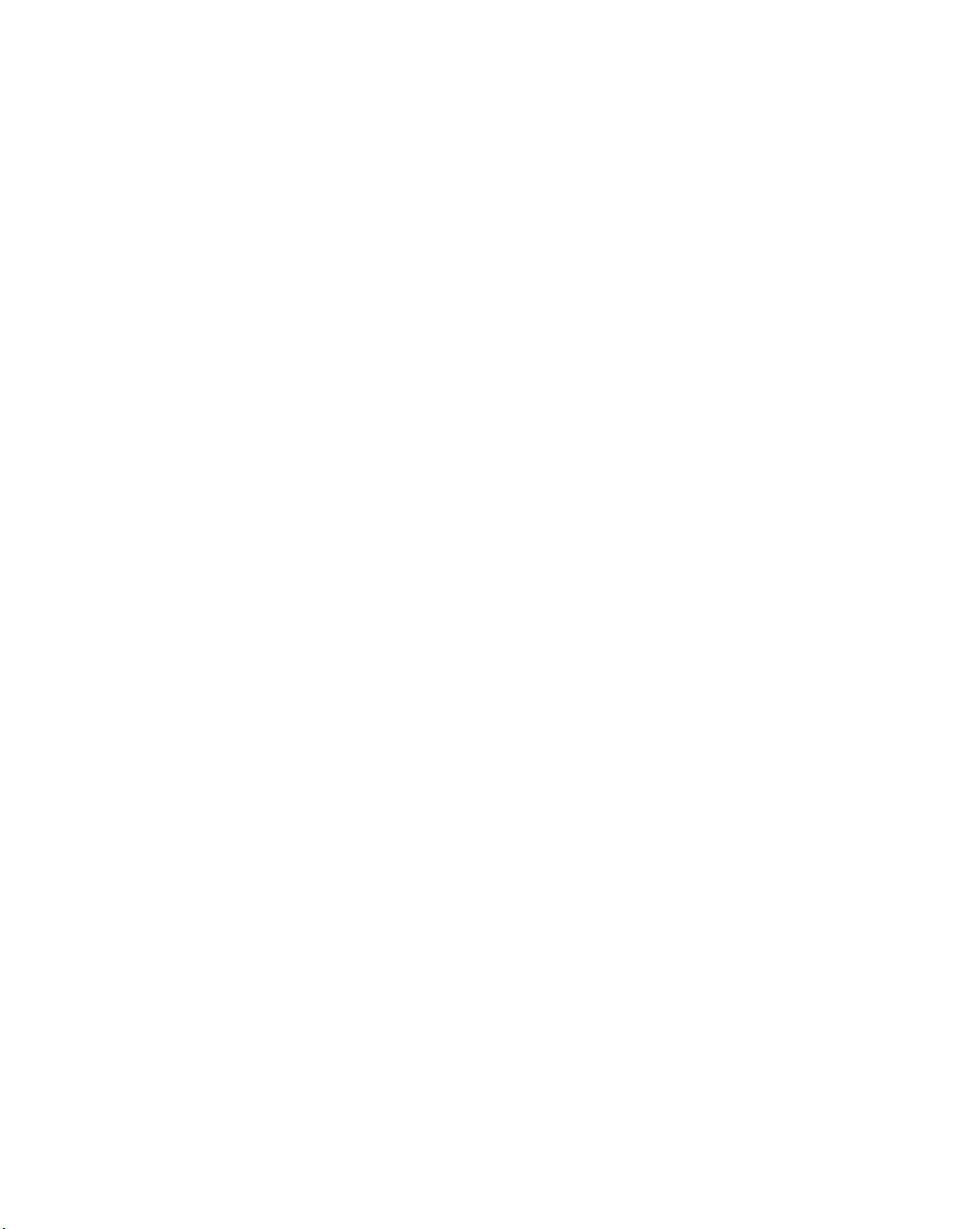














