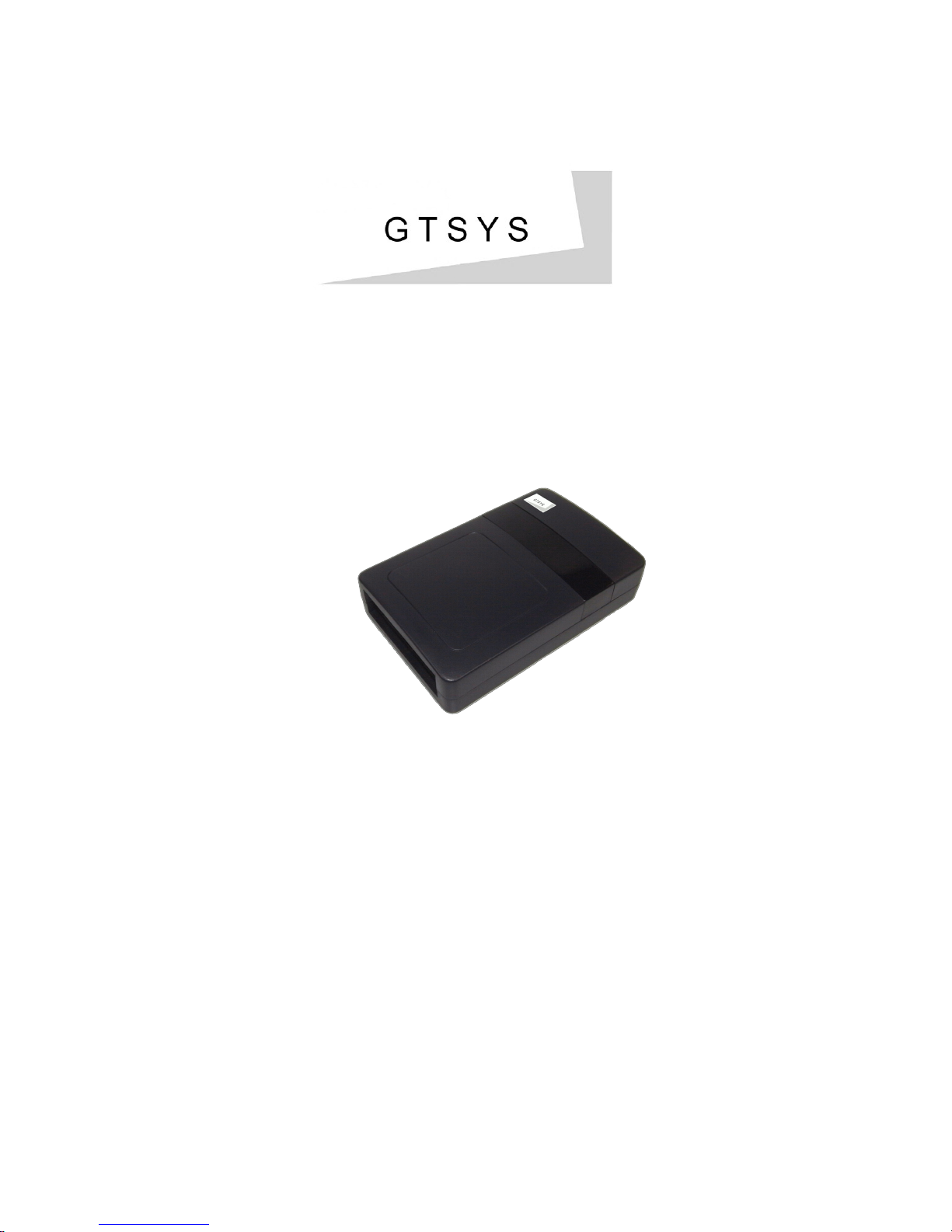
Quick Reference Guide
DR-U-USB (USA) / DR-E-USB (European)
First Edition (June 2011)
Copyright © 2011 GTSYS Ltd.
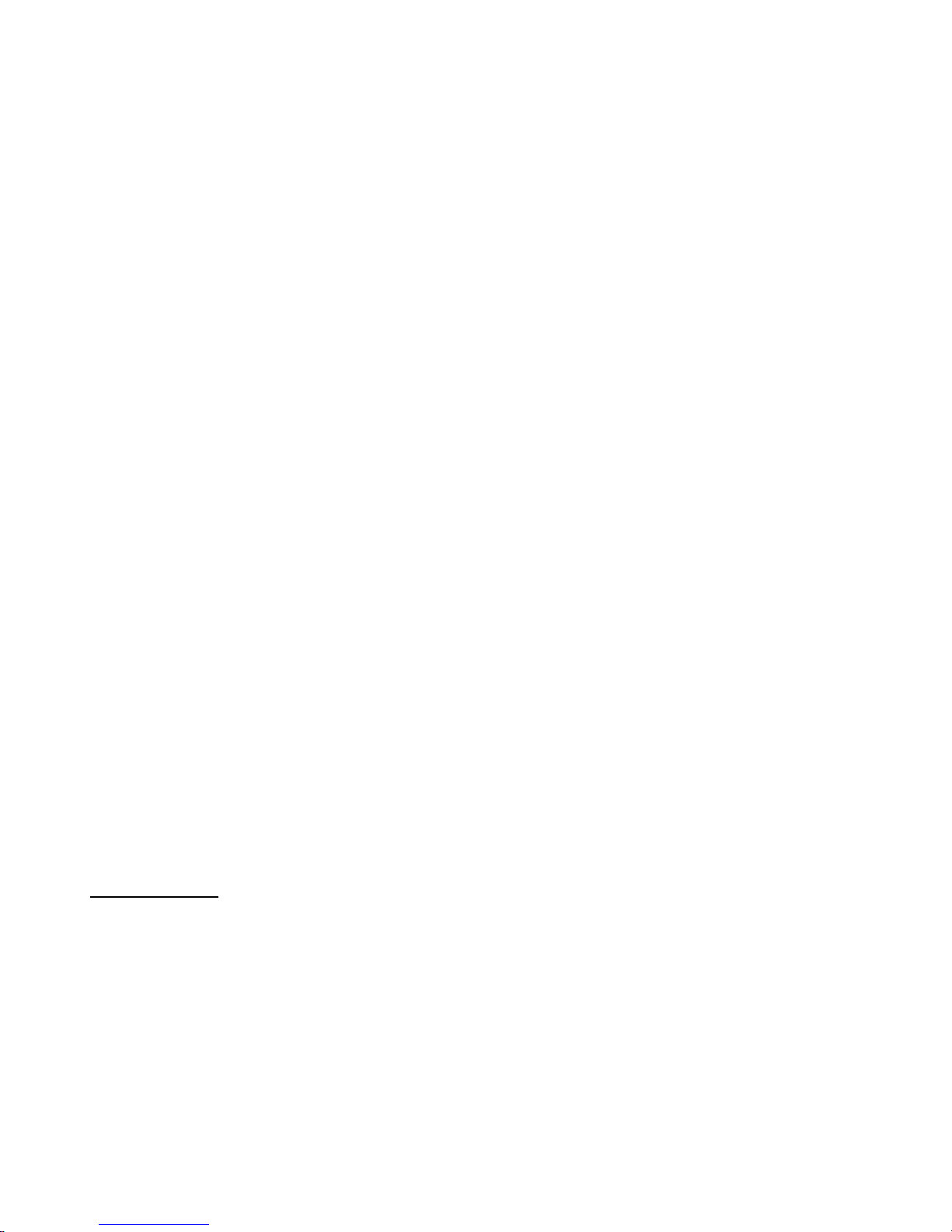
Table of Contents
1.0 Getting Acquainted................................................................................................................................1
2.0 Installing the DR-X-USB.......................................................................................................................2
2.1 Installation pre-requirements.............................................................................................................2
2.2 Software installation..........................................................................................................................2
3.0 Start APTool...........................................................................................................................................3
3.1 FCC Approval Carrier test.................................................................................................................4
3.2 FCC Approval Frequency Hopping...................................................................................................5
3.3 Reading Tags.....................................................................................................................................6
3.4 Writing Tags......................................................................................................................................7
4.0 Set Password Dialogue...........................................................................................................................8
4.1 To set a password...............................................................................................................................8
4.2 To reset the password ( to default )...................................................................................................8
5.0 Set Power Dialogue................................................................................................................................9
5.1 To set the power level........................................................................................................................9
6.0 Menu....................................................................................................................................................10
6.1 Main menu.......................................................................................................................................10
6.2 Application short-cuts......................................................................................................................10
7.0 About....................................................................................................................................................11
8.0 USB Driver installation........................................................................................................................12
8.1 Download USB Driver....................................................................................................................12
9.0 Disclaimer............................................................................................................................................13
Document History
Author Version
M.A. Pre 0.1 Initial Version
C.R. Pre 0.2 Picture and program description
Installer chapter
M.A. Pre 0.3 Disclaimer
C.R. Pre 0.4 Driver download
M.A. Release 1.0 First Edition (June 2011)
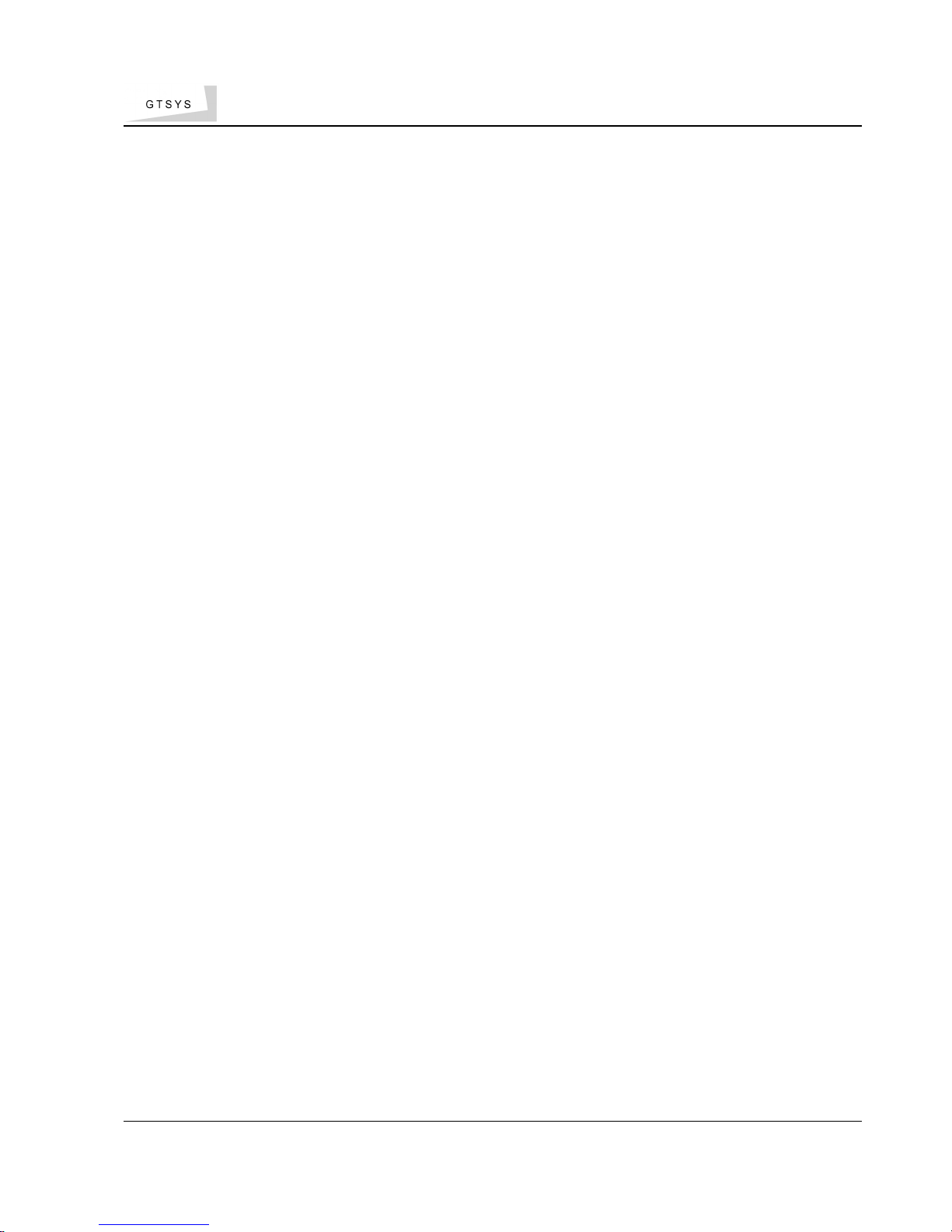
Quick Reference Guide
1 Getting Acquainted
Congratulations on purchasing a GTSYS Desktop RFID Reader. The reader can be delivered for 860 – 960 MHz
(subject to regulatory region). The supported protocols are EPC Class1Gen2 / ISO18000-6C.
It has been verified to work with tags from:
• Alien
• Avery Dennison
• Impinj
• Mikoh
• RSI/Sirit
• TI
• UPM Raflatac
The read range is up to 150 cm, depending on the tag used and power setting.
Use this guide for more information on setting up your RFID Reader and learning how it works.
Next Chapter: Installing the DR-X-USB
Install the APTool software and drivers. The software program can be copied from the CD to your PC.
GTSYS LTD. 23/F Heng Shan Centre, 145 Queen's Road East, Wan Chai, HONG KONG SAR – Email: sales@gtsys.com.hk
Copyright © 2011 GTSYS – GTSYS reserves the right to change specifications without prior notice Page 1 / 11
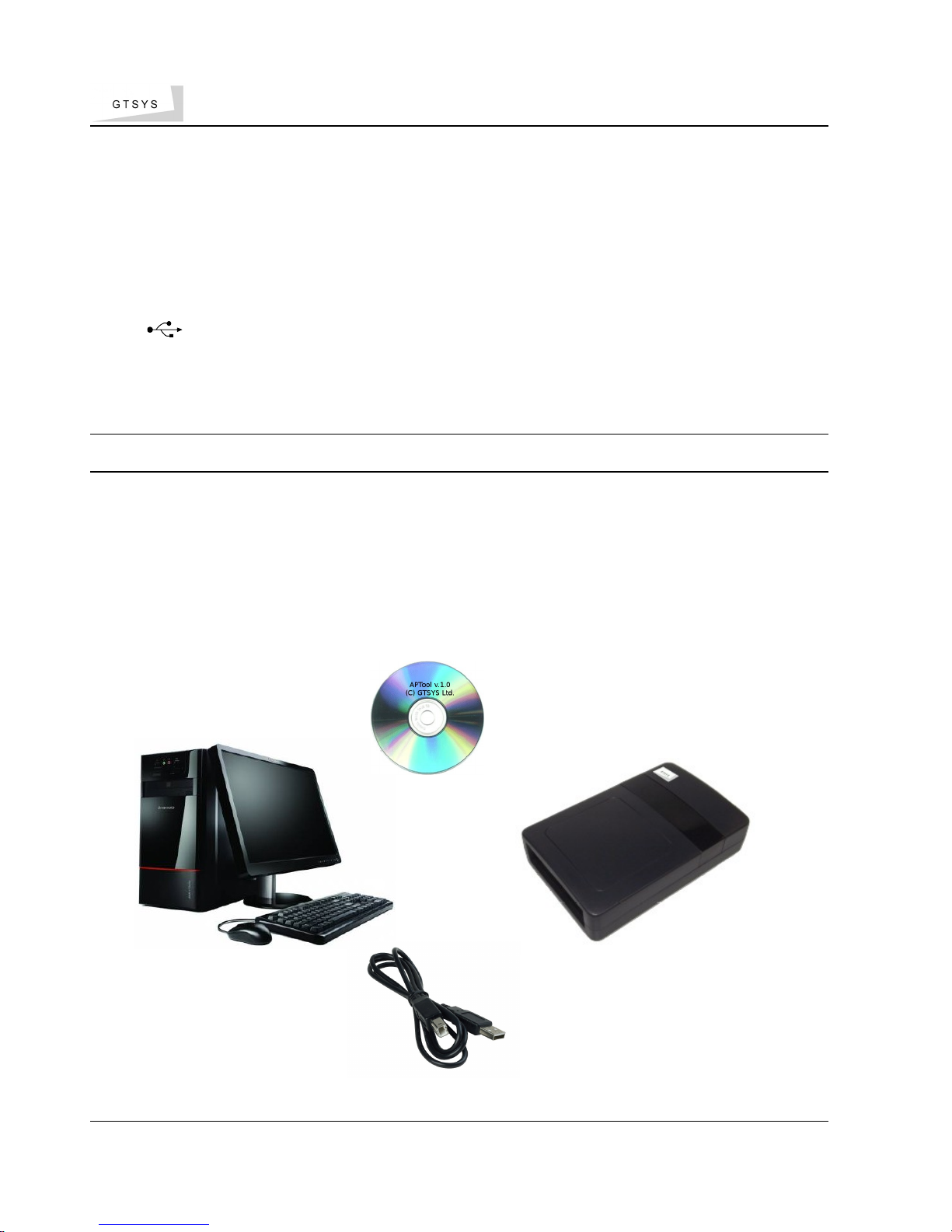
Quick Reference Guide
2 Installing the DR-X-USB
2.1 Installation pre-requirements
• PC with a minimum Pentium 4 class CPU
• Microsoft ® Windows Vista or Windows 7
• 100 MB available hard drive space
• USB 2.0
2.2 Software installation
For the reader to work properly, install the programs on your computer before you connect your DR-X-USB to
your computer.
1. Insert the accompanying CD into the CD tray of your computer.
2. Start the APTool.msi program from the CD and follow the instructions in the installation wizard.
3. Plug in the supplied USB cable with the reader in any available USB 2.0 port of your computer.
4. After you have installed the accompanying software on your computer and inserted the USB cable of the
reader, Windows informs you about a new device and starts installing the device drivers. If Windows
cannot find a driver and returns with an error, please see page 12 – USB Driver installation before
proceed.
PC (running Windows Vista/7)
RFID Reader
Next chapter: 3Start APTool
GTSYS LTD. 23/F Heng Shan Centre, 145 Queen's Road East, Wan Chai, HONG KONG SAR – Email: sales@gtsys.com.hk
Copyright © 2011 GTSYS – GTSYS reserves the right to change specifications without prior notice Page 2 / 11
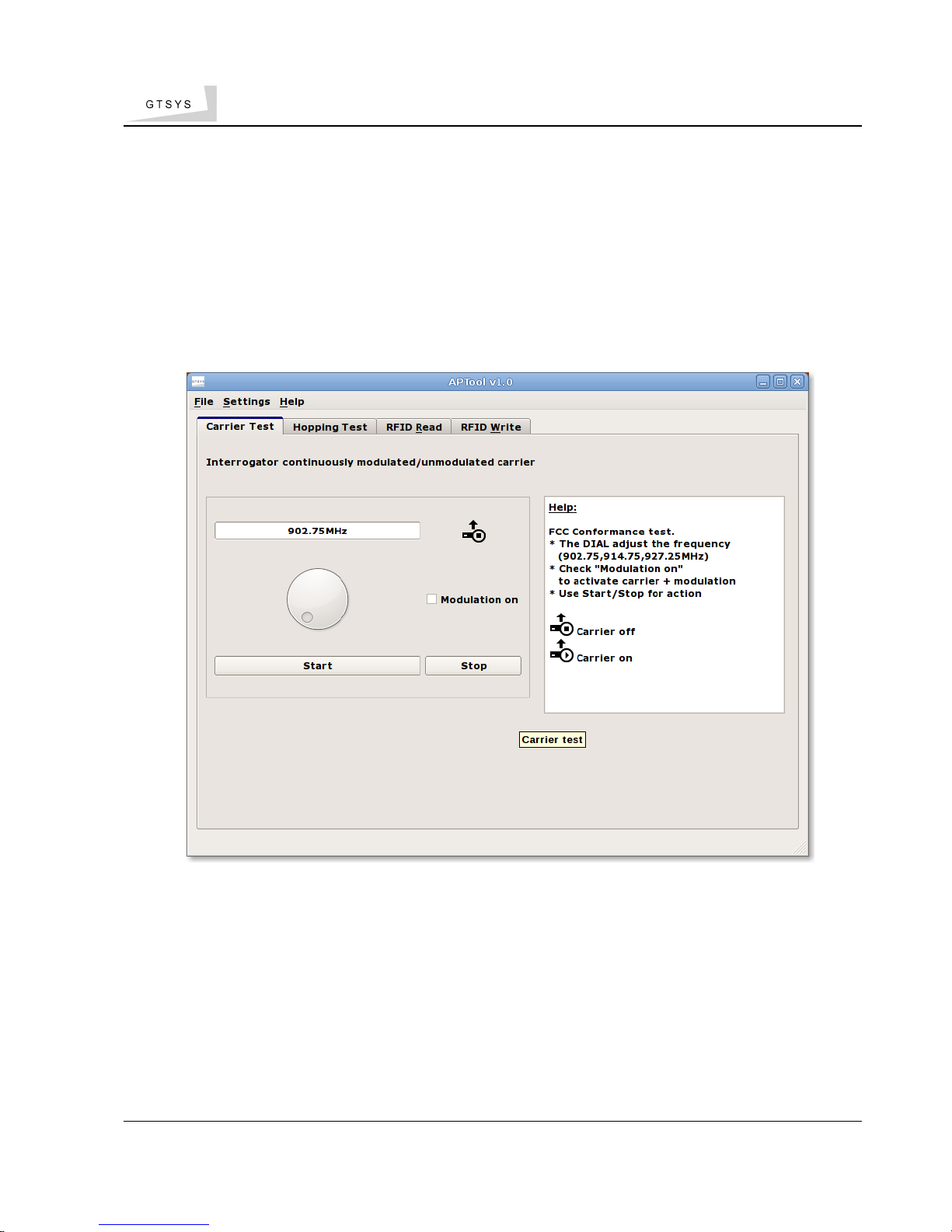
Quick Reference Guide
3 Start APTool
GTSYS provides a testtool: APTool. It is available from the Start menu after the installation
process has sucessfully finished. The path to the program is: Start -> Program -> APTool
APTool discovers the DR-X-USB reader automatically. The system is ready to Read/Write
RFID tags or set the reader into FCC approval modi.
GTSYS LTD. 23/F Heng Shan Centre, 145 Queen's Road East, Wan Chai, HONG KONG SAR – Email: sales@gtsys.com.hk
Copyright © 2011 GTSYS – GTSYS reserves the right to change specifications without prior notice Page 3 / 11
Illustration 1: APTool Start-up Screen (FCC Approval Version)

Quick Reference Guide
3.1 FCC Approval Carrier test
The APTool allow you to test the frequency spectrum on the following frequencies:
• (a) 902.75 Mhz
• (b) 914.75 Mhz
• (c) 927.25 Mhz
with or without a modulated carrier.
To proceed with the carrier test :
• Select the tab 'Carrier Test'
• Use the round dial to select the frequency to (a) , (b) or (c).
• Select 'Modulation on' for a modulated carrier.
• Set the power to 22dbm (see page 9 - 5.1To set the power level)
• Click the 'Start' button to make the DR-U-USB running in the test mode.
The carrier indication Icon change from 'Carrier off' to 'Carrier on'
• Click the 'Stop' to stop the test.
The carrier indication Icon change from 'Carrier on' to 'Carrier off'
IMPORTANT NOTICE
After you finished the test, close the program and restart the DR-U-USB by unplug the
desktop reader from the USB port and connect it back to the USB port after 10 sec.
( there is a know issue with the firmware to be fixed with the next release )
GTSYS LTD. 23/F Heng Shan Centre, 145 Queen's Road East, Wan Chai, HONG KONG SAR – Email: sales@gtsys.com.hk
Copyright © 2011 GTSYS – GTSYS reserves the right to change specifications without prior notice Page 4 / 11

Quick Reference Guide
3.2 FCC Approval Frequency Hopping
The APTool allows you test the frequency hopping behavour of the DR-U-USB required for
FCC. In this mode the DR-U-USB change the frequency every >400ms in a range from 902.75
to 927.25Mhz (channel bandwidth 500Khz) for 50 channels
To proceed with the frequency hopping test :
• Select the tab 'Hopping Test'
• Set the power to 22dbm (see page 9 - 5.1To set the power level)
• Click the 'Start' button to make the DR-U-USB run the test mode.
The carrier indication Icon change from 'Carrier off' to 'Carrier on'
• Click the 'Stop' to stop the test.
The carrier indication Icon change from 'Carrier on' to 'Carrier off'
IMPORTANT NOTICE
After you finished the test, close the program and restart the DR-U-USB by unplug the
desktop reader from the USB port and connect it back to the USB port after 10 sec.
( there is a know issue with the firmware to be fixed with the next release )
GTSYS LTD. 23/F Heng Shan Centre, 145 Queen's Road East, Wan Chai, HONG KONG SAR – Email: sales@gtsys.com.hk
Copyright © 2011 GTSYS – GTSYS reserves the right to change specifications without prior notice Page 5 / 11

Quick Reference Guide
3.3 Reading Tags
The APTool allows you to read information from a RFID tag.
To proceed with reading:
• Put a RFID tag onto the reader.
• In APTool select the "RFID Read" tab.
• Set the reading option (see below)
• Click the "Read" button to read selected informations from the RFID tag.
Read options:
• Read EPC (default)
• Read TID (optional)
• Read Bank 3 (optional)
in Text or Hex view
Problem cannot read TID or Bank3
• The RFID tag may be password protected.
Please refer to page 8 – Set Password Dialogue
• RFID tag may be out of read range – reposition the tag.
GTSYS LTD. 23/F Heng Shan Centre, 145 Queen's Road East, Wan Chai, HONG KONG SAR – Email: sales@gtsys.com.hk
Copyright © 2011 GTSYS – GTSYS reserves the right to change specifications without prior notice Page 6 / 11
Illustration 2: RFID Read tab

Quick Reference Guide
3.4 Writing Tags
The APTool allows you to write information to the Bank3 user memory of a RFID tag.
To proceed with writing onto the tag :
• Put a RFID tag onto the reader
• Read the tag (see Reading Tags)
• Select the "RFID Write" tab and write information in the input line
• Click the "Write" button
The RFID tag might be password protected.
Problem write failed!
• Reason: Power setting may be too low.
Please refer to page 9 – Set Power Dialogue to adjust the power settings.
• Reason: Tag may be password protected.
Please refer to page 8 – Set Password Dialogue
GTSYS LTD. 23/F Heng Shan Centre, 145 Queen's Road East, Wan Chai, HONG KONG SAR – Email: sales@gtsys.com.hk
Copyright © 2011 GTSYS – GTSYS reserves the right to change specifications without prior notice Page 7 / 11
Illustration 3: RFID Write Tab

Quick Reference Guide
4 Set Password Dialogue
The EPC/Gen2 RFID tags have a feature to protect information with a password this dialogue
allows you set a password while reading or writing onto a RFID tag.
4.1 To set a password
• Select “Settings->Set Password” from the top menu bar
• Type a 8 charter hexadecimal password
• Click on “OK”
4.2 To reset the password ( to default )
• Select “Settings->Set Password” from the top menu bar
• Type “00000000” into the input line
• Click on “OK”
GTSYS LTD. 23/F Heng Shan Centre, 145 Queen's Road East, Wan Chai, HONG KONG SAR – Email: sales@gtsys.com.hk
Copyright © 2011 GTSYS – GTSYS reserves the right to change specifications without prior notice Page 8 / 11
Illustration 4: Password Dialogue
Password input in hexadecimal charters (0-9,a-f) with a length of 8, the default value is 00000000

Quick Reference Guide
5 Set Power Dialogue
Depending on the environment and the RFID tag in use, you need to adjust the power setting
of the reader's amplifier to read and write successfully.
5.1 To set the power level
• Select “Settings->Set Power” from the top menu bar
• Use the slide bar to set the power level
• Click on “OK”
Output power range:
Min = 10 dbm
Max = 22 dbm
Stepping = 1 dbm
GTSYS LTD. 23/F Heng Shan Centre, 145 Queen's Road East, Wan Chai, HONG KONG SAR – Email: sales@gtsys.com.hk
Copyright © 2011 GTSYS – GTSYS reserves the right to change specifications without prior notice Page 9 / 11
Notice: High power values can have a negative effect to the read/write results – it is recommend to start
from low (min) to high (max) power values in small steps to find the optimal setting.
Illustration 5: Set Power Dialogue

Quick Reference Guide
6 Menu
APTool menu and shortcuts.
6.1 Main menu
APTool comes with 3 menu items:
• File
* Exit application
• Settings
* Set Power
* Set Password
• Help
* About
6.2 Application short-cuts
APTool Software Functions
Alt-F File Menu
Alt-S Settings Menu
Alt-H Help / About
Alt-R Activate Read Tab
Alt-W Activate Write Tab
Alt-T Set/unset TID read
Alt-S Set/unset Bank3 read
Ctrl-X Exit program
Ctrl-H About
Ctrl-P Power Dialogue
Ctrl-A Password Dialogue
GTSYS LTD. 23/F Heng Shan Centre, 145 Queen's Road East, Wan Chai, HONG KONG SAR – Email: sales@gtsys.com.hk
Copyright © 2011 GTSYS – GTSYS reserves the right to change specifications without prior notice Page 10 / 11

Quick Reference Guide
7 About
The copyright information.
GTSYS LTD. 23/F Heng Shan Centre, 145 Queen's Road East, Wan Chai, HONG KONG SAR – Email: sales@gtsys.com.hk
Copyright © 2011 GTSYS – GTSYS reserves the right to change specifications without prior notice Page 11 / 11
Illustration 6: Copyright notice

Quick Reference Guide
8 USB Driver installation
Some versions of Microsoft Windows Vista/7 lack support for the USB device used in the DRX-USB Desktop reader. Therefore you may need to install the drivers manually.
8.1 Download USB Driver
The GTSYS DR-X-USB RFID Desktop reader uses the Prolific PL2303 chip set.
The Driver for Windows Vista/7 can be download from the Prolific web page:
http://www.prolific.com.tw/
http://www.prolific.com.tw/eng/downloads.asp?id=3
Please download the latest version of the driver for your Operating System and install the
driver by following the instructions with the download packet.
GTSYS LTD. 23/F Heng Shan Centre, 145 Queen's Road East, Wan Chai, HONG KONG SAR – Email: sales@gtsys.com.hk
Copyright © 2011 GTSYS – GTSYS reserves the right to change specifications without prior notice Page 12 / 11

Quick Reference Guide
9 Disclaimer
GTSYS and the GTSYS logo are trademarks of GTSYS Ltd. in Hong Kong and other countries.
Microsoft, Windows, the Windows logo are trademarks of Microsoft Corporation in the U.S.
and other countries. All other products names mentioned herein may be trademarks of their
respective companies.
GTSYS Ltd. shall not be liable for technical or editorial errors or omissions contained herein of
for incidental or consequential damages in connection with the furnishing, performance, or use
of this material. The information in this document is provided “as is” without warranty of any
kind, including, but not limited to, the implied warranties of merchantability and fitness for a
particular purpose, and is subject to change without notice. The warranties for GTSYS products
are set forth in the express limited warranty statements accompanying such products. Nothing
herein should be construed as constituting an additional warranty.
This document contains proprietary information that is protected by copyright. No part of this
document may be photocopied, reproduced, or translated to another language without the
prior written consent of GTSYS Ltd.
GTSYS LTD. 23/F Heng Shan Centre, 145 Queen's Road East, Wan Chai, HONG KONG SAR – Email: sales@gtsys.com.hk
Copyright © 2011 GTSYS – GTSYS reserves the right to change specifications without prior notice Page 13 / 11

This device complies with part 15 of the FCC rules. Operation is subject to the
following two conditions: (1) this device may not cause harmful interference,
and (2) this device must accept any interference received, including
interference that may cause undesired operation.
NOTE: The manufacturer is not responsible for any radio or TV interference
caused by unauthorized changes and modifications to this equipment. Such
changes and modifications could void the user’s authority to operate the equipment.
NOTE: This equipment has been tested and found to comply with the limits for
a Class B digital device, pursuant to part 15 of the FCC Rules. These limits
are designed to provide reasonable protection against harmful interference in
a residential installation. This equipment generates uses and can radiate
radio frequency energy and, if not installed and used in accordance with the
instructions, may cause harmful interference to radio communications.
However, there is no guarantee that interference will not occur in a particular
installation.
If this equipment does cause harmful interference to radio or television
reception, which can be determined by turning the equipment off and on, the
user is encouraged to try to correct the interference by one or more of the
following measures:
- Reorient or relocate the receiving antenna.
- Increase the separation between the equipment and receiver.
-Connect the equipment into an outlet on a circuit different from that to which
the receiver is connected.
-Consult the dealer or an experienced radio/TV technician for help.
