Page 1
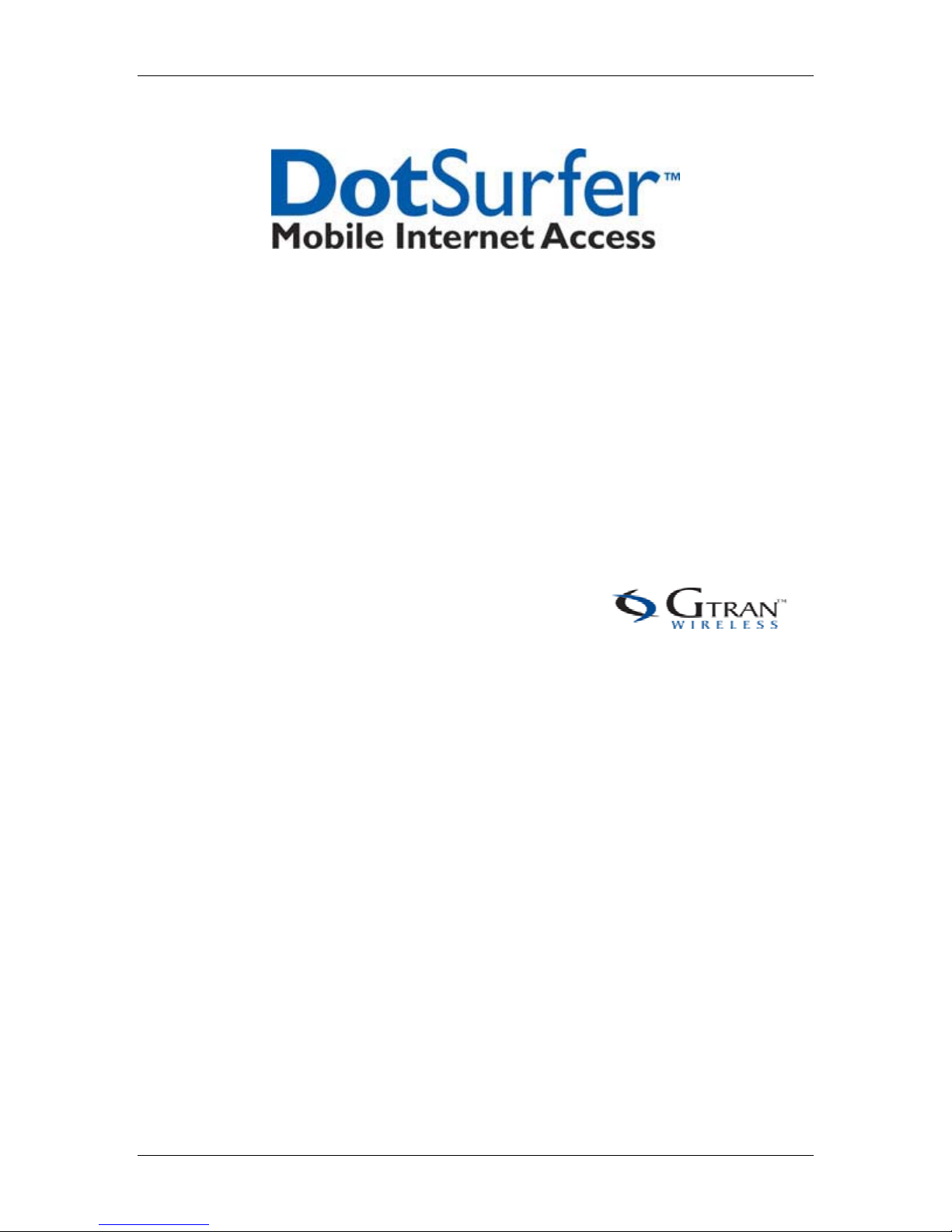
DotSurfer
USER MANUAL
2001 GTRAN Wireless Inc. All rights reserved. No reproduction in whole
or in part is permitted, without prior written approval.
GTRAN Wireless Inc. and DotSurfer are registered trademarks of GTRAN
Wireless Inc.
GPC-2100
Version 2.1
1
Page 2
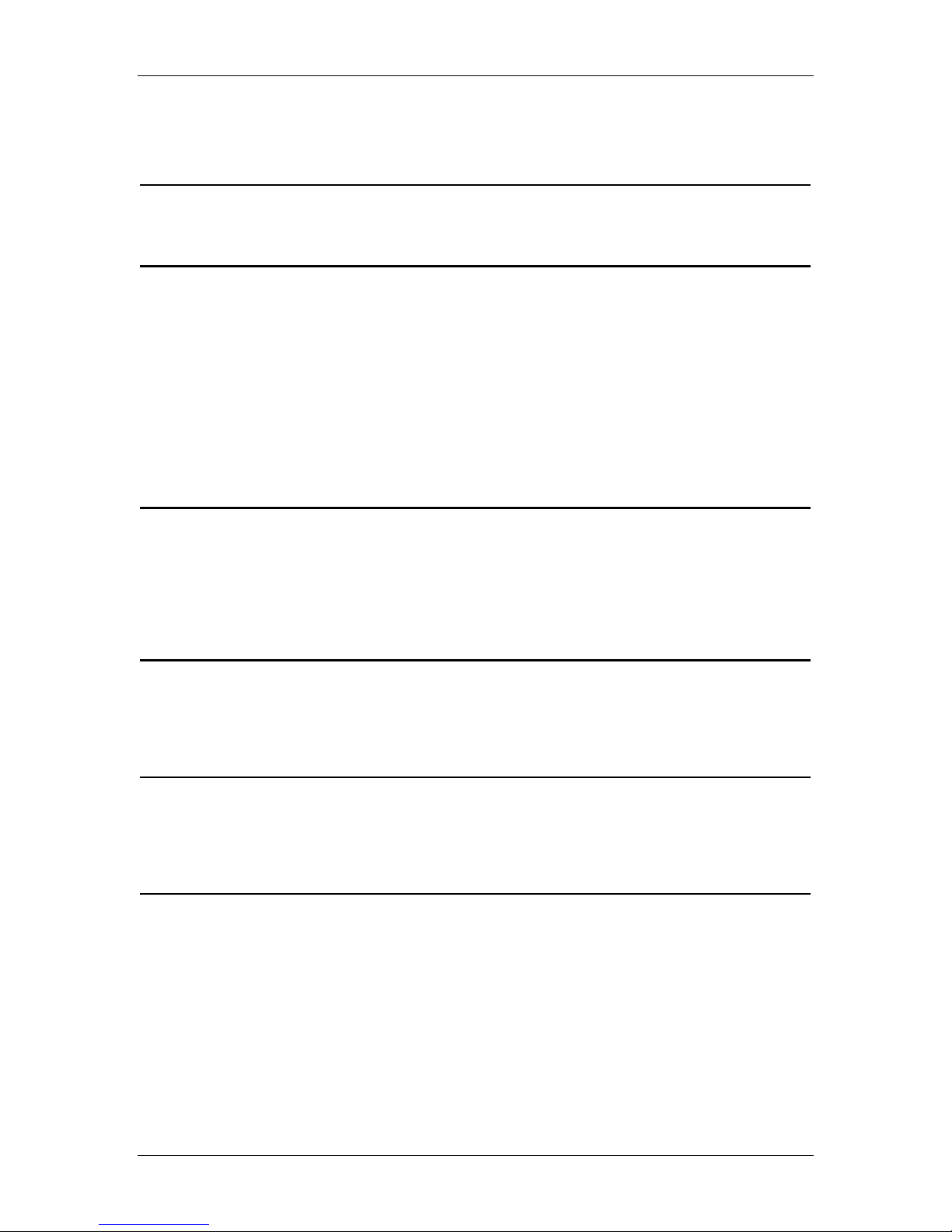
DotSurfer
Contents
1. DOTSURFER INTRODUCTION........................................................... 3
2. WINDOWS 98 & 98SE, 2000, ME, XP, AND NT 4.0 ........................... 4
2.1 INSTALLATION FOR WINDOWS 98 & 98SE, 2000, XP AND ME ............................................... 4
2.2 INSTALLATION FOR WINDOWS NT 4.0 ........................................................................................ 6
2.3 UNINSTALLING THE DOTSURFER DRIVER AND PROGRAM FOR WIN 98 ........................ 9
& 98SE, 2000, ME, XP, AND NT 4.0 .......................................................................................................... 9
2.4 USING GT DIALER ............................................................................................................................ 10
2.5 SMS........................................................................................................................................................ 16
2.6 FAX - CONFIGURING DOTSURFER FOR WINFAX PRO.......................................................... 21
2.7 GT INDICATOR.................................................................................................................................. 24
2.8 UPDATING THE GT DIALER (GT UPDATER)............................................................................. 26
3. WINDOWS CE 3.0 AND POCKET PC 2002 ...................................... 27
3.1 INSTALLATION ................................................................................................................................. 27
3.2 UNINSTALLING THE DOTSURFER DRIVER AND PROGRAM .............................................. 29
3.3 CONNECTING TO THE INTERNET............................................................................................... 31
3.4 GT DIALER USER MANUAL ........................................................................................................... 33
APPENDIX A: PRODUCT SPECIFICATIONS..................................... 40
SYSTEM REQUIREMENTS.................................................................................................................... 40
ENVIRONMENTAL AND ELECTRICAL SPECIFICATIONS .......................................................... 40
APPENDIX B: SAFETY AND REGULATORY INFORMATION ..... 41
SAFETY AND HAZARDS ........................................................................................................................ 41
FCC RF EXPOSURE INFORMATION .................................................................................................. 41
GTRAN WIRELESS, INC. LIMITED WARRANTY & LIABILITY . 42
2
Page 3

DotSurfer
1. DOTSURFER INTRODUCTION
GTRAN Wireless DotSurfer is a high-speed wireless Type II PCMCIA modem card that fits into
major laptops and PDAs. Allowing for wireless Internet connectivity under CDMA2000 network,
DotSurfer modem card delivers unmatched speed at up to 153 Kbps. At 86 mm in length,
DotSurfer modem card is small, compact and inserts perfectly into a laptop or PDA and has a
flexible antenna applicable for all mobile users.
All DotSurfer modem card packages include the following components:
- DotSurfer PCMCIA modem card with the flexible antenna
- Quick Start Guide
- CD-ROM containing the GT Dialer software and the User Manual
Product Features
- Flexible antenna
- Supports wireless data connection speeds up to 153 Kbps
- Minimizes laptop battery power consumption through Self Power Control
- Compact, lightweight 86 x 54 x 5 mm and only 35 grams
- Sends and receives SMS messages on networks that support 2-Way SMS
- Real time card status indicators while on-line
- Supports Windows 98 & 98SE, 2000, ME, NT 4.0, XP, CE 3.0, Pocket PC 2002, and Linux
2.2.14
* For instructions on installing under Linux 2.2.14, please go to www.gtranwireless.com.
3
Page 4

DotSurfer
2. WINDOWS 98 & 98SE, 2000, ME, XP, AND NT 4.0
2.1 INSTALLATION FOR WINDOWS 98 & 98SE, 2000, XP AND ME
You must install the software from the CD before inserting the DotSurfer
modem card!
a. Close all the other programs that are running before starting the application. Insert the
installation software CD into your CD-ROM drive. The InstallShield Wizard should run
automatically. If it does not, click Start-> Run and enter d:\Setup.exe. Replace d: with the
drive letter for your CD-ROM drive, if necessary.
b. The InstallShield Wizard will guide you through the installation.
c. From the Setup screen, choose Typical and click Next> and follow the rest of the
instructions.
d. Restart your computer.
e. Insert the DotSurfer modem card into the PC slot of your laptop. Windows will automatically
search for and load a device driver for the DotSurfer modem card. You will see the screen
below. Once the device driver is loaded, the screen will disappear.
4
Page 5
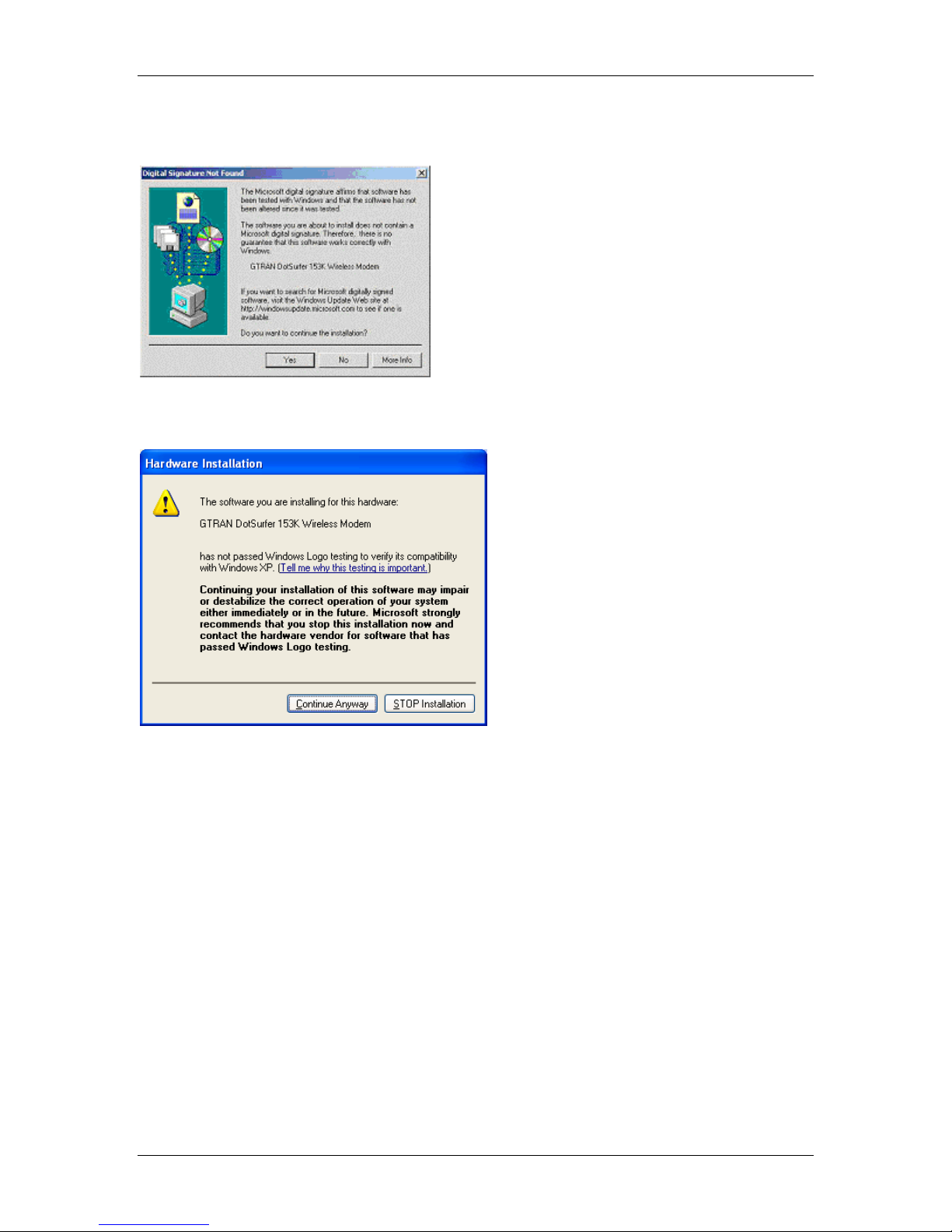
DotSurfer
* For WINDOWS 2000, you'll see the following Digital Signature Not Found screen. Click
the Yes button.
* For WINDOWS XP, you’ll see the following Hardware Installation screen. Click the
Continue Anyway button.
f. Now the DotSurfer modem card is ready for use!
5
Page 6
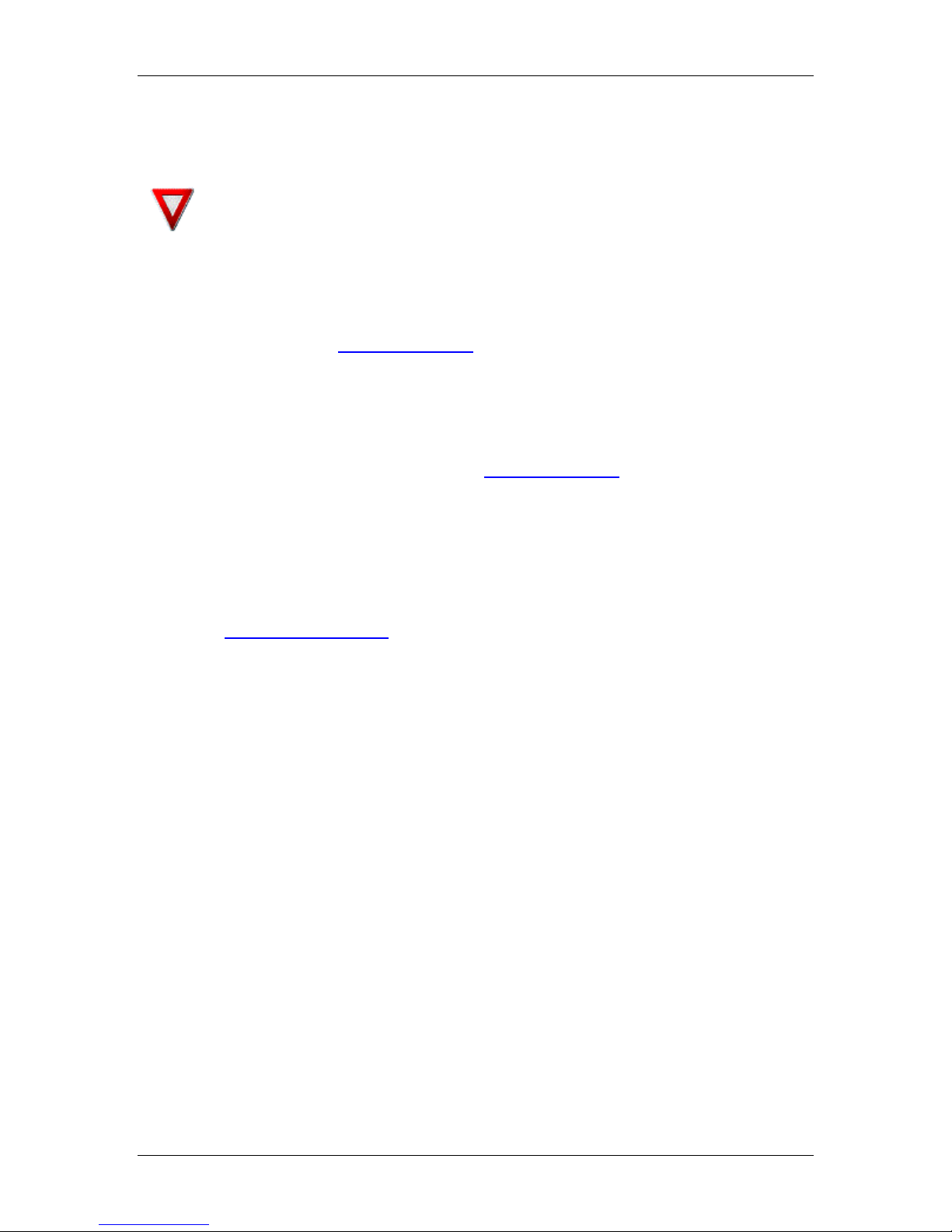
DotSurfer
2.2 INSTALLATION FOR WINDOWS NT 4.0
2.2.1 Checking Windows NT Version
Attention: For Windows NT, SystemSoft's Card Wizard version 5.2 or higher (or
other card management software), Internet Explorer 4.0 or higher and Windows
NT Service Pack 5 or higher are required (see below for details).
a. Verify that your Windows NT version is 4.0 with Service Pack 5 or higher installed by
selecting Start-> Run, type winver and click OK.
If the installed Service Pack version is lower than 5, please install Service Pack 6a before
continuing the DotSurfer installation. Windows NT Service Pack updates can be downloaded
from Microsoft's website www.microsoft.com
b. Verify that your Internet Explorer (IE) version is 4.0 or higher. Launch Internet Explorer.
From the Help menu, click About Internet Explorer.
If the installed IE version is lower than 4.0, please install a newer version of IE before
continuing the DotSurfer installation. You can download the latest version of Microsoft
Internet Explorer from Microsoft's website at www.microsoft.com
c. SystemSoft's CardWizard version 5.2 or higher (or other card management software) is
required. Verify that CardWizard version 5.2 or higher is installed. Launch the CardWizard
application from Start-> Programs-> CardWizard for Windows NT-> CardWizard
Windows NT. From the Help menu, click About CardWizard.
If CardWizard version 5.2 or higher is not installed, please install it before continuing the
DotSurfer installation. A 14-day trial version can be downloaded from GTRAN Wireless
website www.gtranwireless.com
DotSurfer CD under the CardWizard directory.
2.2.2 Device Driver Installation
a. Insert the DotSurfer modem card into the PCMCIA slot. CardWizard will display a PC card
insertion notification window indicating GTRAN CDMA2000 1X DotSurfer card.
b. If CardWizard is not already running, launch the application from Start-> Programs->
CardWizard for Windows NT-> CardWizard Windows NT.
c. From the Options menu, select CardManagement.
d. Select GTRAN CDMA2000 1X DotSurfer Card from the Card List.
e. Write down the preferred COM port assigned to the DotSurfer modem card from the Card
List. This information is required later.
f. Click the Modems button.
g. If the Modems Properties screen pops up, click Add to go to next screen.
h. On the Install New Modem screen, click Don't detect my modem; I will select it from a
list, and click Next.
i. Click Have Disk from the next window.
. An evaluation copy of CardWizard is also available on the
.
.
6
Page 7
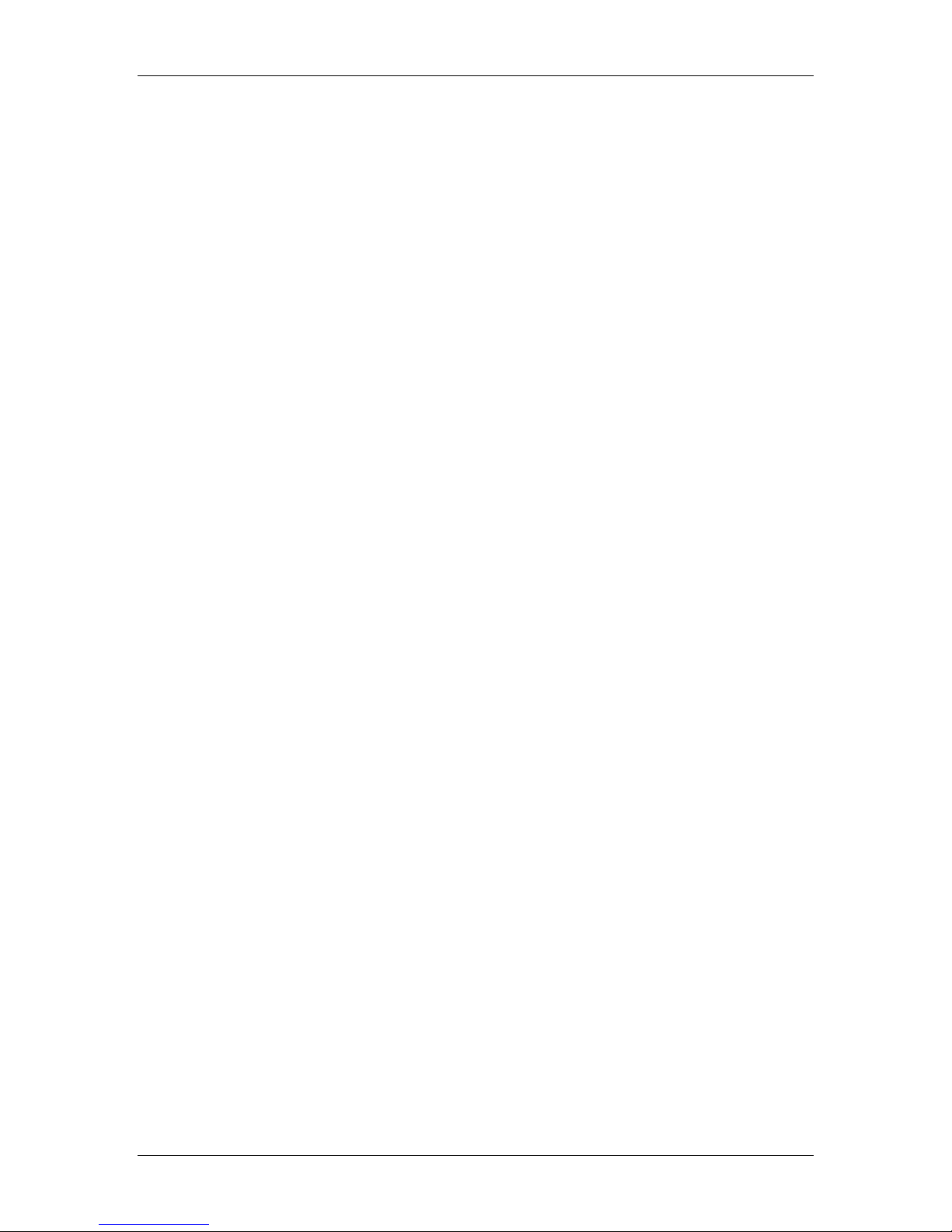
DotSurfer
j. Insert the DotSurfer installation CD to the CD-ROM drive.
k. Enter D:\WinNT where D: is the driver letter of the CD-ROM drive. Click OK.
l. Select the GTRAN DotSurfer 153K Wireless Modem and click Next.
m. Select the Preferred COM Port recorded from step (e), and click Next.
n. During installation, Windows may ask you to insert the DotSurfer installation CD again. Click
OK. During the file copy stage, Windows may ask for the location of the driver file. Click
Browse, Open and OK.
o. Click Finish
p. On the Modem Properties screen, click Close.
q. If the next screen is the Card Management screen, click OK to close and exit the
CardWizard application. Skip the following steps and go to Remote Access Server
Installation procedures.
r. On the Modem Setup screen, click Yes to reconfigure the Dialup Networking.
s. On the Remote Access Setup screen, select GTRAN DotSurfer 153K Wireless Modem,
and click Continue.
t. On the Network Settings Change screen, click Yes to reboot your computer.
2.2.3 Remote Access Server (RAS) Installation - if not already installed
a. Verify that RAS is installed. Select Start-> Settings-> Control Panel.
b. Launch Network from the Control Panel.
c. Select the Service tab.
d. Check if Remote Access Service is already in the list.
e. If yes, click Close to exit the RAS installation and continue the DotSurfer applications
installation.
f. If not, click Add.
g. Select Remote Access Service and click OK. Insert Windows NT CD to finish file copying.
h. On the Add RAS Device screen, select GTRAN DotSurfer 153K Modem, and click OK.
i. On the Remote Access Setup screen, click Continue.
j. On the Network screen, click Close on the next two screens.
k. Click Yes to reboot your computer.
7
Page 8
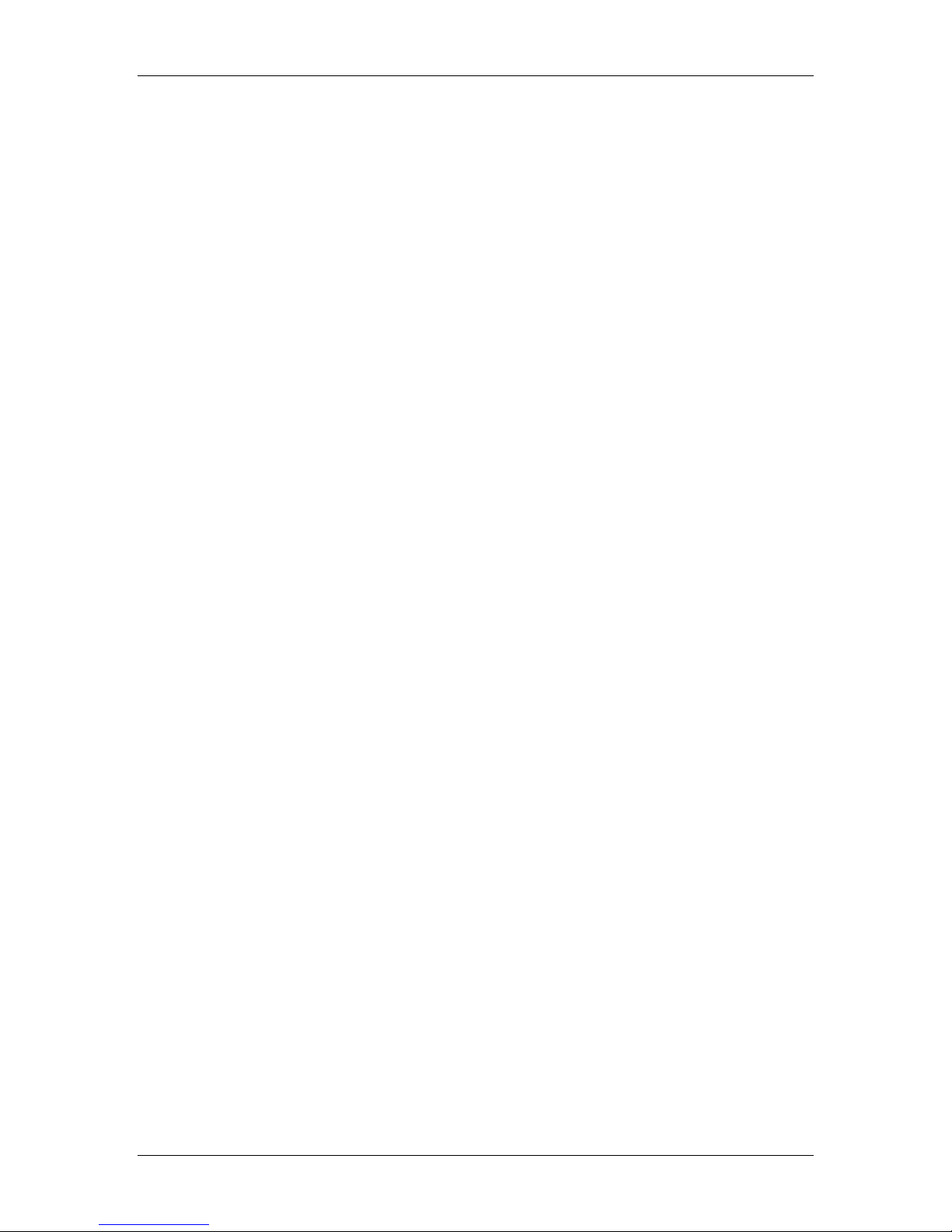
DotSurfer
2.2.4 DotSurfer Application Installation
a. Insert the software installation CD into your CD-ROM drive. The InstallShield Wizard should
run automatically. If it does not, click Start -> Run and enter d:\Setup.exe. Replace d: with
the drive letter for your CD-ROM drive, if necessary.
b. Finish the installation by following the on-screen instructions.
2.2.5 NTComSet Execution
a. Select Start-> Run, and enter C:\Program Files\GTRAN Wireless\GT Dialer\NTComSet to
launch the NTComSet installation program. Or, click Browse to locate the NTComSet
program.
b. Select the COM port recorded from Device Driver Installation procedure step (e).
c. Click OK to exit the application.
d. Reboot your computer.
8
Page 9
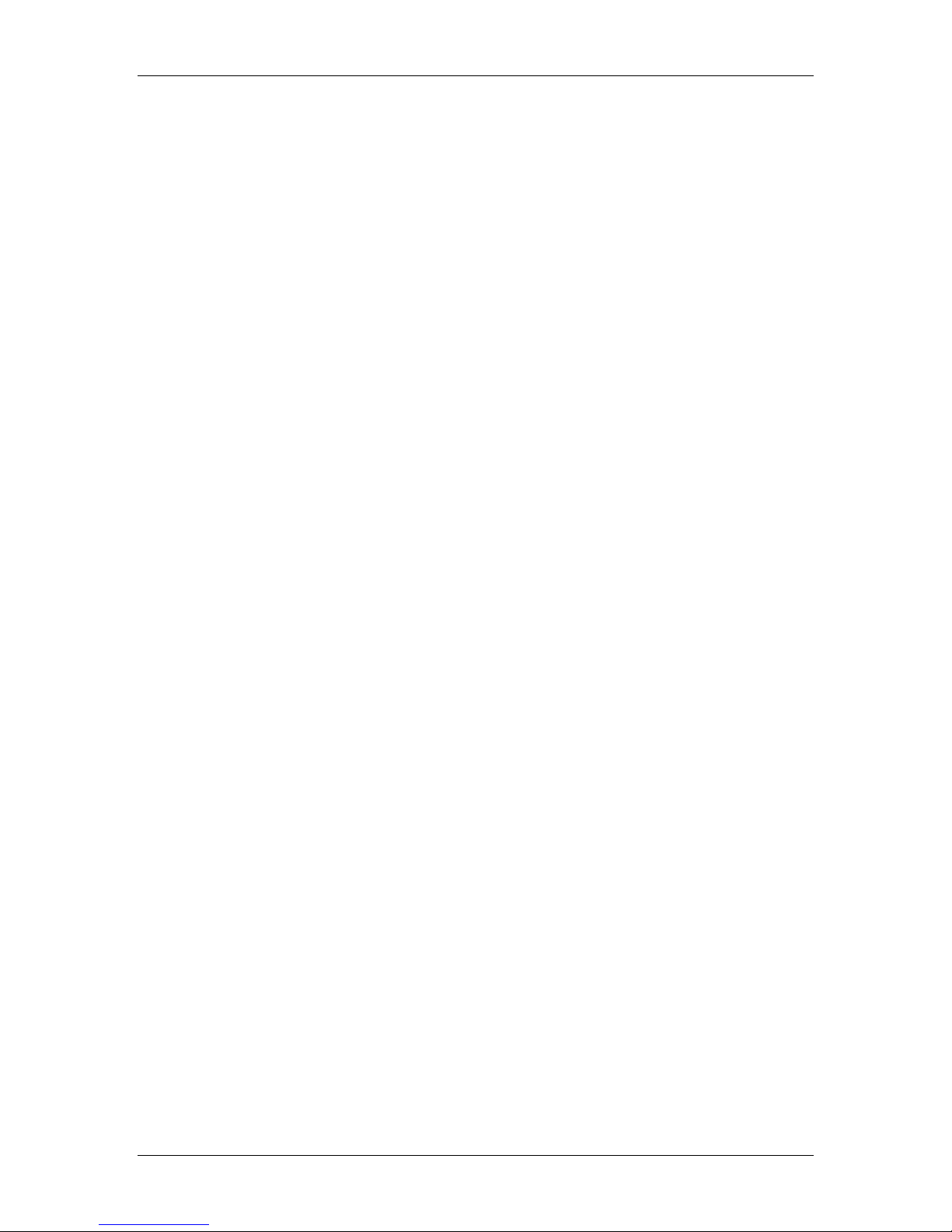
DotSurfer
2.3 UNINSTALLING THE DOTSURFER DRIVER AND PROGRAM FOR WIN 98
& 98SE, 2000, ME, XP, AND NT 4.0
a. Go to Control Panel and open Add/Remove Programs.
b. Among the programs currently installed, select GT Dialer and delete by clicking
Add/Remove.
c. Go back to Control Panel and open Modems or Phone and Modem Options. For Phone
and Modem Options, click on Modem tab.
d. Choose DotSurfer 153K Wireless Modem and click Remove.
9
Page 10
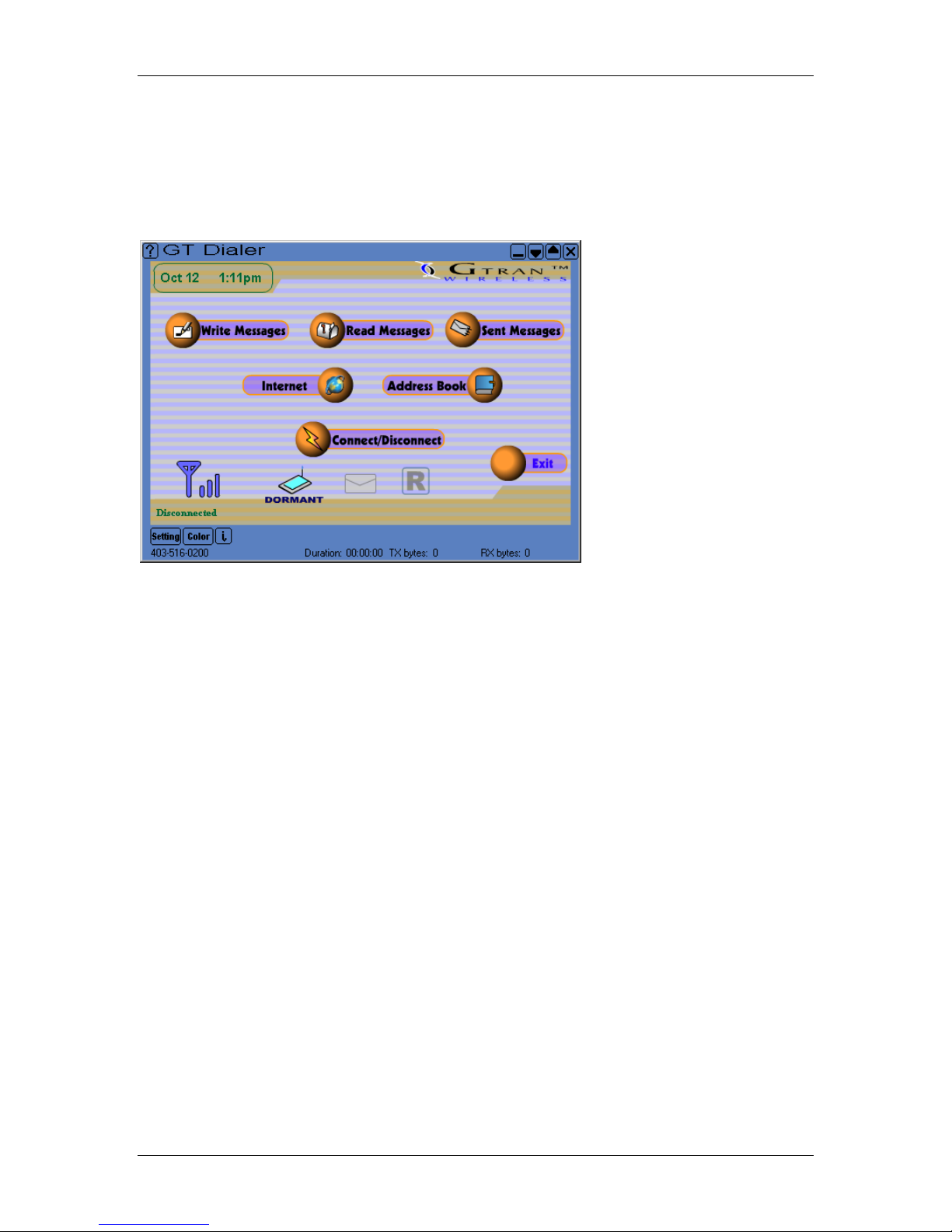
DotSurfer
2.4 USING GT DIALER
Insert the DotSurfer modem card into your notebook computer. To run GT Dialer, double-click the
GT Dialer icon from the desktop or go to Start and select Program-> GTRAN-> GT Dialer.
2.4.1 Main Screen and Icons
Main screen shown below will appear once the GT Dialer is opened.
10
Page 11
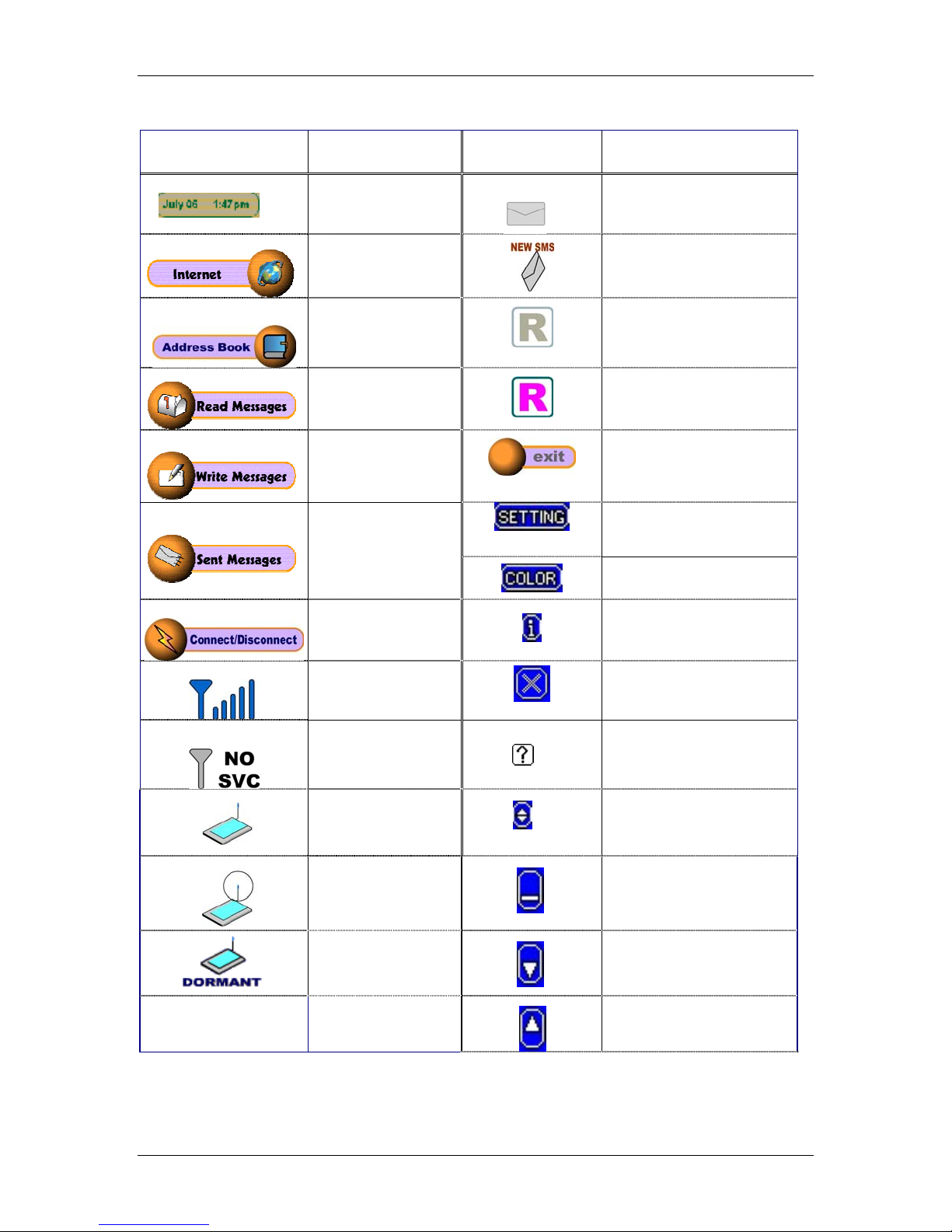
DotSurfer
Icon Description Icon Description
Local date and time
Connect to Internet
Phone directory
Read SMS messages
No new message
New message arrived
Roaming off
Roaming
Send SMS message
Exit GT Dialer
Sent box
Network connect or
disconnect
Signal strength
Screen graphic, SMS tone,
default homepage set up
Screen color set up
Modem diagnostic
information and
call history
Close application
TX bytes:
RX bytes:
No service
Card is inserted in the
notebook
Help
Display phone number,
connection time and bytes
sent and received
Connected to network
Minimize screen
Dormant state
Decrease screen size one
step
Once connected,
transfer/receive byte
Increase screen size one step
size
11
Page 12
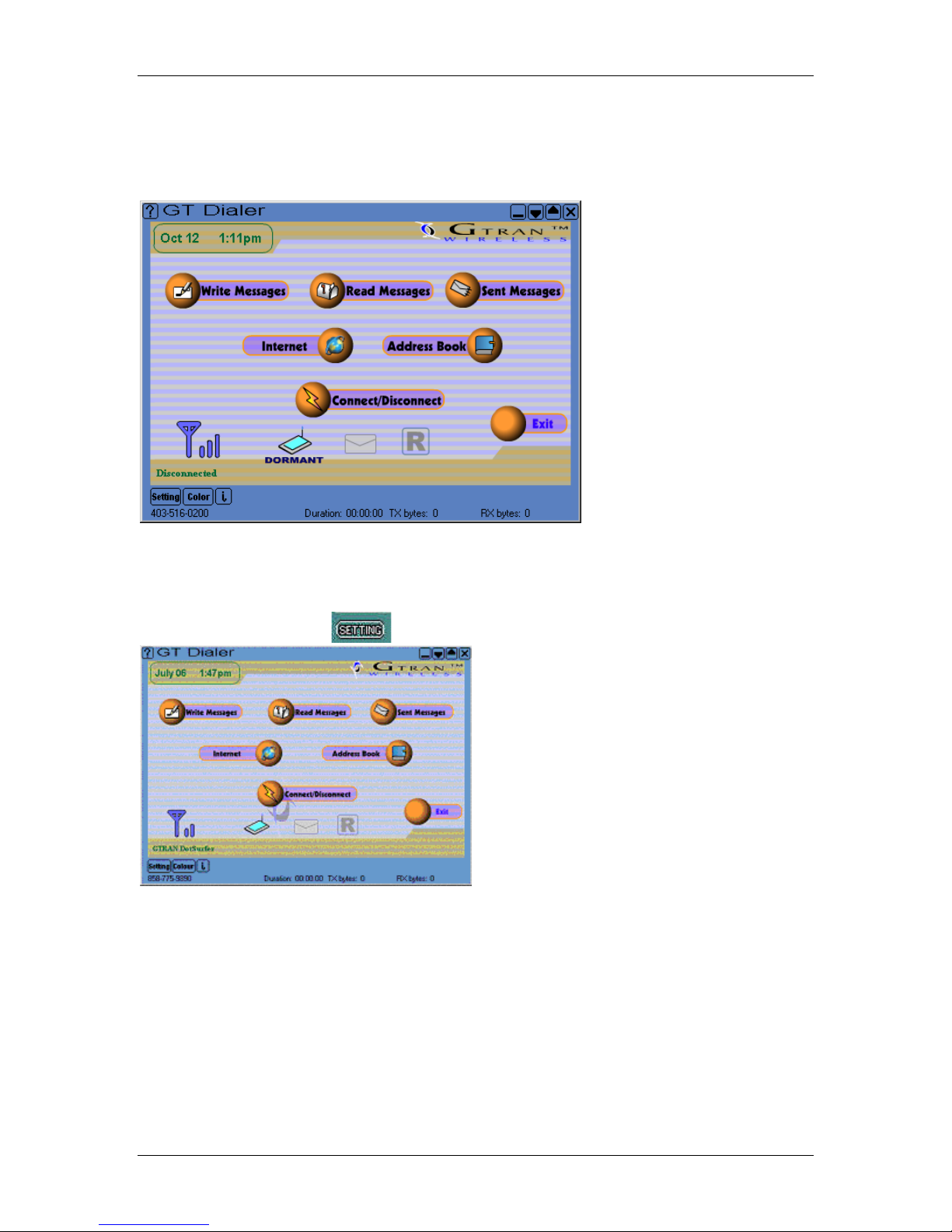
DotSurfer
2.4.2 Network Connection
To connect to the network, open the GT Dialer and click the Connect/Disconnect button. To
access the Internet, simply click the Internet icon. To change the default website which is set up
under the Internet icon, click Setting and enter the desired website URL.
To disconnect, simply click the Connect/Disconnect button again.
2.4.3 GT Dialer Settings
From the main screen, click
which is at the bottom of the screen.
Background
Skin File - Visual appearance of the GT Dialer. Select a background and click OK.
Default Home Page - Input the web page you want shown when you click Internet from GT
Dialer.
12
Page 13

DotSurfer
User Info and Connection Settings
To connect to network - input the user ID, password, and DNS Server IP. Generally, use 'set
default value' (User ID, Password, Dynamic DNS Server IP). If you do not know your User ID and
Password, please consult your wireless service provider. Most systems use Dynamic DNS Server
IP. If you encounter network problems and you do not know the DNS addresses, please consult
your wireless service provider.
SMS Alert
a. SMS Received Sound Alert - To have sound when you receive a new SMS, put a check
mark next to Use Sound Alert and select the sound under Sound Alert File. To remove the
SMS received sound, remove the check mark.
b. SMS Received Pop-Up Window - To have a pop-up window alert when you receive a new
SMS, put a check mark next to Use Popup Window.
13
Page 14
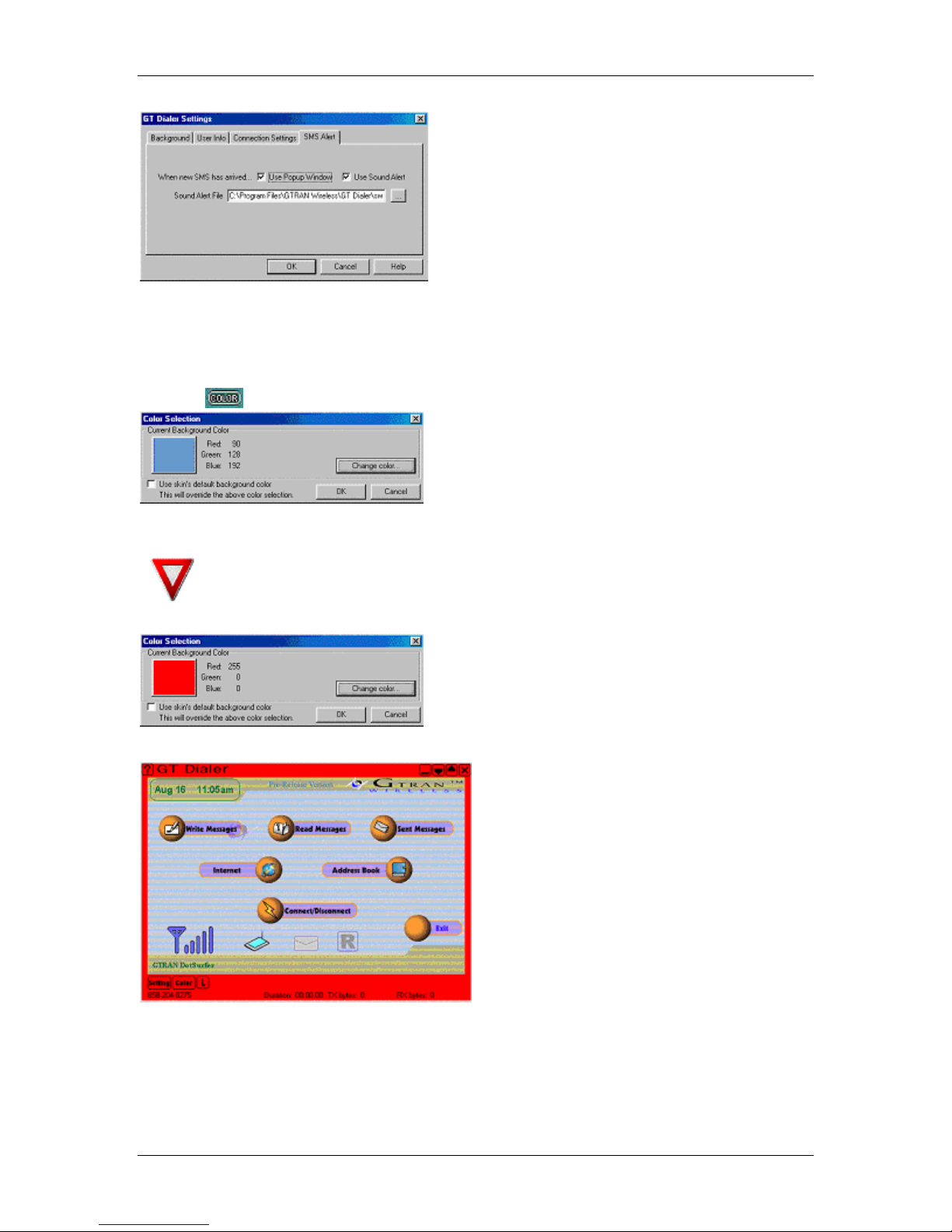
DotSurfer
2.4.4 Color Set Up
This feature is to change the outline color of your GT Dialer.
a. Click which is at the bottom of the main GT Dialer screen.
b. Click Change color… and select the color you want
Do not set the color to black. You won't see some of the buttons on the
screen.
c. Click OK. The outline color of the GT Dialer screen will change.
14
Page 15

2.4.5 Detailed Connection Information
Click
at the bottom of the main GT Dialer screen and you will see a screen as shown below.
DotSurfer
Click here to reset and start a
new tracking session.
Total Time: Total time connected since last tracking
This Month: Total time connected this month
Last Month: Total time connected last month
session
Usage information is an estimate only and may vary depending on your carrier's
billing policies.
OUT: Transferred packet size from the last connection
IN: Received packet size from the last connection
15
Page 16

2.5 SMS
2.5.1 Sending and Receiving SMS Messages
Sending SMS Messages
a. From the main GT Dialer screen, click Write Messages icon. NEW MESSAGE screen will
appear.
Click to change priority level:
NORMAL, URGENT,
EMERGENCY
DotSurfer
b. Input receiver's phone number and text.
c. Once finished inputting, click one of the three buttons: SEND, SAVE, or SEND & SAVE.
SEND
SEND &
SAVE
SAVE
BACK
Sends new message without
saving in Sent box
Sends new message and saves
in Sent box
Saves new message in Sent box
without sending
Goes back to main page
16
Page 17

DotSurfer
N
N
Reading SMS Messages
From the main screen, click Read Messages icon. RECEIVED MESSAGES screen will appear.
Previous Message
Old Message
ew Message
REPLY
DELETE
BACK
Replies to sender
Deletes the message
Goes back to the main window
Sent Messages (Sent Box)
Click Sent Messages button from the main screen.
ext Message
SEND
DELETE
Previous Message
Next Message
Sends or resends a message
Deletes a sent message
17
Page 18

DotSurfer
N
DELETE
ALL
BACK
Deletes all sent messages in the
Sent Box
Goes back to the main window
2.5.2 Address Book Management
On the main screen, click Address Book icon and Address Book screen will appear as shown
below.
Previous Address
ext Address
Sending SMS and Email from the Address Book
Click to send SMS from Address Book.
This screen is the same screen as the one
you get from clicking Write Messages
from the main screen. The method of
sending messages is also same.
c.Click to send email from Address Book.
Clicking the icon will take you to the new
message in Outlook Express.
18
Page 19

Searching in the Address Book
You may search by name, by phone number,
DotSurfer
by e-mail,
by index number.
Adding to the Address Book
From the Address Book screen, click NEW. If you enter the address information without first
a.
clicking NEW, the information you input will NOT be saved.
b. Input name, home number, office number, mobile number, and e-mail address. Click SAVE
and the inputted data will be stored.
Editing the Address Book
a. Select the address to edit and update information.
b. When editing is finished, click SAVE.
19
Page 20

DotSurfer
Deleting from the Address Book
Select the address to delete and click DELETE.
20
Page 21

DotSurfer
2.6 FAX - CONFIGURING DOTSURFER FOR WINFAX PRO
* If you are using some other fax software other than WINFAX PRO and the DotSurfer is not
selectable or defined in your fax software, you may be asked to define it in your fax software
setup. Please type in the following if your setup requires it.
Custom Initialization String: AT$QCVAD=2
Custom Reset String: AT$QCVAD=0;Z
In order to send and receive faxes properly using the DotSurfer modem card, you need to change
the configuration settings in WinFax Pro
a. Make sure that the DotSufer hardware, software and WinFax Pro application are installed
properly. Open the WinFax Pro Message Manager and go to Tools -> Program Setup.
.
b. From the WinFax Pro setup screen, select Modems and Communications Devices and
click on Properties.
c. From the Modems and Communications Devices Properties screen, select the DotSurfer
card and click on Properties again.
21
Page 22

DotSurfer
d. From the Properties for: Gtran DotSurfer 153K Wireless Modem screen, select the Fax
tab.
e. In the Initialization String Sequence area enter the following AT command in the first blank
line (typically line 2): AT$QCVAD=2.
f. In the Reset field enter the following AT command: AT$QCVAD=0;Z.
g. Click OK. WinFax Pro is now ready to use. Please refer to the WinFax manual for instructions
on using WinFax.
22
Page 23

DotSurfer
23
Page 24

DotSurfer
2.7 GT INDICATOR
GT Indicator Program is a supplemental program for GT Dialer. When surfing the web by using
Internet Explorer, the GT Indicator shows features of GT Dialer on top of the Explorer screen.
GT Dialer requires IE 5.01 or higher to run properly.
2.7.1 GT Indicator Launch
a. Open Internet Explorer.
b. Go to View -> Toolbars and select GT Indicator. You should see the GT Indicator on
Explorer as shown below.
c. To read SMS, Click
and you'll see a screen shown below.
24
Page 25

2.7.2 GT Indicator Icons
RSSI Status Indicator Icon
No service
Signal strength (RSSI)
CONNECTION Status Indicator Icon
Modem is connected to network
Modem is disconnected from network
Modem is in dormant mode
ROAMING Status Icon
DotSurfer
Roaming off
Roaming
SMS Dialog Box Viewer Icon
No new SMS message
New SMS message
Click the icon to read SMS messages
GO to Web Page Search Icon
Goes to selected URL page
25
Page 26

DotSurfer
2.8 UPDATING THE GT DIALER (GT UPDATER)
GT Updater is a unique application included in the DotSurfer software suite. It allows the user to
check, download, and update the latest DotSurfer software. GT Updater can update the following
software components:
· GT Dialer skin
· Application
· Device driver
Through GT Updater, you can download the latest GT Dialer skins and receive new features and
enhancements.
a. Open GT Dialer and connect to network.
b. Close the GT Dialer without disconnecting from the network.
c. Go to Start and run Program-> GTRAN Wireless-> GT Dialer -> GT Updater.
d. GT Updater will automatically connect to the Update Server and display the updated
components available on the server. If you are already running the latest software release,
the available component entry will be blank.
e. Select the components to be updated and click Update.
f. When the update is complete, the results will be shown in the Status column.
g. Exit the GT Updater and reboot your computer.
26
Page 27

DotSurfer
3. WINDOWS CE 3.0 AND POCKET PC 2002
3.1 INSTALLATION
In addition to your iPAQ, you need the following:
- USB cradle
- Desktop or laptop PC
- PC card expansion pack
- Microsoft ActiveSync 3.1 or higher
Note: Do NOT insert the DotSurfer modem card in your iPAQ until the software
is installed.
a. Synchronize your iPAQ and computer by inserting the Microsoft ActiveSync 3.1 CD into your
computer. For instructions on this procedure, please refer to the iPAQ user manual.
b. Once the computer and the iPAQ are synchronized, you should see the screen shown below
on your PC.
c. Insert the DotSurfer installation CD into your PC. Click Cancel on the following screen.
d. Click on Start ->Run and enter d:\WinCE\Sa1110\English\setup.exe. Replace d: with the
drive letter for your CD-ROM drive, if necessary.
Note: Replace English with Espanol or Portugues for the specific language that you want
installed.
For example
[CD_Drive]:\Wince\Sa1110\English\Setup.exe for English
[CD_Drive]:\Wince\Sa1110\Espanol\ Setup.exe for Spanish
[CD_Drive]:\Wince\Sa1110\Portugues\Setup.exe for Portuguese
e. Follow the on-screen instructions.
27
Page 28

DotSurfer
f. On the screen asking to install Default Installation Folder, click Yes.
g. When the installation is complete, the screen will appear as shown below. Click OK and the
installation will automatically run in your iPAQ PDA.
h. When the synchronization is complete, take the iPAQ out of the cradle. Attach the PC card
expansion pack to the PDA and insert the DotSurfer modem card into the PC card slot.
i. Using iPAQ's stylus, press the reset button on the right bottom of the PDA.
28
Page 29

DotSurfer
3.2 UNINSTALLING THE DOTSURFER DRIVER AND PROGRAM
Note: The DotSurfer modem card must be removed from your iPAQ.
a. Set up your iPAQ Pocket PC for synchronization with your PC. For help with this procedure,
please look at the user manual for the iPAQ Pocket PC.
b. Insert the DotSurfer installation CD into your PC. Click Cancel on the following screen.
c. Click on Start -> Run and enter d:\Wince\Sa1110\English\setup.exe. Replace d: with the
drive letter for your CD-ROM drive, if necessary.
Note: Replace English with Espanol or Portugues for the specific language that you want
installed.
For example
[CD_Drive]:\Wince\Sa1110\English\Setup.exe for English
[CD_Drive]:\Wince\Sa1110\Espanol\ Setup.exe for Spanish
[CD_Drive]:\Wince\Sa1110\Portugues\Setup.exe for Portuguese
d. Press No
e. From the Add/Remove Programs screen, select GTRAN Wireless GT Dialer and click
Remove.
button from the Application Already Installed screen to proceed.
29
Page 30

DotSurfer
f. Click OK on the Remove Application screen.
g. Click OK on the Application Downloading Complete screen.
30
Page 31

DotSurfer
3.3 CONNECTING TO THE INTERNET
3.3.1 Connecting to the Internet: Windows CE 3.0
Go to Start -> Programs -> Connections - >DotSurfer® 1X.
a.
b. When you see the screen below, input your user ID, password, etc.
and click Connect.
c. Once connected, go to Start -> Internet Explorer and start surfing
the web.
31
Page 32

DotSurfer
3.3.2 Connecting to the Internet: Pocket PC 2002
* You need to connect with the GT Dialer at least once before the DotSurfer1X dialing profile can
be seen in (b) below.
a. Go to Start-> Settings -> Connections tab -> Connections.
b. Select DotSurfer1X and Click Connect. You will be prompted to
enter your user ID and password if the default value is incorrect.
c. Once connected, go to Start -> Internet Explorer and start surfing
the Web.
32
Page 33

DotSurfer
3.4 GT DIALER USER MANUAL
Go to Start -> Programs -> GT Dialer. Screen showing DotSurfer® 1X status will appear.
< Before connection> <After connection>
Receiving signal strength
New SMS message received
Card connection status
3.4.1 Sending and Reading SMS Messages
a. Click the Message tab on the bottom of GT
Dialer main screen.
b. To send an SMS message, click New button
on the bottom and create a message.
c. To read an SMS message, double-click the
message.
d. Input the destination number and text
message and click Send button.
33
Page 34

DotSurfer
3.4.2 Deleting, Replying, Forwarding SMS Messages
a.
To delete an SMS message, select the message. Using the Stylus,
tap and hold, which will display the pop-up menu. Select Delete from
the pop-up menu.
b.
To reply to the received message, select the message and with the
Stylus, tap and hold. Select Reply from the pop-up menu.
c. To forward a message to others, using the Stylus, tap and hold.
Select Forward from the menu.
3.4.3 Phone Book
a. Click Phone Book tab, which is located at
the bottom of GT Dialer.
b.
To add new number, click New button, input
the info and click Save.
c.
To search for the phone number or string from your contact list, click
Search button. Enter a number or string and click OK button.
d. To send an SMS message to a person listed under contact list,
select a contact with the stylus by tapping and holding. Select Send
SMS or Send E-Mail from the pop-up menu.
e. To edit a contact from the list, click Edit from the pop-up menu and
edit.
f. To delete a contact from the list, click Delete from the pop-up menu.
34
Page 35

DotSurfer
3.4.4 Changing Connection Settings
3.4.4.1 Changing Connection Settings: Windows CE 3.0
a. Go to Start-> Settings -> Connections -> Modem.
b. Click on DotSurfer1X.
c. Click the Next button.
35
Page 36

DotSurfer
d. You can change your dialing phone number.
e. Click the Next button when done.
f. Click the Finish button. Your setting will be stored.
3.4.4.2 Changing Connection Settings: Pocket PC 2002
a. Go to Start-> Settings -> Connections -> Connections.
b. Select DotSurfer1X and Click Modify...
36
Page 37

DotSurfer
c. Highlight the DotSurfer1X entry and double-click.
d. Click the Next button.
e. You can change your dialing phone number.
f. Click the Next button when done.
g. Click the Finish button. Your setting will be stored.
37
Page 38

DotSurfer
3.4.5 Other Displays
From the GT Dialer main screen, click Tool -> Information -> Time to access the Connection
Time display.
Total used: Total time used prior to resetting the
accumulated time
This Month: Accumulated time for this month
Last Month: Accumulated time for last month
- Go to Tool -> Information -> Transfer Packets to display Transfer Packets status. The card
displays the transfer packets. A packet size defines to 512 bytes.
OUT: Received packets during connection
IN: Sent packets during connection
38
Page 39

DotSurfer
From the GT Dialer main screen, click Tool ->
Setting. You will see three options on the pop-up
menu: Message, Sound, and Connect.
To select a method of receiving, go to Tool ->
Setting -> Message. If inbox is full, select
Rejected new msg and select Deleted the
oldest & stored new msg.
To select a Message Alert sound, go to Tool ->
Setting -> Sound. Choose a wav file and click
OK button.
To go to Connection Setting, click Tool -> Setting
-> Connect. Use set value as is, with the
exception of certain cases.
39
Page 40

DotSurfer
APPENDIX A: PRODUCT SPECIFICATIONS
SYSTEM REQUIREMENTS
Card Slot 1 Type II PCMCIA
Processor P133 or higher
Disk Space 20 MB
RAM 64 MB
Disk Drive CD-ROM Drive
Internet MS Internet Explorer 4.0 or higher
Windows 98 and 98SE
Windows ME
Windows 2000
Operating
System
*Requires appropriate adapter to interface to Type II PCMCIA card
ENVIRONMENTAL AND ELECTRICAL SPECIFICATIONS
Operating Temp: -30º - +60º C Ambient, outside PC card enclosure
Storage Temp: -30 ~ +70
Humidity: 90%
Vibration: 100 ~ 500 Hz
Drop: 90 Cm
Voltage 3.3 VDC
Current
Transmit Power 200 mW MAX
Transmit Frequency 1850 MHz - 1909.95 MHz
Receive Frequency 1930 MHz - 1989.95 MHz
Channel Spacing 45 MHz
Frequency Stability +/- 300Hz
Windows XP
Windows NT 4.0 with SystemSoft's CardWizard 5.2 or other
card management software and Service Pack 5 or higher
Windows CE 3.0 for iPAQ*
Pocket PC 2002
Linux 2.2.14
TX 850 mA MAX, RX 150 mA MAX, Sleep Mode 30
mA MAX
40
Page 41

DotSurfer
APPENDIX B: SAFETY AND REGULATORY INFORMATION
SAFETY AND HAZARDS
The DotSurfer modem card should not be used in locations where the use of radio frequency
equipment is restricted or prohibited. DotSurfer can transmit signals that could interfere with
various systems in aircraft, medical equipments, and life support equipments. Please do not use
the DotSurfer modem card in these restricted locations.
FCC RF EXPOSURE INFORMATION
This device has been tested for FCC RF exposure requirements in a laptop PC. When using this
device with the host laptop PC placed on the user's lap, the antenna must be placed in the
vertical upright position in order to comply with FCC RF exposure requirements. For all other
laptop PC operating configurations, a 1.5 cm separation distance must be maintained between
the antenna and the user/nearby persons in order to comply with FCC RF exposure
requirements.
41
Page 42

DotSurfer
GTRAN WIRELESS, INC. LIMITED WARRANTY & LIABILITY
Warranty Period: Products & Accessories - 1 Year. GTRAN WIRELESS, INC. warrants that
during the warranty period the Product will be free from defects in material and workmanship
under normal use. THESE WARRANTIES ARE EXPRESSLY IN LIEU OF ALL OTHER
WARRANTIES, EXPRESS OR IMPLIED, INCLUDING, WITHOUT LIMITATION, ALL IMPLIED
WARRANTIES OF MERCHANTABILITY AND FITNESS FOR A PARTICULAR PURPOSE.
GTRAN WIRELESS, INC. LIABILITY HEREUNDER IS EXPRESSLY LIMITED TO REFUND OF
ALL AMOUNTS PAID TO GTRAN WIRELESS, INC. FOR ANY DEFECTIVE UNITS OF
PRODUCT, WHETHER GTRAN WIRELESS, INC. LIABILITY ARISES FROM ANY BREACH OF
ITS EXPRESS WARRANTY, REACH OF ANY OBLIGATION ARISING FROM BREACH OF
WARRANTY, OR OTHERWISE WITH RESPECT TO THE MANUFACTURE AND SALE OF ANY
UNITS OF THE PRODUCT, WHETHER LIABILITY IS ASSERTED IN CONTRACT OR TORT,
INCLUDING NEGLIGENCE AND STRICT PRODUCT LIABILITY. GTRAN WIRELESS, INC.
SHALL IN NO EVENT BE LIABLE FOR SPECIAL, INDIRECT, INCIDENTAL, OR
CONSEQUENTIAL DAMAGES OF ANY KIND OR NATURE DUE TO ANY CAUSE.
Purchaser's exclusive remedy for a claim under this warranty shall be limited to the repair or
replacement, at GTRAN WIRELESS, INC.'s option, of defective or non-conforming materials,
parts or components. The foregoing warranties do not extend to:
(I) Non-conformities, defects or errors in the Products due to accident, abuse, misuse or negligent
use of the Products or use in other than a normal and customary manner, environmental
conditions not conforming to GTRAN WIRELESS, INC. Wireless' specification, of failure to follow
prescribed installation, operating and maintenance procedures,
(II) Defects, errors or non-conformities in the Product due to modifications, alterations, additions
or changes not made in accordance with GTRAN WIRELESS, INC.'s specifications or authorized
by GTRAN WIRELESS, INC.,
(III) Normal wear and tear,
(IV) Damaged caused by force of nature or act of any third person,
(V) Shipping damage,
(VI) Service or repair of Product by the Purchaser without prior written consent from GTRAN
WIRELESS, INC.,
(VII) Products designated by GTRAN WIRELESS, INC. as beta site test samples, experimental,
developmental, reproduction, sample, incomplete or out of specification Products.
(VIII) Returned Products if the original identification marks have been removed or altered.
(IX) Water or liquid damage
(X) Damage to the PC card interface pins from improper installation
(XI) Damage caused to the users PC due to improper installation or use
(XII) Loss of transmitted data to or from the host system
42
Page 43

DotSurfer
(XIII) Cost or expense associated with activation of a replacement of DotSurfer card on carriers
network.
Some local laws do not allow limitation of how long an implied warranty lasts, so the above
limitation may not apply to you (the Consumer). Some local laws do not allow the exclusion or
limitation of incidental or consequential damages, so the above limitation or exclusions may not
apply to you (the Consumer). This limited warranty gives you specific legal rights and you may
also have other rights, which vary with local laws.
43
Page 44

DotSurfer
Licensed by QUALCOMM Incorporated under one or more of the following United States Patents and/or
their counterparts in other nations:
4,901,307 5,490,165 5,056,109 5,504,773 5,101,501
5,506,865 5,109,390 5,511,073 5,228,054 5,535,239
5,267,261 5,544,196 5,267,262 5,568,483 5,337,338
5,600,754 5,414,796 5,657,420 5,416,797 5,659,569
5,710,784 5,778,338
44
