GTRAN Korea GCP 2000 Users manual
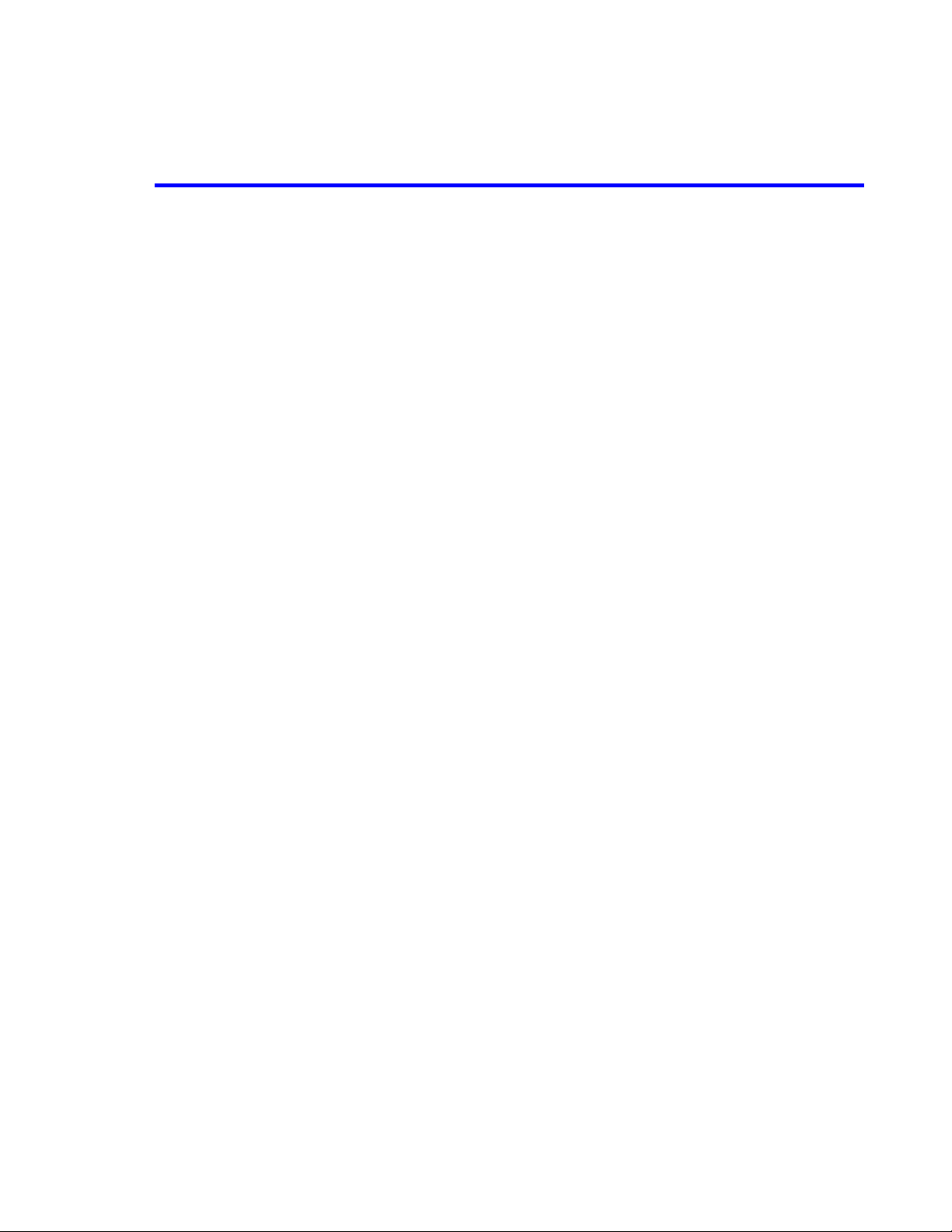
ATTACHMENT M – USER’S MANUAL
© 2000 PCTEST Lab
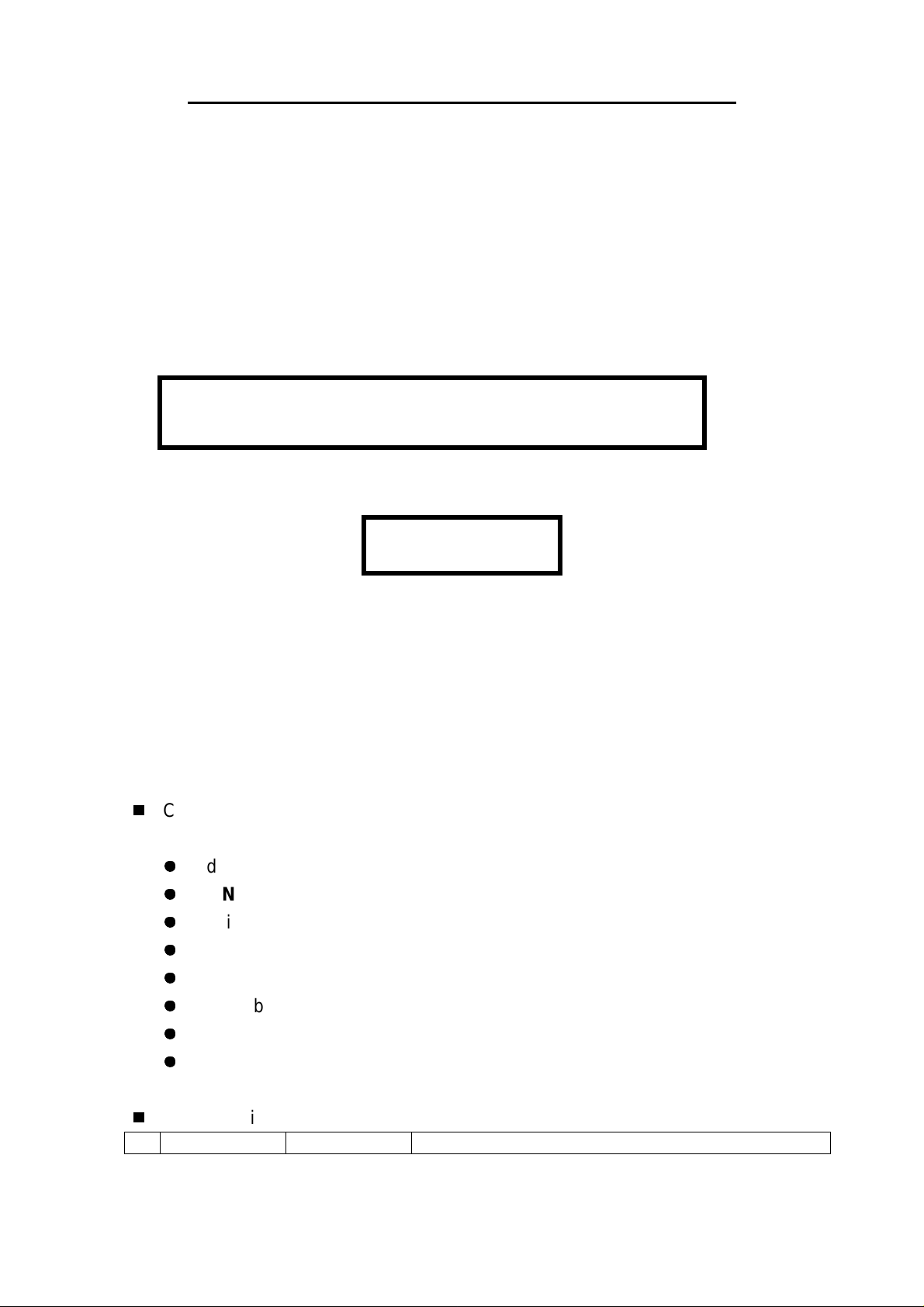
FCC Part 22 Certification Check List
13. Users Manual
GCP-2000 User’s Manual (V0.0)
Preliminary
CONTENTS
Edit history
MENU table
Basic description
Main MENU functions
Inbox (SMS) functions
Phone book functions
Call in progress functions
Specific features
!
Release History
Jul. 11. 2000
1
TRAN
G
Korea, Inc.
Brian Roh
Initial Release (GTRAN Korea, Inc. SW Team)
Page 41 of 79
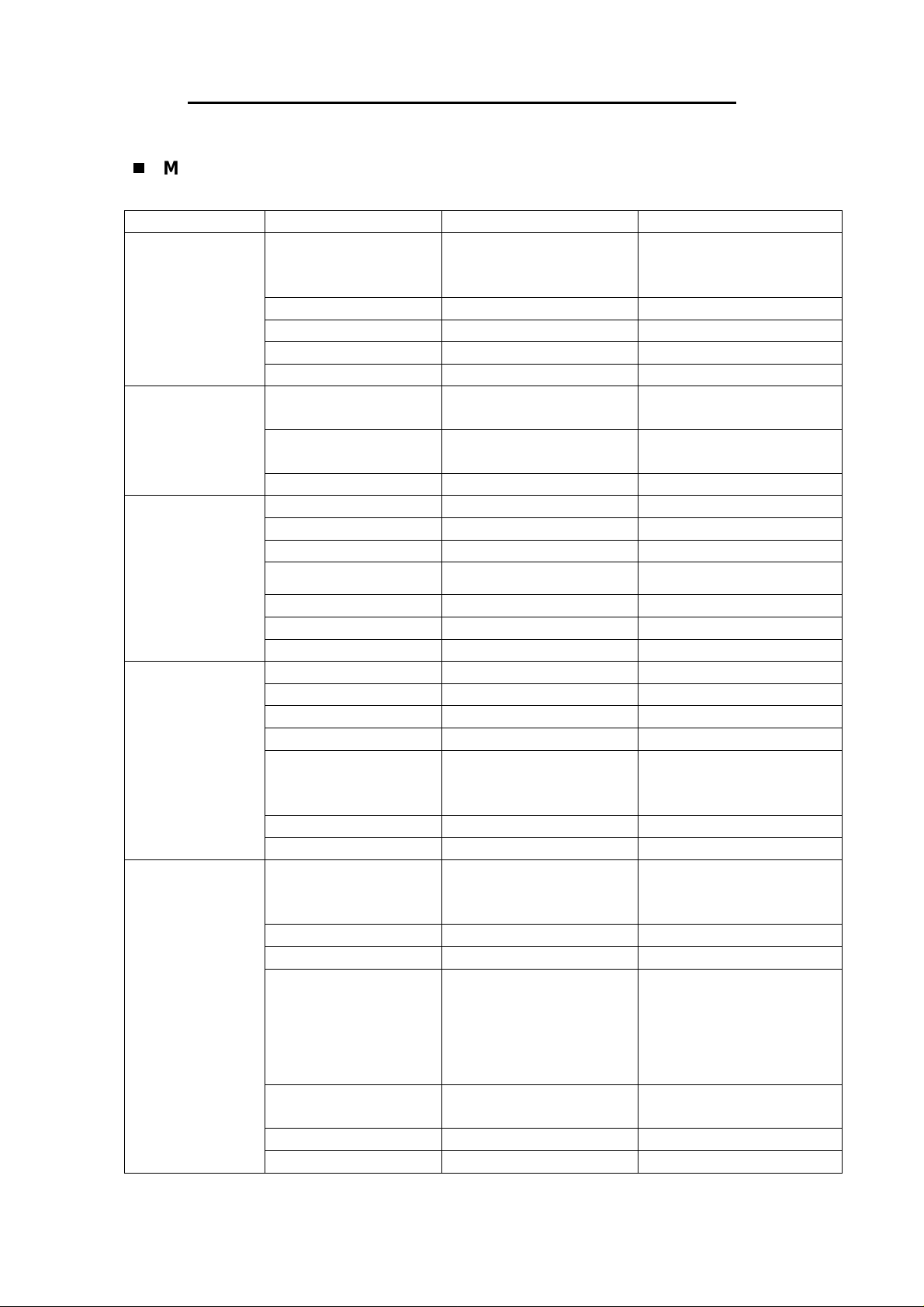
FCC Part 22 Certification Check List
"
MENU
1.
[MENU] MENU
table
table
Level 1 Level 2 Level 3 Level 4 & Remarks
1. Sound
1. Ringer Ring Only
/ Vibrate Only
/ Ring after Vibration.
2. Ring Type 1 ~ 10 ring type
3. Key Beep Short / Long
4. DTMF Length Short / Long
5. UP Alert Type 1 ~ 5 type
2. Volume
1. Key Volume 4 steps Silent, Low, Medium,
High
2. Ringer Volume 4 steps Off, Low, Medium,
High
3. Earpiece Volume 3 steps Low, Medium, High
3. Alerts
1. Connect Alert Yes / No
2. Fade Alert Yes / No
3. Service Alert Yes / No
4. Minute Alert Yes / No
5. Roaming Beep Yes / No
6. UP Alert Yes / No
4. Time
7.
1, Last Call
Alert Yes / No
SMS
2. All Calls
3. Reserved Call Yes / No Input time and number
4. Set Alarm Off / Once / Everyday Edit time
5. Anniversary 1. View
2. Add [0 used]
Input date and name
3. Delete
6. World Time
7. Calendar
5. Display
1. Backlight 10 / 20 / 30 seconds
/ Always on
/Always off
2. Banner
3. Contrast 40 steps
4. Standby Display Time preferred
/ Date preferred
/ Display MIN
/ Normal
G
5. Language English / Spanish
/ Portuguese
6. Show Version
7.
MENU
TRAN
Korea, Inc.
Display Icon / List
Page 42 of 79
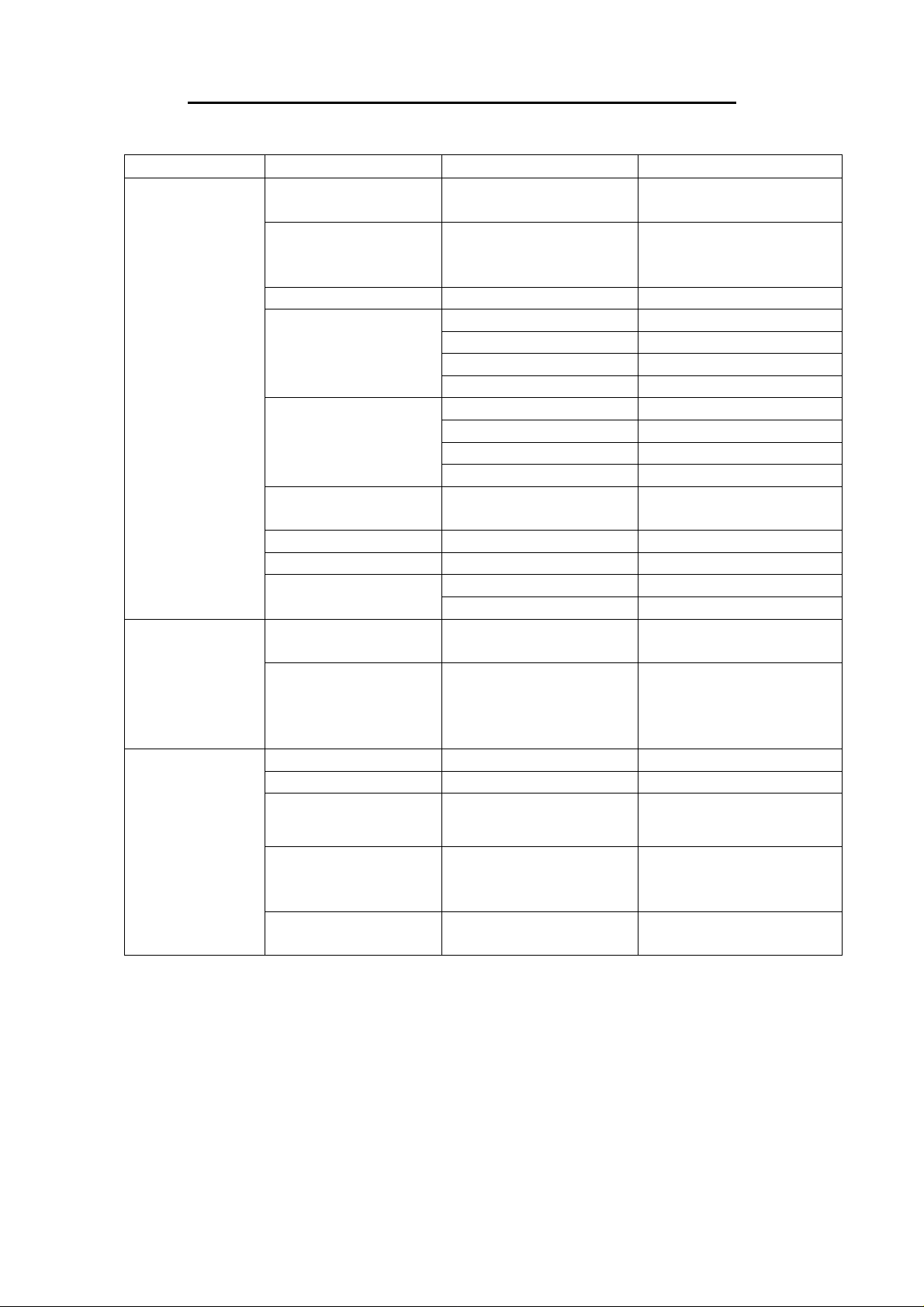
FCC Part 22 Certification Check List
6.Minibrowser
7. Security
8. System
9. Features
1. Auto lock Never / At power on
/ Now
2. Emergency 1. Emergency call 1
2. Emergency call 2
3. Emergency call 3
3. Lock Call History Yes / No
4. Erase Numbers
5. Restrict
6. New
7. Initialization Yes / No
8. Send PIN Never / Prompt
9.
1. Select System Standard / A Only
2. Select Mode CDMA only
1. Auto Retry Yes / No
2. Auto Answer Yes / No
3. Distinctive Ring Input phone number
NAM
Lock Code
Selection
1. Clear Calls Yes / No
2. Clear Directory Yes / No
3. Clear Emergency # Yes / No
4. Clear All Yes / No
1. Outgoing Calls Yes / No
2. Store Numbers Yes / No
3. One-touch Dial Yes / No
4. Incoming Calls Yes / No
Enter
New
Lock Code
1. Set
2. Auto
/ B Only / Home Only
/ Analog only
/ Temp analog
/ Automatic
and select ring sound
NAM
NAM
?
Yes / No
Re-enter
New
Lock Code
1 /
NAM
3 distinctive ring
NAM
2
G
TRAN
4. DATA / FAX Off
/ Fax until OFF
/ Data until OFF
5. Browser Prompt None / At start
/ At exit / Always
Korea, Inc.
Page 43 of 79
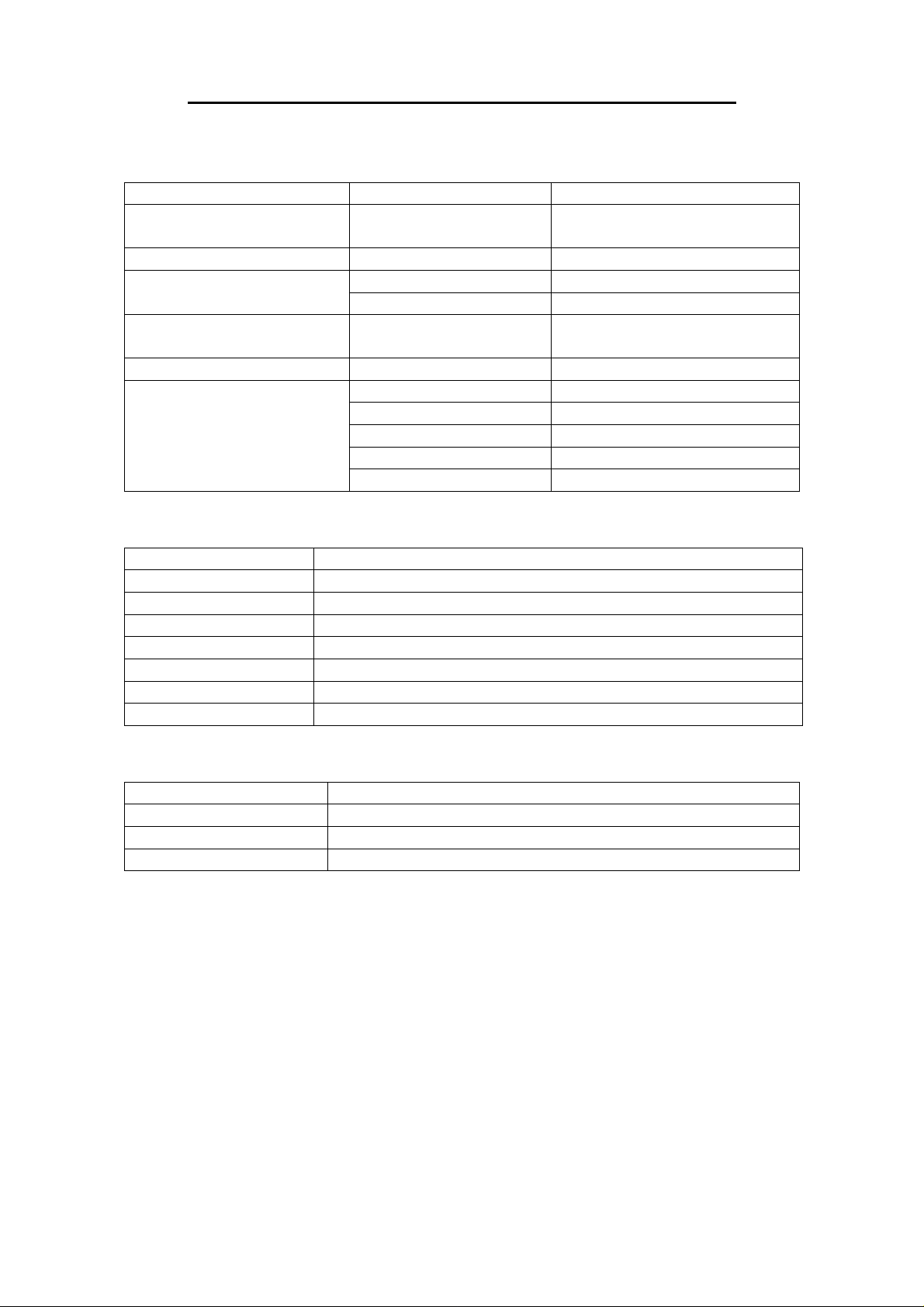
FCC Part 22 Certification Check List
2.
[Inbox]
Level 1 Level 2 Level 3 & Remark
1. Text Messages Confirm received
2. Voice Messages Confirm voice message(s)
4. UP Alert Confirm up alert
5. Saved Messages Confirm saved message(s)
6. Erase Messages
3.
[Book]
Level 1 Remarks
1. Call History Confirm calling number and time
2. Search by Loc Search a phone number by memory location
3. Search by Char Search a phone number by the first character of name
4. Search by Name Search a phone number by name
5. Empty Location Search empty memory location
6. My Number Confirm own phone number
7. Service 10 of carrier specific service
Inbox
Phone book
MENU
table
message(s)
1. Paging 3. Create Message
2. Text
message(s)
1. Text messages Yes / No
2. Voice messages Yes / No
3.Saved messages Yes / No
4. UP alert messages Yes / No
5. All messages Yes / No
MENU
table
4. [In-use] Call in progress
Level 1 Remarks
1. Send my Number When paging, send own number automatically
2, Scratchpad Store the phone number without keypad tone
3. Mute Mute microphone during a call
TRAN
G
Korea, Inc.
MENU
table
Page 44 of 79
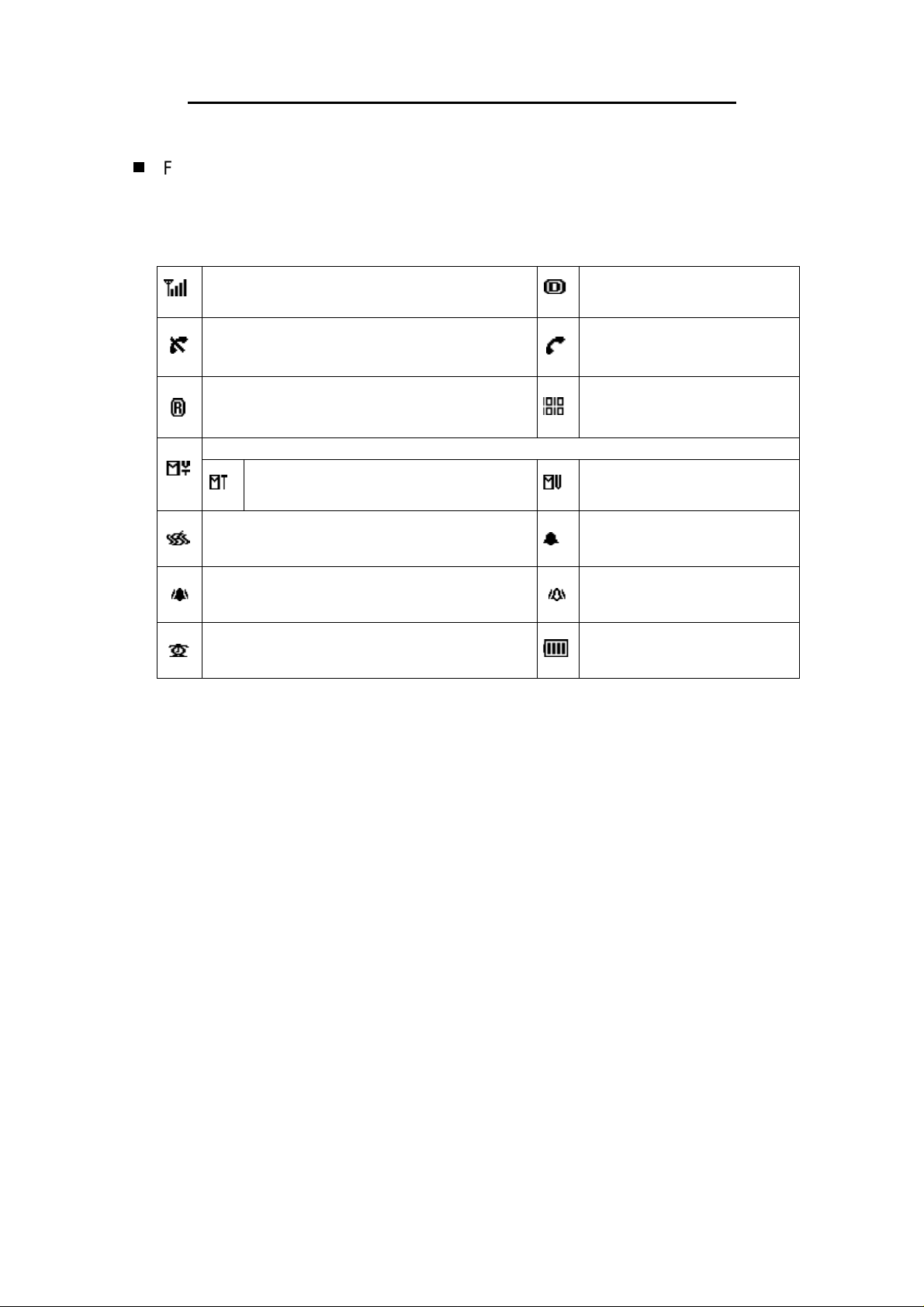
FCC Part 22 Certification Check List
#
Function description of Jennifer
1 The basics before use
1.1 Icons
Received Signal Strength Indicator
No service
Roaming indicator
Text / Voice message(s) indicator
Text mail indicator
Silent (manner) mode
Ring after Vibrate
Alarm
CDMA mode
A call is in progress
Data service
Voice mail indicator
Ring Only
Vibrate Only
Battery charge indicator
G
TRAN
Korea, Inc.
Page 45 of 79
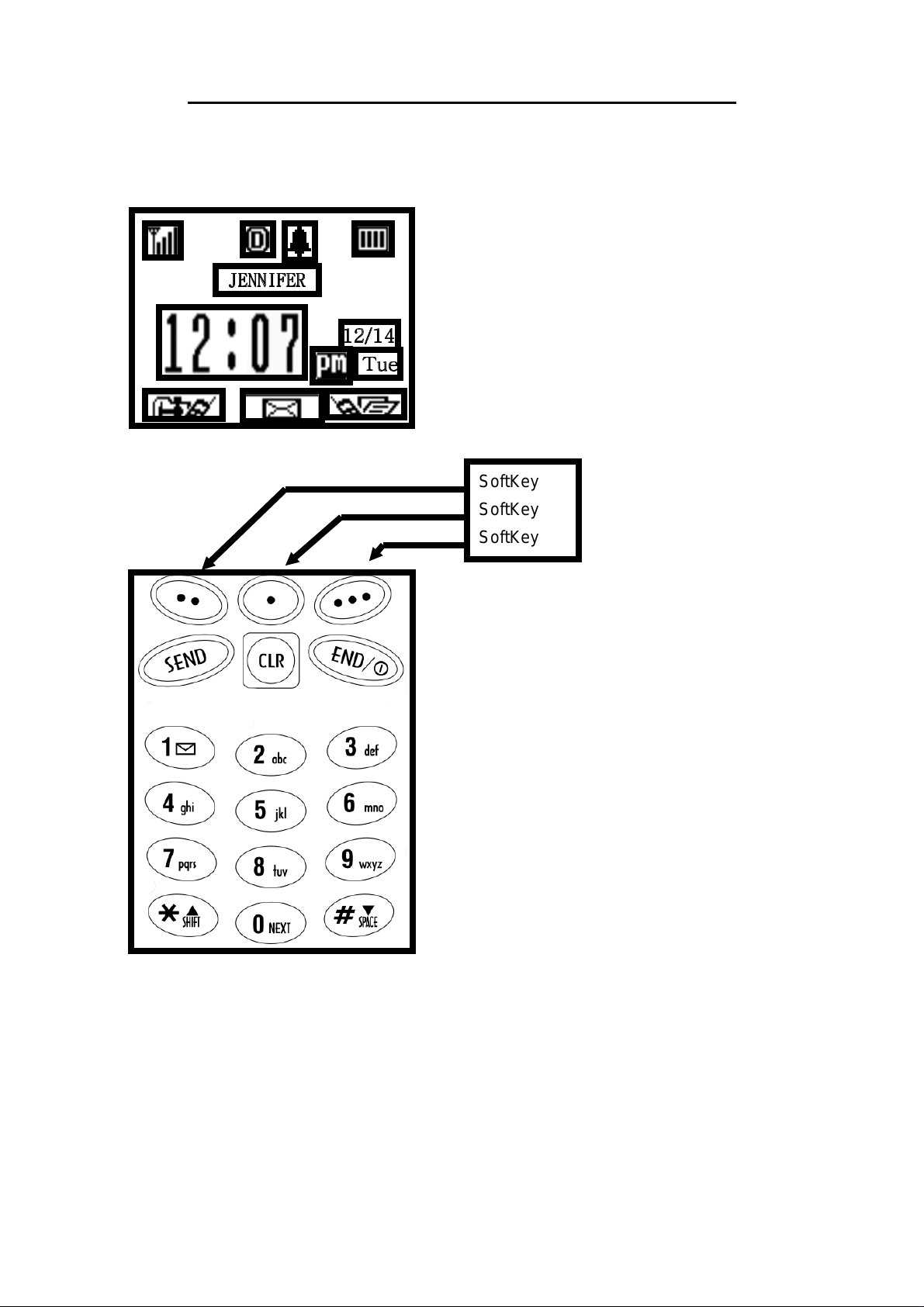
FCC Part 22 Certification Check List
2 Basic functions
* + , , - . + /
$ % & & ' ( % )
2 3 4
0 1
5
9 :
8
2 7
0 6
; <=
SoftKey
SoftKey
SoftKey
2.1 Power on
With the phone off, press and hold the
2.2 Power off
With the phone on, press and hold the
the “Bye-Bye” animation.
2.3 Making a call
[END]
[END]
key.
key until the display shows
G
TRAN
, Korea Inc.
Page 46 of 79
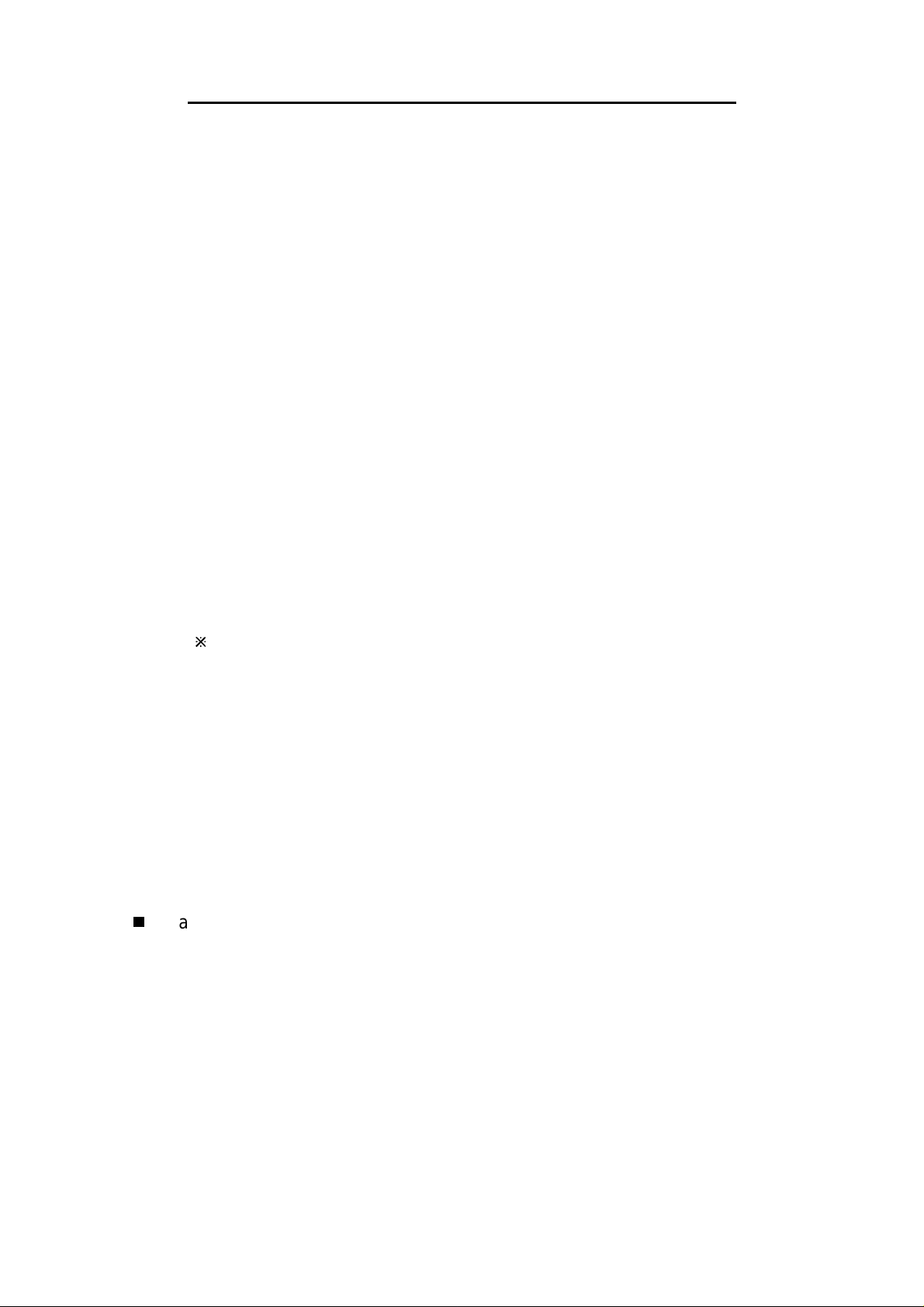
FCC Part 22 Certification Check List
2.3.1 Enter phone numbers include area code.
For your mistake in dialing, press
character or press and hold
2.3.2 Press
[SEND]
[CLR]
[CLR]
key to delete the last
key to clear the entire numbers.
For stored number phone book, the ID of the phone number
displayed and the message of “Calling…” blinks.
2.3.3 With dialing phone number, press and hold the last digit of phone
number.
2.4 Ending a call
Press
[END]
2.5 Making the last call again
The last 10 numbers you dialed are stored in call history list. Use this list
to redial a numbers you desired.
1) From the standby mode, press
[SEND]
key to access the call history
list.
2) Scroll to the desired number.
3) Press
>
To make the last call again, press and hold [SEND] key.
[SEND]
key.
2.6 Answering a call
When someone calls, the phone alerts you, the call indicator flashes and
the backlight blinks on the screen. To answer the call, press any key
except [END] key and soft key 2. To mute the ring, press soft key 2 and
[END] key.
2.7 To change the MENU screen
You can change the MENU screen to display MENU items in either icon
or list form. To change the MENU screen to display either icon or list,
select as [MENU] + [5] + [7]
?
Main MENU
This MENU allows you to access several options that you may to change.
Use the [MENU] key to scroll to MENU item. Press [O.K] or the number key
matched.
1 Sound
Control each sound generated in your phone.
1.1 Ringer
This feature enables user to set a unique ringer type for incoming call.
G
TRAN
[MENU] + [1] + [1]
Korea, Inc.
Page 47 of 79
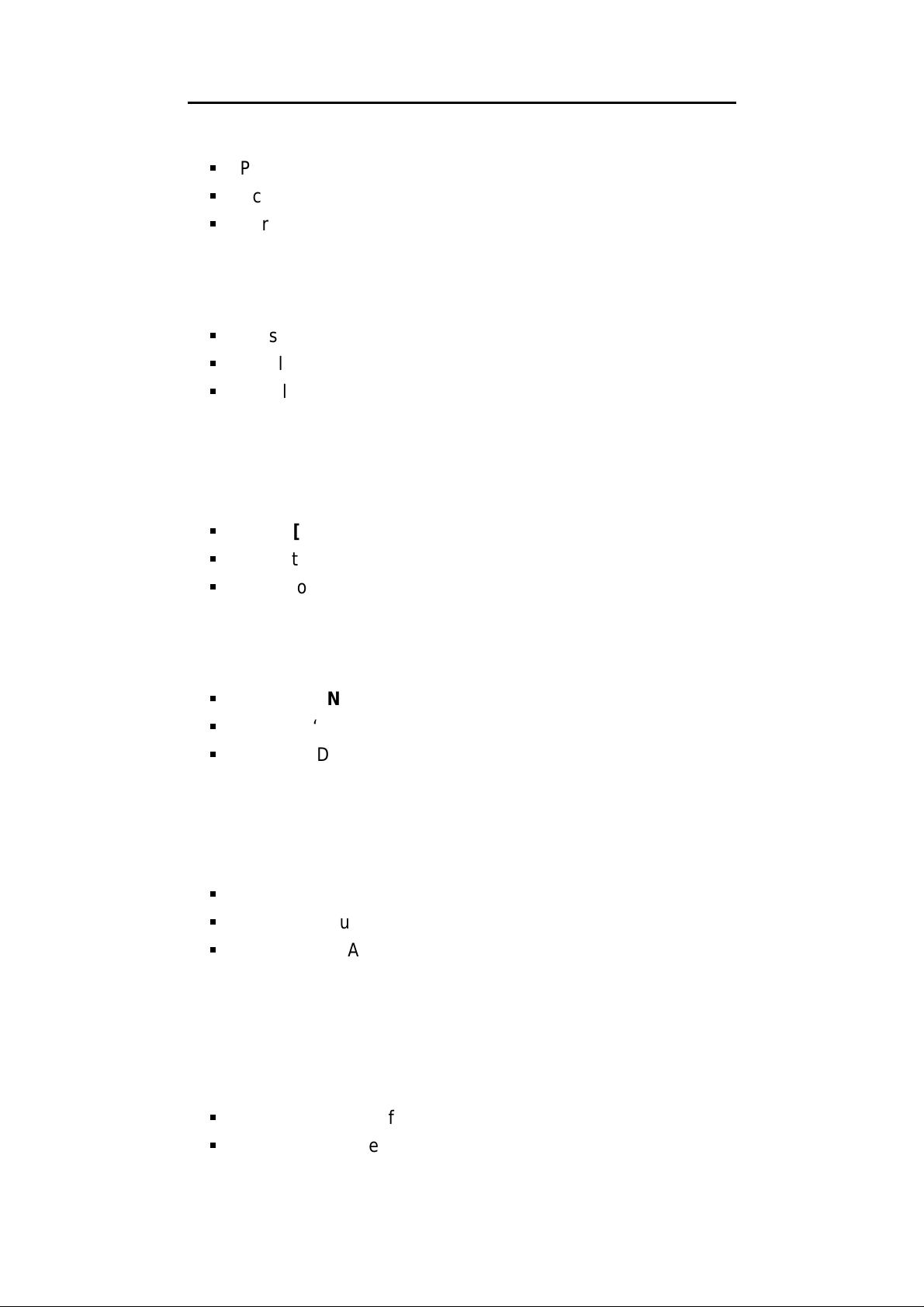
FCC Part 22 Certification Check List
@
Press [MENU] Soft Key on display screen.
@
Scroll to ‘Sound’ and press [O.K] Soft Key.
@
Scroll to ‘Ringer’ and press [O.K] Soft Key.
* Ring only / Vibrate only / Ring after vibrate
1.2 Ring type (sound generated on incoming call)
[MENU] + [1] + [2]
@
Press [MENU] Soft Key on display screen.
@
Scroll to ‘Sound’ and press [O.K] Soft Key.
@
Scroll to ‘Ring type’ and press [O.K] Soft Key.
* If your ringer option is ‘Bell only’ or ‘Bell after vibration’, your phone
plays a ringing sound when someone calls you.
1.3 Key beep length
[MENU] + [1] + [3]
@
Press [MENU] Soft Key on display screen.
@
Scroll to ‘Sound’ and press [O.K] Soft Key.
@
Scroll to ‘Key beep’ and press [O.K] Soft Key.
* Short / Long
1.4 DTMF length
[MENU] + [1] + [4]
@
Press [MENU] Soft Key on display screen.
@
Scroll to ‘Sound’ and press [O.K] Soft Key.
@
Scroll to ‘DTMF length’ and press [O.K] Soft Key.
* Short /Long
* DTMF: Dual Tone Multiple Frequency
1.5 UP Alert Type
[MENU] + [1] + [5]
@
Press [MENU] Soft Key on display screen.
@
Scroll to ‘Sound’ and press [O.K] Soft Key.
@
Scroll to ‘UP Alert Type’ and press [O.K] Soft Key.
* Ring1 / Ring 2 / Ring 3 / Ring 4 / Vibration
2 Volume
Control the volume of your phone’s bellow item volume.
2.1 Key volume
G
[MENU] + [2] + [1]
@
Press [MENU] Soft Key on display screen.
@
Scroll to ‘Volume’ and press [O.K] Soft Key.
TRAN
Korea, Inc.
Page 48 of 79
