Page 1
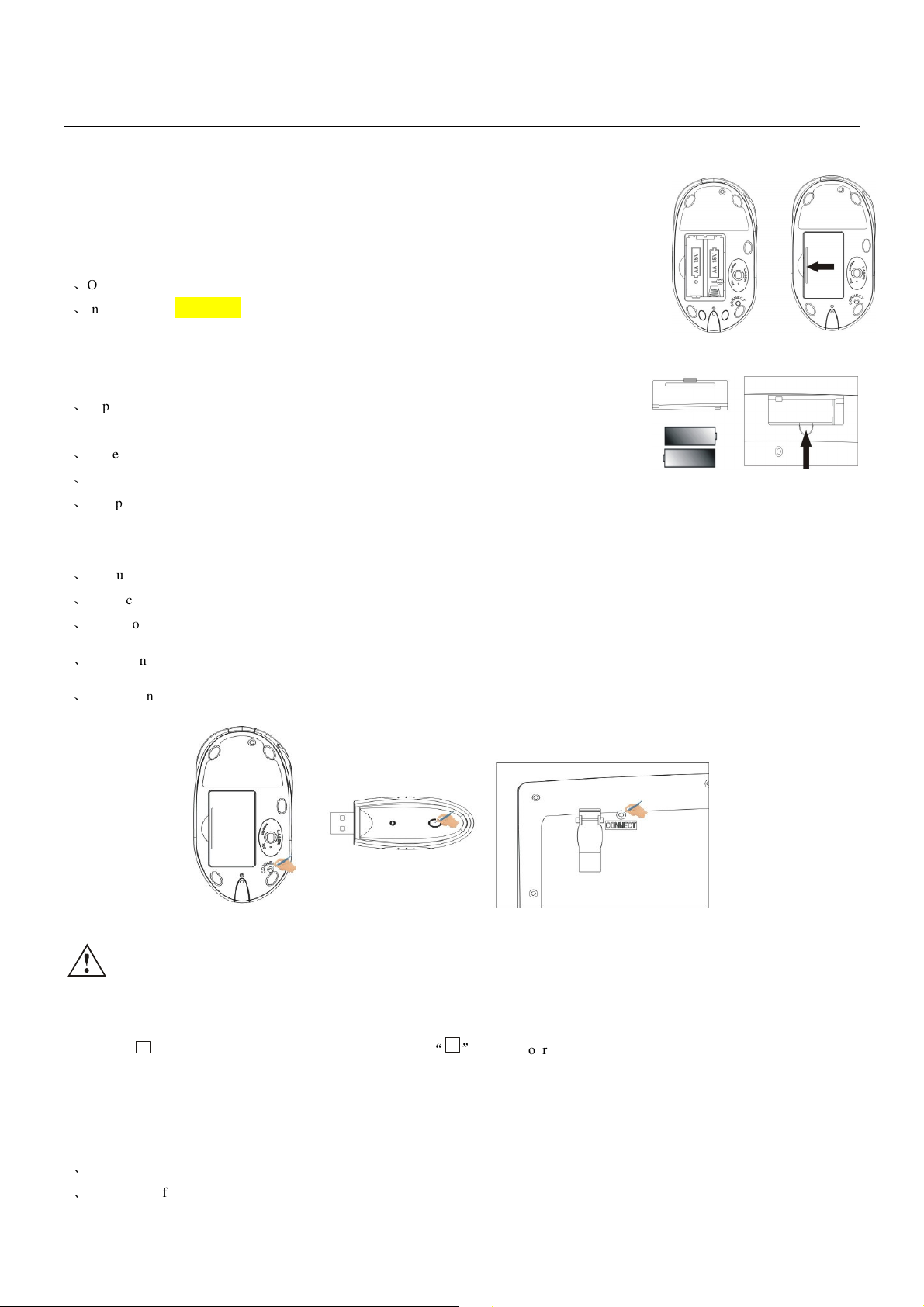
RF Wireless Multimedia Keyboard and Laser Mouse (PL7802)
1
Desktop Instruction Manual
Thank you for your purchasing the RF Laser Mouse and Multimedia keyboard bundle.
This USB combo is composed of 7-button Laser mouse with USB dongle receiver and 14-Multimedia
key keyboard.
INSTALLING BATTERIES
The wireless Laser Mouse uses two AA batteries. The Multimedia keyboard uses two AA
batteries. Installing batteries for the mouse and keyboard as follow:
1Open the battery compartment cover.
2Insert the AA MAXELL batteries into the mouse battery compartments as indicated by the
polarity symbols
(+and-) marked inside. Insert the AA batteries into the keyboard’s battery compartments as indicated by the polarity symbols (+and-)
marked inside.
3Replace the battery compartment covers.
CONNECTING RECEIVER
1Make sure your computer system is turned ON.
2Plug the USB port of receiver into the USB port of your computer.
3Set up the receiver at least 20CM (8 inches) away from other electronic devices. Such as monitor
and external storage drives.
SETTING UP THE ID WIRELESS LINK
1Start up your computer.
2Press “connect” of receiver the indicator will light on and the receiver is successful to connection.
3Press “connect” of keyboard the connection indicator the Receiver indicator light goes off, the keyboard is working.
4Press “connect” of receiver the indicator will light on and the receiver is successful to connection.0
5Press “connect” of Mouse the Receiver connection indicator light goes off, the Mouse is working.
a.
Please repeat step 2 to step 3 and step 4 to step 5 for the first use or changing batteries.
b. Keyboard and Mouse will have a set of ID CODE to avoid interference when a lot of RF products using in the same place, you
should change the ID CODE as some occasionally interfering. (Please follow step2, step 3 and step4, step 5.)
c. “A” light on your computer means Capital ON state,
INSTALLING THE SOFTWARE
You can achieve some function without software under system Win/Me /2000/XP. To take advantage of all the features of your laser Mouse
and Multimedia keyboard, please install the software that comes with the product.
1 Turn on your computer and start Windows;
2 Insert the software of CD, run SETUP files of KEYBOARD and MOUSE.
light on your computer means Num Lock ON state.
- 1 -
Page 2
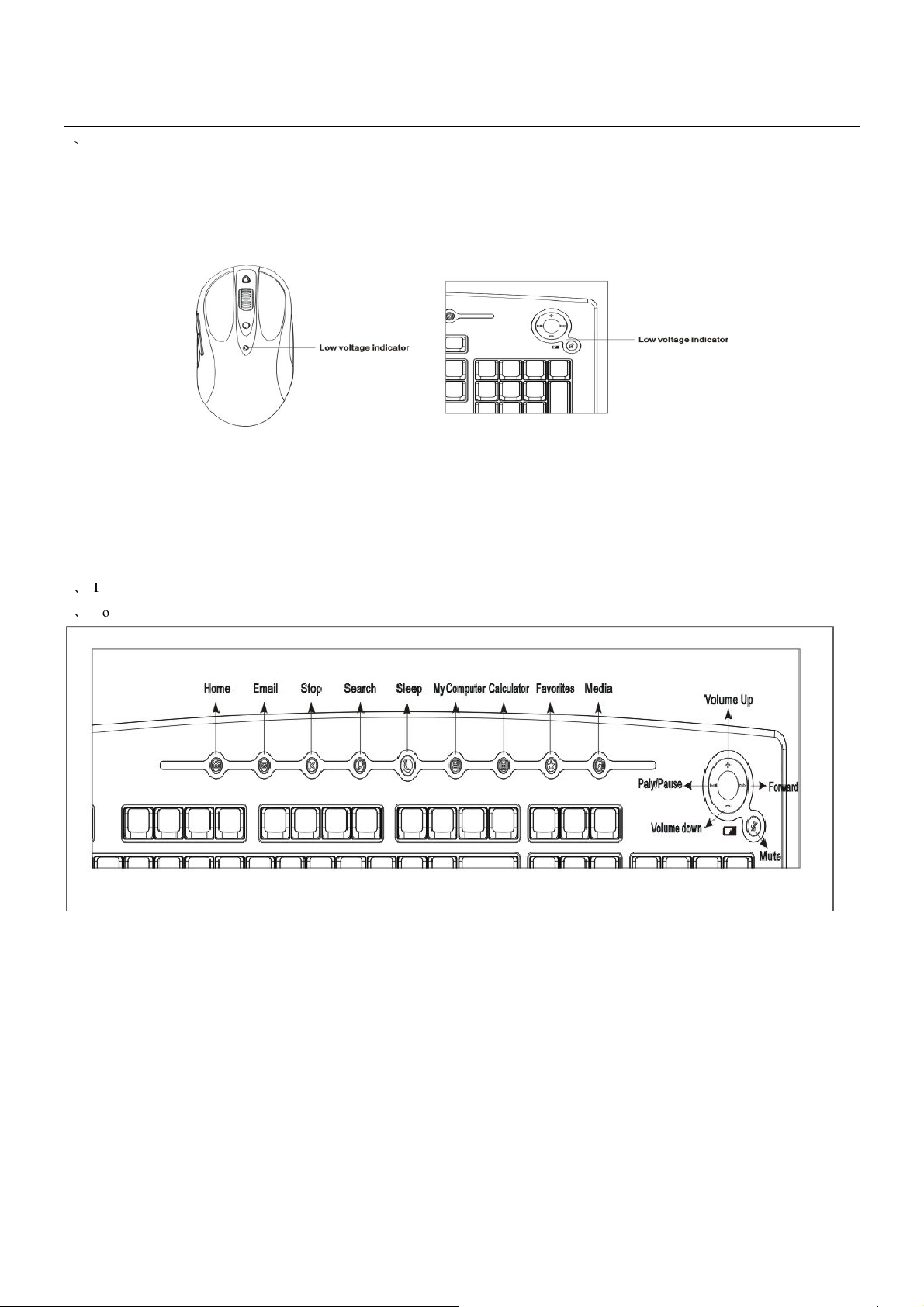
RF Wireless Multimedia Keyboard and Laser Mouse (PL7802)
Desktop Instruction Manual
3
Following the on–screen instructions.
The wireless keyboard and mouse offer 1 channels. The receiver automatically detects the channel of the mouse and keyboard.
CHECKING BATTERY POWER
There are a low-power LED on Laser mouse. When the batteries are low, the LED will flash. Please change new battery for the Mouse.
Note: The LED on Mouse can’t light when the batteries no power.
The LED on the mouse will be off when the batteries are almost no power. And when you click the buttons of the mouse every
time, the low-power LED will light.
MULTIMEDIA FUNCTIONS
The multimedia key can set-up by software as what you like, such as software what you like using can be set-up shortcut key.
1 If you use Windows 98, please be sure install the driver enclosed the package before connecting the keyboard and mouse.
2 You can achiever the multimedia function and not need to install the software if you use Microsoft Windows XP.
Mouse wheel function
There is a wheel button on the mouse except left and right button. (the third key). It can be scroll. When you scroll the wheel the file or the
Web will be rolled.
The key 4 is Page Up function of default setting.
The key 5 is Page Down function of default setting.
Press key 6 the Mouse is 1200DPI, green light.
Press key 7 the Mouse is 800 DIP, orange light.
You can set-up function of the key3, key4, key5 when you install the driver.
- 2 -
Page 3

RF Wireless Multimedia Keyboard and Laser Mouse (PL7802)
Desktop Instruction Manual
ADDITIONAL BUTTON OF MOUSE
1. There are two additional 4 and 5 on left side on mouse. The two
buttons
are using in
page-up and page-down on acquiescence operating system. You can set-up this two
button
as you like when installing CD driver.
2. Key 6 and key 7 are PDI changing key.
3. Default DPI setting: 800DPI
Mouse will be in sleep mode after the mouse stop working 1 minute. If you want to make it awake, please remove the mouse or click the
buttons, the Mouse will be work.
CLEANING MOUSE
Please clean the mouse using cotton with disinfector
Optical Mouse need not clean normally, but when your mouse did not moving as quickly please check back of mouse. If there is dust please
cleaning lends with cotton, and do not using impregnant and disinfector.
TROUBLES SHOOTING
Please do not open mouse or keyboard if you cannot solve problems, please contact agent of location.
A
Mouse or keyboard not detected.
1Make sure the batteries installed correctly.
2Make sure the batteries have enough power.
3Make sure the receiver is correctly connected.
4If your desktop are red or glass, please use normally mouse pad.
5Check if there is dust on the back of mouse.
6Please disconnect the connection between receiver and computer, and connect more one time.
B
Mouse cursor moving un-agility
1For 27MHZ performance, place the receiver at least 20CM (8 inches) away from other electronic devices, such as monitor or external
storage drives.
2Shorten the distance between the mouse and receiver.
3Keep the receiver at least 20CM (8 inches) away from the mouse to avoid interference. Because interference will be appear as keyboard
and mouse working in same time, if shorten distance between them to mouse, the mouse working will be infection.
C
Keyboard missing-keys.
1Make sure the batteries have enough power.
2Keep the Receiver at least 20CM (8 inches) away from the keyboard to avoid interference, such as monitor or external storage drives.
3Shorten the distance between receiver and keyboard.
D
There are errors action in wireless keyboard and mouse.
A few of this state will happen, when install the batteries of keyboard and mouse the code automatism will be appearing. If another mouse
operate your computer, please reset your keyboard and mouse again.
CAUTION
To avoid interference with an aircraft's electronic systems, do not use your wireless desktop during a flight. Make sure
- 3 -
Page 4

RF Wireless Multimedia Keyboard and Laser Mouse (PL7802)
Desktop Instruction Manual
you have removed the batteries from your wireless keyboard and mouse.
Only complied LPS AAA alkaline battery can be used.
Caution: Risk to explosion if battery is replaced by an incorrect type. Dispose of used batteries according to the
instructions.
Only Brand "Duracell" battery can be used.
the user that changes or modifications not expressly approved by the manufacturer
could void the user's authority to operate the equipment.
G.TECH TECHNOLOGY LTD.
- 4 -
