Page 1
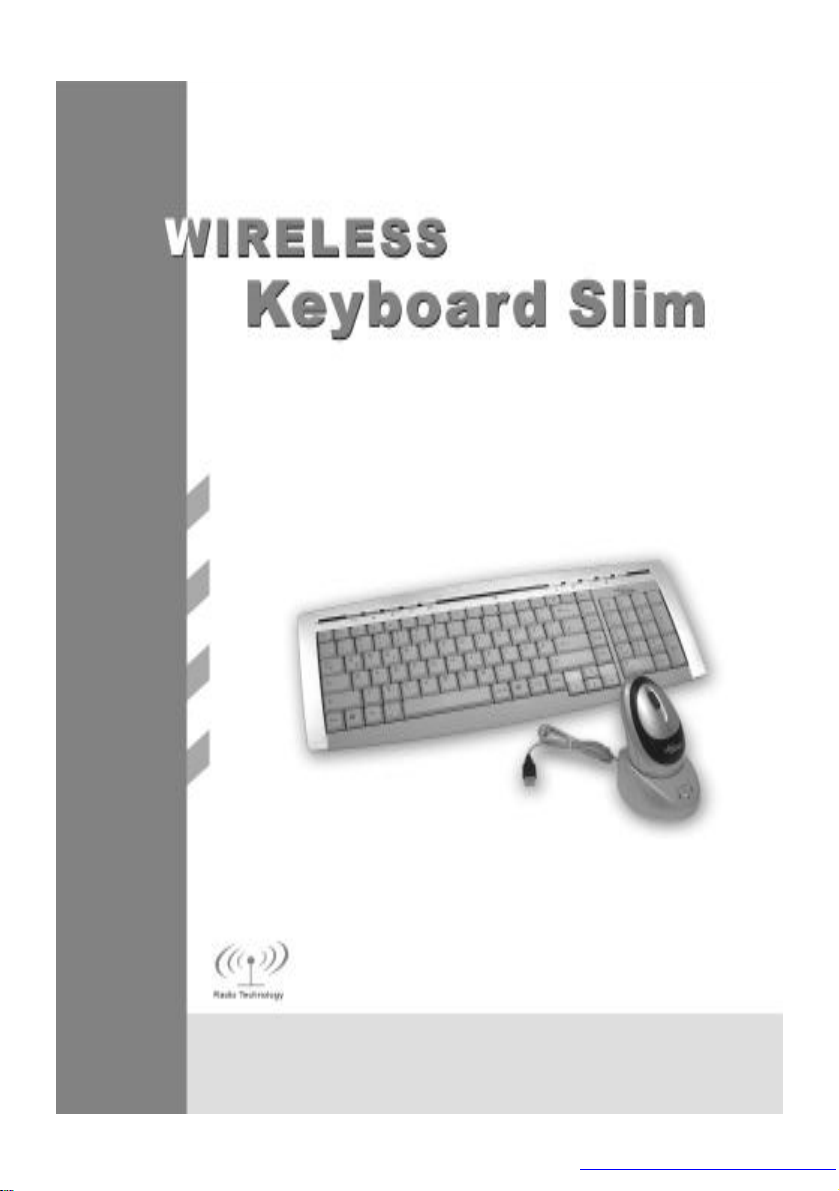
PDF created with FinePrint pdfFactory trial version http://www.fineprint.com
Page 2
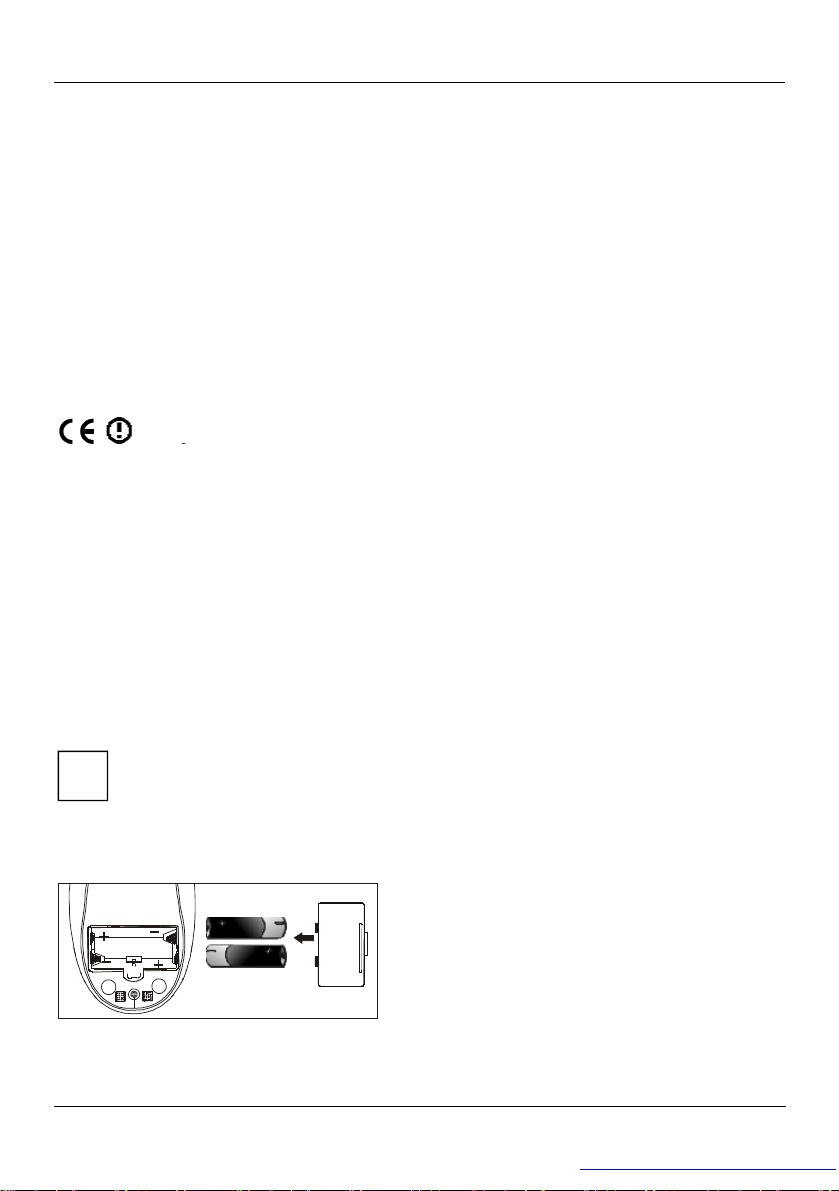
Wireless Keyboard Slim
ces only use batteries and rechargeable batteries of the
Wireless radio keyboard and radio mouse
The wireless keyboard and optical mouse operate with digital radio technology. There
is no connecting cable to hinder communication between the keyboard, the mouse and
your computer. The keyboard and mouse need not be in the line of sight to the
receiver. The keyboard and mouse use radio frequencies to send data to the receiver,
which forwards these to your computer.
You can use the keyboard and mouse on any computer equipped with a free USB
interface.
CE marking
This equipment complies with the requirements of Directive 1999/5/EC of the
European Parliament and Commission from 9 March 1999 governing Radio and
Telecommunications Equipment and mutual recognition of conformity.
This device is approved for use in Belgium, Denmark, Germany, Finland, France,
Greece, Great Britain, Ireland, Iceland, Italy, Luxembourg, the Netherlands, Norway,
Austria, Portugal, Sweden and Spain.
Installing the batteries
Under all circumstan
i
same type.
The cordless optical mouse uses 2× AAA rechargeable batteries.
1. Remove the battery compartment cover
on the bottom of the mouse.
2. Insert 2× AAA rechargeable batteries in
the battery compartment. A diagram in
the battery compartment shows correct
The cordless keyboard uses 2× AAA batteries.
installation.
3. Carefully place the cover back into place.
English - 1 -
PDF created with FinePrint pdfFactory trial version http://www.fineprint.com
Page 3
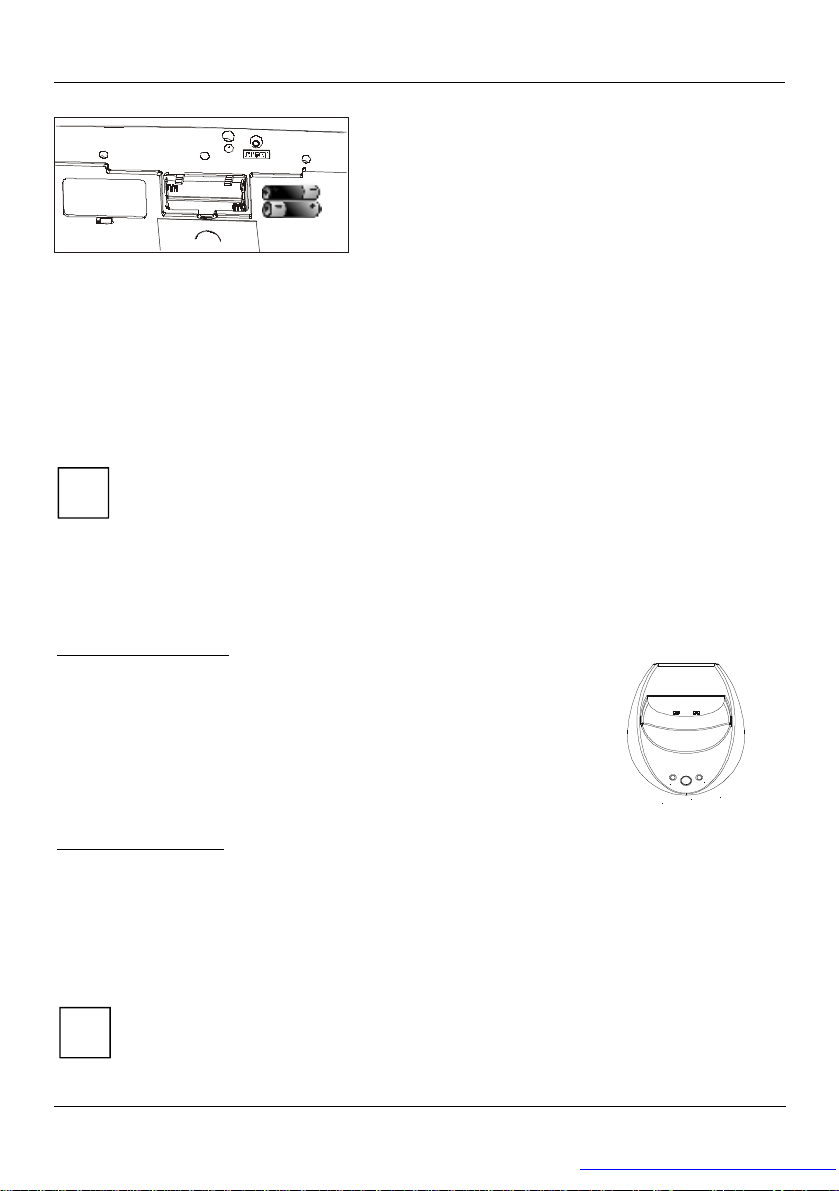
Wireless Keyboard Slim
with the keyboard,
r of at least 5 meter from other radio device to prevent
CHRG
CONNECT
1. Remove the battery compartment cover on
the bottom of the cordless keyboard.
2. Insert 2× AAA batteries. A diagram in the
battery compartment shows the correct
installation.
3. Carefully place the cover back into place.
Connecting the receiver
1. Connect the receiver's cable to the USB port of your computer and follow the
instructions displayed on screen.
2. Set up the receiver at least 20 cm away from other electronic devices, such as the
computer monitor or external storage drives to achieve optimum performance.
Maintain a distance – even in office environments –
i
mouse and receive
interference during transmission of the signals.
Setting up the ID wireless link –
Keyboard and Mouse ID wireless link will be set up separately
SLIM KEYBOARD
1. Press the connection button “CONNECT” on the
receiver after booting the system. Indicator RX lights.
2. To set up the keyboard wireless link, press the
RESET button on the bottom of the slim keyboard.
Indicator RX light will be off.
OPTICAL MOUSE
RX
1. Press the connection button “CONNECT” on the
receiver after booting the system. Indicator RX lights.
2. To set up the mouse wireless link, press the
RESET button on the bottom of the mouse. Indicator
RX light will be off.
The setup must be completed within 30 seconds. If
i
setup time exceeds 30 seconds, repeat procedure.
Change communication code
English - 2 -
PDF created with FinePrint pdfFactory trial version http://www.fineprint.com
Page 4

Wireless Keyboard Slim
wireless linkages, one for receiver
and mouse, another for receive and
ID for mouse
and keyboard can be changed
The setup must be completed within
30
rechargeable batteries, only use
The desktop has communication code to the computer to avoid the interference with
other desktop. You have to change the code if there is any interference. The
interference only exists when many sets of mouse & keyboard used at the same time.
Keyboard and Mouse ID wireless link will be changed separately.
SLIM KEYBOARD
1. Press the connection button
“CONNECT” on the receiver,
Indicator RX lights.
i
l For the primary setup, both two
keyboard, should be completed.
l The communication
separately.
l
30 seconds. If setup time exceeds
seconds, repeat procedure.
Charging the rechargeable batteries- Quickly Charging
Before using the mouse for the first time, place it in the charging unit of the receiver
for approximately 2 hours to charge the rechargeable batteries.
Caution: For recharging do not use dis-
i
rechargeable batteries.
1. Make sure the adaptor is connected with the power.
2. Put the mouse into the charging-stand (see pictures).
3. The “CHAG” light color is red when battery is being
recharged, and it will turn into green when the
2. Press the “ RESET” button on the
bottom of the slim keyboard.
Indicator RX light will be off as
soon as the linkage is completed.
OPTICAL MOUSE
1. Press the connection button
“CONNECT” on the receiver,
Indicator RX lights.
2. Press the “ RESET” button on the
bottom of the mouse. Indicator RX
light will be off as soon as the
linkage is completed.
English - 3 -
PDF created with FinePrint pdfFactory trial version http://www.fineprint.com
Page 5

Wireless Keyboard Slim
Right button2nd butto
n
battery is fully recharged.
4. The recharge power is available during the power off state of the computer, only
if the input electricity is available.
Installing the software
To take advantage of all the features of your mouse and keyboard, please install the
software that comes with the product.
The software provided offers you several advantages:
− Activation of the multimedia keys of your keyboard and operating display on the
screen when the multimedia keys are pressed.
− Various functions for the mouse.
− Icons in the taskbar.
1. Turn on your computer and start Windows.
2. Insert the CD in the corresponding drive. The CD starts automatically. If this is
not the case, start the “Setup” program from the CD.
3. Follow the on-screen instructions.
Displaying keyboard modes
In the Windows taskbar icons indicate which keyboard mode is active. They match
the displays on ordinary keyboards. The symbol is green when the respective mode is
activated and light grey when it is deactivated.
Uppercase mode (CapsLock)
A
Virtual numeric keypad (NumLock)
1
Stop screen output (ScrollLock)
Using your mouse
The mouse has three buttons: left button, right
button, mid-button. The mid-button’s (wheel)
function both as a wheel and a button. The
Wheel button
3rd button
mid-button can be used as a button or for
English - 4 -
ton
ft but
L
e
PDF created with FinePrint pdfFactory trial version http://www.fineprint.com
Page 6

Wireless Keyboard Slim
If you do not use the mouse for several minutes it will be put into a
the mouse again move the mouse or press one of
scrolling, e. g. in documents or on Internet pages.
− For scrolling in documents turn the wheel forward or back.
− To use the wheel like a standard mouse button, click (press down) on the wheel.
You can specify further settings in the mouse software.
i
suspended state. For using
the mouse buttons.
Multimedia keys
The keyboard has several additional function keys.
1. For Windows 98, just must install the software provided for the keyboard if you
want to use the multimedia keys.
2. For Windows ME, 2000 and XP, you can achieve the function without driver.
3. The keys F2 to F12 are available for operating the Internet browser. The keys are
active as soon as the Internet browser is the active window. You can display
certain Internet pages, which are organized into categories including Shopping,
Finance, etc. Information on the key assignment and how you can configure the
keys is contained in the online help of the software. Outside the Internet browser
the keys have the standard functions.
Play/Pause
Use this key to start or pause for a short time the playback of a title just
as you would with a normal CD player.
Next Track
Use this key to skip to the next title in the active player.
Switching the loudspeakers on/off
Use this key to switch on/off the connected loudspeakers.
Increasing the volume
This key increases the volume of the connected loudspeakers.
Decreasing the volume
This key decreases the volume of the connected loudspeakers.
WWW Browser
With this key you can start the standard browser for your system.
E-Mail
English - 5 -
PDF created with FinePrint pdfFactory trial version http://www.fineprint.com
Page 7

Wireless Keyboard Slim
If the PC fails to react to these keys, you must activate the corresponding
Use this key to start the standard e-mail programme for your system.
Energy management
The following description of the keys applies to the operating systems that support
ACPI (Advanced Configuration and Power Management Interface), such as Windows
98 SE or higher.
Standby mode
Depending on the settings in the operating system the computer
switches into the energy-saving mode (Standby).
Wake-Up
Use this key to deactivate the energy-saving mode.
Switching Off
i
Use this key to switch off your system.
keyboard settings in the operating system.
English - 6 -
PDF created with FinePrint pdfFactory trial version http://www.fineprint.com
Page 8

Wireless Keyboard Slim
Switch off the computer or disconnect the cable between the receiver and the
computer and remove the batteries from the mouse before you clean the
Cleaning the keyboard and the mouse
Use disinfectant wipes to clean the keyboard and the mouse.
i
mouse.
Optical mice normally do not need to be cleaned. However, if you have problems
with the pointer movement, check whether the mouse is dusty or dirty on the
underside. If this is the case, clean the lens with a cotton swab. Do not use solvent or
cleaning agent.
Storing batteries
If you do not want to use your wireless mouse and/or keyboard for a longer time,
remove the batteries and store them in a dry place at room temperature.
Troubleshooting and tips
Mouse or keyboard not detected
1. Make sure you have installed the batteries correctly, Ref: Install the batteries.
2. Make sure the batteries have enough power, Ref: Check battery power.
3. Make sure the receiver is correctly connected, Ref: Connecting the receiver.
4. Set the communication code once more, Ref: Communication code connecting.
5. Disconnect the cable between the receiver and the computer and then connect it.
Mouse not detected
1. Make sure the batteries have enough power, Ref: Check battery power.
2. For optimal performance, place the receiver at least 8 inches or 20 centimeters
away from other electronic devices, such as the computer monitor or external
storage drives.
3. Shorten the distance between the mouse and receiver
4. Keep the mouse above 20 cm away from keyboard to avoid the interference.
5. If the tabletop is red or mirrored, this can interfere with the optical sensor of the
mouse. In this case use an ordinary mouse pad or move to a more advantageous
workplace.
English - 7 -
PDF created with FinePrint pdfFactory trial version http://www.fineprint.com
Page 9

Wireless Keyboard Slim
Keyboard missing-keys
1. Make sure whether the batteries are out of power or expired, Ref: Checking the
battery power.
2. Place the receiver at least 8 inches or 20 centimeters away from other electronic
devices, such as the computer monitor or external storage drives.
3. Shorten the distance between keyboard and receiver.
Mouse & keyboard mistaken operation
Mistaken operation seldom happens, because the mouse & keyboard have their own
code automatically after batteries installed. If you find your computer is operated by
others please change the communication code, Ref: Change communication code;
If you are still unable to solve the problem, please contact your point of sale or your
dealer.
If you need to exchange the keyboard, please not that you must return it to your dealer
in its original packaging and also a produce proof of purchase (receipt). Keep your
receipt in a safe place after purchase.
CAUTION
To avoid the interference to the aircraft's electronic systems, when traveling by air,
please do not use your wireless desktop. Make sure that you have removed the
batteries from wireless keyboard and mouse.
Any changes or modifications not expressly approved by the party
responsible for compliance could void the user's authority to operate the
equipment.
Note:
This equipment has been tested and found to comply with the limits for a
Class B digital device, pursuant to part 15 of the FCC Rules. These limits
are designed to provide reasonable protection against harmful interference
English - 8 -
PDF created with FinePrint pdfFactory trial version http://www.fineprint.com
Page 10

Wireless Keyboard Slim
in a residential installation. This equipment generates, uses and can radiate
radio frequency energy and, if not installed and used in accordance with
the instructions, may cause harmful interference to radio communications.
However, there is no guarantee that interference will not occur in a
particular installation. If this equipment does cause harmful interference to
radio or television reception, which can be determined by turning the
equipment off and on, the user is encouraged to try to correct the
interference by one or more of the following measures:
--Reorient or relocate the receiving antenna.
--Increase the separation between the equipment and receiver.
--Connect the equipment into an outlet on a circuit different from that to
which the receiver is connected.
--Consult the dealer or an experienced radio/TV technician for help.
English - 9 -
PDF created with FinePrint pdfFactory trial version http://www.fineprint.com
