Page 1
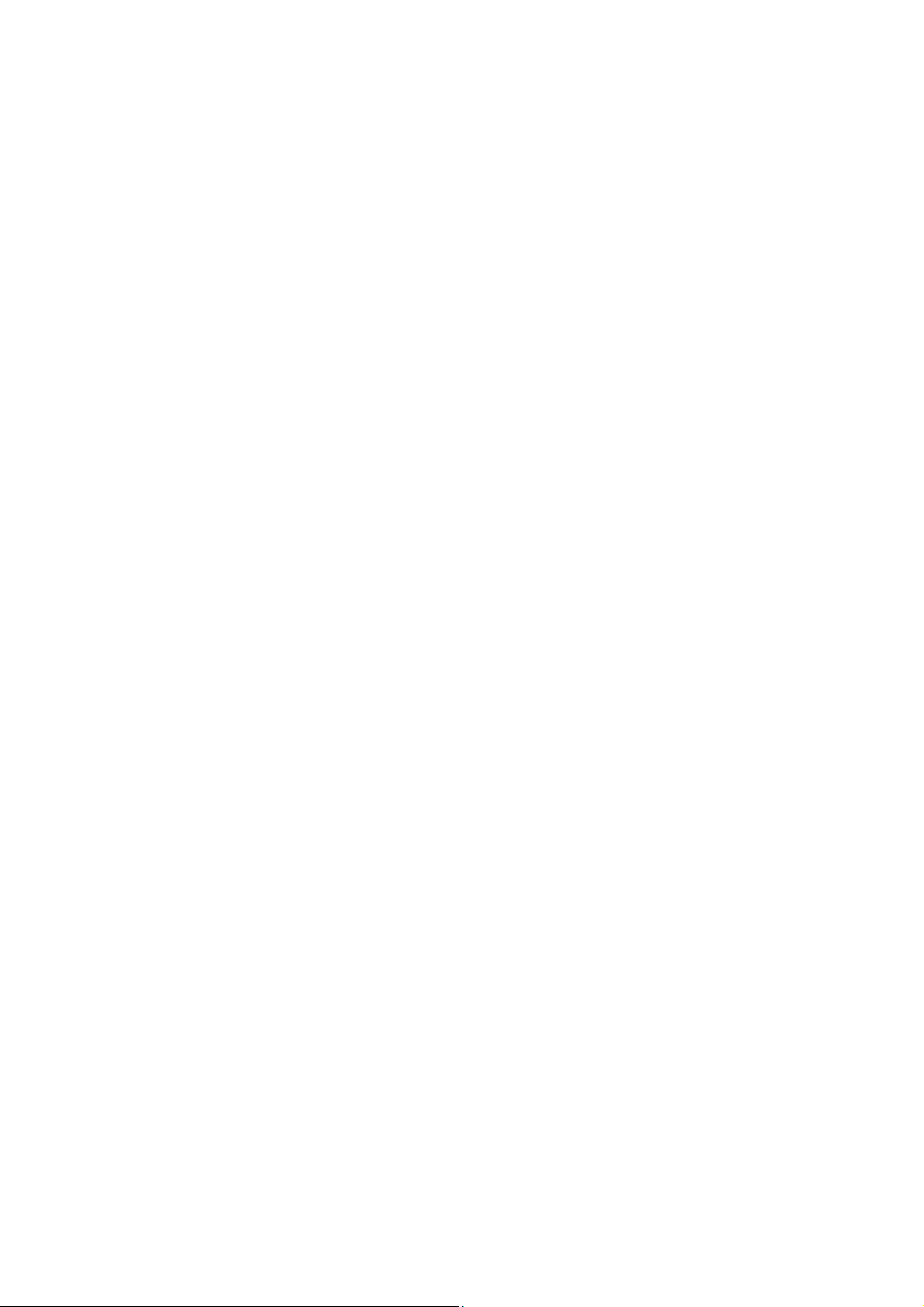
KPR04 (Wireless Keypad)
&
R0415 (Wireless Keypad and Wireless Mouse receiver)
USER MANUAL
Introduction
System Requirements
Hardware
Operating System
Setup
Installing the Batteries
Connecting the Receiver
Setting the Identification Code
Instruction
MULTI MEDIA BUTTON instruction
Content
INTRODUCTION
Introduction
Congratulations on your purchase of this wireless keypad and mini mouse set. This set offers the
latest technology for interference-free operation with 27MHz wireless connection -- 4,096 IDs for
keypad and 2048 IDs for mouse . The keypad and mini mouse set features on/off switch and auto
power saving management for effective power conservation.
This user’s guide describes how to connect the receiver to your computer, install
default software drivers and set up the radio link.
System Requirements
To use the keypad and mini mouse set, your computer must meet the following hardware
requirements
and run one of the operating systems listed below:
Hardware
z PC with an Intel Pentium processor or equivalent
z USB 1.1 interface
Operating System
z Windows 98/WinNT /Windows me /WinXP /Windows 2000
(Driver required in Win98 /WinNT)
Page 2
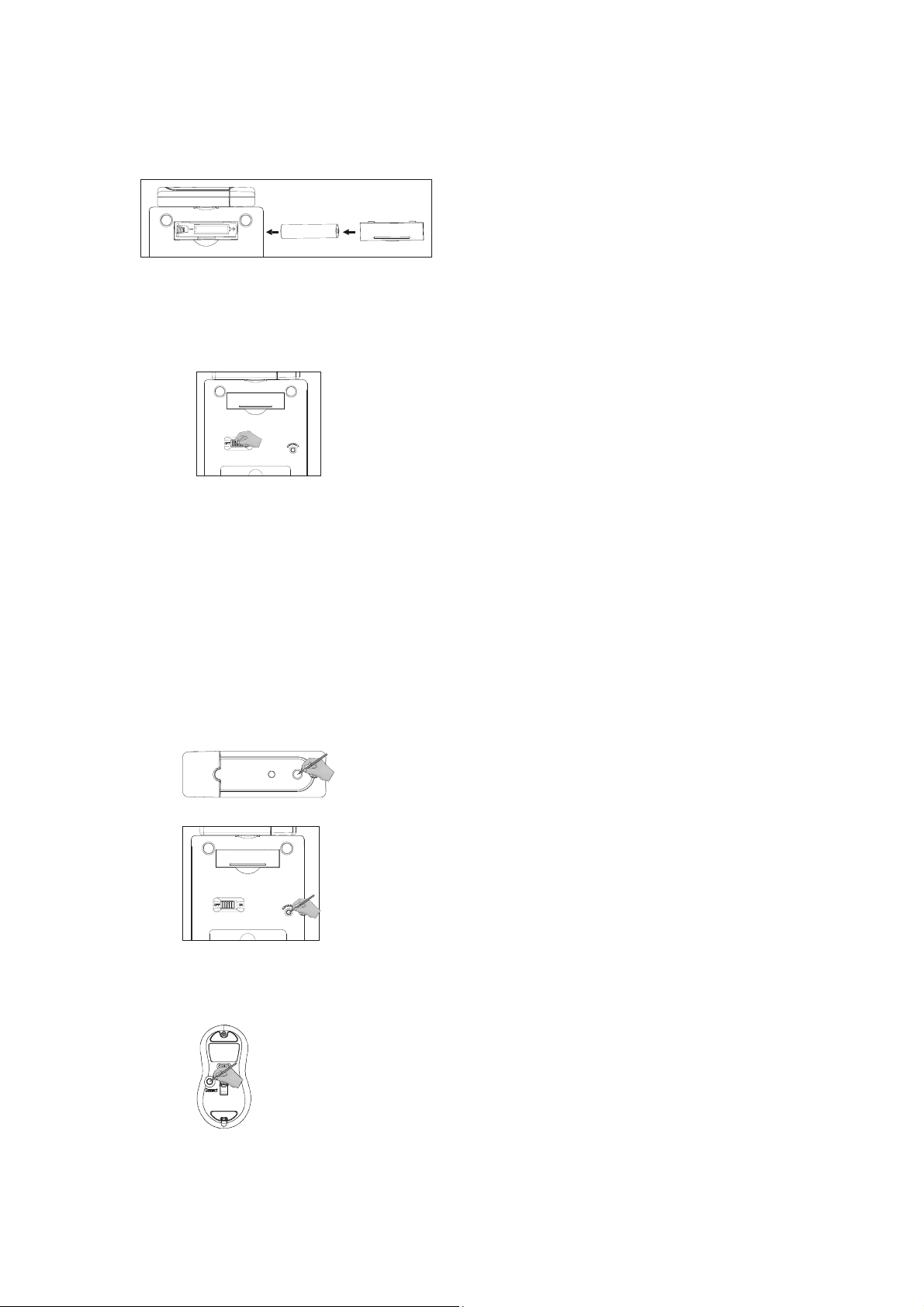
SETUP
Installing the Batteries for the keypad and mouse
z Remove the battery cover
z Insert the supplied Maxell batteries, making sure that the positive (+) and negative (-)
ends of each battery match the polarity indicators inside the battery housing.
z Turn on the keypad and mouse by sliding the Power switch on the underside of the keypad
and mouse .
Connecting
z Plug the USB receiver into an available USB port on your computer.
z Follow any on-screen instructions to complete the default driver installation.
z LED light of the receiver turns on .
z You are now ready to set the identification code to establish a communication link
with the receiver and mouse .
Setting the Identification Code
After your computer detects the USB receiver and the driver software is installed, you must set the
ID code among the receiver,mouse and keypad before you can use it.
z Press and release the setup key on the receiver. The LED is lit.
z Press the connect key on the keypad.
z Once the LED on the receiver turns off, keypad and receiver is set up.
z Press and release the setup key again on the receiver
z Press the connect key on the mouse
z Once the LED on the receiver turns off, the mouse is set up .
z You are now ready to use the keypad and mini mouse set .
Page 3

NOTE: Make sure that your computer is turned on and has detected the USB receiver
before you set the ID code.
INSTRUCTION
+ : Volume up
- : Volume down
(上一首的标志) : Previous track
(下一首的标志) : Next track
(暂停和播放的标志) : Pause or play
Mode : Switches between calculator and keypad modes
Send : Send calculation results to your computer
BS : Back space
Del : Detes a number ( numlock off )
Ins : Emulates the inset key (numlock off )
End : Emulates the end key (numlock off )
: Moves the cursor down one line of text (numlock off)
PgDn : Emulates the page down key (numlock off)
: Moves one character to the left of the cursor position (numlock off)
: Enter into Windows (numlock off)
: Moves one character to the right of the cursor position (numlock off)
Home : Emulates the home key (numlock off )
: Moves the cursor up one line of text (numlock off)
Pgup : Emulates the page up key (numlock off)
Remarks :
z To switch between Calculator and Keypad mode , press the Mode key , the mode you
are in will be displayed on the LCD .
z To turn off the keypad while in calculator mode , press the Numlock key .
z The Numlock key on your computer will not affect the Numlock status of the keypad .
Page 4

Power management
To extend the life of your batteries , power off the battery with the on/off switch located on the
back of the keypad while traveling or when you’re not using it .
Troubleshooting
What do I do if the keypad doesn’t work?
--Make sure that the polarity of the batteries is correct. The positive and negative ends of each
battery must match the positive and negative connections in the battery housing.
--Check that the receiver’s USB connector is firmly attached to the USB port on your computer.
--Verify that the device drivers are installed.
--Make sure you have set the identification code successfully.
When I use the calculator/keypad, other wireless devices work more slowly or fail temporarily ,
what should I do ?
--The calculator /keypad may cause interference with any cordless, radio-based device that
operates at 27MHz, such as a telephone, bay monitor, or toy. To reduce interference, move the
calculator / keypad’s receiver and the base unit of the affected device as far away from each other
as possible.
--You can also reset the calculator / keypad‘s identification code.
What do I do if the response time of the calculator / keypad is slow or it intermittently stops
working?
Try one or more of the following:
--Increase the distance between the receiver and the rest of your computer equipment.
--Increase the distance between the receiver and the base units of other wireless device.
--Turn off any wireless devices and their base units that are near the keypad’s receiver.
--If you are using the keypad on a metal surface , move it and the receiver to a non-metal surface .
Metals, such as iron, aluminum or copper, shield the radio frequency transmission and may slow
down the keypad’s response time or cause the keypad to fail temporarily.
--Replace the batteries.
Contents
z Wireless Keypad
z Wireless mini mouse
z USB Receiver
z 1 x AAA Maxell battery for keypad and 2 x AAA Maxell batteries for mouse
Notice:
The receiver is only intended to be pluged to the USB port directly without extended cable
connected.
Only complied LPS AAA alkaline battery can be used.
Caution: Risk for explosion if battery is replaced by an incorrect type. Dispose of used batteries
according to the instructions.
Only Brand "Duracell" battery can be used.
Changes or modifications not expressly approved by the manufacturer could void the user's
authority to operate the equipment.
G.TECH TECHNOLOGY LTD.
