Page 1
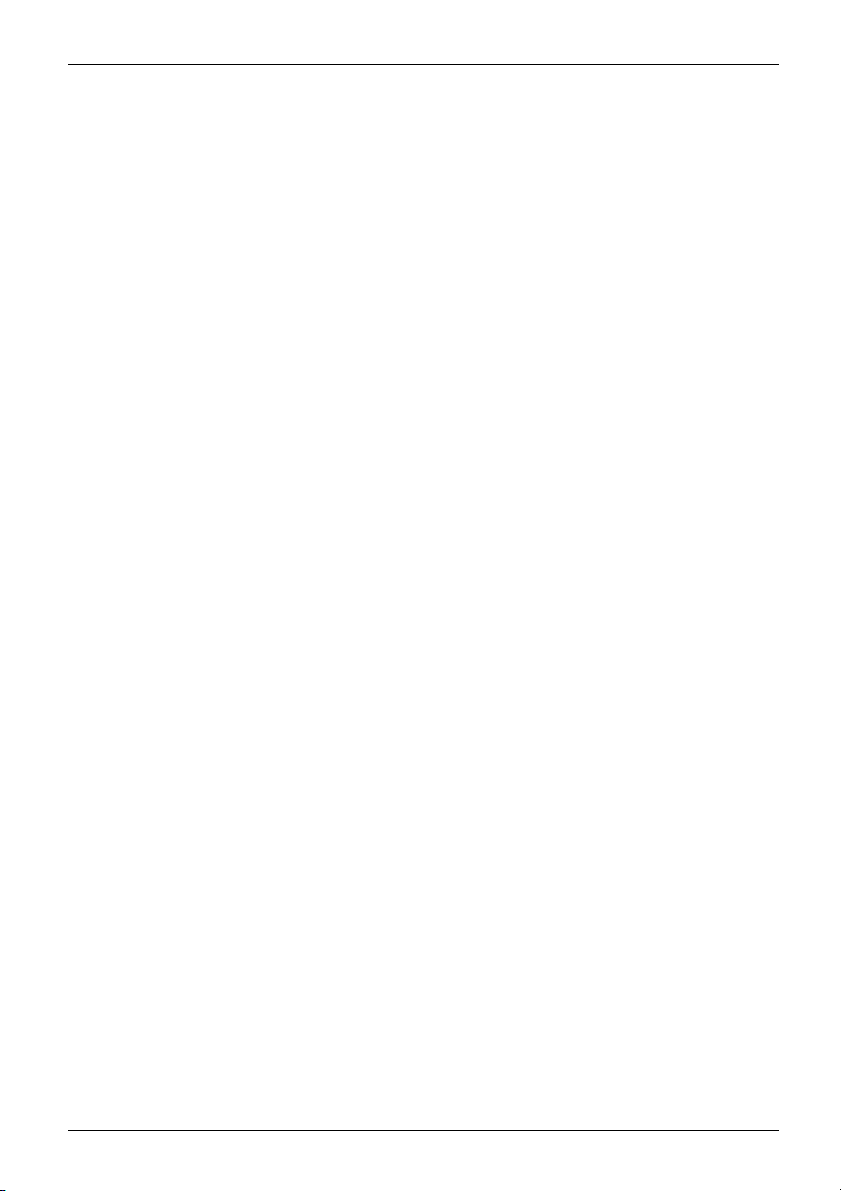
Contents English - 1
EnglishContents
Wireless radio keyboard and radio mouse . . ............................................ 3
Systemrequirements .................................................................... 3
Safetyinformation ....................................................................... 3
CEmarking ............................................................................ 3
Limitedworldwidewarranty .............................................................. 3
Using the keyboard . . . .................................................................. 4
Adjusting the keyboard .................................................................. 4
Connecting the receiver, keyboard and mouse . ........................................ 5
Connecting the receiver . . . . . . ........................................................... 5
Preparing the keyboard and esta blishing the wireless connection . . ......................... 5
Preparing the mouse and establishing the wireless connection . ............................. 6
Usingthemouse ....................................................................... 7
Installingthe software ................................................................... 8
Thebuttonsonthemouse ............................................................... 9
Settingthescanningsensitivity ........................................................... 10
Switchingthemouseon andoff .......................................................... 10
Mobiletransport ........................................................................ 11
Stateofchargeofthebatteriesin themouse .............................................. 11
Using the mouse wheel .................................................................. 12
Workingwith thekeyboard ............................................................. 13
Multimediakeys ........................................................................ 13
Additional key assignments . . . ........................................................... 14
Print ............................................................................... 14
Pause .............................................................................. 14
Splashprotection ....................................................................... 14
Encryption .............................................................................. 14
Battery charge of the batteries in the keyboard ............................................ 15
Displayofkeyboardmodes inthe taskbar. ................................................ 15
Workingenvironments ................................................................. 16
Cleaning ............................................................................... 16
Storingbatteries ........................................................................ 16
Troubleshootingandtips .............................................................. 17
The keyboard / mouse is not detected or does not function . . . . ............................. 17
Connection problems with mouse . ....................................................... 17
Technicaldata ......................................................................... 18
Environmentalconditions ................................................................ 18
Fujitsu 21
Page 2
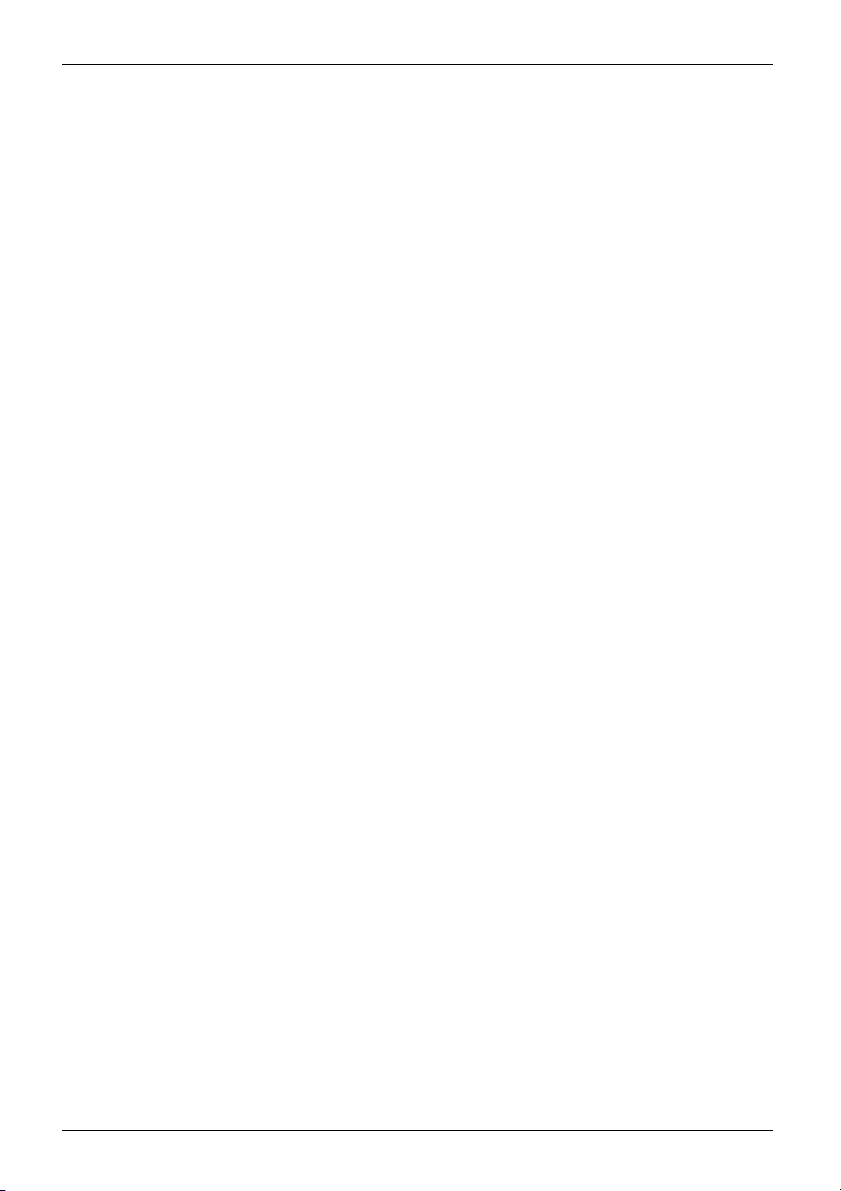
2 - English Contents
22 Fujitsu
Page 3
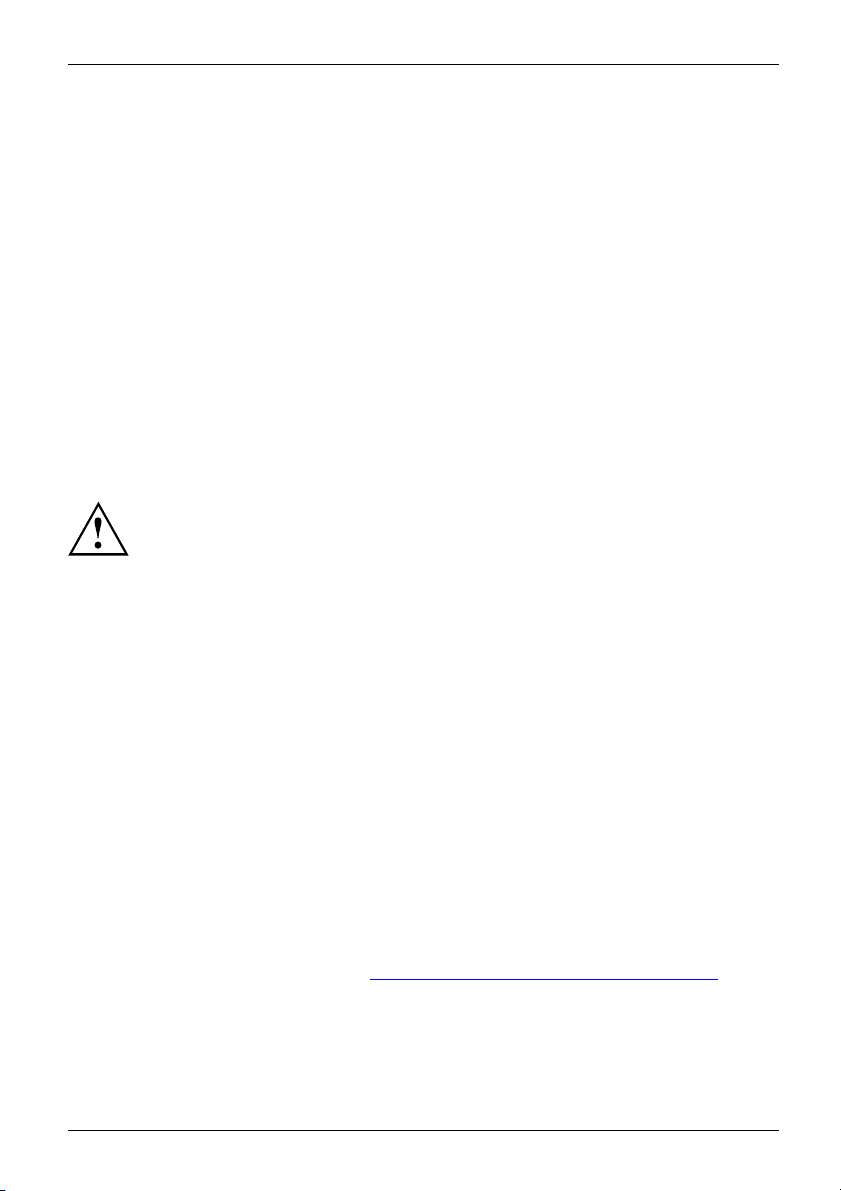
Wireless radio keyboard and radio mo
use English - 3
Wireless radio keyboard and ra
The w ireless keyboard and mouse operate using digital radio technology. Keyboard data is
transmitted to the receiver in encrypted form and troublesome cables are no longer used.
The keyboard and mouse can be used on any computer which has a free USB port
and which meets the system requirements specified below.
The sections below describe how to set up the keyboard and the mouse for operation.
dio mouse
System requirements
• Computer with Windows
• At least one free USB port
• CD/DVD drive for ins
8 / Windows 7
talling the software
Safety information
Please observe the safety information supplied.
Use only AAA batteries for the keyboard.
Use only type A A batteries fo r the mouse.
Always replace both batteries.
Do not look directly at the blue light of the sensor.
The mouse co ntains a magnet. To rule out any pro blems due to magnetic influences,
keep an adequate distance from cards with magnetic strips (e.g. credit and debit cards).
CE marking
The shipped version of this device complies with the requirements of EU directives
2004/108/EC "Electromagnetic compatibility", 2006/95/EC "Low voltage directive"
and 2009/125/EC "Ecodesign directive".
Limited
Fujitsu Technology Solutions provides a warranty for this device. This warranty can be
asserted worldwide wherever Fujitsu Technology Solutions maintains a service office or an
authorised service partner of Fujitsu Technology Solutions is present. Such claims c an be
made to the extent to which the service concerned is available in the particular country.
Please contact one of our service desks for details of the availability of the services and
the response time, or visit our website a t "
before you make any warranty claims in the particular country.
Fujitsu 23
worldwide warranty
http://support.ts.fujitsu.com/contact/servi cedesk"
Page 4
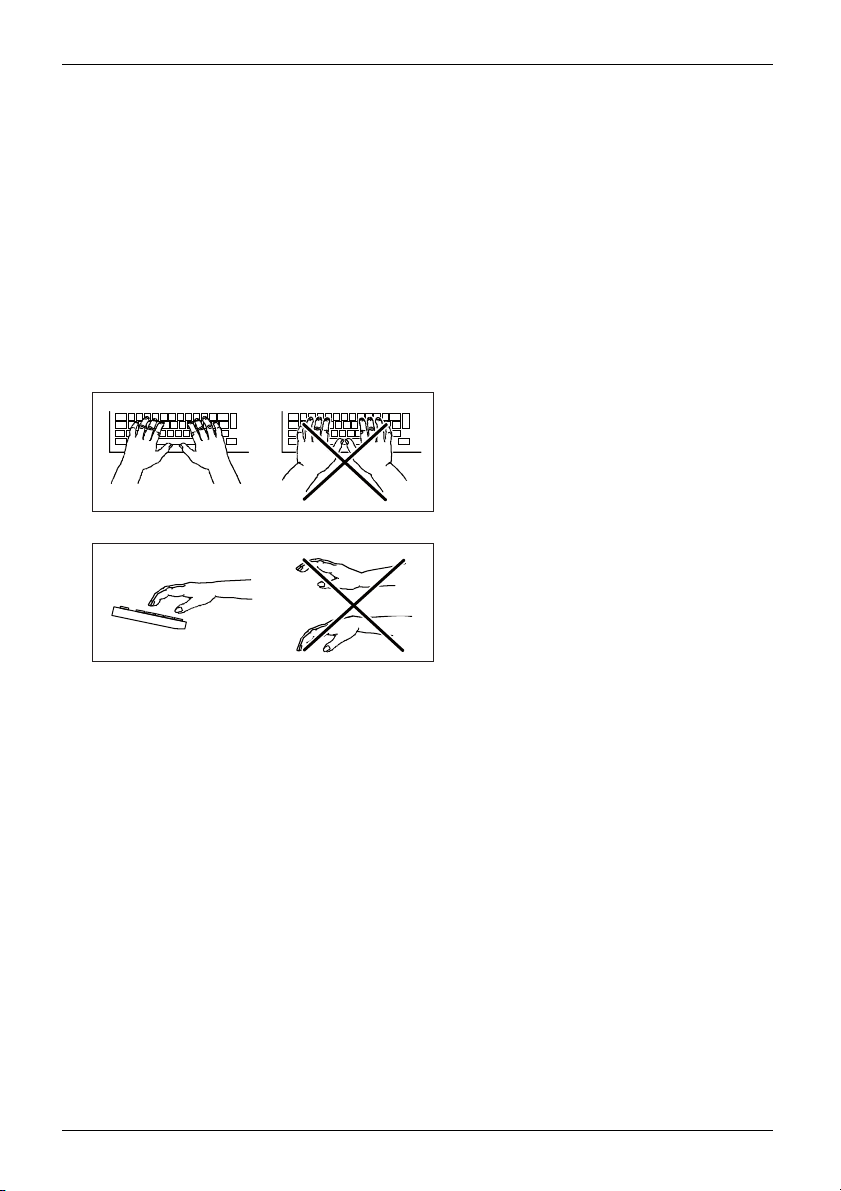
4 - English Wireless radio keyboard a
nd radio mouse
Using the keyboard
The keyboard is designed for use with health considerations and ergonomics in mind.
Awkward arrangement of input or output devices, incorrect arm movements or posture, or working
with the keyboard or mouse for lengthy periods without a brea k can lead to tenseness, fatigue ,
and damage to the locomotor system (nerves, muscles, tendons, and joints).
You can con siderably reduce the risk of this happening if you follow the advice given below:
• Position the keyboard so that you can use it without any noticeable strain. The
keyboard should be level with the upper part of your body. This orientation
enables a relaxed shoulder and arm position.
• The distance between the keyboard and the edge of the desk should be 5 to 10 cm.
• When typing, hold your hands and forearms so that they form as natural a line as
possible. Do not bend your hands too much to the side.
• Kee p your wrists straight while typing. Do not angle your hands upwards or downwards.
• D o no t rest your hands on the balls of your thumbs while typing, and do not strike the keys too hard.
• R elax your hands by occasionally taking a break from typing. During these breaks you should
rest your hands on the balls of your palms or place your arms on the armrests of your chair.
• When you feel the need, do some exercises to loosen up.
Adjusting the keyboard
You can customise the keyboard to use it laid flat or slightly tilted. If you turn over the
keyboard, you will see two feet which can be used to tilt the keyboard.
24 Fujitsu
Page 5
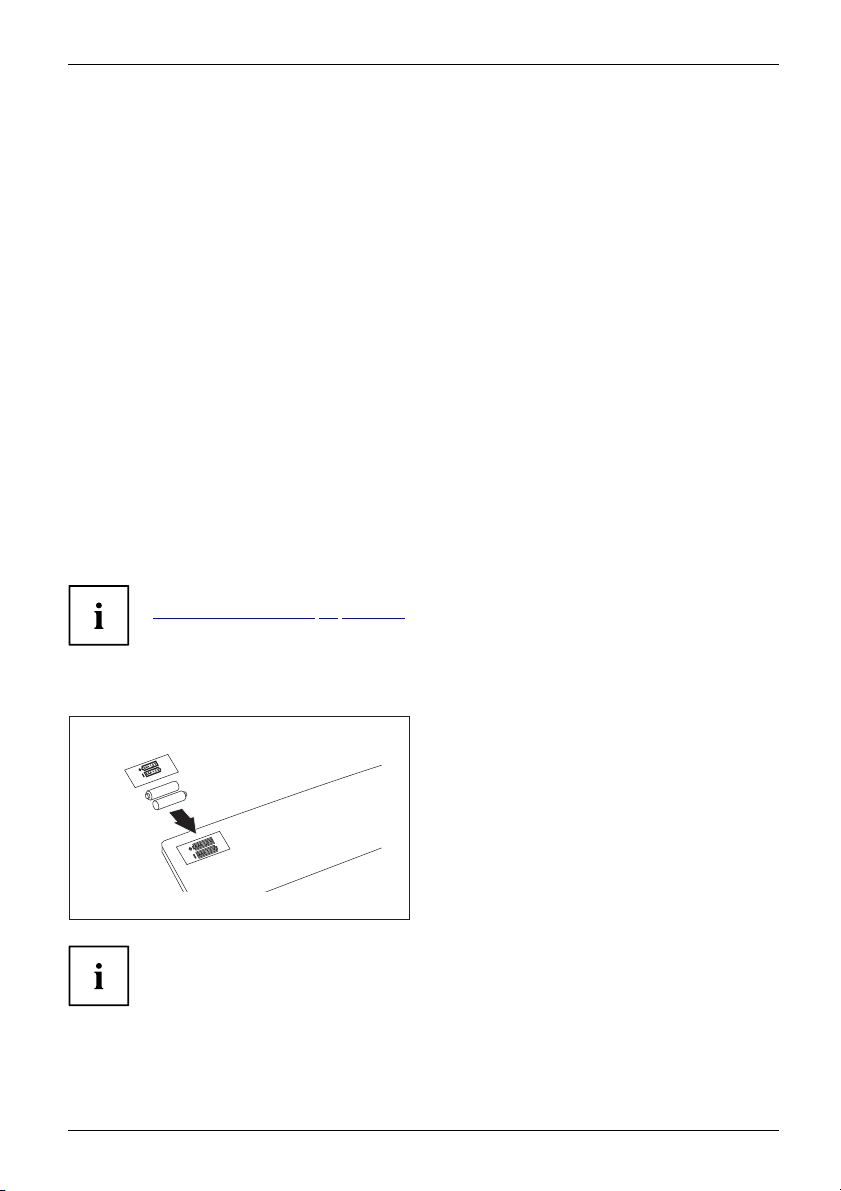
Connecting the receiver, keyboard a
nd mouse English - 5
Connecting the receiver, keyb
oard
and mouse
► Switch on your PC.
Connecting the receiver
The receiver is stored in the battery compartment of the keyboard when it is delivered.
► Remove the sticker by pulling o n the red directional arrow.
► Open the battery compartment on the underside of the keyboard by opening
the snap hooks and lifting off the cover.
► Remove the receiver from the battery compartment.
► Connect the receiver to a USB port of your PC.
Preparing the key
the wireless connection
Before you can w
The keyboard requires two AAA batteries.
ork with your new keyboard, you must make the following preparations.
When insertin
"
Technical da
Remove the ba
longer perio
g the batteries, follow the safety instructions and the information in chapter
ta", Page 18 - English. Only ever use AAA batteries of the same type.
d. This extends the life of the batteries.
board and establishing
tteries from the keyboard if you will not be using it for a
► Open the battery compartment on the
underside of the keyboard by opening the
snap hooks and lifting off the cover.
► Insert the two batteries in the battery
compartment. The diagrams in the battery
compartment and cover show how to insert
the batteries the correct way round.
► Close the battery compartment.
The wireless connection between the keyboard and receiver is initialised,
so that you can use the keyboard immediately.
Fujitsu 25
Page 6
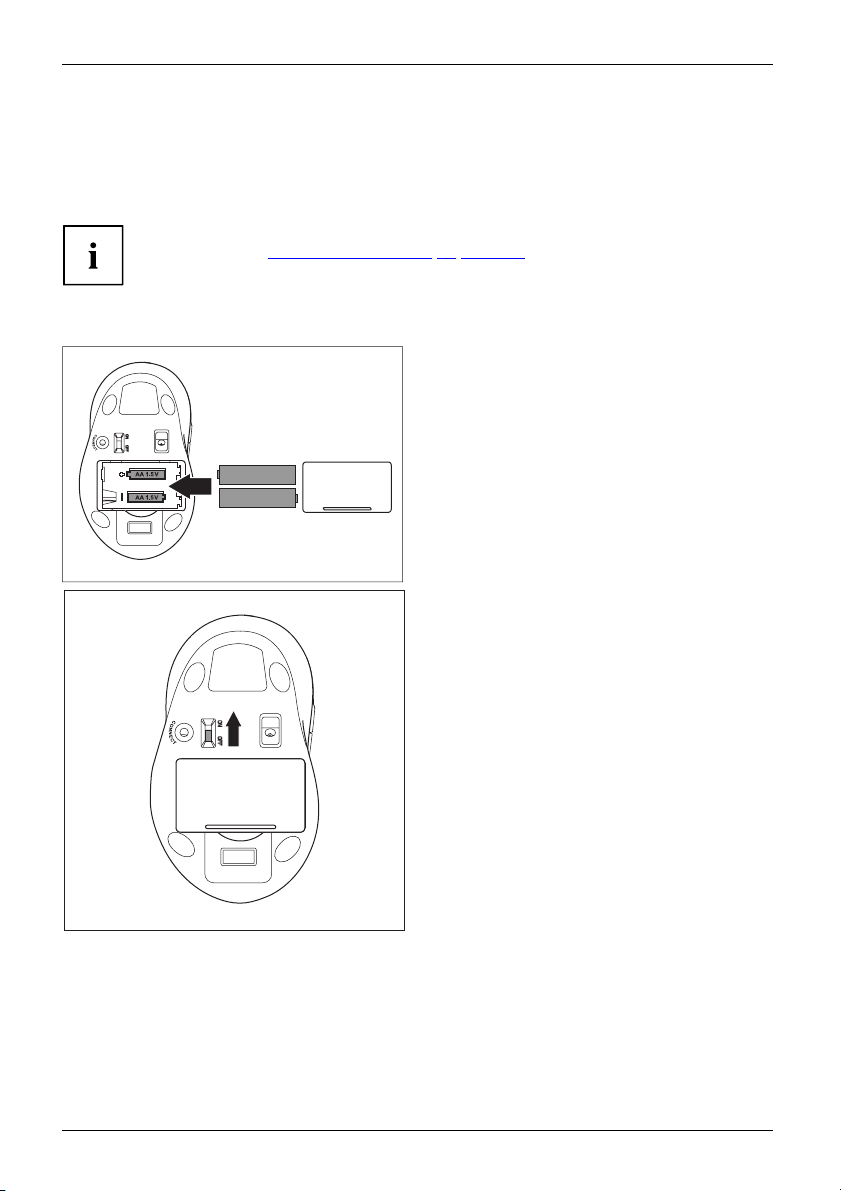
6 - English Connecting the receiver,
keyboard and mouse
Preparing the mouse and establi
wireless connection
Before you can use your new mous
When inserting the batteries
given in chapter "
use AA b atteries of the sam
be using it for some time. T
The mouse r equires two AA batteries.
e, you must make the following preparations.
, follow the safety instructions and the information
Technical
data", Page 18 - English. Without exception, always
e type. Switch off the mouse when you will not use
his extends the life of the batteries.
► Open the battery compartment on the
underside of the mouse by opening the
snap hooks and lifting off the cover.
► Insert the two batteries in the battery
compartment. The diagram in the battery
compartment shows how to insert the
batteries the correct way round.
► Close the battery compartment.
► Set the switch on the bottom of
themouseto"On".
► Holding it more than 20 cm away, point
the m ouse at the receiver, t hen press a
mouse button or move the mouse.
shing the
26 Fujitsu
Page 7

Using the mouse English - 7
► If you encounter a problem, for example
the m ouse connecting to the receiver of
another set which is close by, perform the
connection process man ually as follows:
Holdingitmorethan20cm,pointthemouse
at the receiver, then press the Connect
button on the underside of the mouse.
The connection to the receiver is made when
the LED on the top of the mouse flashes red
3 times. The mouse is now ready to use.
Using the mouse
If t he softw are is not installed, you cannot use all mouse functions.
Fujitsu 27
Page 8

8 - English Using the mouse
Installing the software
The supplied software must be installed in order to be able to configure the programmable
keys on the mouse and use its full range of functions.
► Insert the supplied software CD in the CD/DVD drive for the PC.
The CD will start automatically.
► If the CD does not start automatically, double click on the file Setup.exe in
the CD folder in Windows Explorer.
► Follow the instructions on the screen.
The installed software allows you to ca ll up the following configuration menu either via the
installed pro gramme group or via the mouse icon created in the task bar.
28 Fujitsu
Page 9

Using the mouse English - 9
The buttons on the mouse
Mouse button Assignment without
Right mouse butto
Left mouse button Function as left mouse button
Plus button (+) Increase the resolution (scanning sensitivity)
Minus button (-
1 (centre button)
1 (centre button)
turn mouse wheel
forwards
1 (centre b
turn mouse
backwards
2 (backwards button)
3 (forwards button)
4 (mouse wheel
towards left)
Fujitsu 29
utton)
wheel
software
n
)
Decrease the re
Dependi
can use t
Depend
this bu
No function (under
Windows 7 /
Windows 8: screen
content is shifted to the
left)
Function as right
Function as c
ng on the active application, you
his button to navigate backwards
or scrol
ing on the active application, you can use
tton to navigate forwards or scroll forwards
Default assignmen
installed softwar
mouse button
solution (scanning sensitivity)
entre button
Scroll up
Scroll dow
n
l backwards
Screen content is shifted
to the left
e
twith
Optional with
installed softwar
-
-
-
-
Freely progr
-
-
Freely p
Freely
Freel
e
ammable
rogrammable
programmable
y programmable
Page 10

10 - English Using the mouse
Mouse button Assignment w ith out
5 (mouse wheel
towards right)
6 (side button) No function
software
No function (under
Windows 7 /
Windows 8: screen
content is shifted to the
right)
Default assignment with
installed software
Screen content is shifted
to the right
Function ALT+TAB
(switch between the
two last active windows)
Optional with
installed software
Freely programmable
Freely programmable
Setting the scanning sensitivity
The mou se supports resolutions (scanning sensitivity) of 800, 1200 and 1600 dpi.
The default setting is 1200 dpi.
► To increase the scanning sensitivity,
LED
DPI+
DPI-
press the plus key.
The mouse respo nds faster.
► To decrease the scanning sensitivity,
press the minus key.
The mouse responds slower.
When setting the scanning sensitivity,
the LED flashes 3 times:
• red for 800 dpi
• gree n for 1200 dpi
• oran ge for 1600 dpi
Switching the mouse on and off
If you are not intending to use the mouse for a long time, you can switch it off to save power.
Set the switch on the bottom of the mouse to "O ff".
If you wish to resume work with the mouse, do not forget to switch it on again.
30 Fujitsu
Page 11

Using the mouse English - 11
Mobile transport
The receiver can be housed directly in the mouse.
► Slide the receiver into the opening in
the mouse casing, in the direction of
the arrow. A magnet holds the receiver
in the c asing compartment.
► To remove the receiver, pull it upwards.
State of charge of the batteries in the mouse
Please note that the battery status indicator cannot light if the batteries
are completely discharged.
If the level of charge of the batteries in the
LED
Fujitsu 31
mouse becomes low, the LED on the mouse
lights up red.
► Change the batteries in the near future.
Page 12

12 - English Using the mouse
Using the mouse wheel
In addition to two buttons, the mouse also has a wheel that can be used as follows:
► Press the on the wheel to use the third mouse button.
► Turn the wheel forwards or backwards to scroll, for example in documents or on Inte rnet pages.
Depending on your operating system, you may be able to move the screen content horizontally:
► Press the wheel to the left or right.
32 Fujitsu
Page 13

Working with the keyboard English - 1
Working with the keyboard
Multimedia keys
The following description of the 12 multimedia keys applies for operating systems that
support these functions, such as Windows XP or higher.
Standby mod e / Energy-saving mode
Depending on the settings in the BIOS and operating system, the computer switches
into a defined energy-saving mode (standby mode, hibernate mode). This applies
only to operating systems that support ACPI (Advanced Configuration and Power
Management Interface), such as Windows XP or higher.
Previous track
Use this key to skip to the previous title in the active player.
Stop
Use this key to end the playback of a title.
Play/Pause
Use this key to start or pause the playback of a title for a short time, just as you
wouldwithanormalCDplayer.
Next track
Usethiskeytoskiptothenexttrackintheactiveplayer.
Decrease volume
Use this key to decrease the volume of the connected loudspeakers.
Switching the loudspeakers on and off
Use this key to switch the connected loudspeakers on an d off.
Increase volume
Use this key to increase the volume of the connected loudspeakers.
E-mail
Use this key to start th e default e-mail program for you r system.
Internet browser
Use this k ey to start the default browser for your system.
Calculator
Use this key to open the Windows on-screen calculator.
3
Windows Explorer
Use this key to open Windows Explorer.
Fujitsu 33
Page 14

14 - English Working with the keyboar
Additional key assignments
PrtScn
The
are not labelled, but the functions are supported by the keyboa rd.
To call the secondary assignment:
Print
► Press
The secondary assignment for this key is the system r equest function
default, the system request is not activated under Windows.
Pause
► Press
The secondary assig
Pause
and
Alt
and the PrtScn key at the same time.
Ctrl
and the Pause key at the same time.
keys are equipped with a secondary assignment. They keys
nment for this key is the break function
Break
SysRq
.By
.
Splash protection
Your keyboard is equipped with a drainage system wh ich diverts any liquid which
may enter to the underside of the keyboard.
Your keyboard is not waterproof. The splash protection only protects against
liquids which may enter, such as from a spilt cup of coffee.
d
Encryption
The data transmitted between the keyboard and the receiver is encrypted.
Because of this, the keyboard can still be used when sensitive data is being input.
34 Fujitsu
Page 15

Working with the keyboard English - 1
Battery charge of the batteries in the keyboard
Please note that the battery status indicator cannot light if the batteries
are completely discharged.
5
The LED on the keyboard light
battery charge in the keyb
► Replace the batteries in t
supinredifthe
oard becomes weak.
he near future.
Display of keyboard modes in the task bar.
The display in the task bar will only be seen if the keyboard software which
was supplied with the device has been installed.
In the Windows taskbar, icons indicate which keyboard mode is active. They match
the displays on ordinary keyboards. A symbol is green when the respective mode
is activated and light grey when it is deactivated.
Uppercase mode (Caps Lock)
Numeric keypad (Num Lock)
Stop screen output (Scroll Lock)
Fujitsu 35
Page 16

16 - English Working environments
Working environments
During signal transmission, interference can be caused by other radio
devices which use the same frequency range.
• The mouse can be used on nearly all surfaces. To ensure optimum
performance, it is recommended that the m o use be used on a relatively
light-coloured but non-reflective surface.
• The mouse switches to energy-saving mode if it is not used for a certain period of time.
Move the mouse or press one of the mouse buttons to "wake up" the mouse again.
Cleaning
Switch off all equipment concerned.
Do not use any cleaning agents that contain abrasives or which may dissolve plastic.
Ensure that no liquid enters the inside o f the device.
The casing surfaces m ay be cleaned with a dry cloth. If particularly dirty, use a cloth
that has been moistened in m ild domestic detergent and then carefully wrung out,
you can also clean the keyboard using disinfectant wipes.
Storing batteries
If you do not wa
the batteries
nt to use your keyboard and/or mouse for a longer period of time, remove
and store them in a dry place at room temperature.
36 Fujitsu
Page 17

Troubleshooting and tips English - 1
Troubleshooting and tips
If a fault occurs, try to eliminate it with the measures described in this chapter.
If you cannot resolve the fault, contact your local sales office or computer dealer.
If you need to excha nge the device, please note that you must return it to your dealer
in its original packaging and also a produce proof of purchase (receipt). Keep your
receipt and the original packaging in a safe place after purchase.
7
The keyboard / mouse is n
ot detected or
does not function
► Make sure that the mou
► Check whether the batteries of the keyboard or of the m ouse are properly inserted.
► Set up the conn ecti
► Disconnect the receiver from the c omputer and reconnect it.
► If the table top is
sensor. In this ca
► The receiver may be too far from the keyboard / mouse.
► Check whether th
► Restart your computer.
se is switched on (on/off sw itch on bottom of mouse).
on between the receiver and the m ouse.
made of glass or of a reflective material, this can interfere with the mouse
se use an ordinary mouse pad or move to a more favourable de sk.
e USB port on your computer is correctly configured.
Connection problems with mouse
► Re-establis
"
Connectin
► Connect t
h the connection between the mouse and the receiver, see S e ction
g the receiver", Page 5 - English.
The connec
area that u
he receiver to a different USB port of your computer.
On syste
tion can be disturbe d by other radio devices in the surrounding
se the same radio frequency.
ms with a USB 3.0 port, connection problems may occur for technical reasons.
► Do not connect the receiver to a USB port that is very close to a USB 3.0 port with
a connected USB 3.0 device (e.g. directly adjacent USB ports).
► If necessary, us a USB extension cable to increase the distance.
Fujitsu 37
Page 18

18 - English Technical data
Technical data
Safety regulations complied with
Interface compatible with USB 3.0, USB 2.0 and USB 1.1
Frequency band
Modulation
Number of channels
Keyboard
• Pow er supply
• Power consumption
•Batterylife
• Encryption
Mouse
• Pow er supply
• C urrent consumption (on white paper)
•Batterylife
• R esolution
Receiver
• Pow er suppl
• Power consumption
y
EN 60950
2.4 GHz
GFSK/DSSS
78
• 2 x AAA 1.5 V alkaline batteries, 2.0 – 3.3 V
• Active mode: < 2.5 mA,
sleep mode: 60 mA
• abo ut 12 months for normal office use
• 128 bit AES
• 2 x AA alkaline bat
• Active mode: 10 mA,
sleep mode: 0.05 mA – 0.15 mA
• abo ut 6 months f
• 800 dpi / 1200 d pi (Standard) / 1600 dpi
(selectable v
• USB mode: 5 V
• Active mode: 33 mA,
sleep mode: 2.5 mA
ia rocker buttons on the mouse)
teries, 1.5 V, 2.0 – 3.3 V
or normal office use
Environmental conditions
Operating temperature 0 °C – 40 °C / 32 °F – 104 °F
Mouse/K
eyboard range
Up to 10 m
(depending on ambient interference)
38 Fujitsu
Page 19

Chan ges or mo dific ation s not exp ressl y appro ve d by the pa rty res ponsi ble for c ompli ance
coul d void th e user' s autho rity to o perat e the equ ip ment
NOTE :THE MA NUFACT URER IS N OT RESPON SIBLE FOR AN Y RA DIO OR TV
INTE RFERE NCE CAU SED BY UNAU THORI ZED MOD IF ICATIONS TO THIS
EQUI PMENT.S UCH MOD IFICATIO NS COUL D VOID THE USER ’S AUTHO RITY TO
OPER ATE THE E QUIPM ENT.
NOTE : Th is equi pment h as been t ested a nd foun d to comply w ith the l imits f or a Clas s B
digi tal dev ice, pu rsuan t to Part 1 5 of the FC C Rules . Thes e limit s are des igned t o provi de
reas onabl e prote ction a gains t harmf ul inte rf erenc e in a resi denti al inst allat ion. This
equi pment g enera tes, us es and ca n radia te radi o fr equen cy ener gy and, i f not ins talle d
and us ed in acc ordan ce with t he inst ructi ons, ma y ca use har mful in terfe rence t o radio
comm unica tions . Howev er, ther e is no gua rante e th at inte rfere nce wil l not occ ur in a
part icula r insta llati on. If th is equi pment d oe s cause h armfu l inter feren ce to rad io or
tele visio n recep tion, w hich ca n be dete rmine d by t urnin g the equ ipmen t off and on, t he
user i s encou raged t o try to co rrect t he inte rferenc e by one or m ore of th e follo wing
meas ures:
-- Reo rient o r reloc ate the r eceiv ing anten na.
-- Inc rease t he sepa ratio n betwe en t he equi pment a nd rece iver.
-- Con nect th e equip ment in to an out le t on a circ uit diffe rent
from t hat to wh ich the r eceiv er is conne cted.
-- Con sult th e deale r or an exp erien ced rad io /TV tec hnici an for he lp.
This d evice c ompli es with P art 15 of t he FCC Ru les. Oper ation i s subje ct to the f ollow ing
two co nditi ons: (1 ) this de vice ma y not cau se harmfu l inter feren ce, and ( 2) this d evice
must a ccept a ny inte rfere nce rec eived ,
incl uding i nterf erenc e that ma y cause u ndesi re d opera tion.
