Page 1
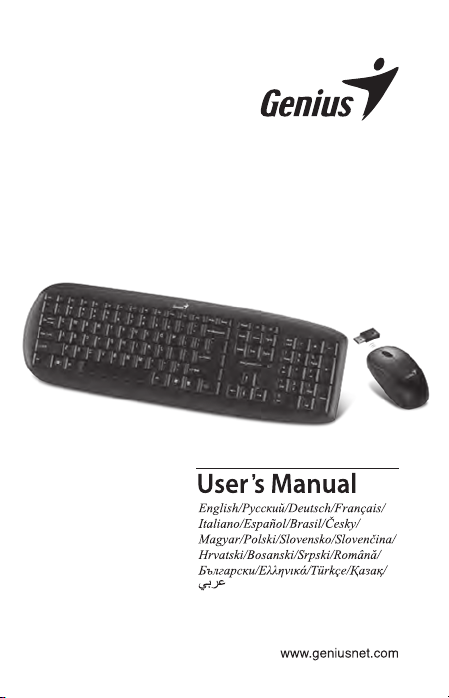
SlimStar 8000X
Slim 2.4GHz Wireless Keyboard
Combo
Page 2
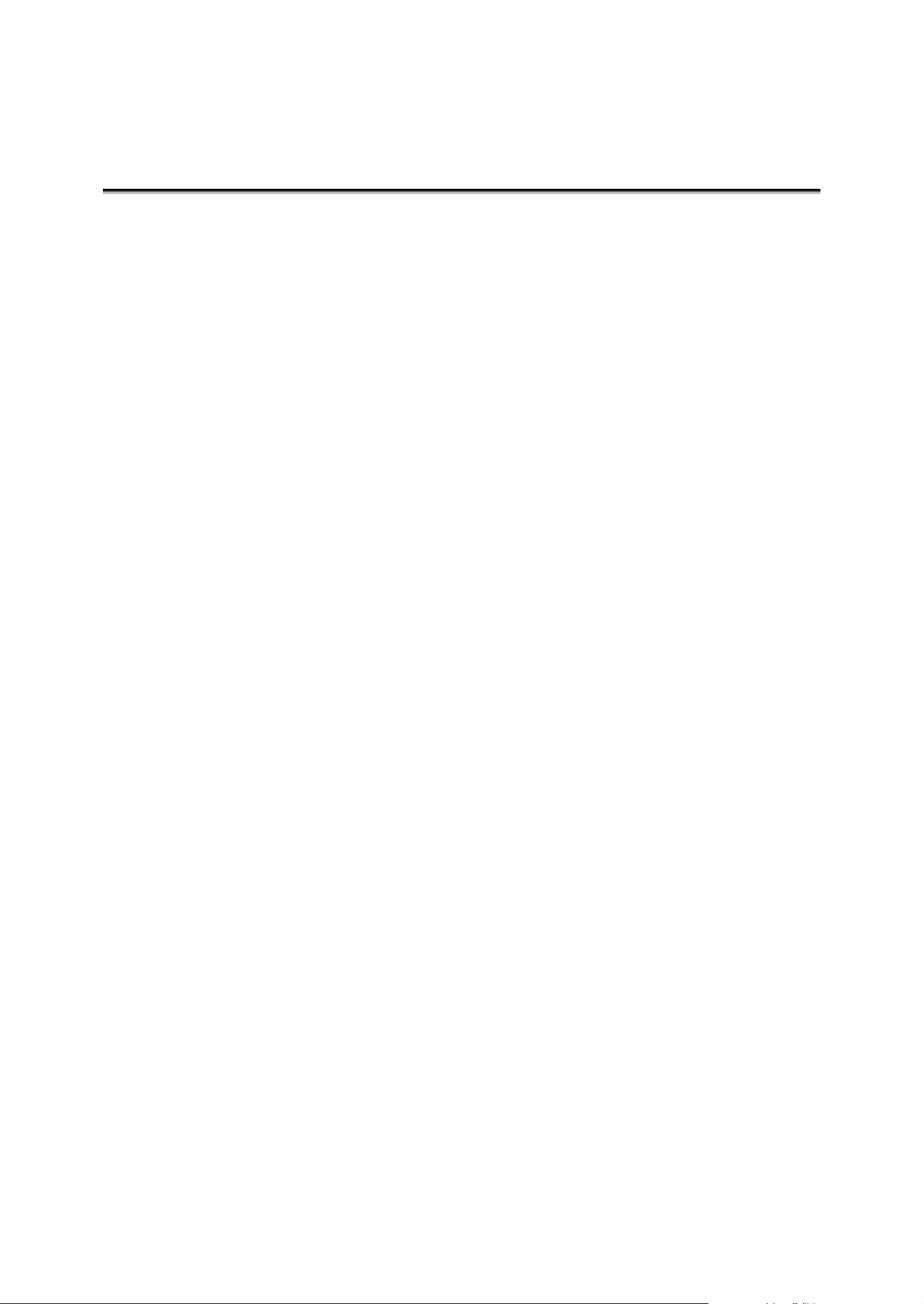
Federal Communications Commission (FCC) Notice
This device complies with Part 15 of the FCC Rules. Operation is s ubject to
the following two conditions: (1) this device may not cause harmful
interference, and (2) this device must accept any interference received,
including interference that may cause undesired operation.
This equipment has been tested and found to comply with the limits of a Class
B digital device, pursuant to Part 15 of the FCC Rules. These limits are
designed to provide reasonable protection against harmful interference in a
residential installation.
This equipment generates, uses and can radiate radio frequency energy and, if
not installed and used in accordance with the instructions, may cause harmful
interference to radio communications. However, there is no guarantee that
interference will not occur in particul ar installations, if this equipment does
cause harmful interference to radio or television reception, which can be
determined by turning the equipment off and on, the user is encouraged to try
to correct the interference by one or more of the following measures:
1. Reorient / Relocate the receiving antenna.
2. Increase the separation between the equipment and receiv er.
3. Connect the equipment into an outlet on a circuit differen t from tha t the
receiver is connected.
4. Consult the dealer or an experienced radio / TV technician for help.
CAUTION: Changes or modifications not expressly approved by the
manufacturer responsible for compliance could void the user’s authority to
operate the equipment.
Disclaimer
The following does not apply to any country where such provisions are
inconsistent with local law: KYE Systems Corp. makes no warranties with
respect to this documentation, whether expressed or implied. Al l material is
provided “as is”. This includes, but is not limited to, any implied warranties of
merchantability and fitness is for a particular purpose. The information
covered in this document is subject to change without notice.
KYE Systems Corp. assumes no responsibility for any errors that may appear
in this document.
All brand names mentioned in this manual are trademarks or registered
trademarks of their respective companies.
Copyright © 2010 KYE Systems Corp. All rights reserved.
Page 3

Page 4

ENGLISH
1
Hardware Installation
1. Install one AAA battery into the keyboard and two AAA batteries
into the mouse.
2. Plug in your USB receiver to a USB port of your PC.
ID Channel Setting and connection:
After you install the receiver:
Wait about 5-10 seconds and the connection will be executed and
the kit will be ready for use.
Replace Batteries
If the mouse or keyboard does not work properly, then the batteries
have lost their charge, so you need to replace them.
Warning: do not mix or use different types of batteries at the same
time.
Page 5

ENGLISH
2
Turn down the volume.
Turn up the volume.
Keyboard hot key definition
Mouse Button Assignments
1. Left Button: Provides traditional mouse
functions like click, double click and drag.
2. Magic-Roller: Scroll the button to surf the
Internet and Windows documents.
3. Right Button: Provides traditional mouse
click function
Notes on Battery Usage
When you use the battery, carefully read and strictly observe the
Safety Instructions and the notes described below:
Different battery types and surrounding temperatures may affect
the battery performance.
Avoid using batteries in extremely cold environments as low
temperatures can shorten the battery life and reduce wireless
device performance.
If you are using a new rechargeable battery or rechargeable
battery that has not been used for an extended period of time
Page 6

ENGLISH
3
(batteries that pass the expiry date are exceptions) it might affect
the period of time you can use this device. Therefore, to
maximize their performance and lifetime, we recommend that
you fully charge the batteries and discharge them for at least one
complete cycle before use.
The battery may feel warm when using the wireless device for an
extended period of time. This is normal and not a malfunction.
The wireless device may feel warm when being used
continuously or for an extended period of time. This is normal
and not a malfunction.
If you will not be using the batteries for an extended period of
time, remove them from the wireless device to prevent leakage or
corrosion.
Always keep the terminals in a clean state.
Risk of explosion if battery is replaced by an incorrect type.
Dispose of used batteries according to the instructions.
