
Compact, High Performance Storage
PRODUCT MANUAL
g-technology.com
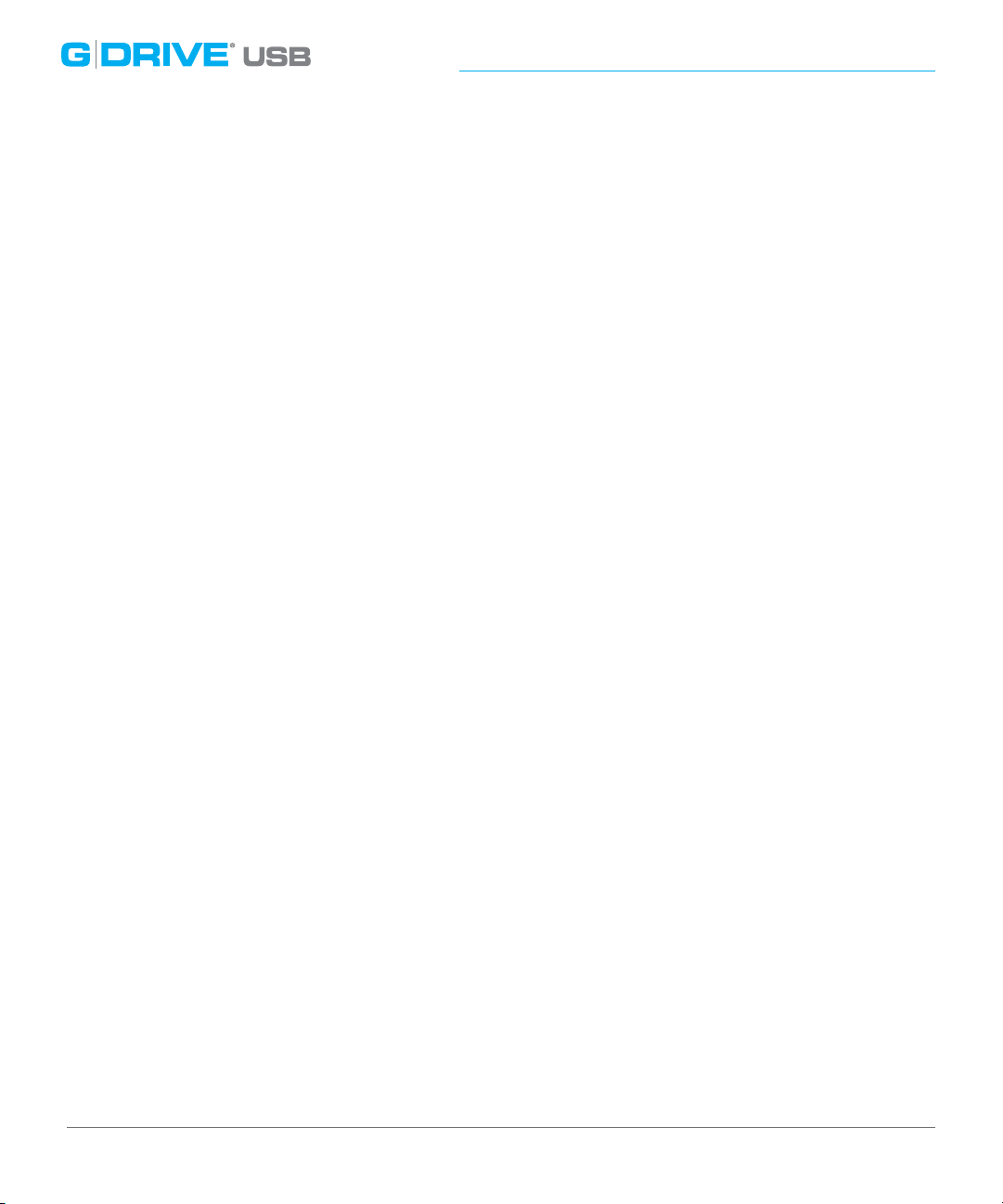
Table of Contents
Welcome to G-DRIVE USB
Table of Contents
Safety & General Use
Safety Precautions ................................................... 4
Backup Your Data .................................................... 5
About Your G-DRIVE USB
Introduction .............................................................. 7
What’s in the Box .................................................... 8
System Requirements ............................................ 9
Overview of the Drive ........................................... 9
Using Your Drive on Mac
Easy Installation for Mac .....................................11
Optimize Performance ........................................11
Use with Time Machine .......................................12
Disconnect the Drive ............................................14
Maintenance for Your Drive
Initialize Drive for Mac ........................................16
Restore the Drive Icon .........................................19
Reformat with Partitions .....................................21
Using Your Drive on Windows
Windows Use ...........................................................26
Cross Platform Use ................................................27
Support & Warranty
Technical Support .................................................31
Limited Warranty ...................................................32
Copyright ..................................................................34
p.2
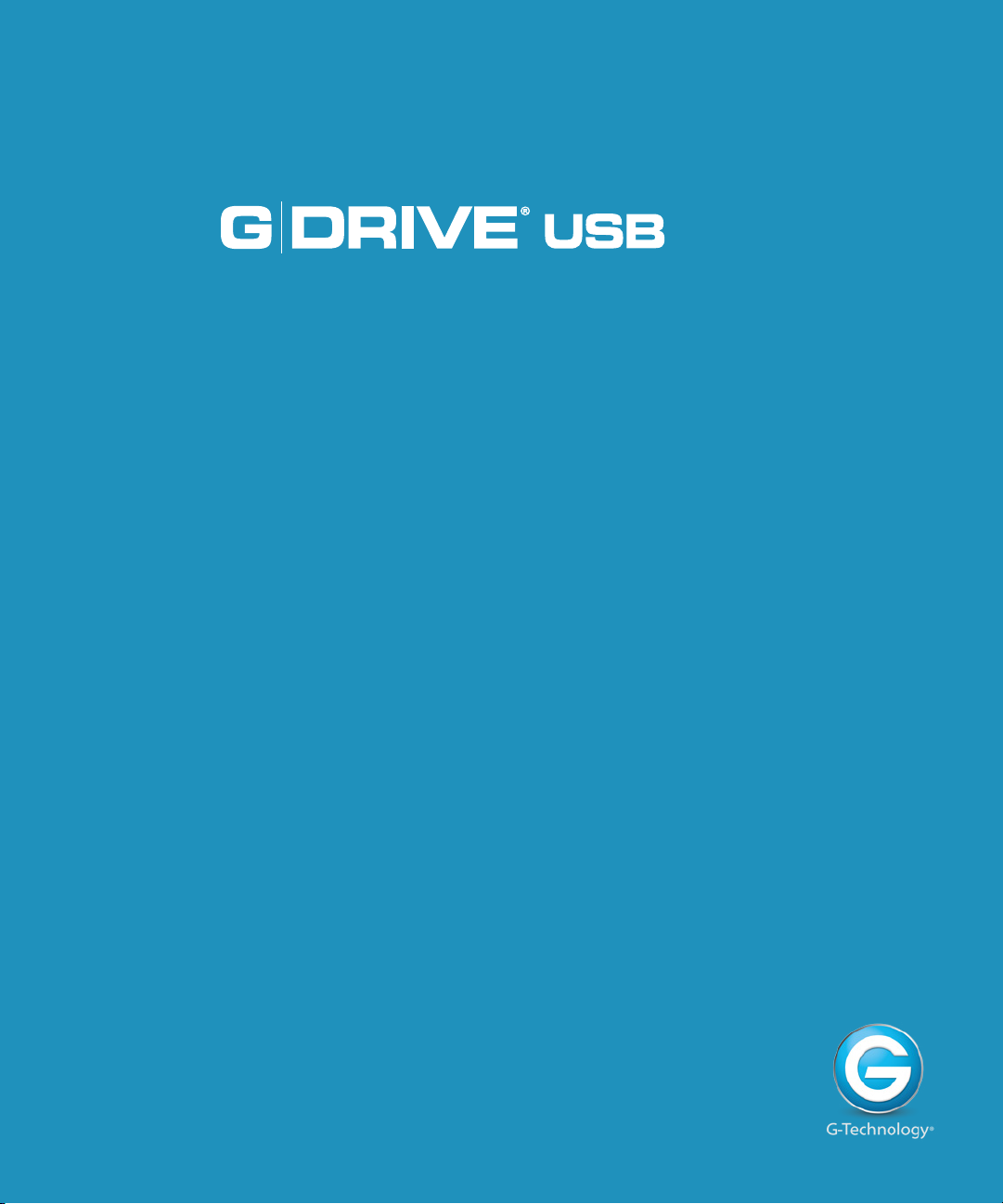
Safety & General Use
•
Safety Precautions ......................................... p.4
•
Backup Your Data ........................................... p.5
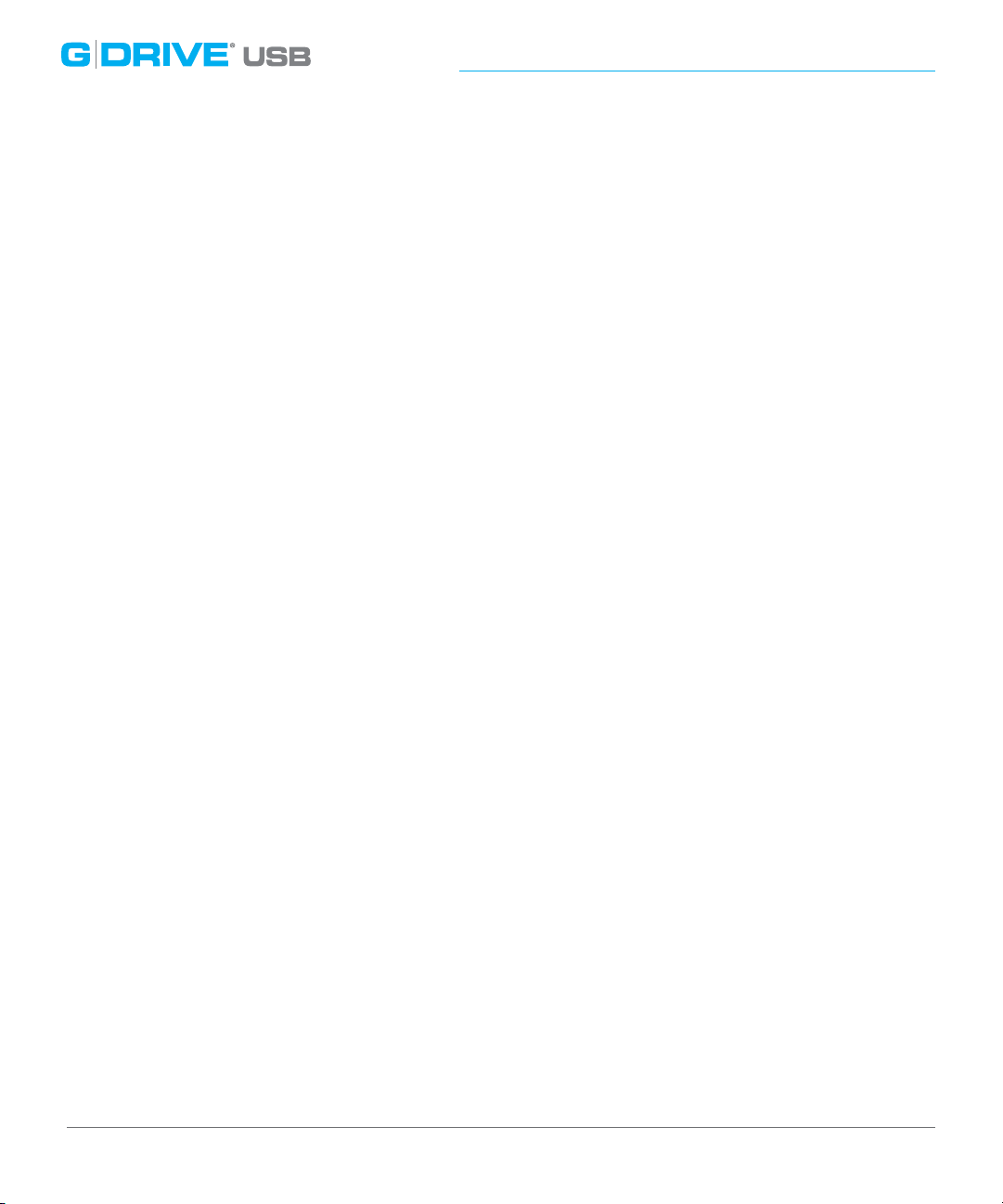
Safety & General Use
Safety Precautions
G-DRIVE® USB warranty may be void as a result of the failure to respect the precautions listed here. If
you detect a problem with your drive, please contact our
Please read our Limited Warranty.
• Servicing: Your drive contains no user-serviceable parts. If it appears to be malfunctioning,
have it inspected by a qualied G-Technology Technical Support representative.
• Moisture: Place the device away from moisture or liquids. To reduce the risk of damage, do
not expose this drive to rain or moisture. Do not use it in damp or wet conditions. Never place
objects containing liquids on the drive as they may spill into its openings.
• Ventilation: Place the device in a vented area. The drive should never be placed near or over
a radiator or heat source.
• Temperature: Do not expose this drive to temperatures outside the range of 5°C to
35°C (41°F to 95°F); or to operational humidity beyond 5-80%, non-condensing, or
non-operating humidity beyond 10-90%, non-condensing. Avoid placing your drive
near a source of heat, or exposing it to sunlight (even through a window), or in an
environment that is too cold or humid.
Technical Support department.
•
Physical Damage: Do not place heavy objects on the drive. Never use excessive force
on your drive.
p.4
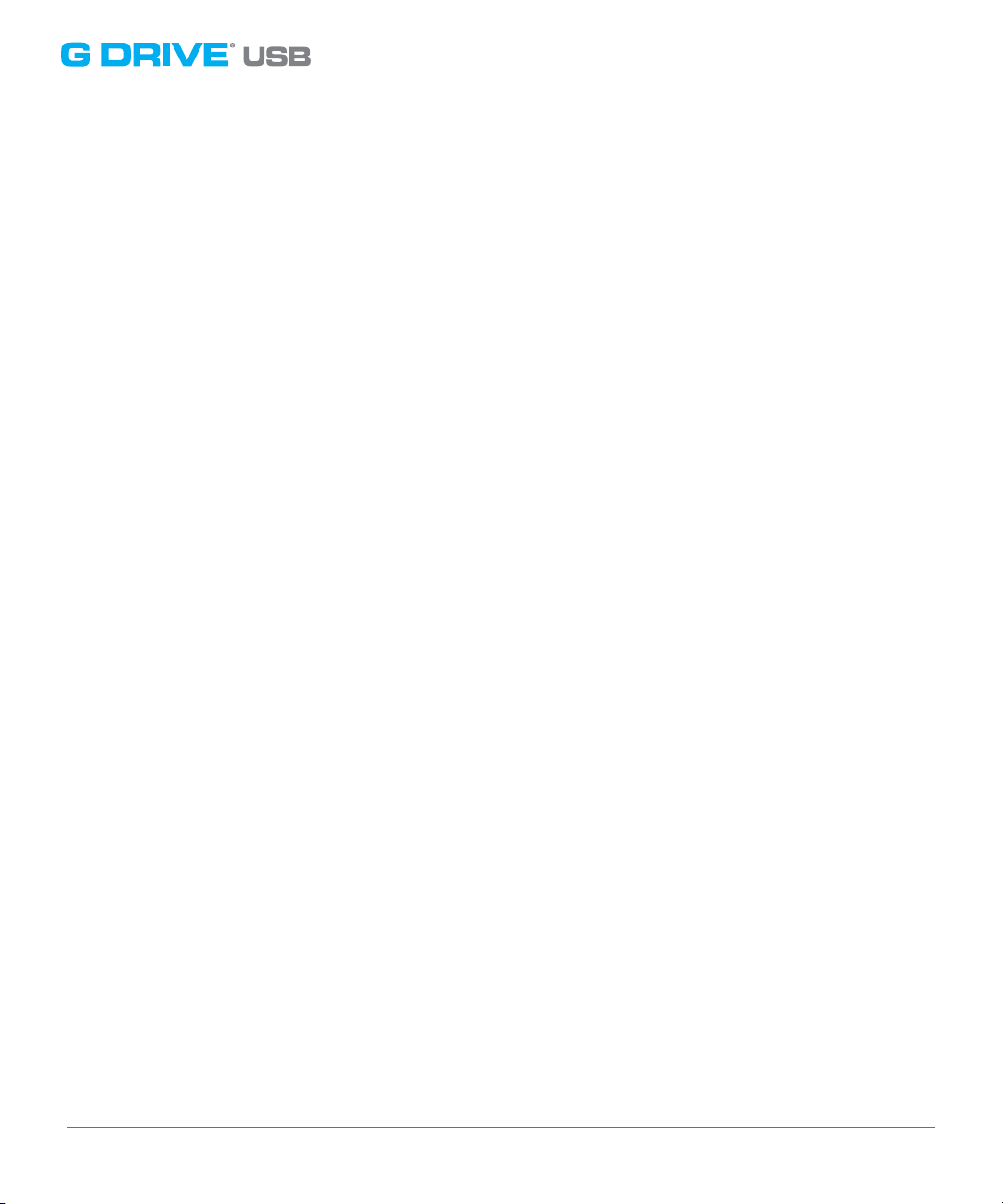
Safety & General Use
Backup Your Data
The disk drive contained in your G-DRIVE USB device is a delicate electronic instrument and
is susceptible to damage due to excessive physical shock. Under no circumstances will G-Technology
be held liable for the recovery or restoration of lost data.
while using a G-Technology drive is the sole responsibility of the user.
Make Two Backups
To help prevent the loss of your data, we highly recommend that you keep TWO copies of your data
in separate storage locations. Keep one copy on your G-Technology drive. Keep a second copy on
your internal hard drive, another G-Technology drive, or a form of removable storage media.
Any loss, corruption or destruction of data
p.5
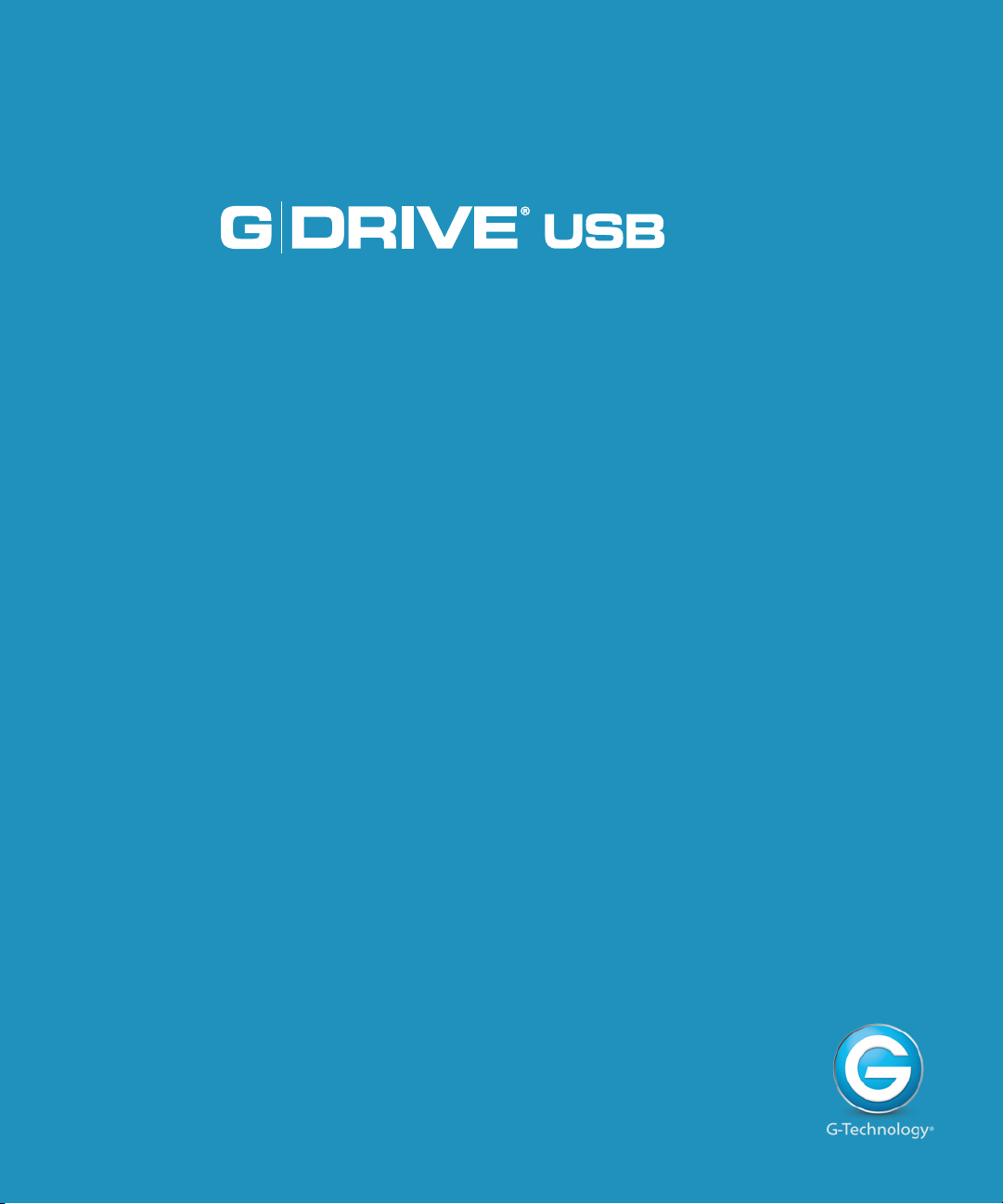
About Your G-DRIVE USB
•
Introduction ..................................................... p.7
•
What’s in the Box ........................................... p.8
•
System Requirements .................................. p.9
•
Overview of the Drive .................................. p.9
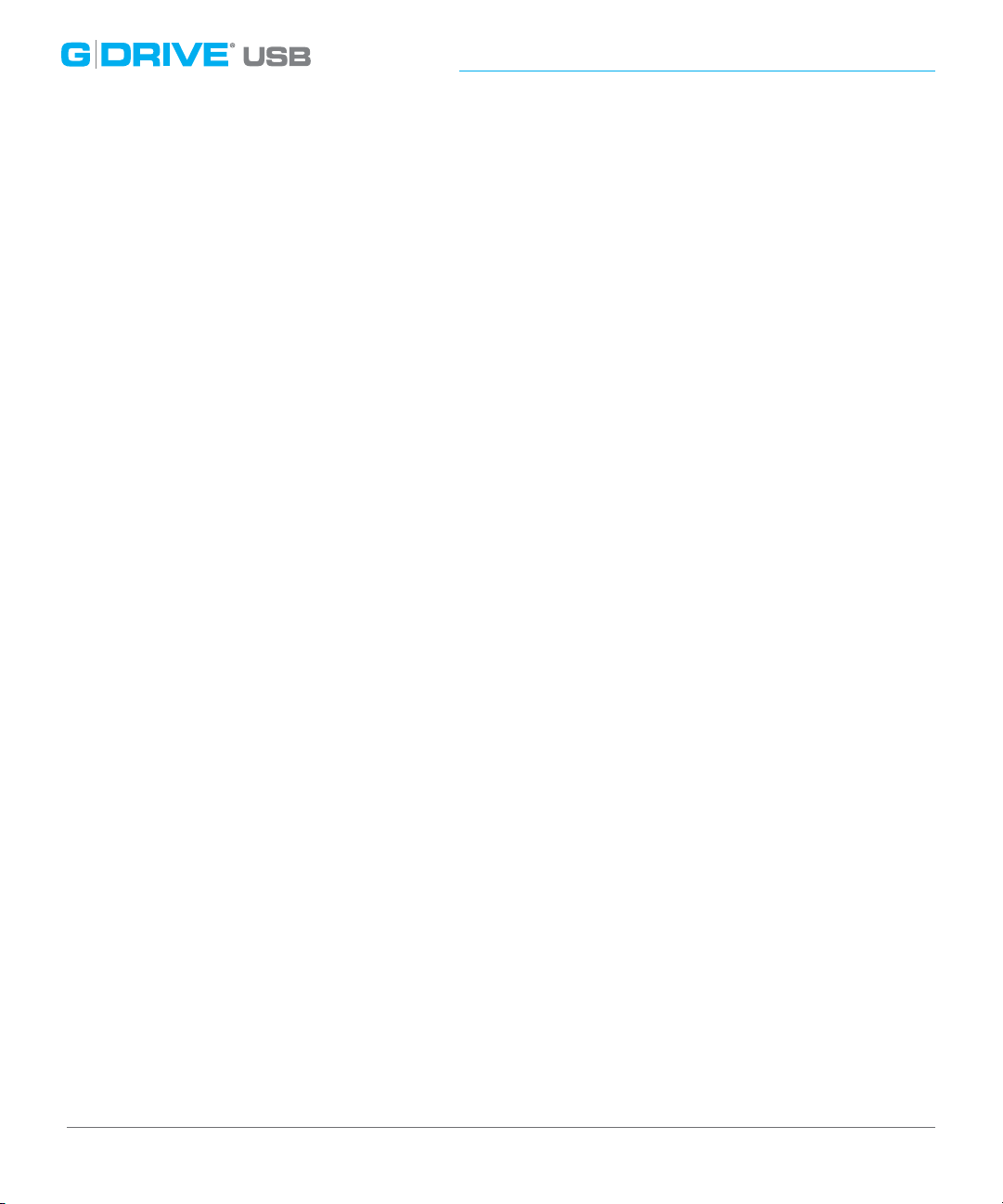
About Your G-DRIVE
Introduction
Thank you for purchasing the G-DRIVE® USB from G-Technology®. G-DRIVE USB hard drives
are the ideal compact storage solution to store or backup your important documents, music,
videos and photos.
The ubiquitous and high speed USB 3.0 interface gives the G-DRIVE USB universal connectivity at
the same time making it extremely aordable for consumers all the way up to professionals. With a
massive storage capacity and speeds up to 226MB/s for 6TB drives, G-DRIVE USB is the perfect
high-performance solution for storage intensive applications including audio/video editing,
digital photography, music libraries and high-speed data back up.
You will love how G-DRIVE USB adds to the aesthetics of your workspace. It features the latest
HGST 7200 RPM drive with up to 64MB of cache, encased in a robust, stylish and recyclable
enclosure. The drive is whisper quiet with an integrated fan-less cooling system that ensures
reliable operation and long life.
G-DRIVE USB is ideal for automatically backing up your Mac® using Time Machine®. You can
also use the drive on a Windows® computer or work cross platform.
p.7

About Your G-DRIVE
What’s in the Box
The following items are included in the box:
• G-DRIVE USB hard drive
• (1) USB 3.0 cable, (backwards compatible to USB 2.0)
• Universal AC Power Supply
If any items are missing, please contact G-Technology at support@g-technology.com.
p.8
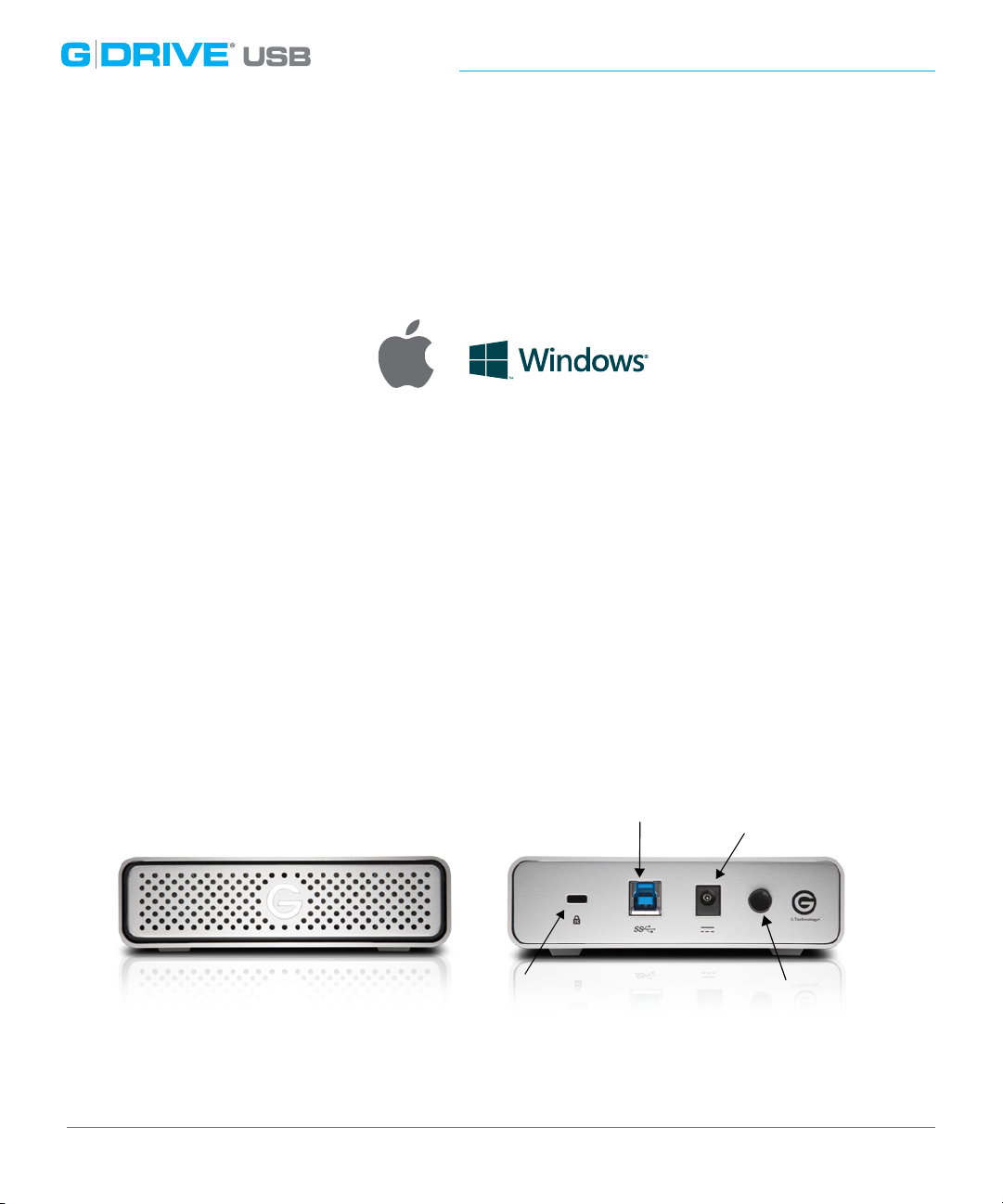
About Your G-DRIVE
System Requirements
G-DRIVE USB supports the folllowing Operating Systems. The drive is set up at the factory
for use with Mac OS® systems, and formatted as ‘HFS+ with Journaling’. It can be easily
reformatted for Windows. Please visit Windows Use.
• Mac OS 10.7 +
• Windows 7, 8 and 8.1
Overview of the Drive
This diagram shows the helpful features of your G-DRIVE USB. There is a Power & Activity LED
on the front of the unit. The activity LED will glow when the unit is switched on. It will ash
brighter as data is transferred to or from the hard drive.
On the rear of the unit is a Kensington™ security slot, a USB 3.0 port, a DC power In and a
power button.
USB 3.0 Port
Kensington
Security Slot
DC Power in
Power Button
p.9
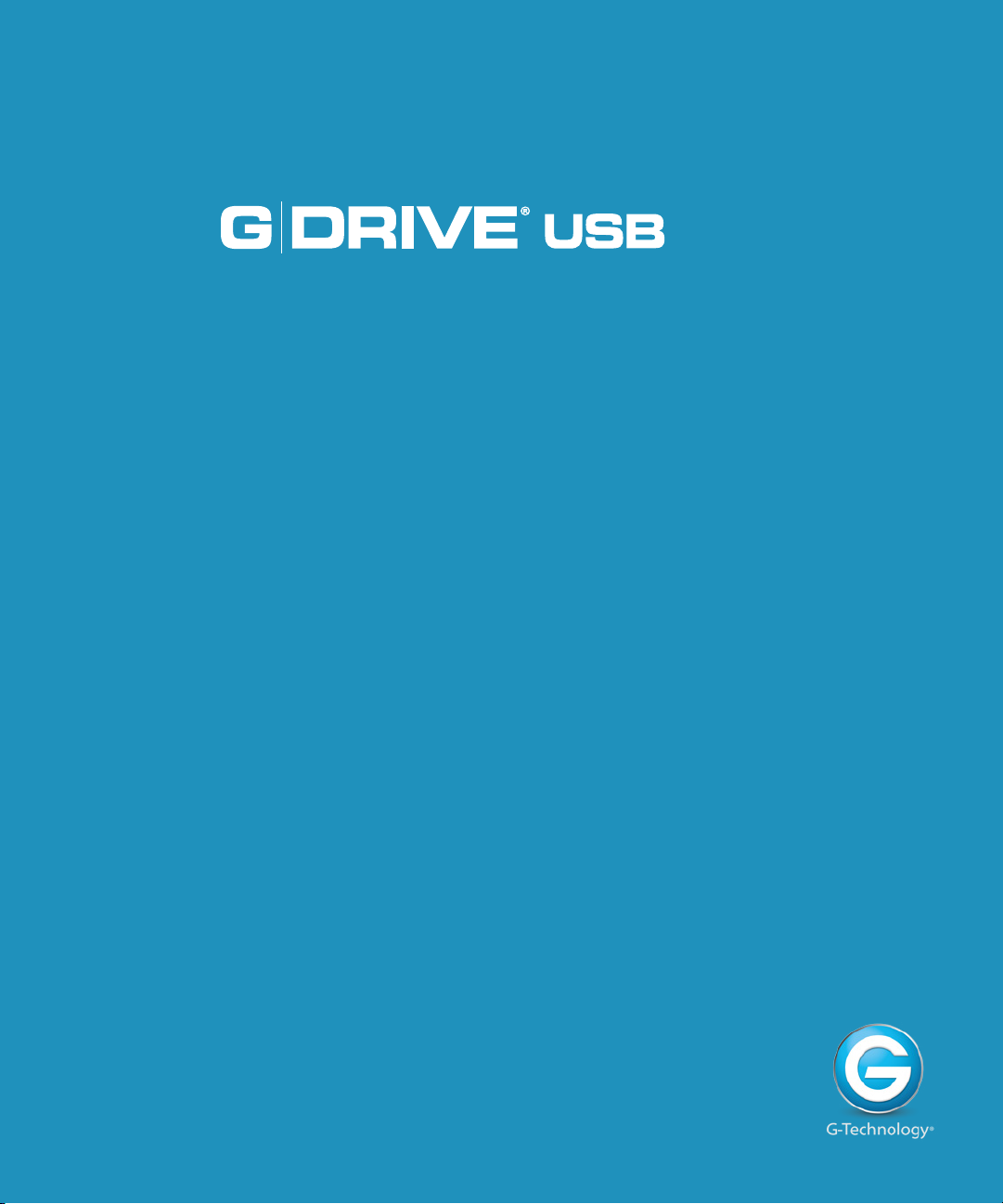
Using Your Drive on Mac
•
Easy Installation for Mac .......................... p.11
•
Optimize Performance .............................. p.11
•
Use with Time Machine ............................ p.12
•
Disconnect the Drive .................................. p.14

Using Your Drive on Mac
Security Slot
®
Easy Installation for Mac
G-DRIVE USB attaches to your computer via the USB 3.0 (backwards compatible with USB 2.0)
port. Connect G-DRIVE USB with the supplied USB cable.
Connect the power cord to the unit and plug the other end into a surge protector or wall
outlet. Press the power button. The drive will automatically mount on the desktop if you are
running Mac OS.
USB 3.0 Port
DC Power in
Kensington
Power Button
p.11

Using Your Drive on Mac
®
Use with Time Machine
G-DRIVE USB works perfectly and easily with Time Machine. Time Machine is an application
that ships with your Mac and provides automatic backup for your les. The following steps will
quickly set up G-DRIVE USB with Time Machine.
1. When you attach G-DRIVE USB for the rst time, the Time Machine dialog box should
automatically appear. Click the Use as Backup Disk button.
2. If the Time Machine dialog box does not launch, go to the Apple® Menu > System
Preferences. Click on the Time Machine icon. The Time Machine Preference panel will open.
Click the Select Backup Disk button.
p.12

Using Your Drive on Mac
®
3. In the dialog box that appears, select the G-DRIVE USB. Click the Use for Backup button.
4. Make sure the Time Machine switch is set to ON. You can set its options by clicking the
Options button. Do this to choose volumes, folders or les you do NOT want to backup.
G-DRIVE USB will now back up your important les automatically with Time Machine.
It’s that easy!
p.13
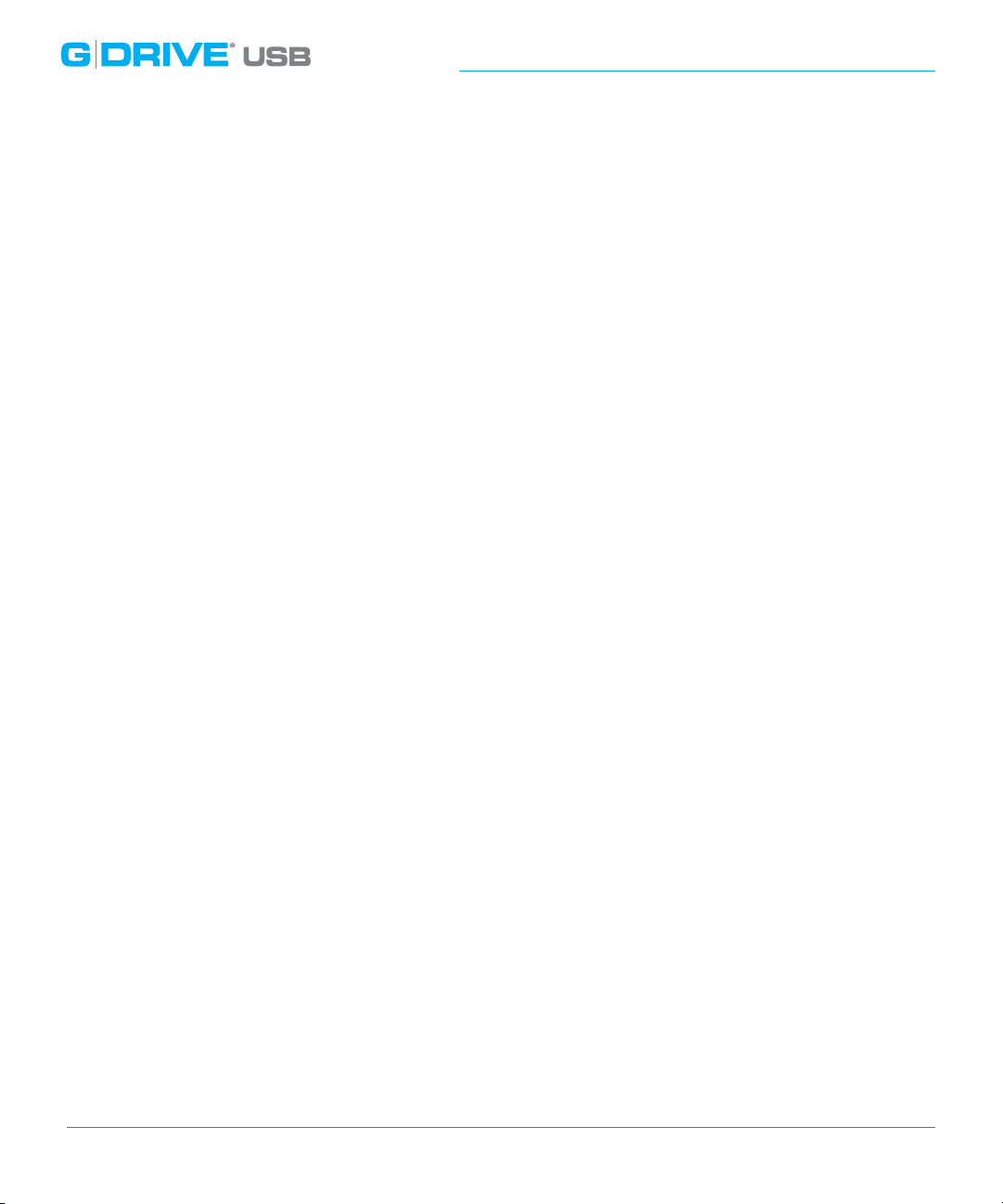
Using Your Drive on Mac
®
Disconnect the Drive
A great feature of G-DRIVE USB is its ability to be connected and disconnected while your
computer is running. To prevent failures and/or data loss, it is important to follow the steps
below when disconnecting or ‘unmounting’ the drive from your computer.
1. Before powering down and disconnecting the G-DRIVE USB, unmount the drive by simply
dragging the G-DRIVE USB icon to the trash located in the dock.
Keyboard shortcut: Select the drive icon and hit Command+E.
2. It is safe to remove the drive from your system when the drive icon is no longer present on
your desktop.
Helpful Links
• To use G-DRIVE USB on Windows, go to Windows Use.
• To use G-DRIVE USB on Mac and Windows together, go to Cross Platform Use.
p.14

Maintenance for Your Drive
•
Initialize Drive for Mac .............................. p.16
•
Restore the Drive Icon .............................. p.19
•
Reformat with Partitions .......................... p.21

Maintenance for Your Drive
Initialize Drive for Mac
G-DRIVE USB was factory-formatted for use or ‘initialized’ for Mac OS. You can re-initialize if
you would like to quickly erase the contents of the drive. Here are the steps.
1. First, open the Disk Utility program. This application is located on your hard drive under
Applications/Utilities/Disk Utility. The window below will appear. Your G-DRIVE USB will be
displayed in the left-hand column.
2. Select the G-DRIVE USB by clicking its drive icon in the left-side column. Information about
the drive will be displayed at the bottom of the window.
3. Select the Erase tab to view the formatting options. By default, the Format pop-up menu is
set to the Mac OS Extended (Journaled) option.
p.16

Maintenance for Your Drive
4. Choose the Format option that you prefer.
• Mac OS Extended (Journaled): Use this format if you intend to use the drive for Time
Machine or to create a separate bootable installation of OS X
• Mac OS Extended (Journaled, Encrypted): Use this format if you intend to use the drive
for Time Machine or to create separate bootable installation of OSX, with enhanced
data security.
5. Click the Erase button in the lower right corner of the window. A dialog box will appear
asking if you want to erase the G-DRIVE USB partition.
®
.
p.17

Maintenance for Your Drive
WARNING: THIS NEXT STEP WILL ERASE ALL DATA ON YOUR DRIVE.
6. Click on the Erase button to continue. A progress bar in the lower right corner of the
window will show the progress of the disk’s reformatting.
7. After the drive is re-initialized, you should automatically see the Time Machine dialog box.
• Click the Use as Backup Disk button if you want to use the drive with Time Machine. For
more info using the drive with Time Machine, go here.
• Click the Don’t Use or Decide Later button if you do not want to use Time Machine
at this point.
8. Quit the Disk Utility program. After re-initializing the drive, the custom icon for G-DRIVE
USB has been erased. You can optionally restore this icon with the steps on the next page.
p.18

Maintenance for Your Drive
Restore the Drive Icon
If the G-DRIVE USB drive icon was erased during the reinitializing process (see the previous
section), you can restore the icon with the following easy steps.
NOTE: This process is not required for the operation of G-DRIVE USB. However, it will make
your drive’s appearance on the computer desktop look nicer and more accurate.
1. To get the G-Technology icon package, go to g-technology.com/support and navigate to
your product. There will be a link to download the icons.
2. Once downloaded, it should automatically open the G-Technology Icons folder as shown
below. If not, double-click the Zip le to open. Then double-click the DMG le to open the
G-Technology Icons package.
3. Click to select the drive icon for G-DRIVE USB in the package window. Press Command+C
to copy the icon. (below)
p.19

Maintenance for Your Drive
4. Select the G-DRIVE USB icon on your desktop and press Command+I. This opens
the Get Info window. (below left)
5. Select the default icon in the Get Info window. (below left)
6. Press Command+V to paste the custom G-DRIVE USB icon into the Get Info window.
(below right)
The icon for your G-DRIVE USB has been restored and you can close the Get Info window. Your
drive is now fully ready for use!
p.20

Maintenance for Your Drive
Reformat with Partitions
‘Partitioning’ a hard drive is the process of dividing a hard drive into separate, discrete sections
called ‘volumes’. Each volume works like a separate disk. You can create up to 16 dierent
partitions on a hard drive in OS X and each partition can be a dierent size and format.
With hard drives getting bigger, it is useful to partition your hard drive so sections of its space
can be used for dierent purposes. For instance, segment user data from backup data, set up
a multi-boot environment with dierent Operating Systems or create a dedicated capture
scratch disk for programs like Final Cut Pro.
The following steps will guide you through this simple process of partitioning your drive. In
this example, we will partition a 4TB G-DRIVE USB connected via USB 3.0.The steps will be identical
for your drive, only the name may be dierent.
1. First, open the Disk Utility program. This application is located on your hard drive under
Applications > Utilities >Disk Utility. The window below will appear. Your
G-Technology drive will be displayed in the left-hand column.
p.21

Maintenance for Your Drive
2. Select the USB icon – not the G-Technology drive icon – by clicking it in the left-side column.
3. Click on the Partition button in the main window.
4. Select the number of partitions you would like from the Volume Scheme menu. Below, we
have selected ‘2 Partitions’ to create two partitions.
p.22

Maintenance for Your Drive
5. Click on the rst partition in the Volume Scheme area. Your partition will be highlighted by
a blue bounding box.
• In the Name eld, type a name for the partition.
• From the Format menu, choose your desired disk format. If you will use your drive
primarily on Mac
(Journaled). For info about formats, go here.
• In the Size eld, type in a size for the partition. Alternately, you can drag the bar in
between each partition to quickly change the size.
6. Repeat this process for each partition you have created.
7. Click the Apply button in the lower right corner of the window. A dialog box will appear
asking if you want to erase the G-Technology drive partition.
WARNING: THIS NEXT STEP WILL ERASE ALL DATA ON YOUR DRIVE.
OS, it is recommended to use Mac OS Extended or Mac OS Extended
p.23

Maintenance for Your Drive
8. Click on the Partition button to continue. A progress bar in the lower right corner of the
window will show you the progress of the disk’s reformatting.
9. When partitioning is complete, the multiple partitions will be displayed in the left-hand
panel of Disk Utility.
10. Quit the Disk Utility program. After reinitializing the drive, the custom icon for the
G-Technology drive has been erased. You can optionally restore this icon to each
partition with the steps on this page.
11. The multiple partitions of the G-Technology drive will be displayed on the desktop. Your
drive is now setup with two or more partitions and ready for use.
p.24

Using Your Drive on Windows
•
Windows Use ................................................. p.26
•
Cross Platform Use ..................................... p.27

Using Your Drive on Windows
®
Windows Use
G-DRIVE USB is set up at the factory for use with Mac OS systems. A simple initialization will
prepare your drive for use with Windows 8, 7 and Vista systems.
For helpful information on conguring and using your drive with Windows, please visit
g-technology.com/windows.
p.26
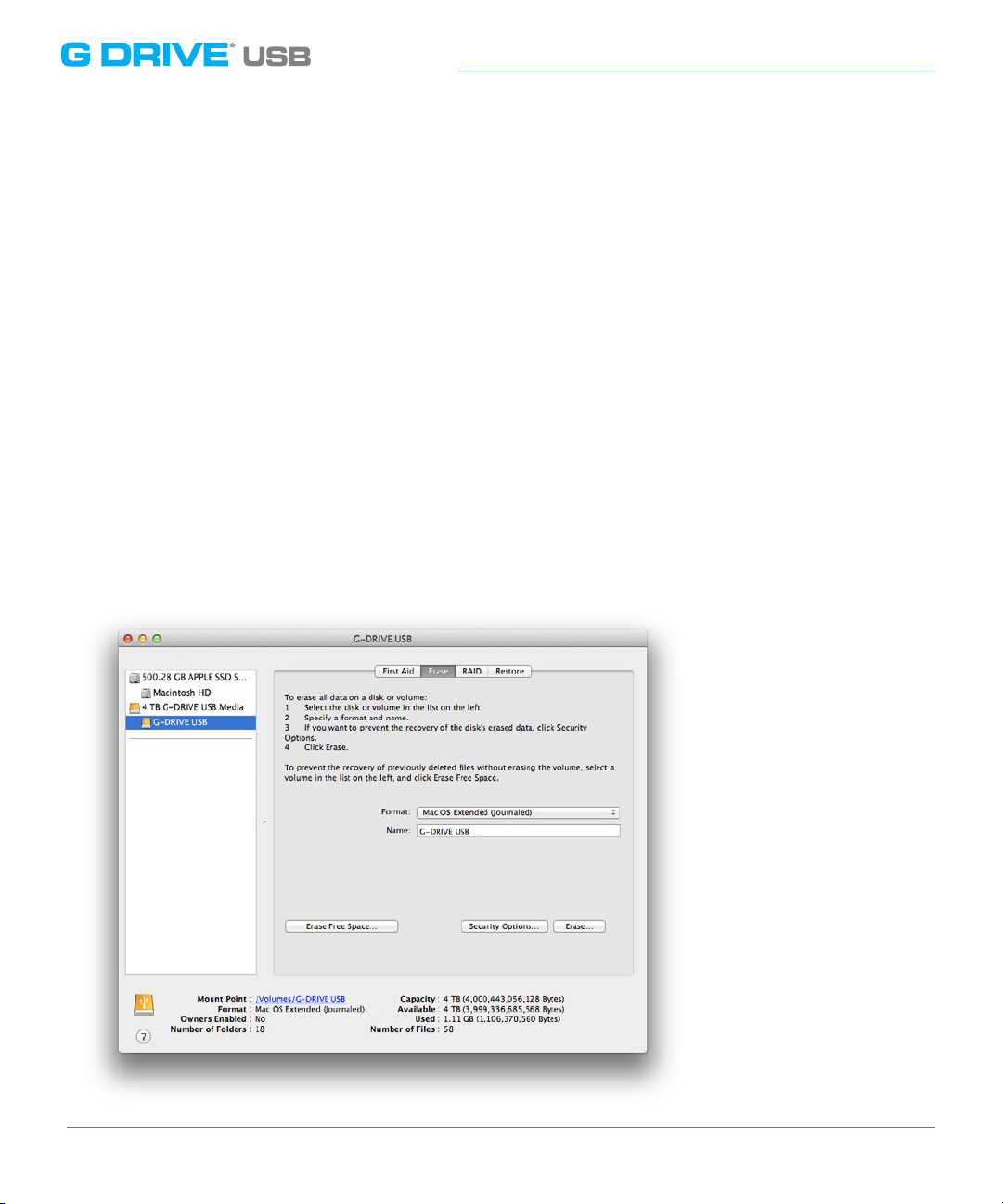
Using Your Drive on Windows
®
Cross Platform Use
You can set up G-DRIVE USB for use on both Windows and Mac systems by formatting the
drive as ‘ExFAT’. To do this, use the Disk Utility application and format the drive to ExFAT.
1. First, open the Disk Utility program. This application is located on your hard drive under
Applications > Utilities > Disk Utility. The window below will appear. Your G-DRIVE USB will
be displayed in the left-hand column.
2. Select the G-DRIVE USB by clicking on its drive icon in the left-side column. Information
about the drive will be displayed at the bottom of the window.
3. Select the Erase tab to view the formatting options. By default, the Format pop-up menu is
set to the Mac OS Extended (Journaled) option.
p.27

Using Your Drive on Windows
®
4. Select MS-DOS File System from the Format pop-up menu. This will format to ExFAT. NOTE:
You may need to rename the drive because ExFAT does not support more than 11 letters
in the drive name.
5. Click the Erase button in the lower
right corner of the window. A dialog
box will appear asking if you want to
erase the G-DRIVE USB partition.
WARNING: THIS NEXT STEP WILL ERASE ALL DATA ON YOUR DRIVE.
p.28
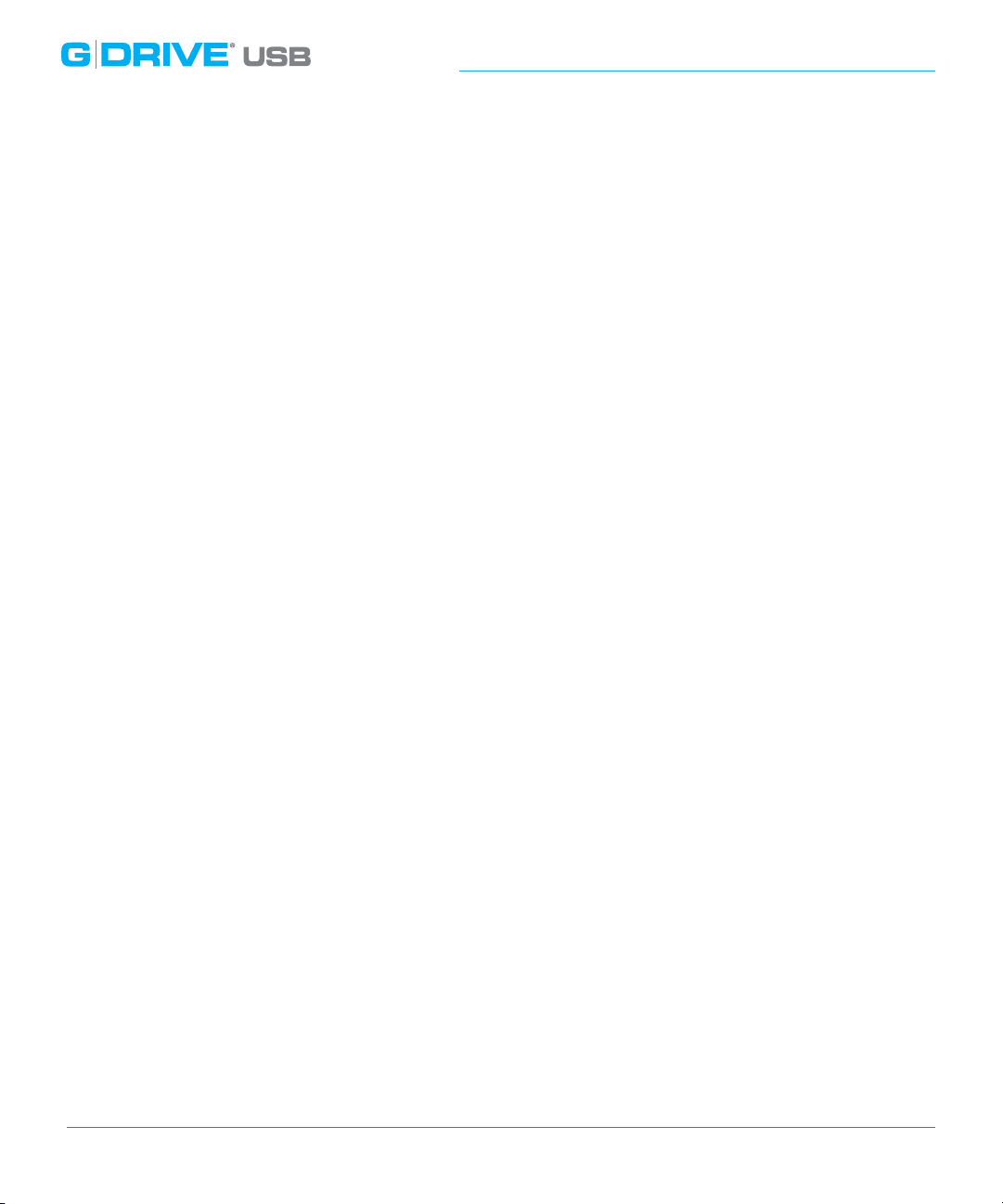
Using Your Drive on Windows
®
6. Click the Erase button. A progress bar in the lower right corner of the window will show
the progress of the disk’s reformatting. Your drive will be formatted to its full capacity as
ExFAT.
7. Quit the Disk Utility program. You are nished!
8. After reinitializing, the custom icon for the G-DRIVE USB will be erased. No icons are
available for ExFAT.
With this format, you will be able to read/write on Windows 8, 7, Vista and XP and on Mac
OS
machines.
Limitation with ExFAT
There are some limitations when using ExFAT.
The le format does not support Journaling which is needed for backup applications to work
correctly.
p.29

Support & Warranty
•
Technical Support ....................................... p.31
•
Limited Warranty ......................................... p.32
•
Copyright ........................................................ p.33

Support & Warranty
Technical Support
Thank you for purchasing G-DRIVE USB. If you have any comments or questions about this
manual or the product, please let us know!
G-Technology appreciates and values its customers, striving to give you the nest service and
support. If you encounter any diculties while installing or using G-DRIVE USB, please contact
G-Technology Technical Support at g-technology.com/support
Helpful Information for Support
When contacting Technical Support, it’s best to be in front of your computer and have the
following information available:
• Your G-DRIVE USB serial number (on bottom of unit)
• Operating System and version
• Computer brand and model
• List of other devices attached to your computer
p.31

Support & Warranty
Limited Warranty
HGST, a Western Digital Company (“HGST”)
Including G-Technology for External Hard Disk Drives
What does this limited warranty cover?
This Limited Warranty applies to new HGST products purchased from an authorized HGST dealer by the
original purchaser for normal use and not for resale. HGST warrants that a covered product is free from
defects in materials and workmanship, with the exceptions stated below.
How long does limited warranty coverage last?
This limited warranty lasts for 1 year, 2 years, 3 years or 5 years, or a xed period from date of purchase,
depending on when and where it was originally purchased. To determine the warranty specically for
your product, visit
eligibility. If you do not have a valid proof of purchase, the limited warranty period will be measured
from the date of sale from HGST to the authorized distributor.
g-technology.com/support. A valid proof of purchase may be required to prove
What does this limited warranty not cover?
The limited warranty does not cover damage resulting from commercial use, misuse, accident,
modication or alteration to hardware or software, tampering, unsuitable physical or operating
environment beyond product specications, improper maintenance, or failure caused by a product for
which HGST is not responsible.
There is no warranty of uninterrupted or error-free operation. There is no warranty for loss of data—
you must regularly back up the data stored on your product to a separate storage product. There is no
warranty for product with removed or altered identication labels.
HGST DOES NOT PROVIDE ANY OTHER WARRANTIES OF ANY KIND, INCLUDING, BUT NOT LIMITED TO,
THE IMPLIED WARRANTIES OR CONDITIONS OF MERCHANTABILITY AND FITNESS FOR A PARTICULAR
PURPOSE. SOME JURISDICTIONS DO NOT ALLOW THE LIMITATION OF IMPLIED WARRANTIES, SO THIS
LIMITATION MAY NOT APPLY TO YOU. HGST is not responsible for returning to you product which is not
covered by this limited warranty.
p.32

Support & Warranty
What must you do?
If you are having trouble with a product, before seeking limited warranty service, rst follow the
troubleshooting procedures that HGST or your reseller provides.
To obtain limited warranty service, you must rst obtain a Return Materials Authorization (RMA)
and ship-to address by contacting G-Technology at
the instructions found on the website. You must return the covered hard disk drive using approved
packaging to our logistics center. You must pay any associated transportation charges, duties and
insurance in shipping the drive to our logistics center. You should remove all personal information
from the product prior to its return.
What will HGST do?
HGST will replace the drive with a functionally equivalent replacement product, transportation
prepaid. HGST may replace your product with a product that was previously used, repaired and tested
to meet HGST specications. You receive tile to the replaced product at delivery to carrier at HGST
shipping point. You are responsible for importation of the replaced product, if applicable. HGST will
not return the original drive to consumers; therefore, the consumer is responsible for moving data to
another media before returning. Data Recovery is not covered under this warranty and is not part of
the warranty returns process. HGST warrants that the replaced products are covered for the remainder
of the original product warranty or 90 days, whichever is greater.
g-technology.com/support. Please follow
How is our liability limited?
HGST AND ITS AFFILIATES, SUPPLIERS, DISTRIBUTORS, AND RESELLERS ARE NOT LIABLE FOR ANY
OF THE FOLLOWING: 1) THIRD-PARTY CLAIMS AGAINST YOU FOR DAMAGES (OTHER THAN BODILY
INJURY INCLUDING DEATH AND TANGIBLE PERSONAL PROPERTY; 2) LOSS OF, OR DAMAGE TO, YOUR
DATA; OR 3) SPECIAL, INCIDENTAL, OR INDIRECT DAMAGES OR FOR ANY ECONOMIC CONSEQUENTIAL
DAMAGES (INCLUDING LOST PROFITS OR SAVINGS), EVEN IF INFORMED OF THE POSSIBILITY.
SOME JURISDICTIONS DO NOT ALLOW LIMITATION OF LIABILITY, INCIDENTAL DAMAGES, OR
CONSEQUENTIAL DAMAGES, SO THE ABOVE LIMITATIONS MAY NOT APPLY TO YOU.
How do local laws apply?
THIS LIMITED WARRANTY GIVES YOU SPECIFIC LEGAL RIGHTS, AND YOU MAY ALSO HAVE OTHER
RIGHTS WHICH VARY FROM JURISDICTION TO JURISDICTION.
p.33

Support & Warranty
Capacity Denition and Disclaimer
For G-Technology products 1TB or greater: “One gigabyte (GB) is equal to one billion bytes and one
terabyte (TB) equals 1,000 GB (one trillion bytes). Accessible capacity will vary from the stated capacity
due to formatting and partitioning of the hard drive, the computer’s operating system, and other factors.”
For G-Technology products less than 1TB: “One gigabyte (GB) is equal to one billion bytes when
referring to hard drive capacity. Accessible capacity will vary depending on the operating environment
and formatting.”
Copyright
Design by G-Technology in California. G-DRIVE USB and G-Technology are registered trademarks of
HGST, Inc. and its aliates in the U.S. and other countries. Apple, Mac, FireWire, MacBook Pro, Time
Machine and the Mac logo are trademarks of Apple, Inc. Microsoft, Windows, Windows Vista and
Windows XP are trademarks or registered trademarks of Microsoft Corporation in the US and/or other
countries. Other trademarks are the property of their respective owners.
©2014 G-Technology, a division of HGST, Inc. All rights reserved. R0 10/14
p.34

g-technology.com
One GB is equal to one billion bytes and one TB equals 1,000 GB (one trillion bytes) when referring to hard drive capacity. Accessible capacity will vary from the stated capacity
due to formatting and partitioning of the hard drive, the computer’s operating system, and other factors.
Design by G-Technology in California. G-DRIVE, G-Technology and the G-Technology logo are registered trademarks of HGST, Inc. and its aliates in the U.S. and other countries.
Apple, Mac, FireWire, MacBook Pro, Time Machine and the Mac logo are trademarks of Apple, Inc. Microsoft, Windows, Windows Vista and Windows XP are trademarks or
registered trademarks of Microsoft Corporation in the US and/or other countries. Other trademarks are the property of their respective owners.
©2014 G-Technology, a division of HGST, Inc. All rights reserved. R0 10/14
