Page 1

Product Manual
USB 3.0 external hard drives for use
inside Evolution Series compatible
docks and cases or as stand alone
storage devices.
Page 2
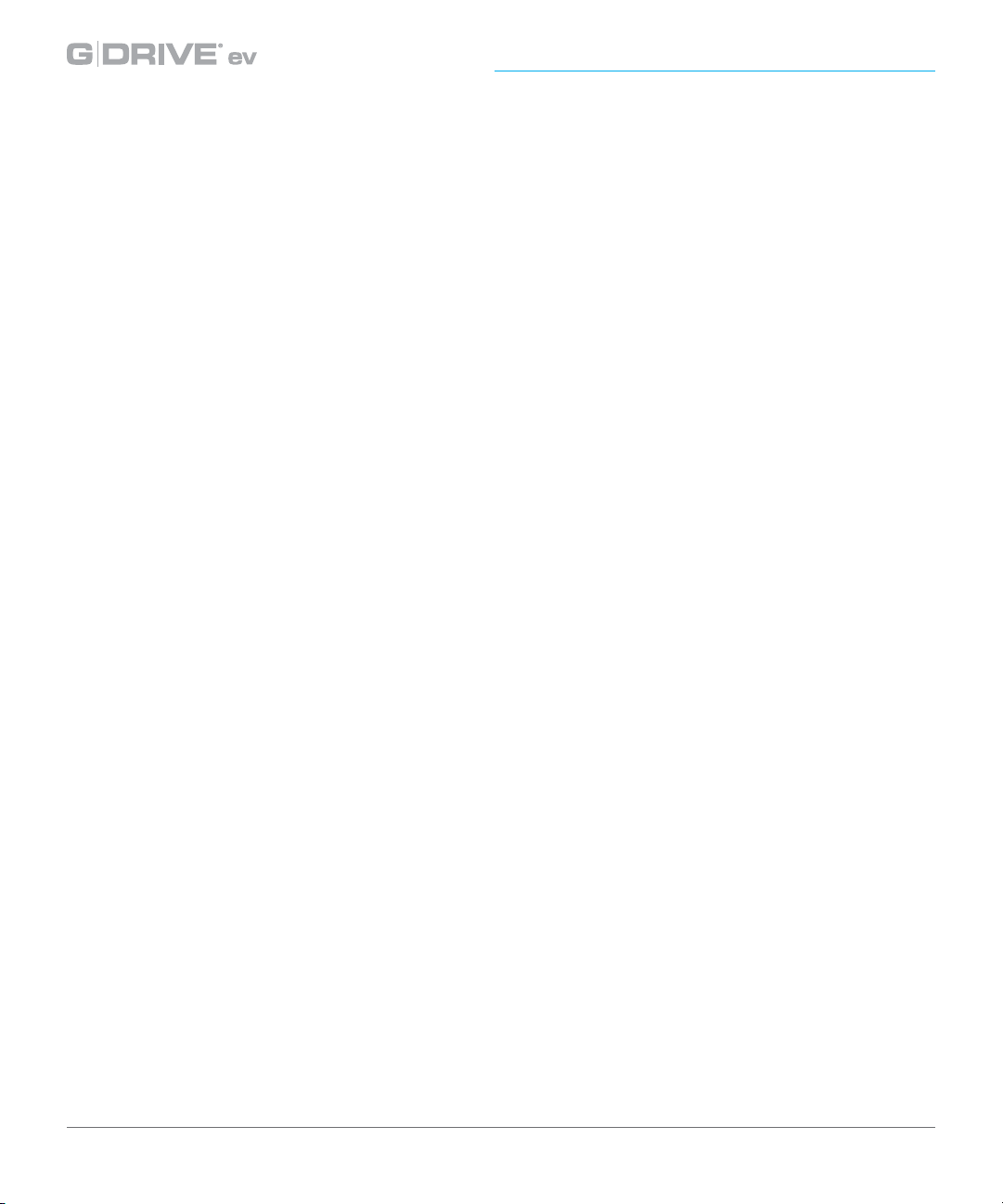
Table of Contents
Welcome to the Evolution Series:
G-DRIVE ev RaW | G-DRIVE ev | G-DRIVE ev SSD | G-DRIVE ev 220
Table of Contents
Safety & General Use
Safety Precautions ................................................................................................................................................ 4
Backup Your Data ................................................................................................................................................. 5
About the G-DRIVE ev Series
Introduction ............................................................................................................................................................ 7
What’s in the Box .................................................................................................................................................. 8
System Requirements.......................................................................................................................................... 8
Overview of the Drive.......................................................................................................................................... 9
Easy Installation for Mac .................................................................................................................................... 9
Disconnect the Drive ..........................................................................................................................................10
Using Your Drives on Mac
Use with Time Machine......................................................................................................................................12
Initialize Drive for Mac........................................................................................................................................14
Restore the Drive Icon........................................................................................................................................17
Reformat with Partitions...................................................................................................................................19
Using Your Drives on Windows
Windows Use ....................................................................................................................................................... 24
Cross Platform Use.............................................................................................................................................. 25
Support & Warranty 28
Technical Support .............................................................................................................................................. 29
Limited Warranty................................................................................................................................................. 30
Copyright............................................................................................................................................................... 32
p.2
Page 3
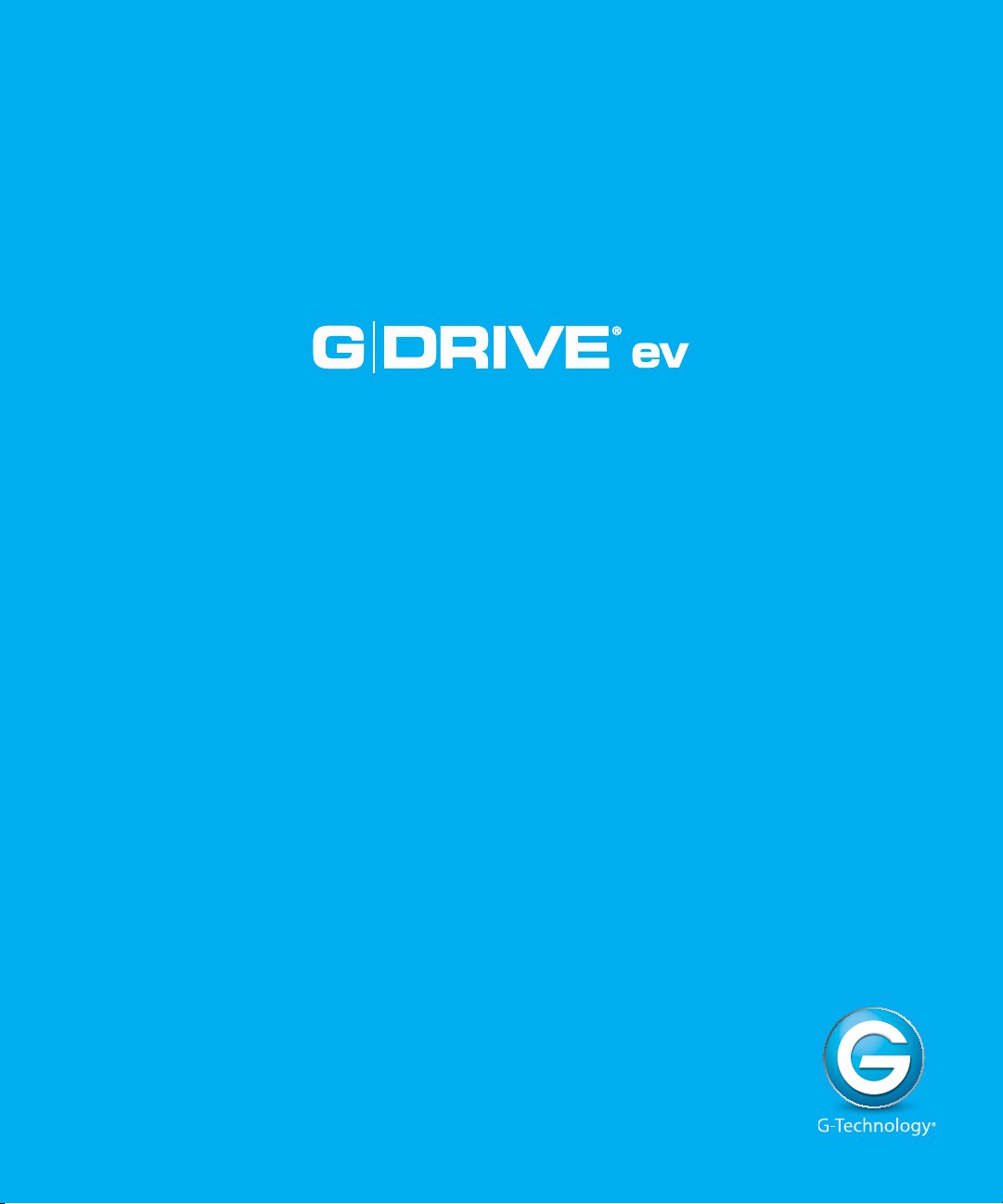
Safety & General Use
•
Safety Precautions ......................................... p.4
•
Backup Your Data .......................................... p.5
Page 4
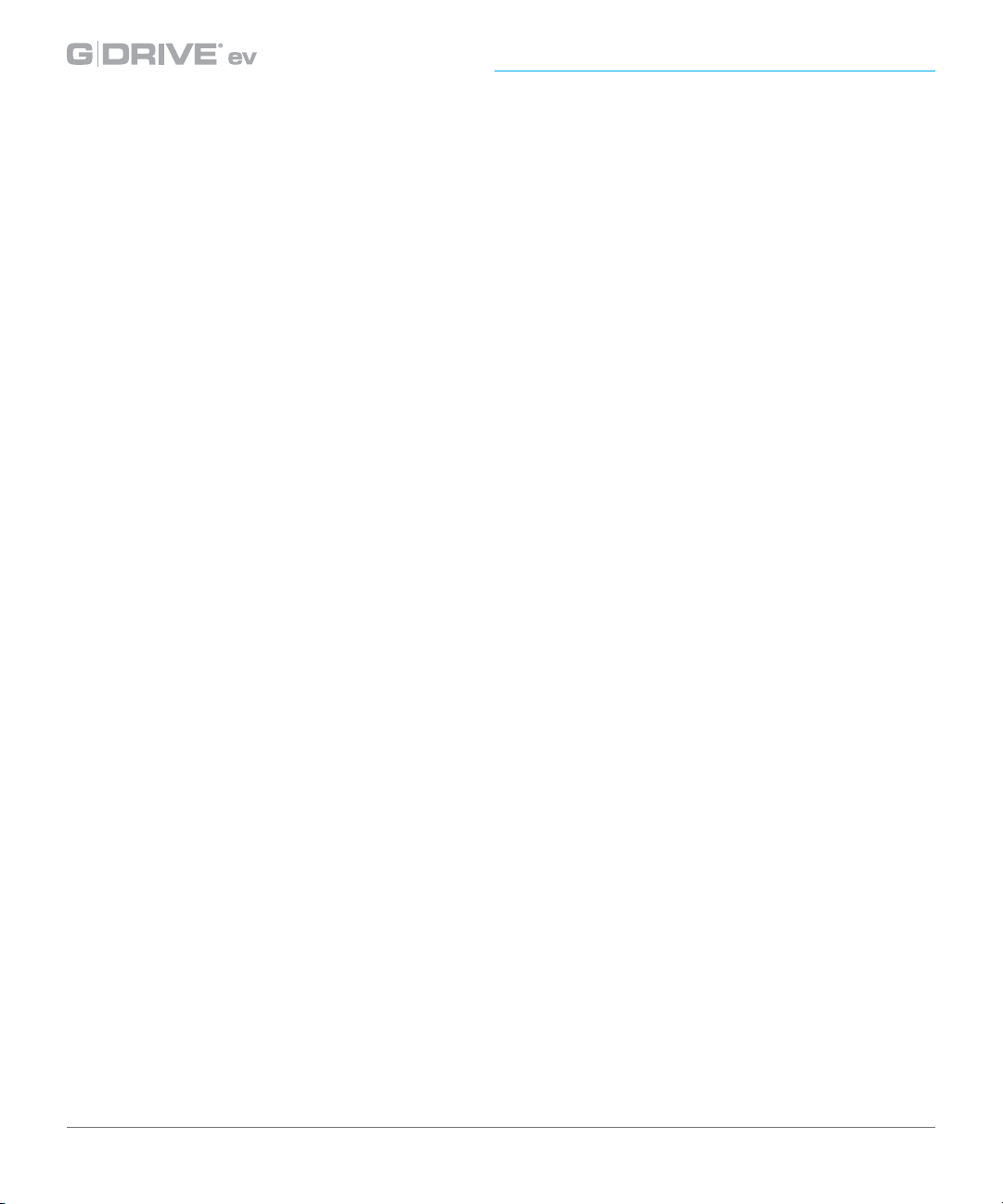
Safety & General Use
Safety Precautions
The G-DRIVE® ev warranty may be void as a result of the failure to respect the precautions
listed here. If you detect a problem with your drive, please contact our
department
If the product is returned with damage caused by improper handling, the warranty will be void and
liability will rest with the user. Please read our
• Servicing: Your drive contains no user-serviceable parts. If it appears to be malfunctioning,
have it inspected by a qualied Technical Support representative.
Moisture: Place the device away from moisture or liquids. To reduce the risk of damage, do
•
not expose this drive to rain or moisture. Do not use it in damp or wet conditions. Never place
objects containing liquids on the drive as they may spill into its openings.
Ventilation: Place the device in a vented area. The drive should never be placed near
•
or over a radiator or heat source.
.
Limited Warranty.
Technical Support
• Temperature: Do not expose this drive to temperatures outside the range of 5°C to 35°C (41°F
to 95°F), to operational humidity beyond 5-80%, non-condensing, or non-operating humidity
beyond 10-90%, non-condensing. Avoid placing your drive near a source of heat, or exposing
it to sunlight (even through a window), or in an environment that is too cold or humid.
• Physical Damage: Do not place heavy objects on the drive. Never use excessive force
on your drive.
p.4
Page 5
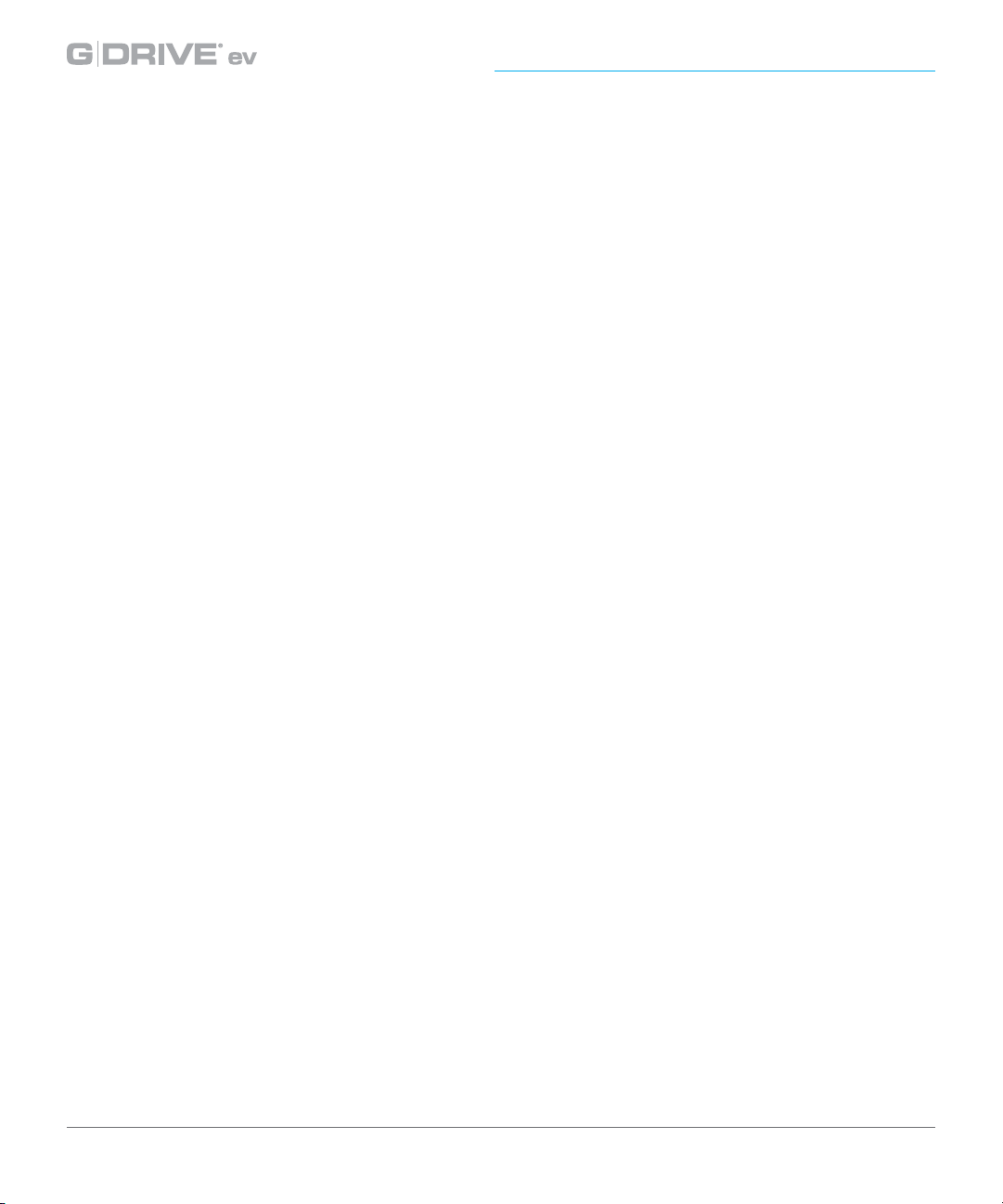
Backup Your Data
The disk drive contained in your G-DRIVE® ev device is a delicate electronic instrument and is
susceptible to damage due to excessive physical shock. Please refer to the drop specications
listed for each drive type. Under no circumstances will G-Technology® be held liable for the
recovery or restoration of lost data.
Any loss, corruption or destruction of data while using a G-Technology drive is the sole
responsibility of the user.
Make two backups
To help prevent the loss of your data, we highly recommend that you keep TWO copies of your
data in separate storage locations. Keep one copy on your G-Technology drive. Keep a second
copy on your internal hard drive, another G-Technology drive, or a form of removable storage
media.
p.5
Page 6
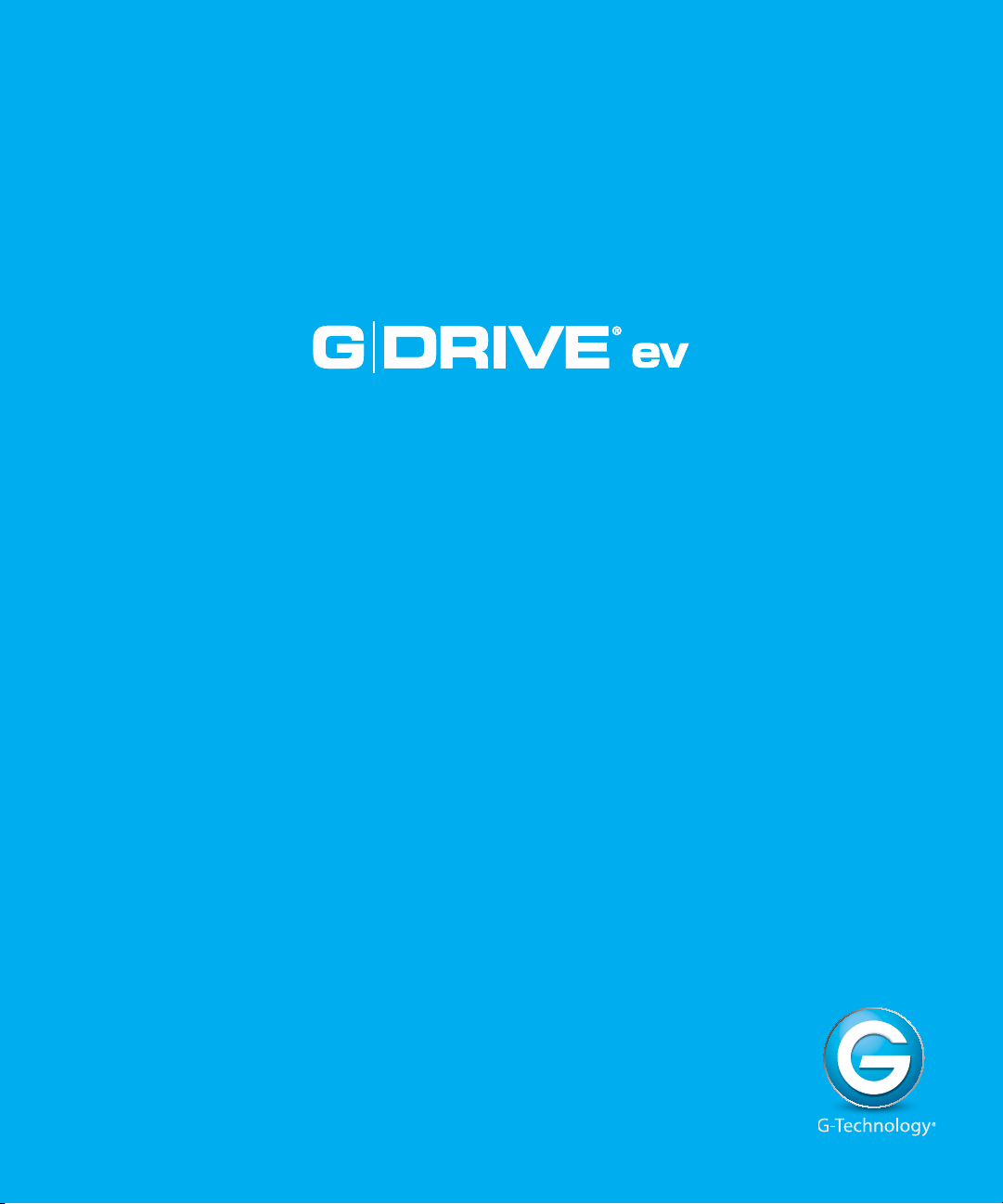
•
Introduction ..................................................... p.7
•
What’s in the Box .......................................... p.8
•
System Requirements .................................. p.8
•
Overview of the Drive ................................ p.9
•
Easy Installation for Mac ............................ p.9
•
Disconnect the Drive ................................... p.10
Page 7
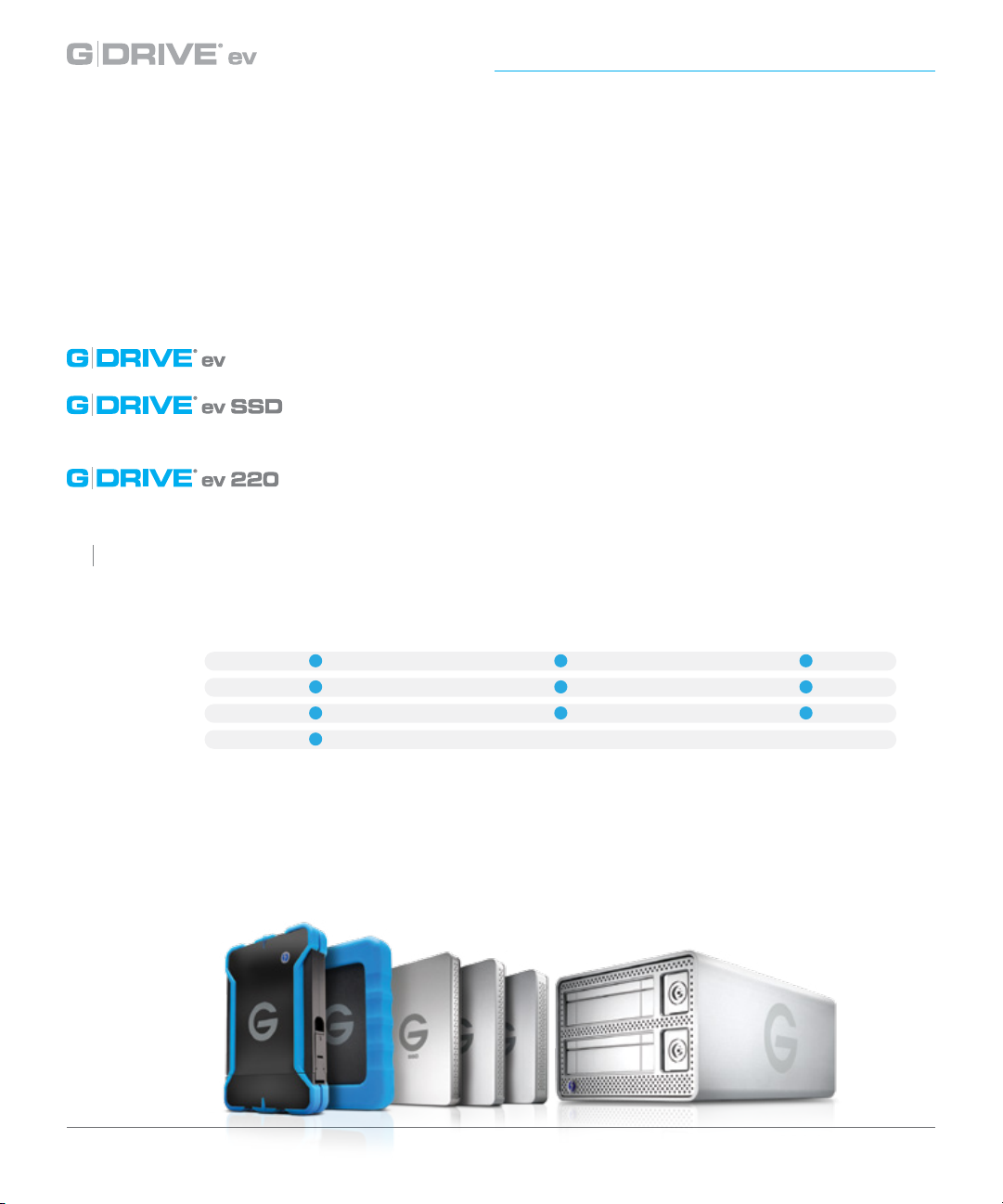
About Your G-DRIVE® ev
G DRIVE
Introduction
Thank you for purchasing the G-DRIVE ev from G-Technology. Designed to meet the demanding
storage needs of creative professional workows, G-DRIVE ev hard drives act as standalone
devices in the eld, moving project les easily from location to studio, with seamless distribution
among partners. When inserted into your G-DOCK ev
all with one storage solution. The Evolution Series oers a number of docking solutions and
hard drives to meet your unique needs:
Up to 136MB/s transfer rates.
If you have a need for speed, take the power of solid-state drive (SSD)
performance with you for transfer rates up to 400MB/s.
Put greater speed and exibility into your creative workow with
transfer rates up to 220MB/s.
™
, you can capture, transfer and distribute
®
ev RaW
Lightweight and shock resistant external hard drive with transfer
rates up to 136 MB/s.
G-DRIVE® ev RaW
®
ev
G-DRIVE
®
ev SSD
G-DRIVE
®
ev 220
G-DRIVE
G-DOCK ev™ with Thunderbolt
Evolution series drive compatability matrix
™
ev All-Terrain case with Thunderbolt
™
ev All-Terrain case with USB
The evolution series drives come pre-formatted for plug and play setup on Mac OS with Time
Machine compatibility.
You can also use the drive on a Windows® computer or work cross-platform. See how here.
p.7
Page 8
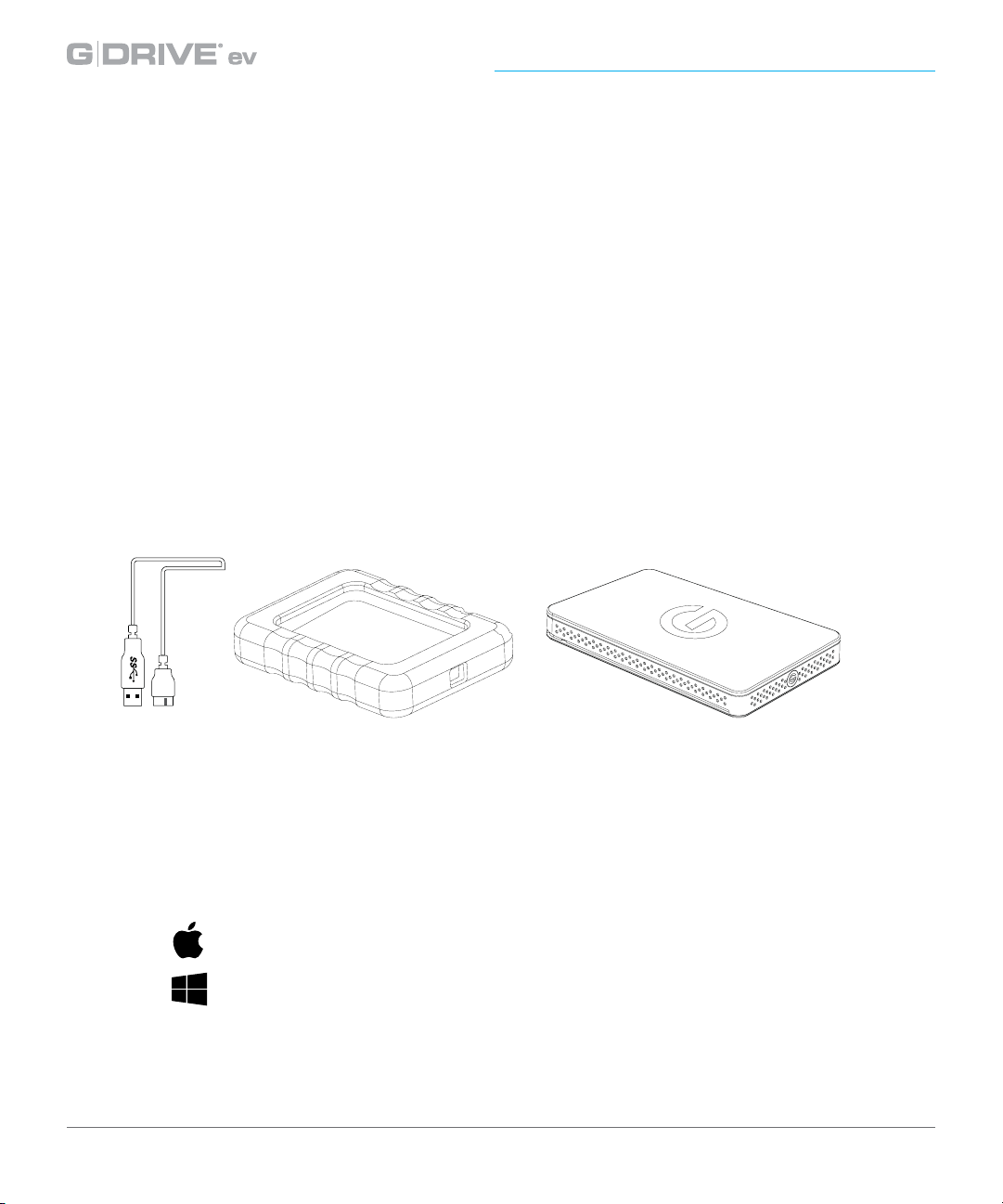
About Your G-DRIVE® ev
What’s in the Box
The following items are included in the box:
• (1) G-DRIVE ev USB 3.0 hard drive
• (1) removable bumper (with G-DRIVE ev RaW only)
• (1) USB 3.0 cable (2.0 compatible)
• Quick Start Guide
• 3-year limited warranty
If any items are missing, please contact G-Technology at g-technology.com/support.
System Requirements
G-DRIVE ev supports the following Operating Systems. The drive is set up at the
factory for use with Mac OS® systems, and formatted as ‘HFS+ with Journaling’.
Mac: Mac OS 10.7 + and an available USB 3.0.
Windows: Windows® 8, 7 and Vista (via reformat) and an available
USB 3.0.
See how to congure for Windows here.
p.8
Page 9
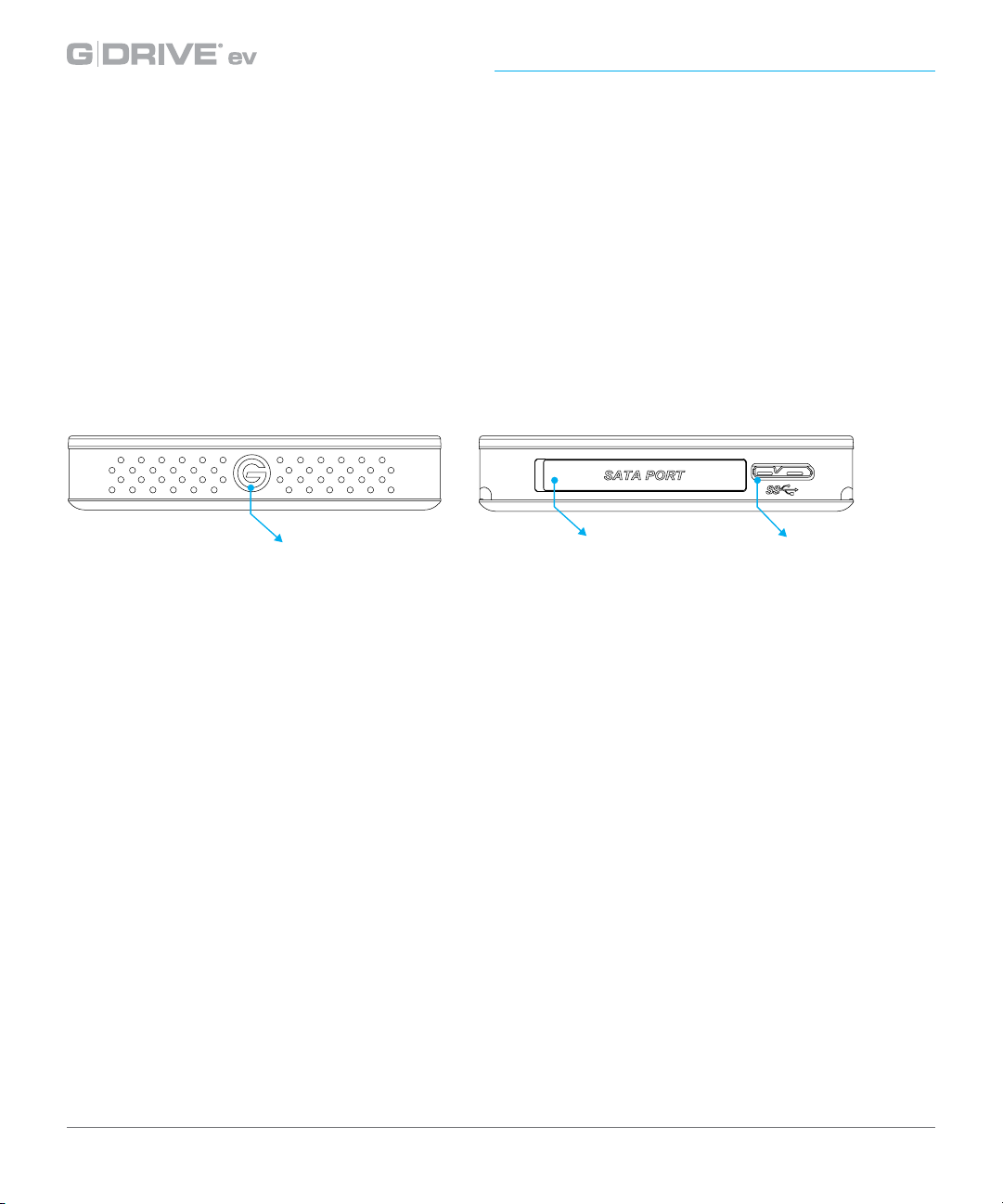
®
ev
Overview of the Drive
This diagram displays the key features of your G-DRIVE ev. A Power & Activity LED is on
the front of the unit. A USB 3.0 port is on the back, along with the SATA interface for use
with the G-DOCK ev or the ev All Terrain cases available in both Thunderbolt and USB
interfaces. The Activity light will glow when power is applied via the USB port and will
ash brighter as data is transferred to or from the hard drive.
Power & Activity LED
SATA Interface for
use with G-DOCK ev
USB 3.0 Port
Easy Installation for Mac
G-DRIVE ev easily attaches to your computer via a USB cable. Simply plug the small end
of the cable into the drive and the large end of the cable into a free USB connector on
your computer. The drive will automatically mount on the desktop if you are running
Mac OS. (For Mac OS 10.7 and above. You must have the ‘external drive’ box selected
within the Finder Preferences window in order for external hard drives to appear on
your desktop)
No AC power supply is necessary. The drive is bus powered to eliminate the need to
carry around an external AC power supply to use the drive.
p.9
Page 10
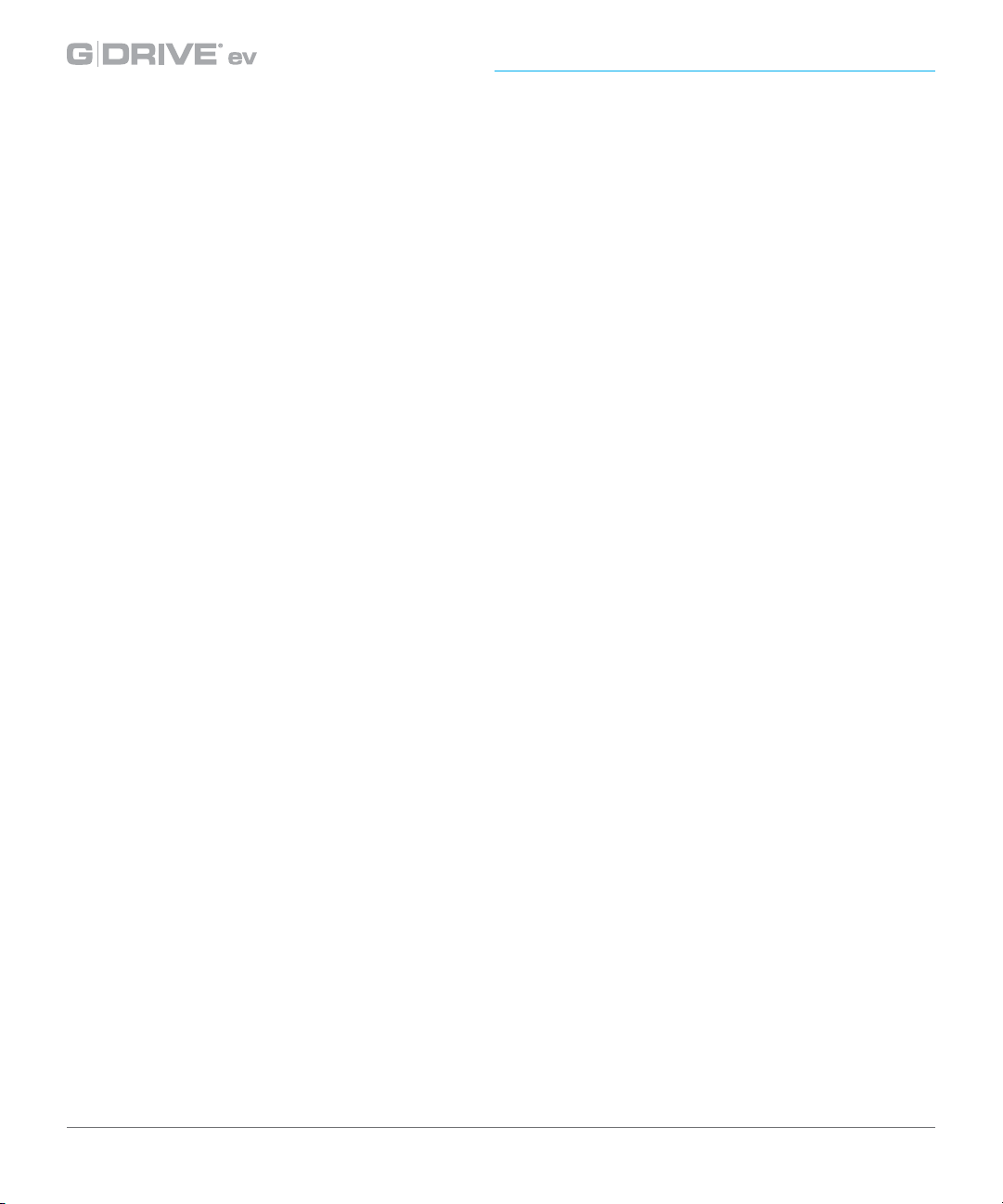
About Your G-DRIVE® ev
Disconnect the Drive
A great feature of G-DRIVE ev is its ability to be connected and disconnected while your
computer is running. To prevent failures and/or data loss, it is important to follow the
steps below when disconnecting or ‘unmounting’ the drive from your computer.
1. Before powering down and disconnecting the drive, unmount the system by simply
dragging the G-DRIVE ev icon to the trash located in the dock.
Keyboard shortcut: Select the drive icon and hit Command+E.
2. It is safe to remove the drive from your system when the drive icon is no longer
present on your desktop.
Helpful links
• To use G-DRIVE ev on Windows, go to Windows Use.
• To use G-DRIVE ev on Mac
®
and Windows, go to Cross Platform Use.
p.10
Page 11

Using Your Drive on Mac
•
Use with Time Machine ............................. p.12
•
Initialize Drive for Mac .............................. p.14
•
Restore the Drive Icon ............................... p.17
•
Reformat with Partitions ........................... p.19
Page 12

Using Your Drive on Mac
®
Use with Time Machine
®
G-DRIVE ev works perfectly and easily with Time Machine. Time Machine is an
application that ships with your Mac and provides automatic backup for your les. The
following steps will quickly set up G-DRIVE ev with Time Machine.
1. When you attach G-DRIVE ev for the rst time, the Time Machine dialog box should
automatically appear. Click the Use as Backup Disk button.
*If you have already congured Apple Time Machine, go to step 2.
2. If the Time Machine dialog box did not launch, go to the Apple
®
Menu> System
Preferences. Click on the Time Machine icon. The Time Machine Preference
panel will open. Click the Select Backup Disk button.
p.12
Page 13

Using Your Drive on Mac
®
3. In the dialog box that appears, select the G-DRIVE ev. Click the Use for Backup button.
4. Make sure the Time Machine switch is set to ON. You can set its options by clicking
the Options button. Do this to choose volumes, folders or les you do NOT want
to backup.
G-DRIVE ev will now back up your important les automatically with
Time Machine. It’s that easy!
p.13
Page 14

Using Your Drive on Mac
®
Initialize Drive for Mac
G-DRIVE ev was factory-formatted for use or ‘initialized’ for Mac OS. You can reinitialize if
you would like to quickly erase the contents of the drive. Here are the steps.
1. First, open the Disk Utility program. This application is located on your local hard drive
under Applications/Utilities/Disk Utility. The window below will appear. Your G-DRIVE
ev will be displayed in the left-hand column.
2. Select the G-DRIVE ev by clicking its drive icon in the left-side column. Information
about the drive will be displayed at the bottom of the window.
3. Select the Erase tab to view the formatting options. By default, the Format pop-up
menu is set to the Mac OS Extended (Journaled) option.
p.14
Page 15

Using Your Drive on Mac
®
4. Choose the Format option that you prefer.
• Mac OS Extended (Journaled): Use this format if you intend to use the drive for
Time Machine or to create a separate bootable installation of the OS.
• Mac OS Extended: Use this format for best performance and media storage.
To select, click the Format pop-up and its option to Mac OS Extended.
5. Click the Erase button in the lower right corner of the window. A dialog box will
appear asking if you want to erase the G-DRIVE ev partition.
p.15
Page 16

Using Your Drive on Mac
®
WARNING: THIS NEXT STEP WILL ERASE ALL DATA ON YOUR DRIVE.
6. Click on the Erase button to continue. A progress bar in the lower right corner of the
window will show the progress of the disk’s reformatting.
7. After the drive is reinitialized, you should automatically see the Time Machine
dialog box.
• Click the Use as Backup Disk button if you want to use the drive with
Time Machine. For more info using the drive with Time Machine, go here.
• Click the Don’t Use or Decide Later button if you do not want to use
Time Machine at this point.
8. Quit the Disk Utility program. After reinitializing the drive, the custom icon for
G-DRIVE ev has been erased. You can optionally restore this icon with the steps on
the next page.
®
p.16
Page 17

Using Your Drive on Mac
®
Restore the Drive Icon
If the G-DRIVE ev drive icon was erased during the reinitializing process (see previous
section), you can restore the icon with the following easy steps.
NOTE: This process is not required for the operation of G-DRIVE ev. However, it will make
your drive’s appearance on the computer desktop look nicer and more accurate.
1. To get the G-Technology Icon package, go to g-technology.com/support and navigate
to your product. There will be a link to download the icons.
2. Once downloaded, it should automatically open the G-Technology Icons folder as
shown below. If not, double-click the Zip le to open. Next, double-click the DMG
le to open the G-Technology Icons package.
3. Click to select the drive icon for G-DRIVE ev in the package window. Press Command+C
to copy the icon. (below)
p.17
Page 18

Using Your Drive on Mac
®
4. Select the G-DRIVE ev icon on your desktop and press Command+I. This opens its
Get Info window. (below left)
5. Select the default icon in the Get Info window. (below left)
6. Press Command+V to paste the custom G-DRIVE ev icon into the Get Info window.
(below right)
The icon for your G-DRIVE ev has been restored and you can close the Get Info window.
Your drive is now fully ready for use!
p.18
Page 19

Using Your Drive on Mac
®
Reformat with Partitions
‘Partitioning’ a hard drive is the process of dividing a hard drive into separate,
discrete sections called ‘volumes’. Each volume works like a separate disk. You can
create up to 16 dierent partitions on a hard drive in the OS and each partition can
be a dierent size and format.
With hard drives getting bigger, it is useful to partition your hard drive so sections
of its space can be used for dierent purposes. For instance, segment user data from
backup data, set up a multi-boot environment with dierent Operating Systems or create
a dedicated capture scratch disk for programs like Final Cut Pro®
The following steps will guide you through this simple process of partitioning your
drive. In this example, we will partition a 1TB G-DRIVE ev connected via USB.The steps will
be identical for your drive, only the name may be dierent.
and Adobe Premiere®.
1. First, open the Disk Utility program. This application is located on your hard drive under
Applications/Utilities/Disk Utility. The window below will appear. Your G-Technology
drive will be displayed in the left-hand column.
p.19
Page 20

Using Your Drive on Mac
®
2. Select the FireWire or USB icon – not the G-Technology
drive icon – by clicking it in the left-side column.
3. Click on the Partition button in the main window.
4. Select the number of partitions you would like from the Volume Scheme menu.
Below, we have selected ‘2 Partitions’ to create two partitions.
p.20
Page 21

Using Your Drive on Mac
®
5. Click on the rst partition in the Volume Scheme area. Your partition will be highlighted
by a blue bounding box.
• In the Name eld, type a name for the partition.
• From the Format menu, choose your desired disk format. If you will use your drive
primarily on Mac OS, it is recommended to use Mac OS Extended or Mac OS Extended
(Journaled). For info about formats, go here.
• In the Size eld, type in a size for the partition. Alternately, you can drag the bar in
between each partition to quickly change the size.
6. Repeat this process for each partition you have created.
7. Click the Apply button in the lower right corner of the window. A dialog box will appear
asking if you want to partition the G-Technology drive.
WARNING: THIS NEXT STEP WILL ERASE ALL DATA ON YOUR DRIVE.
p.21
Page 22

Using Your Drive on Mac
®
8. Click on the Partition button to continue. A progress bar in the lower right corner
of the window will show you the progress of the disk’s reformatting.
9. When partitioning is complete, the multiple partitions will be displayed in the left-
hand panel of Disk Utility.
10. Quit the Disk Utility program. After reinitializing the drive, the custom icon for the
G-Technology drive has been erased. You can optionally restore this icon to each
partition with the steps on this page.
11. The multiple partitions of the G-Technology drive will be displayed on the desktop.
Your drive is now setup with two or more partitions and ready for use.
p.22
Page 23

Using Your Drive on Windows
•
Windows Use ................................................. p.24
•
Cross Platform Use ...................................... p.25
®
Page 24

Using Your Drive on Windows
®
Windows Use
G-DRIVE ev is set up at the factory for use with Mac OS 10.7+ systems. A simple
initialization will prepare your drive for use with Windows® 8, 7 and Vista (via reformat).
For helpful information on conguring and using your drive with Windows,
please visit g-technology.com/support.
p.24
Page 25

Using Your Drive on Windows
®
Cross Platform Use
You can setup G-DRIVE ev for use on both Windows and Mac® systems by formatting the
drive as ‘FAT32’. To do this, use the Disk Utility application and format the drive to MSDOS (FAT), also known as FAT32.
1. First, open the Disk Utility program. This application is located on your hard drive
under Applications/Utilities/Disk Utility. The window below will appear. Your G-DRIVE
ev will be displayed in the left-hand column.
2. Select the G-DRIVE ev by clicking its drive icon in the left-side column. Information
about the drive will be displayed at the bottom of the window.
3. Select the Erase tab to view the formatting options. By default, the Format pop-up
menu is set to the Mac OS Extended (Journaled) option.
p.25
Page 26

Using Your Drive on Windows
®
4. Select MS-DOS File System from the Format pop-up menu. This will format the drive to
FAT32.
NOTE: You may need to rename the drive because FAT32 does not support more than
11 characters in the drive name.
5. Click the Erase button in the lower right corner of the window. A dialog box will appear
asking if you want to erase the G-DRIVE ev partition.
p.26
Page 27

Using Your Drive on Windows
®
WARNING: THIS NEXT STEP WILL ERASE ALL DATA ON YOUR DRIVE.
6. Click the Erase button. A progress bar in the lower right corner of the window will
show the progress of the disk’s reformatting. Your drive will be formatted to its full
capacity as FAT32.
7. Quit the Disk Utility program. You are nished!
8. After reinitializing, the custom icon for the G-DRIVE ev will be erased. No icons are
available for FAT32.
With the FAT32 format you will be able to read/write on Windows 8, 7 and Vista (with
reformat), as well as Mac OS 10.7+ machines.
Limitations with FAT32
There are some limitations when using FAT32.
The ‘MS-DOS File System’ cannot write les over 4 GB. If you are working with les over
4 GB, you may want to choose a software option like MacDrive, www.macdrive.com.
MacDrive is a Windows software that enables you to mount Mac-formatted drives on
your Windows computer.
p.27
Page 28

Support & Warranty
Support & Warranty
•
Technical Support ....................................... p.29
•
Limited Warranty ......................................... p.30
•
Copyright ....................................................... p.32
Page 29

Technical Support
Thank you for purchasing G-DRIVE ev. If you have any comments or questions about this
manual or the product, please let us know!
At G-Technology, we appreciate and value our customers, and strive to give you the
nest quality products, service and support. If you encounter any diculties while
installing or using any of the G-DRIVE ev series, please contact G-Technology Technical
Support at www.g-technology.com/support.
Helpful information for support
When contacting Technical Support, it’s best to be in front of your computer and
have the following information available:
• Your G-DRIVE ev serial number (on the bottom side of your unit)
• Operating System and version
• Computer brand and model
• List of other devices attached to your computer
p.29
Page 30

Support & Warranty
Limited Warranty
HGST, a Western Digital Company (“HGST”) Including G-Technology for External Hard Disk Drives.
What does this limited warranty cover?
This Limited Warranty applies to new HGST products purchased from an authorized HGST dealer
by the original purchaser for normal use and not for resale. HGST warrants that a covered product
is free from defects in materials and workmanship, with the exceptions stated below.
How long does limited warranty coverage last?
This limited warranty lasts for 1 year, 2 years, 3 years or 5 years, or a xed period from date of
purchase, depending on when and where it was originally purchased. To determine the warranty
specically for your product, visit
to prove eligibility. If you do not have a valid proof of purchase, the limited warranty period will
be measured from the date of sale from HGST to the authorized distributor.
g-technology.com. A valid proof of purchase may be required
What does this limited warranty not cover?
The limited warranty does not cover damage resulting from commercial use, misuse, accident,
modication or alteration to hardware or software, tampering, unsuitable physical or operating
environment beyond product specications, improper maintenance, or failure caused by a
product for which HGST is not responsible.
There is no warranty of uninterrupted or error-free operation. There is no warranty for loss
of data—you must regularly back up the data stored on your product to a separate storage
product. There is no warranty for product with removed or altered identication labels.
HGST DOES NOT PROVIDE ANY OTHER WARRANTIES OF ANY KIND, INCLUDING, BUT NOT
LIMITED TO, THE IMPLIED WARRANTIES OR CONDITIONS OF MERCHANTABILITY AND FITNESS
FOR A PARTICULAR PURPOSE. SOME JURISDICTIONS DO NOT ALLOW THE LIMITATION OF
IMPLIED WARRANTIES, SO THIS LIMITATION MAY NOT APPLY TO YOU. HGST is not responsible for
returning to you product which is not covered by this limited warranty.
p.30
Page 31

What must you do?
If you are having trouble with a product, before seeking limited warranty service, rst follow the
troubleshooting procedures that HGST or your reseller provides.
To obtain limited warranty service, you must rst obtain a Return Materials Authorization (RMA)
and ship-to address by contacting G-Technology at
Please follow the instructions found on the website. You must return the covered hard disk drive
using approved packaging to our logistics center. You must pay any associated transportation
charges, duties and insurance in shipping the drive to our logistics center. You should remove all
personal information from the product prior to its return.
www.g-technology.com/support.
What will HGST do?
HGST will replace the drive with a functionally equivalent replacement product, transportation
prepaid. HGST may replace your product with a product that was previously used, repaired
and tested to meet HGST specications. You receive title to the replaced product at delivery
to carrier at HGST shipping point. You are responsible for importation of the replaced product,
if applicable. HGST will not return the original drive to consumers; therefore, the consumer is
responsible for moving data to another media before returning. Data Recovery is not covered
under this warranty and is not part of the warranty returns process. HGST warrants that the
replaced products are covered for the remainder of the original product warranty or 90 days,
whichever is greater.
How is our liability limited?
HGST AND ITS AFFILIATES, SUPPLIERS, DISTRIBUTORS, AND RESELLERS ARE NOT LIABLE FOR
ANY OF THE FOLLOWING: 1) THIRD-PARTY CLAIMS AGAINST YOU FOR DAMAGES (OTHER THAN
BODILY INJURY INCLUDING DEATH AND TANGIBLE PERSONAL PROPERTY; 2) LOSS OF, OR DAMAGE
TO, YOUR DATA; OR 3) SPECIAL, INCIDENTAL, OR INDIRECT DAMAGES OR FOR ANY ECONOMIC
CONSEQUENTIAL DAMAGES (INCLUDING LOST PROFITS OR SAVINGS), EVEN IF INFORMED OF
THE POSSIBILITY. SOME JURISDICTIONS DO NOT ALLOW LIMITATION OF LIABILITY, INCIDENTAL
DAMAGES, OR CONSEQUENTIAL DAMAGES, SO THE ABOVE LIMITATIONS MAY NOT APPLY TO
YOU.
How do local laws apply?
THIS LIMITED WARRANTY GIVES YOU SPECIFIC LEGAL RIGHTS, AND YOU MAY ALSO HAVE OTHER
RIGHTS WHICH VARY FROM JURISDICTION TO JURISDICTION.
p.31
Page 32

Support & Warranty
CAPACITY DEFINITION AND DISCLAIMER
For G-Technology products 1TB or greater: “One gigabyte (GB) is equal to one billion bytes
and one terabyte (TB) equals 1,000 GB (one trillion bytes). Accessible capacity will vary from
the stated capacity due to formatting and partitioning of the hard drive, the computer’s
OPERATING SYSTEM, and other factors”
For G-Technology products less than 1TB: “One gigabyte (GB) is equal to one billion
bytes when referring to hard drive capacity. Accessible capacity will vary depending on the
operating environment and formatting.”
Copyright
Design by G-Technology in California. G-DRIVE and G-Technology are registered trademarks of
HGST, Inc. and its aliates in the U.S. and other countries. Apple, Mac, FireWire, MacBook Pro,
Time Machine, Disk Utility and the Mac logo are trademarks of Apple, Inc. Microsoft, Windows,
and Windows Vista are trademarks or registered trademarks of Microsoft Corporation in the US
and/or other countries. Other trademarks are the property of their respective owners.
©2015 G-Technology, a division of HGST, Inc. All rights reserved. R0 01/15
p.32
Page 33

