Page 1
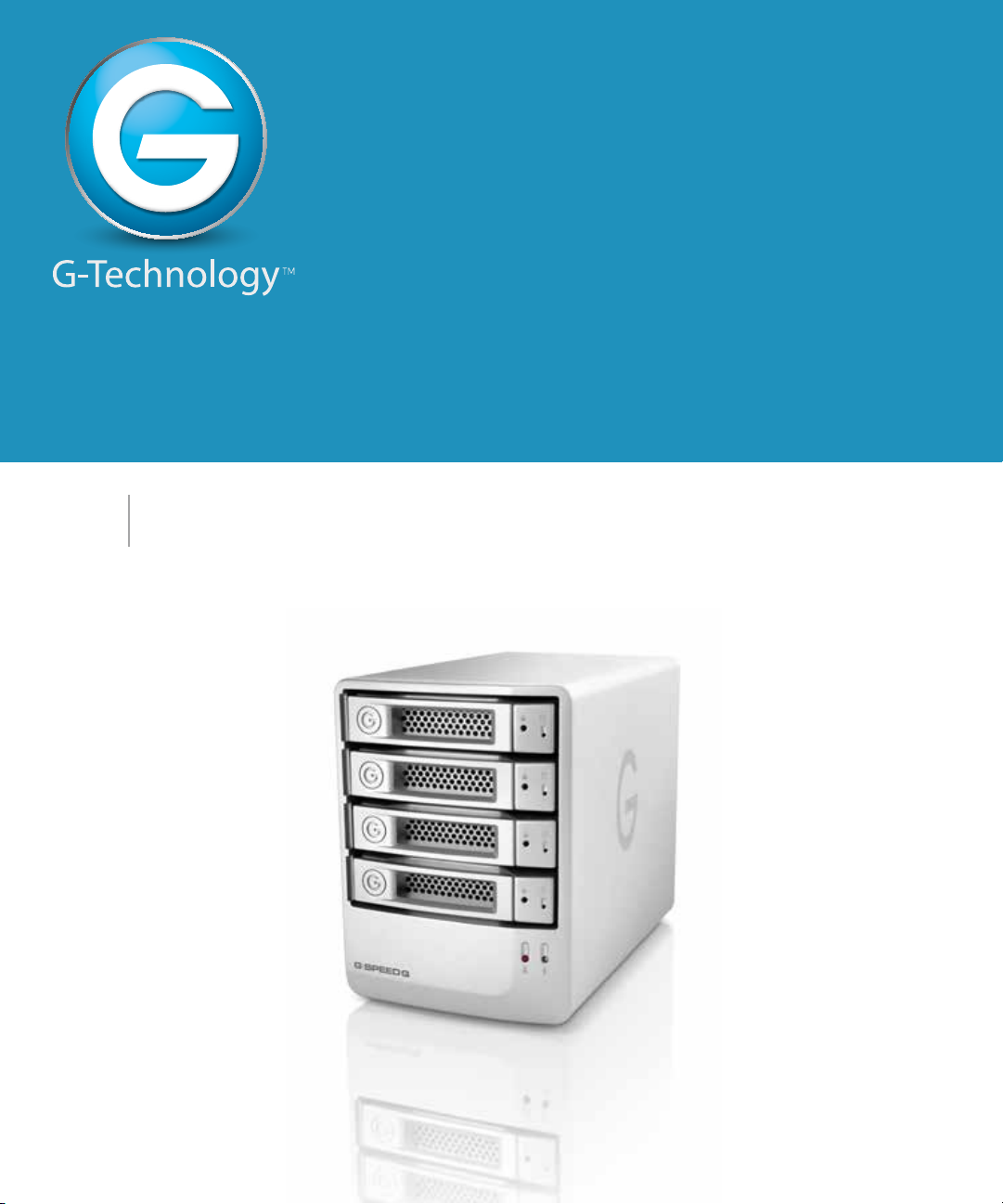
G SPEED Q
™
High-Speed, RAID Protected Storage System
PRODUCT MANUAL
g-technology.com
Page 2
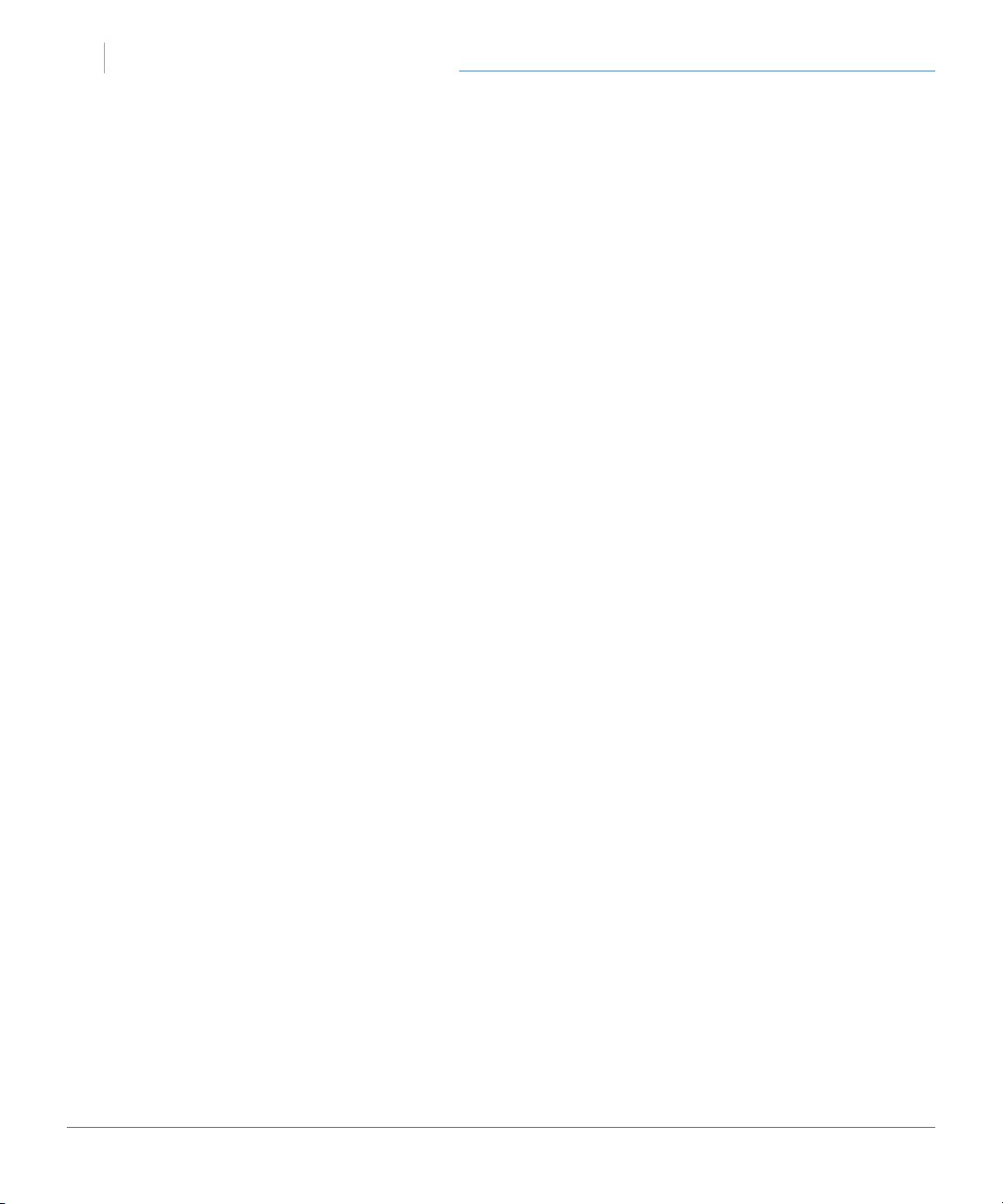
G SPEED Q
™
Welcome to G-SPEED Q
Table of Contents
Table
Table of Contents
Safety & General Use
Safety Precautions .....................................4
Backup Your Data ......................................5
About Your G-SPEED Q
Introduction ................................................7
What’s in the Box ......................................8
System Requirements ..............................8
Overview of the Drive ............................. 9
Using Your Drive
Easy Installation for Mac ...................... 11
Optimize Performance ......................... 11
Disconnect the Drive ............................ 12
Warning LED Alarms ..............................12
Windows Use ............................................13
Using RAID Modes
Supported RAID Modes ....................... 15
The Congurator Utility ....................... 16
Congure the RAID Mode ................... 16
Maintenance for your Drive
Initialize Drive for Mac ......................... 21
Restore the Drive Icon .......................... 24
Reformat with Partitions ...................... 26
Replace a Failed Drive Module .........30
Support & Warranty
Technical Support .................................. 33
Limited Warranty .................................... 34
Copyright ................................................... 36
p.2
Page 3
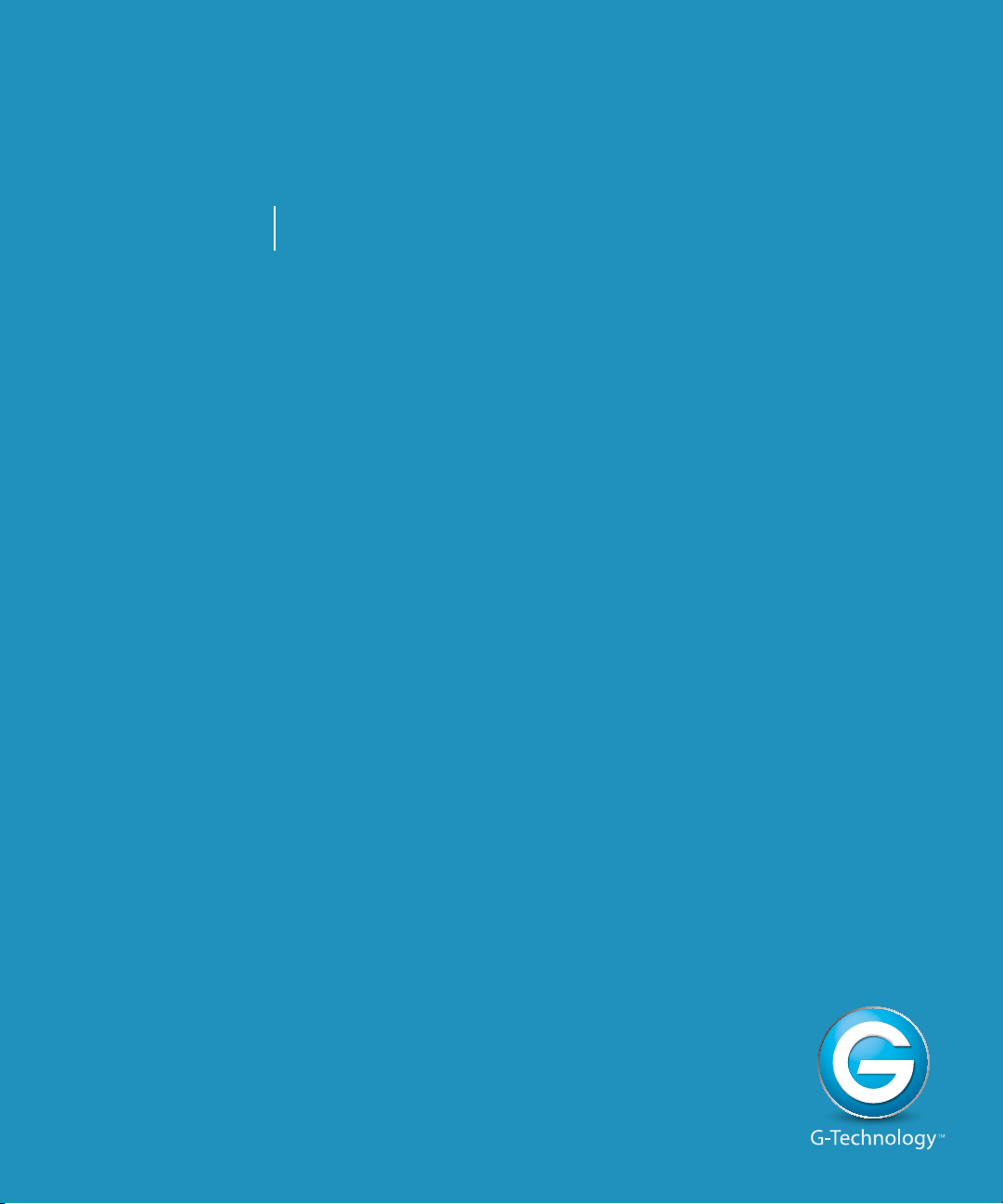
G SPEED Q
™
Safety & General Use
• Safety Precautions ...................................... p.4
• Backup Your Data ........................................ p.5
Page 4
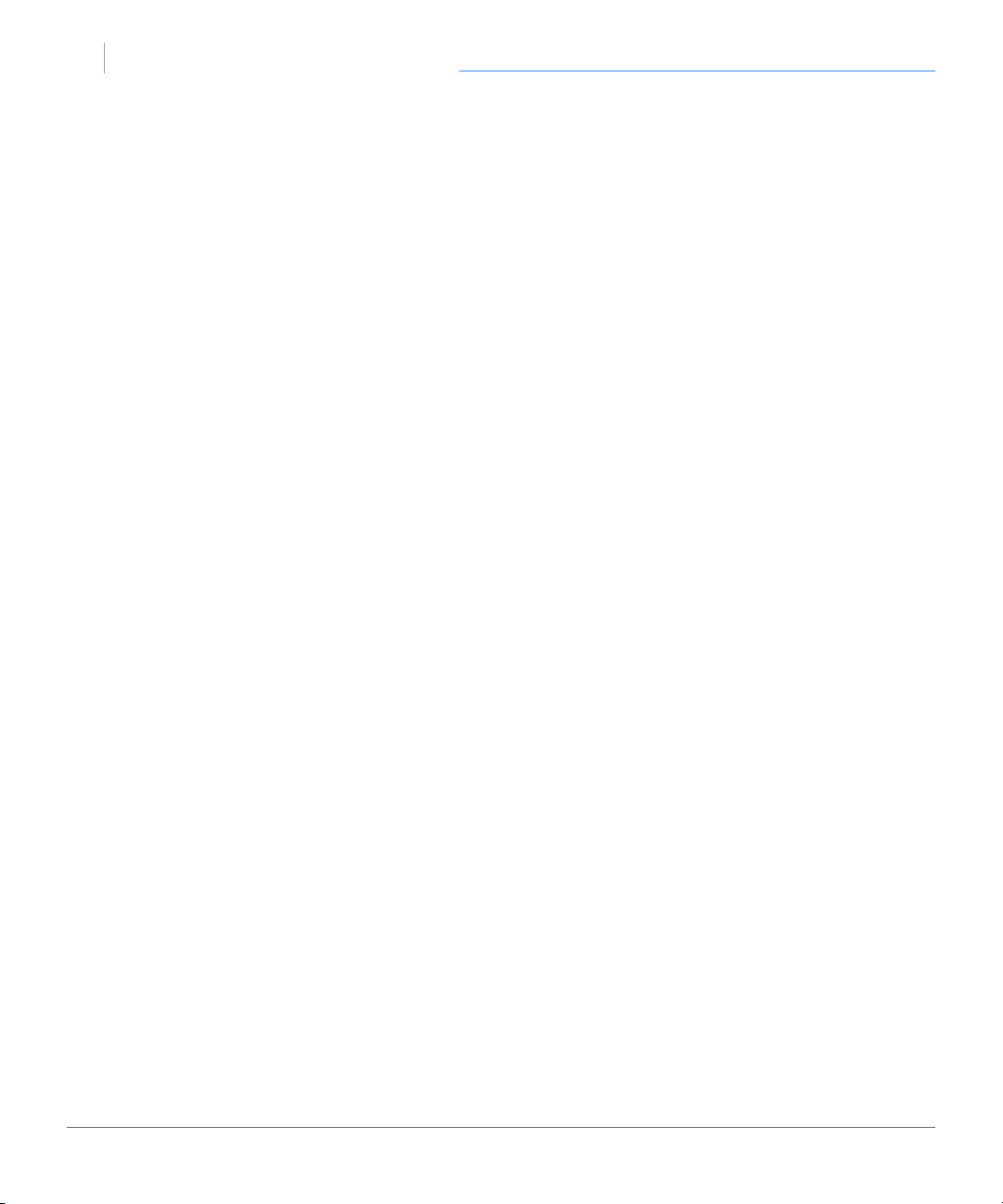
G SPEED Q
health
™
Safety & General Use
Safety Precautions
G-SPEED Q’s warranty may be void as a result of the failure to respect the precautions listed
here. If you detect a problem with your drive, please contact our Technical Support depart-
ment.
If the product is returned with damage caused by improper handling, the warranty will
be void and liability will rest with the user. Please read our Limited Warranty.
• Servicing: Your drive contains no user-serviceable parts. If it appears to be malfunctioning,
have it inspected by a qualied Technical Support representative.
Moisture: Place the device away from moisture or liquids. To reduce the risk of damage, do
•
not expose this drive to rain or moisture. Do not use it in damp or wet conditions. Never place
objects containing liquids on the drive as they may spill into its openings.
Ventilation: Place the device in a vented area. The drive should never be placed near
•
or over a radiator or heat source.
• Temperature: Do not expose this drive to temperatures outside the range of 5°C to 35°C (41°F
to 95°F); or to operational humidity beyond 5-80%, non-condensing, or non-operating humidity beyond 10-90%, non-condensing. Avoid placing your drive near a source of heat, or exposing it to sunlight (even through a window), or in an environment that is too cold or humid.
• Physical Damage: Do not place heavy objects on the drive. Never use excessive force
on your drive.
p.4
Page 5
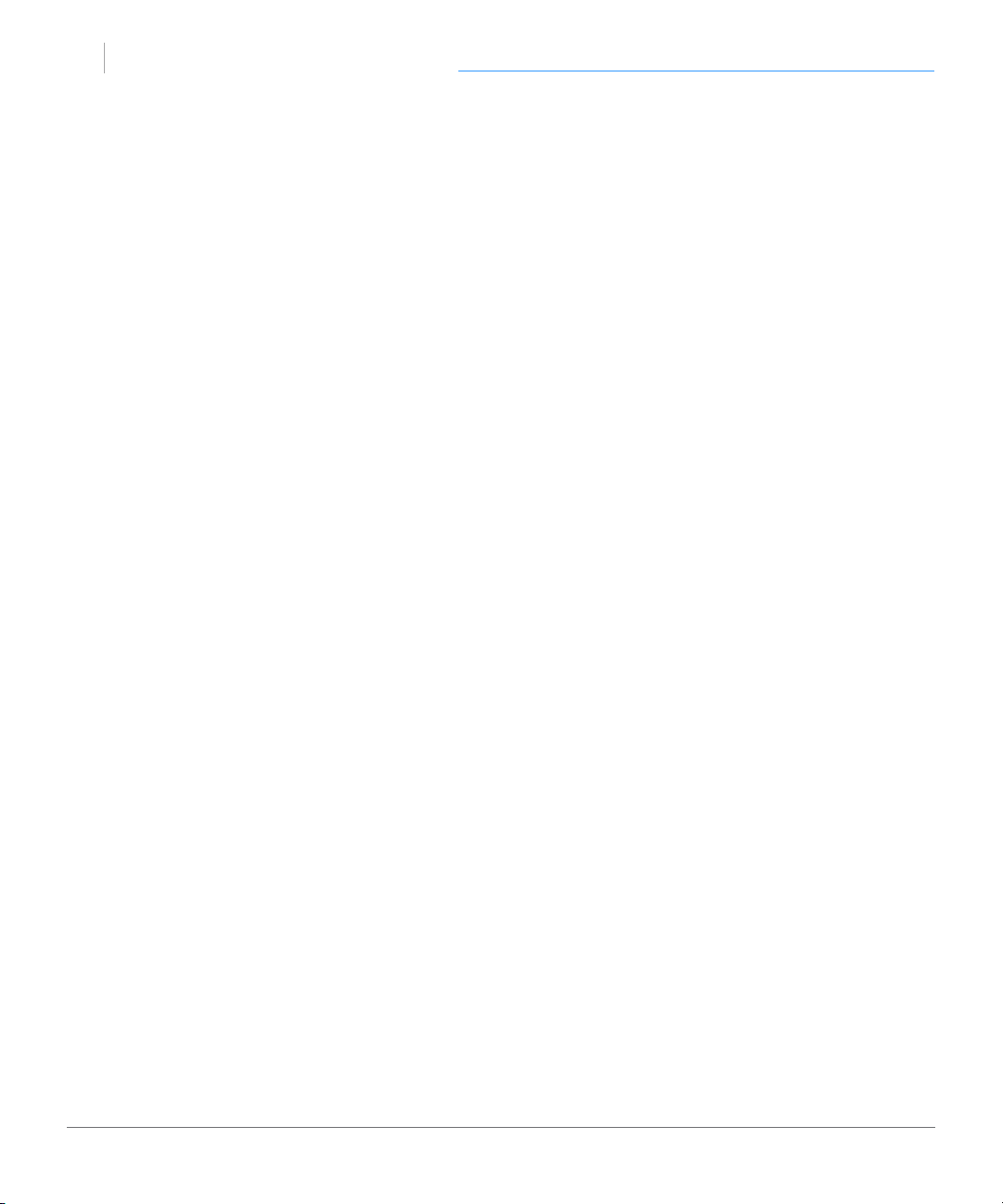
G SPEED Q
backup
™
Safety & General Use
Backup Your Data
The disk drive contained in your G-SPEED Q device is a delicate electronic instrument
and is susceptible to damage due to excessive physical shock. Under no circumstances
will G-Technology be held liable for the recovery or restoration of lost data. Any loss, corruption
or destruction of data while using a G-Technology drive is the sole responsibility of the user.
Make Two Backups
To help prevent the loss of your data, we highly recommend that you keep TWO copies of your
data in separate storage locations. When in RAID 5 (Protected mode), G-SPEED Q will safeguard
your data from hard drive failure. However, if any le system corruption
occurs, the data contained on G-SPEED Q may be aected.
For critical data, it is recommended to keep one copy on G-SPEED Q and a second copy on your
internal hard drive, another G-Technology drive, or a form of removable storage media.
p.5
Page 6
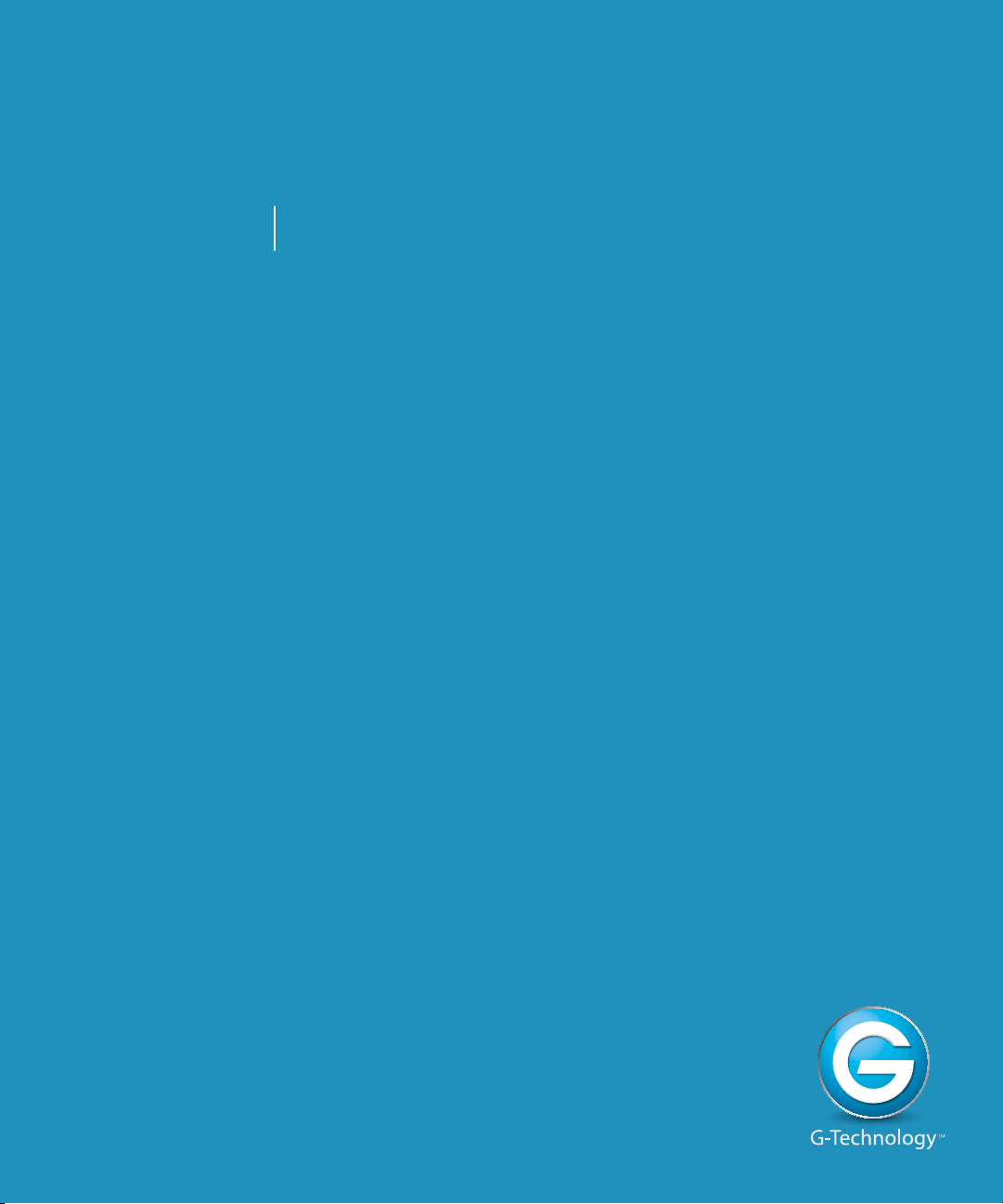
G SPEED Q
™
About Your G-SPEED Q
• Introduction ............................................................. p.7
• What’s in the Box .................................................. p.8
• System Requirements .......................................... p.8
• Overview of the Drive ....................................... p.9
Page 7

G SPEED Q
intro
™
About Your G-SPEED Q
Introduction
Thank you for purchasing the G-SPEED™ Q from G-Technology. G-SPEED Q is a high-speed,
low cost storage solution that was designed to safeguard digital photos, audio and video
libraries and documents.
This quiet, compact four-bay unit delivers solid, aordable RAID storage for both Mac users and creative professionals doing high capacity tasks like HD video and photo editing.
G-SPEED Q oers outstanding performance, high storage capacity and optional fail-safe
operation at a low cost per gigabyte. Unlike single drive systems, if a hard drive failure
occurs, your data is still safe and accessible. G-SPEED Q also features HGST Enterprise class
hard drives for the best in performance and reliability.
With its built-in RAID controller, the G-SPEED Q is not tied to a single workstation and can
be easily transported for use in the edit bay or on the road. The unit contains an internal RAID controller and can be congured in RAID 0 (Performance) or RAID 5 (Protected)
mode.
p.7
Page 8
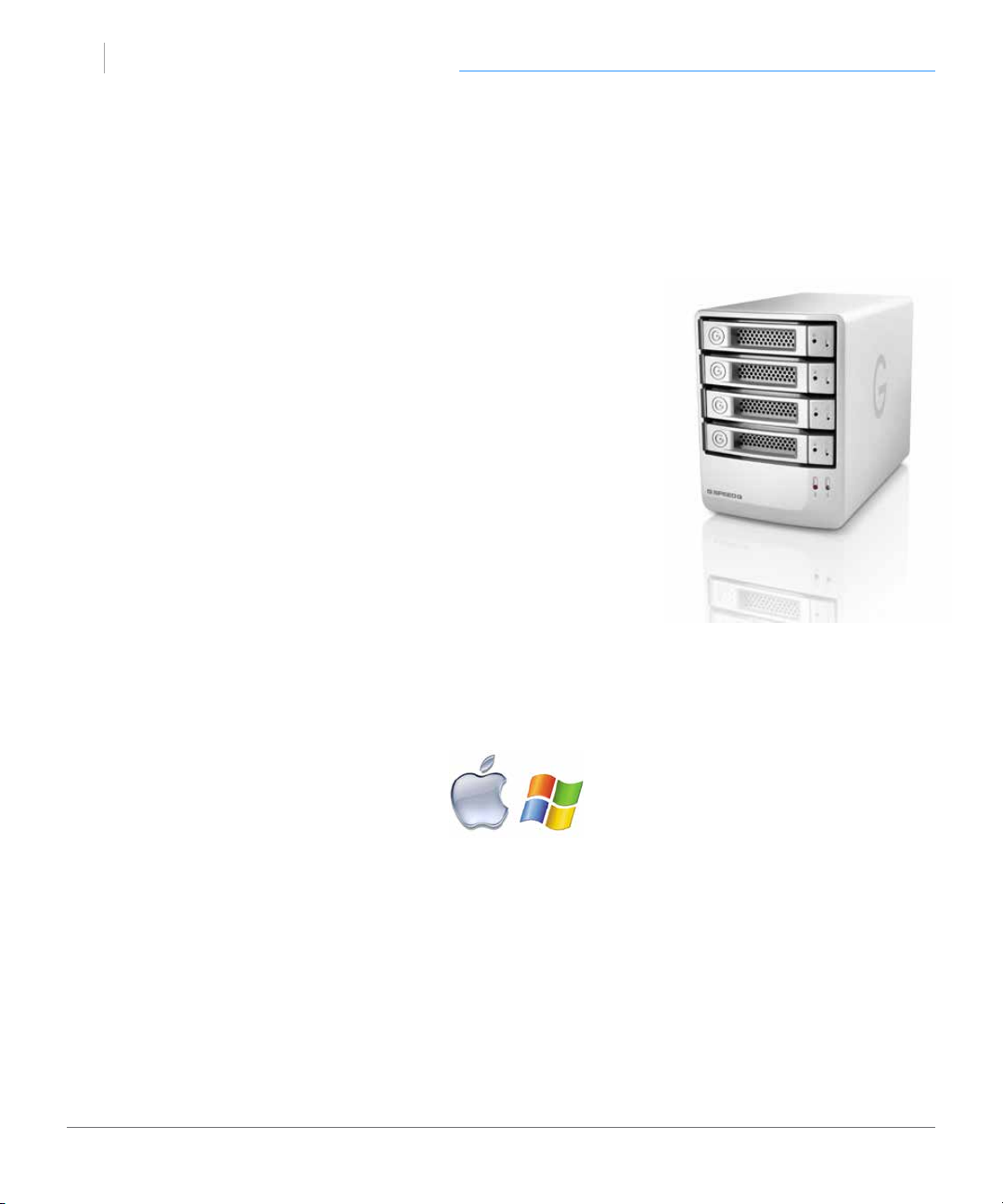
G SPEED Q
inbox
™
About Your G-SPEED Q
What’s in the Box
The following items are included in the box:
• G-SPEED Q Storage Unit with 4 Removable Disk Modules
• eSATA cable
• FireWire 800 cable 9 Pin to 9 Pin)
• FireWire 400 to 800 cable
• USB 2.0 cable
• Product CD
• Drive module keys
If any items are missing, please contact G-Technology at
support@g-technology.com or call (888) 426-5214.
System Requirements
G-SPEED Q supports the folllowing Operating Systems. The drive is set up at the factory for use with Mac OS X systems, and formatted as ‘HFS+ with Journaling’.
• Mac OS 10.5 or higher
• Windows Vista or Windows 7
NOTE: G-SPEED Q is NOT compatible with Windows XP and older 32-bit operating
systems. These OS’s are limited to a maximum volume size of 2.2TB.
p.8
Page 9
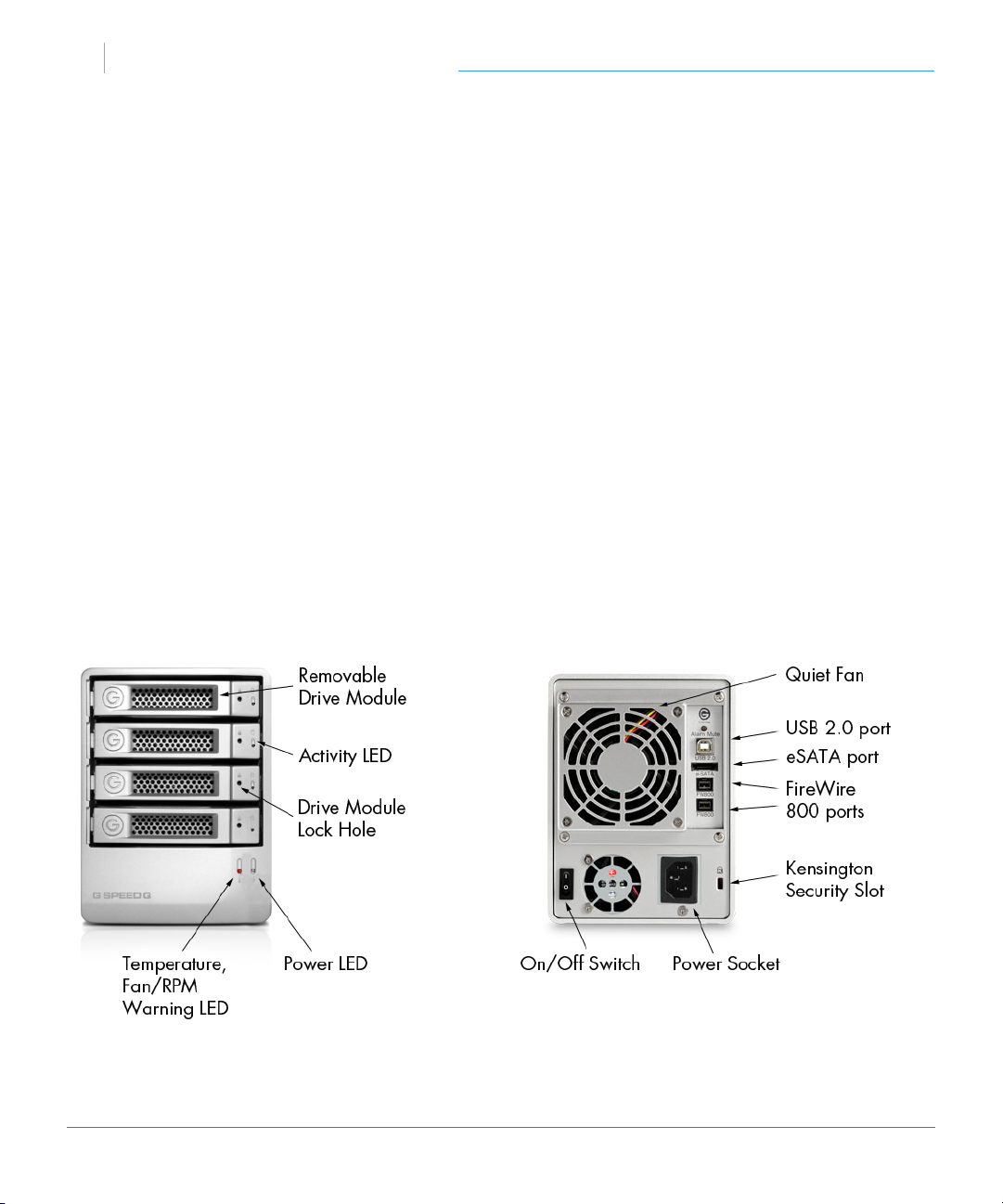
G SPEED Q
front
™
About Your G-SPEED Q
Overview of the Drive
This diagram shows the helpful features of your G-SPEED Q.
The compact and quiet G-SPEED Q features four hot-swappable HGST 7200 RPM
Enterprise class SATA hard drives. It has a uniquely designed all aluminum enclosure
with a heavy duty power supply and a quiet cooling fan to ensure long life and reliable
operation.
G-SPEED Q’s quad interface features a high speed 3Gbit eSATA, FireWire 800, FireWire
400 (via supplied cable) and USB 2.0. This allows for universal connectivity and industry
leading performance. All cables are included.
IMPORTANT: G-SPEED Q has been set up at the factory in RAID 5 (Protected) mode.
To change to RAID 0 (Performance) operation, read the section Congure the RAID
Mode.
p.9
Page 10
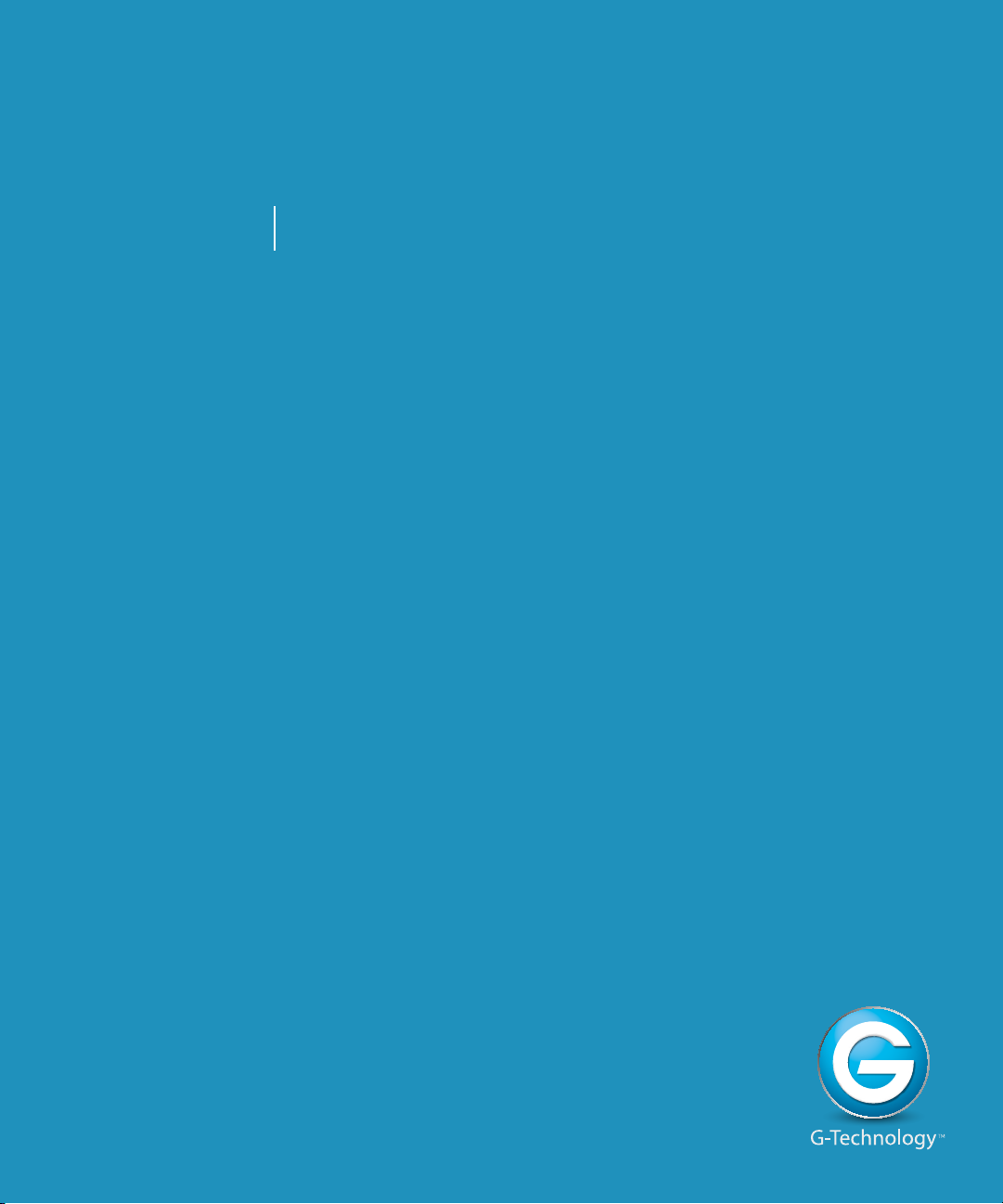
G SPEED Q
™
Using Your Drive
• Easy Installation for Mac ................................. p.11
• Optimize Performance ...................................... p.11
• Disconnect the Drive .......................................... p.12
• Warning LED Alarms .......................................... p.12
• Windows Use ........................................................ p.13
Page 11
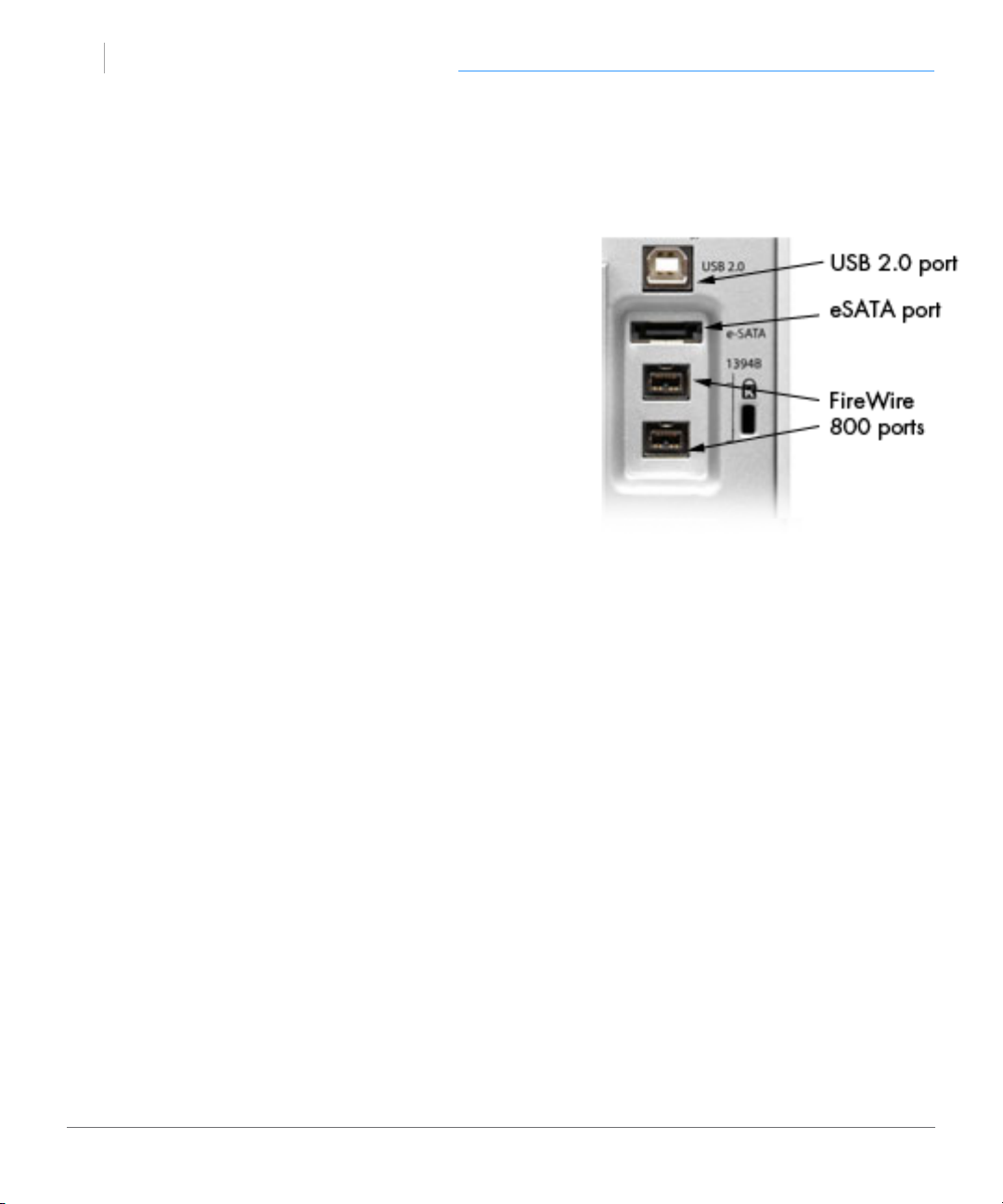
G SPEED Q
install
™
Using Your Drive
Easy Installation for Mac
G-SPEED Q attaches to your computer via a USB
2.0, high speed eSATA, or one of two FireWire 800
ports.
Choose the connection appropriate for your system and connect the drive with the matching supplied cable. FireWire 400 connectivity is handled
by the included 9 Pin to 6 Pin cable.
Connect the power cord to the unit and plug the
other end into a surge protector or wall outlet.
Turn on the power switch. After about 45 seconds,
the drive will automatically mount on the desktop
if you are running Mac OS X.
Optimize Performance
G-SPEED Q can be connected to any Mac or Windows machine equipped with an
eSATA, FireWire 400, FireWire 800 or USB 2.0 port. For best performance, G-SPEED Q
should be connected via eSATA or FireWire 800.
p.11
Page 12
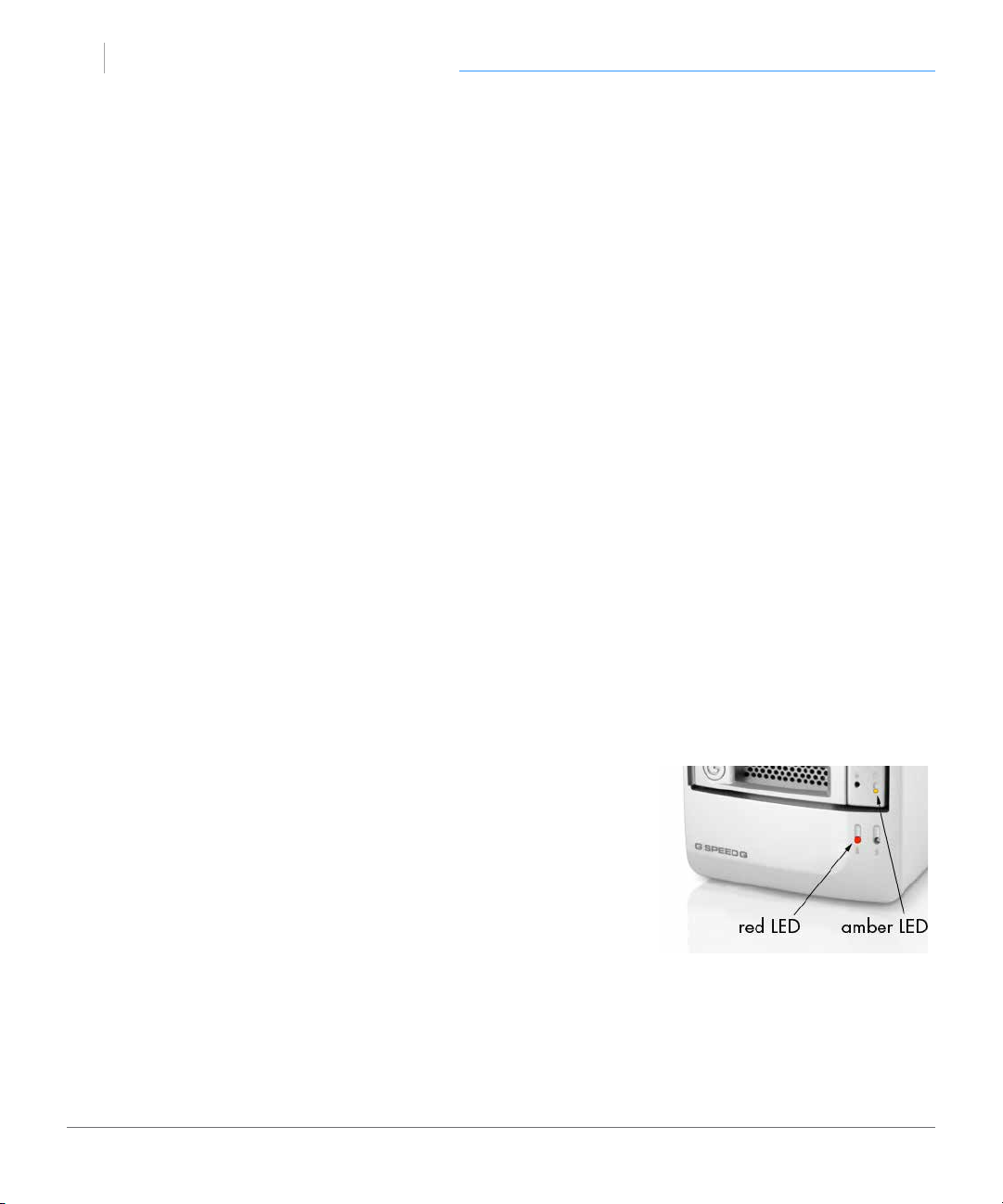
G SPEED Q
led
™
Using Your Drive
Disconnect the Drive
A great feature of G-SPEED Q is its ability to connect and disconnect while your computer is running. To prevent failures and/or data loss, it is important to follow the steps
below when disconnecting or ‘unmounting’ the drive from your computer.
1. Before powering down and disconnecting the drive, unmount the system by
simply dragging the G-SPEED Q icon to the trash located in the dock.
Keyboard shortcut: Select the drive icon and hit Command+E.
2. It is safe to remove the drive from your system and power it down when the drive icon
is no longer present on your desktop.
Warning LED Alarms
G-SPEED Q is equipped with visual alarms to alert you to any possible malfunction.
There is a red LED on the bottom right of the unit and amber LEDs on each drive
module. These LEDs will ash for about 45 seconds when the unit is rst powered on.
• If the red warning light is lit, there is a failure of one of the
internal components. Stop using G-SPEED Q and contact our
Technical Support.
• If the amber warning light is lit, there is a drive failure for that
particular module. You will need to replace a drive module.
Read how in Replace a Failed Drive Module.
NOTE: Although there is a switch for the Audible Alarm on the
rear of the unit,
it is not functional. G-SPEED Q only supports visual alarms.
p.12
Page 13
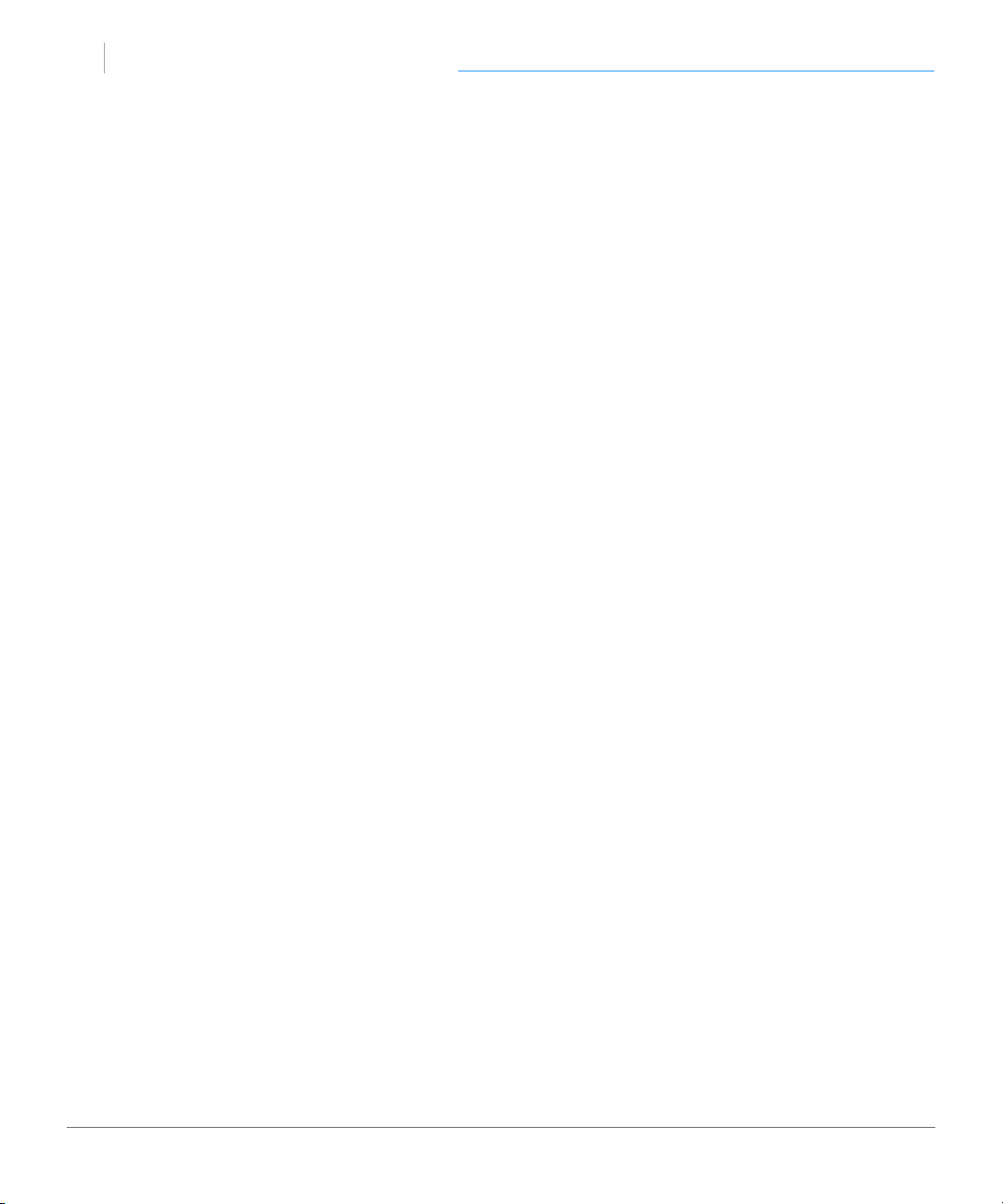
G SPEED Q
windows
™
Using Your Drive
Windows Use
G-SPEED Q is set up at the factory for use with Mac OS X systems. A simple initialization
will prepare your drive for use with Windows Vista and Windows 7 systems.
G-SPEED Q is not supported by Windows XP or other 32-bit operating systems. These
OS’s are limited to a maximum volume size to 2.2TB.
For helpful information on conguring and using your drive with Windows, please visit
www.g-technology.com/windows
p.13
Page 14

G SPEED Q
™
Using RAID Modes
• Supported RAID Modes ......................... p.15
• The Congurator Utility .......................... p.16
• Congure the RAID Mode .................... p.16
Page 15

G SPEED Q
raid
™
Using RAID Modes
Supported RAID Modes
G-SPEED Q is congured in RAID 5 (Protected) mode at the factory. The drive also supports RAID 0 (Performance) conguration. The following table explains the advantages
and disadvantages for each RAID level.
If you need to change the RAID level of G-SPEED Q, then follow the steps in Congure
the RAID Mode.
RAID 5 (Protected)
G-SPEED Q ships in RAID 5 mode. RAID 5 is great for protection and security of data,
however, its storage capacity is reduced. This makes it ideal for sensitive data rather
than large amounts. In RAID 5, your G-SPEED Q will be at 75% of its total capacity.
RAID 0 (Performance)
RAID 0 oers better performance mode and 100% storage capacity.
p.15
Page 16

G SPEED Q
congure
™
Using RAID Modes
The Congurator Utility
To change the RAID level for your G-SPEED Q, you will
need a software utility from G-Technology called Con-
gurator. NOTE: YOU MUST CONNECT THE DRIVE VIA
THE USB PORT TO USE CONFIGURATOR.
The utility is available on the enclosed CD or you can
download it from the G-Technology website at www.g-
technology/support
If you downloaded Congurator, you should launch it directly from the mounted Disk
Image. If you copied Congurator from our CD, it is important that you copy it (by
Option+dragging) to your Applications folder prior to running. Congurator will not
work if you drag it to the Applications Folder and then launch.
Congure the RAID Mode
It is easy to congure the RAID mode with the following steps. NOTE: Changing the
RAID level will erase all data on the drive. Be sure all the material you want to save is
backed up to a separate disk.
1. Connect G-SPEED Q via its USB port and launch the Congurator utility. A window
will appear asking you to disconnect all other external hard disks from your computer. This is important to ensure that Congurator does not aect other FireWire or
USB devices on your system.
p.16
Page 17
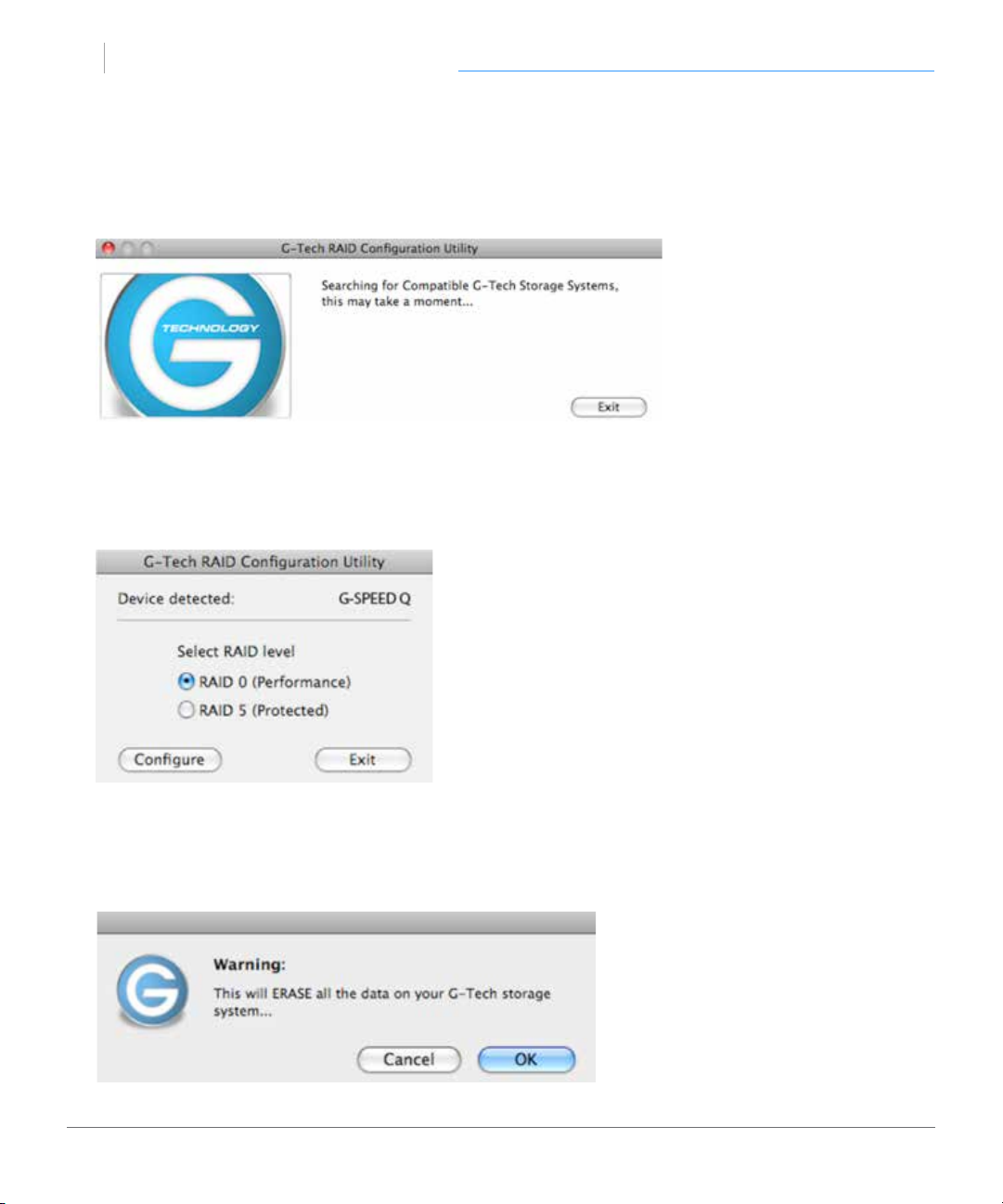
G SPEED Q
™
2. Click on the Continue button. A window will appear telling you that Congurator is
searching for G-SPEED Q. The search may take a few minutes.
3. Once the utility nds your G-SPEED Q, the following window will appear. Select the
RAID 5 (Protected) or RAID 0 (Performance) radio button. Then click the Congure
button to continue.
Using RAID Modes
4. Two Warning windows will appear, letting you know that the following step will
erase all of your data. Click the OK/Yes buttons to continue.
p.17
Page 18

G SPEED Q
™
5. A window will appear telling you the conguration is in progress.
NOTE: After the conguration is complete, a system dialog box will warn that a device
was not removed properly. Don’t worry about this message; just click OK.
Using RAID Modes
6. Congurator will indicate that the RAID conguration is complete. Click the Exit button
to close the utility.
p.18
Page 19

G SPEED Q
™
Using RAID Modes
7. Changing the RAID mode of the G-SPEED Q will require you to re-initialize the disk
with the Disk Utility application. A Disk Insertion dialog box should appear. Click the
Initialize button to launch Disk Utility.
If the Disk Insertion dialog does not appear, go to Application> Utilities and open
the Disk Utility program.
Once Disk Utility is open, you are ready to initialize and partition G-SPEED Q for use
with Mac. Read those steps in Initialize Drive for Mac.
p.19
Page 20

G SPEED Q
™
Maintenance for your Drive
• Initialize Drive for Mac .................................. p.21
• Restore the Drive Icon .................................. p.24
• Reformat with Partitions ............................... p.26
• Replace a Failed Drive Module ................... p.30
Page 21

G SPEED Q
initialize
™
Maintenance for Your Drive
Initialize Drive for Mac
G-SPEED Q was factory-formatted for use or ‘initialized’ for Mac OS X. You can reinitialize if you¹d like to quickly erase the contents of the drive, or if you recongure the RAID
mode. Here are the steps.
1. First, open the Disk Utility program. This application is located on your hard drive un-
der Applications/Utilities/Disk Utility. The window below will appear. Your G-SPEED
Q will be displayed in the left-hand column.
2. Select the G-SPEED Q by clicking its drive icon in the left-side column. Information
about the drive willl be displayed at the bottom of the window.
3. Select the Erase tab to view the formatting options. By default, the Format pop-up
menu is set to the Mac OS Extended (Journaled) option.
p.21
Page 22

G SPEED Q
™
4. Choose the Format option that you prefer.
• Mac OS Extended (Journaled): Use this format if you intend to use the drive for Time
Machine or to create a separate bootable installation of OS X.
• Mac OS Extended: Use this format for best performance and media storage. To se-
lect, click the Format pop-up and its option to Mac OS Extended.
Maintenance for Your Drive
5. Click the Erase button in the lower right corner of the window. A dialog box will ap-
pear asking if you want to erase the G-SPEED Q partition.
p.22
Page 23
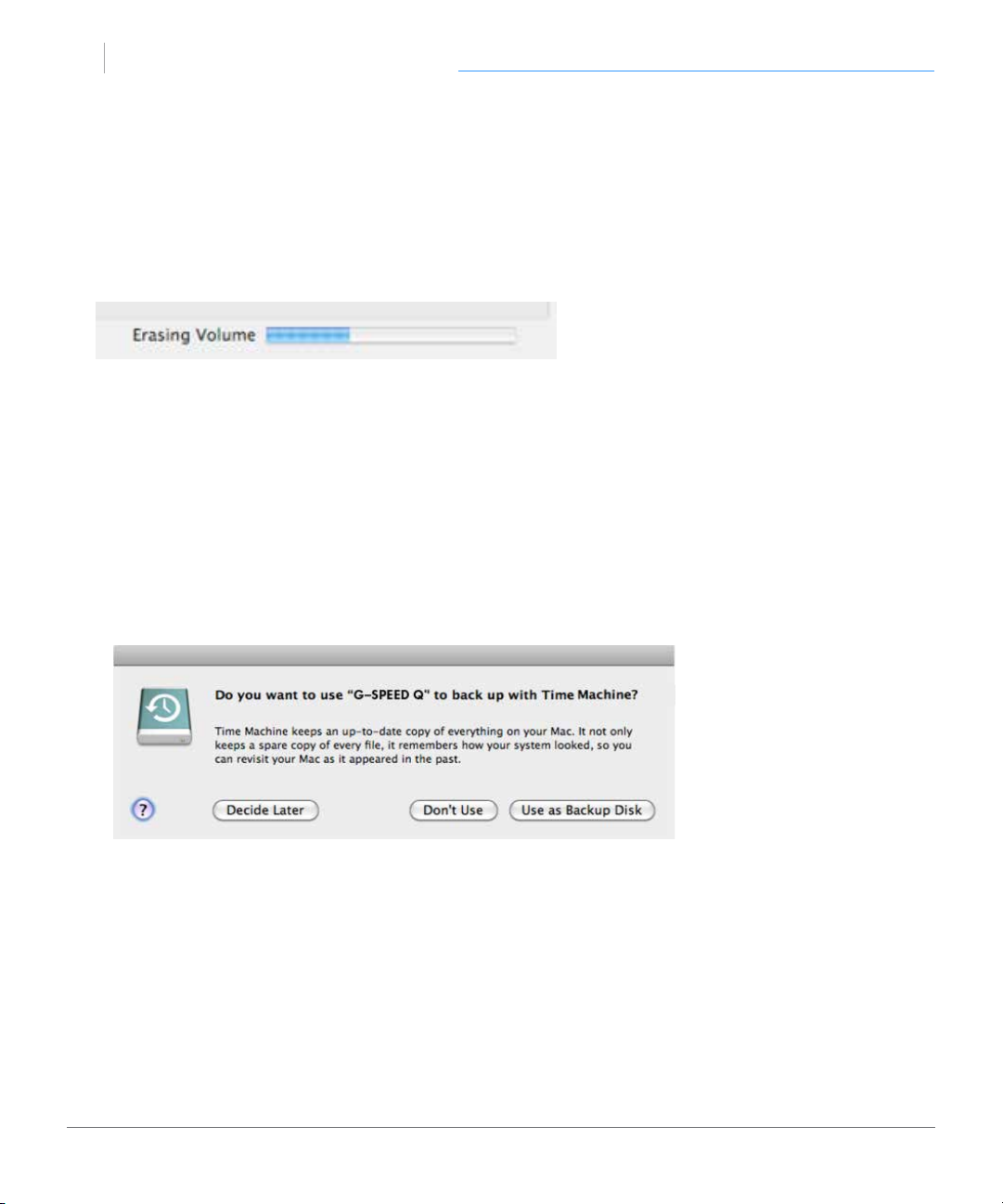
G SPEED Q
™
WARNING: THIS NEXT STEP WILL ERASE ALL DATA ON YOUR DRIVE.
6. Click on the Erase button to continue. A progress bar in the lower right corner of the
window will show the progress of the disk’s reformatting.
7. After the drive is reinitialized, you should automatically see the Time Machine dialog
box.
• Click the Use as Backup Disk button if you want to use the drive with
Time Machine.
• Click the Don’t Use or Decide Later button if you do not want to use
Time Machine at this point.
Maintenance for Your Drive
8. Quit the Disk Utility program. After reinitializing the drive, the custom icon for G-
SPEED Q has been erased. You can optionally restore this icon with the steps on the
next page.
p.23
Page 24

G SPEED Q
restore
™
Maintenance for Your Drive
Restore the Drive Icon
If the G-SPEED Q drive icon was erased during the reinitializing process (see
previous section), you can restore the icon with the following easy steps.
This process is not required for the operation of G-SPEED Q. However,
it will make your drive’s appearance on the computer desktop look nicer and more
accurate.
1. To get the G-Technology icon package, go to www.g-technology.com/support and
navigate to your product. There will be a link to download the icons.
2. Once downloaded, double-click the Zip le to open. Next, double-click the DMG
le to open the G-Technology Icons package.
3. Click to select the drive icon for G-SPEED Q in the package window. Press
Command+C to copy the icon. (below)
p.24
Page 25

G SPEED Q
™
4. Select the G-SPEED Q icon on your desktop and press Command+I. This opens its
Get Info window. (below left)
5. Select the default icon in the Get Info window. (below left)
6. Press Command+V to paste the G-SPEED Q custom icon into the Get Info
window. (below right)
Maintenance for Your Drive
The icon for your G-SPEED Q has been restored and you can close the Get Info
window. Your drive is now fully ready for use!
p.25
Page 26

G SPEED Q
multiple
™
Maintenance for Your Drive
Reformat with Partitions
‘Partitioning’ a hard drive is the process of dividing a hard drive into separate,
discrete sections called ‘volumes’. Each volume works like a separate disk. You can
create up to 16 dierent partitions on a hard drive in OS X and each partition can
be a dierent size and format.
With hard drives getting bigger, it is useful to partition your hard drive so sections
of its space can be used for dierent purposes. For instance, segment user data from
backup data, set up a multi-boot environment with dierent Operating Systems or create a dedicated capture scratch disk for programs like Final Cut Pro.
The following steps will guide you through this simple process of partitioning your
drive. In this example, we will partition a 500 GB G-DRIVE mini connected via FireWire.The
steps will be identical for your drive, only the name may be dierent.
1. First, open the Disk Utility program. This application is located on your hard drive un-
der Applications/Utilities/Disk Utility. The window below will appear. Your
G-Technology drive will be displayed in the left-hand column.
p.26
Page 27

G SPEED Q
™
2. Select the FireWire or USB icon – not the G-Technology drive
icon – by clicking it in the left-side column.
3. Click on the Partition button in the main window.
4. Select the number of partitions you would like from the Volume Scheme menu.
Below, we have selected ‘2 Partitions’ to create two partitions.
Maintenance for Your Drive
p.27
Page 28
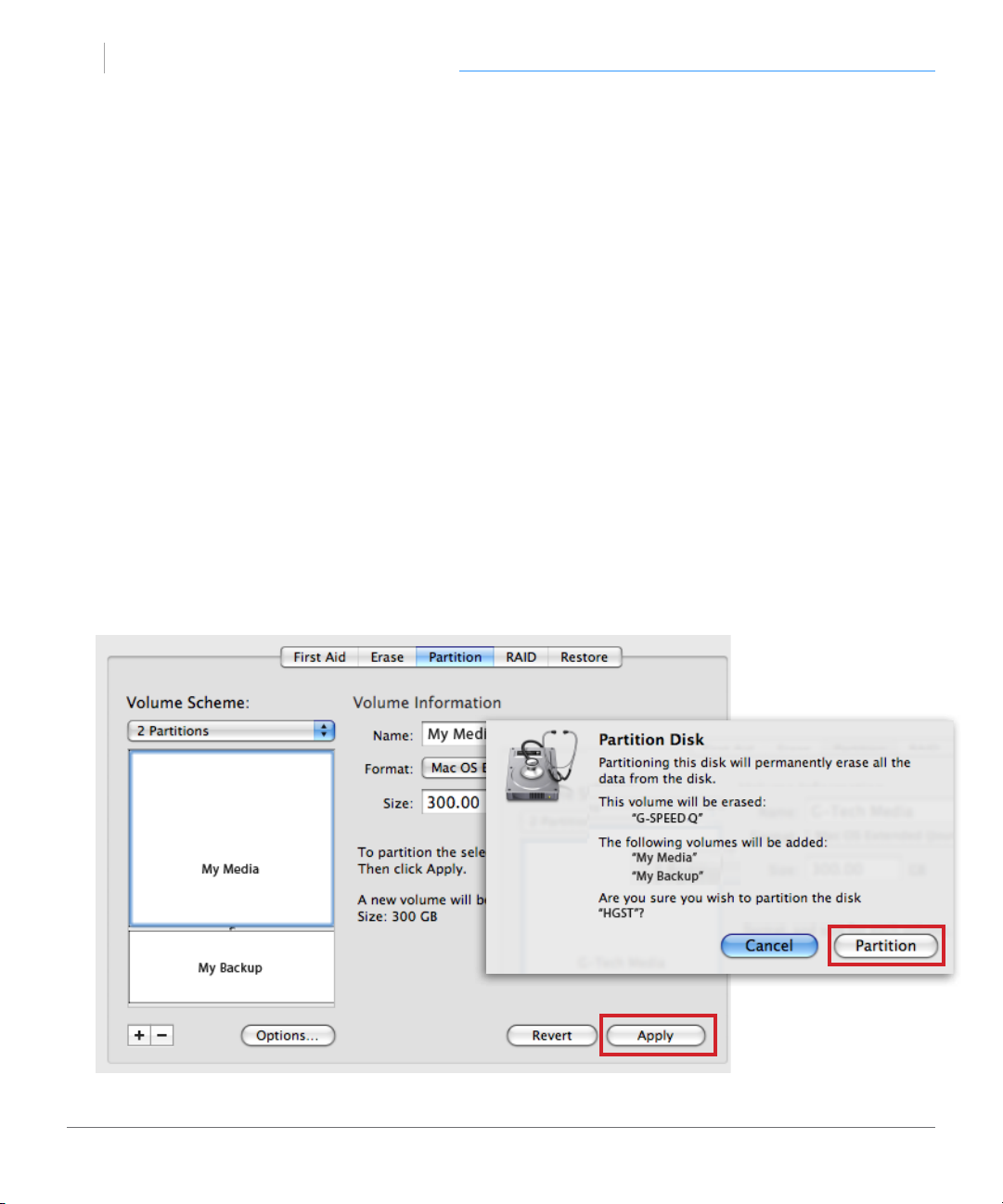
G SPEED Q
™
Maintenance for Your Drive
5. Click on the rst partition in the Volume Scheme area. Your partition will be highlight-
ed by a blue bounding box.
• In the Name eld, type a name for the partition.
• From the Format menu, choose your desired disk format. If you will use your drive
primarily on Mac OSX, it is recommended to use Mac OS Extended or Mac OS Extended (Journaled). For info about formats, go here.
• In the Size eld, type in a size for the partition. Alternately, you can drag the bar in
between each partition to quickly change the size.
6. Repeat this process for each partition you have created.
7. Click the Apply button in the lower right corner of the window. A dialog box will ap-
pear asking if you want to erase the G-Technology drive partition.
WARNING: THIS NEXT STEP WILL ERASE ALL DATA ON YOUR DRIVE.
p.28
Page 29

G SPEED Q
™
8. Click on the Partition button to continue. A progress bar in the lower right
corner of the window will show you the progress of the disk’s reformatting.
9. When partitioning is complete, the multiple partitions
will be displayed in the left-hand panel of Disk Utility.
10. Quit the Disk Utility program. After reinitializing the drive,
the custom icon for the G-Technology drive has been
erased. You can optionally restore this icon to each partition with the steps on this page.
Maintenance for Your Drive
11. The multiple partitions of the G-Technology drive will be
displayed on the desktop. Your drive is now setup
with two or more partitions and ready for use.
p.29
Page 30

G SPEED Q
replace
™
Maintenance for Your Drive
Replace a Failed Drive Module
The internal components of G-SPEED Q continually monitor the health of each of
its disk drives. In the event of a drive failure, a visual alarm will appear. Read more in
Warning LED Alarms.
RAID 5: If G-SPEED Q was congured in a protected RAID 5 mode, a drive failure will
not result in data loss. However, the array is now in an unprotected state and the failed
drive should be replaced as soon as possible to avoid data loss.
RAID 0: If G-SPEED Q is congured as RAID 0, there will be data loss. Read more in Sup-
ported RAID Modes.
Follow the steps below to identify and replace a failed drive.
1. With the unit powered up, locate the malfunctioning drive by
visually inspecting the drive modules. If an amber LED is lit for a
drive, that drive has failed.
2. Remove the failed drive by inserting the provided key into the
lock hole, and gently sliding the drive module out of the enclosure.
Be careful about which drive you pull out. REMOVING THE
WRONG DRIVE WILL RESULT IN THE LOSS OF THE ARRAY AND
ALL OF ITS CONTENT.
4. Replace the failed drive with a new disk module. Secure it in
place by pushing in the drive and latching the handle.
NOTE: During the 3 year warranty period, contact G-Technology
Technical Support for the replacement of a defective drive module.
p.30
Page 31

G SPEED Q
™
5. If G-SPEED Q was setup in RAID 5 mode, the unit will begin rebuilding data on the
drive. During this process, all drive LEDs will indicate data access. The rebuild time is
approximately 2 hours per TB.
6. Once the rebuild is complete, G-SPEED Q is back to normal and protecting your valu-
able data once again.
Helpful tips
You can continue using G-SPEED Q even while the drive volume is being rebuilt. However, it willl run at a slower data rate.
It is good practice to keep at least one spare drive module on hand in case of a disk
failure. This way, you can rebuild your array in hours rather than wait days for a new
one to ship.
Maintenance for Your Drive
p.31
Page 32

G SPEED Q
™
Support & Warranty
• Technical Support .............................................. p.33
• Limited Warranty ............................................... p.34
• Copyright .............................................................. p.36
Page 33

G SPEED Q
techsupp
™
Support & Warranty
Technical Support
Thank you for purchasing G-SPEED Q. If you have any comments or questions about
this manual or the product, please let us know!
G-Technology appreciates and values its customers, striving to give you the nest service and support. If you encounter any diculties while installing or using G-SPEED Q,
please contact G-Technology Technical Support via one of the following ways:
Telephone: (888) 426-5214
Fax: (408) 717-9007
E-mail: support@g-technology.com
Internet: www.g-technology.com/support
Helpful information for support
When contacting Technical Support, it’s best to be in front of your computer and have
the following information available:
• Your G-SPEED Q serial number (on bottom of unit)
• Operating System and version
• Computer brand and model
• List of other devices attached to your computer
p.33
Page 34

G SPEED Q
warranty
™
Support & Warranty
Limited Warranty
HGST, a Western Digital Company (“HGST”)
Including G-Technology for External Hard Disk Drives
What does this limited warranty cover?
This Limited Warranty applies to new HGST products purchased from an authorized HGST
dealer by the original purchaser for normal use and not for resale. HGST warrants that a covered
product is free from defects in materials and workmanship, with the exceptions stated below.
How long does limited warranty coverage last?
This limited warranty lasts for 1 year, 2 years, 3 years or 5 years, or a xed period from date of
purchase, depending on when and where it was originally purchased. To determine the warranty specically for your product, visit www.g-technology.com. A valid proof of purchase may be
required to prove eligibility. If you do not have a valid proof of purchase, the limited warranty
period will be measured from the date of sale from HGST to the authorized distributor.
What does this limited warranty not cover?
The limited warranty does not cover damage resulting from commercial use, misuse, accident,
modication or alteration to hardware or software, tampering, unsuitable physical or operating environment beyond product specications, improper maintenance, or failure caused by a
product for which HGST is not responsible.
There is no warranty of uninterrupted or error-free operation. There is no warranty for loss of
data—you must regularly back up the data stored on your product to a separate storage product. There is no warranty for product with removed or altered identication labels.
HGST DOES NOT PROVIDE ANY OTHER WARRANTIES OF ANY KIND, INCLUDING, BUT NOT LIMITED TO, THE IMPLIED WARRANTIES OR CONDITIONS OF MERCHANTABILITY AND FITNESS FOR
A PARTICULAR PURPOSE. SOME JURISDICTIONS DO NOT ALLOW THE LIMITATION OF IMPLIED
WARRANTIES, SO THIS LIMITATION MAY NOT APPLY TO YOU. HGST is not responsible for returning to you product which is not covered by this limited warranty.
p.34
Page 35
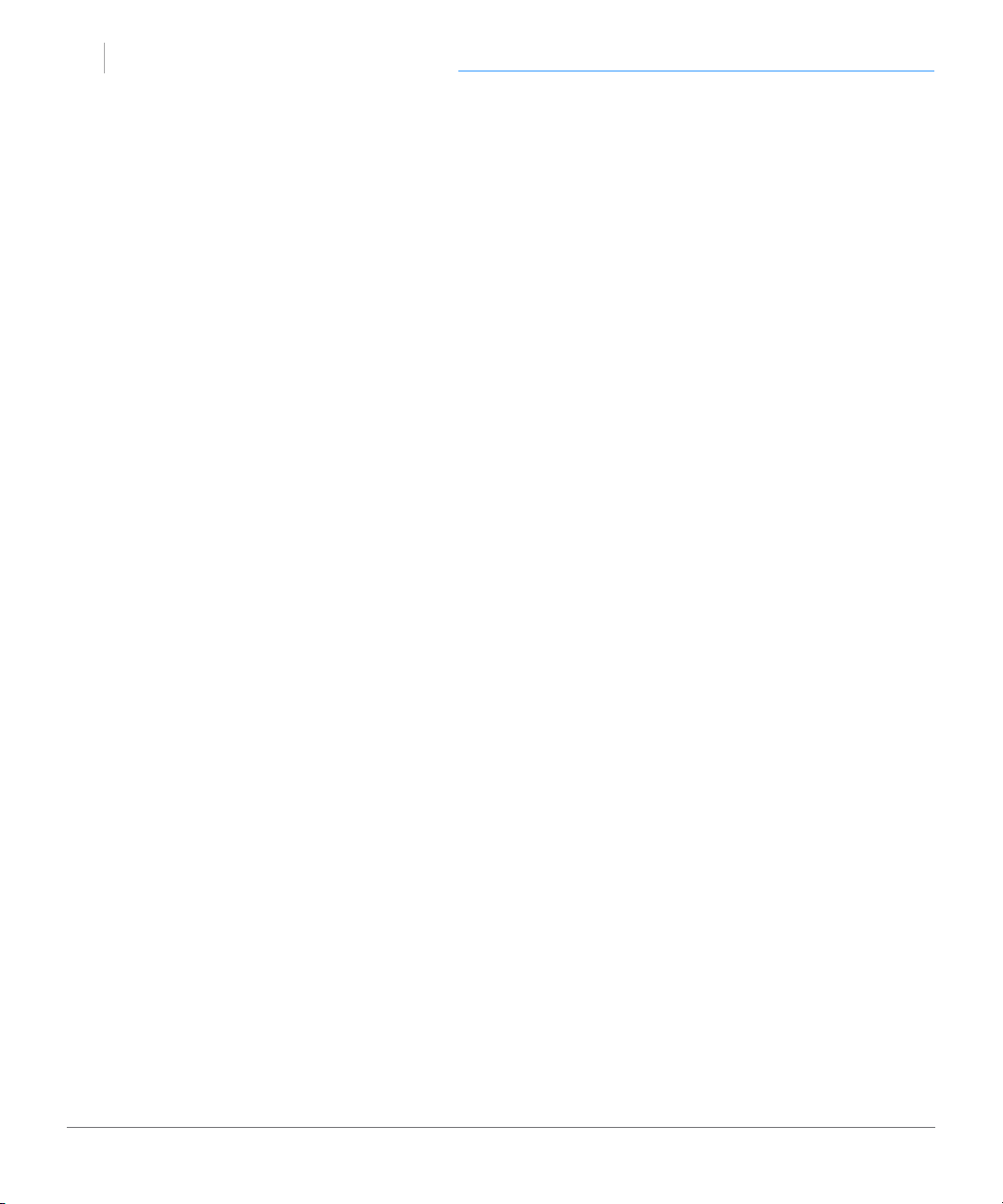
G SPEED Q
™
Support & Warranty
What must you do?
If you are having trouble with a product, before seeking limited warranty service, rst follow the
troubleshooting procedures that HGST or your reseller provides.
To obtain limited warranty service, you must rst obtain a Return Materials Authorization (RMA) and
ship-to address by contacting G-Technology at http://www.g-technology.com/support. Please follow
the instructions found on the website. You must return the covered hard disk drive using approved
packaging to our logistics center. You must pay any associated transportation charges, duties and insurance in shipping the drive to our logistics center. You should remove all personal information from
the product prior to its return.
What will HGST do?
HGST will replace the drive with a functionally equivalent replacement product, transportation prepaid. HGST may replace your product with a product that was previously used, repaired and tested
to meet HGST specications. You receive tile to the replaced product at delivery to carrier at HGST
shipping point. You are responsible for importation of the replaced product, if applicable. HGST will
not return the original drive to consumers; therefore, the consumer is responsible for moving data to
another media before returning. Data Recovery is not covered under this warranty and is not part of
the warranty returns process. HGST warrants that the replaced products are covered for the remainder
of the original product warranty or 90 days, whichever is greater.
How is our liability limited?
HGST AND ITS AFFILIATES, SUPPLIERS, DISTRIBUTORS, AND RESELLERS ARE NOT LIABLE FOR ANY OF
THE FOLLOWING: 1) THIRD-PARTY CLAIMS AGAINST YOU FOR DAMAGES (OTHER THAN BODILY INJURY
INCLUDING DEATH AND TANGIBLE PERSONAL PROPERTY; 2) LOSS OF, OR DAMAGE TO, YOUR DATA; OR
3) SPECIAL, INCIDENTAL, OR INDIRECT DAMAGES OR FOR ANY ECONOMIC CONSEQUENTIAL DAMAGES
(INCLUDING LOST PROFITS OR SAVINGS), EVEN IF INFORMED OF THE POSSIBILITY. SOME JURISDICTIONS DO NOT ALLOW LIMITATION OF LIABILITY, INCIDENTAL DAMAGES, OR CONSEQUENTIAL DAM-
AGES, SO THE ABOVE LIMITATIONS MAY NOT APPLY TO YOU.
How do local laws apply?
THIS LIMITED WARRANTY GIVES YOU SPECIFIC LEGAL RIGHTS, AND YOU MAY ALSO HAVE OTHER
RIGHTS WHICH VARY FROM JURISDICTION TO JURISDICTION.
p.35
Page 36

G SPEED Q
copyright
™
Support & Warranty
CAPACITY DEFINITION AND DISCLAIMER
For G-Technology products 1TB or greater: “One gigabyte (GB) is equal to one billion bytes
and one terabyte (TB) equals 1,000 GB (one trillion bytes). Accessible capacity will vary from
the stated capacity due to formatting and partitioning of the hard drive, the computer’s operating system, and other factors”
For G-Technology products less than 1TB: “One gigabyte (GB) is equal to one billion bytes
when referring to hard drive capacity. Accessible capacity will vary depending on the operating environment and formatting.”
Copyright
One gigabyte (GB) is equal to one billion bytes when referring to hard drive capacity.
Accessible capacity will vary depending on the operating environment and formatting.
Design by G-Technology in California. G-SPEED and G-Technology are trademarks of HGST, a
Western Digital company. Apple, Mac, MacBook Pro, FireWire, Time Machine and the Mac logo
are trademarks of Apple, Inc. Microsoft, Windows, Windows Vista and Windows XP are trademarks or registered trademarks of Microsoft Corporation in the US and/or other countries.
Other trademarks are the property of their respective owners.
©2012 G-Technology. All rights reserved. R0 09/12
p.36
