GTE KMG 300, KMG 500 Quick Start Manual

GTE Industrieelektronik GmbH
Measuring Technology Product Division
GTE Industrieelektronik GmbH Tel. +49-(0)2162-3703-0
Helmholtzstr. 38-40 Fax +49-(0)2162-3703-25
41747 Viersen E-mail: info@gte.de
Germany Internet: www.gte.de
FPM Vision I
Quick Start Guide
for KMG 300/500 System with Fuji-Prescale Films
325-2810-002 EN02
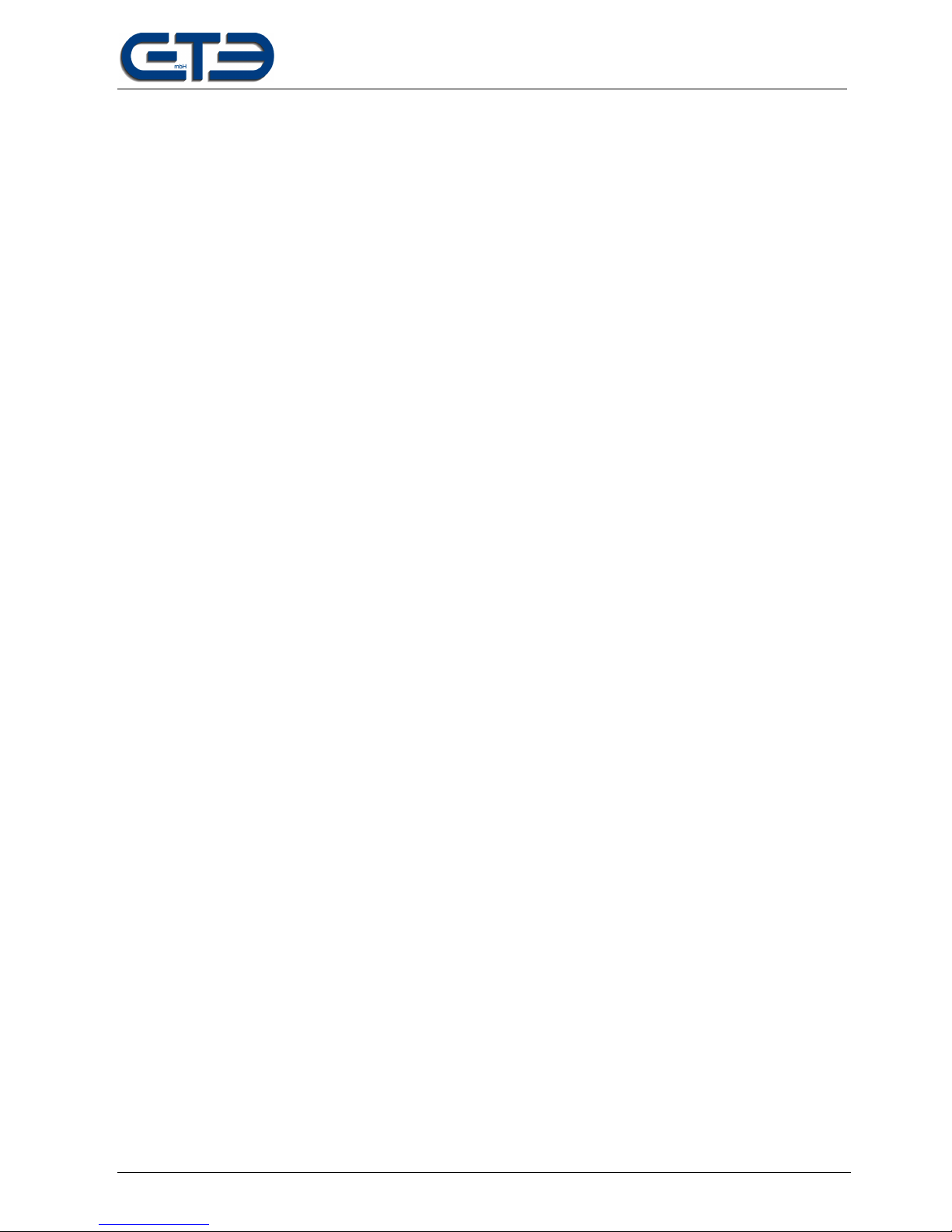
GTE Industrieelektronik GmbH
Subject to technical changes FPM Vision – EN02 Page 2 of 15
Safety information
Read this documentation carefully and familiarize yourself with the product prior to its
use. Pay particular attention to the safety information and warnings to avoid injuries and product
damage. Keep this documentation readily available for later use as needed. Pass on this document to future
users of the product.
To avoid physical injury or significant damage to property, only qualified persons should be allowed to work with
the measuring equipment. Qualified persons are deemed to be those who are familiar with the setup, installation,
initial operation and running of collaborative robots and who have the requisite qualifications for this kind of
activity. They must be able to diagnose the tasks they are asked to conduct, recognise potential sources of risk
and take adequate safety measures.
Purpose
The software is designed for the visualization, analysis, editing, and archiving of force measurements
Recorded using the KMG 300-75 and KMG 500-75 measuring systems and of pressure images generated using
Fuji-Prescale films. The measurement method is used for determining impact and clamping forces at
collaborative robots based on ISO/TS 15066. It may only be used for this purpose.
The software specifies the configuration of compression elements on basis of the selected body region. It offers
an import function for printed images with automatic filtering and color calibration. It features an integrated report
generation for data archiving purposes.
Scope of the system
• KMG 300 and/or KMG 500 force gauge
• Power supply: AC100-240V to DC5V
• Voltage converter DC12-24V to DC5V
• USB-A to USB-B Mini cable
• Transport case for force gauge
• Compression elements K1
• USB stick with PC software FPM Vision
• Mounting base with adapter
• EPSON scanner V370
• Scanner power supply
• USB-A to USB-B cable
• Calibration element for scanner
• Fuji-Prescale film, 2-piece
FPM VISION software updates
Due to possible normative changes further updates may be necessary. You can find the current version of the
software on our homepage www.gte.de/downloads. We recommend visiting our webpage regularly and after
normative changes and checking the software for available updates.

GTE Industrieelektronik GmbH
Subject to technical changes FPM Vision – EN02 Page 3 of 15
Software license
The software is available in several configurations. The function modules are enabled using a license key. You
will receive a respective license key when purchasing the measuring gauge and software in your desired
configuration.
The license key is entered at the factory, when the device is shipped. After the installation, the software is ready
according to the purchased license.
An update, e.g., from “force analysis” to “force and pressure” analysis, is possible without returning the
measuring device. When purchasing the extended license, you will receive a new license key you can enter via
the “KMG\License” menu. For this purpose, the measuring device must be connected to the PC. Next, the device
can also be used at all other stations.
The PC software may be installed on 10 computers/stations. As soon as the KMG 300 or KMG 500 is
connected, the enabled functions can be used.
Installation of the FPM Vision software
System requirements: WIN7 or WIN 10, MS Word 7 or higher
• Unzip the software zip file (FPM Vision X.X) on your data carrier.
• Start file .\ Setup.exe
• Follow the installation instructions and install the software completely.
• You may be asked to install additional drivers.
• If asked, connect a KMG device with PC using the enclosed USB cable.
• Restart the computer.
• You can find shortcuts to the software on the desktop and in the start menu
• Install the driver of the EPSONV370 scanner (EPSON CD).
Support:
For a fast and effective response to your questions, access our website www.kolrobot.com/support via the
“Support” menu item under the “Help” menu. Here you can ask your question and send it to the correct contact.
Here you can also find a FAQ area with information to the most important questions.
Tip: The software screen contains a “Tip” button. Click it for tips on handling the software and for explanations of
diverse fields.
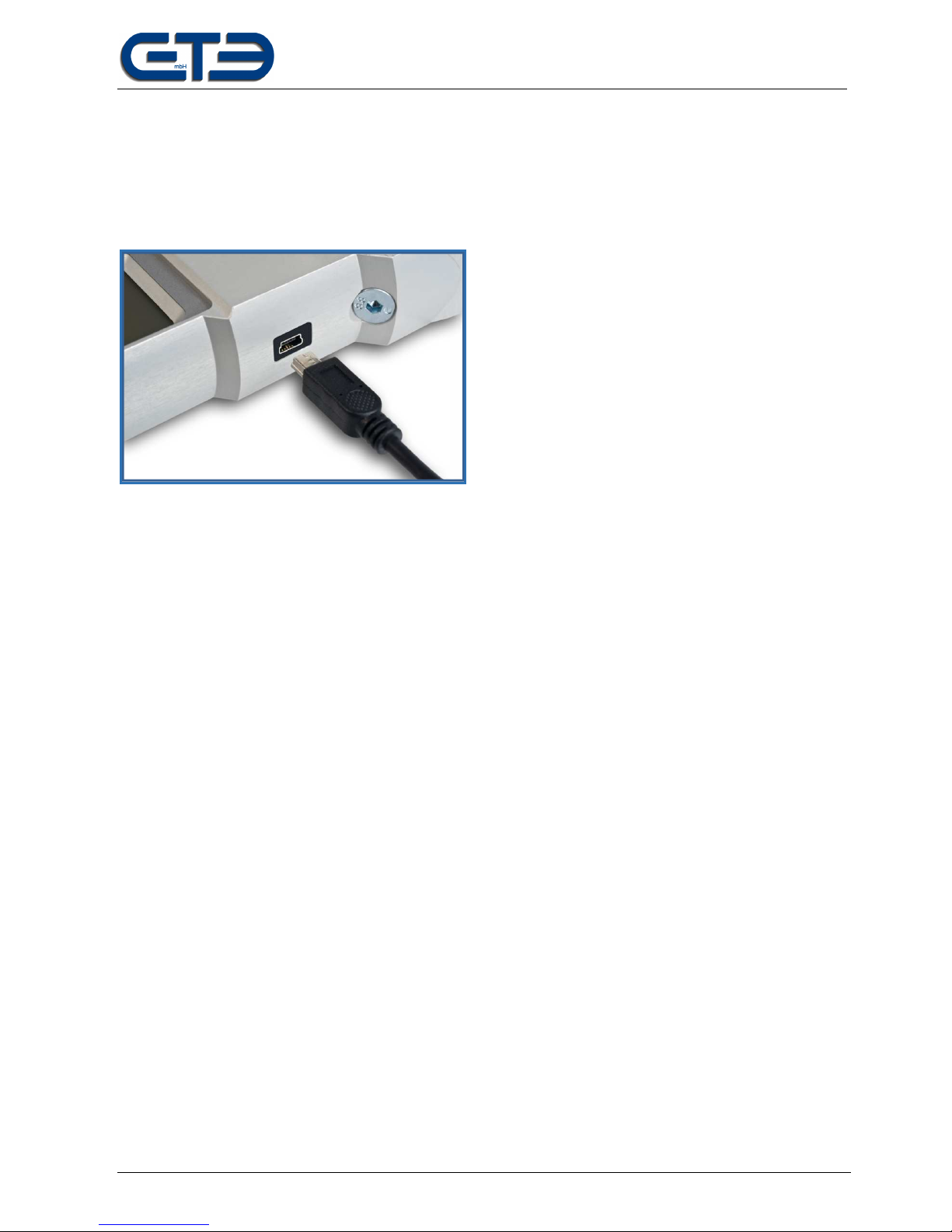
GTE Industrieelektronik GmbH
Subject to technical changes FPM Vision – EN02 Page 4 of 15
USB connection of the KMG
The force gauge features an USB connection for transferring the measured data of the KMG 300/500. In the
case of a complete installation, all necessary drivers are already on the PC. You can find further device
information in the respective operating instructions.
EPSON scanner with calibration element
The EPSON scanner of type V370 is required for the pressure analysis. The scanner properties are decisive for
a scan followed by pressure force analysis. An alternative scanner may only be used after previous consultation.
The enclosed calibration element must be used for every scan. It is necessary for the correct conversion of the
color intensities into pressure values. Make sure the alignment on the scanner is correct (details, see page 13).
The calibration element can fade due to light exposure or become damaged due to other circumstances. The
software checks the functionality of the calibration element and displays the status after scanning using 6
elements. The 6 elements must all be illuminated. If this is not the case:
- Check the calibration element and QR code for damage.
- If damage is present, the calibration element must be replaced.
- Check the scanner area for residues and contaminations.
- Clean the calibration element.
- Check the scanner functionality by scanning a full-area image as needed. Check for irregularities in the
color gradient. Irregularities indicate a defective scanner.
The calibration element is available as spare part from GTE GmbH.
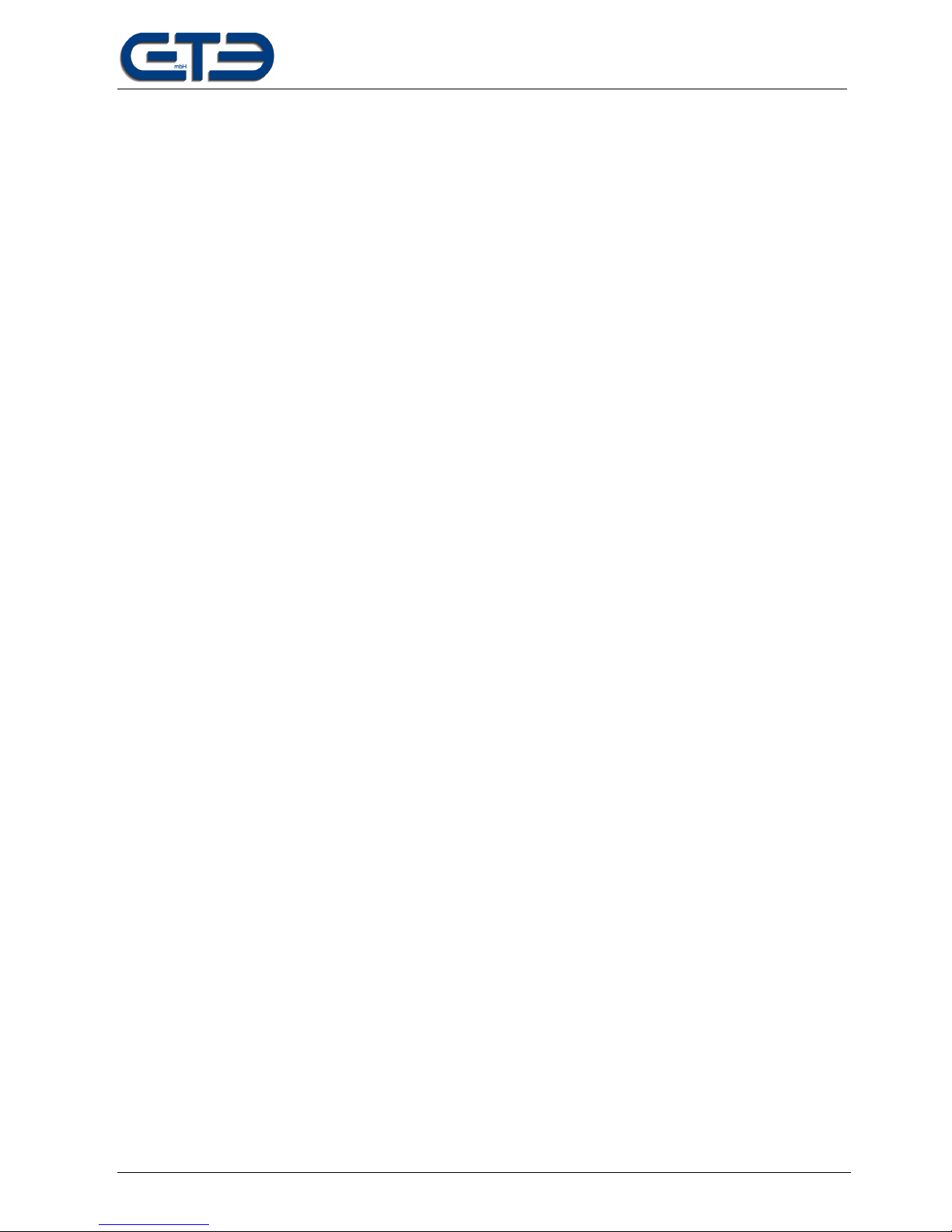
GTE Industrieelektronik GmbH
Subject to technical changes FPM Vision – EN02 Page 5 of 15
Starting the software
The following shortcuts were installed during installation to start the software:
• 'FPM Vision' desktop icon
• Start menu\ All programs\ FPM Vision \ FPM Vision
Menu overview
File menu:
New: New data report is opened.
Open: An existing analysis is opened.
Template from file: Loads the data from an existing analysis into a new data report
Storage path: Defines the superordinate folder for measured and report data.
Change language: Selection of the desired language.
Settings: The Settings menu is opened.
Exit: FPM Vision is exited.
Evaluation menu:
Generate report: Generates a new report from the completed measurement using
the current template.
Edit template: Opens the template file. Edits and saves the new template.
Rest template: Resets the current template to the standard.
csv Export: Compilation of several measurement data into a table in csv format.
KMG menu:
Export measurement data: Exporting the measurements from the KMG 300/500 into a csv file.
License: Inputting or changing the license key.
Help menu:
Manual: Download link for the operating instructions
Support: Opens our online support area.
Version information: Program version and information on sources.
GTE: Street address of GTE GmbH
Default settings – system configuration
After installation completion, the system is configured and ready for operation. The calculation basis for the
configuration of the measuring equipment is preset to the calculation basis according to the BGHM – Employer's
Liability Insurance Associations. The calculation basis can be changed as needed via the File\Settings menu
item.
Select the File\Settings menu to access the settings. The window displays the standard configuration settings for
the components. We recommend not changing the standard settings.
