Page 1
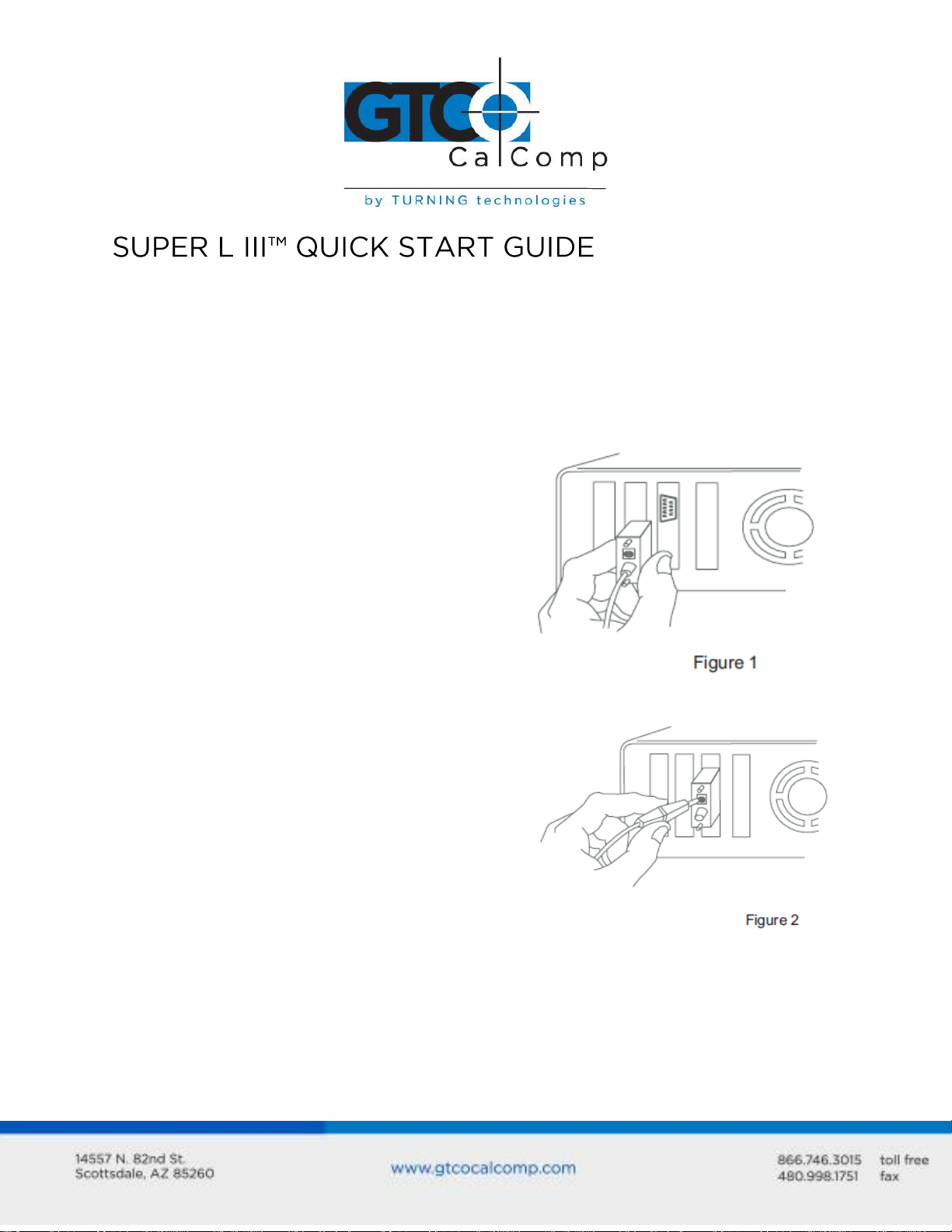
1. Log off your operating system and turn off your
computer.
2. Connect the round end of the serial cable to the
socket, labeled I/O on the back of the tablet.
(AVOID THE SOCKET LABLED POINTER.)
3. Connect the rectangular end of the serial cable to a
COM port on your computer (Figure 1).
4. Attach the power cable to the back of the serial cable
connector (Figure 2).
5. Plug the power supply into a wall outlet
6. If you are using a cordless pointing device, skip to
Step 7. Otherwise you should connect the round end
of the corded pointing device’s cable to the socket
labeled POINTER on the tablet.
7. Turn on the tablet. If you are using a cordless
pointing device, turn it on by pressing any button on
the pointing device. The light should be on solid,
when the pointing device is placed on the tablet’s
digitizing area.
8. Turn on the computer and wait for the operating
system to start.
9. GTCO CalComp by Turning Technologies provides
Windows Device drivers that work for many software
applications. Please Note: Some applications have
their own built in drivers. If your software
application has drivers built in, do not install the
drivers from the supplied Tabletworks CD-ROM. If
however you are using standard Windows
applications and your software utilizes WinTab
compliant drivers, use the Tabletworks CD-ROM to
install the appropriate device driver for your
operating system. Install the tablet drivers by
inserting the TabletWorks CD into your CD-ROM
drive. Follow the instructions as they appear on the
screen. If the installation program does not autostart, run the SETUP.EXE program on the CD.
Getting started with your tablet is fast and easy using this reference guide. Consult the
product and TabletWorks help files for additional information. The help file can be viewed
during the installation of TabletWorks in Step 9 and can be run anytime from the CD.
