Page 1
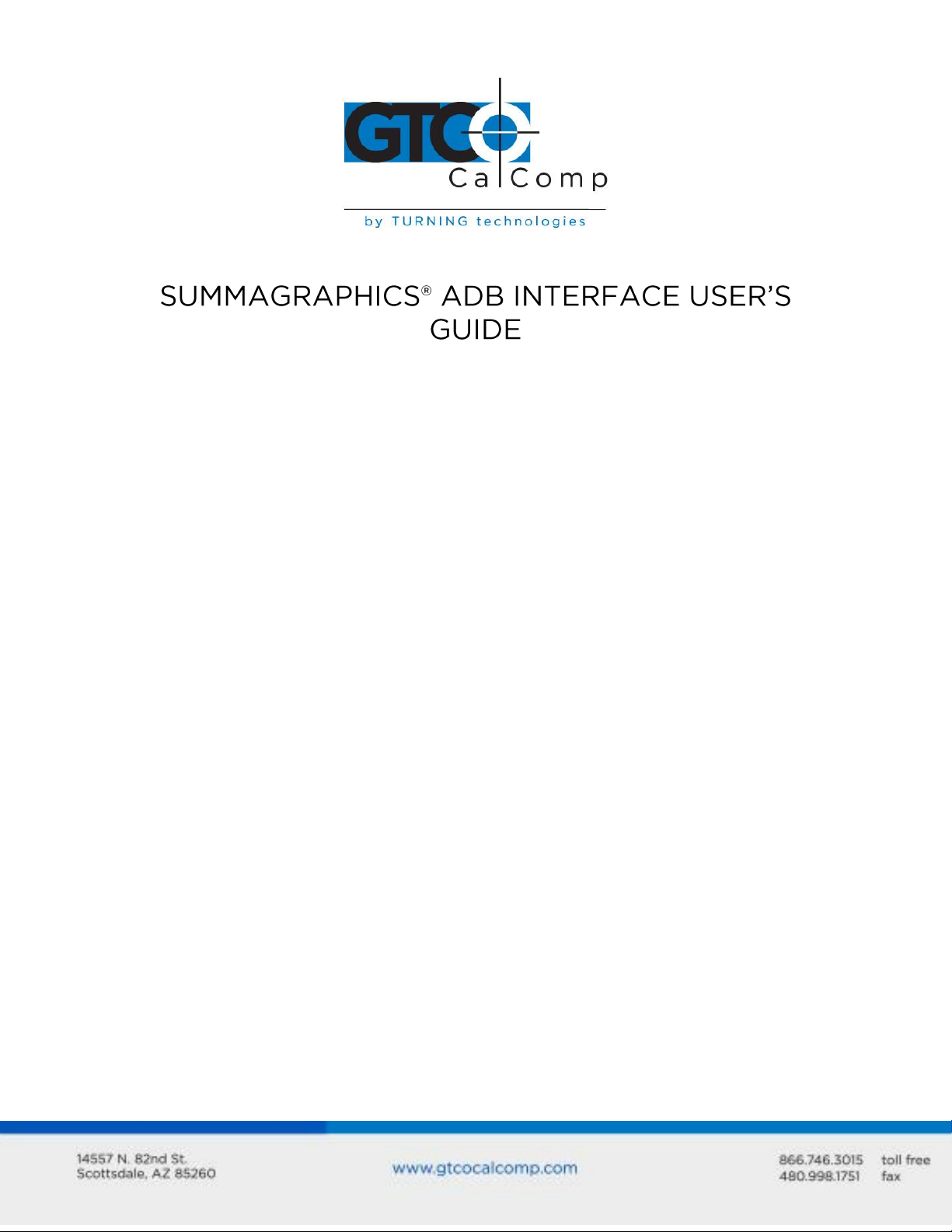
Overview
Parts Checklist
ADB Interface for the Microgrid III
ADB Interface for the Summagrid III
ADB Interface for the Summagraphics LCL
ADB Interface for the Microgrid II
Installing the Tablet Driver
Removing the Tablet Driver
Changing the Tablet Setup
Tablet Mode (or Absolute Mode)
Mouse Mode (or Relative Mode)
Orientation
Units
Offset
PixScale
Mouse Button
OK
Origin on Screen #
Mapping the Screen to the Tablet – the Viewport
The Default Viewport
How to Change the Viewport
PixScale
Offset
Screen Pointing vs. Application Control
Solving Problems
2
2
2
3
6
8
11
13
15
16
16
16
16
16
16
16
18
18
19
19
20
20
23
25
25
Table of Contents
Summagraphics 1
Page 2
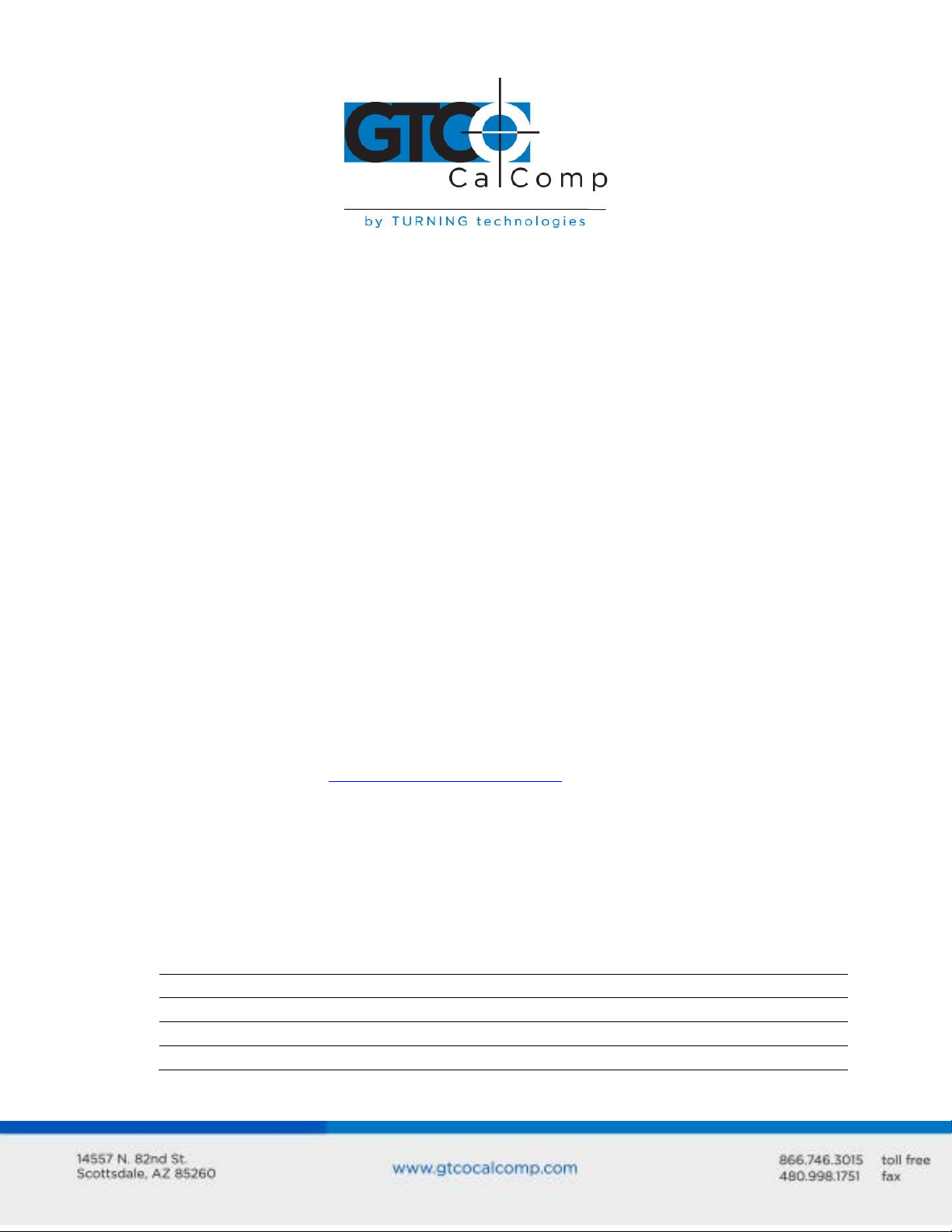
Summagraphics 2
ADB adapter box
Tablet cable
ADB cable
Summagraphics ADB Utilities diskette
User’s guide
Software change request form
(available with user’s guide)
ADB interface cable
Summagraphics ADB Utilities diskette
User’s guide
1 2 3 4 5 6 7 8
SET 1
ON
OFF
OFF
ON
ON
ON
OFF
OFF
SET 2
ON
OFF
OFF
OFF
OFF
ON
OFF
OFF
SET 3
ON
ON
OFF
OFF
OFF
ON
ON
OFF
Overview
This manual is your guide to using the Summagraphics ADB interface with a large format
Summagraphics tablet. Included is information on the Microgrid III, Summagrid III,
Summagraphics LCL and Microgrid II tablets.
Parts Checklist
If you have a Summagrid III, Summagraphics LCL or Microgrid II, your ADB kit will contain
the following:
If you have a Microgrid III, your ADB kit will contain the following:
If you are missing a part, please contact GTCO CalComp by Turning Technologies at
1.866.746.3015 or email to gtco.sales@gtcocalcomp.com.
ADB Interface for Microgrid III
Below are the steps for installing and configuring Microgrid III for use with the ADB
interface.
1. Install and configure Microgrid III as described in the user’s guide. Make sure the
Microgrid is set up to the default tablet settings.
Page 3
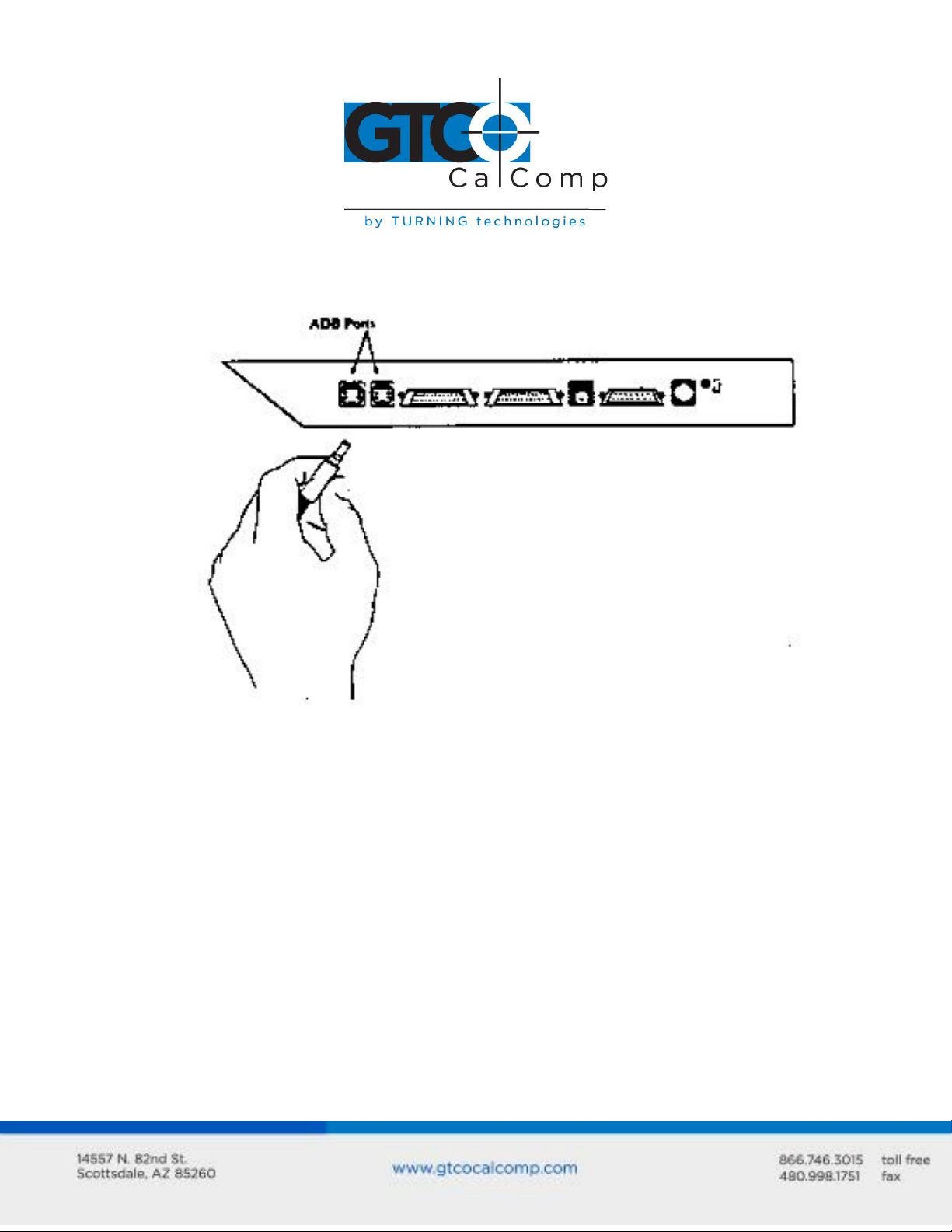
Summagraphics 3
2. Connect the Microgrid III to the computer. The ADB kit comes with a ten foot ADB
cable. Plug either end of the cable into an ADB port on the Microgrid III controller.
The controller has two ADB ports: plug the cable into either of the ADB ports.
Plug the other end of the cable into one of the computer’s ADB ports.
3. Power up the Microgrid III
4. Turn on the computer. Your tablet is now up and running with the ADB interface.
Note that the tablet comes up in mouse mode. For the Microgrid to be in tablet
mode, you must install the Summagraphics ADB tablet driver.
ADB Interface for the Summagrid III
Assemble the tablet as described in its installation guide, except as noted below.
1. Configure Summagrid III.
Using the instructions in the Summagrid III user’s guide, configure the tablet as
follows:
Page 4
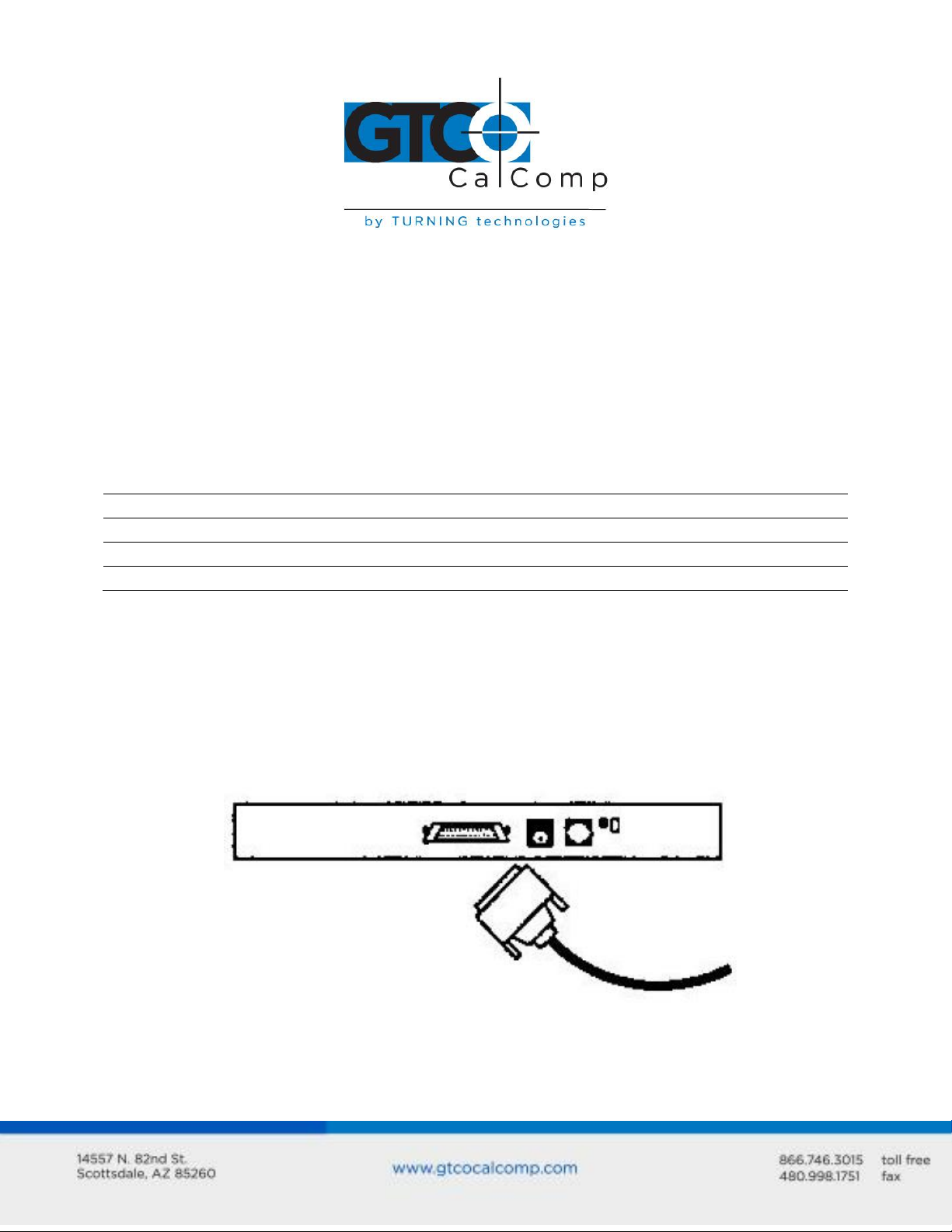
9600 baud
1 2 3 4 5 6 7 8
Set A
ON
OFF
OFF
ON
ON
ON
OFF
OFF
Set B
OFF
ON
ON
OFF
OFF
ON
OFF
OFF
Set C
ON
ON
OFF
ON * * * *
Even or odd parity
Two stop bits
Echo off
Proximity Transmission on, “always transmit”
1000 lpi fixed resolution
Binary format
Stream Mode on
UIOF format
Summagrid III DIP Switch Settings
Summagraphics 4
*factory set
2. Connect the tablet to the ADB adapter box.
The ADB kit contains a PC cable with a 25-pin D connector and a phone connector.
Plug the 25-pin D connector of the PC cable into the RS-232 port on the Summagrid
III controller.
Page 5
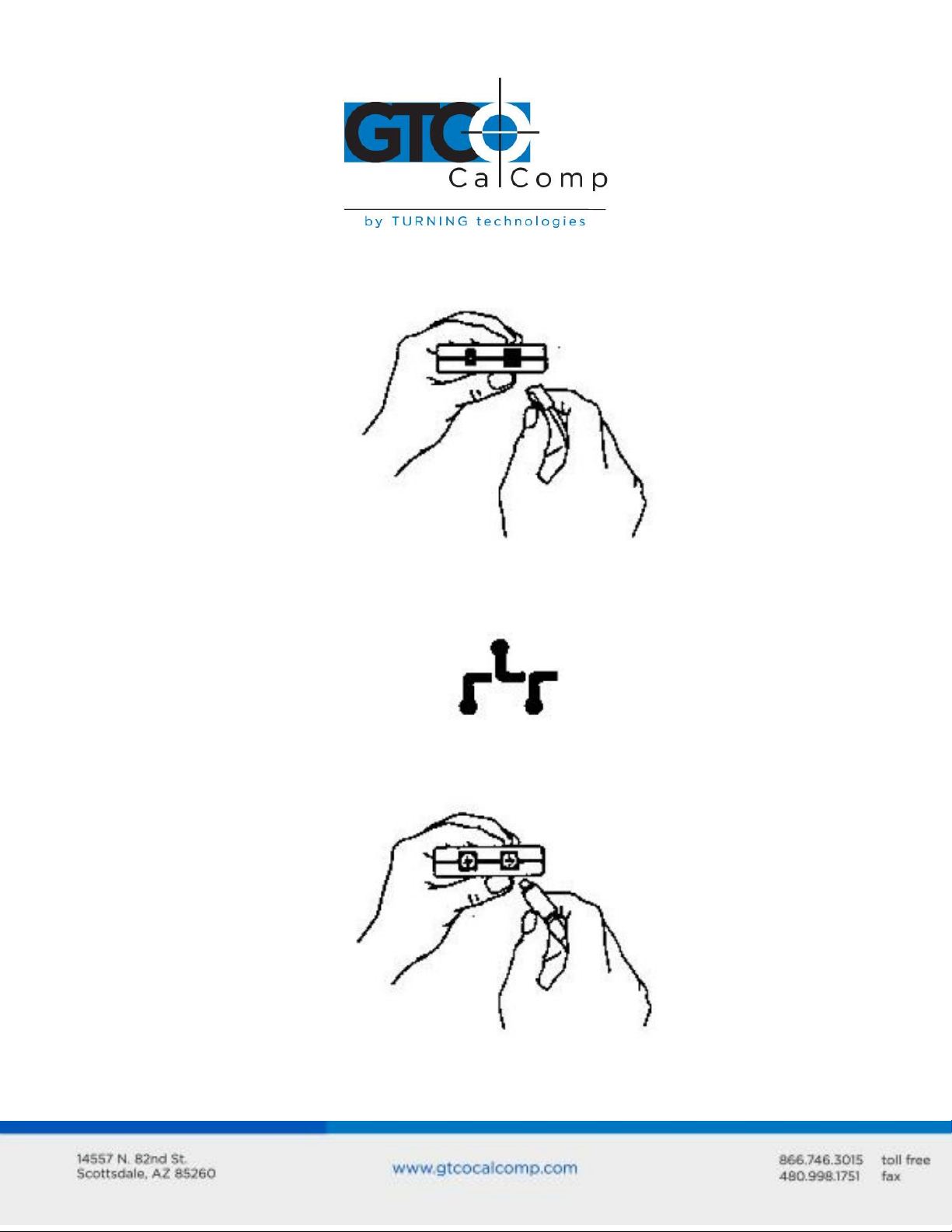
Plug the phone connector into the tablet socket on the ADB adapter box.
Summagraphics 5
3. Connect the ADB adapter box to the computer.
The adapter box has two ports, labeled with the ADB icon:
Plug either end of the ADB cable into one of the two ports.
Plug the other end of the cable into one of the system’s ADB ports. There are two
ports on the keyboard and two ports on the computer.
Page 6
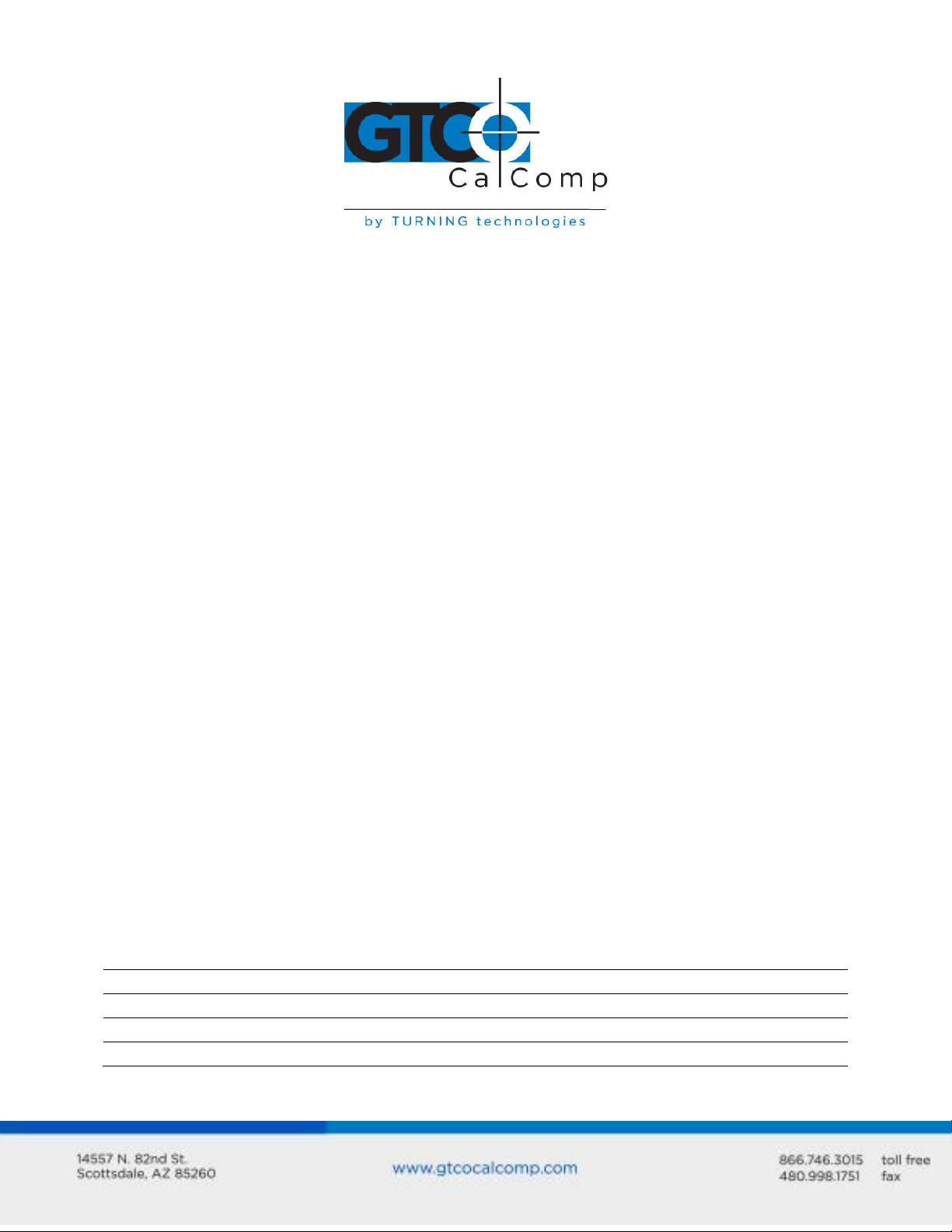
1 2 3 4 5 6 7 8
Set A
ON
OFF
OFF
ON
ON
ON
OFF
OFF
Set B
OFF
ON
ON
OFF
OFF
ON
OFF
OFF
Set C
ON
ON
OFF
ON * * * *
4. Start the tablet.
5. Start the computer.
Turn on the computer. The light on the ADB adapter box will be lit, indicating that
it’s receiving power from the computer. (Although the ADB adapter box contains a
power port, it receives power from the computer directly. The tablet receives power
from the external power supply.)
At this time, the tablet is working with your computer, but it is in mouse mode. For
it to be in tablet mode, install the tablet driver.
ADB Interface for the Summagraphics LCL
Summagraphics 6
Assemble the tablet as described in its installation guide, except as noted below.
1. Configure Summagraphics LCL.
Using the instructions in the Summagraphics LCL user’s guide, configure the tablet
as follows:
9600 baud
Even or odd parity
Two stop bits
Echo off
Proximity Transmission on, “always transmit”
1000 lpi fixed resolution
Binary format
Stream Mode on
UIOF format
Summagraphics LCL DIP Switch Settings
*factory set
Page 7
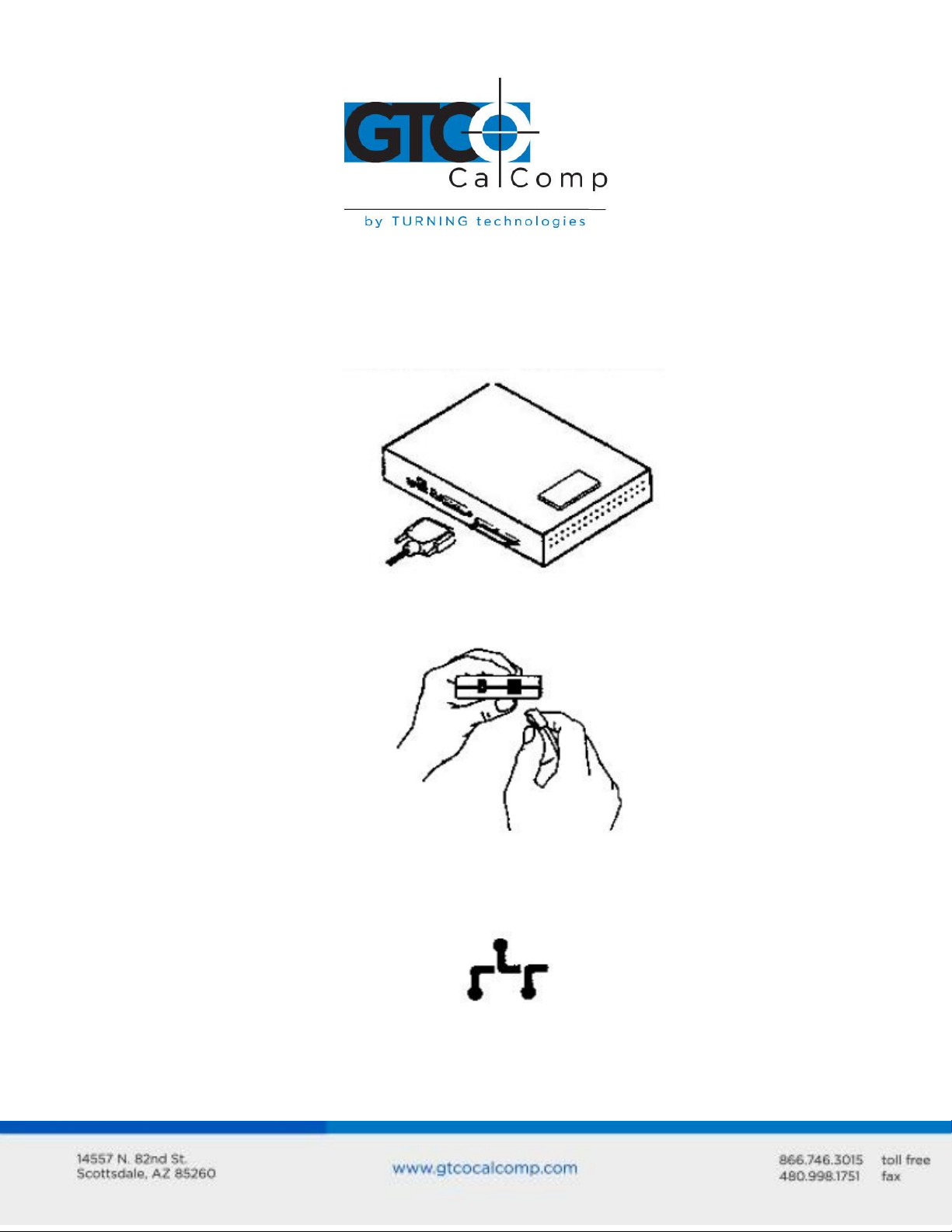
2. Connect the tablet to the ADB adapter box.
The ADB kit contains a PC cable with a 25-pin D connector and a phone connector.
Plug the 25-pin D connector of the PC cable into the RS-232 port on the
Summagraphics LCL controller.
Summagraphics 7
Plug the phone connector into the tablet socket on the ADB adapter box.
3. Attach the ADB adapter box to the computer.
The adapter box has two ports, labeled with the ADB icon:
Plug either end of the ADB cable into one of the two ports.
Page 8
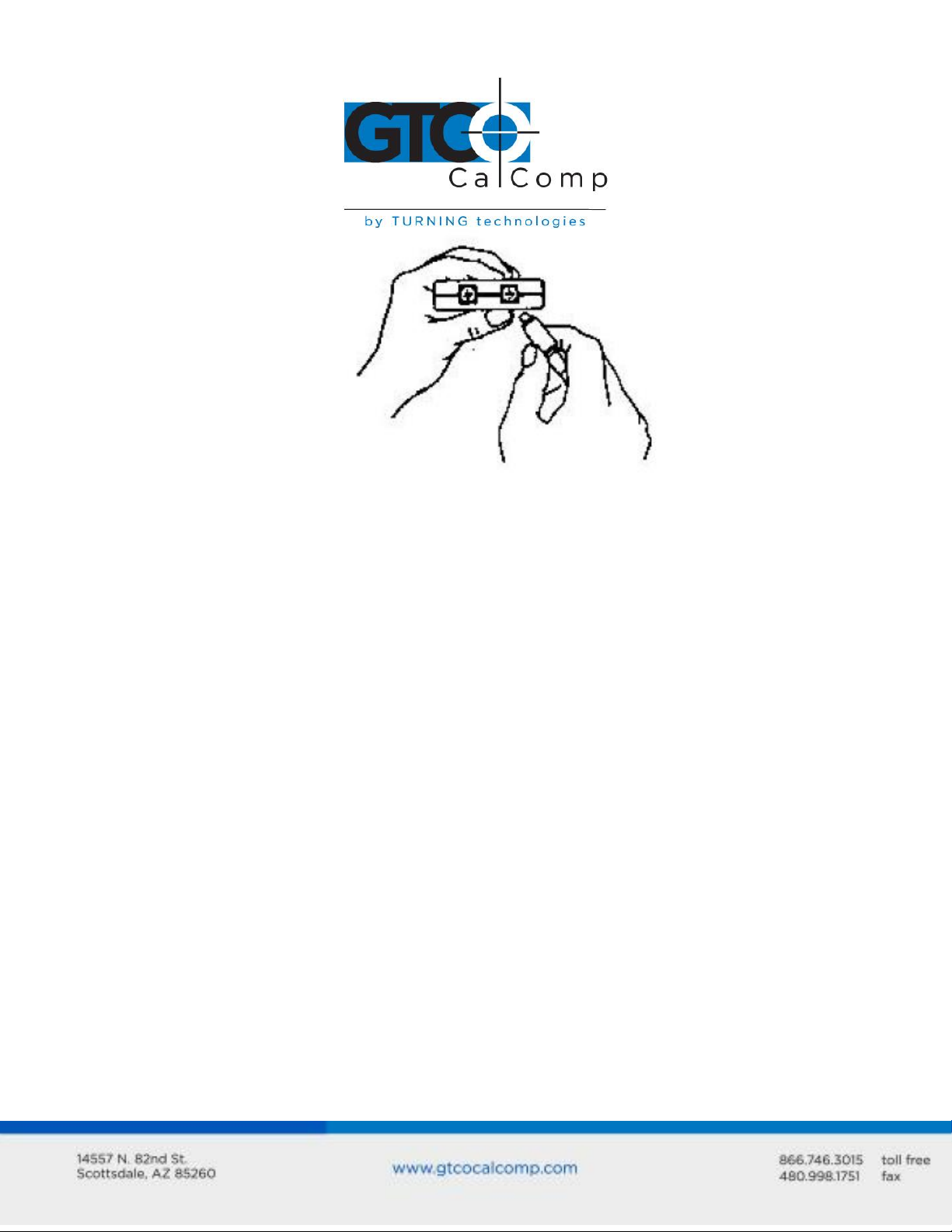
Plug the other end of the cable into one of the system’s ADB ports. There are two
ports on the keyboard and two ports on the computer.
4. Start the tablet.
Start the tablet as described in its installation guide.
5. Start the computer.
Turn on the computer. The light on the ADB adapter box is lit, indicating that it is
receiving power from the computer. (Although the ADB adapter box contains a
power port, it receives power from the computer directly. The tablet receives its
power from the external power supply.)
At this time, the tablet is working with your computer, but it is in mouse mode. For
it to be in tablet mode, install the tablet driver.
ADB Interface for the Microgrid II
Summagraphics 8
Assemble the tablet as described in its installation guide, except as noted below.
1. Configure Microgrid II.
Using the instructions in the Microgrid II Technical Reference and Installation Guide,
configure the tablet as follows:
9600 baud
Even or odd parity
Two stop bits
Echo off
Page 9

Proximity Transmission, on “always transmit”
1 2 3 4 5 6 7 8
DIP Switch 1 (SW1)
ON
OFF
OFF
ON
ON
OFF
ON
OFF
DIP Switch 2 (SW2)
OFF
ON
OFF
ON
ON
ON
ON
ON
Grid Diagnostics off, “no prompts to host”
1000 lpi fixed resolution
Binary format
Stream Mode on
Microgrid DIP Switch Settings
2. Connect the tablet to the ADB adapter box.
The ADB kit contains a cable with a 25-pin D connector and a phone connector. Plug
the D connector into Port 1 (J4) on the Microgrid controller.
Summagraphics 9
Plug the phone connector into the tablet socket on the ADB adapter box.
Page 10

3. Attach the ADB adapter box to the computer.
The adapter box has two ports, labeled with the ADB icon:
Plug either end of the ADB cable into one of the two ports.
Summagraphics 10
Plug the other end of the cable into one of the system’s ADB ports. There are two
ports on the keyboard and two ports on the computer.
4. Start the tablet.
Start the tablet as described in its installation guide.
5. Start the computer.
Turn on the computer. The light on the ADB adapter box is lit, indicating that it is
receiving power from the computer. (Although the ADB adapter box contains a
power port, it receives power from the computer directly. The tablet receives its
power from the external power supply.)
At this time, the tablet is working with your computer, but it is in mouse mode. For
it to be in tablet mode, install the tablet driver.
Page 11

Summagraphics 11
Installing the Tablet Driver
In order for the SummaSketch tablet to communicate with the software application, the
system must contain a driver. A driver is a program that collects tablet data and converts it
into information that can be read, understood and used by the application. The
Summagraphics ADB driver is found on the Summagraphics ADB Utilities diskette that
comes with the tablet.
Before installing the software, remove all old versions of Summagraphics drivers, installers
and utilities from the startup disks. To remove an old driver, locate the SummaTablet
control panel file in the System folder or the Control Panel folder located within the System
folder and drag the SummaTablet control panel to the Recycle Bin.
NOTE: Driver removal or installation involves changes system resources. Some virus
protection programs may try to prevent this; therefore it is recommended that you
temporarily turn off any virus protection software before installation or removal of the
driver.
To install the driver:
1. Insert the Summagraphics ADB Utilities diskette into your disk drive. The following
window opens:
2. Double click on the Installer icon. The Easy Install dialog box appears.
Page 12

Summagraphics 12
3. Click on Install to set up the driver. If you wish to install the driver on a disk other
than a startup disk, select Switch Disk first to choose the appropriate disk drive and
then click on Install.
4. When the driver installation is complete, the below screen appears:
5. Confirm that the tablet is turn on and click on Restart to restart the system.
The tablet is now running under the driver. You install the driver only once.
Thereafter, when you start the computer, it automatically comes up in tablet mode.
(You can still switch between tablet and mouse mode with the SummaTablet Control
Panel utility.)
Page 13

Summagraphics 13
Removing the Tablet Driver
If you need to remove the driver from your system, follow the steps listed below.
1. Insert the Summagraphics ADB Utilities diskette into your disk drive. The following
window opens:
2. Double click on the Installer icon. The Easy Install dialog box appears.
Page 14

3. Select Customize. The below screen will appear.
Summagraphics 14
Highlight the items that you wish to remove by clicking on them.
4. Press Option on your keyboard. Notice that the Install button changes to read
Remove.
5. While holding down the option key, select Remove. When the driver removal is
complete, the below screen appears:
6. Click on Restart to restart the system.
Page 15

Changing the Tablet Setup
Mode:
Orientation:
Mouse Button:
Units:
Offset:
PixScale:
Screen:
Tablet
Landscape (applicable only for users with rectangular tablets)
Button 1
Inches
X = 1 inch, Y = 1 inch
X = 72, y = 72 pixels per inch
1 (applicable only for users using multiple monitors)
The tablet is shipped in the following default setup:
Summagraphics 15
You may change the default setup options. All changes are saved and each time you
restart the system, the tablet will automatically return to these operating characteristics
until you change them again. To change the tablet setup options:
Select the Control Panel option from the menu. The Control Panel screen is displayed.
Click on the SummaTablet icon. The tablet setup options are now displayed.
Page 16

Summagraphics 16
Tablet Mode (or Absolute
Mode)
Coordinates are measured from the tablet’s origin. Each
point on the tablet maps to its unique counterpart on the
screen. Since there is a direct correlation between the tablet
and screen, tablet mode is ideal for tracing and drawing.
Mouse Mode (or Relative
Mode)
Tablet tracks like a mouse. The screen pointer only tracks
when the stylus/cursor is moving. The main uses of mouse
mode are pointer steering, clicking, dragging, etc. (Refer to
your computer manual for details about mouse functions.)
Orientation
Orientation only applies to tablets with rectangular active
areas. Landscape is a horizontal orientation. Portrait is a
vertical orientation. The default orientation is landscape.
Units
You can choose the units of measure to be inches or
millimeters. The default is inches.
Viewport
Area of the tablet that is directly correlated or mapped to the
computer screen. Viewport only applies when the tablet is in
tablet mode.
Offset
The offset is the location of the viewport’s upper left corner.
It is measured from the upper left corner of the tablet active
area. Offset is expressed in the selected unit of measure,
inches or millimeters.
PixScale
Number of screen pixels the pointer moves for each inch
(mm) or stylus/cursor movement on the tablet. When the
tablet is in mouse mode, PixScale controls the pointer speed.
When the tablet is in tablet mode, PixScale controls the
viewport size.
Mouse Button
Mouse button lets you select which switch on the pointing
device you wish to use as your mouse button. If you’re using
the two-button stylus, you may select the tip switch (button
1), the barrel switch (button 2) or both.
Page 17

Summagraphics 17
Barrel Switch
(Button 2)
Tip Switch
(Button 1)
Button 1
Button 2
If you are using the 16-button cursor, you may select cursor
switch 1 (button 1), cursor switch 2 (button 2) or both.
Button 1
Button 2
Page 18

Summagraphics 18
OK
When you’re finished making selections, click OK. OK
implements and saves the changes. If you do not wish to
implement the changes, select the close box in the upper left
hand corner of the Control Panel window. The close box
closes the utility, leaving the setup unaltered.
Origin on Screen #
This set up option is for Macintosh II systems with two or
more monitors. It allows you to select the screen on which
the tablet origin will be located. Screen numbering is
obtained from another Control Panel utility called Monitors.
(This utility is supplied by Apple; refer to your Apple user’s
manual for further information on using multiple monitors.)
When using multiple monitors, the first step is to position the
multiple screens within the Monitors utility and restart the
system. Next, you must enter the SummaTablet Control
Panel utility and select OK. This updates your Control Panel
utility and implements any changes made while in the
Monitors utility. Finally, map your tablet to the screen using
the PixScale and Offset options.
NOTE: You must update the SummaTablet Control Panel
utility after making changes in the Monitors utility. Simply
click on OK while in the SummaTablet Control Panel utility to
update this set up option.
Page 19

Summagraphics 19
PixScale:
Offset:
X = 72 screen pixels per tablet inch
Y = 72 screen pixels per tablet inch
X = 1.0 inch from left edge of tablet active area
Y = 1.0 inch from top edge of tablet active area
Mapping the Screen to the Tablet – the Viewport
Viewport only applies when the tablet is in tablet mode. The viewport is in the area of the
tablet that is directly correlated or mapped to the computer screen. This direct mapping of
the tablet and screen is what gives you the ability to trace or draw with precision.
When moving the stylus/cursor inside the viewport, the pointer tracks with it. However,
when you maneuver the stylus/cursor out of the viewport, the pointer stops at the screen
edge.
The Default Viewport
The default viewport is:
Page 20

Summagraphics 20
How to Change the Viewport
You can define the viewport size and shape with the PixScale function. You define the
viewport location with the Offset function. Both of these options are available in the
Control Panel under the SummaTablet icon. The Control Panel can be accessed at any time
and change the tablet setup options without closing the application currently being used.
PixScale
PixScale is the number of screen pixels the pointer moves for each inch (mm) of
stylus/cursor movement on the tablet. For example, an X PixScale of 72 is:
PixScale lets you:
Accommodate a wide variety of computer screen resolutions
Enlarge or reduce screen images relative to the tablet. For example, one inch on the
tablet can equal two inches on the screen. One inch on the tablet can equal ½ inch
on the screen.
PixScale is measured in the selected unit of measure, inches or millimeters. The defaults
are X = 72 ppi, Y = 72 ppi (pixels per inch).
Page 21

Summagraphics 21
Two scroll bars control PixScale. Each click on an arrow changes the PixScale by 1 pixel.
Each click in the gray area changes the PixScale by 5 pixels. To make large changes, drag
the scroll box.
The minimum PixScale is 1 ppi. The maximum PixScale is 1000 ppi. These are extremes
and it would be unlikely that you would use them. A PixScale of one means that moving
the stylus/cursor one inch on the tablet would only move the pointer one pixel. A PixScale
of 1000 means that moving the stylus/cursor one inch on the tablet would move the
pointer 1000 pixels.
The best way of learning about PixScale is to experiment with it. Six scenarios appear
below that demonstrate the most common situations. But first, here are some hints:
If the screen resolution is specified as the total number of pixels along the axis, then
you need to convert it to pixels per inch (mm). For example, if the screen resolution
is:
X resolution = 512 pixels
Y resolution = 342 pixels
And, the screen axes are:
X axis is 7 1/8 inches long
Y axis is 4 ¾ inches long
Then, the conversion is:
512 pixels + 7 1/8 inches = 72 pixels per inch
342 pixels + 4 ¾ inches = 72 pixels per inch
In the case where the screen resolution is specified as the total pixel count along an
axis, there is something else to be careful of. Are the pixel counts for the maximum
screen dimensions or for only the active portion of the screen? For example, the
standard Macintosh screen has a resolution of 512 pixels along the X axis; 342 pixels
Page 22

Summagraphics 22
along the Y axis. These resolutions do not correspond to the maximum screen
dimensions, but only to the active area of the screen – the desktop.
For tablet and screen images to have the same relative appearance, the viewport
must have the same aspect ratio as the screen active area. Aspect ratio is the
relationship of height to width or Y axis to X axis. If the ratio is different, the screen
images are distorted. For example:
Scenario 1: You want the standard Macintosh screen (72 pixels per inch) mapped oneto-one with the tablet viewport.
Use the setup defaults: X PixScale = 72, Y PixScale = 72.
Scenario 2: The X and Y screen resolutions are 68 pixels per inch. You want a one-toone mapping of the screen and tablet.
Use X PixScale = 68, Y PixScale = 68
Page 23

Summagraphics 23
X Axis
Y Axis
512 pixels + 12 inches = 42,666
Round to the next higher whole number = 43 ppi
342 pixels + 12 inches = 28.5
Round to the next higher whole number = 43 ppi
Scenario 3: The screen resolutions are X = 80 ppi, Y = 90 ppi. You want a one-to-one
mapping of the screen and tablet.
Use X PixScale = 80, Y PixScale = 90
Scenario 4: Enlarging a tablet image – you want the screen image to be twice the size
of the tablet image.
If the screen resolutions were X = 72 ppi, Y = 72 ppi, use X PixScale = 144, Y PixScale = 144.
Scenario 5: Reducing a tablet image – you want the screen image to be half the size of
the tablet image.
If the screen resolutions were X = 72 ppi, Y – 72 ppi, use X PixScale = 36, Y PixScale = 36.
Scenario 6: You want the entire tablet active area mapped to the screen. In other
words, the viewport covers the entire tablet active area.
Be aware that any time you map two dissimilar objects with each other; the screen image
will be distorted. An example of this is mapping the screen (a rectangle) to a square tablet.
If, however, this is what you want to do, here is how:
Example: Total Pixels of Screen Active Area + Length of Tablet Active Area = PixScale Value
If your screen resolution is specified in pixels per inch (mm): first, multiply the number of
pixels per inch by the screen axis length; then do the above computation.
Offset
The offset is the location of the viewport’s upper left corner. It is measured from the upper
left corner of the tablet active area.
Offset is measured in the selected unit of measure, inches or millimeters. The defaults are
X = 1 inch, Y = 1 inch.
Page 24

Summagraphics 24
Two scroll bars control the offset. Each click on an arrow changes the offset by 0.1 inch
(mm). Each click in the gray area changes the offset by 0.5 inch (mm). To make large
changes, drag the scroll box.
You Can Define the Viewport Right Off the Tablet
The maximum offset is the lower right corner of the tablet. The maximum offset places the
viewport off the tablet entirely. To get out of this predicament, use the mouse to readjust
the offset. PixScale and Offset give you total flexibility, which is enough to let you define
parts or all of the viewport off the tablet. For example:
In this case, the part of the screen corresponding to the overhang is not accessible with the
stylus/cursor. One or more of the following remedies fixes the problem:
Reduce the size of the viewport by increasing the PixScale value.
Cut the offset value with the Offset function.
Page 25

Summagraphics 25
Screen Pointing vs. Application Control
The Summagraphics ADB interface box and driver conform to the Apple ADB digitizing
tablet specifications and Tablet Memory Structure.
These ADB specifications allow application software to utilize additional operating
parameters that are different from the standard Control Panel setup options.
Many applications require these additional parameters, and take direct control of the
tablet including modification of PixScale and Offset and control of the mouse screen
pointer. Therefore, you do not need to modify these options through the Control Panel. If
the application controls the operating parameters and you can them through the Control
Panel, unexpected results may occur.
Most applications will restore the parameters to those in effect before it began. However,
if you notice unexpected behavior after leaving an application, simply open the Control
Panel and adjust the setup options.
Solving Problems
GTCO CalComp by Turning Technologies wants your experience with Summagraphics to be
a successful one. If you ever encounter a problem, please follow the steps below.
1. Review this User’s Guide to verify you have performed the correct steps.
2. Read the topics below to check for a solution to your problem. Assess the
checklists, as well as the Troubleshooting Chart. Keep in mind that the problem
could be your computer, display or software, instead of the digitizer.
3. If you still experience an issue, call GTCO CalComp by Turning Technologies
Technical Support at 1-866-746-3015 (in the U.S. or Canada) or email us at
gtco.support@gtcocalcomp.com. Outside the U.S. or Canada, contact your local
GTCO CalComp by Turning Technologies office or dealer. Please have the following
information available when you call:
Description of the problem
Name and version of software package
Type of computer being used
Summagrid VI model and serial number (see bottom of tablet)
Type of pointing tool that’s being used
4. Be at your computer when you call.
