Page 1
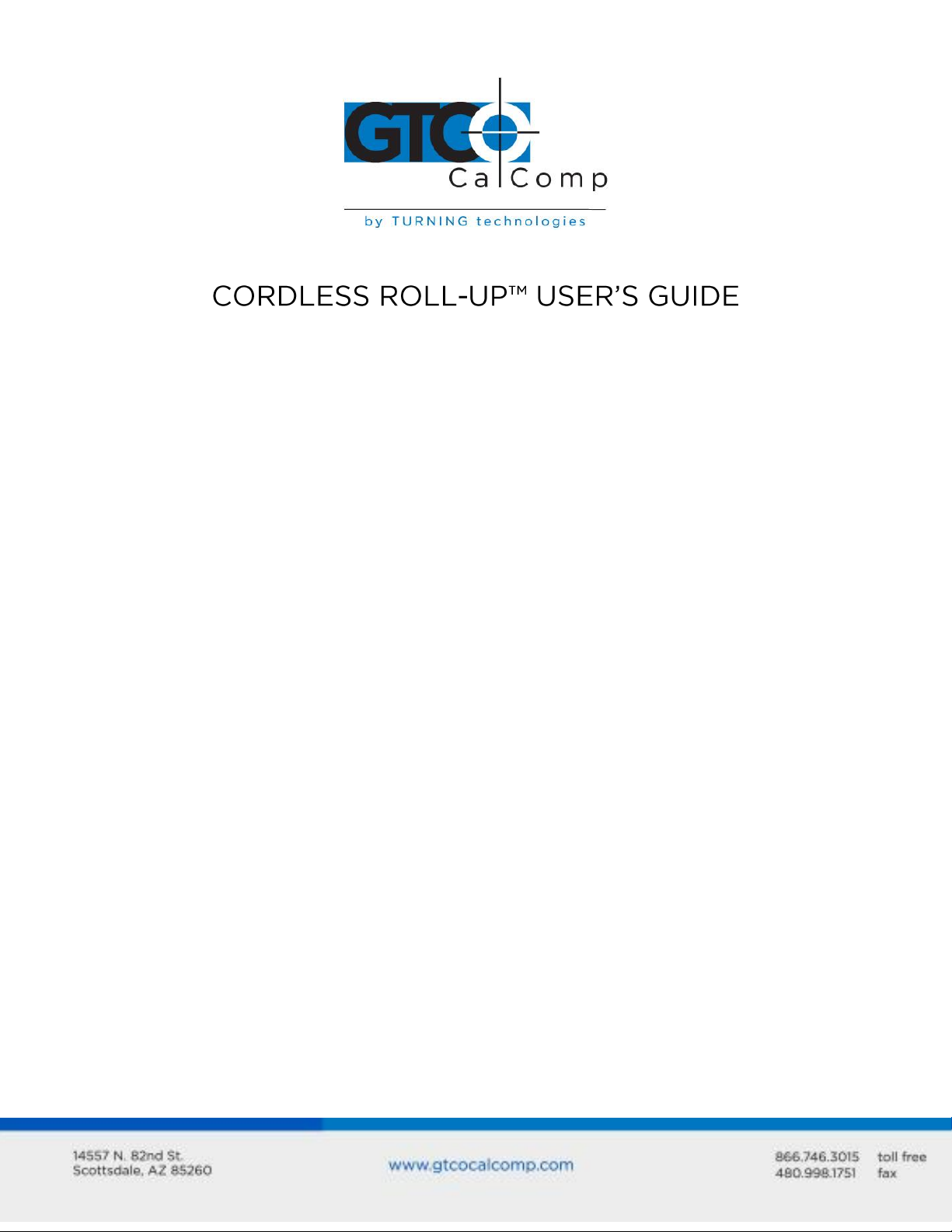
Cordless Roll-Up 1
Standard Operating Information
Parts Checklist
Introduction
What You Need to Use Cordless Roll-Up
Care and Handling
Transporting the Cordless Roll-Up
Installing the Cordless Roll-Up
Using the Transducers
Transducer Battery Replacement
Using the SuperSet Menu
Changing the Tablet’s Orientation
Configuring for Specific Application Programs
Introduction to the Custom Configuration Menu
Using the Custom Configuration Menu
Communication Options
Output Format Options
Mode Options
Controlling the Alarm
Reset the Cordless Roll-Up Tones
Troubleshooting Guide
Procedure A: Begin Troubleshooting
Procedure B: Troubleshooting
Procedure C: Troubleshooting
Using GTCOTEST
Technical Specifications
Advanced Operating Information
Cordless Roll-Up Interfacing
Character Format and Baud Rate
Cabling
Flow Control
3
3
3
4
4
4
5
7
7
10
11
11
20
20
25
25
26
26
27
28
29
30
31
32
33
35
35
36
36
37
Table of Contents
Page 2
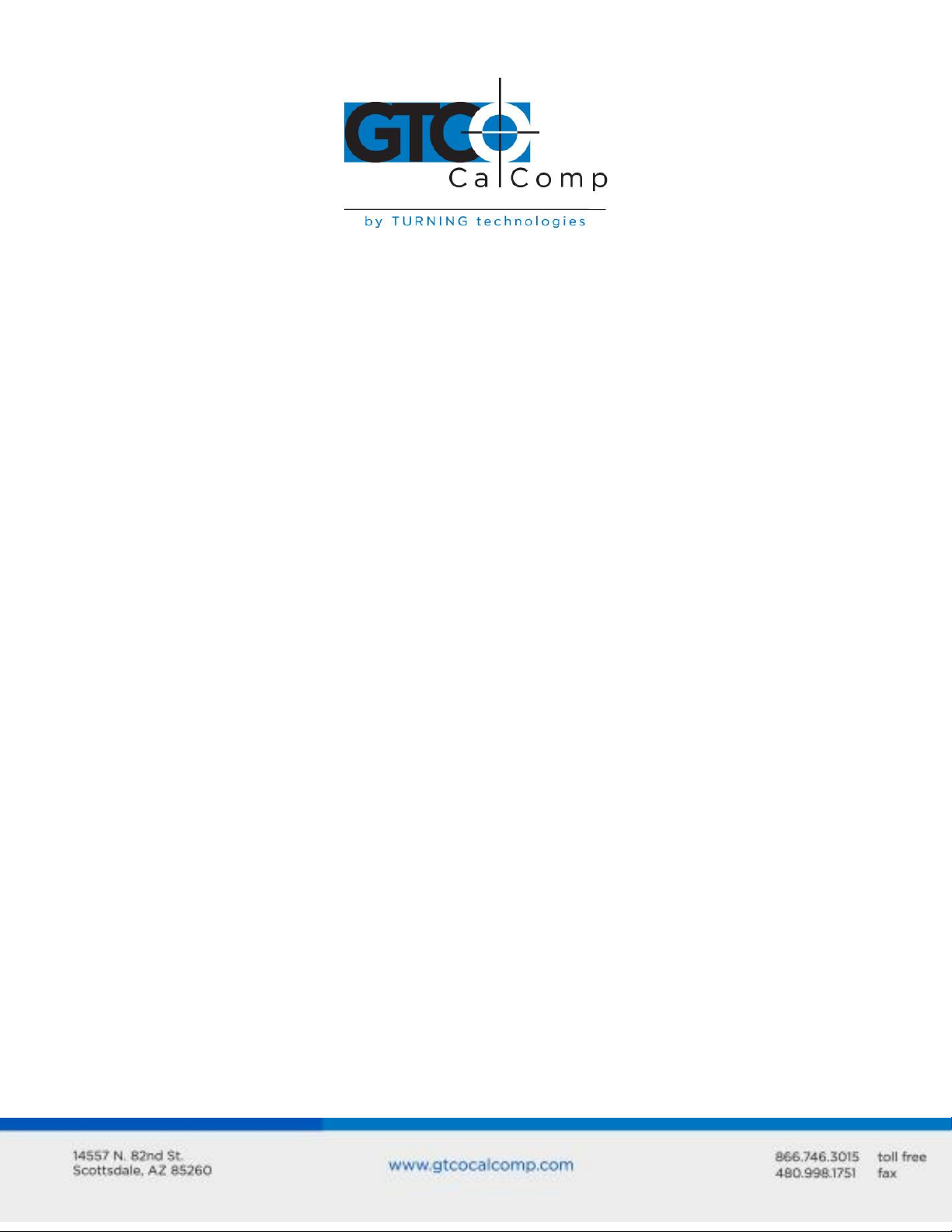
Cordless Roll-Up 2
Remote Commands
GTCO Cordless Roll-Up Command Summary
Functional Control Commands
Format Selection Commands
Alarm Commands
Diagnostic Commands
CalComp Emulation Commands
Summagraphics Emulation Commands
Command Mode Basics
A Hint for Programmers
Advanced Programming Information
Coordinate Formats
Binary Formats
GTCO/CalComp Binary Format
Summagraphics Binary Format
Low Resolution Binary Format
Cursor Button Codes in Binary Formats
ASCII Formats
Cursor Button Codes in ASCII Formats
Measurement Scales
Digitizing Modes
Point Mode
Line Mode
Continuous Mode
Line Incremental Mode
Continuous Incremental Mode
Remote Request Mode
Programming Examples
General Product Information
Radio and Television Interference
Bescheinigung des Herstellers/Importeurs
Limited Warranty for Cordless Roll-Up
37
38
39
42
43
44
45
47
49
50
52
52
52
53
55
56
56
58
60
61
62
63
64
64
65
65
66
66
69
69
70
71
Page 3
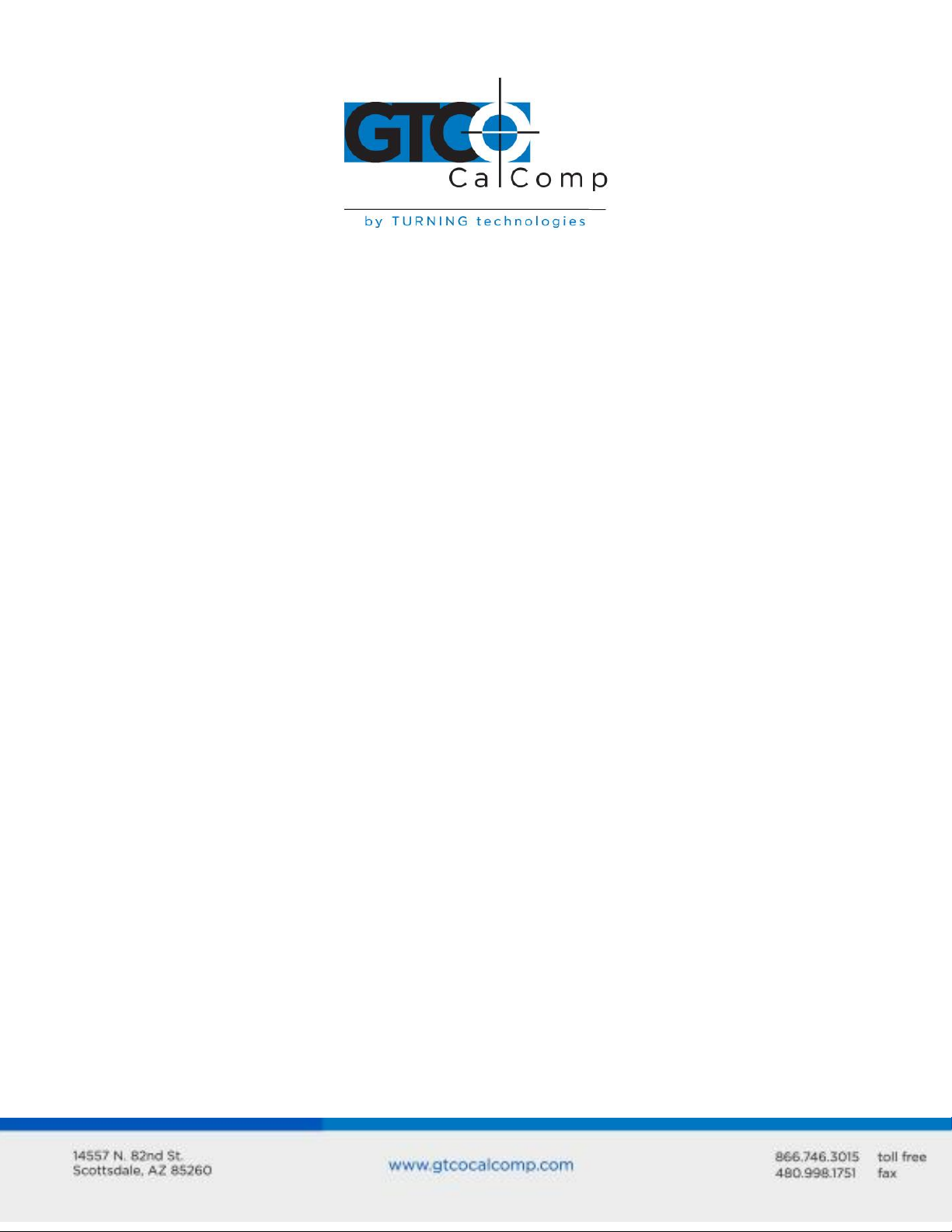
Cordless Roll-Up 3
Cordless Roll-Up digitizing tablet
Transducer (stylus or 4-button cursor
or 16-button cursor)
Computer interface cable with 9-pin
connector
9- to 25-pin adapter
Power supply
TabletWorks CD
Accessory pouch
Deluxe Travel Bag (optional)
Cardboard tube, insert and end caps
Standard Operating Information
Parts Checklist
NOTE: The Deluxe Travel Bag is intended to be used only in conjunction with the heavy
gauge cardboard tube, insert and end caps supplied. The Deluxe Travel Bag does not
provide complete protection if used alone. The product will be subject to damage, not
covered by the warranty, if not protected by the tube, insert and end caps. If you have
misplaced or disposed of the items, contact GTCO CalComp by Turning Technologies at
1.866.746.3015 for replacements.
Introduction
The Cordless Roll-Up belongs to a class of computer input devices called graphic tablets
or digitizers. A graphic digitizer consists of a transducer (usually a handheld cursor or
stylus) and an electronic tablet work surface. The Cordless Roll-Up converts the position of
the transducer into data for computer processing. Data output from the digitizer is in the
form of an XY coordinate pair that pinpoints the location of the transducer on the tablet
surface.
The Cordless Roll-Up works with a wide variety of graphic application software
programs. It can be used to:
Move a pointer on a display screen.
Create and manipulate objects in a graphic composition.
Trace a drawing (or other source material) to create an image on the screen.
Select commands or functions from a menu of such items placed on the tablet
surface.
Choose items from a pull-down menu on the screen.
Determine dimensions of objects on drawings and blueprints.
Page 4
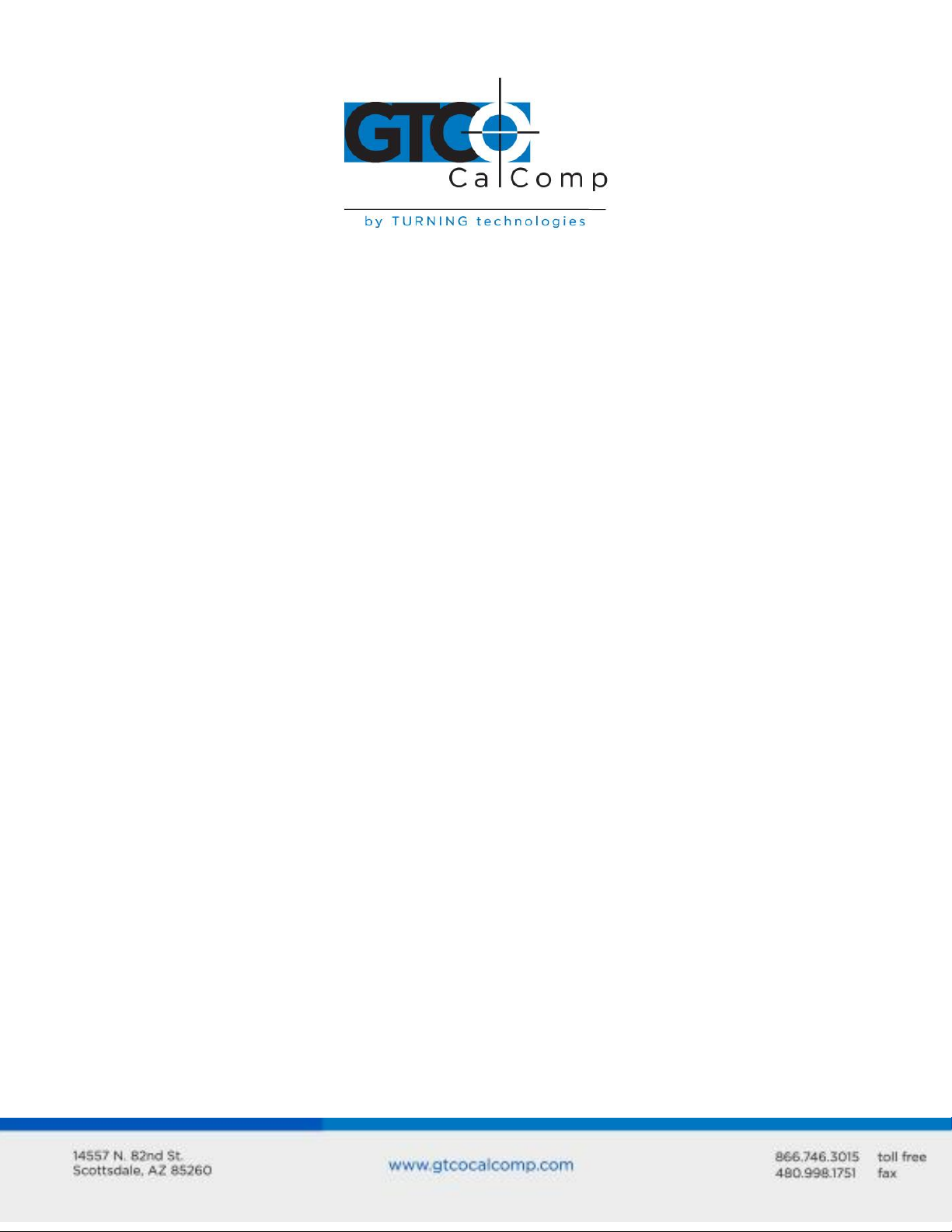
Cordless Roll-Up 4
Special features include:
Cordless transducers
Flexible, portable tablet
Dual tablet orientation
GTCO, CalComp and Summagraphics emulations
What You Will Need to Use Cordless Roll-Up
PC with an RS-232C serial communication port. (Signal levels must conform to EIA
RS2320 specifications.)
Graphic application software that accepts digitizer input via the computer’s RS-232C
serial port.
Care and Handling of Cordless Roll-Up
The Cordless Roll-Up was designed to be both portable and durable. As with any product,
it requires proper care and handling for reliable operation. By following these
recommendations, the Cordless Roll-Up will provide you with many years of service:
Always use the digitizer on a flat surface.
Before moving the digitizer, disconnect the transducer and the interface cable.
Before moving the digitizer, roll it up. The housing along the side of the tablet is
designed as a rolling aid and it allows you to easily control rolling action. (See
Transporting Cordless Roll-Up for specific moving instructions.)
Do not permanently attach anything to the tablet.
Do not use sharp instruments on or near the tablet, to avoid scratching or cutting it.
Cuts in the tablet will violate the warranty.
Do not crease, dent or abuse the tablet. Creases can damage the tablet structure.
Severe creases or abuse will violate the warranty.
Clean the tablet with any mild, nonabrasive household cleaner. Rubbing alcohol is
recommended. After cleaning, wipe the surface dry to avoid possible digitizing
errors.
Transporting Cordless Roll-Up
You MUST transport the Cordless Roll-Up with the factory-supplied shipping materials
(heavy gauge cardboard tube, insert and end caps). Failure to do so could result in serious
damage to the unit and may violate the warranty.
Page 5
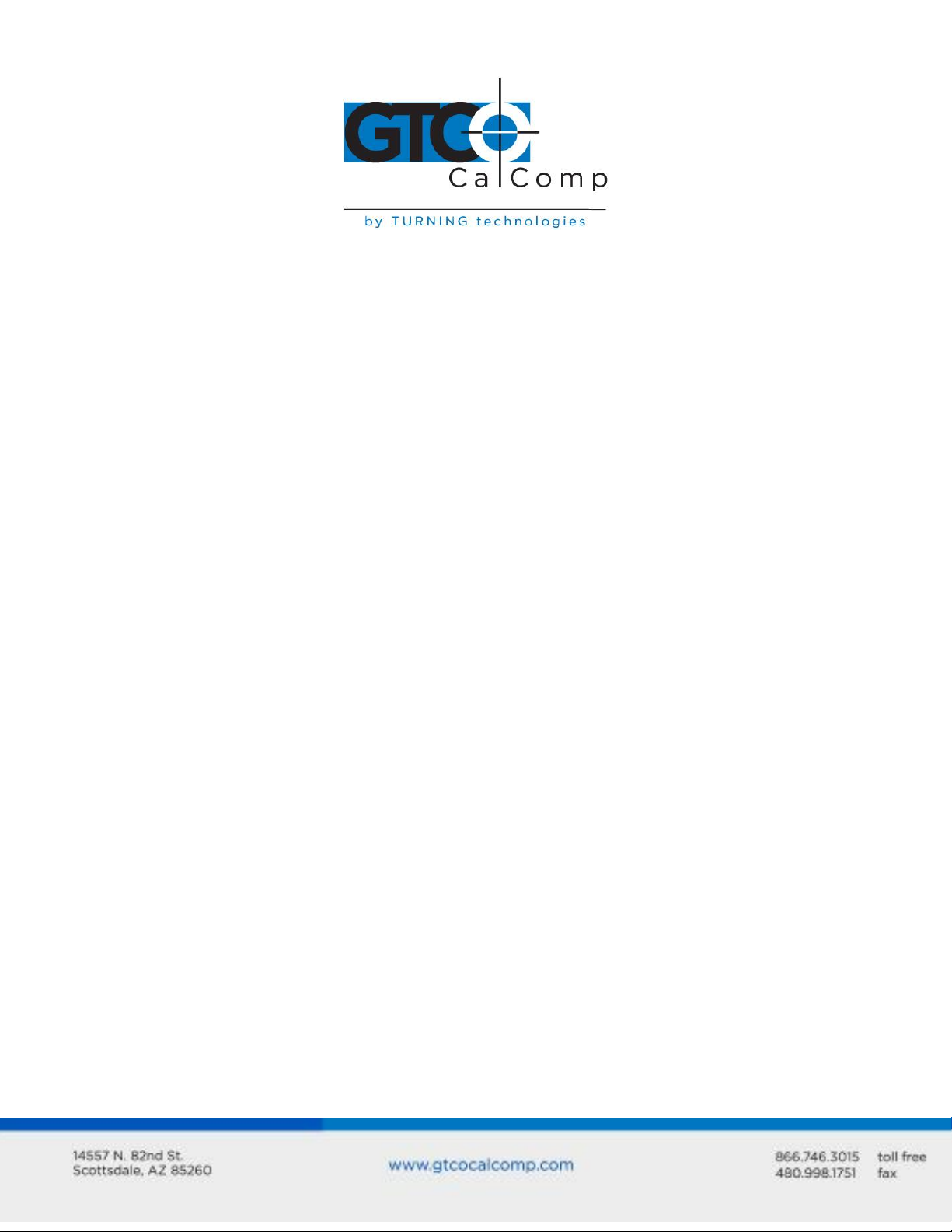
Cordless Roll-Up 5
1. Disconnect the transducer and interface cable from the Cordless Roll-Up and the
computer. Remove all material from the tablet.
2. Grasp the housing firmly with both hands and roll it toward the opposite side of the
tablet. The housing and the printing on the digitizer surface must be on the inside
of the roll. The roll diameter should be just smaller than the inside diameter of the
factory-supplied shipping tube. When correctly rolled, only the digitizer’s black back
will be exposed.
3. Insert the rolled digitizer into the shipping tube and allow it to fully unroll against
the inside of the tube. Place the factory-supplied insert into the center of the rolled
digitizer for support.
4. Place the accessories in the accessory case and put it inside the hollow insert. Set
the factory-supplied end caps on the tube to seal it. Place the tube in the optional
Deluxe Travel Bag (optional).
NOTE: The Deluxe Travel Bag is intended to be used only in conjunction with the factorysupplied heavy gauge cardboard tube, insert and end caps. The Deluxe Travel Bag does
not provide complete protection if used alone. The product will be subject to damage not
covered by the warranty, if not protected by the tube, insert and end caps. If you have
misplaced or disposed of these items, contact GTCO CalComp by Turning Technologies
(1.866.746.3015) for replacement parts.
Installing Cordless Roll-Up
Follow the instructions below to set up the Cordless Roll-Up.
1. Select a large, flat surface on which to place the Cordless Roll-Up. Clear all items
from the surface. Please be cautious that conductive materials on, under or near
the Cordless Roll-Up may cause improper operation.
Page 6
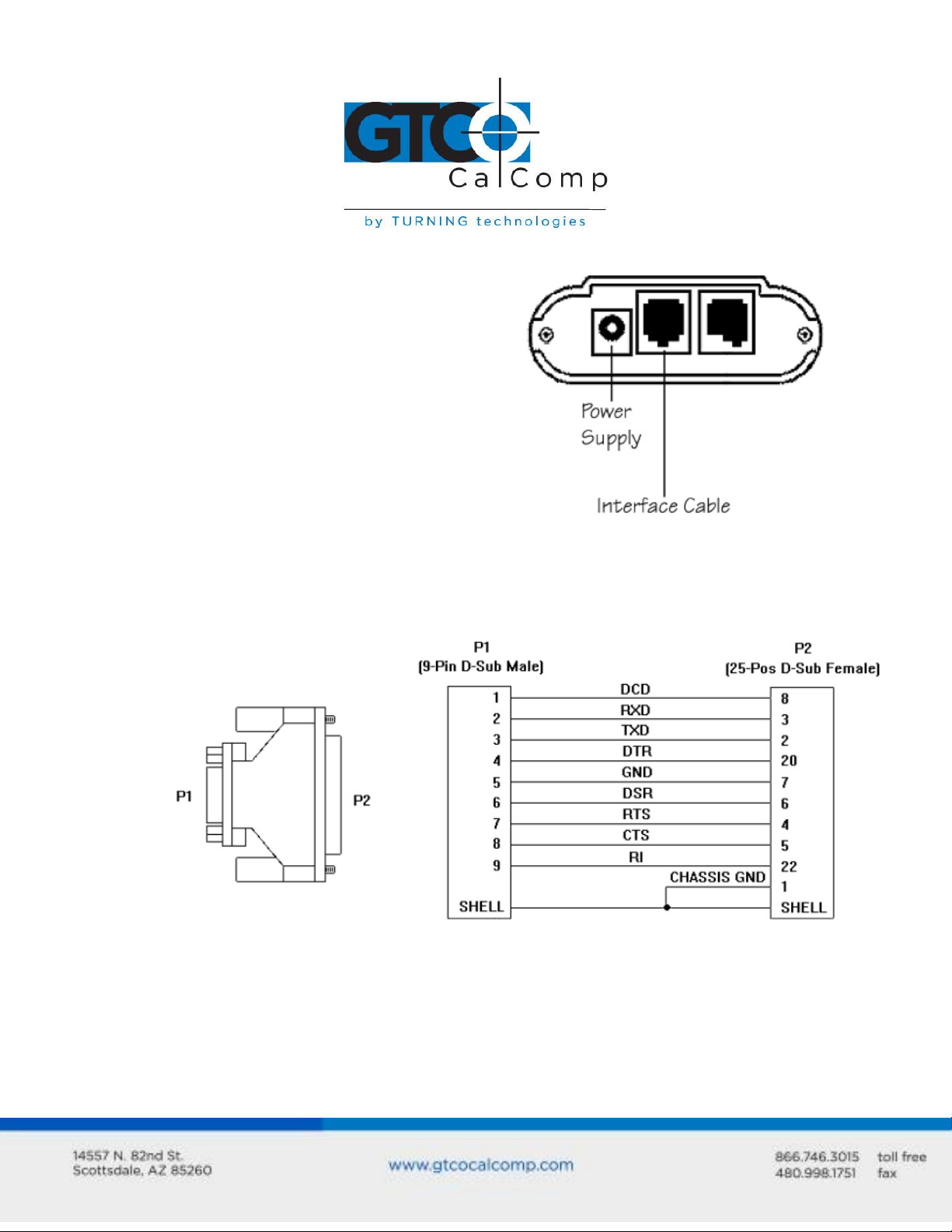
Cordless Roll-Up 6
2. Remove the Cordless Roll-Up from its container and unroll it on the selected
surface.
3. Plug the power supply into an AC outlet.
Connect the power supply to the
appropriate jack on the connector panel.
The digitizer should product four short
tones.
4. Attach the interface cable to the
appropriate jack on the connector panel.
(The connector is keyed and will fit only
the correct jack.)
5. Connect the 9-pin connector of the interface to the serial port on the computer. If
necessary, use the 9- to 25-pin adapter to attach to a PC-compatible (DTE male) port.
6. Orient the tablet (see Using the SuperSet Menu section) as desired.
7. Use the SuperSet Menu to select the two-digit SuperSet Code (shown in Table 1) for
the application program.
If the application program is not listed in Table 1, find the configuration
settings that apply to the application program in Table 2 and use that
SuperSet Code.
Page 7
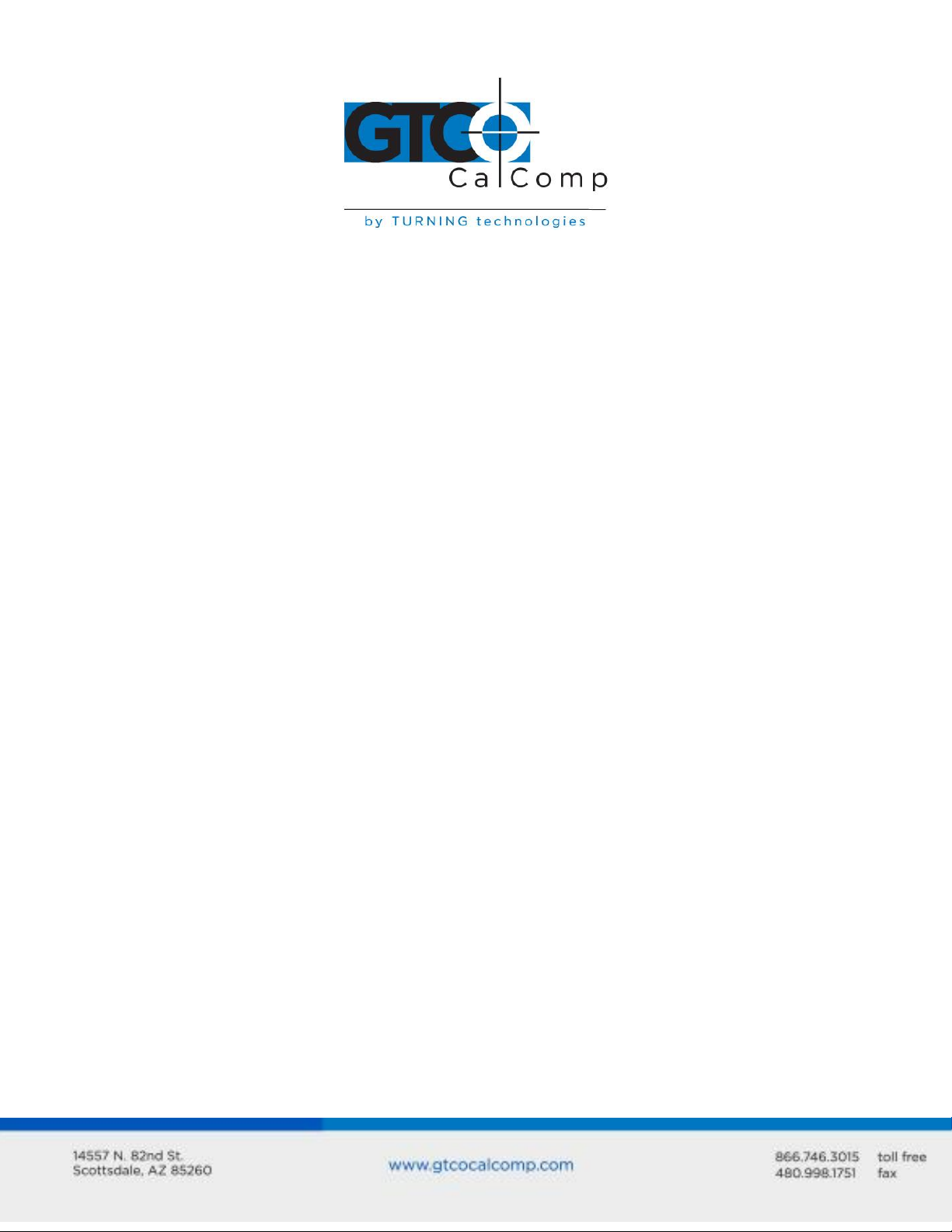
Cordless Roll-Up 7
If an appropriate SuperSet Code is not listed in Table 2, use the Custom
Configuration Menu to set up the Cordless Roll-Up.
8. Configure your computer for use with Cordless Roll-Up:
Arrange the graphic application software to operate with the Cordless Roll-
Up. A wide variety of application programs provide configuration
information for specific digitizers. If Cordless Roll-Up digitizer is not listed,
use the configuration for GTCO Digi-Pad Type 5 or Type 5A (T5/T5A),
CalComp 9100/9500 or Summagraphics Microgrid III or ID Series.
If necessary, install the appropriate digitizer driver(s) from the TabletWorks
CD supplied (AutoCAD, Windows and mouse drivers are included).
NOTE: Install only the drivers necessary for the Cordless Roll-Up to work with the
application software.
9. Begin digitizing.
Using the Transducers
Two types of transducers are available with the Cordless Roll-Up: stylus and cursors. The
transducers are cordless and powered by a battery.
Cursor is similar in appearance to a mouse, except that it has an attached lens with
crosshairs for highly accurate digitizing. Cursors are available with 4 or 16 buttons.
Stylus is comparable in appearance to a ballpoint pen. It has a tip-activated switch,
plus two buttons on the barrel.
Sleep Mode
Each transducer goes into a battery-saving sleep mode when the buttons or tip switch has
not been pressed for two minutes. To reactivate the transducer, press any of its buttons or
the tip switch.
Transducer Battery Replacement
The expected life of the transducer battery is approximately 350 hours of continuous use.
Battery low tones indicate that the battery should be replaced. The system is designed to
continue operating properly for a short time after the battery low alarm starts; however,
the battery should be replaced promptly to avoid performance degradation.
Page 8
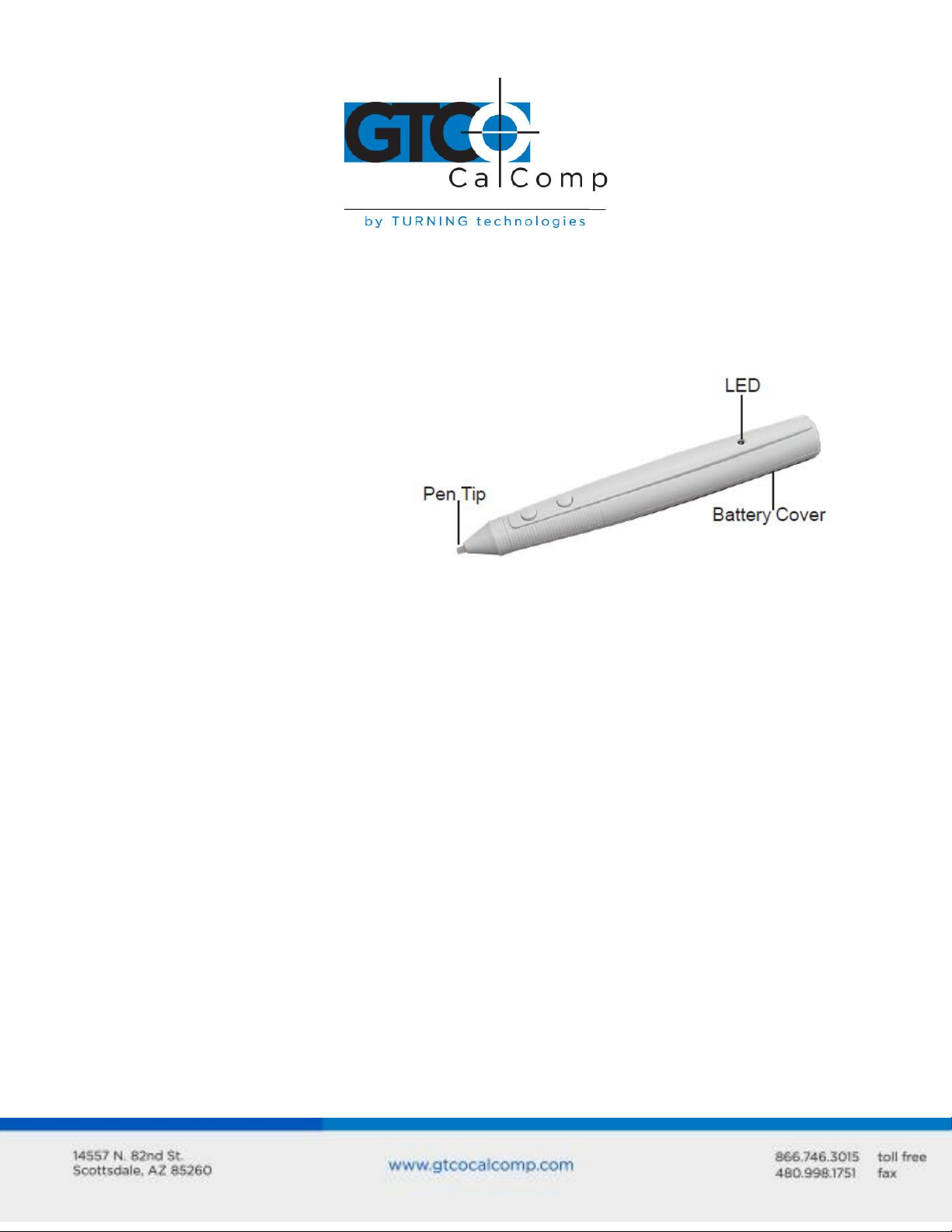
Cordless Roll-Up 8
1. Push in the clip on the
battery cover to remove it.
2. Pull the used battery from
its clip. Dispose of the
battery promptly.
3. Insert the new AAA battery
into the battery
compartment, positioning it
properly to ensure the
correct polarity.
4. Replace the battery cover.
The stylus uses AAA batteries. Contact GTCO CalComp by Turning Technologies at
1.866.746.3015 for cursor batteries. (See Technical Specifications for battery type.)
Stylus Battery Replacement
The stylus uses an AAA battery.
Stylus Sleep Mode:
The stylus will enter sleep mode if there is no switch activity for approximately 20 seconds
or if any switch is held continuously active for approximately two minutes, to prolong
battery life.
Battery LED:
The LED will flash continuously when battery voltage has decayed to 0.9V nom. and the pen
is awake. The LED will flash four times when a battery is installed to indicate the pen is
ready to use.
Cursor Battery Replacement
Read the following instructions thoroughly before attempting to replace the battery in the
cursor. Failure to follow the instructions carefully could result in damage that would
render the cursor unusable.
Page 9
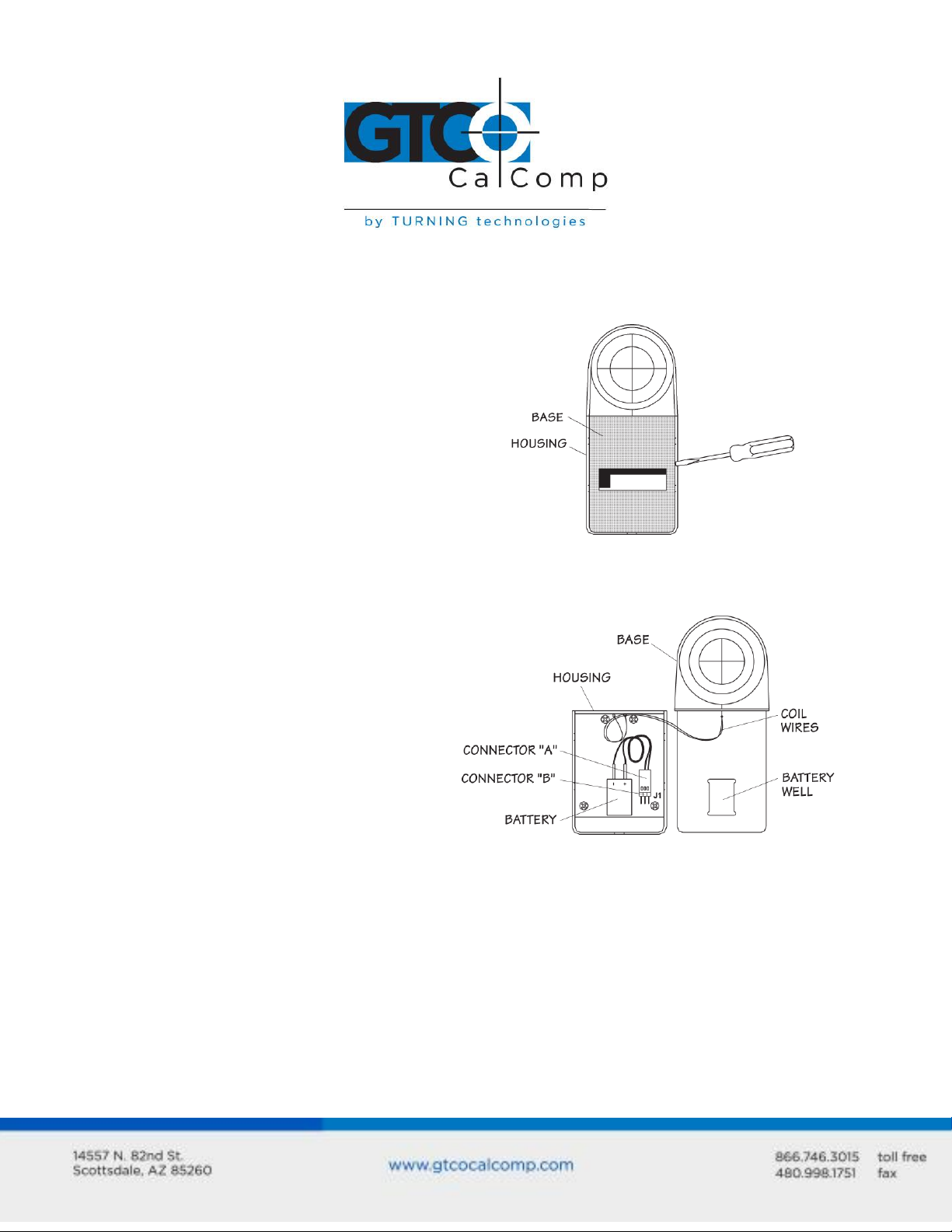
Cordless Roll-Up 9
1. Place the cursor button-side-down
on a table. Insert a small flatblade screwdriver between the
housing and the base in the area
shown in the figure. Gently pry
the housing off the base, taking
care that the screwdriver does not
slip and damage internal
components.
2. Carefully lift the base and place it
next to the housing as shown in
the figure. Please not the housing
and base are connected by two
coil wires. Keep the housing and
base close together to avoid
putting any strain on the wires.
3. Slide Connector “A” off Connector
“B”. Dispose of the battery
properly.
4. Attach Connector “A” of the new
battery to Connector “B”.
5. Place the battery in the well of
the base. Position the housing on
the base, taking extreme care that
NOTE: The lithium battery used in this device may present a fire, explosion and severe
burn hazard if mistreated. Do not recharge, disassemble, heat above 212°F (100°C),
incinerate or expose to water.
Page 10
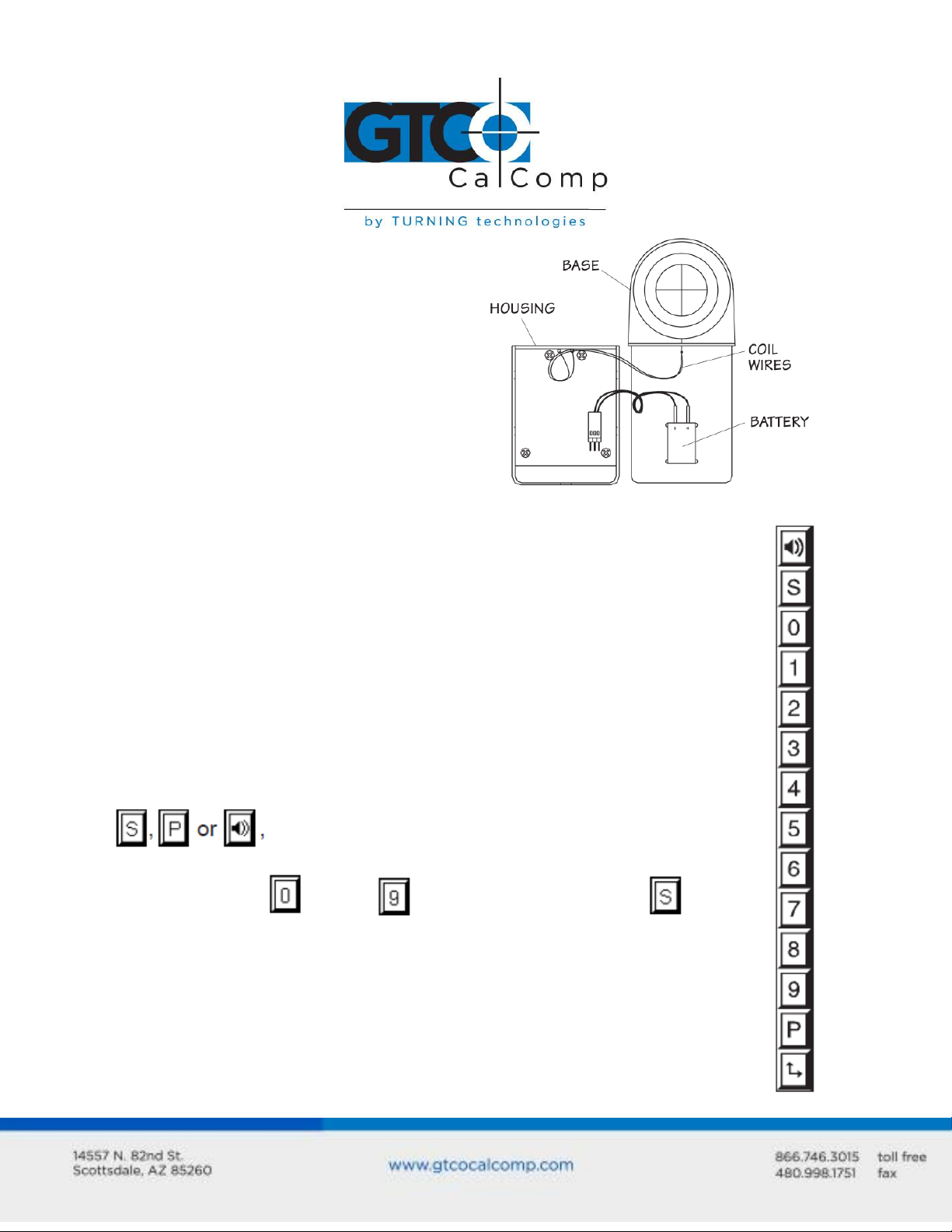
Cordless Roll-Up 10
the coil wires do not get pinched
between the housing and base.
6. Snap the unit together, making
sure that the battery stays in the
well.
Using the SuperSet Menu
The SuperSet Menu is the column of blocks printed on the tablet.
Use the SuperSet Menu to:
Change the tablet’s orientation
Configure the Cordless Roll-Up for specific application programs
Use the Custom Configuration Menu
Control the alarm
Reset the Cordless Roll-Up
When using the SuperSet Menu, a tone will sound when selecting
The number blocks through are active only after selecting .
indicating a successful selection.
Page 11
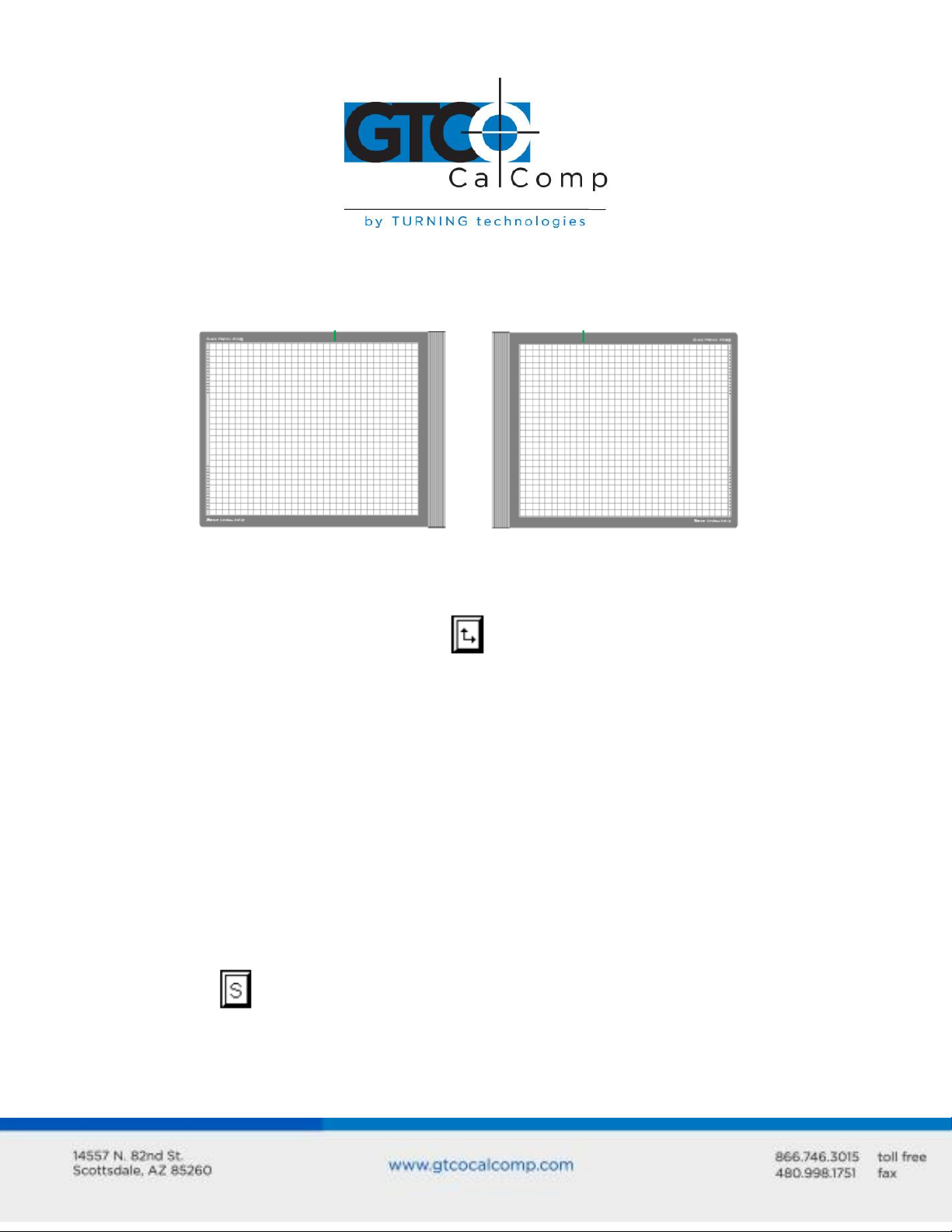
Cordless Roll-Up 11
Changing the Tablet’s Orientation
The Cordless Roll-Up allows the user to choose between two different tablet orientations:
orient the tablet with the housing on the right (factory default) or on the left.
To change the orientation of the tablet:
1. Turn the tablet to the desired orientation.
2. Relocate the origin by selecting the block on the lower SuperSet Menu. You
should hear four short tones when you do this.
Configuring for Specific Application Programs
To configure Cordless Roll-Up for use with specific application programs:
1. In Table 1, find the application program being used with the Cordless Roll-Up. Note
the corresponding SuperSet Code.
If the application program is not listed in Table 1, find the configuration
settings that apply to the application program in Table 2 and use that
SuperSet Code.
If an appropriate SuperSet Code is not listed in Table 2, then use the Custom
Configuration Menu to set up the Cordless Roll-Up.
2. Select on the SuperSet Menu and then choose the two digits of the SuperSet
code for the application program.
3. You will hear four short tones after a successful menu configuration. An example of
configuring for a specific application program follows.
Page 12
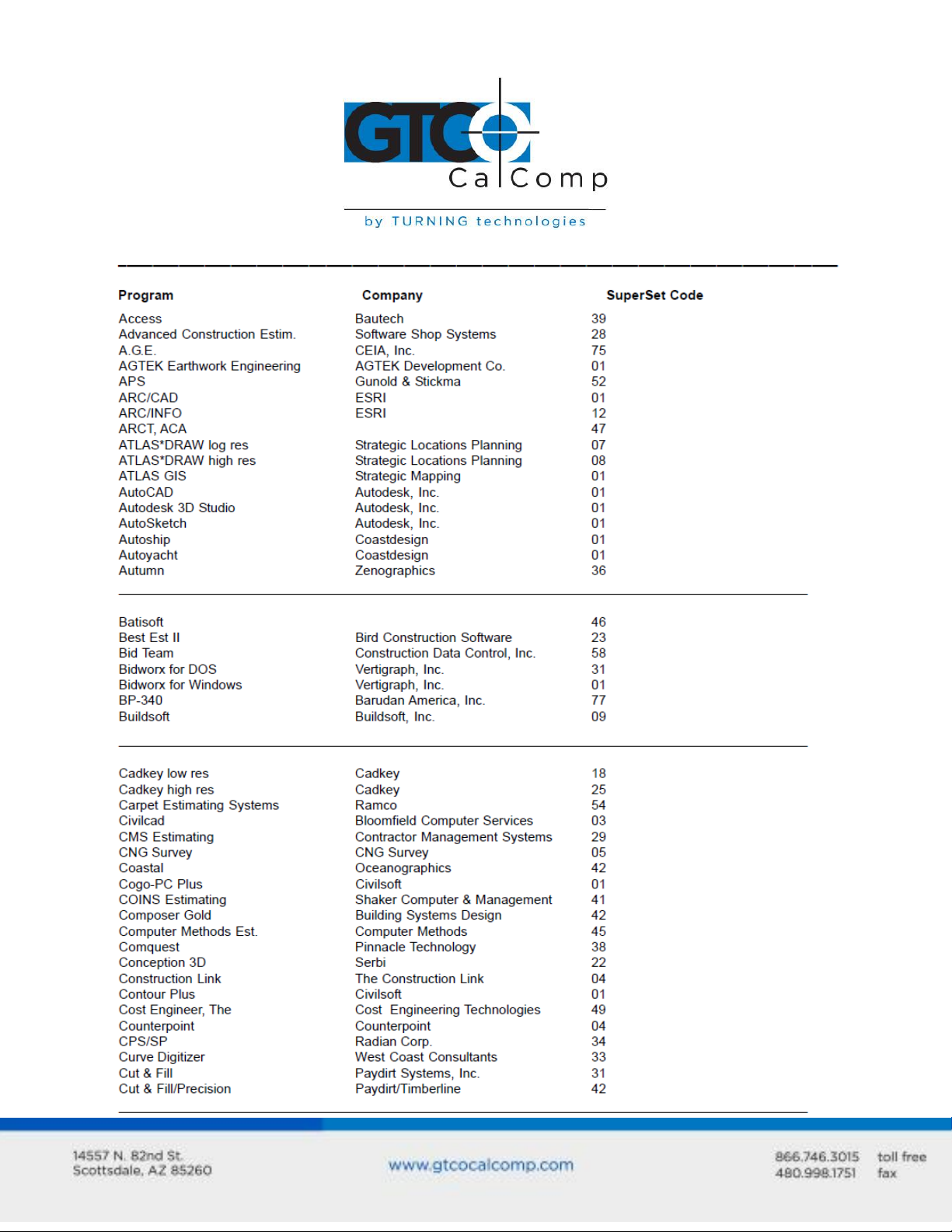
Cordless Roll-Up 12
Table 1: SuperSet Menu Codes for Selected Application Programs
Page 13
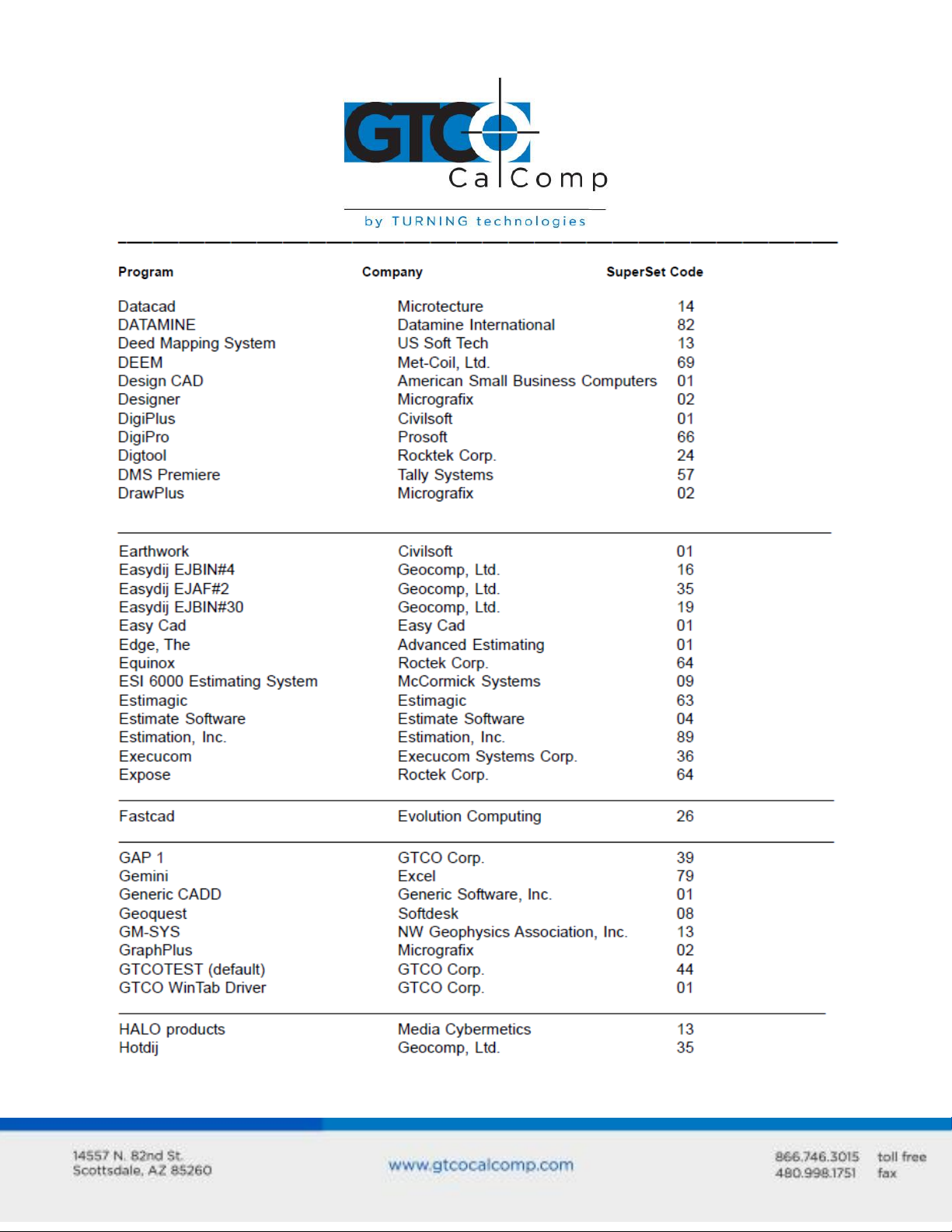
Cordless Roll-Up 13
Page 14
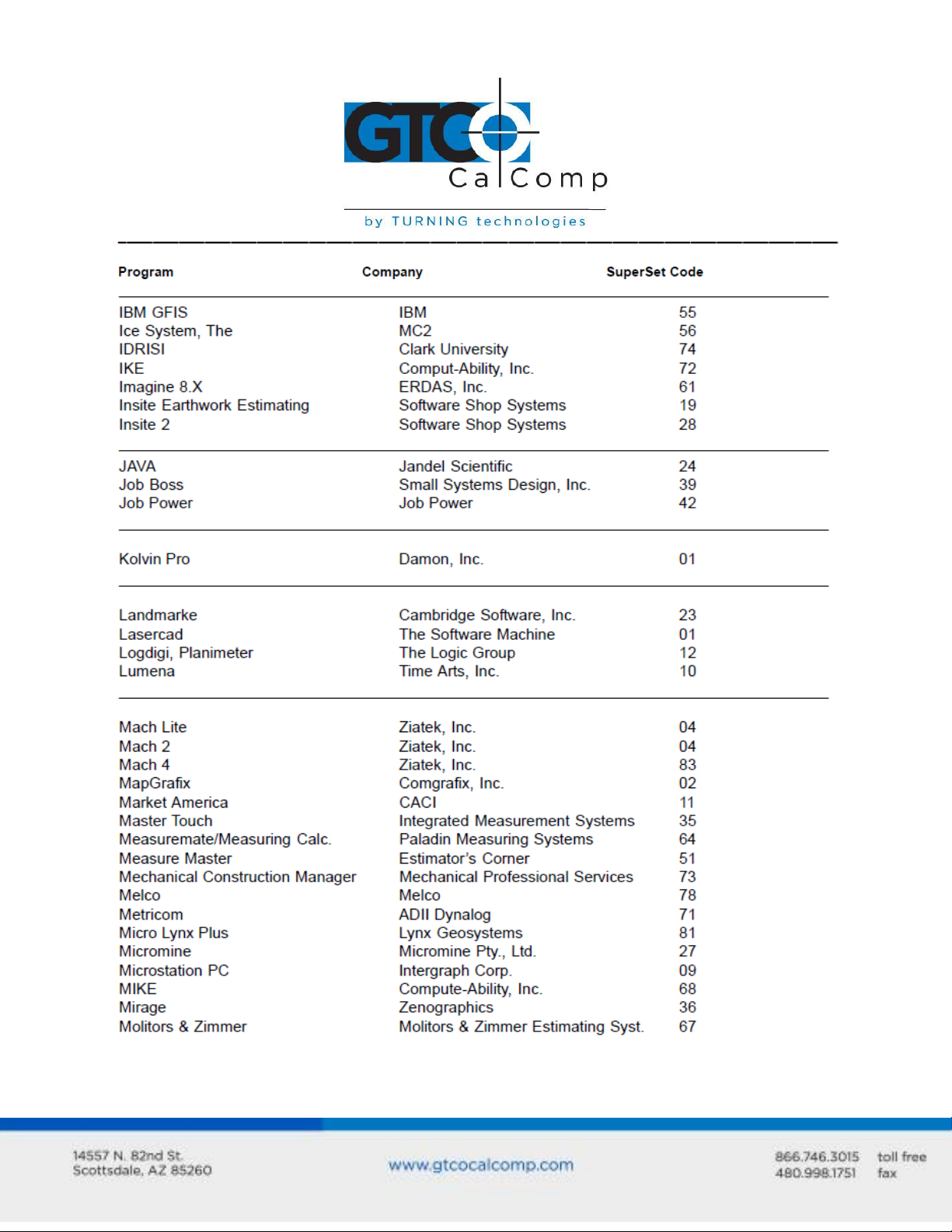
Cordless Roll-Up 14
Page 15
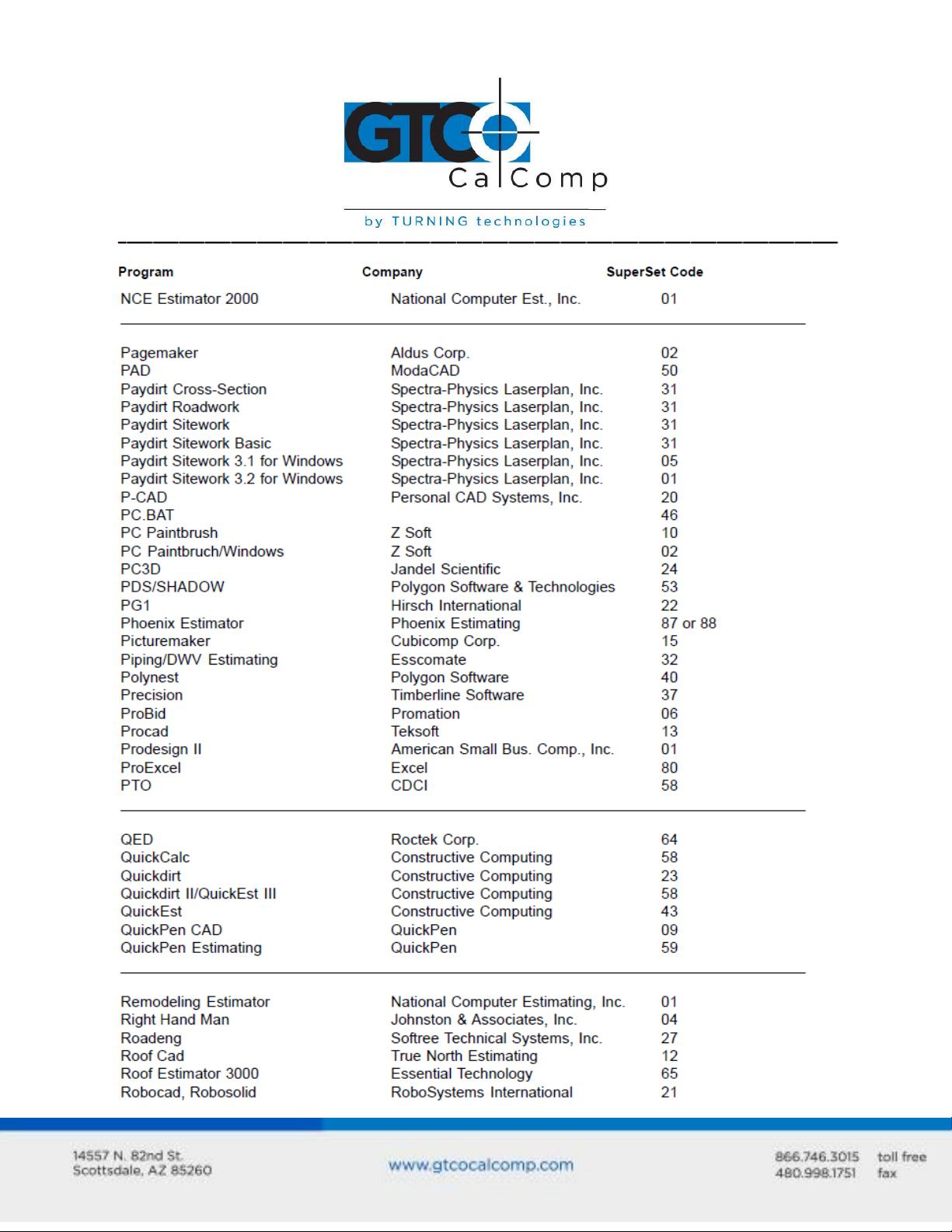
Cordless Roll-Up 15
Page 16
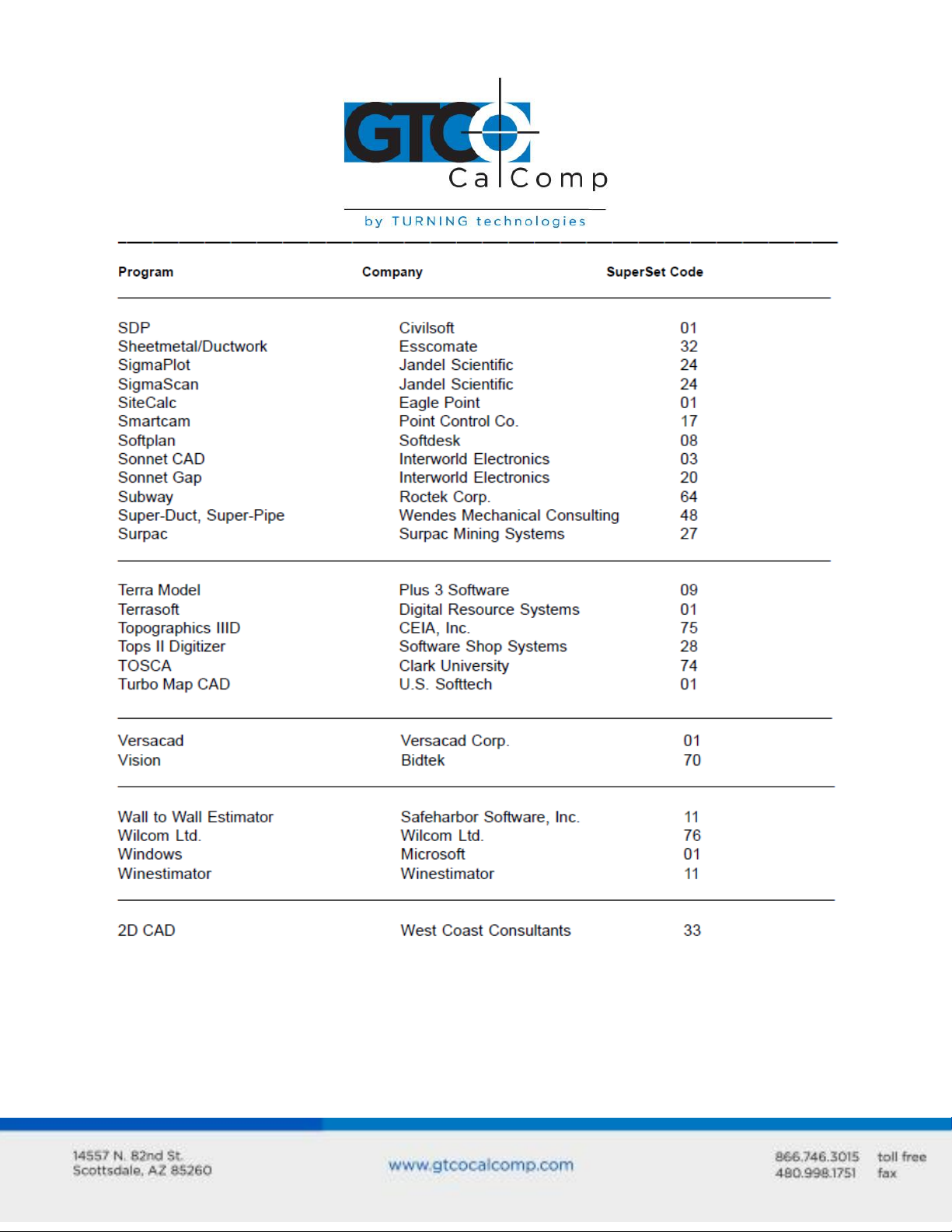
Cordless Roll-Up 16
Page 17
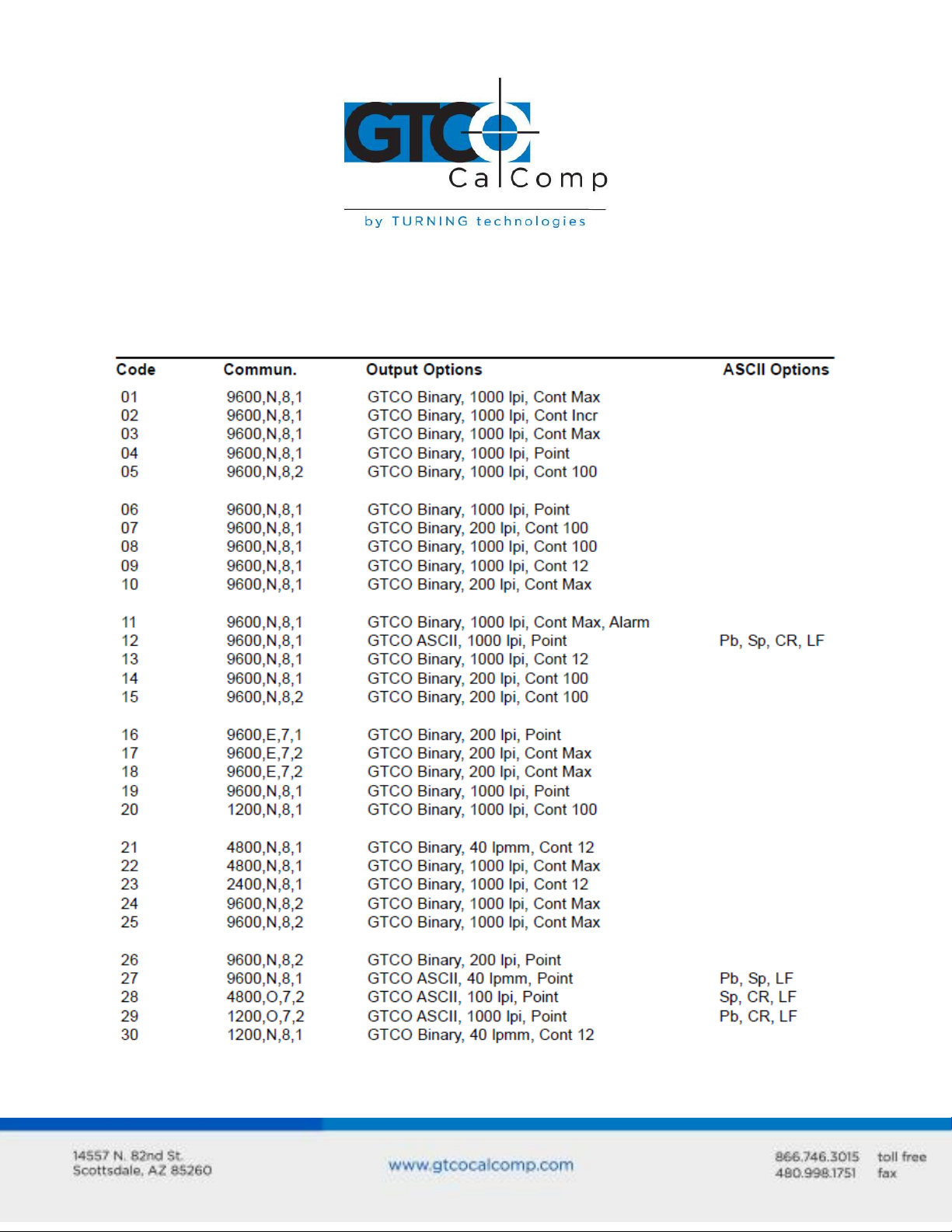
Cordless Roll-Up 17
Table 2: Configuration Details for SuperSet Menu Codes
NOTE: MAX = 140 coordinates/second
lpi = lines per inch lpmm = lines per millimeter
Page 18
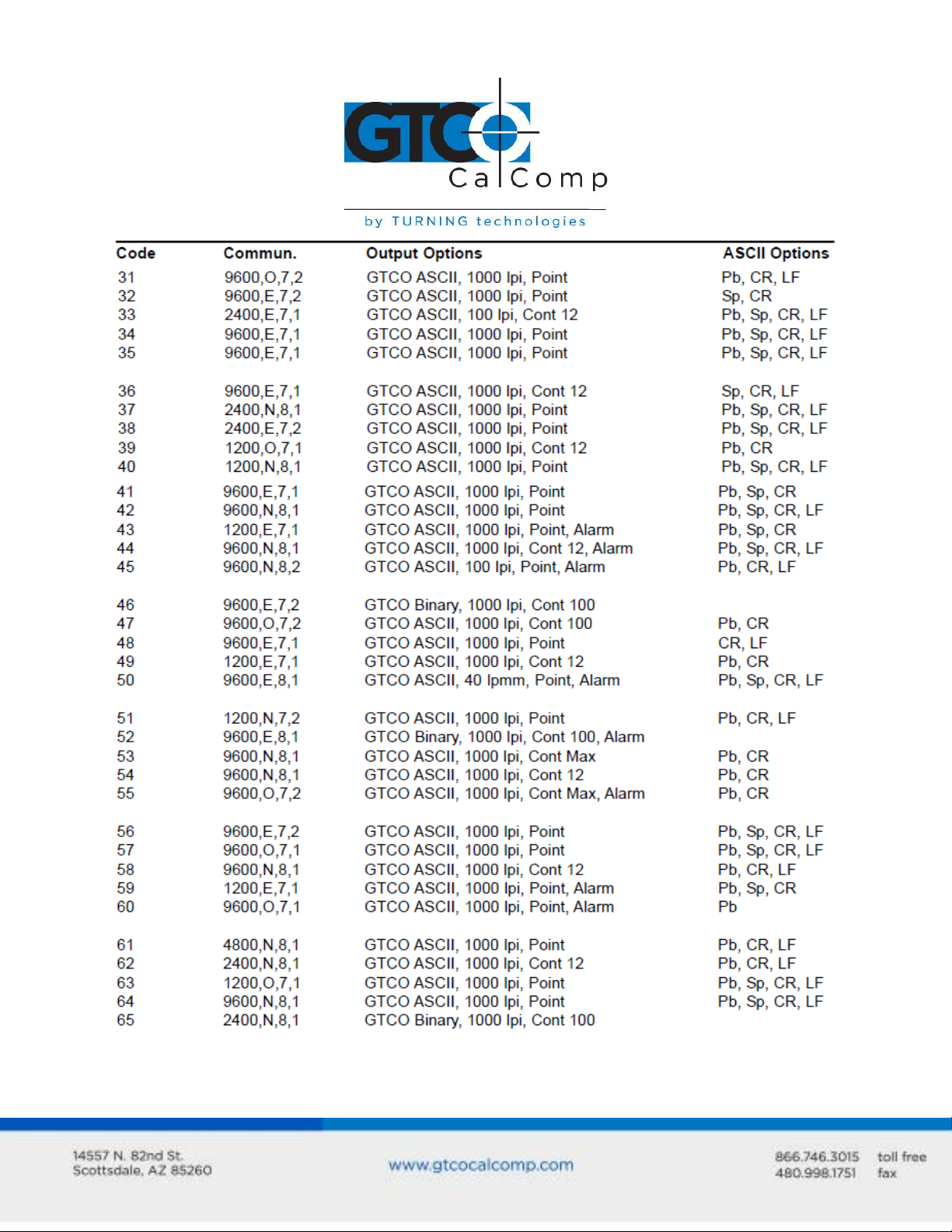
Cordless Roll-Up 18
Page 19
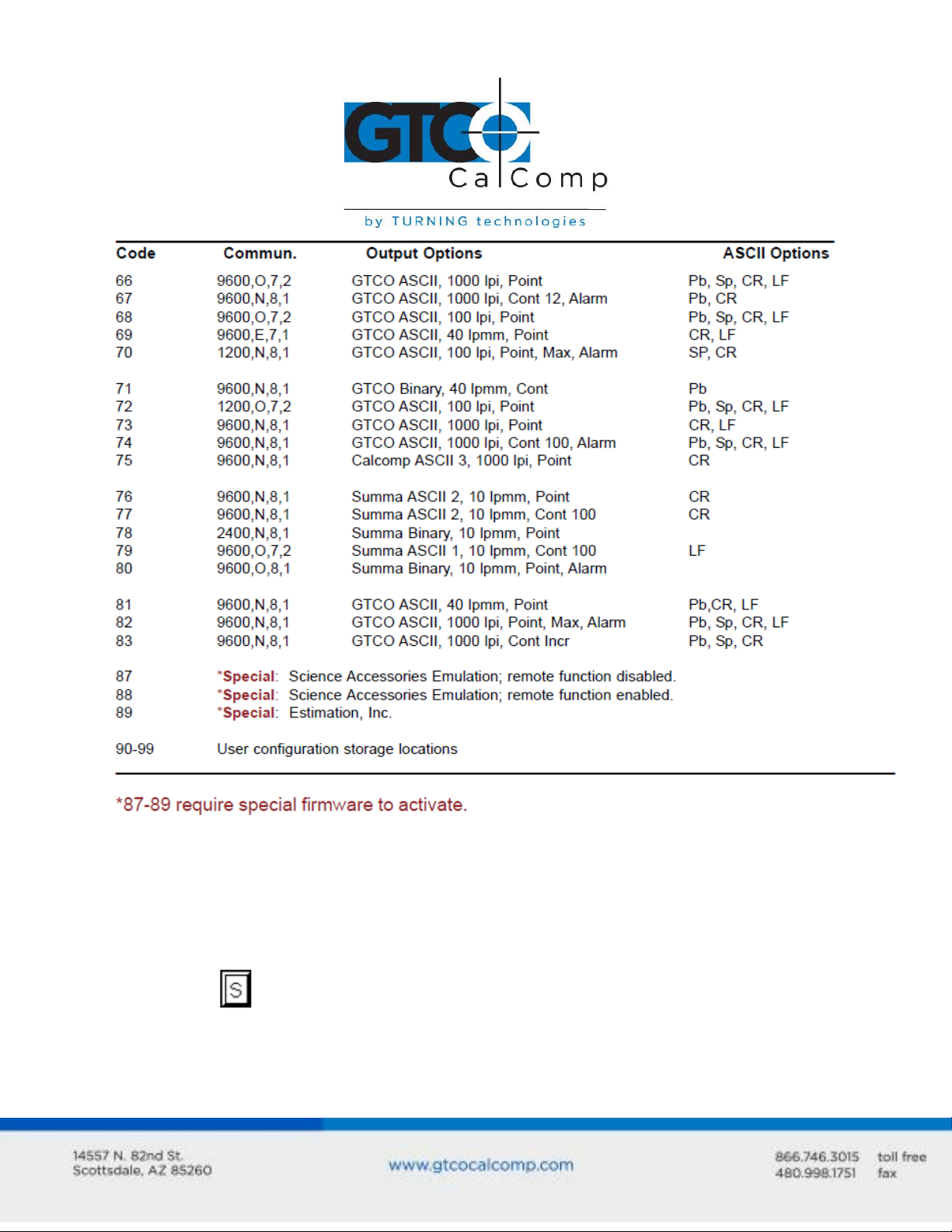
Cordless Roll-Up 19
Example: Configuring for Specific Application Programs
To configure the Cordless Roll-Up to operate with Autodesk’s AutoCAD application
program:
1. Find the entry for AutoCAD in Table 1. The SuperSet code is 01.
2. Select on the SuperSet Menu. This places the digitizer in Select Mode.
Page 20
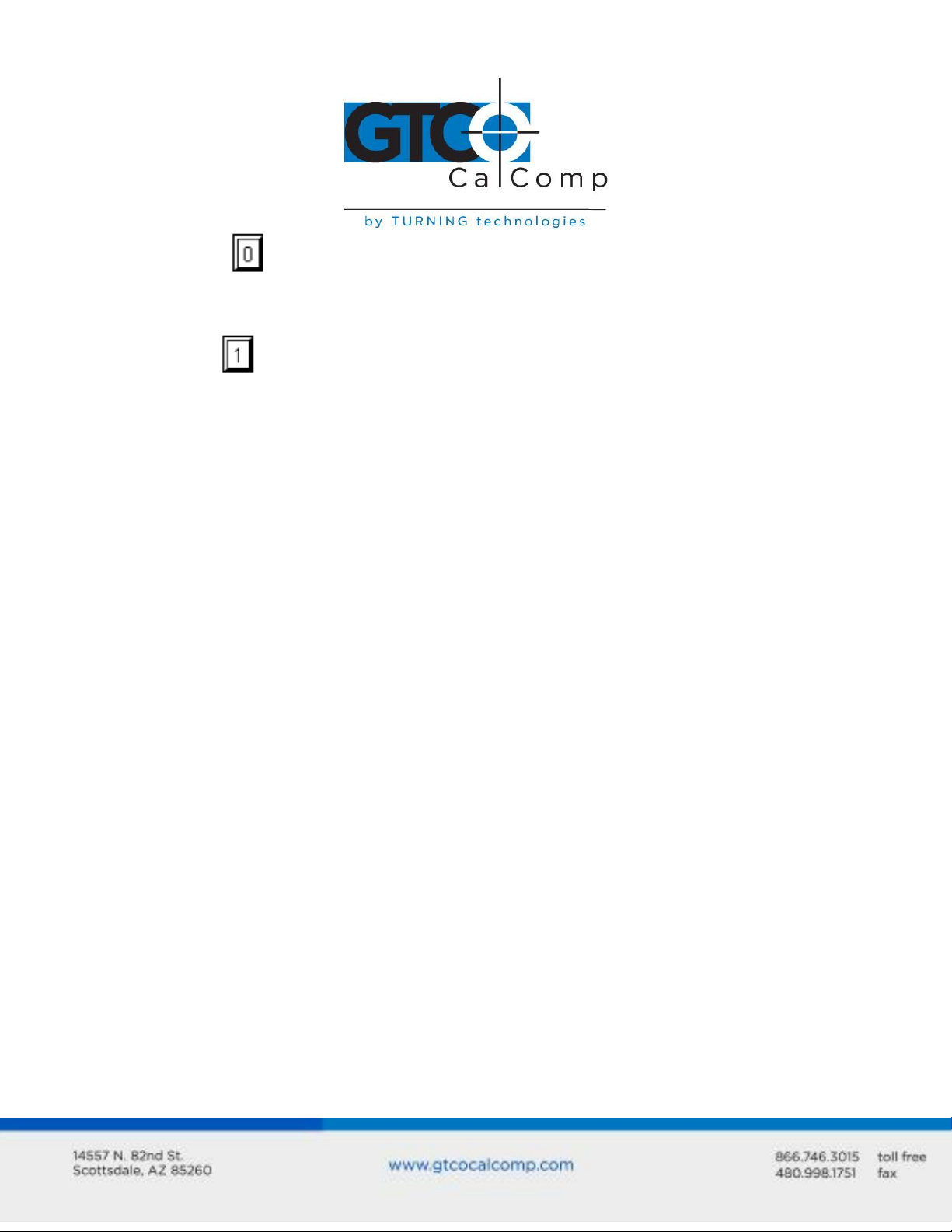
Cordless Roll-Up 20
3. Choose on the SuperSet Menu. This enters the first digit of the SuperSet code
for AutoCAD.
4. Select on the SuperSet Menu. This enters the second digit of the SuperSet
code for AutoCAD.
5. You will hear four short tones, indicating that the configuration is complete. The
Cordless Roll-Up is now configured to operate with AutoCAD. Select Mode is no
longer active.
NOTE: After beginning Select Mode, you must digitize only in the number blocks to
properly enter a SuperSet code. If you digitize in the tablet’s active area during Select
Mode, the sequence will be terminated and the previous configuration will be retained (you
will hear three medium-length tones after an aborted sequence). To cancel a sequence if
the first digit is entered incorrectly, digitize in the tablet’s active area.
Introduction to the Custom Configuration Menu
The Cordless Roll-Up uses the Custom Configuration Menu to control baud rate, data
format and other operating characteristics. The Custom Configuration Menu card is stored
in one end of the digitizer’s housing.
Configuration parameters for the Cordless Roll-Up are divided into three categories:
Communication Options
Output Format Options
Mode Options
Using the Custom Configuration Menu
If the application does not have a SuperSet Menu code, or if a different configuration is
required, then use the Custom Configuration Menu card to configure the Cordless Roll-Up.
The Custom Configuration Menu replaces the 24 switches that were associated with older
GTCO CalComp by Turning Technologies digitizers.
Page 21
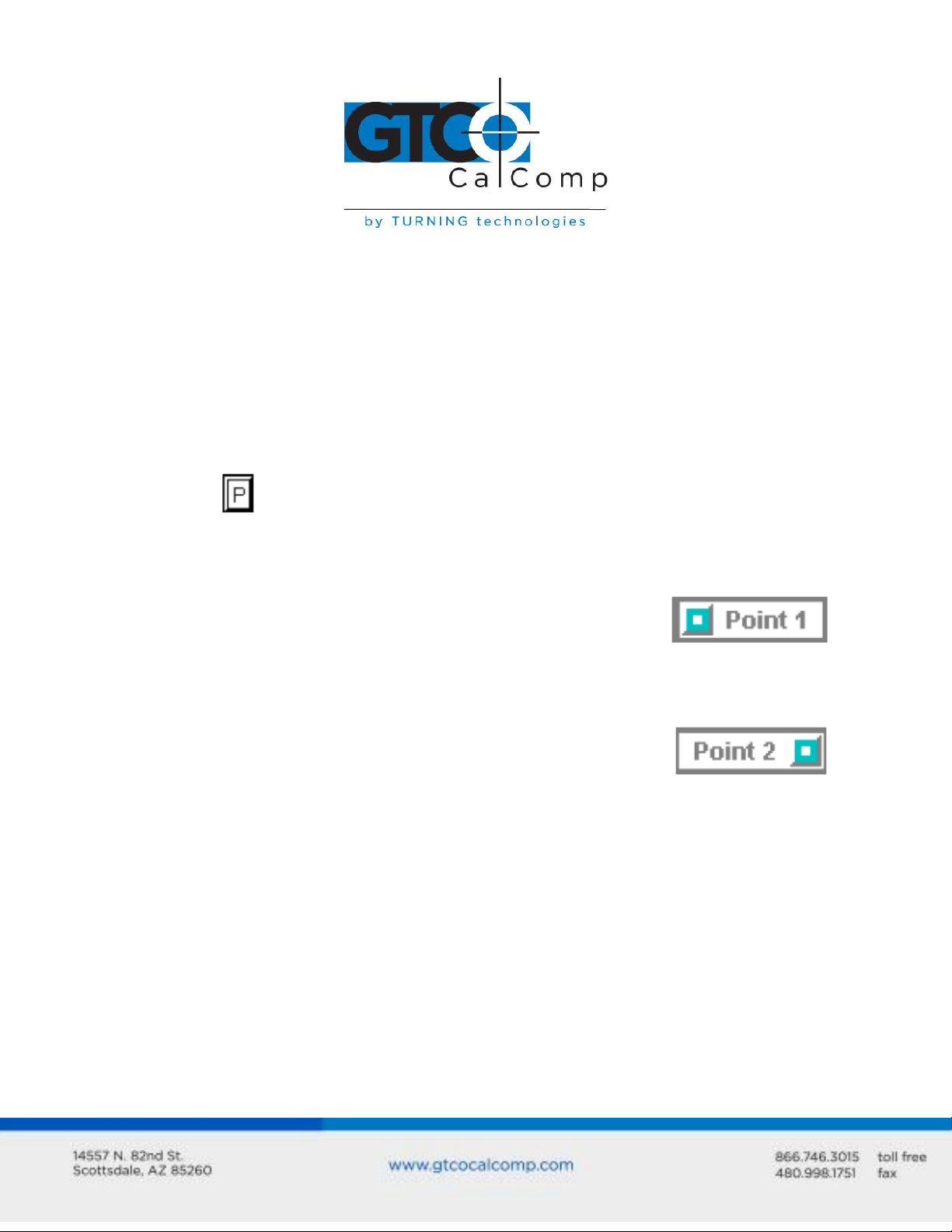
Cordless Roll-Up 21
Configurations set up can be stored in any of ten user-definable SuperSet locations (codes
90 through 99) for recall at a later time. This allows the Cordless Roll-Up to be easily
switched between applications.
To configure the Cordless Roll-Up using the Custom Configuration Menu:
1. Remove the Custom Configuration Menu card from its storage location in one end
of the housing. Place the card in the active area of the tablet (the entire menu must
be in the active area). Hold or temporarily tape the card in place to keep it from
moving during the configuration process.
2. Select on the SuperSet Menu. The alarm will beep slowly, indicating that the
Custom Configuration Menu mode is now ready to receive alignment Point 1.
3. Inform the Controller where the Custom Configuration Menu
card is located on the tablet. Choose alignment Point 1
(small blue square) in the lower left corner of the menu area.
The alarm will beep rapidly, indicating that the system is
waiting to receive alignment Point 2.
4. Pick alignment Point 2 (small blue square) in the lower right
corner of the card. After alignment Point 2 is selected, the
alarm will sound only of the transducer passes over an active
menu block on the card.
NOTE: If invalid alignment points are selected or if the menu card is not entirely in the
active area, the menu mode will be aborted. This is indicated by three medium tones from
the alarm.
5. Configure the Cordless Roll-Up by selecting the menu blocks that correspond to the
settings you want.
6. Review the configuration to ensure that the proper settings have been selected.
Pass the transducer down each group of options; the alarm will sound when the
transducer is over the active choice.
Page 22
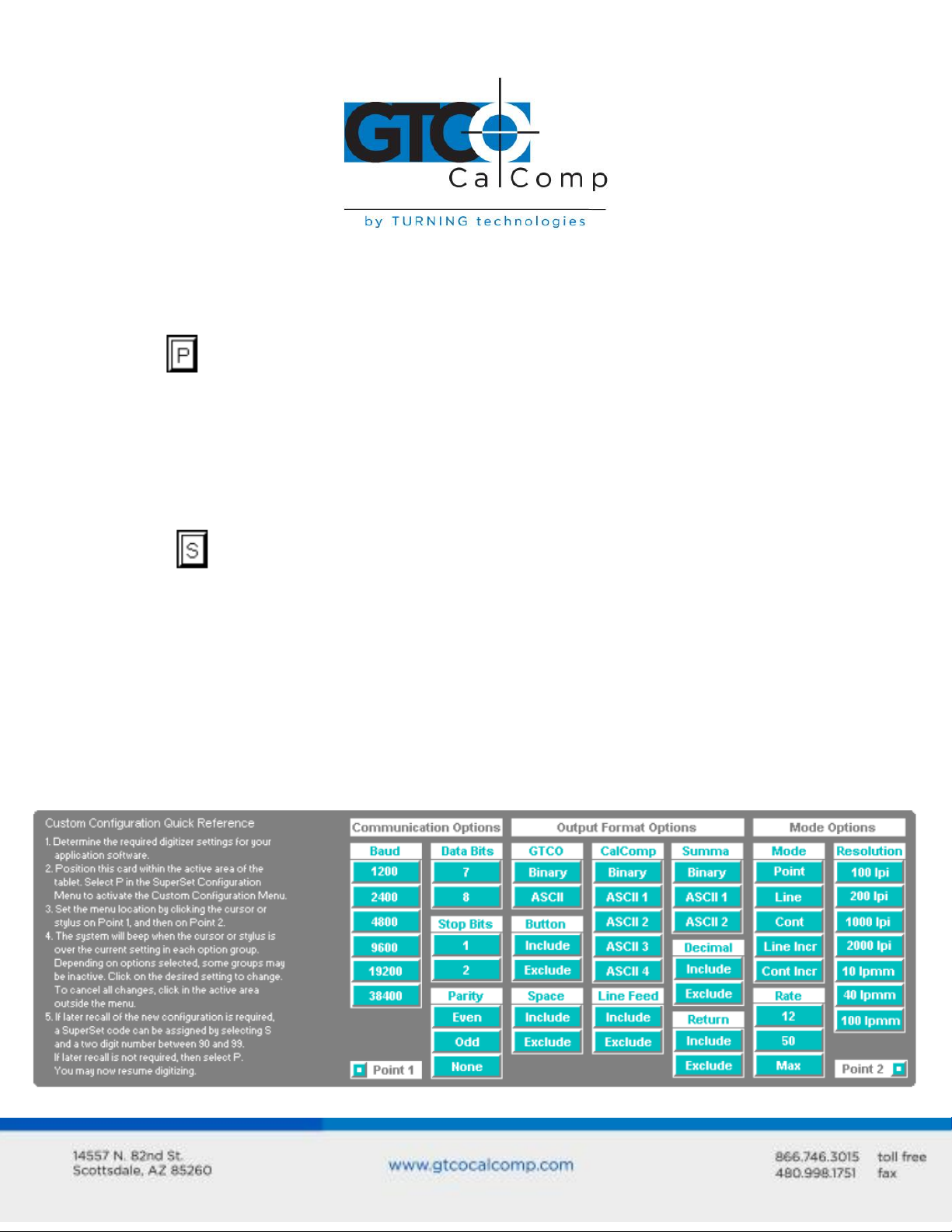
Cordless Roll-Up 22
7. After making your selections, you can save the configuration as a temporary
configuration or save the configuration in a user-definable location for later recall,
To save the configuration temporarily:
Select on the SuperSet Menu. You will hear four short tones when you successfully
save a configuration. The configuration is saved in a temporary location, where it will be
retained even if the unit is powered off or reset. However, if another SuperSet code is
entered, this temporary configuration is lost and cannot be recalled without configuring the
Cordless Roll-Up again.
To save the configuration in a user-definable location:
Choose and then select a two digit value ranging from 90 to 99 on the SuperSet Menu.
You will hear four short tones when you successfully save a configuration. Saved
configurations allow you to switch between applications quickly. Locations 90 through 99
retain configurations even if the Cordless Roll-Up is turned off or reset.
8. The configuration setup is now complete. Store the Custom Configuration Menu
card in the tablet housing.
Custom Configuration Menu
Click on menu blocks for description of each menu option group:
Page 23
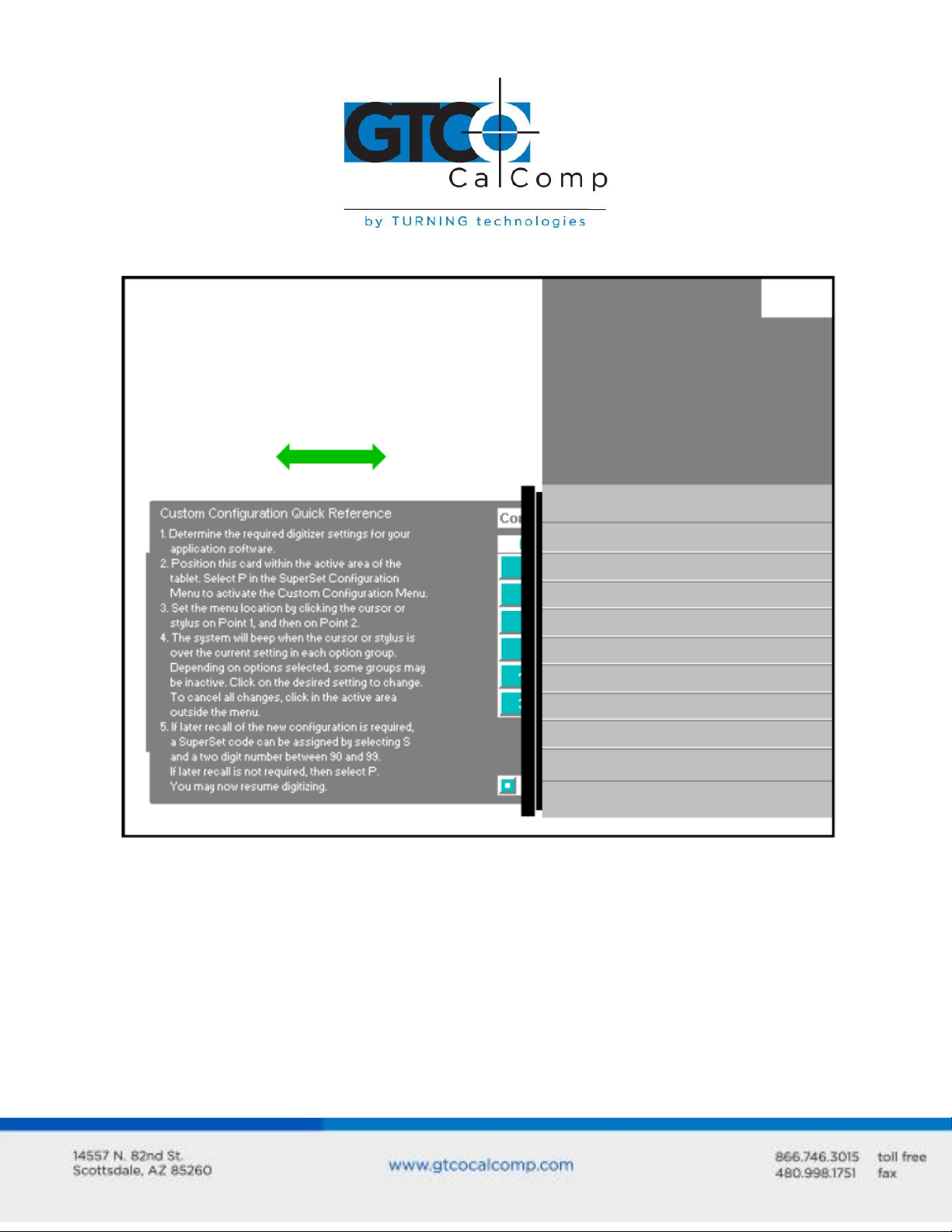
Cordless Roll-Up 23
Custom Configuration Menu Storage
Replacing a Lost Menu Card
If you lose the menu card provided with the Cordless Roll-Up, print and use this page just
as you would the original card.
Page 24

Cordless Roll-Up 24
Page 25

Cordless Roll-Up 25
Communication Options
Baud: The rate, in bits/second, at which characters are transmitted across the RS-
232C serial interface. Choices are: 1200, 2400, 4800, 9600, 19200 or 38400.
Data Bits: Data bits represent the actual data being sent from one device to
another. Both devices must be set for the same number of data bits. Choices are:
Seven (7) or Eight (8).
Stop Bits: Each character has one or two stop bits, which tell the receiving device
that a character is complete. The number of stop bits usually does not matter.
Setting for two stop bits instead of one may overcome a mismatch in parity or data
bits. Choices are: One (1) or Two (2).
Parity: One bit can be allocated for parity (parity is a simple error-detecting
scheme). Both devices (sending and receiving) must be set for the same parity –
either odd parity or even parity – or they must be set for no parity. Choices are:
None (N), Even (E) or Odd (O).
Output Format Options
GTCO: Selects GTCO-compatible formats. See Advanced Programing Information
for greater detail on GTCO format structure. Choices are: Binary or ASCII.
CalComp: Selects CalComp-compatible formats. See Advanced Programming
Information for greater detail on CalComp format structure. Choices are: Binary,
ASCII 1, ASCII 2, ASCII 3 or ASCII 4.
Summa: Selects Summagraphics-compatible formats. See Advanced Programming
Information for greater detail on Summagraphic format structure. Choices are:
Binary or ASCII.
ASCII formats can be modified by including or excluding a button code, decimal point,
carriage return or line feed, depending on whether GTCO, CalComp or Summa formats
have been selected.
Button: Defines whether the Pushbutton (Pb) value is included in the ASCII output
report. This option is available only with GTCO formats. Choices are: Include or
Exclude.
Page 26

Cordless Roll-Up 26
Space: Defines whether the Space (Sp) character (hex 20) is included in the ASCII
output report as a delimiter between the X and Y coordinate values. This option is
available only in GTCO formats. Choices are: Include or Exclude.
Decimal: Defines whether the period character (hex 2E) is included in the ASCII
output report between the units and tenths digits. This option is available only in
Summagraphics formats. Choices are: Include or Exclude.
Return: Defines whether the Carriage Return (CR) character (hex 0D) is included in
the ASCII output report as a terminator. This option is available in GTCO and
Summagraphics formats. Choices are: Include or Exclude.
Line Feed: Defines whether the Line Feed (LF) character (hex 0A) is included in the
ASCII output report as a terminator. This option is available in GTCO, CalComp and
Summagraphics formats. Choices are: Include or Exclude.
Mode Options
Mode: Defines how output reports are sent from the digitizer. Choices are: Point,
Line, Continuous, Line Incremental or Continuous Incremental.
Rate: Determines how fast output reports will be transmitted from the digitizer.
Choices are: 12, 50 or 100 reports per second.
Resolution: The smallest reported value returned by the digitizer. Choices are:
1000 lpi, 2000 lpi, 4000 lpi, 40 lpmm, 100 lpmm or 150 lpmm.
See the Advanced Programming Information section for more details.
Controlling the Alarm
Disable the alarm (for transducer pressed) if you do not want to hear it while using the
digitizer. When the alarm is off, you will still hear diagnostic and menu-related tones.
To turn the alarm on and off:
Select the block on the SuperSet Menu.
Page 27

Cordless Roll-Up 27
Resetting the Cordless Roll-Up
There are three ways to reset the Cordless Roll-Up:
Enter SuperSet code 00
Unplug and re-plug the power supply
Send remote commands
When one of these events occurs, the Cordless Roll-Up will revert to the configuration that
was last defined. Any remote commands that were active before the reset will be lost.
Cordless Roll-Up Tones
The Cordless Roll-Up produces an “alarm” in the form of audio tones to inform the user of
various events. The table below describes the kinds of tones you may hear while operating
the digitizer.
Table 3: Cordless Roll-Up Tones
Configuration error indicates that the Cordless Roll-Up may not be properly
configured for the application. If you hear this tone, reselect the appropriate
configuration from the SuperSet Menu.
Diagnostics failed and Grid disconnected indicates serious problems. If you hear
either of these tones, contact GTCO CalComp by Turning Technologies Technical
Support Department at 1.866.746.3015.
Page 28

Cordless Roll-Up 28
Battery low indicates that the battery in the transducer should be replaced. The
system is designed to continue operating properly for a short time after the battery
low alarm starts; however, the battery should be replaced promptly to avoid
performance degradation.
NOTE: You might also hear tones produced by the Cordless Roll-Up which are sent by the
application program. (Programs can send commands to the digitizer to turn the audio tone
generator on and off.) If you hear tones during digitizing and they do not correspond to
tones listed in the table above, they are produced by the application program.
Troubleshooting Guide
As with any computer peripheral, Cordless Roll-Up problems sometimes do occur. This
troubleshooting guide provides clear instructions for finding and solving all common
Cordless Roll-Up issues. In a majority of cases, you will be able to quickly resolve the
problem yourself by following the below steps.
1. Install properly first.
This troubleshooting guide assumes you have already correctly installed Cordless
Roll-Up according to the detailed instructions in the Installing the Cordless Roll-Up
section. If you have not followed the step-by-step instructions in that section, do so
now.
2. Work through the troubleshooting flowcharts on the following pages in this
troubleshooting guide.
3. If your system still does not work.
Call GTCO CalComp by Turning Technologies Technical Support Department at
1.866.746.3015. Be prepared to discuss the observations you made while
troubleshooting. A Technical Support Specialist will help you resolve the problem as
quickly as possible.
NOTE: Refer to Table 3: Cordless Roll-Up Tones table on the previous page while using this
guide.
Page 29

Cordless Roll-Up 29
Procedure A: Begin Troubleshooting
Page 30

Cordless Roll-Up 30
Procedure B: Troubleshooting
Page 31

Cordless Roll-Up 31
Procedure C: Troubleshooting
Page 32

Cordless Roll-Up 32
P = pushbutton code
XXXXXX = X coordinate data
YYYYYY = Y coordinate data
Using GTCOTEST
GTCOTEST is a program that runs on the PC. It can be used to perform communication and
diagnostic tests on an installed Cordless Roll-Up. GTCOTEST is provided on the
TabletWorks CD with your system.
1. Select SuperSet Code 01 on Cordless Roll-Up (9600, N, 8, 1, GTCO Binary, 1000 lpi,
Cont, 100).
2. To run GTCOTEST, insert the TabletWorks CD in the CD-ROM drive. GTCOTEST will
work only if no Wintab drivers are installed. From the directory listing of the CD,
switch to the folder that contains the gtcotest.exe files. Type gtcotest and follow
the on-screen instructions.
3. Once GTCOTEST’s third screen has been reached, the pull-down menu headings will
read: Communications, Diagnostics, Setup and Check Output. Select Read
Switches in the diagnostics window. Communication has been established if 0’s
and 1’s appear in the display box.
If GTCOTEST displays the Serial input timeout error message, try selecting
another COM port in the Communications window.
If GTCOTEST displays the Cannot open COM port error message, try selecting
another COM port in the Communications window. (Each PC serial port has
a physical address that corresponds to a specific COM port. If there is only
one serial port installed in the computer, it will be assigned as COM
1regardless of its physical address. GTCOTEST examines only the physical
address.)
4. Once communication is established, select the Read Tablet Size and Read Version
options, making a note of the responses. This can easily be done with your print
screen key if a printer is connected to your computer.
5. Select Check Output and then choose High Res Binary.
6. Place the transducer in the active area on the tablet.
7. If everything is working properly, you should see data displayed on the computer
screen in the following format: p XXXXXX YYYYYY
8. When you move the transducer around the active area, the X and Y coordinate data
should change. When you press different cursor buttons, the pushbutton code
should change.
Page 33

Cordless Roll-Up 33
Dimensions/Weight
Active Area
30” x 36”
36” x 48”
Footprint
35” x 44”
41” x 56”
Weight
6 lbs.
7.25 lbs.
Avg. Ship Wt.
17 lbs.
21 lbs.
Technology
Electromagnetic
Resolution
Up to 2000 lpi (lines/inch) or 100 lpmm (lines/millimeter)
Lock Height
0.5 inch (12.7 mm)
Coordinate Origin
Selectable (Factory default: lower left corner)
Recommended Roll Diameter
8 inches (200 mm)
Operating Temperature
41° to 115° F (5° to 46° C)
Storage Temperature
-4° to 158° F (-20° to 70° C)
Humidity Range
0% to 100%, non-condensing
Operating Modes
Point, Line, Continuous, Line Incremental, Continuous
Incremental, Remote Request
Baud Rates
1200, 2400, 4800, 9600, 19200 and 38400
Transducer Switches
Rated life over 1 million actuations
Transducer Battery Life
Approximately 350 hours of continuous use
Stylus Battery
AAA Battery
Cursor Battery
3.5V 750mAH lithium (Eagle-Picher LTC-7PN-S4 or
equivalent)
Emulations
GTCO T5A, CalComp 9100/9500, Summagraphics
Microgrid and ID Series
Power Supply
Output voltage +9VDC at 500mA, Center positive
Interface
RS-232C (See Figure 4)
Adapter
9- to 25-pin (See Figure 5)
9. If GTCOTEST indicates that the digitizer is functioning properly, check your software
application setup and SuperSet code for accuracy. If you have any questions about
your results or need assistance running GTCOTEST, contact our Technical Support
Department.
Cordless Roll-Up Technical Specifications
Page 34

Cordless Roll-Up 34
Figure 3: Power Supply Connector
Figure 4: RS-232C Interface
Page 35

Cordless Roll-Up 35
Figure 5: 9- to 25-Pin Adapter
Advanced Operating Information
Cordless Roll-Up Interfacing
The following information is not required for normal Cordless Roll-Up operation.
Connecting the Cordless Roll-Up to a computer is usually a straight forward process (see
Installing Cordless Roll-Up section in this manual). If you do not have a typical interfacing
situation, the information in this section will offer assistance to setting up the Cordless RollUp and connect it to another device.
The Cordless Roll-Up is equipped to communication via RS-232C, a widely used serial
interface between computers and peripherals. RS-232C is a (more or less) standard
interface, and cables and connectors are available from a variety of sources. A majority of
computers and peripherals either have an RS-232C interface or can be equipped with one.
A mini-tutorial on RS-232C interfacing
Page 36

Cordless Roll-Up 36
This section provides basic information about RS-232C communications. There are three
areas to consider when using RS-232C:
Character Format and Baud Rate
Cabling
Flow Control
Character Format and Baud Rate
Character format and baud rate govern how bits are assembled to form characters and the
speed of transmission. Both Cordless Roll-Up and the computer must have identical
formats and rates. These are the parameters you must set for both devices:
Data Bits: Data bits represent the actual data being sent from one device to
another. Both devices must be set for the same number of data bits. Choices are:
Seven (7) or Eight (8). If they are not set the same, some or all of the data may be
garbled.
Parity: One bit can be allocated for parity (parity is a simple error-detecting
scheme). Both devices (sending and receiving) must be set for the same parity –
either odd parity or even parity – or they must be set for no parity. Most digitizing
application software does not check for parity.
Stop Bits: Each character has one or two stop bits, which tell the receiving device
that a character is complete. The number of stop bits usually does not matter.
Setting for two stop bits instead of one may overcome a mismatch in parity or data
bits. Choices are: One (1) or Two (2).
Baud: The rate, in bits/second, at which characters are transmitted across the RS-
232C serial interface. Choices are: 1200, 2400, 4800, 9600 and 19200 baud (bits per
second). The 9600 rate is popular for digitizing.
Cabling
Cabling carries data from one device to the other. The interface cable, shown in Figure 4,
supplied with the Cordless Roll-Up is terminated in a 9-pin subminiature D connector. It
attaches to a standard AT-compatible RS-232C connector.
The computer may have a 25-pin RS-232C connector, rather than a 9-pin connector. If so,
use the 9- to 25-pin adapter, shown in Figure 5, supplied with the Cordless Roll-Up.
Page 37

Cordless Roll-Up 37
Flow Control
Flow control is the process of regulating the traffic or flow of data between two RS-232C
devices. Flow control prevents the transmission and subsequent loss of data if the receiver
is not ready to accept it. Examples of devices that use flow control are: a printer to signal
buffer full; a modem to indicate carrier detect; and a time-shared computer that services
multiple users on a time-available basis.
There are two kinds of flow control:
■ Software flow control is often used over communication links where only a 3-wire cable
is used (Transmit Data, Receive Data, Ground) or over telephone lines. The Cordless RollUp is equipped for software flow control. It will immediately stop sending data when it
receives an ASCII XOFF character (CTRL-S, hex 13). Transmission will resume when it
receives an ASCII XON character (CTRL-Q, hex 11). Character flow control will work with the
straight through cable and the null modem cable.
■ Hardware flow control (also called modem lead flow control) uses one or more lines in
the RS-232C cable to send status signals from one device to another. The Cordless Roll-Up
is not equipped for hardware flow control.
Remote Commands
NOTE: The following information is not required for normal Cordless Roll-Up operation.
Cordless Roll-Up can receive commands from other devices through its RS-232C port.
Commands cause the Cordless Roll-Up to change the way it operates, to use certain
coordinate formats and to do other things directed by you or by an application program.
Commands offer another way to control Cordless Roll-Up operation besides the Custom
Configuration Menu. Certain Cordless Roll-Up functions can be carried out only through
commands.
If you are developing your own application software, be cautious about using commands in
your program. An interruption in power to the Cordless Roll-Up or a Reset will cause it to
discard any command changes it has received. This could leave the program confused
about what the Cordless Roll-Up is doing. A full system reset would then be needed to get
the digitizer and computer coordinated again.
Page 38

Cordless Roll-Up 38
The Cordless Roll-Up responds to three kinds of commands:
GTCO Cordless Roll-Up Standard Commands (with some omissions and additions)
CalComp Emulation Commands
Summagraphics Emulation Commands
GTCO CalComp by Turning Technologies Cordless Roll-Up Command Summary
Page 39

Cordless Roll-Up 39
Select Point Mode
Select Line Mode
Select Continuous Mode
Select Line Incremental Mode
Select Continuous Incremental Mode
Select Remote Request Mode
Code: PT
Code: LN
Code: CN
Code: IC
Code: CL
Code: RM
Functional Control Commands
Reset Code: RS
The Reset command will reset the Controller to the last known configuration, clearing all
previous commands sent to the Controller. If a SuperSet Menu configuration has been
selected, the Reset command will reset the Controller to the SuperSet Menu value.
Page 40

Cordless Roll-Up 40
Read Current Coordinate
Code: hex 02 (Ctrl-B)
Set Increment Value
Code: IV
Send Coordinates 0,0 When Transducer is Out of Active Area
No Output When Transducer is Out of Active Area
Code: OP
Code: IP
The Read Current Coordinate causes the Cordless Roll-Up to output a coordinate while it is
in Remote Request Mode. This command can be sent to the Cordless Roll-Up only when it
is digitizing and only when Remote Request Mode is in Command Mode. Please note that
this command is not two ASCII characters. It is the one-byte-long STX character, CTRL-B
(hex 02). Cordless Roll-Up responds to the Read Current Coordinate command by
transmitting one format.
In Line Incremental and Continuous Incremental modes, the Cordless Roll-Up outputs a
coordinate when the transducer is moved beyond a certain incremental distance in either
the X or Y direction. The default increment is 0.01”. The Set Increment Value command
allows the user to select the distance which the transducer must move to initiate
coordinate output. It works as follows:
1. Enter Command Mode by sending a CTRL-A.
2. After receiving the > prompt, send IV and a <CR> (hex 0D).
3. The Controller will respond with a <.
4. After receiving the <, send a three-digit string ranging from 000 to 999. This string
represents an increment value of 0.000 to 0.999 inch.
5. When the Controller receives the last character it will respond with a > prompt and
await the next command.
Certain situations require that the Cordless Roll-Up be able to send a coordinate when the
transducer is out of the active area. Command OP permits coordinates to be sent under
this condition. Since valid coordinates are not available when the transducer is out of the
active area, coordinates 0,0 are substituted in the format. When this command has been
executed, digitizing modes operate normally, whether the transducer is in the active area
or not. Command IP returns Cordless Roll-Up to the default condition, in which
coordinates are sent only when the transducer is in the active area.
Page 41

Cordless Roll-Up 41
Set Digitizing Rate
Code: Rx
Digitizing rate, formats/second
Digitizing rate command
12 100 100 5 10 50
R1 R2 R3 R4 R5 R6
Change Mode Character
Code: MC
Select English Measurement Scale
Select Metric Measurement Scale
Code: IN
Code: MT
Enable Echo Mode
Disable Echo Mode
Code: EM
Code: hex 0F (Ctrl-O)
Coordinates can be sent from the Cordless Roll-Up at rates from 5 to 140 coordinates per
second. The second character in this command sets the rate, as shown in the table below.
Actual rates are limited by the communication baud rate and coordinate type you have
selected. The rates shown here are, therefore, maximum rates.
Rate Commands
Some applications may have a predefined meaning for the SOH (CTRL-A) character used to
invoke Command Mode. If so, invoking Command Mode may cause your system to do
something else. You can set the Cordless Roll-Up so that a character other than SOH is
used to begin Command Mode. Here is how to make the substitution:
1. Enter Command Mode.
2. Send MC, followed by a <CR>. Cordless Roll-Up responds with the prompt message:
ENTER NEW COMMAND MODE CHARACTER:.
3. Enter the desired mode change character. The new mode character can be any
character except ESC (CTRL-[, hex 1B), <CR> (CTRL-M, hex 0D), CAN (CTRL-X, hex 18),
VT (CTRL-K, hex 0B), XON (CTRL-Q, hex 11) or XOFF (CTRL-S, hex 13).
Now, when you want to enter the Command Mode, send the new character. All other
command operations remain unchanged.
Invoking these commands causes the Cordless Roll-Up to scale coordinates in the desired
measurement system. The Cordless Roll-Up measures in only one scale at a time. See
Measurement Scales for additional information on how scale selection affects coordinate
data.
These commands control echoing by the Cordless Roll-Up. When enabled, echoing
transmits each received character back to the sending device.
Page 42

Cordless Roll-Up 42
ASCII Format Output
Code: AS
Command causes coordinates to be transmitted in ASCII. ASCII coordinates can be
modified by the Low/High/Highest Resolution, Pushbutton, Space, Carriage Return and Line
Feed commands and by menu settings.
Binary Format Output
Code: BI
Command causes coordinates to be transmitted in binary format. Binary coordinates can
be modified by the Low/High/Highest Resolution commands and by menu settings.
Low Resolution
Code: LR
Command modifies ASCII and binary formats. If ASCII formats have been selected, the Low
Resolution command causes the least significant digit to represent 0.001 inch or 0.025
millimeter, depending on whether English or metric scale has been selected. Both X and Y
portions of each ASCII format will be four digits long if in English scale or five digits long if in
metric scale.
If the binary format is selected, the least significant bits represent 0.001 inch or 0.025
millimeter, depending on whether English or metric scale has been selected.
High Resolution
Code: HR
Command modifies ASCII and binary formats. If ASCII formats have been selected, the
High Resolution command causes the least significant digits to represent 0.00025 inch or
0.0067 millimeter, depending on whether English or metric scale has been selected. Both X
and Y portions of each ASCII format will be six digits long.
If binary formats have been selected, the least significant bits represent 0.001 inch or 0.025
millimeter, depending on whether English or metric scale has been selected.
Format Selection Commands
Page 43

Cordless Roll-Up 43
Pushbutton Include
Pushbutton Exclude
Code: PI
Code: PE
Space Include
Space Exclude
Code: SI
Code: SE
Carriage Return Include
Carriage Return Exclude
Code: CI
Code: CE
Line Feed Include
Line Feed Exclude
Code: LI
Code: LE
Enable Alarm
Disable Alarm
Code: AE
Code: AD
Sound Tone
Tone Pause
Code: T1
Code: T0
Format Selection Commands, Cont.
These commands control the presence of the corresponding characters in ASCII formats.
Pushbutton codes and where they appear in coordinates are described in the Advanced
Programming Information section. When included, the space is an additional character
separating the X and Y components of the coordinate data. When included, the LINE FEED
is an additional character following the <CR>.
Alarm Commands
These commands enable or disable the audible alarm. When enabled, a short tone will
sound when a transducer switch is pressed. When disabled, the alarm will not sound in
response to transducer switch presses, but it may be sounded by remote commands and
will be active during diagnostics and in the menu modes.
The Sound Tone command allows a remote device to sound the Cordless Roll-Up’s audible
alarm. Tone Pause provides a pause between tones. Tones and pauses are in 0.25 second
intervals. Tone commands are not affected by the Disable Alarm command.
Page 44

Cordless Roll-Up 44
Transmit Version Number
Code: VR
Display Tablet Active Area Size
Code: SZ
Read Tablet Diodes
Code: RD
Diagnostic Commands
Command causes Cordless Roll-Up to determine and transmit the version number of the
firmware currently installed.
Cordless Roll-Up automatically determines the size of the attached tablet’s active area
when it is turned on or reset. This command can be used to send the information to
another device. The size is encoded as four digits: two digits representing vertical size in
inches followed by two digits representing horizontal size in inches. For example, the 36” x
48” Cordless Roll-Up sends the digits 3648 in response to this command.
Diagnostic command causes the Cordless Roll-Up to examine the attached tablet and send
the results to another device for display. A “1” means a diode is present and a “0”
represents a diode is missing.
Page 45

Cordless Roll-Up 45
CalComp Emulation Commands
The Cordless Roll-Up recognizes a subset of the CalComp 9500 command set. Space does
not permit a detailed description of CalComp commands. However, most of the
commands in this subset have equivalent Cordless Roll-Up commands. For further
information about the operation of those commands, please refer to the Cordless Roll-Up
command or function description in the GTCO CalComp by Turning Technologies Cordless
Roll-up Command Summary.
NOTE: CalComp commands must be terminated with a <CR>, which is not shown in the
codes listed here. Commands can be strung together by substituting an @ character for
the <ESC>% sequence after the first command and postponing the <CR> until the end of
the multiple command string.
Page 46

Cordless Roll-Up 46
Page 47

Cordless Roll-Up 47
Summagraphics Emulation Commands
The Cordless Roll-Up recognizes a subset of the Summagraphics UIOF command set.
Space does not permit a detailed description of Summagraphics commands. However,
most of the commands in this subset have equivalent Cordless Roll-Up commands. For
further information about the operation of those commands, please refer to the Cordless
Roll-Up command or function description in the GTCO CalComp by Turning Technologies
Cordless Roll-Up Command Summary.
NOTE: Summagraphics commands do not require a terminator.
Page 48

Cordless Roll-Up 48
Page 49

Cordless Roll-Up 49
Command Mode Basics
To enter GTCO CalComp by Turning Technologies Command Mode:
Send an ASCII CTRL-A (hex 01) character to the Cordless Roll-Up. When the Cordless RollUp receives the CTRL-A, two things happen:
Digitizing stops and new coordinates are not generated. If Command Mode is
invoked during transmission of a coordinate, that coordinate transmission will be
completed.
Page 50

Cordless Roll-Up 50
Cordless Roll-Up sends a “>” (hex 3E) as a prompt to the commanding device. The
Cordless Roll-Up is now ready to accept commands.
A command consists of two upper case ASCII letters or numbers followed by a delimiter.
The delimiter lets the Cordless Roll-Up know the command is complete. There are two
kinds of delimiters:
<CR> (carriage return, hex 0D): indicates end of current command and more
commands will follow. If the command just sent is valid, it will be carried out. The
Cordless Roll-Up then sends another > prompt and awaits the next command.
<ESC> (escape, hex 1B): indicates end of current command and no more commands
will follow. If the command is valid, it will be carried out. Then the Cordless Roll-Up
will exit Command Mode and return to Digitizing Mode.
If you are entering several commands, end each one with a carriage return delimiter. After
each <CR>, the Cordless Roll-Up carries out the command and sends a new command
prompt. After the last command or if you are entering only one command, use an <ESC>.
The Escape delimiter takes you directly back to Digitizing Mode.
If the command entered is not recognized as a valid command, it will be ignored and
Cordless Roll-Up will send a “?” (question mark). If the delimiter following an invalid
command was an <ESC> (indicating your desire to leave Command Mode), Cordless Roll-Up
stays in the Command Mode, awaiting a valid command.
A command may be aborted before entering a delimiter by sending a CTRL-X (hex 18). The
Cordless Roll-Up then ignores the preceding one or two characters and responds with a
new prompt.
To Leave Command Mode:
Send an <ESC> (hex 1B). The <ESC> may follow a command code or it can be sent in
response to the Cordless Roll-Up’s prompt. Cordless Roll-Up returns to digitizing, now
operating according to the commands sent to it.
A Hint for Programmers
Here is the most efficient method for sending commands:
1. Send the CTRL-A and wait until the Controller responds with the prompt >. A loop
that retrieves one byte at a time from the serial port and checks for the > is best.
Page 51

Cordless Roll-Up 51
2. Send the command one character at a time. The Controller will respond by echoing
each character. Waiting for the character to be echoed will ensure that the
Controller has received the character and is waiting for the next one.
3. Once the command is complete, send a <CR> or <ESC> (hex 1B) to exit command
mode.
4. If you send a <CR>, go into a loop and grab one byte at a time until a > prompt is
received. Then continue sending commands as described in step 2.
Programming Example: To Send Version Command and Display Results
The QBASIC program interacts with the Cordless Roll-Up in Command Mode. In this
example, the program activates Command Mode, sends the VR command and displays the
resulting firmware version transmitted by the Cordless Roll-Up.
1. Configure Cordless Roll-Up for 9600, N, 8, 1, GTCO ASCII, Point (SuperSet 42).
2. Enter and run this QBASIC program:
Page 52

Cordless Roll-Up 52
Advanced Programming Information
NOTE: The following information is not required for normal Cordless Roll-Up operation.
If you are programming for the Cordless Roll-Up product line, the topics listed below will be
useful:
Coordinate Formats
Measurement Scales
Digitizing Modes
Controlling the Alarm Using Remote Commands
Programming Examples
These topics refer to commands that put Cordless Roll-Up in a different operating state.
The previous Remote Commands section contains detailed information about remote
commands.
Command emulations for CalComp and Summagraphics digitizer SuperSet menu selection.
Only Cordless Roll-Up commands, however, are referenced in this section.
Coordinate Formats
Coordinate format refers to the way the Cordless Roll-Up encodes XY coordinate
information before it sends the data out through a communication interface. The Cordless
Roll-Up and your application program must speak the same coordinate “language” for
information to be properly transferred.
You have three basic format choices to make:
GTCO versus CalComp or Summagraphics emulation
Binary versus ASCII coordinates
Coordinate resolution
The topics below describe the formats available and show you how to select them. If you
are developing your own software, these sections will also help you choose a format that
suits your needs.
Binary Formats
Binary formats encode coordinate information compactly. Binary coordinate formats are
shorter than ASCII formats, transmit faster and take up less space if stored. On the other
Page 53

Cordless Roll-Up 53
hand, binary formats cannot be directly displayed on a terminal or printed-they must be
converted first into displayable characters.
Binary formats use the high order bit in each byte as a synchronization bit. The first byte in
each format has its high order bit set to 1. The remaining bytes have their high order bits
set to 0. The application program must examine the high order bit of each byte to
determine when a format begins.
The Cordless Roll-Up can produce two kinds of binary formats: one is compatible with
GTCO Cordless Roll-Up and CalComp digitizers, and the other is compatible with
Summagraphics digitizers. They are quite different and are described separately in the
following topics.
GTCO/CalComp Binary Format
This six-byte format is compatible with the GTCO Cordless Roll-Up high resolution binary
format. It also emulates the CalComp binary format. Table 4 shows the structure of this
format at the bit level.
Page 54

Cordless Roll-Up 54
Table 4: GTCO/CalComp High Resolution Binary Format
To set up the GTCO/CalComp Binary Format:
Custom Configuration Menu:
1. Select GTCO Binary or CalComp Binary (under Output Format Options).
2. Choose the desired resolution (under Mode Options).
GTCO Commands:
1. Send command BI for Binary format.
2. Send command IN for English or command MT for metric measurements.
3. Send command HR for 1000 lpi/40 lpmm or command H1 for 2000 lpi/100 lpmm
resolution.
Page 55

Cordless Roll-Up 55
Summagraphics Binary Format
This eight-byte format is compatible with the Summagraphics 2000 lpi UIOF format. Table
5 shows the structure of this format at the bit level.
To set up the Summagraphics Binary Format:
Custom Configuration Menu:
1. Select Summa Binary (under Output Format Options).
2. Choose the desired resolution (under Mode Options).
Table 5: Summagraphics Binary Format
Page 56

Cordless Roll-Up 56
Low Resolution Binary Format
Low resolution binary format conforms to an existing industry standard method of
encoding small digitizer coordinate data. It is a fast, efficient and commonly used format.
Low resolution binary formats are appropriate for applications needing low precision and
using tablets up to 20” x 20”. This format is five bytes long and is frequently transmitted at
9600 baud. It is used whenever the system resolution is set to 100 lpi, 200 lpi or 10 lpmm.
Table 6 shows the structure of this format at the bit level.
Table 6: GTCO Low Resolution Binary Format
Cursor Button Codes in Binary Formats
Cursor button codes are always included in binary formats. You can define certain
pushbuttons on your transducer to represent information that is relevant to your task. For
example, the buttons on a 4-button cursor could represent four line widths or four colors.
By examining the button code in the format, the application program can use this
information appropriately.
Page 57

Cordless Roll-Up 57
Binary formats include five bits which encode the button. The bits transmitted in the
format depend on the button pressed. Table 7 and Table 8 show which bits will be sent.
Table 7: Cursor Button Codes for 4-Button Cursor
Table 8: Cursor Button Codes for 16-Button Cursors
Page 58

Cordless Roll-Up 58
ASCII Formats
ASCII is a commonly used method for encoding text. ASCII coordinate formats can be
directly displayed on most printers and terminals, and can be easily handled by QBASIC
programs. On the other hand, ASCII coordinate formats are longer than binary ones, so
they take longer to transmit and they occupy more space when stored in memory.
Table 9, Table 10 and Table 11 show the range of ASCII formats available on the Cordless
Roll-Up. Besides the GTCO formats, emulations are provided for CalComp (in four
variations) and Summagraphics ASCII formats. All the formats are influenced by the
resolution currently in effect (higher resolutions require an additional digit of X and an
additional digit of Y). Depending on the format, you can also choose to include or exclude
certain optional characters (cursor button code, space, decimal point, carriage return and
line feed).
To set up basic ASCII Formats:
Custom Configuration Menu:
1. Select GTCO ASCII, CalComp ASCII 1-4 or Summagraphics ASCII (under Output
Format Options).
2. Select an English or metric resolution (under Mode Options).
GTCO Commands:
1. Send command AS for ASCII format.
2. Send command IN for English or command MT for metric measurements.
3. Send command LR for 100 lpi/10 lpmm, command HR for 1000 lpi/40 lpmm or
command H1 for 2000 lpi/100 lpmm resolution.
Then, you still have more decisions to make regarding the optional characters. Each of the
optional characters can be selected by using the Custom Configuration Menu or by
Remote Command. Check the tables under cursor button codes in ASCII formats to
determine which optional characters can be included in the format you have selected.
Page 59

Cordless Roll-Up 59
To include a Cursor Button Code, Space, Decimal Point or Line Feed in an ASCII
Format (where permitted):
Custom Configuration Menu: Select the “Include” option for the corresponding character.
GTCO Commands:
Send command PI to include the Cursor Button Code character.
Send command SI to include the Space character.
Send command CI to include the Carriage Return character.
Send command LI to include the Line Feed character.
To remove a Cursor Button Code, Space, Decimal Point or Line Feed in an ASCII
Format (where present):
Custom Configuration Menu: Select the “Exclude” option for the corresponding character.
GTCO Commands:
Send command PE to exclude the Cursor Button Code character.
Send command SE to exclude the Space character.
Send command CE to exclude the Carriage Return character.
Send command LE to exclude the Line Feed character.
Table 9: GTCO ASCII Formats
Page 60

Cordless Roll-Up 60
Table 10: CalComp ASCII Formats
Table 11: Summagraphics ASCII Formats
Cursor Button Codes in ASCII Formats
When the cursor button code is included in an ASCII format, the character transmitted in
the format depends on the button pressed. Table 7 and Table 8 show which character will
be sent. Instructions in the previous sections show how to include or exclude the cursor
button character in certain of the ASCII formats.
Page 61

Cordless Roll-Up 61
Measurement Scales
You can choose either English or metric scaling for the coordinates you digitize. Cordless
Roll-Up applies the required conversion factor before constructing a coordinate format for
output.
The numbers appearing in coordinate formats depend on resolution. Table 12 shows how
the resolution settings affect the data in coordinate formats.
To set the measurement scale:
Custom Configuration Menu: Select a resolution in the “Resolution” column of Mode
Options.
GTCO Commands:
1. Send command IN for English or command MT for metric measurements.
2. Send command LR for 100 lpi/200 LPI/10 lpmm, command HR for 1000 lpi/40 lpmm
or command H1 for 2000 lpi/100 lpmm resolution.
Metric example: The distance between two points is 2032 counts in the 40 lpmm binary
format. Each count represents 0.025 mm (from Table 12). Then, 2032 counts x 0.025
mm/count = 50.8 mm.
Table 12: Measurement Scales
Page 62

Cordless Roll-Up 62
Digitizing Modes
Digitizing mode refers to the method Cordless Roll-Up uses to determine when to output a
coordinate format. Six digitizing modes are available, but only one can be used at a time:
Point Mode
Line Mode (sometimes called Switched Stream Mode)
Continuous Mode (sometimes called Stream Mode)
Line Incremental Mode
Continuous Incremental Mode
Remote Request Mode
Table 14 will help you compare digitizing modes.
Table 13: Rate Commands
Page 63

Cordless Roll-Up 63
Custom Configuration Menu:
GTCO Commands:
Select the Point option under Mode.
Send command PT.
Table 14: Results of Active Area and Pushbutton Changes in Digitizing Modes
Point Mode
In Point Mode, one coordinate is sent when a transducer button is pressed. Output occurs
only when the transducer is in the active area.
To select Point Mode:
Page 64

Cordless Roll-Up 64
Custom Configuration Menu:
GTCO Commands:
Select Line Mode.
Send command LN.
Custom Configuration Menu:
GTCO Commands:
Select 12, 50 or 100 under Rate.
Send command Rx (where x = 1-6), as
shown in Table 13.
Custom Configuration Menu:
GTCO Commands:
Select the “Cont” option under Mode; select
12, 50 or 100 under Rate.
Send command CN; to select a rate, send
command Rx (where x = 1-6), as shown in
Table 13.
Line Mode
In Line Mode, coordinates are sent as long as a transducer button is pressed. Output
occurs only when the transducer is in the active area.
To select Line Mode:
To set the rate at which coordinates are sent in Line Mode:
Note that digitizing rate is also dependent on the communication baud rate and format
type you have selected. The rates shown in Table 13 are therefore maximum rates.
Surprisingly, if your system seems to respond slowly to digitizer input, it may be because
the digitizer coordinate output rate is set too high. This may occur when a program buffers
excess coordinate data, thus causing a time delay.
Continuous Mode
In Continuous Mode, coordinates are sent continuously, at the specified output rate.
Output occurs only when the transducer is in the active area. Output occurs continuously,
whether or not a transducer button is pressed.
To select Continuous Mode:
Page 65

Cordless Roll-Up 65
Custom Configuration Menu:
GTCO Commands:
Select the “Line Incr” option under Mode.
Send command IC; to set a new increment
value, send command IV and at the prompt,
send three digits representing the new
increment in units of 0.001”.
Custom Configuration Menu:
GTCO Commands:
Select the “Cont Incr” option under Mode.
Send command CL; to set a new increment
value, send command IV and at the prompt,
send three digits representing the new
increment in units of 0.001”.
Line Incremental Mode
In Line Incremental Mode, one coordinate is sent when the transducer is moved farther
than a preset increment and a transducer button is pressed. Default increment is 0.01”.
Output occurs only when the transducer is in the active area.
To select Line Incremental Mode:
Continuous Incremental Mode
In Continuous Incremental Mode, one coordinate is sent when the transducer is moved
farther than a preset increment or a transducer button is pressed or released. Default
increment is 0.01”. Output occurs only when the transducer is in the active area.
To select Continuous Incremental Mode:
Page 66

Cordless Roll-Up 66
Custom Configuration Menu:
GTCO Commands:
Not available.
Send command RM.
Remote Request Mode
In Remote Request Mode, one coordinate is sent when the Controller receives a Read
Current Coordinate command (CTRL-B).
To select Remote Request Mode:
Programming Example: To Ready and Display Cordless Roll-Up Formats
The following example QBASIC programs will allow users to experiment with reading and
displaying Cordless Roll-Up formats:
To read and display ASCII formats
To read and display high resolution binary formats
To send version command and display results
Programming Example: To Read ASCII Formats
1. Configure the Cordless Roll-Up for 9600, N, 8, 1, GTCO ASCII, Continuous (SuperSet
74).
2. Enter and run this QBASIC program:
Page 67

Cordless Roll-Up 67
Programming Example: To Read High Resolution Binary Formats
1. Configure the Cordless Roll-Up for 9600, N, 8, 1, GTCO Binary, Continuous (SuperSet
01).
2. Enter and run this QBASIC program:
Page 68

Cordless Roll-Up 68
Programming Example: To Send Version Command and Display Results
This QBASIC program interacts with the Cordless Roll-Up in Command Mode. In this
example, the program activates Command Mode, sends the VR command and displays the
resulting firmware version transmitted by the Cordless Roll-Up.
1. Configure the Cordless Roll-Up for 9600, N, 8, 1, GTCO ASCII, Point (SuperSet 42).
2. Enter and run this QBASIC program:
Page 69

Cordless Roll-Up 69
General Product Information
Radio and Television Interference
The user is cautioned that any changes or modifications not expressly approved by the
party responsible for compliance could void the user’s authority to operate the equipment.
This equipment has been tested and found to comply with the limits of a Class B digital
device, pursuant to Part 15 of the FCC rules. These limits are designed to provide
reasonable protection against harmful interference in a residential installation. This
equipment generates, uses and can radiate radio frequency energy and, if not installed and
used in accordance with the instructions, may cause harmful interference to radio
communications. However, there is no guarantee the interference will not occur in a
particular installation. If this equipment does cause harmful interference to radio or
television reception, which can be determined by turning the equipment off and on, the
user is encouraged to try to correct the interference by one or more of the following
measures:
Reorient or relocate the receiving antenna.
Increase the separation between the equipment and the receiver.
Connect the equipment into an outlet on a circuit different from that to which the
receiver is connected.
Reorient or coil cables.
Consult the dealer or an experienced Radio/TV technician for help.
NOTE: Any cables the user adds to the device must be shielded to be in compliance with
the FCC standards. Any unauthorized modification to this device could result in the
revocation of the end user’s authority to operate this device.
Page 70

Cordless Roll-Up 70
Bescheinigung des Herstellers/Importeurs
Heirmit wird bescheinigt, dass der/die/das
3036R
(Geraet, Typ, Bezeichnung)
im Uebereinstimmung mit den Bestimmungen der
Vfg 1046/1984
(Amtsblattverfuegung)
Funk-Entstort ist.
Der Deutschen Bundespost wurde das Inverkehrbringen dieses Geraetes angezeigt und die
Berechtigung zur Ueberpruefung der Serie auf Einhaltung der Bestimmungen eingeraumt.
GTCO CalComp by Turning Technologies, Inc.
(Name des Herstellers/Importeurs)
Dieses Geraet wurde einzeln sowohl als auch in einer Anlage, die einen normalen
Anwendungsfall nachbildet, auf die Einhaltung der Funkentstoerbestimmungen
geprueft. Es ist jodoch moeglich, dass die Funkentstoerbestimmungen unter
unguenstigen Umstaenden bei anderen Geraetekombinationen nicht eingehalten
werden. Fuer die Einhaltung der Funk-entstoerbestimmungen seiner gesamten Anlage,
in der dieses Geraet betrieben wird, ist der Betrieber verantwortlich. Einhaltung mit
betreffenden Bestimmungen kommt darauf an, dass geschirmte Ausfuhrungen
gebraucht werden. Fuer die beschaffung richtiger Ausfuhrungen ist der Betrieber
verantwirtlich.
Page 71

Cordless Roll-Up 71
Limited Warranty for Cordless Roll-Up
GTCO CalComp by Turning Technologies, Inc. warrants these products to be free from defects in
material and workmanship under the following terms. Complete and return the enclosed warranty
registration card to ensure that your products are covered with this warranty.
Coverage
Parts and labor are warranted for two (2) years from the date of the first consumer purchase for the
digitizer tablet, controller, transducers and tablet accessories. Power supply and cables are also
warranted for two (2) years. This warranty applies to the original consumer purchaser only.
Within the European Union, the warranty period is two (2) years, as mandated by the EU. Contact
your local dealer or distributor for additional warranty information.
Warranty is only valid if original consumer’s purchase or lease date is less than or equal to six
months from the original GTCO CalComp by Turning Technologies sale date. This information will
be captured by the system serial number and confirmed by the reseller’s purchase order.
A nominal Warranty Handling Fee will be charged after the first 90 days of use and calculated from
the date of original consumer purchase. This payment may be made by Visa, MasterCard or
American Express. A copy of the sales receipt or invoice will be required for warranty verification.
Conditions
Except as specified below, this warranty covers all defects in material or workmanship in the
products. The following are not covered by the warranty:
1. Any product on which the serial number has been defaced, modified or removed (if
applicable).
2. Damage, deterioration or malfunction resulting from:
a. Accident, misuse, abuse, neglect, fire, water, lightning or other acts of nature,
unauthorized modification for any purpose, unauthorized product modification, or
failure to follow instructions supplied with the product.
b. Repair or attempted repair by anyone not authorized by GTCO CalComp by Turning
Technologies.
c. Any damage in shipment of the product (claims must be presented to the carrier).
d. Any other cause which does not relate to a manufacturing defect.
3. Any product not sold or leased to a consumer within six months of GTCO CALCOMP BY
TURNING TECHNOLOGIES original sale date.
GTCO CalComp by Turning Technologies will pay all labor and material expenses for covered items,
but will not pay for the following:
1. Removal or installation charges.
Page 72

Cordless Roll-Up 72
2. Costs for initial technical adjustments (setup), including adjustment of user controls.
3. Certain shipping charges. (Payment of shipping charges is discussed in the next section of
this warranty.)
4. Packaging costs. (Customers should keep their boxes.)
Warranty Service Procedures
1. To obtain service on your GTCO CalComp by Turning Technologies product, contact the
Technical Support Department to receive a Return Material Authorization Number (RMA#)
and shipping instructions by calling: 1-866-746-3015.
2. Ship the product to GTCO CalComp by Turning Technologies with the RMA# marked clearly
on the outside of the box. Without a clearly marked RMA# on the shipping box, GTCO
CalComp by Turning Technologies reserves the right to refuse the shipment.
3. Although you must pay any shipping charges to ship the product to GTCO CalComp by
Turning Technologies for warranty service, GTCO CalComp by Turning Technologies will pay
the return shipping charges for ground shipment. Other shipping options are available at an
additional fee.
4. Whenever warranty service is required, the original dated sales invoice (or a copy) must be
presented as proof of warranty coverage and should be included in shipment of the product.
Please also include your name, address, telephone number, fax number, email address and
a description of the problem.
5. If GTCO CalComp by Turning Technologies determines that the unit is not defective within
the terms of the warranty, the consumer shall pay the cost of all freight charges, as well as
any repair charges.
Technical Support
Web-based Technical Support is available free of charge at: www.gtcocalcomp.com, where current
driver releases, as well as comprehensive technical support, troubleshooting, Technical Bulletins and
FAQs can be found.
Telephone Technical Support is available free of charge to the original consumer for a period of 90
days from the date of purchase of the product. Please contact our Technical Support Department
at: 1-866-746-3015 or fax your request to: 480.998.1751.
Disclaimer of Unstated Warranties
The warranty printed above is the only warranty applicable to this purchase. ALL OTHER
WARRANTIES, EXPRESS OR IMPLIED, INCLUDING, BUT NOT LIMITED TO, THE IMPLIED WARRANTIES
OF MERCHANTABILITY AND FITNESS FOR A PARTICULAR PURPOSE ARE DISCLAIMED. Assuming the
warranty above stated is otherwise applicable, it is expressly understood and agreed that GTCO
CalComp by Turning Technologies sole liability whether in contract, tort, under any warranty, in
negligence or other shall be for the repair or replacement of the defective parts and under no
circumstances shall GTCO CalComp by Turning Technologies be liable for special, indirect or
Page 73

Cordless Roll-Up 73
consequential damages. The price stated and paid for the equipment is a consideration in limiting
GTCO CalComp by Turning Technologies liability.
Notice
Some states and provinces do not allow the exclusion or limitation of incidental or consequential
damages, so the above exclusion may not apply to you. This warranty gives you specific legal rights,
and you may have other rights, which vary from state to state, or province to province.
To obtain service on your GTCO CalComp by Turning Technologies product, call our Technical
Support Department at: 1-866-746-3015 or fax us at (480) 998-1751. We can also be contacted
through our website at www.gtcocalcomp.com (in US); at EUOffice@gtcocalcomp.com (in Germany);
at infos@calcomp.fr (in France).
Important!
All products returned to GTCO CalComp by Turning Technologies for service must have prior
approval in the form of a Return Merchandise Authorization Number (RMA#), which can be obtained
by calling the Technical Support Department.
Page 74

Cordless Roll-Up 74
Corporate Headquarters
14557 N. 82nd Street
Scottsdale, Arizona 85260
Tel: 1-866-746-3015
Support: 1-866-746-3015
Fax: 480-998-1751
Support: 1.866.746.3015
Copyright© 2014 GTCO CalComp by Turning Technologies, Inc.
Cordless Roll-Up is a trademark of GTCO CalComp by Turning Technologies, Inc.
All other products and company names are the trademarks or registered trademarks of
their respective owners.
The information contained in this document is subject to change without notice. GTCO CalComp by
Turning Technologies assumes no responsibility for technical, or editorial errors, or omissions that may
appear in this document, or for the use of this material. Nor does GTCO CalComp by Turning
Technologies make any commitment to update the information contained in this document. This
document contains proprietary information which is protected by copyright. All rights reserved. No part of
this document can be photocopied or reproduced in any form without the prior, written consent of GTCO
CalComp by Turning Technologies, Inc.
