Page 1
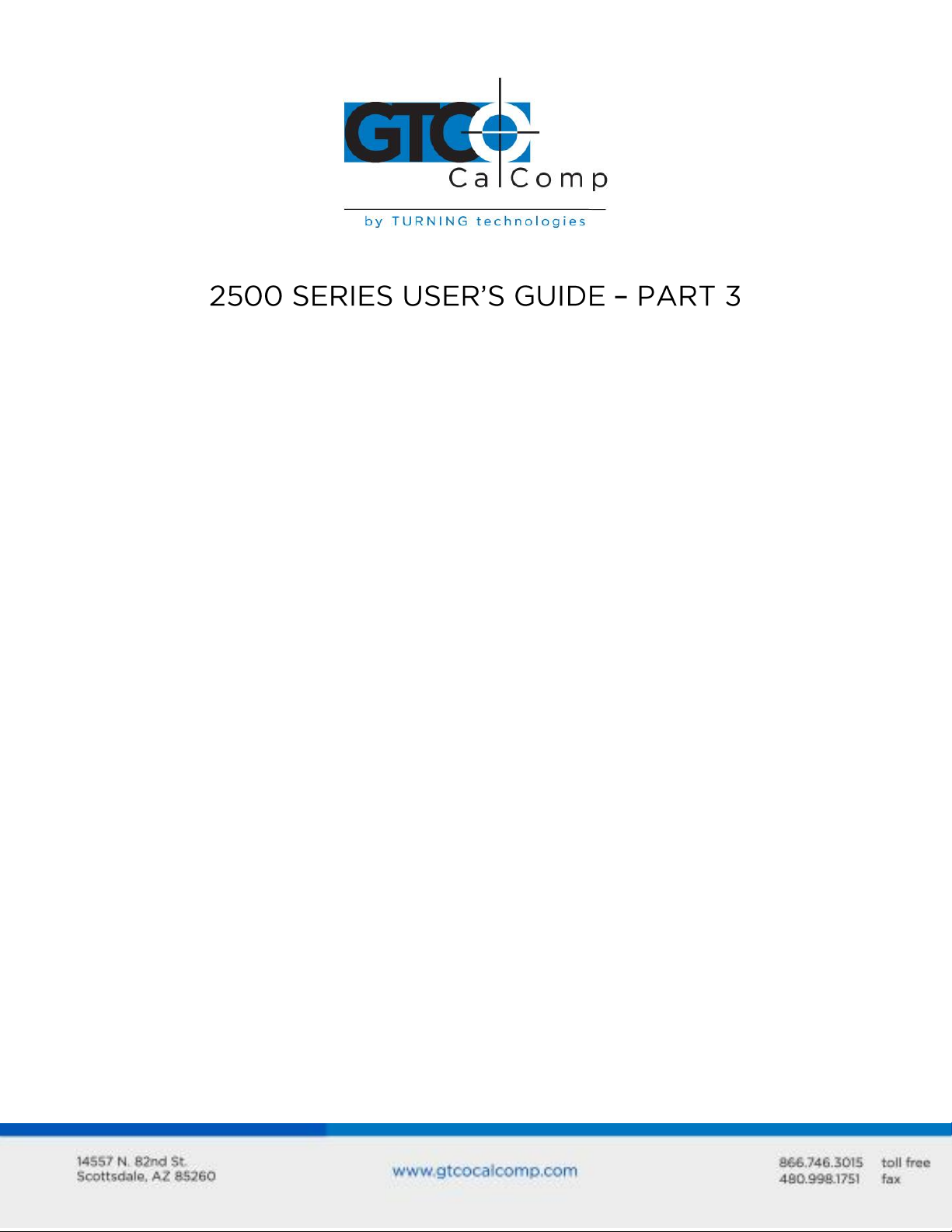
Table of Contents
Commands
Entering Commands
Command Prefix
Entering Commands from the 16-Button Cursor
Entering Commands from the Menu
Enabling and Disabling Command Sources
Command Source Control Commands
Set Command Prefix
Tablet Reset
Enable/Disable Bank Select
Menu – Locate, Erase or Restore
Using the Soft Switches to Control the Menu
Enable/Disable Cursor Commands
Changing the Character Constants 9100 Formats Only
Communication Commands
Enable/Disable Output Port
Set Data Rate
Enable/Disable Echo
Enable/Disable Line Feed
Enable/Disable or Change Prompt Character
Messages and Indicators
Enable/Disable Beep
Messages from the Cursor to the Host
Messages from the Menu to the Host
User 1 and User 2 LEDS
Controlling the Tablet Display LEDS 2500 Unique Command
Set Serial Communications Parameters 2500 Unique Command
Digitizing Commands
Changing the Operating Mode
Operating Mode Commands
Set Increment Value
Resolution
3
4
4
4
5
6
6
6
7
7
8
9
9
10
11
11
12
13
13
14
15
15
16
16
16
17
17
19
19
19
20
21
2500 Series 1
Page 2
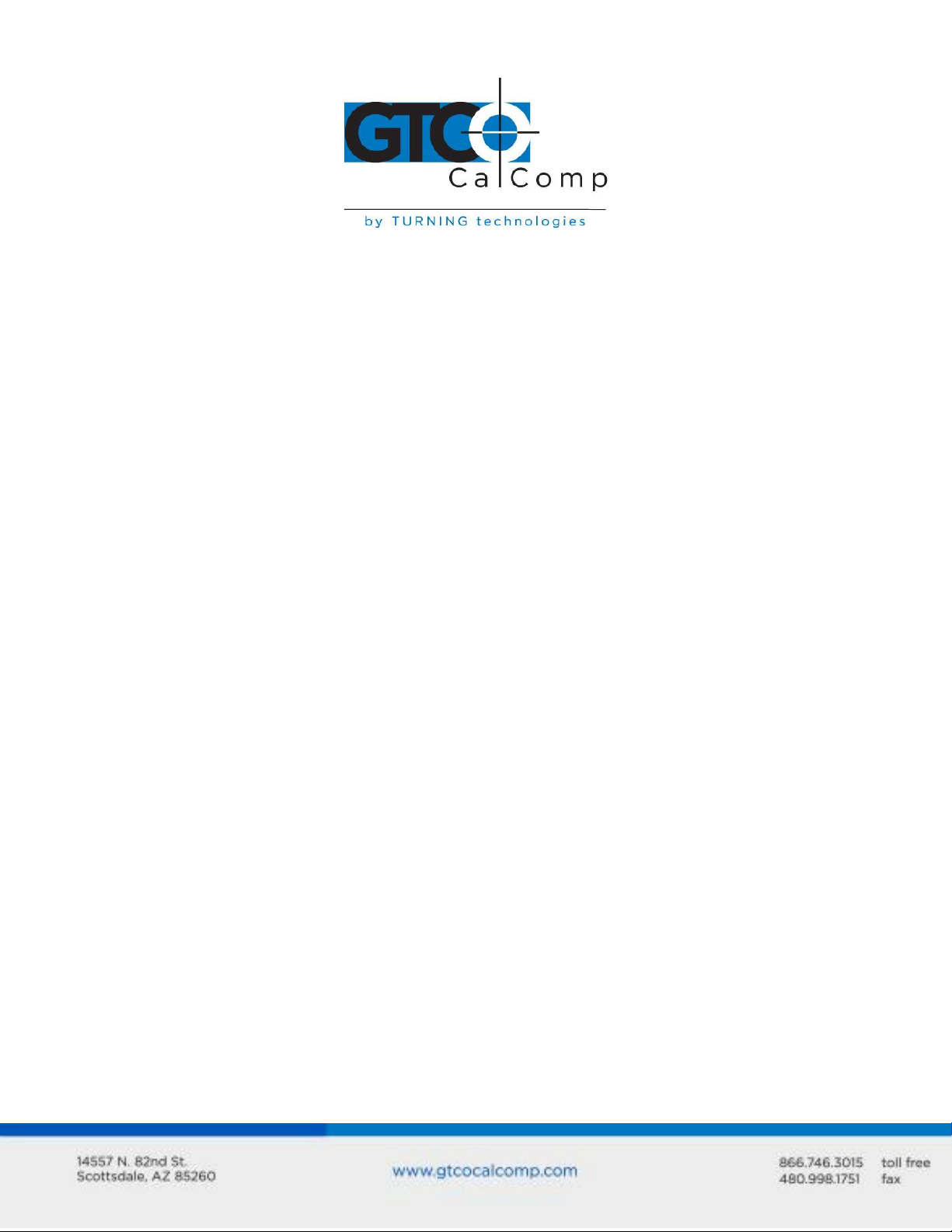
2500 Series 2
Change Format
Move Origin
Enable/Disable Margin Data
Create Window
Aligning Media Using the Window Command
Enable/Disable Non-Proximate Data
Storing and Recalling Setup Parameters
Factory Settings
Baseline Settings
Current Settings
Erase Current Settings from Memory
2000 Series Compatible Command Summary
16-Button Cursor Command Summary
Host and Menu 9100 Series Compatible Command Summary
Basic Program to Check Installation
ASCII Code Chart
2500 Menu Overlay
23
23
24
24
25
26
27
27
27
27
28
29
30
31
36
37
38
Page 3
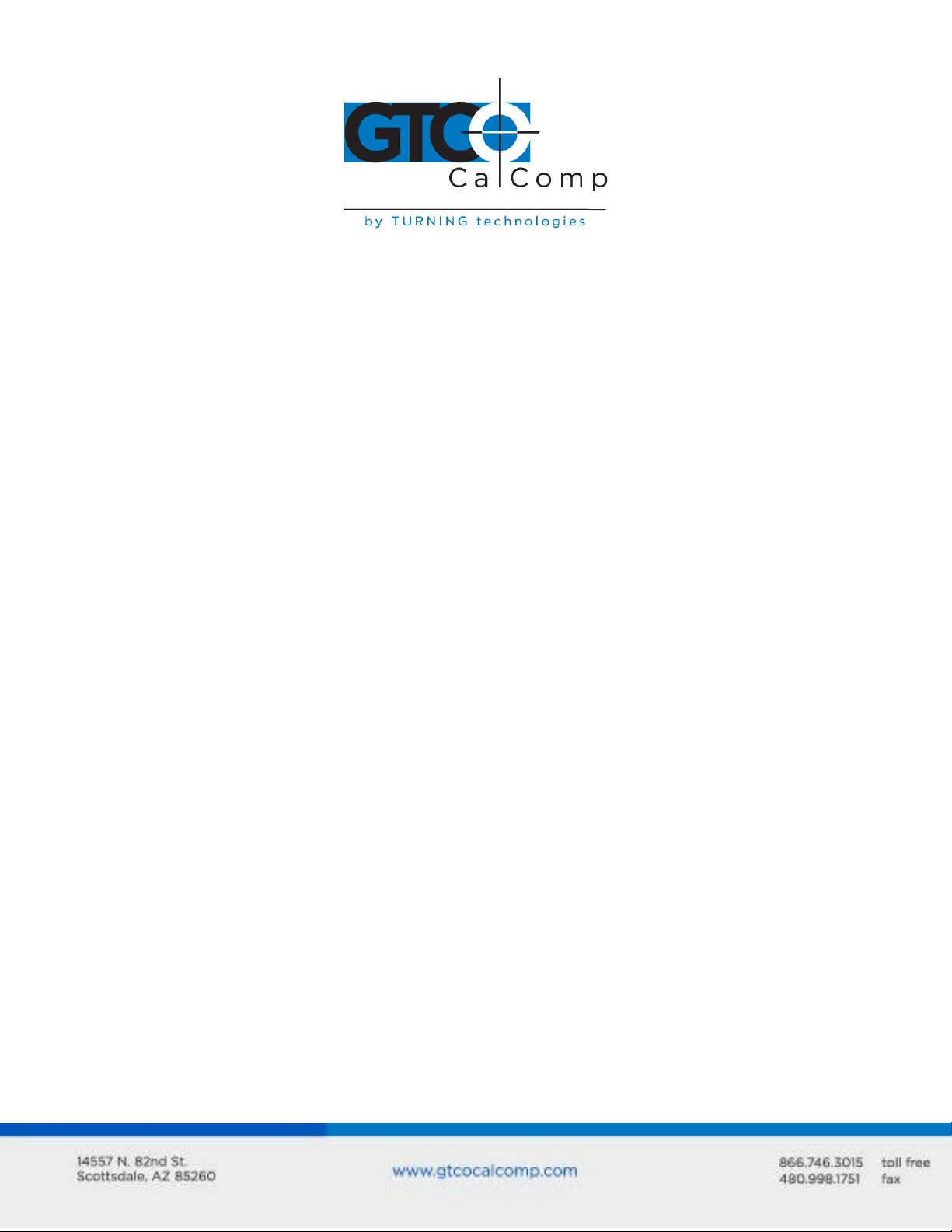
2500 Series 3
Commands
The 2500 tablet can accept the command set of the CalComp 2000 series tablets as well as
commands of the standard CalComp 9100 series tablets. There are a few commands
specific to the 2500 tablet.
With these commands, you may override the default operating parameters set in the soft
switches without leaving operating mode. For instance, as drafting projects change, you
may adjust the resolution of the tablet or the number of points per second transmitted to
the host.
You may use any of the following to enter commands:
1. Terminal or host computer
2. Buttons on the 16-button cursor (limited command set)
3. Stylus or cursor, in conjunction with the menu overlay
The commands and command sources may be disabled if they interfere with the host or
software. The 9100 commands, 2000 commands, menu and 16-button cursor commands
may be enabled or disabled by setting the soft switches. They will remain that way until
the switch settings are changed.
NOTES:
Commands cannot change the settings of the soft switches although they can
override them.
Some commands may interact with others. You will be advised of the interactions.
Command sources may not be mixed. For example, a command begun by the host
must be finished by the host, not the tablet menu or 16-button cursor.
If a space character is required in a command, it will be designated by SP. All other
spaces in the commands are included only to make the command more legible.
Toggling a command will turn the function off if it was on; it will turn the function on
if it was off. Unless you are certain of the state of the function it is better to specify
ON or OFF.
Page 4
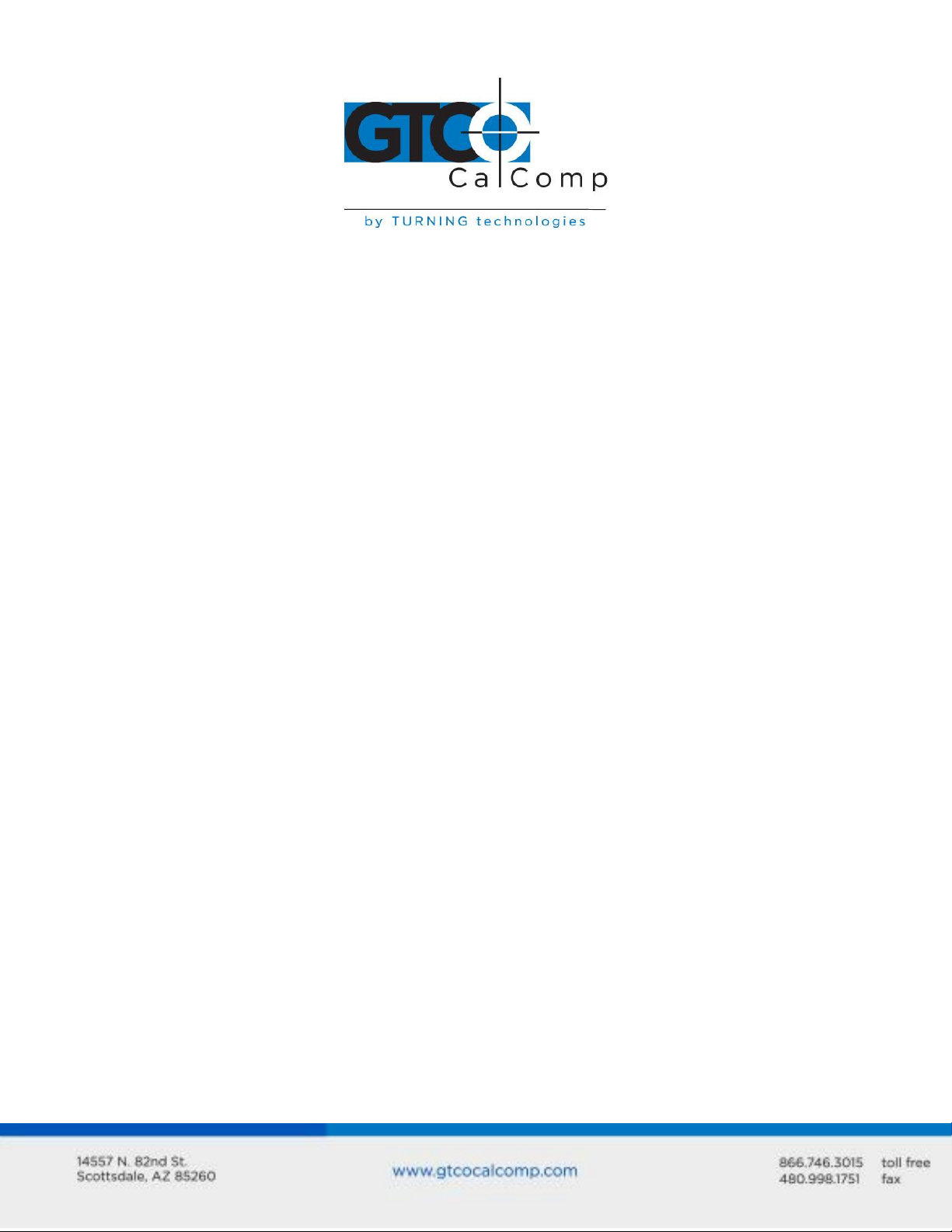
2500 Series 4
ESC %
a
b
(b)
CR
n
Command prefix, the ESC key followed by the % key
One or more ASCII characters which activate a command
One or more ASCII characters; required parameters of the command
Optional parameters are indicated by parentheses
ASCII carriage return character
Numeric variable
The 2500 commands will be explained in the following order:
1. Commands that control the command sources.
2. Commands that regulate communication between tablet, operator and host.
3. Commands that manage the tablet during a work session.
Entering Commands
Command Prefix
To alert the digitizer that a 9100 compatible or 2500 unique command is coming, the host
must send a COMMAND PREFIX before each command (the 2000 series commands are a
single character). The digitizer will treat all characters between the command prefix and
the next carriage return character as a command. The default command prefix and the
one used in all of the examples in this manual are ESC %.
You may enter the commands from the host keyboard or they may be sent from the host
under the control of a custom digitizing program. A command from the host follows the
general format: ESC % a b (b) CR
The command will take effect immediately after the carriage return is entered.
NOTE: The host must be configured to transmit the commands to the tablet.
Entering Commands from the 16-Button Cursor
The 16-button cursor may be used to send a limited number of commands to the tablet.
The general format of the command is: F F a b (b) E
Page 5
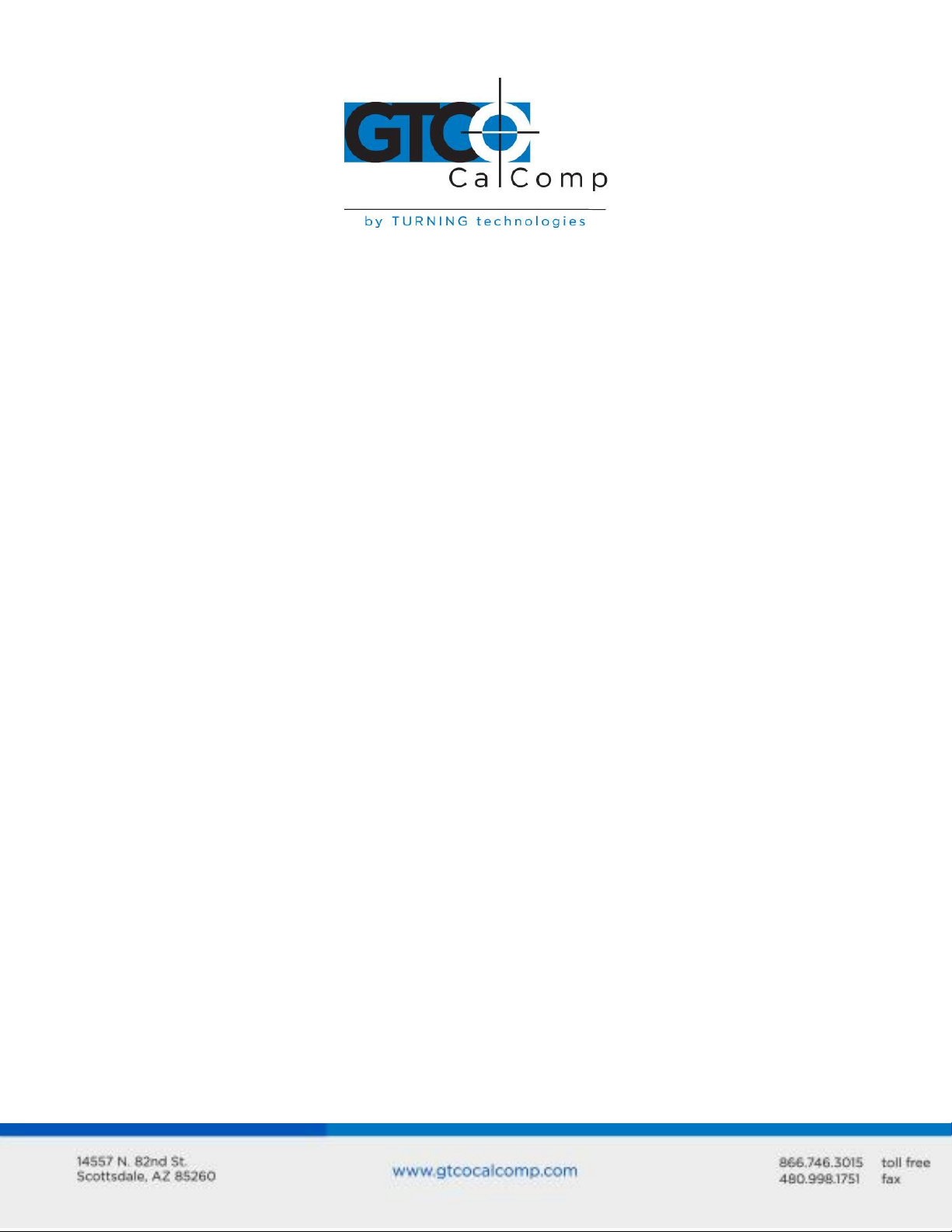
2500 Series 5
F F
a
b
(b)
N
E
F button pressed twice is the command prefix
Single button code for the command
Any required parameter of the command
Optional parameters
Numeric variable
E button ends the command string with a CR
[a]
[b]
([b])
[n]
[CR]
A function code block or blocks. The contents of one block are indicated
by [] brackets.
Any required parameter of the function, picked out on the ASCII blocks.
Optional parameters
A numeric variable
Carriage Return block, which terminates the command sequence.
The command will take effect as soon as the E button is pressed.
The cursor does not need to be on the tablet surface to send a command, but it must be
enabled. The 4-button cursor cannot be used for cursor commands.
Entering Commands from the Menu
The menu refers to the tablet region dedicated to issuing commands and the Mylar overlay
for that region. The overlay is only an aid for the operator; its position must coincide with
the menu region on the tablet surface. When the menu has been enabled, the menu
region transmits commands or ASCII characters instead of position data.
The four rows of blank blocks may be used to activate a custom menu. If the menu is
enabled, picking these blocks transmits a coordinate pair. The Mode Status character is an
M for MENU, the X-axis data is the block number (1 to 64) and the Y-axis data is not
significant. The block numbers may be used by a custom program as commands. The
blocks are numbered from 1 at the lower left corner to 65 in the upper right corner of the
blank area.
NOTE: The output format must contain a Mode Status character or the software will not
receive an indication that the custom menu is being used.
Menu commands take the general format: [a] [b] [CR]
Page 6
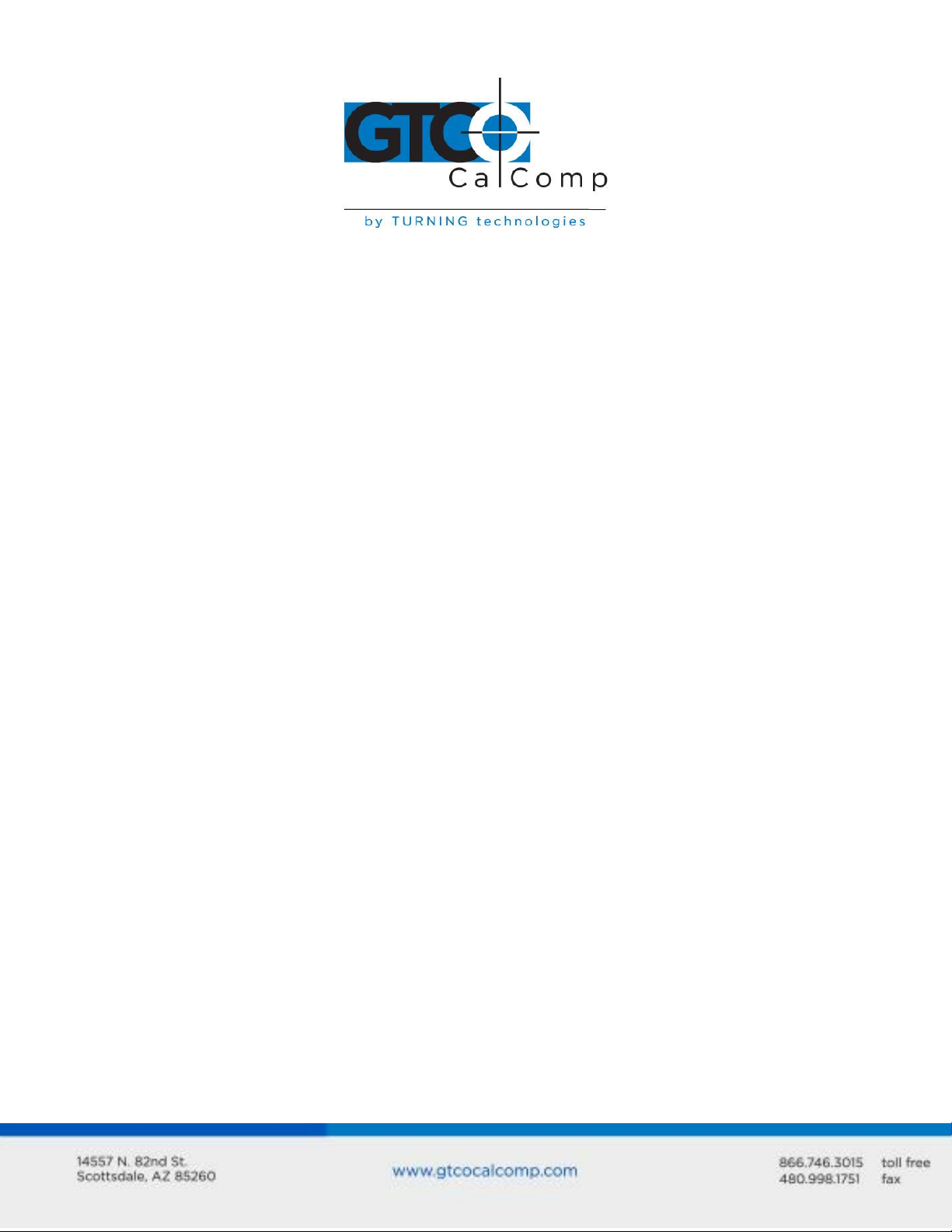
2500 Series 6
The command will take effect as soon as the Carriage Return block is picked.
NOTE: Picking the [ESC] [%] blocks from the ASCII portion of the menu will not activate any
commands. The command prefix for the menu commands is included in the function code
block represented by [a] and cannot be changed.
Enabling and Disabling Command Sources
The 2500 tablet can accept commands from the host, 16-button cursor, menu or soft
switches. The command sources may be disabled if they interfere with the operation of
the tablet.
The 2000 and 9100 compatible host commands may only be enabled and disabled by the
soft switches.
The 16-button cursor commands may be enabled and disabled by the host commands,
menu commands or soft switch settings. It may disable itself.
The menu may be enabled and disabled by host or soft switch commands. It may disable
itself.
The software switches may be enabled or disabled by a host or menu command. They will
also be enabled by powering the tablet off and on, or pressing the reset button.
Command Source Control Commands
Set Command Prefix
Set Command Prefix changes the default prefix from ESC % to one of your choice. The new
prefiex may be from one to three characters in length; it may use any ASCII characters
except BACKSPACE (08 HEX), CARRIAGE RETURN (0D HEX), RUBOUT (or DEL) (FF HEX) and @
(40 HEX). The new prefix will take effect immediately upon entering the command; the
default prefix ESC % will immediately cease to function.
Host = ESC % S b1 (b2) (b3) CR
Menu = [SET COMD CHAR] [b1] ([b2]) ([b3]) [CR]
Page 7
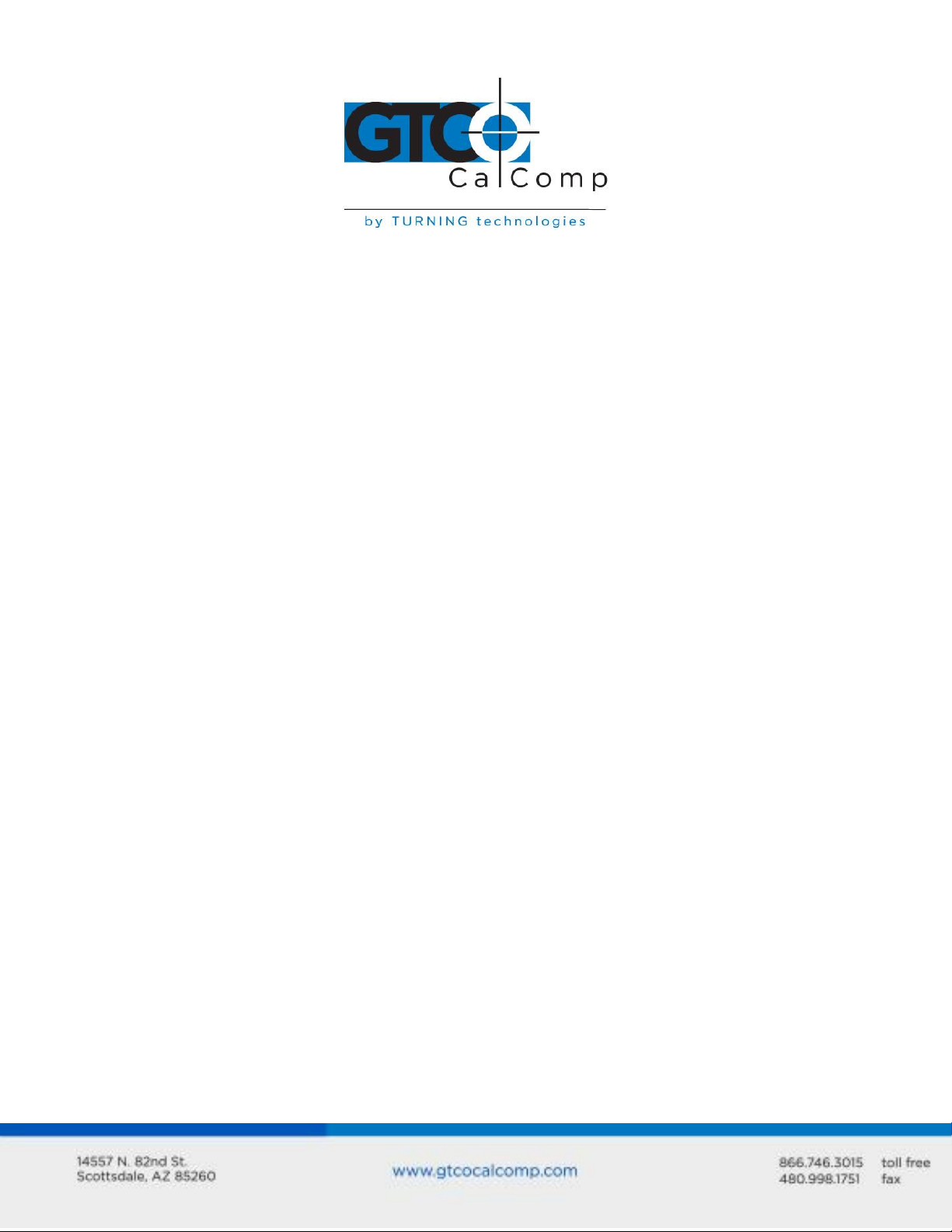
Where:
b1
b2
b3
First command prefix character
Second, optional, command prefix character
Third, optional, command prefix character
EXAMPLE:
To change the command prefix to the characters * $ X, enter:
Host = ESC % S * $ X CR
Menu = [SET COMD CHAR] [*] [$] [X] [CR]
2500 Series 7
NOTE: It’s not recommended to use a command prefix that can be accidentally entered if
you bump the keyboard. Use keys that are on opposite ends of the keyboard or a prefix
with an ESC or SHIFT.
Tablet Reset
This command has the same effect as powering the digitizer off and on. The digitizer
reverts to the default operating settings determined by the soft switches. Any commands
stored for power-up use are invoked.
The tablet may also be reset by pressing the reset button located between the transducer
and output ports.
Host = ESC % V R CR
Menu = [SYSTEM FUNC 2] [R] [CR]
Enable/Disable Bank and Select
This command disables or enables the BANK and SELECT blocks. The soft switches will not
be accessible if the blocks are disabled, to prevent them from being altered by the
operator. Power-on or reset cancels this command, enabling the BANK and SELECT blocks
of the user menu.
Host = ESC % V m (b) CR
Menu = [SYSTEM FUNC 2] [m] [b] [CR]
Page 8
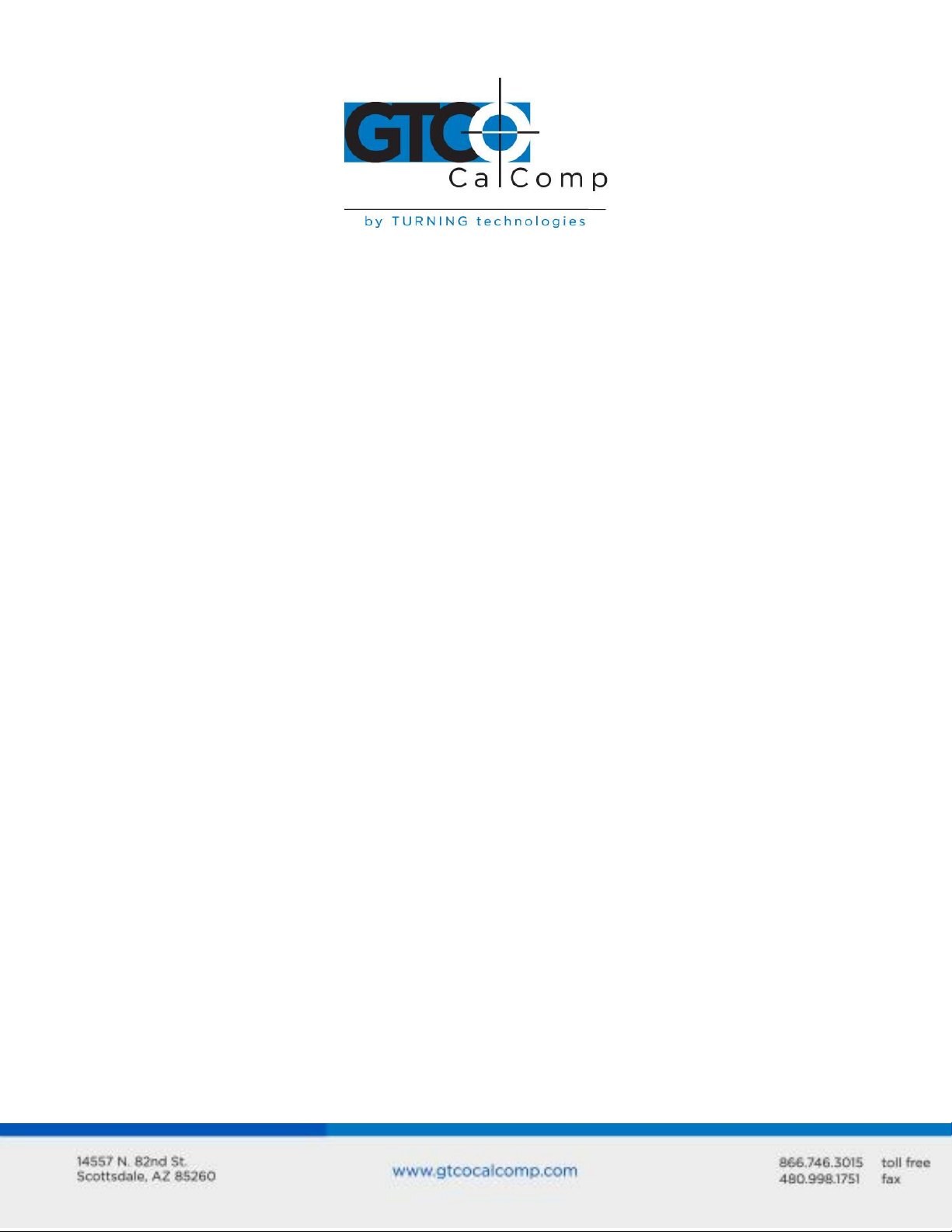
2500 Series 8
If b = 0
If b = 1
If no b is entered
BANK and SELECT blocks are enabled.
BANK and SELECT blocks are disabled.
The condition toggles.
Where b can equal 0 or 1 or no entry:
Menu – Locate, Erase or Restore
The optional menu is never enabled at power-up. You must enable it, specifying its
location. Once the menu has been enabled, you may use the erase and restore commands
to make it appear and disappear from the tablet surface. The menu will reappear where it
was when you erased it; the Mylar overlay may be left in this position, used for the menu
when needed and ignored when not required.
The default menu position is at the lower left corner of the active area. If you enable the
menu without specifying a location, it will appear here.
Host = ESC % V b CR (dpoint)
Menu = [SYSTEM FUNC 2] [b] [CR] [dpoint]
Where b can equal L, M or N.
If b = L, the Menu will be enabled. Its lower left corner will be located under the first point
digitized after the CR has been entered. The bottom edge of the overlay must be aligned
with the X-axis of the tablet and the menu must be right side up with respect to the tablet
logo. Although you cannot enter this command from the menu to enable it, the command
may be used to move the menu to a new location once it has been enabled.
If b = M, the Large Menu will be temporarily erased. The menu region stops sending
commands and begins to output position data. You may digitize past the overlay.
If b = N, the Large Menu will be restored at its previous position.
NOTE: The menu may erase itself, but the command to restore the menu must come from
the host or soft switches.
Page 9
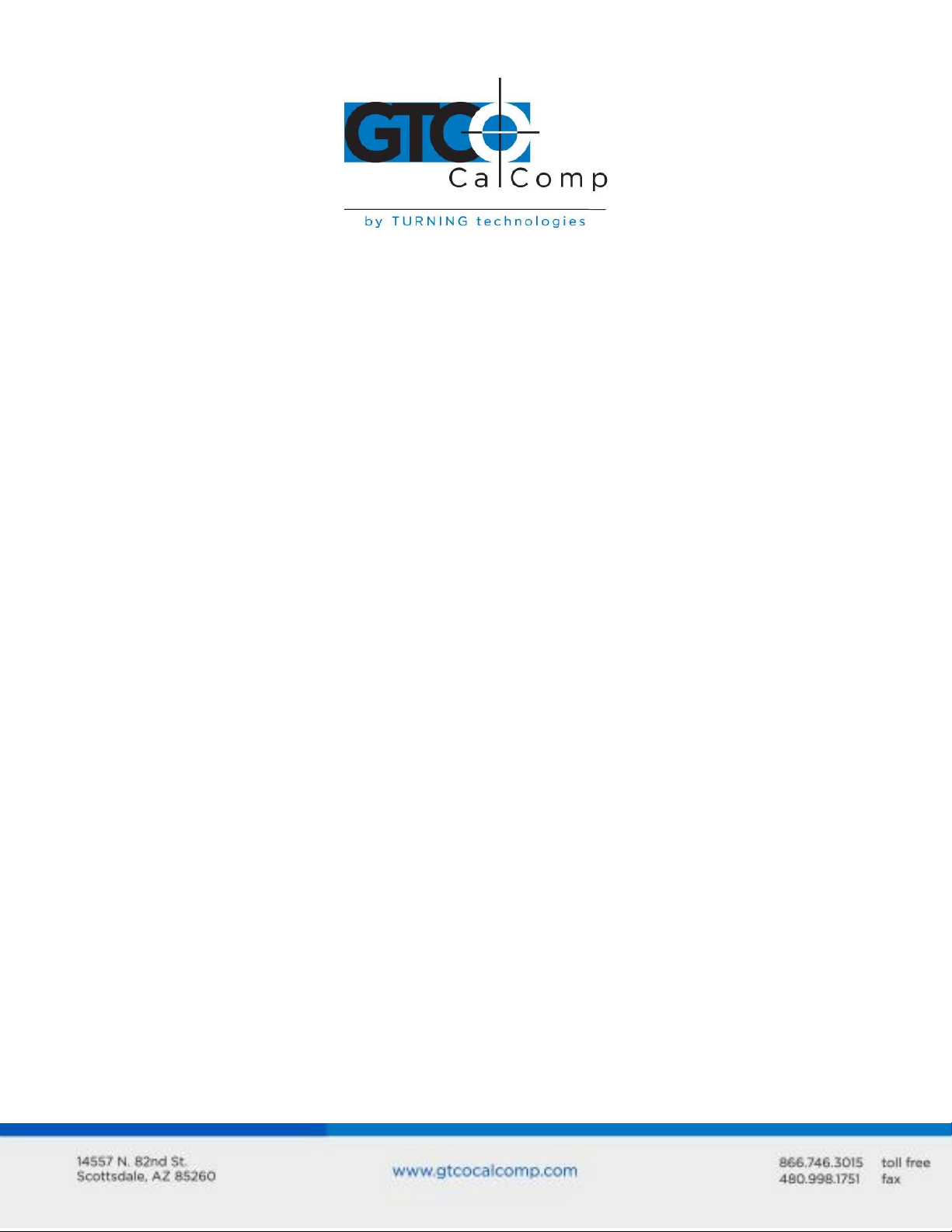
2500 Series 9
SWITCH 3
SWITCH 4
SWITCH 5
Locates the lower left corner of the menu at the next point picked on
the active area.
Erases the menu from its current location.
Restores the menu at the location from which it was last erased.
If b = 0
If b = 1
If no b is entered
Cursor function commands are disabled.
Cursor function commands are enabled.
The condition toggles.
Using the Soft Switches to Control the Menu
Three of the switches in bank seven are dedicated to a three-choice menu that may be
used to enable, disable or move the larger command menu. Pick BANK and block number
seven and then SETUP to gain access to these switches.
Pick the switch you want. The change will take effect as soon as you select BANK once
more to go back to operating mode.
Enable/Disable Cursor Commands
The 16-button cursor may be used to send commands to the tablet or messages to the
host. This command enables or disables that function without interfering with the use of
the cursor for digitizing. The cursor may disable itself, with the command FF0E, but once
disabled, it must be enabled by a command from the host or menu.
The soft switch settings control whether the cursor commands will be enabled or disabled
at power-up.
Host = ESC % K (b) CR
Menu = [CURSOR FUNC ON/OFF] ([b]) [CR]
Cursor = FF 0 E (disable only)
Where b can equal 0 or 1 or no entry:
Page 10
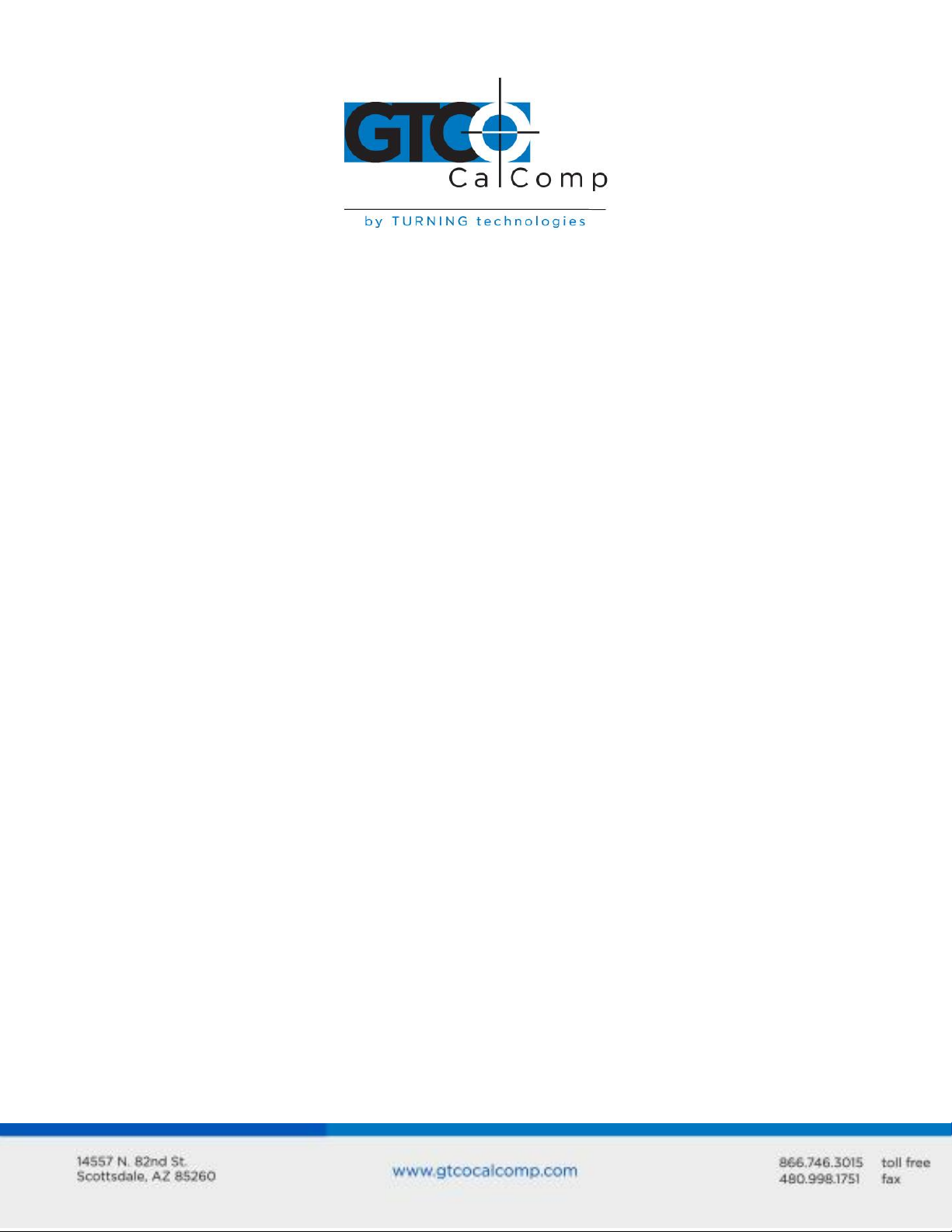
2500 Series 10
Position In String
Default Value
Function
Indicated by Character
1
2
3
4
5
6
7
8
9
10
11
12
13-22
23 thru 28
A
A
I
P
U
R
T
M
X
U
D
U
0-9
A thru F
Tablet status (remains constant)
(unused – for 9100 compatibility only)
Mode status – Increment mode
Mode Status – Point mode
Mode Status – Line mode
Mode Status – Run mode
Mode Status – Track mode
Transducer over menu
Transducer out of proximity
Pen Status – stylus up
Pen Status – stylus down
Cursor Status – all cursor buttons up
Cursor Status – cursor button 0-9 down
Cursor Status – cursor button A thru F
Changing the Character Constants 9100 Formats Only
The tablet transmits ASCII characters to represent Tablet Status, Mode Status, Pen Status
and Cursor Status as well as position data. One or all of these characters may be changed
with this command. The command affects the data output from the digitizer.
After the change is entered, the new character will be transmitted whenever applicable.
For example, if you insert the character “*” in position four, the digitizer will transmit a “*”
as the mode status character when it is in POINT mode.
You do not have to enter all 44 characters; only characters up to the highest position to be
changed need entered. The characters must be posted in the following order:
Host = ESC % G b1 b2 bn CR
Menu = [SET CHAR CONST] [b1] [b2] [bn] [CR]
Where b1: bn = string of ASCII character constants.
Page 11

2500 Series 11
EXAMPLE:
To change the Run mode character to the new character “&” and leave all others at their
default values, enter the following command:
Host = ESC % G A A I P U & CR
Menu = [SET CHAR CONST] [A] [A] [I] [P] [U] [&] [CR]
The characters that came before (those in lower positions than) the Run mode character
were reassigned their same values; the new Run mode character is the last character
entered. All characters coming later (those in higher positions) remain unchanged.
Send Tablet Size
The tablet sends a coordinate pair representing the distance between the upper right
corner of the tablet and origin. The data represents the distance, in inches or millimeters,
multiplied by the current resolution in lines per inch or millimeter.
Host = ESC % V S CR
Menu = [SYSTEM FUNC 1] [S] [CR]
Communication Commands
The commands that follow are used to control communication between the tablet, host
and operator. They control the host display screen, tablet LED display, cursor LED’s, data
output from the tablet and messages from the large menu to the host.
Enable/Disable Output Port
This command allows you to control output from the RS-232C port. The command affects
only digitizer data output. Incoming commands from the host are not affected.
Host = ESC % a (b) CR
Cursor = FF a (b) E
Menu = [ENABLE/DISABLE I/O PORT A] (b) [CR]
Menu = [ENABLE/DISABLE I/O PORT B] (b) [CR]
Page 12
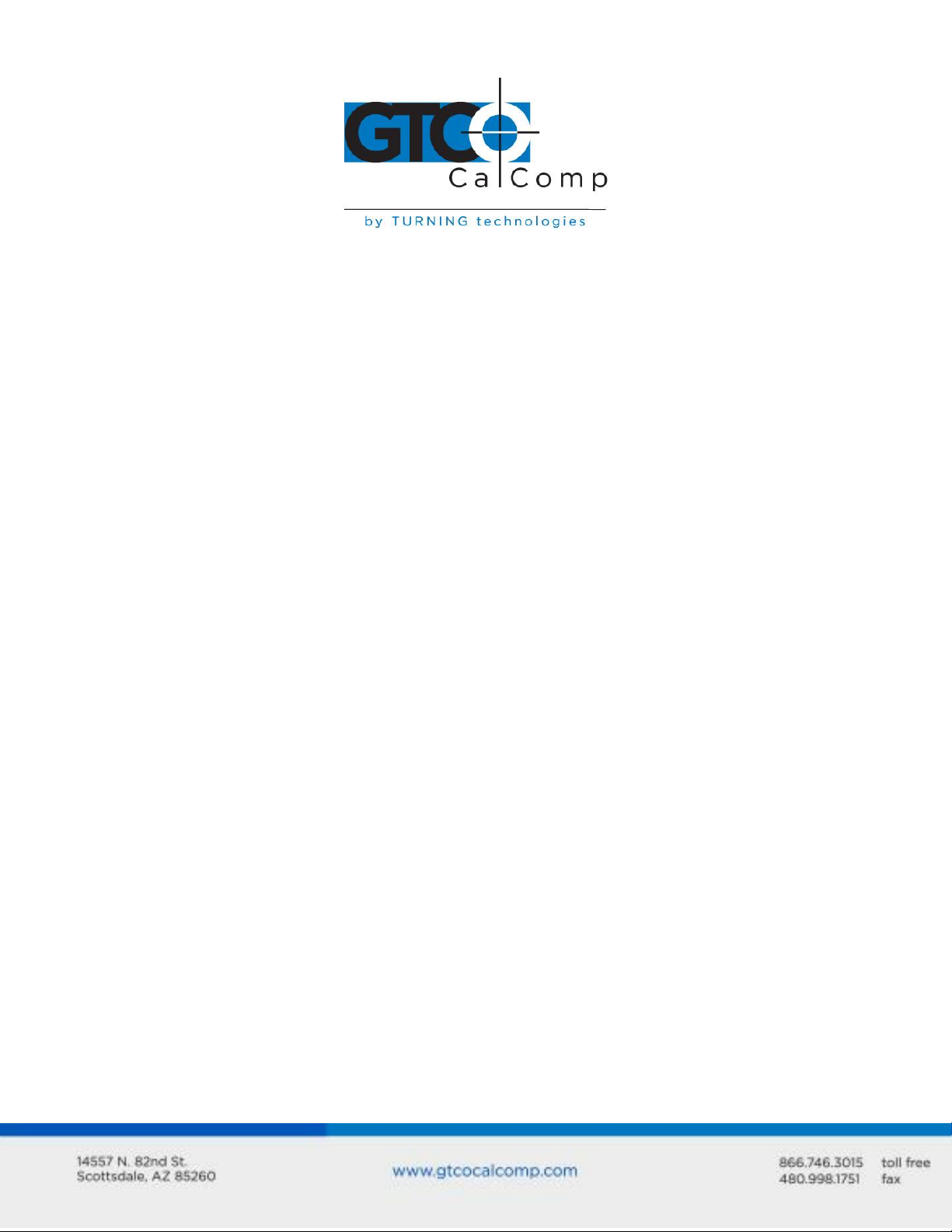
2500 Series 12
If a = A
If a = B
Command applies to Port A
Command applies to Port B
If b = 0
If b = 1
If no b is entered
Output port is disabled.
Output port is enabled.
The function will toggle.
Where a for the host or cursor can equal A or B.
Where b can equal 0, 1 or no entry.
NOTE: The 2500 tablet has only one output port. It is enabled or disabled by either
command. This command includes two ports for compatibility with 9100 applications
programs.
Set Data Rate
This command sets the maximum data output rate, which usually becomes significant in
Run or Track mode. The other modes are affected more by the user’s manual digitizing
speed.
The 2000 compatible commands set data rate and operating mode simultaneously.
This command determines the maximum rate at which the tablet will attempt to transmit
coordinate pairs to the host. The maximum usable data rate is also limited by the
selected baud rate. The digitizer may produce more coordinate pairs than can be
physically transmitted over the communications interface. When the digitizer runs faster
than the interface, some data points will be lost. Each time the output port becomes free,
the digitizer outputs the latest pair made available for transmission; previous points
waiting to be transmitted are lost.
Host = ESC % W n CR
Menu = [DATA RATE] [n] [CR]
Cursor = FF 7 n E
Where n can be 0-125.
The maximum usable data rate depends not only on the speed of the interface, but also on
the number of characters in the coordinate pair output format and the number of bits in
Page 13

2500 Series 13
Baud Rate
Maximum Data Rate
(points per second)
19200
9600
9800
2400
1200
600
300
100
50
25
12
6
3
1.5
If b = 0
If b = 1
If no b is entered
Echo will be disabled.
Echo will be enabled.
Echo function will toggle.
each byte frame. The table below shows the maximum usable data rates for the seven
2500 RS-232 output baud rates, based on a 19 character format and a ten-bit frame:
Enable/Disable Echo
Some terminals have no connection between their keyboard and display, so the operator
cannot see on the screen what has been entered on the keyboard. These terminals will
only show characters they have received from an external device. ECHO sends all
characters received by the tablet back to the terminal for display on the screen. The
default state of the ECHO is controlled by the soft switches, Bank 5, switch 1.
Host = ESC % E (b) CR
Menu = [ECHO ON/OFF] (b) [CR]
Cursor = FF E (b) E
Where b can equal 0, 1 or no entry.
Enable/Disable Line Feed
It is often useful to include a line feed character (0A HEX) after every carriage return
character to advance the paper in a printer or move down the host’s display screen. The
power-on default condition of the linefeed is controlled by the soft switches.
Host = ESC % L b CR
Page 14

2500 Series 14
If b = 0
If b = 1
If no b is entered
Line Feed will be disabled.
Line Feed will be enabled.
The function will toggle.
Menu = [LINE FEED ON/OFF] [b] [CR]
Where b can equal 0, 1 or no entry.
Enable/Disable or Change Prompt Character
The prompt character is sent by the host to the digitizer, requesting transmission of a
coordinate pair. When prompting is enabled, the digitizer will transmit one coordinate pair
each time it receives a prompt character from the host. The normal rules of the digitizer’s
current operating mode still apply during prompting. All the normal operating mode
requirements for transmitting a coordinate pair must be satisfied and a prompt character
received, before the digitizer will transmit a coordinate pair. The data rate limitation also
applies; the digitizer will not transmit data any faster than the commanded maximum rate,
even if prompting characters come in at a faster rate.
Cancel prompting by giving this command without a prompt character in the command
string; the digitizer will resume normal, non-prompt operation in its current mode.
The default prompt character is a “?”.
Host = ESC % Q b CR
Menu = [SET PROMPT] ([b]) [CR]
Where b1 is the desired prompting ASCII character.
b1 may be any ASCII character except CR, BS, RUB or @.
Prompting will be disabled if b1 is not entered.
EXAMPLE:
To set up prompting using “&” for the prompt character:
Host = ESC % Q & CR
Menu = [SET PROMPT] [&] [CR]
Page 15

2500 Series 15
If b = 8
If b = 9
Only the error tone will be sounded.
Normal 2500 audio tones will be enabled.
To cancel prompting, enter:
Host = ESC % Q CR
Menu = [SET PROMPT] [CR]
Messages and Indicators
The operator may send messages to the host, picking out the numbers and some
characters on the buttons of the 16-button cursor. The menu may be used to send
messages, up to 100 characters. The LED’s of the cursor, whether 4- or 16-button, may be
lit and extinguished to serve as user-defined indicators. The host may also light any of the
numbered LED’s on the tablet display as indicators.
Enable/Disable Beep
The 2500 system produces two indicator tones to inform you of system conditions. The
lower tone is the system error tone. This tone sounds whenever a mistake is made in
command entry or message mode. It also sounds on power-up if the 2500 system fails any
of the power-up system tests.
The higher tone is the system utility tone. It sounds whenever a menu block is digitized or
when a cursor button is depressed in a command or message mode. It also sounds on
power-up to indicate the 2500 system is ready for operation. Transmission of the ASCII BEL
character (control G on most terminals or 07 HEX) from the host will also sound this tone.
When the normal tone program is disabled, the 2500 generates only the error tone. You
may still sound the higher tone by sending a BEL or Control G character to the tablet.
Host = ESC % V b CR
Menu = [SYSTEM FUNC 2] [b] [CR]
Where b can equal 8 or 9.
Page 16

2500 Series 16
Button
Character Transmitted
0-9
A
B
C
D
E
F
Numerals 0-9
- (minus sign)
Rubout
, (comma)
. (period or decimal point)
End message with a Carriage Return
End message with a Comma
Messages from the Cursor to the Host
The digitizer stops output when the F-button is pressed. No data will be output until the E
or F button is pressed to terminate the message. The message will be transmitted from all
active ports. The digitizer will sound a tone confirming each pressed button.
Cursor = F b1 – b99 F (or E)
Messages from the Menu to the Host
The menu can be used to send more complex messages to the host. Up to 100 characters
may be sent as one message. It will be transmitted after the CR block is picked. There is no
command prefix; if the menu is active the tablet will transmit any characters selected.
Typically, a block in the user portion of the menu is used by the software to serve as the
indicator that what follows is a message for the host and not data.
Menu = ([b1]) ([b2]) ([bn]) [CR]
Where b1 and b2, bn are up to 100 characters from the ASCII portion of the menu.
User 1 and User 2 LED’s
User LED indicators #2 and #3 may be lit and extinguished by host or menu command.
They may be used as user-defined indicators with a custom digitizing program. LED’s 1, 4,
5, 6, 7 and 8 are normally under the control of the tablet to indicate system status.
Host = ESC % V b CR
Menu = [SYSTEM FUNC 2] [b] [CR]
Where b can equal 0, 1, 2 or 3.
Page 17

2500 Series 17
If b = 0
If b = 1
If b = 2
If b = 3
LED #2 will extinguish
LED #2 will light
LED #3 will extinguish
LED #3 will light
If b = 0
If b = 1
If no b is entered
LED will extinguish.
LED will light.
The LED will toggle.
Controlling the Tablet Displays LED’s 2500 Unique Commands
This command may control all the numbered LED’s of the tablet display. The normal
indicator function of that LED will be overridden by this command. For example, if you
have ordered LED #4 to light, it will no longer be the proximity indicator.
Host = ESC % V l a (b) CR (lowercase L)
Menu = [SYSTEM FUNC 2] [I] [a] [b] [CR]
Where a is the number, from one to eight, of the desired LED.
Where b is 0, 1 or no entry.
Set Serial Communications Parameters 2500 Unique Command
This command configures the output port. The baud rate, parity, data bits, start bits, stop
bits and handshaking that were set in the soft switches can be overridden by the
command. The tablet will recognize the command whether you specify Port A, Port B or no
port. That portion of the command was included for 9100 compatibility.
Host = ESC % C (b1) b2 b3 b4 b5 (b6) CR
Menu = [COM] ([b1]) [b2] [b3] [b4] [b5] ([b6]) [CR]
Page 18

Where:
(b1) = A, for Port A, B for Port B or no entry.
b2 = baud rate code number
0 = 19200
1 = 9600
2 = 4800
3 = 2400
4 = 1200
5 = 600
6 = 300
7 = RESERVED
b3 = parity code letter
E = Even
M = Mark
N = None
O = Odd
S = Space
b4 = 7 or 8; the number of data bits.
b5 = 1 or 2; the number of stop bits.
(b6) = 1 or 0; to enable or disable hardware handshaking.
1 enables
0 disables
If b6 is not specified, the handshaking is not changed.
EXAMPLE:
2500 Series 18
To set Port A (although the tablet does not require that a port be specified) for 1200 baud,
even parity, 7 data bits, 2 stop bits and no hardware handshaking, enter:
Host = ESC % C A 4 E 7 2 0 CR
Menu = [COM] [A] [4] [E] [7] [2] [0] [CR]
Page 19

2500 Series 19
Digitizing Commands
The following commands are those you might use while digitizing. They include changing
operating modes, data rate and resolution. Moving the origin, making active windows and
using the margin area are explained here.
Commands may interact with others. Tablet resolution affects the increment; baud rate,
data rate, prompting and operating mode interact. Interactions are explained under one
command. The other affected commands will refer you to the explanation.
Changing the Operating Mode
The operating modes may be changed by command from the host, cursor or menu. The
power-on default mode is controlled by the switch settings. The table below lists the
commands for each mode from individual sources. The cursor can only change to
Increment Track mode, of the possible Increment modes.
Operating Mode Commands
Page 20

2500 Series 20
NOTE: The increment distance must be set before you change the tablet to increment
mode.
If you set the increment distance, use Increment mode and exit to another mode; the
increment distance is stored by the tablet. You may return to Increment mode without
entering the distance again if the resolution has not been changed.
The 2000 Series compatible commands to change operating mode also set the data rate.
Set Increment Value
This command sets the X and Y distances the transducer must move to cause the output of
a new data point when the digitizer is in Increment mode. The command does not invoke
the Increment mode.
The value of n is the size of the increment distance, expressed in the number of resolution
lines at the current resolution. Changing resolution will change the increment distance as
the size of the lines changes.
The maximum usable increment value depends on the resolution setting; the value for “n”
is the resolution times the tablet dimensions. At 1000 LPI, a 12 x 18 inch tablet has a
maximum Y increment of 12,000 and a maximum x increment of 18,000. The minimum “n”
is one resolution line. The tablet will accept values up to 65,535, but the increment
distance would be larger than the tablet.
Host = ESC % X n CR
Host = ESC % Y n CR
Cursor = FF 8 n E (sets X increment)
Cursor = FF 9 n E (sets Y increment)
Menu = [SET X INC] [n] [CR]
Menu = [SET Y INC] [n] [CR]
Where n equals the desired increment value.
Page 21

2500 Series 21
Resolution
When the transducer is placed on the active area of the tablet, the tablet calculates its X
and Y position relative to the origin. Those calculations are not in inches, millimeters or
any other standard units. Those numbers represent counts, arbitrary units of
measurement calculated by the digitizer. If the cursor is moved to the right until the X
value output increases by one, the cursor has been moved over by one count. The digitizer
keeps track of how many counts lie between the tablet origin and the cursor position. It
outputs the number of counts as the coordinate pair. The digitizer always outputs counts,
although they may be sized to represent millimeters or inches. The number of counts per
inch or millimeter may be varied by this command.
Any number of lines (counts) per inch or millimeter may be selected, up to the maximum
resolution. The counts will be sized accordingly. A round number does not need to be
selected.
Host = ESC % J R n1 n2 CR (lines per inch)
Host = ESC % J M n1 n2 CR (lines per millimeter)
Menu = [SYSTEM FUNC 1] [R] [n1] [,] [n2] [CR] (lines per inch)
Menu = [SYSTEM FUNC 1] [M] [n1] [,] [n2] [CR] (lines per millimeter)
Where:
n1 is the desired resolution in lines per inch, 1 to 2540 or lines per millimeter, 1 to 100.
n2 may range from 0 to 6. n2 determines the offset for the decimal point in the output
field. If a zero is input for this number, the decimal point will be located to the right of the
right-most digit and the output will be expressed in whole counts.
Half Resolution Compared to True Resolution
The maximum specified resolution of the tablet is 50 lines per millimeter or 1280 lines per
inch.
If the resolution is 1000 lines or counts per inch, each count is 1/1000th of an inch long. A
transducer placed 13 inches to the right and 7 inches above the origin will produce an
output of X13000, Y7000. Inches are easy to read at this resolution because the first two
digits show the number of full inches and the last three digits display the fractional
thousandths of an inch.
Page 22

2500 Series 22
The resolution of 50 lines per millimeter is the maximum specified metric resolution for the
9100 Digitizer. The coordinate pair is not easy to read at this resolution. The output mist
be divided by 5 or multiplied by 2 to show the counts as whole and fractional millimeters.
The half-resolution mode can convert the 50 counts per millimeter into 100 counts per
millimeter before outputting the coordinate pair. The true resolution is still 50 lines per
millimeter, but the output is easier to read. At this resolution, the first three digits of the
output numbers represent whole millimeters and the last two represent the fractional
hundredths of a millimeter.
If you enter a resolution above the maximum true resolution of 50 lpmm, the tablet
automatically changes to half-resolution mode. The effective resolution will be half of the
value entered. In this mode, it is necessary to move the stylus or cursor a distance of two
counts to produce a change of one count in the output. The output will increase or
decrease by twos. No odd numbers will be output in half-resolution mode. At a resolution
setting of 70 lines per millimeter, the true resolution is 35 lines per millimeter, counting by
twos to show 70 counts in each millimeter.
The inches resolution also has half-resolution mode. At a setting above 1280 lines per inch,
the digitizer begins counting by twos and effective resolution drops to half of the setting.
At a 2000 lines per inch setting, the effective resolution is 1000 lines per inch. The
maximum setting is 2540 lines per inch, an effective resolution of 1270 lines per inch. This
is the same resolving power as the half-resolution 100 lines per millimeter setting.
EXAMPLES:
You want the output in printer’s points (1/6 inch) and tenths of points for a page layout
program. A resolution of 60 LPI and an offset of 1 will give that measurement. The
command would be:
Host = ESC % J R 60 1 CR
Menu = [SYSTEM FUNC 1] [R] [,] [1] [CR]
You are digitizing an old map with a scale of 1:24,000 and would like the output to be in
distance. A resolution of 2400 LPI would make ten distance units on the map equal one
line on the tablet. This is half-resolution mode, so the output distances would be in even
units only. The offset could be 0 and the output multiplied by 10; 1 and the output
multiplied by 100; or the power of ten you want.
Host = ESC % J R 2400 0 C R
Page 23

2500 Series 23
If b = LL
If b = LR
If b = UL
If b = UR
If b = C
If b = O
Origin moves to the lower left corner of the active area.
Origin moves to the lower right corner of the active area.
Origin moves to the upper left corner of the active area.
Origin moves to the upper right corner of the active area.
Origin moves to the center of the active area.
Origin will move to the next point selected on the tablet surface. After
entering the carriage return, pick the new origin.
Menu = [SYSTEM FUNC 1] [R] [2400] [,] [0] [CR]
Change Format
To change the operating format, use the below command:
Host = ESC % ^ (n) CR
Menu = [SELECT FORMAT] [n] [CR]
Move Origin
The origin is the place on the tablet where the X and Y position reads 0,0. The default
origin is the lower left corner of the active area on the tablet surface. It may be relocated
to any port on the surface. The polarity of X and Y data surrounding the origin follows the
rule of the Cartesian plane. All X locations to the left of the origin are negative; all points to
the right are positive. All Y locations below the origin are negative; all points above it are
positive.
Moving the origin does not affect the active area or margins. Crossing from positive to
negative regions or back again does not impact data output other than changing the
polarity of the data.
Host = ESC % J b CR (<dpoint>)
Menu = [SYSTEM FUNC 1] [b] [CR] (<dpoint>)
Where b = LL, LR, UL, UR, C or O.
NOTE: If you want the new origin to be under a certain feature of a drawing, secure the
drawing to the tablet surface first and then move the origin.
Page 24

2500 Series 24
If b = 0
If b = 1
If no b is entered
Data will be transmitted from the tablet’s margin area (enabled).
Data will not be transmitted from the tablet’s margin area (disabled).
The condition of the feature will toggle.
Enable/Disable Margin Data
The margin is the remainder of the tablet surface surrounding the active area. Under
default conditions, no data is transmitted when the transducer moves into the margin.
Most of the margin is electronically functional however, and may be used.
When margin data is enabled and the transducer is over the margin area, the Mode status
character in the output format will read X. Also, the out-of-proximity LED (LED 4) on the
tablet display will light, even though the tablet is transmitting data.
Host = ESC % N b CR
Menu = [MARGIN DATA ON/OFF] [b] [CR]
Where b can equal 0 or 1:
NOTE: The margin area has lower resolution and accuracy than the active area. The
margin should be used only for non-critical uses such as user-defined menus. Do not
attempt to use it for high accuracy tracing.
Create Window
This command is used to create an active window on the tablet surface. The window may
be any size larger than the active area, enable the margin data. To move a window, create
a new one. To restore the full active area, cancel the window.
All the proximity indicators are triggered by the window edge as though it were the margin
edge.
Create Window:
Host = ESC % J W CR <dpoint 1> <dpoint 2>
Menu = [SYSTEM FUNC 1] [W] [CR] <dpoint 1> <dpoint 2>
Page 25

Cancel Window:
<dpoint 1>
<dpoint 2>
Point selected in the active area to become the lower left corner of
the new active area.
Point selected in the active area to become the upper right corner of
the new active area.
Host = ESC % J w CR (lowercase w)
Menu = [SYSTEM FUNC 1] [w] [CR] (lowercase w)
Where:
2500 Series 25
NOTES: <dpoint 2> must be above and to the right of <dpoint 1>. The entire surface will
become inactive if <dpoint 2> is below or to the left of <dpoint 1>. If that happens, cancel
the window and create a new one. Only one window may exist at a time. The origin does
not automatically move with this command.
The margin area has lower resolution and accuracy than the active area. The margin
should be used only for non-critical uses. Do not attempt to use it for high accuracy
tracing.
The window will not affect the menu, if the menu is enabled.
Aligning Media Using the Window Command
If you need to precisely align a drawing with the axes of the tablet, follow the steps below:
1. Place the media on the active area and visually align it with the edges of the active
area.
2. Fasten the lower left corner of the media securely to the tablet.
3. Select a line which is to be aligned with one of the axes. A line which extends the
full height or width of the media is best. As the edge of the media may not be
parallel with the line to be aligned, it is best not to use the edges.
4. Enter the CREATE WINDOW command.
Page 26

2500 Series 26
5. For dpoint 1, pick a point on the selected line as far to the left (for horizontal line) or
bottom (for a vertical line) as possible. This locates one corner of the window
directly under one end of the line.
6. For dpoint 2, select a point at the right end of the selected line and several inches
above it (for a horizontal line) or at the top of the line and several inches to the right
of it (for a vertical line). The exact location isn’t important as long as the window is
the full length of the line. At the free end of the line, move the transducer back and
forth until you locate the spot where the out-of-proximity LED lights. Keep the
crosshairs or stylus tip over this point, lift the transducer slightly to allow the media
to move under it.
7. Move the free end of the media until the selected line is directly under the
crosshairs or stylus tip. You have aligned the line with the edge of the window,
which is aligned with the axes of the tablet.
8. Secure the remaining corners of the media.
9. Check the alignment; does the out-of-proximity LED light as the transducer cross the
line? Check both ends to make sure the media did not slip.
10. Cancel the window or create one large enough to surround the entire drawing.
Enable/Disable Non-Proximate Data
This command allows the digitizer to transmit coordinate pairs when the transducer is
away from the tablet surface. The X and Y data transmitted is invalid. However, this
feature is useful for sending signals to the host by pressing various cursor buttons; the
identities of the pressed buttons are coded into the Cursor status character in the output
format. The stylus may be pressed against any surface to transmit a PEN DOWN signal.
Host = ESC % Z b CR
Menu = [PROX DATA ON/OFF] [b] [CR]
Page 27

If b = 0
If b = 1
If no b is entered
Digitizer will transmit coordinate pairs whether the transducer is in
proximity or not.
Digitizer will only transmit coordinate pairs when the transducer is in
proximity.
The condition toggles.
Where b can equal 0, 1 or no entry:
2500 Series 27
Storing and Recalling Setup Parameters
Factory Settings
The factory settings and default operating characteristics, such as origin and prompt
character, are stored in a permanent memory location. They may be recalled by picking
Switch 6 of Bank 7. They will overwrite the current switch settings.
Baseline Settings
You may store a second set of switch settings and parameters as baseline settings by
picking Switch 8 of Bank 7 after the switches are set as desired. The tablet also stores the
origin, Increment values, command prefix, character constants, menu location and status,
the prompt character and the location of any window. These settings may be recalled by
picking Switch 7 of Bank 7. They will overwrite the current switch settings.
Current Settings
A third set of operating parameters may be stored in a non-volatile memory separate from
the baseline settings. In addition to the current soft switch settings, the tablet will store the
current origin, menu location and status, location of a window, increment values, prompt
character, command prefix and the character constants. This command may come from
the host or menu, but not the switch banks.
Host = ESC % V F CR
Menu = [SYSTEM FUNC 1] [F] [CR]
Page 28

2500 Series 28
If you have changed a parameter from its soft switch setting by using a host or menu
command, it will NOT be saved by the command. The tablet does not change the soft
switches as commands from the menu or host. It will change them in response to the
Recall Baseline and Recall Factory Settings switches of Bank 7.
Erase Current Settings from Memory
The current settings may be cleared from the memory. Writing a new set of parameters
replaces the old settings with new ones. This command erases the memory, leaving no
stored parameters.
Host = ESC % V E CR
Menu = [SYSTEM FUNC 1] [E] [CR]
Page 29

2500 Series 29
HOST COMMAND
OPERATING MODE
@
A
B
C
D
E
F
G
H
1
J
K
L
M
N
O
P
Q
R
S
T
CONTROL S
CONTROL Q
TRACK, 1 PPS
TRACK, 5 PPS
TRACK, 10 PPS
TRACK, 20 PPS
TRACK, 40 PPS
TRACK, 75 PPS
TRACK, 100 PPS
TRACK, 125 PPS
RUN, 1 PPS
RUN, 5 PPS
RUN, 10 PPS
RUN, 20 PPS
RUN, 40 PPS
RUN, 75 PPS
RUN, 100 PPS
RUN, 125 PPS
POINT
PROMPTED POINT
PROMPTED RUN
HALT
PROMPTED TRACK MODE
X-ON: TABLET TRANSMITS
X-OFF: TABLET NOT TRANSMITTING
2000 Series Compatible Command Summary
The 2000 series compatible commands are a single letter transmitted from the host. There
is no command prefix. If you are not using the 2500 tablet to emulate a 2000 and wish to
disable the 2000 series commands, set Switch 7 in Bank 5 to 1.
Page 30

2500 Series 30
CURSOR CODE
COMMAND DESCRIPTION
FF 0 E
FF 1 E
FF 2 E
FF 3 E
FF 4 E
FF 5 E
FF 6 E
FF 7 n E
FF 8 n E
FF 9 n E
FF A [0/1] E
FF B [0/1] E
FF E [0/1] E
Disable Cursor Commands
SET OPERATING MODE
Halt
Increment Track
Point
Run
Track
Line
SET DATA RATE
n may be from 1 PPS to 125 PPS
INCREMENT VALUE
Set X Increment Value
Set Y Increment Value
SET OUTPUT PORTS
Enable/Disable or Toggle Port A
Enable/Disable or Toggle Port B
Enable/Disable or Toggle Echo
16-Button Cursor Command Summary
The 16-button cursor has a limited subset of the tablet commands. The FF serves as the
command prefix. The 4-button cursor may not be used for commands.
To disable the cursor commands, either issue the command below or set Switch 5 in Bank
5 to a 0.
Page 31

2500 Series 31
LEGEND
a
b1…bn
CR
<DPOINT>
[]
…
[0/1]
n
An ASCII character or characters which invokes a command
ASCII characters which are selected by the user. Limits on the
characters are explained briefly in the description column of the
table and fully in the commands section.
ASCII carriage return or the CR block of the menu.
A point on the active area which is digitized to indicate where you
wish to locate a function. The DPOINT is entered AFTER the CR.
Menu block to pick.
The information may be repeated as needed.
0 will DISABLE the function; 1 will ENABLE it. Entering neither 0 nor 1
will toggle the function when CR is entered.
A numeric variable.
Host and Menu 9100 Series Compatible Command Summary
All host commands must be preceded by a command prefix and followed by CR. The
command prefix from the host is ESC % unless changed by the user. The system function
blocks of the menu serve as the command prefix for the menu. The tinted [CR] block on
the menu terminates the command.
Page 32

2500 Series 32
Page 33

2500 Series 33
Page 34

2500 Series 34
Page 35

2500 Series 35
Page 36

2500 Series 36
SWITCH
1 2 3 4 5 6 7
8
BANK #1
BANK #2
BANK #3
BANK #4
BANK #5
0
0
0
0
0
0
0
0
0
*
0
0
0
1
0
0
1
0
0
1
0
0
0
0
0
0
0
0
0
1
0
0
0
0
0
1
0
0
1
0
Basic Program to Check Installation
The following program, written in MICROSOFT BASIC, will cause the IBM PC or compatible
system to accept and display digitizer output data. Your computer must have MICROSOFT
BASIC installed. If you are using another version of BASIC, this program may need changes
to the statements to follow the rules of the other BASIC.
Set the soft switches according to the following table:
Type in the following three statement program:
10 OPEN “COM 1:9600, E, 7, 1, CS, DS” AS #1
20 PRINT INPUT $(1, 1);
30 GO TO 20
Place the transducer on the active area and then type RUN to start the program. To leave
the program, press the CTRL and BREAK keys simultaneously.
The program sets the PC to accept ASCII data through communication port 1 at 9600 baud,
even parity, 7 data bits, 1 stop bit and without handshaking signals. The X and Y data will
be continuously displayed. If your digitizer is connected to port 2, make the first statement
COM 2 instead of COM 1.
If you get an I/O ERROR message when you try to run the program, please try again. To
keep the program short, we left out error checking, and the host and tablet don’t always
communicate on the first try.
When this program runs, the hardware is connected properly. You may have to reverse
the setting of Bank 5, Switch 2. The data will appear as a column of numbers on the host
display. If you move the transducer around the active area, the numbers will change.
Page 37

ASCII Code Chart
2500 Series 37
Page 38

2500 Menu Overlay
2500 Series 38
