G STAR Communications GC 10202 01 User Manual
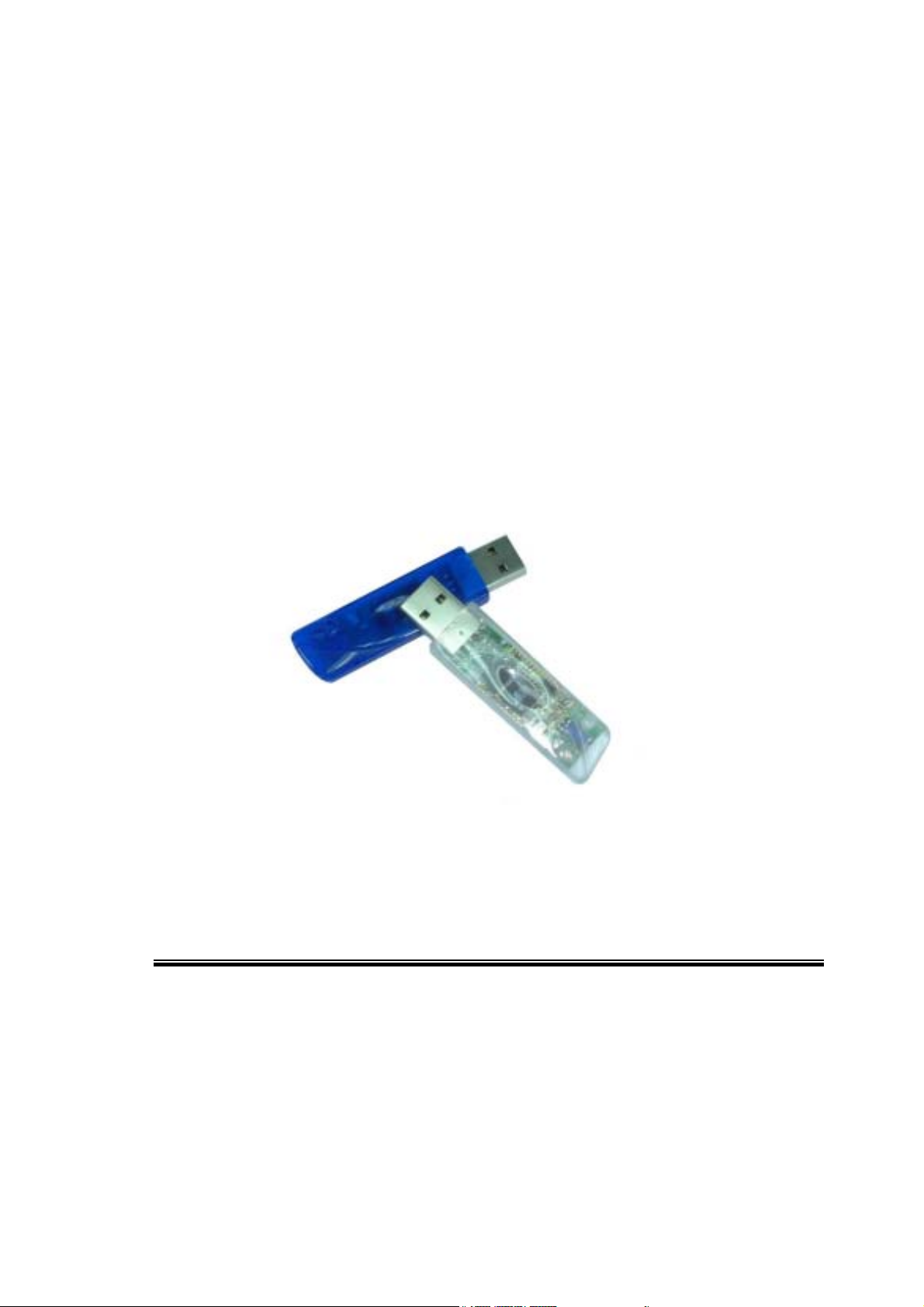
Bluetooth USB Dongle
User Guide
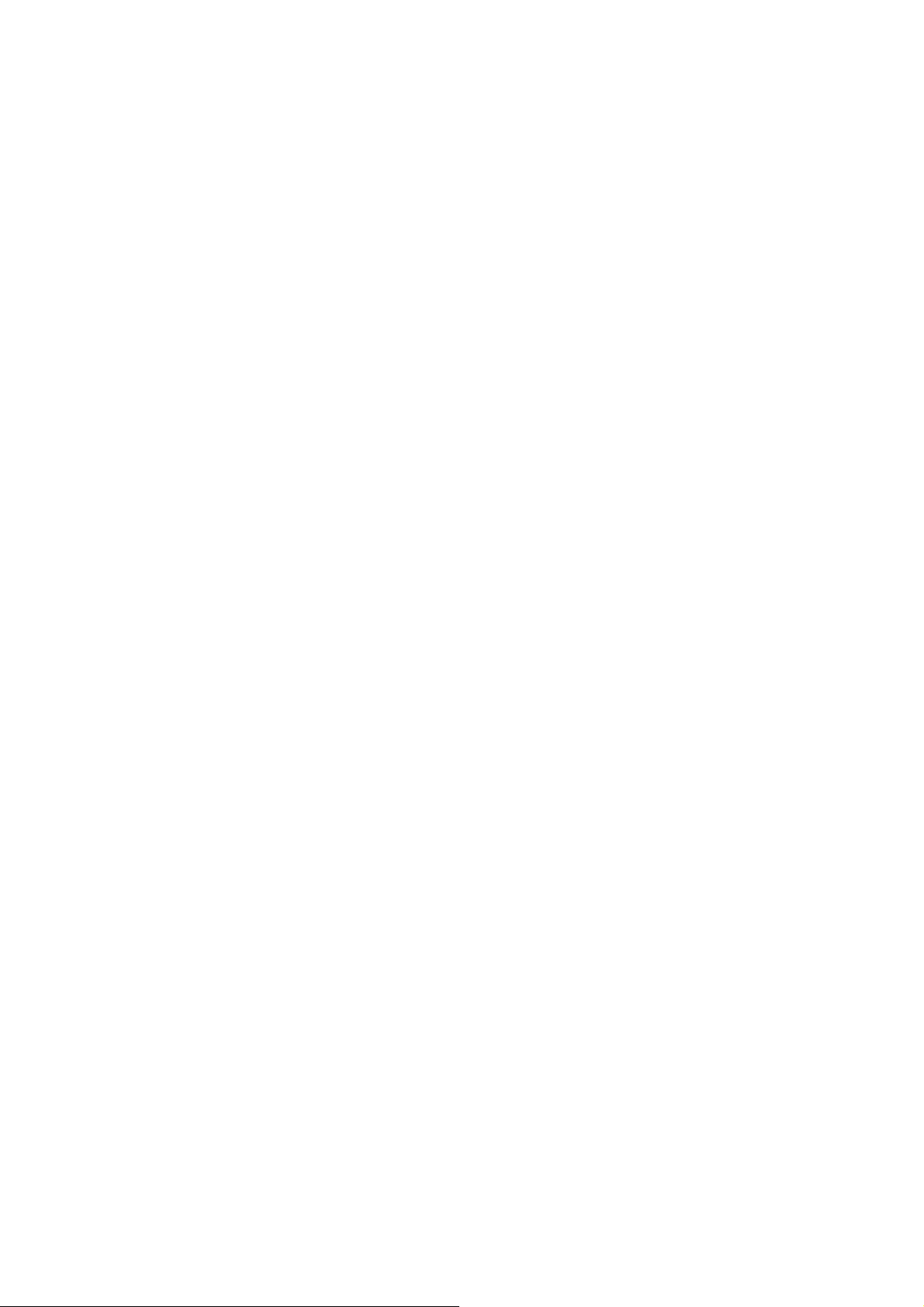
DECLARATION
All the parts of this product, including accessory、software and
this user guide, are owned by us. Any transmitted、
transcribed、imitated, or translated into any language in any
form or by means without permission from us are illegal.
The specification and information about this product in this user
guide just supply for your reference. Any damages arising from
any detect or error in this user guide or product, it wills no
responsibility from us and will no any kinds notice for any
update of content.
P. S: Their Company owns the product and brand which description in
this User Guide.
1
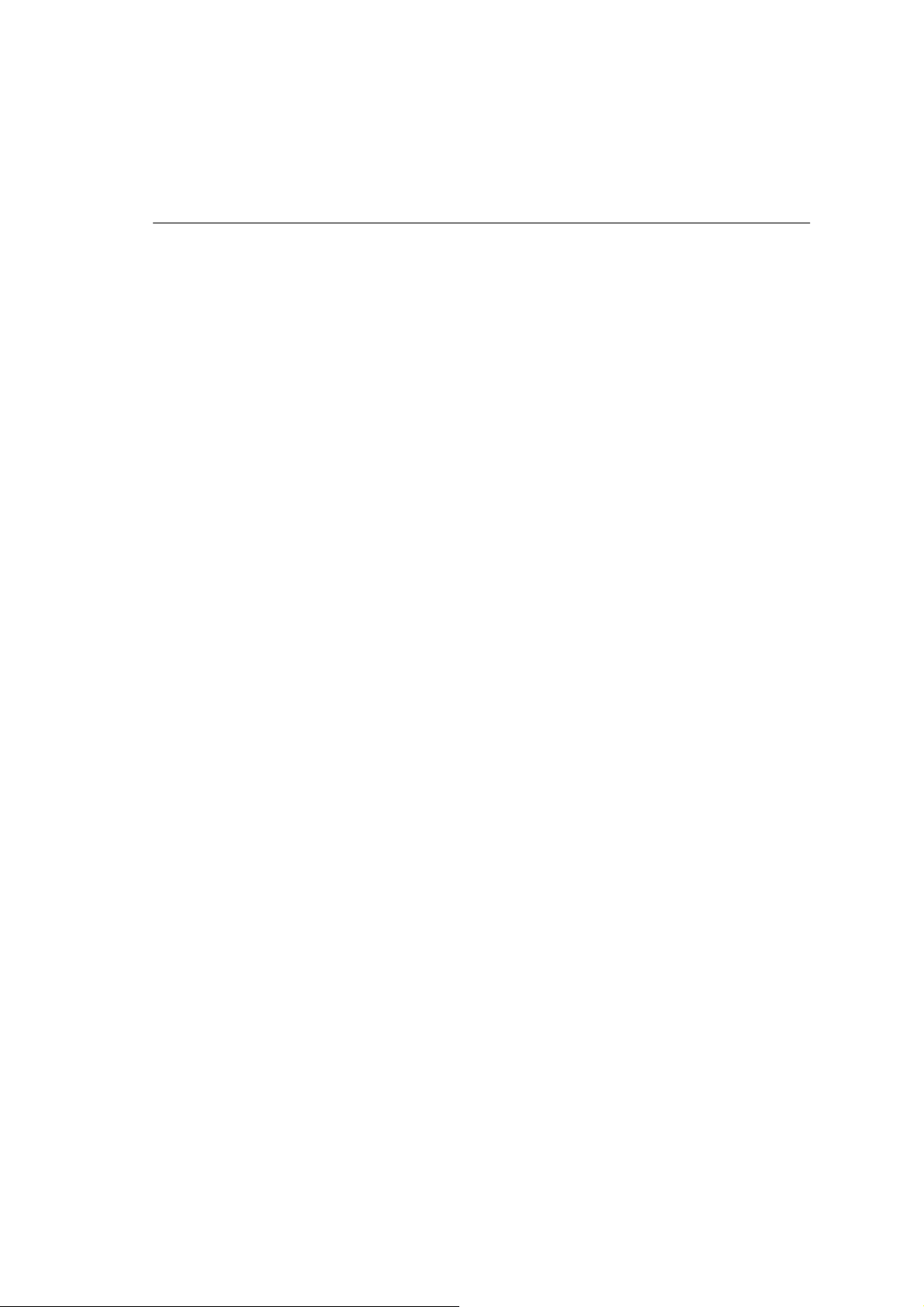
Contents
1 Product Description
1.1 Introduction ……………………………………… 3
1.2 Product Specification ……………………………………… 3
1.3 Notes to installation ……………………………………… 4
2 Software Installations
2.1 System Requirement ……………………………………… 5
2.2 Start to Installation ……………………………………… 5
3 Hardware Installations
4 Function Descriptions
4.1 Bluetooth Serial port ……………………………………… 12
4.2 Dial-Up Network ……………………………………… 15
4.3 Network Access ……………………………………… 18
4.4 File Transfer ……………………………………… 24
4.5 Information Exchange
……………………………………… 25
4.6 Information Synchronization
…………………………………… 27
4.7 Fax ……………………………………… 28
5 Bluetooth software configurations
5.1 General ……………………………………… 31
5.2 Accessibility ……………………………………… 32
5.3 Discovery ……………………………………… 33
5.4 Information Exchange
……………………………………… 35
5.5 Local Service ……………………………………… 36
5.6 Client Application ……………………………………… 37
5.7 Hardware ……………………………………… 37
5.8 Version Info ……………………………………… 38
5.9 Notification ……………………………………… 38
6 Others
6.1 Mac user reference ……………………………………… 39
7 Trouble Shooting ……………………………………… 40
2
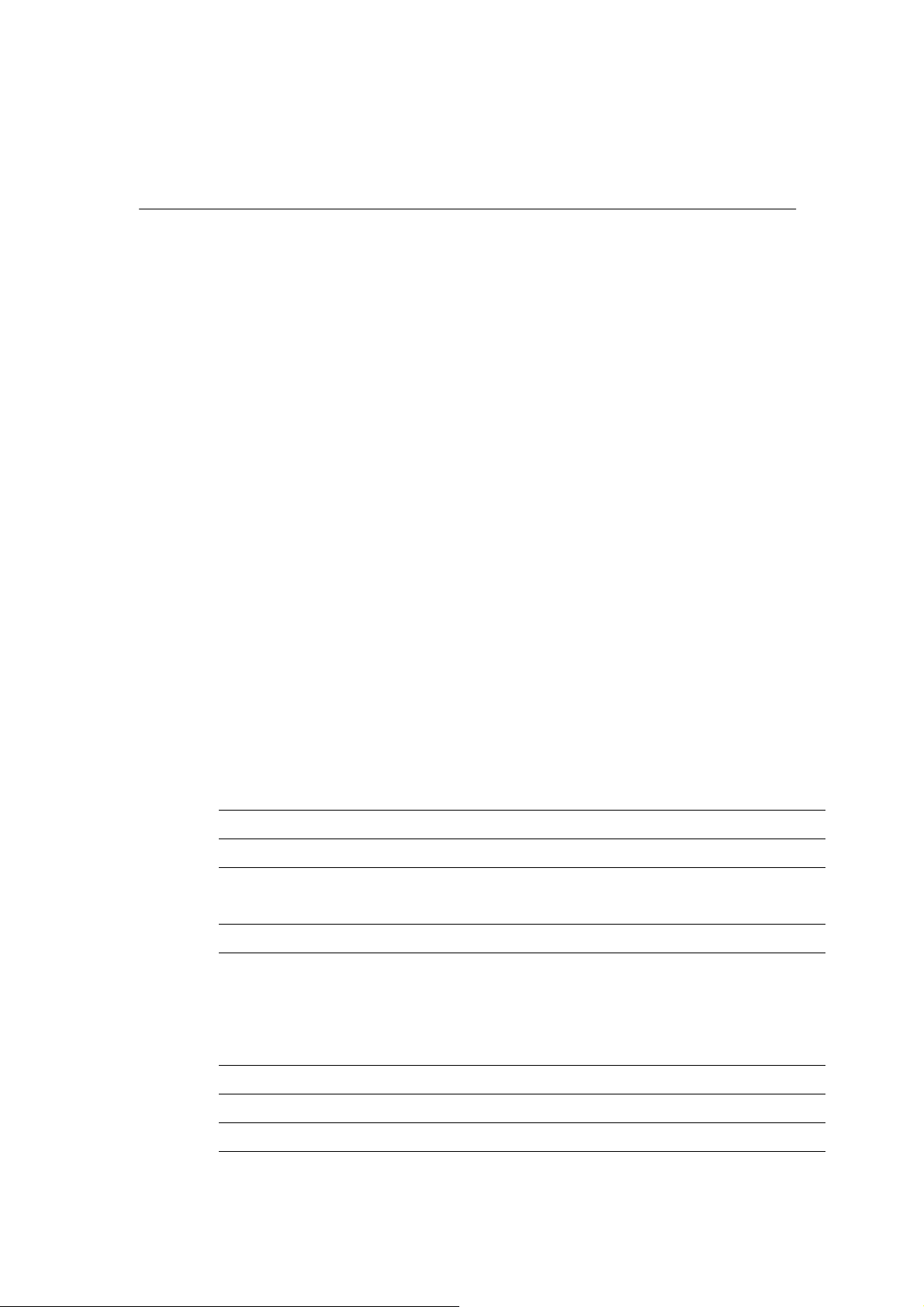
1 Product Description
1.1 Introduction
Thank you for purchasing this versatile Bluetooth wireless
communication product manufactured by us. Bluetooth wireless
technology is one kinds of short-range radio technology within the
feature such as low-cost, short-range and low power etc. And
developing by Ericsson、Intel、3com、Nokia、Toshiba, and other
well-known companies.
The special feature, short-range radio link, of Bluetooth wireless
technology can be replace the traditional wire connect between PC
and others digital devices. Let you connect all the devices together:
Desktops, Laptops, telephones, PDAs, Fax machines, Printers and
Keyboards via Bluetooth wireless technology.
This Bluetooth USB Dongle has built-in Bluetooth wireless
technology. Just experience the convenience in Bluetooth
service: wireless networking access, file transfer, wireless fax,
and information synchronization etc. Welcome to Wireless
World.
1.2 Product Specification
Input Power 5.0V DC (USB power)
Operation Voltage 1.8V for core logic, 1.8V for RF, 3.3V for I/O
Frequency Range 2402 – 2480MHz, in 2.4GHz license-free ISM
Data Rate 720 kbps
Power Consumption
(T=25℃)
Receiver Sensitivity -80dBm (Single slot BER = 0.1%)
Radio Output Power 0 dBm (Bluetooth Spec. 1.1 class 2 device)
Dimension 50.5x25x3.5 mm
band
Peak current in ACL data transfer 720Kbps =
55mA
Peak current in SCO HV1 connection = 60mA
Stand by current = 100µA
3
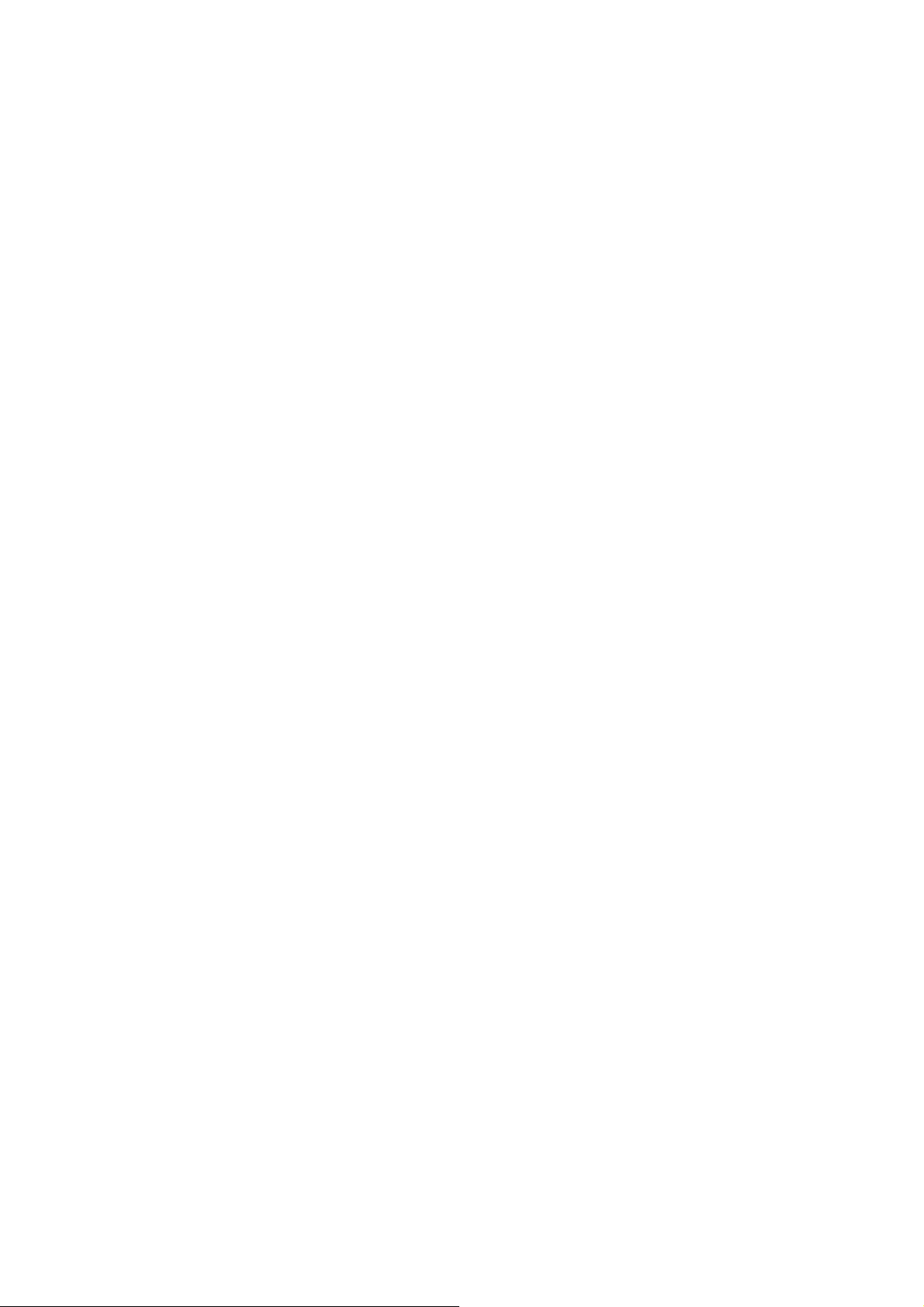
1.3 Notes to Installation
1.3.1 This User Guide description as Microsoft Windows 98SE
operation system. If you are Mac user. Please refer to the 6th
description.
1.3.2 Please read this User Guide carefully before installation.
1.3.3 Please complete software installation, after that you can set
the USB Dongle to computer.
4
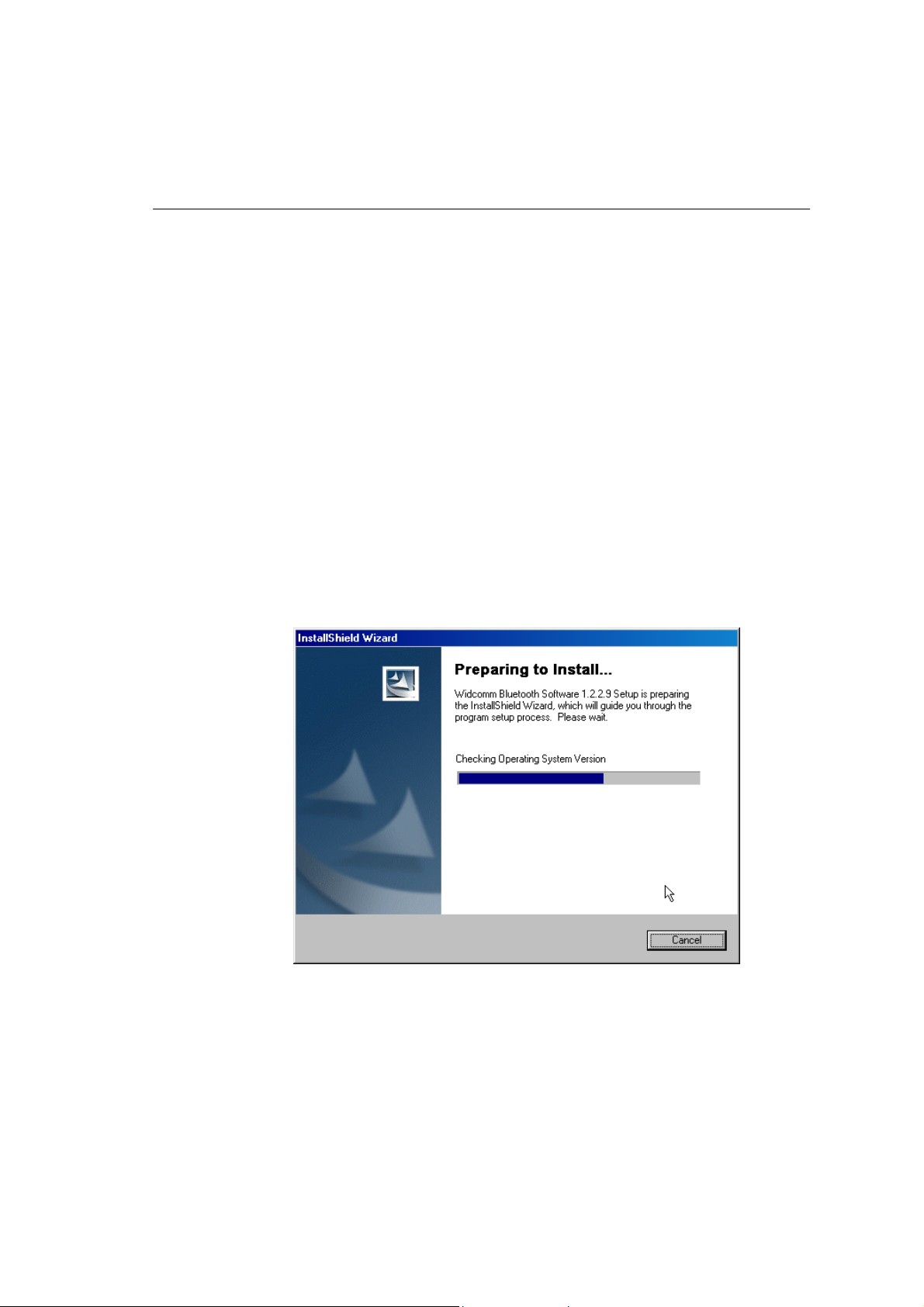
2 Software Installation
2.1 System Requirement
To ensure the device operate correctly, it is necessary to check your
system in the minimum requirements as described below:
♦ Windows
- Processor :Intel Celeron/Pentium III or above.
- Operation System :Windows 98SE/ME/2000/XP
- System Memory :32MB a t lease
- Hard Drive Free Space :12MB
2.2 Start to installation
Step1 Insert the Bluetooth Software CD into CD-ROM drive.
Installation program will start automatically if the
auto-run function of CD-ROM is enabled.
If the installation program not process automatically,
you can utilize the Windows Explorer to browser CD
content and run SETUP.exe manually.
Step2 With ensuring windows appears, please click “Next”
button to continue the software installation.
5
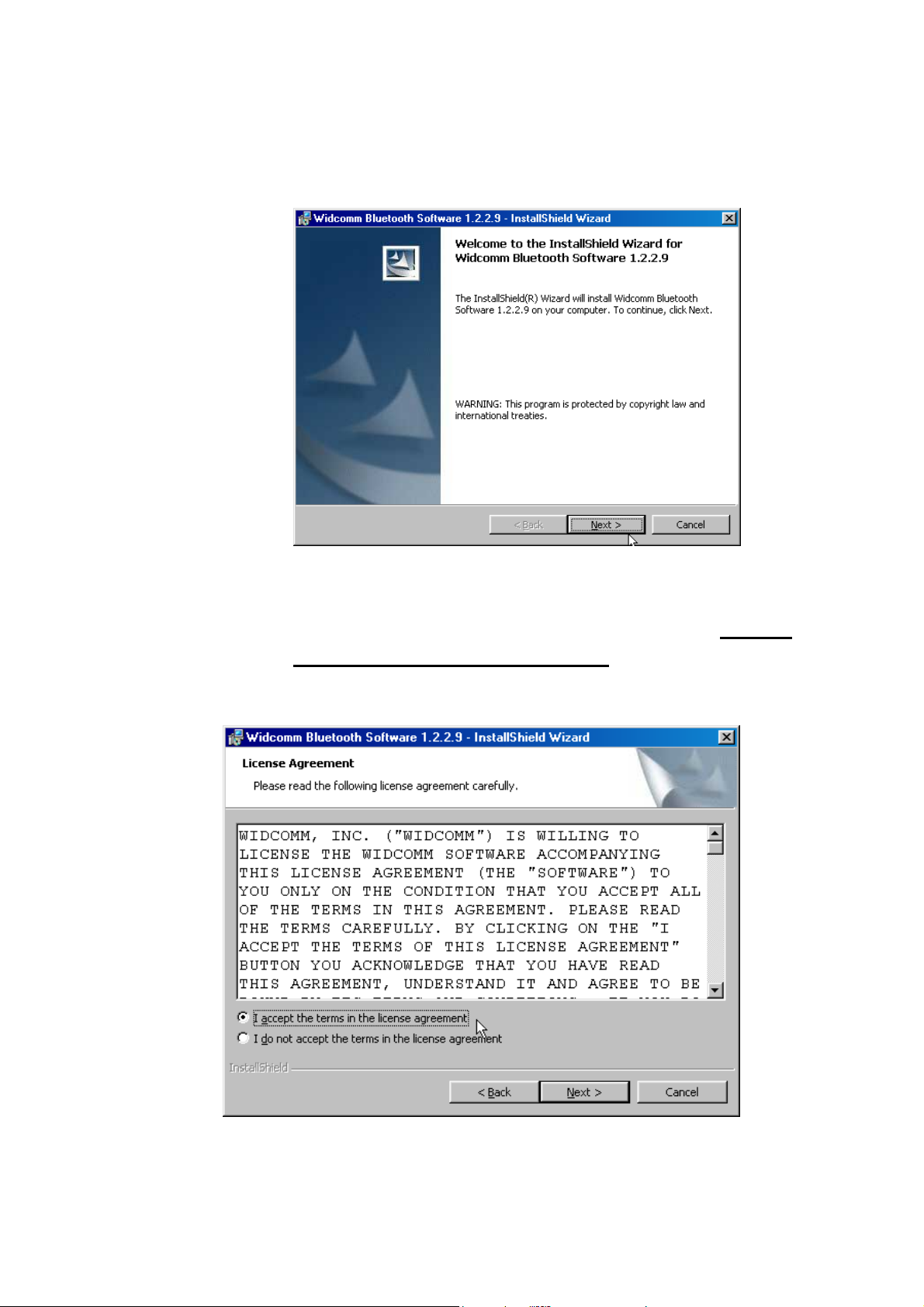
Step3 In “License Agreement” window, please select “I accept
the terms in the license agreement” item, and click
“Next” button to continue.
6
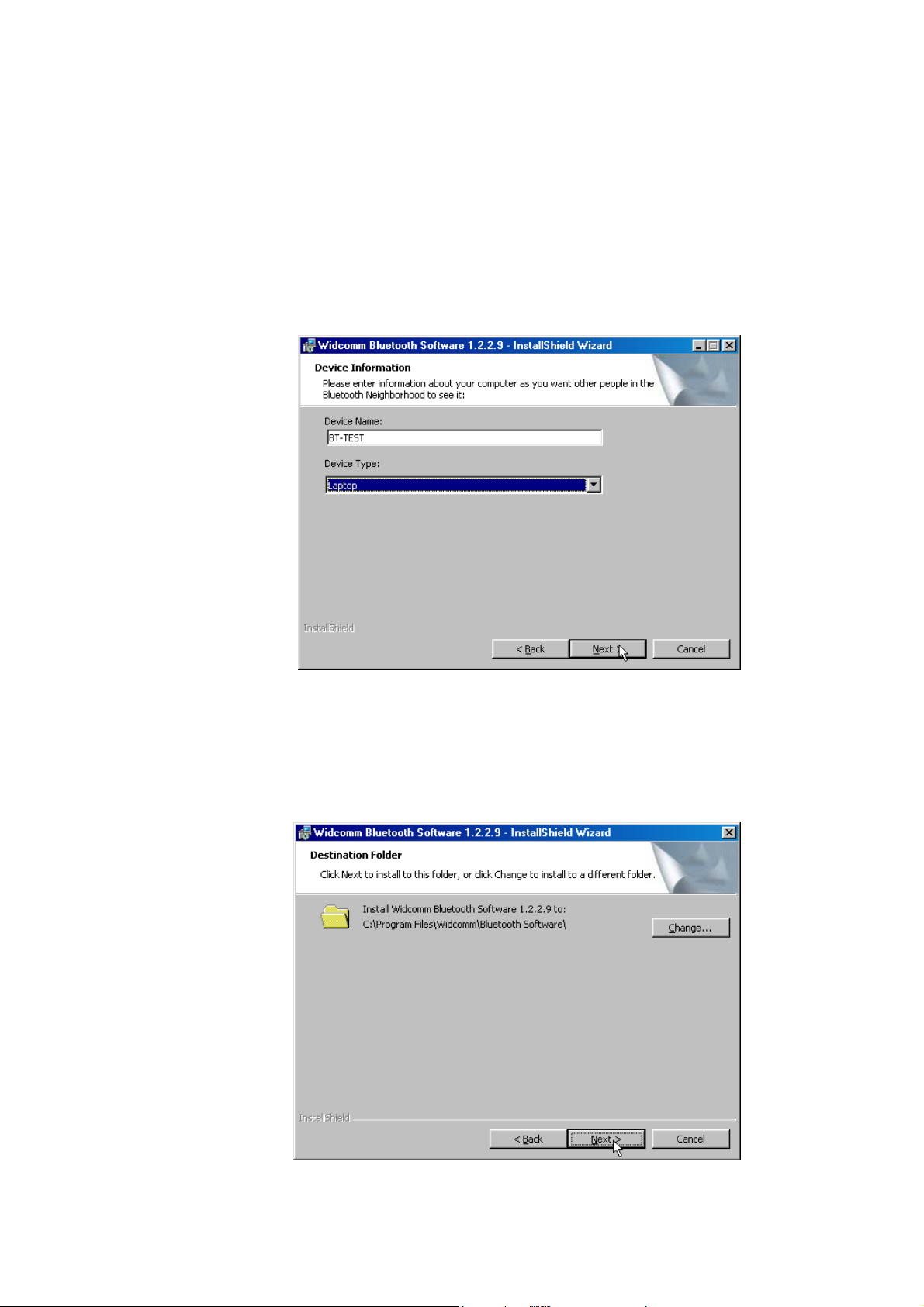
Step4 In “Device Information” window, please fill in the blank
with a name that the computer you install the Bluetooth
USB Dongle. This name will show to other Bluetooth
devices in Bluetooth environment. And in “Device Type”
item, please choose your computer type (Desktop
/Laptop). Then click “NEXT” to continue.
Step5 The software default destination folder is located in:
C:/Program File/ Widcomm/ Bluetooth Software. If you
want to change the folder, please click “Change” to
select a path you prefer.
7
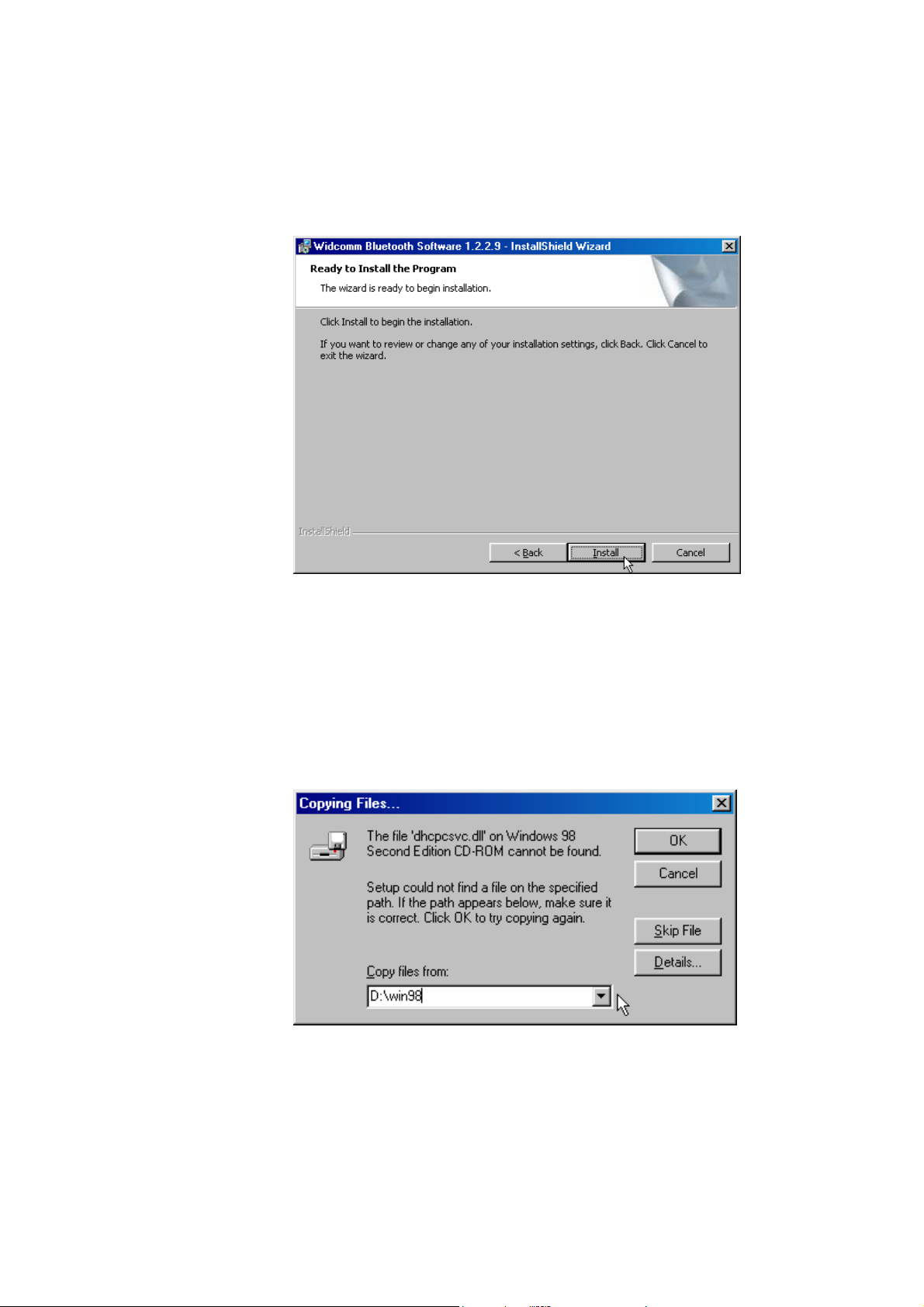
Step6 After set the path, please click “Install” button to start
installation program.
Step7 During the processing of the Bluetooth software
installation, it is possible to appear a dialog box to
asking you the 98SE CD-ROM, please insert 98SE CD to
your CD-ROM and fill in correct path, then click “OK” to
continue.
8
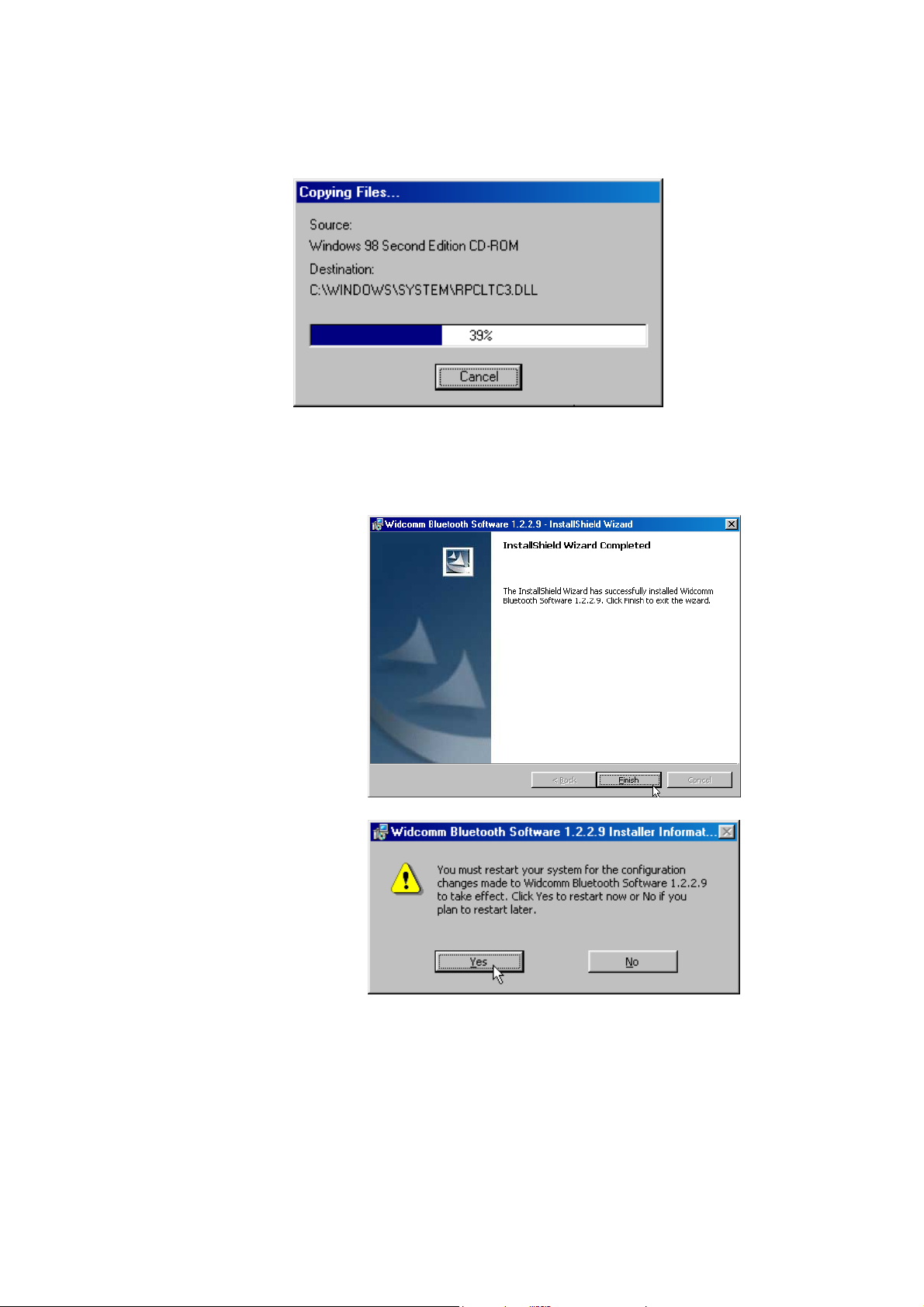
Step8 Please reboot your system after the software installation
is finished.
Step9 There are two Bluetooth icons appearing on the desktop
and system tray after restart your computer.
9
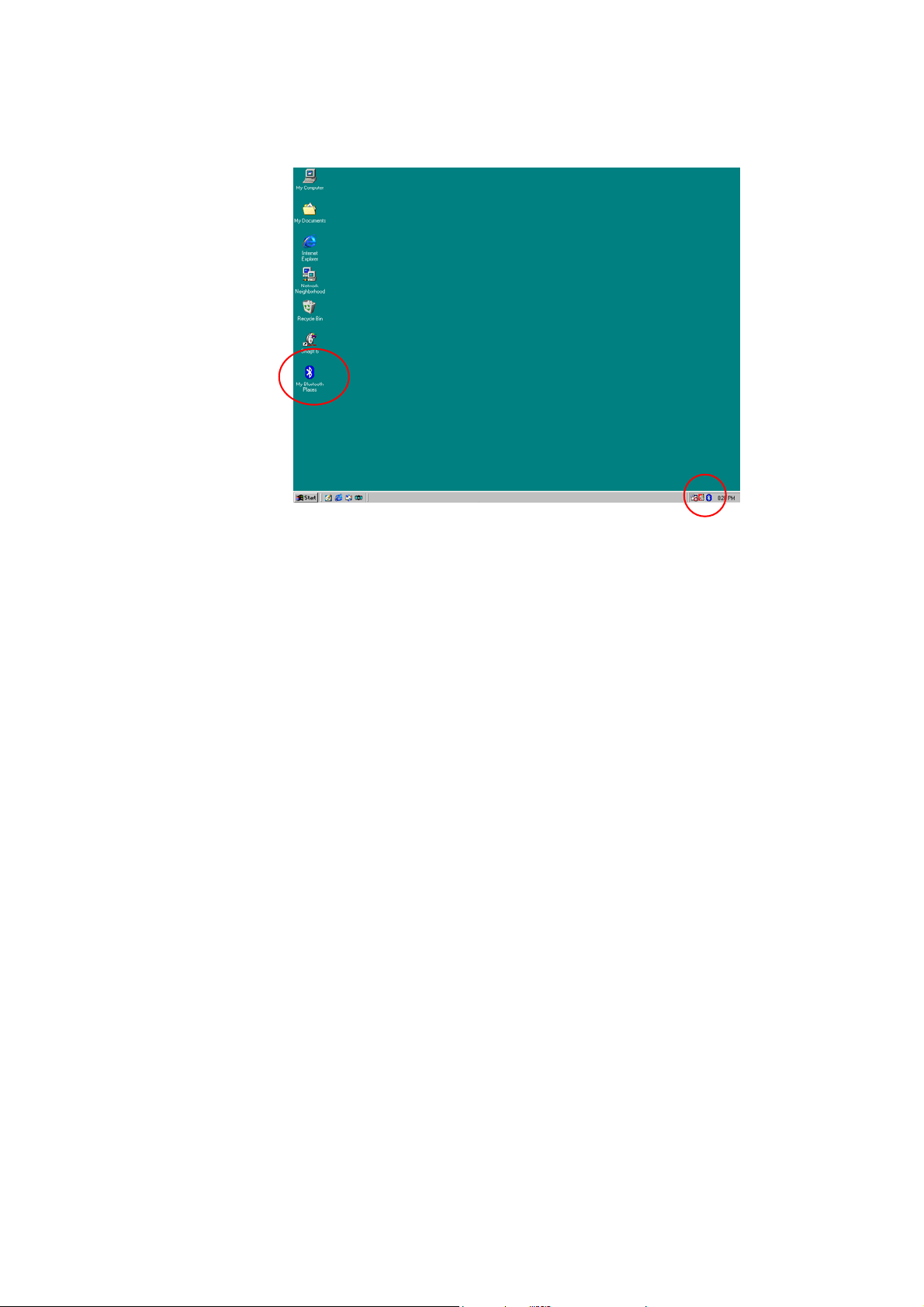
10
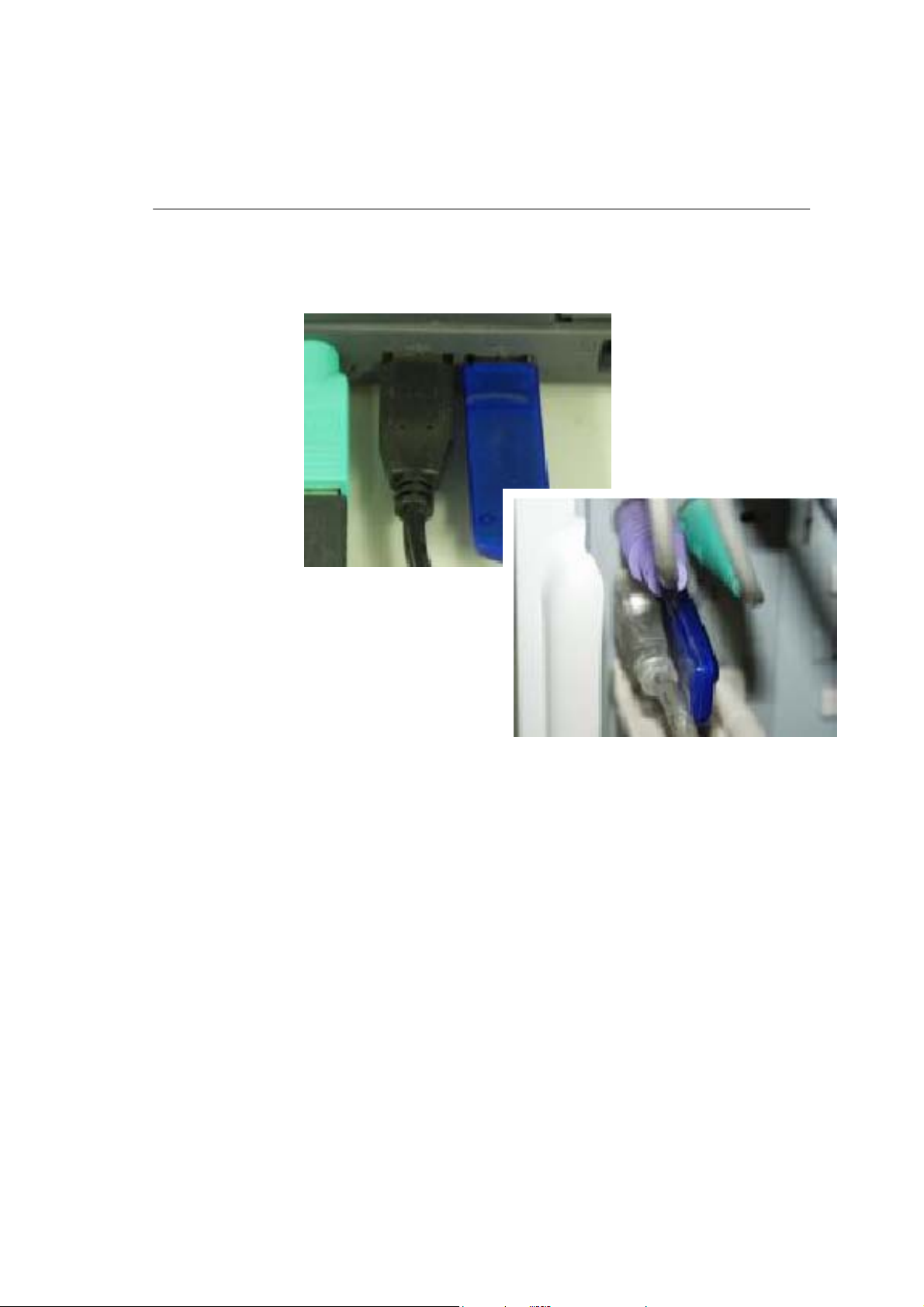
3 Hardware Installation
Step1 Install the Bluetooth USB Dongle to desktop or laptop
that within USB port.
Step2 You can use the Bluetooth USB Dongle at two
computers or one pc and the other one Bluetooth
device.
11
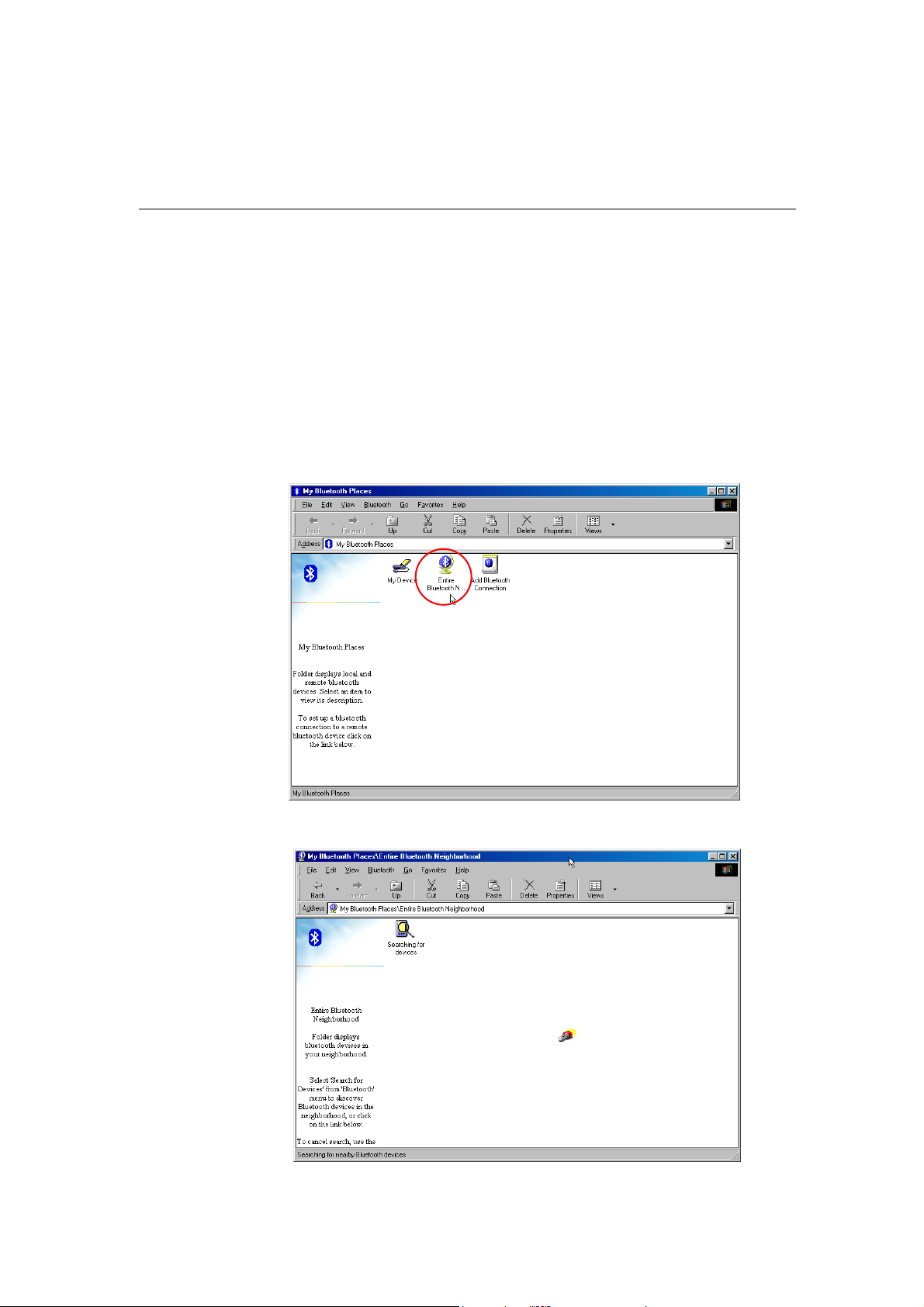
4 Function Description
4.1 Bluetooth Serial Port
The Bluetooth Serial Port service allows two Bluetooth devices to
establish a wireless connection through virtual communications ports
and then use that connection as if it were a hardwired serial cable
between the devices. The process as:
Step1 At desktop, find the “My Bluetooth Places” icon, double
click to enter and then click “Entire Bluetooth
Neighborhood”.
Bluetooth Start to finding other devices in range
12
