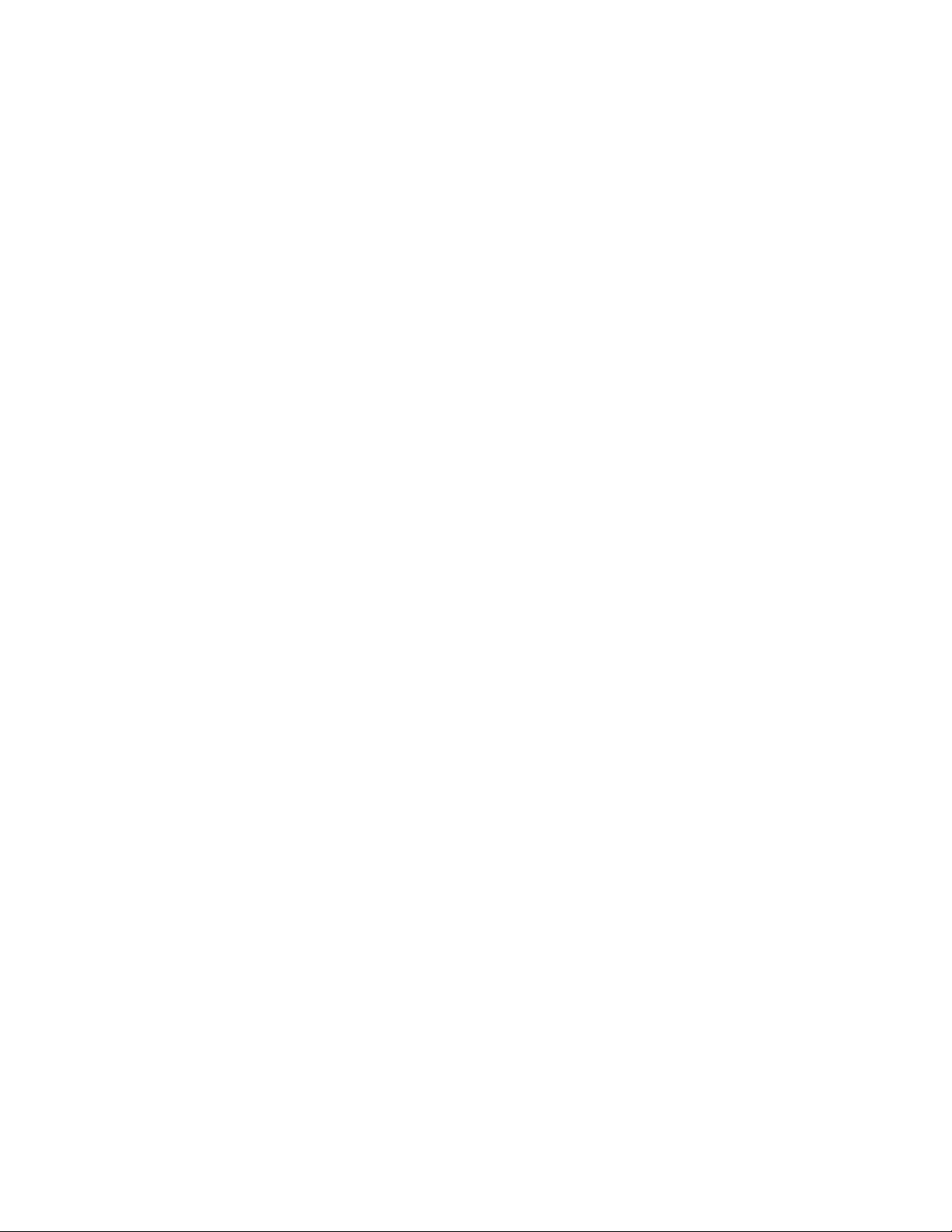
MN27-151 Rev A
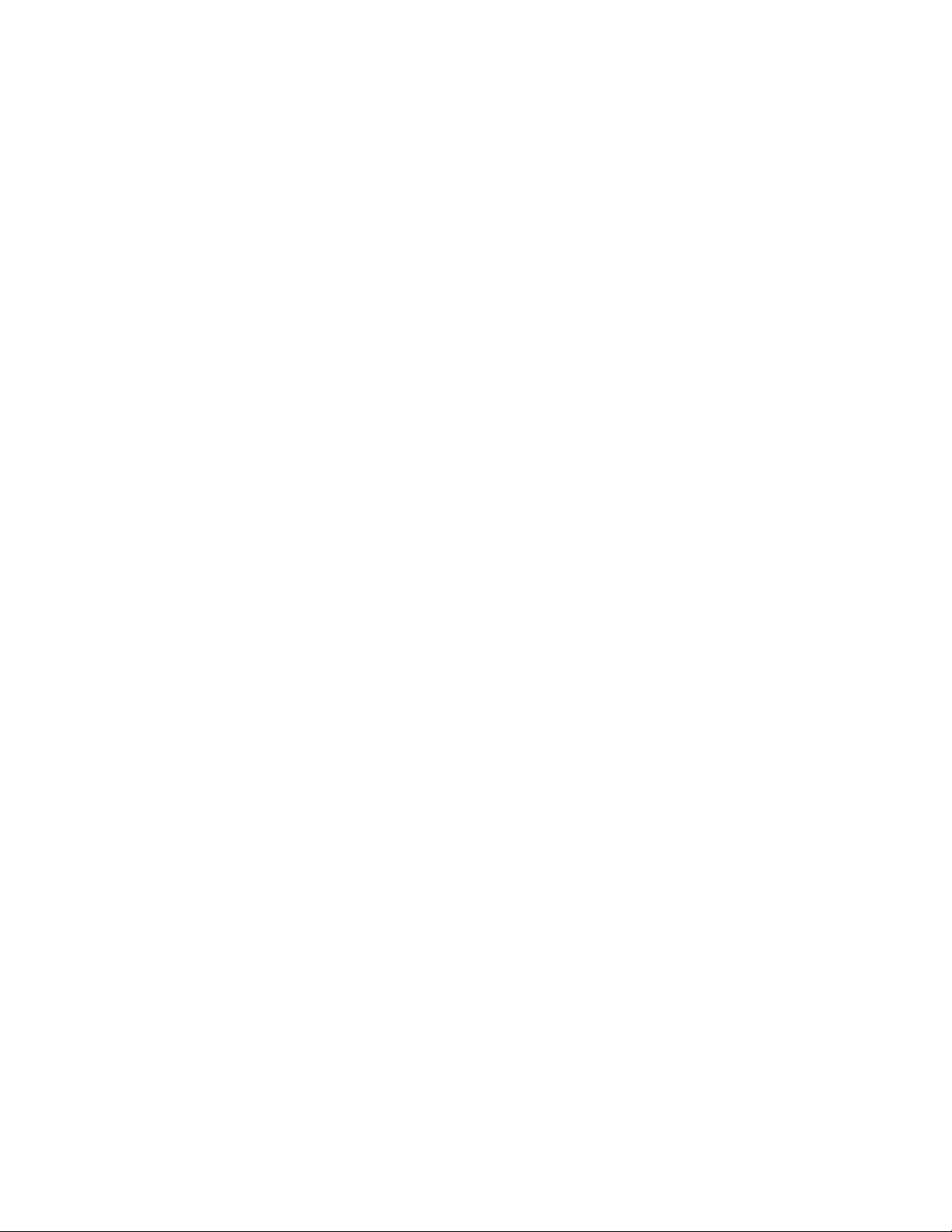
Copyright © 2019 Geophysical Survey Systems, Inc.
All rights reserved
including the right of reproduction
in whole or in part in any form
Published by Geophysical Survey Systems, Inc.
40 Simon Street
Nashua, New Hampshire 03060-3075 USA
Printed in the United States
SIR, RADAN, UtilityScan and PaveScan RDM are registered trademarks
of Geophysical Survey Systems, Inc.
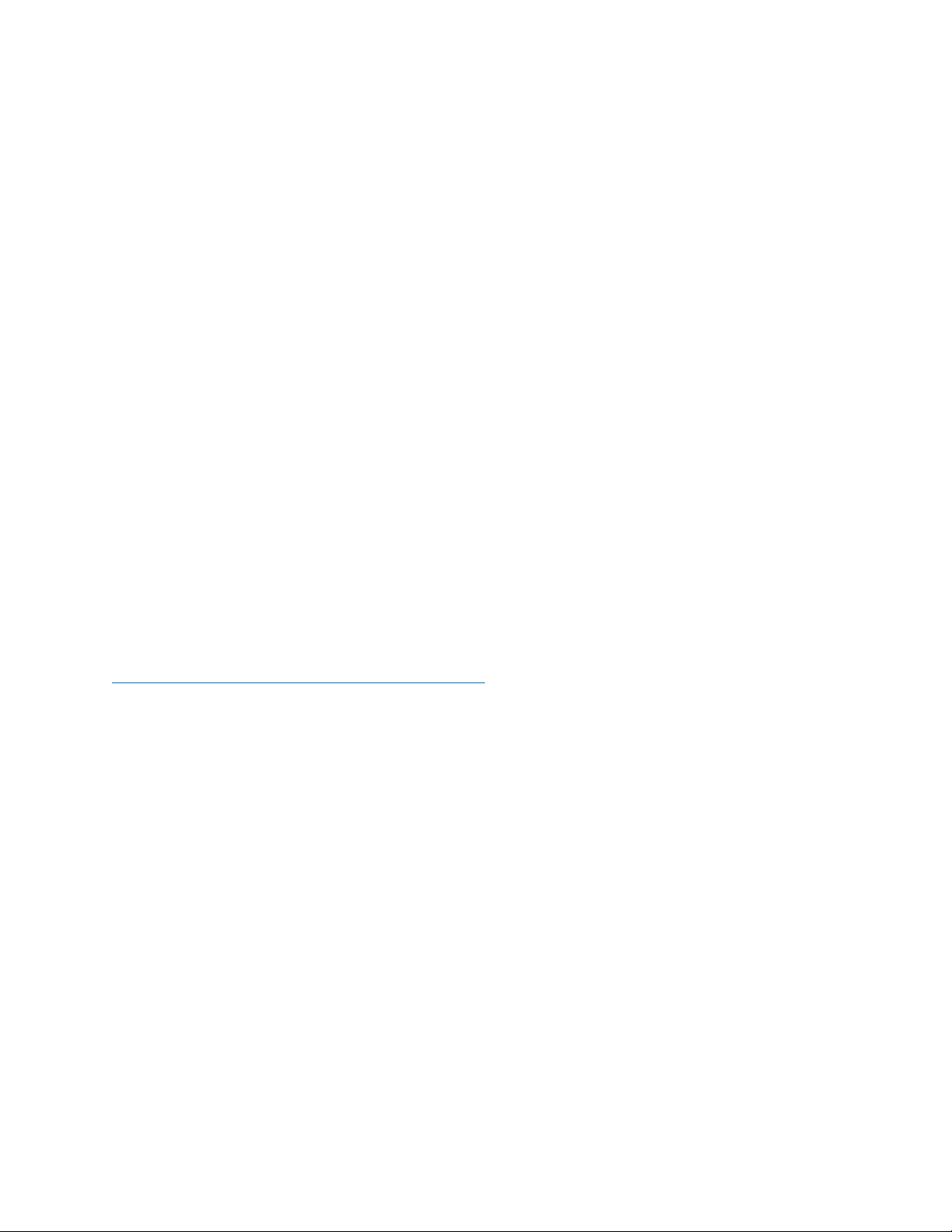
Geophysical Survey Systems, Inc. GS Series
200 HS Antenna
Limited Warranty, Limitations of Liability and Restrictions
Geophysical Survey Systems, Inc. hereinafter referred to as GSSI, warrants that for a period of
24 months from the delivery date to the original purchaser this product will be free from defects in
materials and workmanship. EXCEPT FOR THE FOREGOING LIMITED WARRANTY, GSSI
DISCLAIMS ALL WARRANTIES, EXPRESS OR IMPLIED, INCLUDING ANY WARRANTY OF
MERCHANTABILITY OR FITNESS FOR A PARTICULAR PURPOSE. GSSI's obligation is limited to
repairing or replacing parts or equipment which are returned to GSSI, transportation and insurance prepaid, without alteration or further damage, and which in GSSI's judgment, were defective or became
defective during normal use.
GSSI ASSUMES NO LIABILITY FOR ANY DIRECT, INDIRECT, SPECIAL, INCIDENTAL OR
CONSEQUENTIAL DAMAGES OR INJURIES CAUSED BY PROPER OR IMPROPER OPERATION
OF ITS EQUIPMENT, WHETHER OR NOT DEFECTIVE.
Before returning any equipment to GSSI, a Return Material Authorization (RMA) number must be
obtained. Please call the GSSI Customer Service Manager who will assign an RMA number. Be sure to
have the serial number of the unit available
Regulatory Information
The use of GSSI antennas is governed by different regulatory agencies around the world. Specific antenna
models must be certified for legal operation in your country. Please read and understand the following
regulatory passages that pertain to your antenna. A listing of certified antennas by region can be found
www.geophysical.com/regulatoryinformation.htm
.
Notice
Operation is subject to the following two conditions: (1) this device may not cause interference, and (2)
this device must accept any interference, including interference that may cause undesired operation of the
device.
Survey Wheels
All of GSSI’s antennas are designed to operate with survey wheels. Some antennas have built-in survey
wheels, including the 62000 Palm Antenna and the Mini-SIR. The series of concrete antennas, including
the 5100, 5101 and 52600, have survey wheels built in to their special carts, the 614 and 615. The larger
antennas, including the 3101D, 5103, 50400 and 5104 are used in the larger carts, the 623 and 643, which
have survey wheels built in to them. Various sizes of survey wheels can also be attached directly to these
antennas. This includes the 611, 620 and 622. For highway surveys we use the 630 Distance measuring
Instrument (DMI).
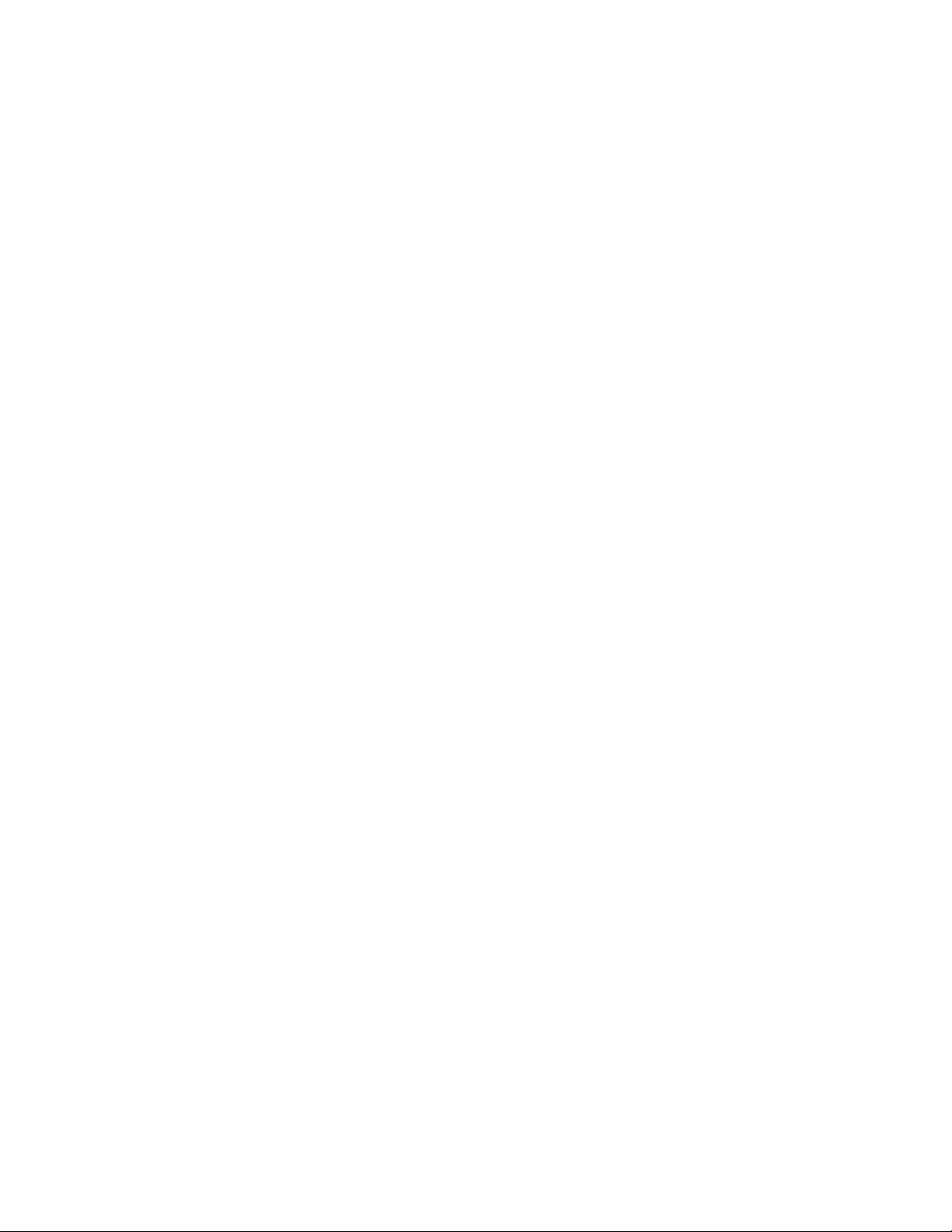
Geophysical Survey Systems, Inc. GS Series
200 HS Antenna
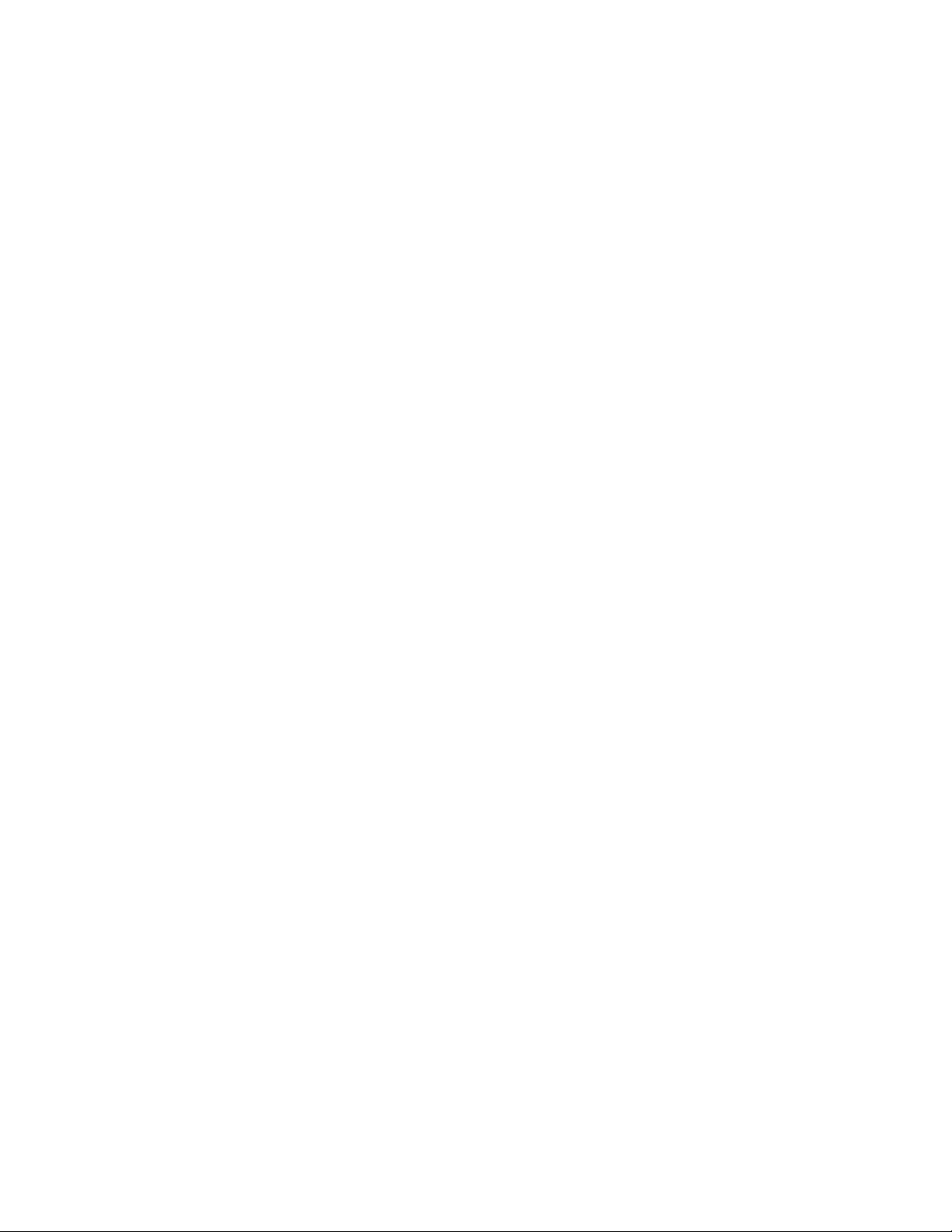
Geophysical Survey Systems, Inc. GS Series
200 HS Antenna
Table of Contents
Introduction .....................................................................................................................................1
What Comes in the Box .............................................................................................. 1
A Note about HyperStacking Technology ........................................................... 1
About this Manual ........................................................................................................ 1
Hardware Assembly .....................................................................................................................2
Setting Up Your System for the First Time ......................................................................3
Interface and Menus .................................................................................................... 4
Configuring One-Time and Global Settings ....................................................... 4
Connecting to the Antenna....................................................................................... 5
Overview of Menu Items and their Functions .................................................................6
The Global/Project Menu Stack ............................................................................... 6
The File Parameters Menu Stack ............................................................................. 9
Control Bar .................................................................................................................... 13
Status Bar ....................................................................................................................... 14
Setting Up for Data Collection ............................................................................................ 15
Collecting Data ............................................................................................................................ 18
Playing Back Data ...................................................................................................................... 19
File Maintenance and Data Transfer ................................................................................. 20
Appendix A: GPS ......................................................................................................................... 22
Appendix B: File Formats ........................................................................................................ 23
Appendix C: Loading the App on a Windows Tablet PC ........................................ 24
Appendix D: System Specifications ................................................................................... 25
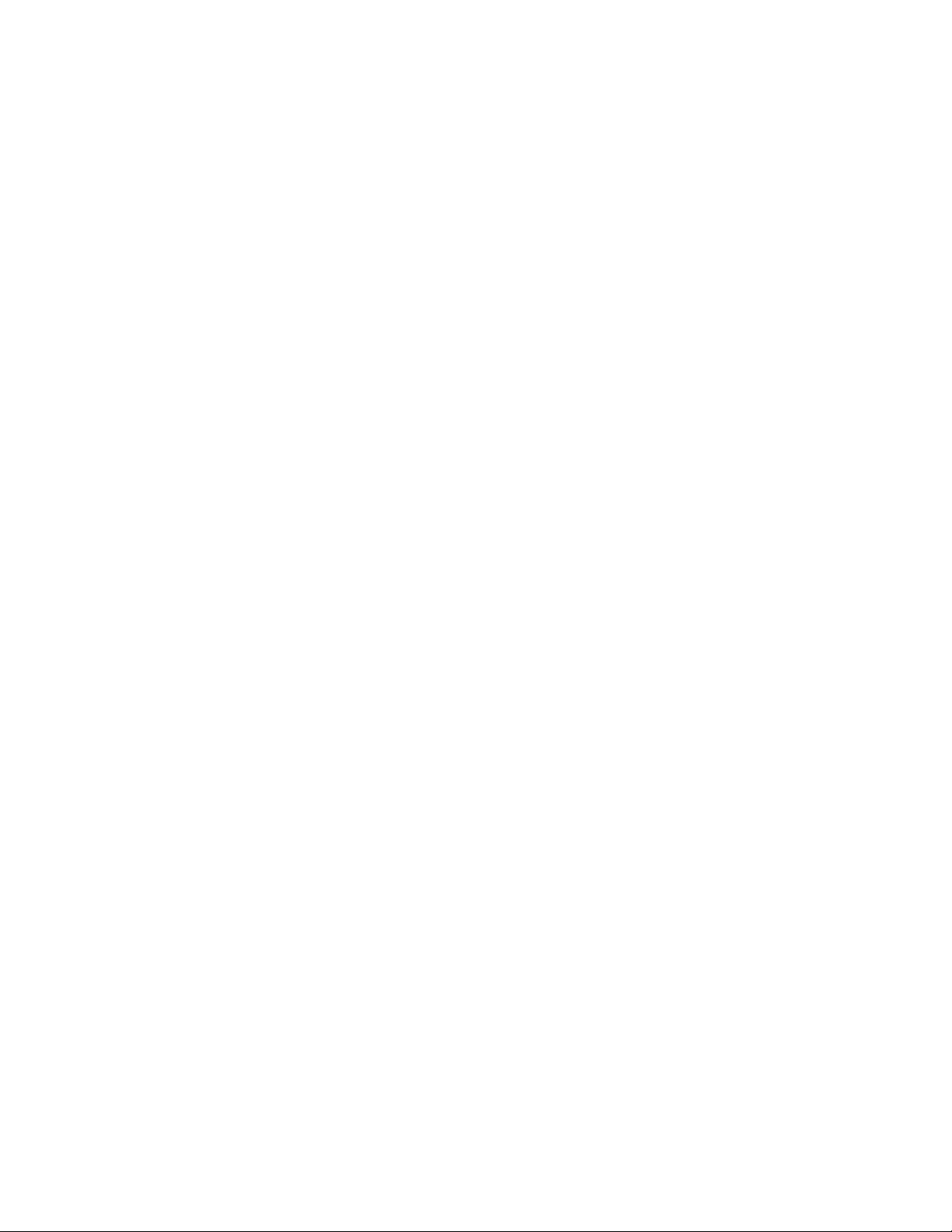
Geophysical Survey Systems, Inc. GS Series
200 HS Antenna
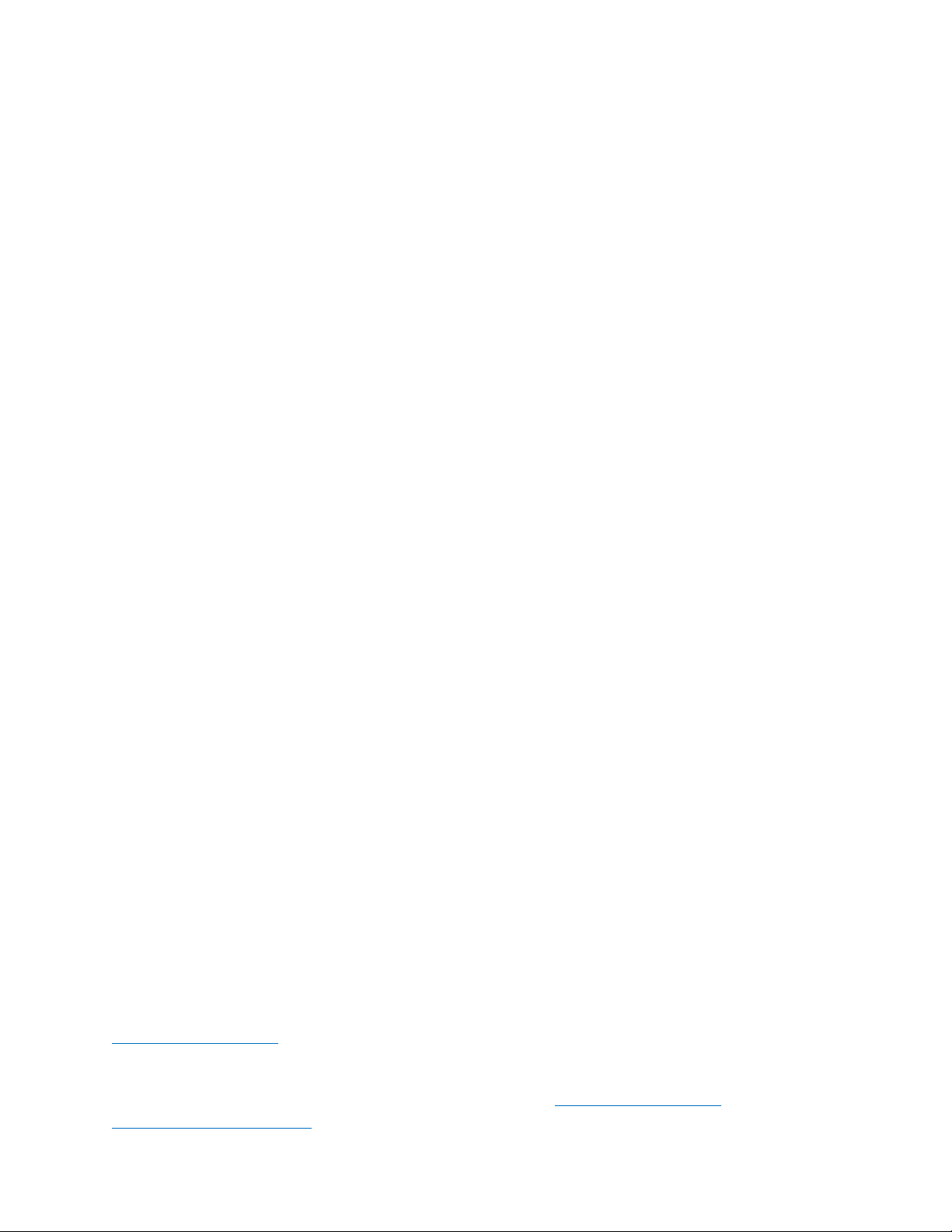
Geophysical Survey Systems, Inc. GS Series
200 HS Antenna
Introduction
Thank you for purchasing one of GSSI’s GS (Geophysical Survey) Series lower frequency antennas. The
GS antennas represent the state-of-the-art for GPR applications that require the deepest possib le
penetration while maintaining the fine resolution you’ve come to expect from GSSI mid and high
frequency systems. GS antennas incorporate GSSI’s HyperStacking
collection speed and high levels of noise immunity. The GS has been designed with real-life field
conditions in mind. This is a system that you can confidently take to the ends of the Earth and use in the
harshest environments. Here at GSSI we’re very proud of what we’ve created and even prouder that
you’ve decided to place your trust in us.
What Comes in the Box
• 200 HS Antenna
• HS Module
• Lithium-ion Batteries (2)
• Dual Bay Battery Charger
• Tow Handle
• GS Series Manual
• Panasonic G1 Tablet (optional)
• SIR 4000 WiFi Module (optional)
(HS) technology for blazingly fast
®
A Note about HyperStacking Technology
The GPR data you see on the screen start as received pulses of electromagnetic energy that have reflected
off objects or interfaces in the ground. The reflected signals generate electrical charges in the receiv e
antenna element that are digitized by the antenna’s onboard sampler. They are then converted into digital
values and displayed as a colorized linescan profile or an oscilloscope trace. Traditional GPR systems
send out one pulse at a time and record one small piece of reflected information (a sample) from that one
pulse. It takes many samples to make a single scan and many scans to make a profile.
HyperStacking (HS for short) technolog y represent s a gen erationa l leap in GPR. HS anten nas rec ord
many samples from a single pulse. This allows an HS antenna to record data at speeds up to an order of
magnitude faster than conventional systems. In practice, the HS antennas use that extra data to average, or
stack, individual samples. This helps to reduce the random noise present in the signal and results in
cleaner and deeper data.
An added benefit is that we randomize the timing of the transmit pulse. This is called “dithering” and
means that we automatically average out manmade noise from nearby radio transmitters. This patented
technique enables you to work more confidently in high-noise environments like urban areas or airports.
About this Manual
This document provides important information for operating the GS Series antenna and collecting,
reviewing, and transferring GPR data to a PC. It is available for free download at
www.geophysical.com
GS Series system includes complimentary access to GSSI’s regularly scheduled curriculum of
professionally led training classes. We encourage you to take advantage of the opportunities for
instruction and networking with other professionals. Please visit
training@geophysical.com for more details.
. This manual is not necessarily a substitute for a full training class. Purchase of a
www.geophysical.com or contact
MN27-151 Rev A 1
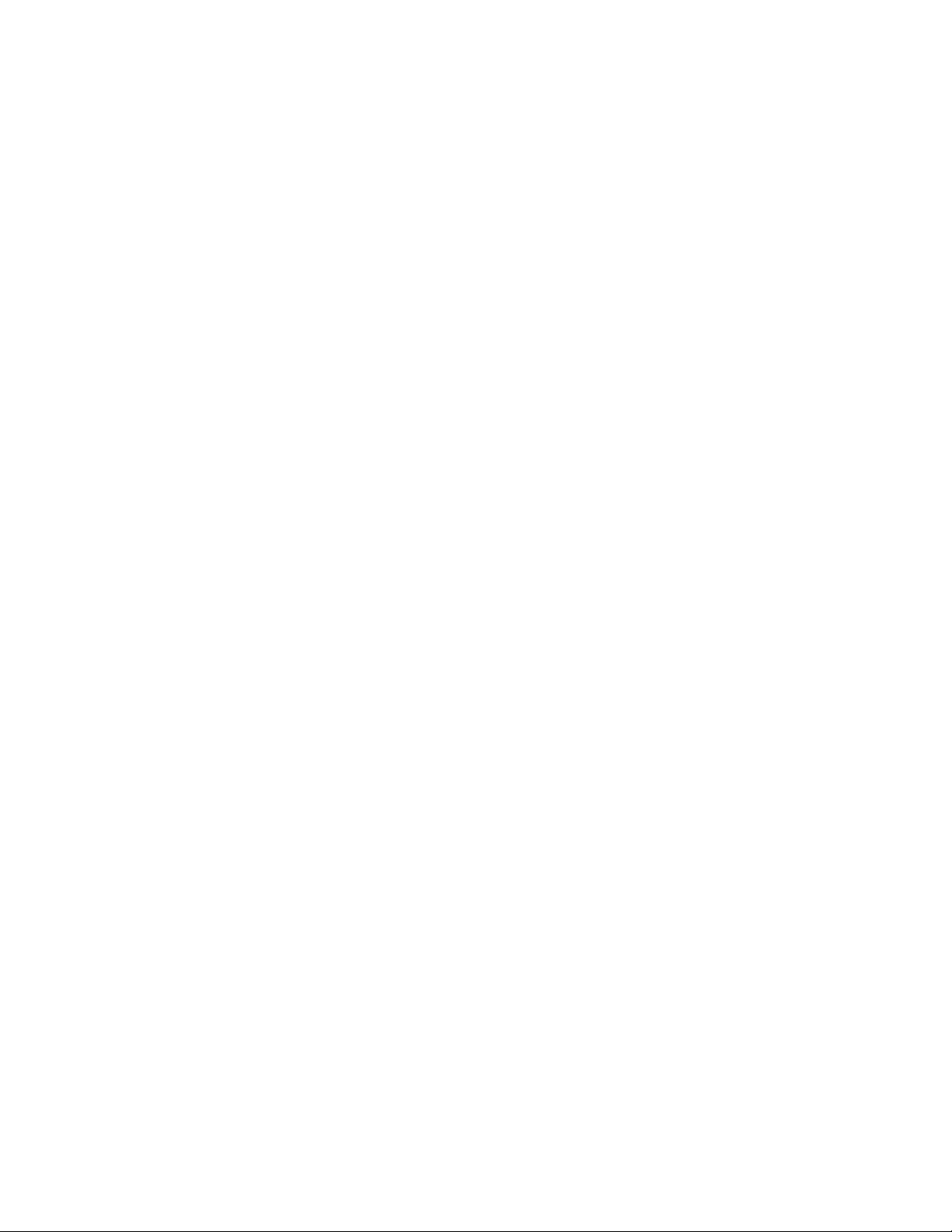
Geophysical Survey Systems, Inc. GS Series
200 HS Antenna
Hardware Assembly
This section describes how to assemble your GS Series Antenna to prepare for a survey. Here we are
assuming a distance-based survey; if you are instead performing a time or point-based surv ey disreg ard
steps 3-5.
Unpack and prepare:
• 200 HS
• Tow Handle
• HS Module
• 1 Lithium-ion battery
• Model 620 SW (for distance-based only)
• A wrench (for distance-based only)
1 Attach the HS Module to the top of your 200 HS
antenna. Snap the two levers (one on each side) to
secure it.
2 Clip the Tow Handle to the front of the device. The front
is also where the battery port sits. There are four areas to
clip to – pick an orientation that works best for your site
to keep the antenna on the ground.
3 Attach the Model 620 SW brackets to the back of the 200 HS. You will need a wrench to secure the
bolts properly.
MN27-151 Rev A 2
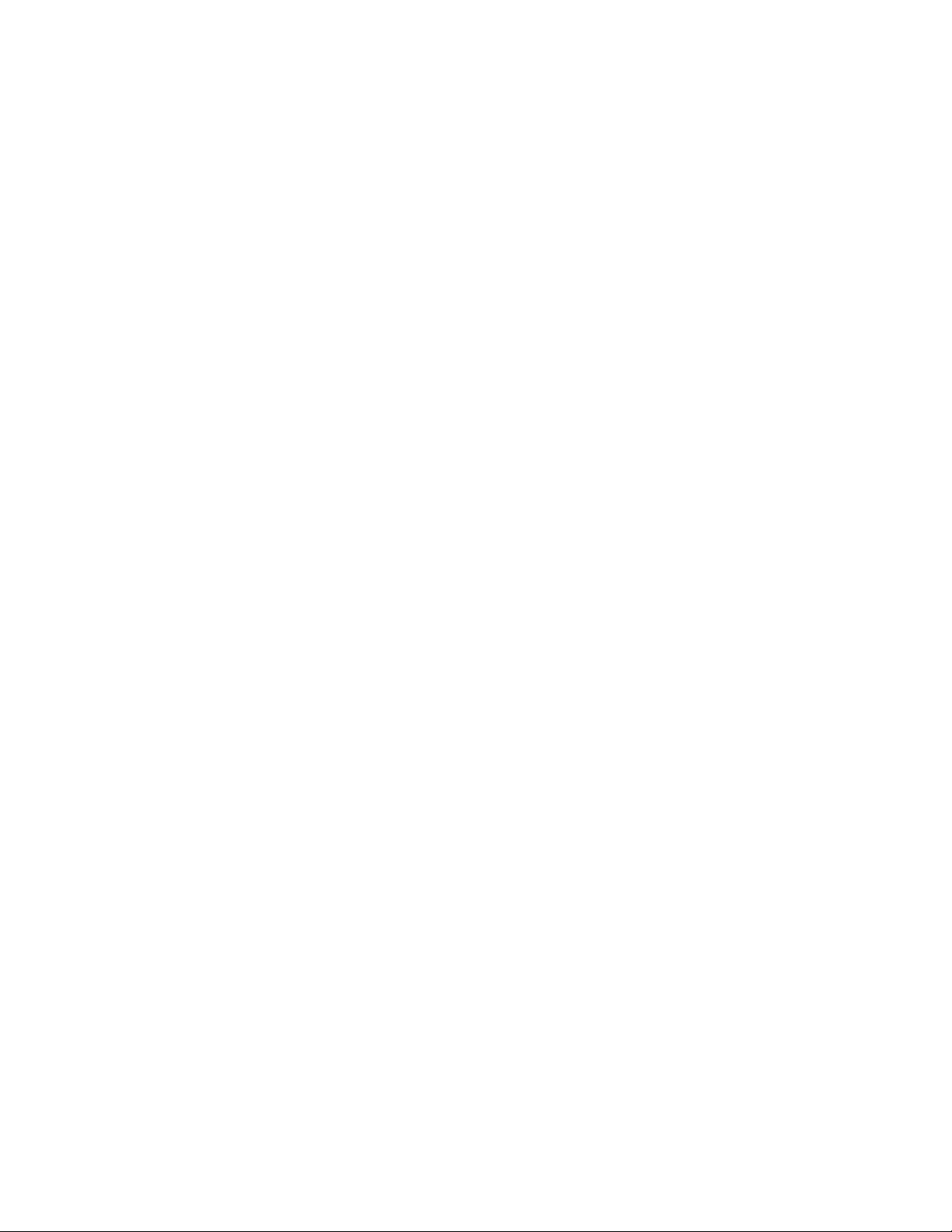
Geophysical Survey Systems, Inc. GS Series
200 HS Antenna
4 Secure the 620SW to the brackets using the attached pins.
5 Attach the 620SW cable to the 4-pin connection on the
HS Module
6 Insert a battery into the battery port on the antenna.
7 Press the power button on the HS Module.
8 Wait for the power light to blink continuously before attempting
to connect on the Panasonic G1 Tablet or before powering on
your SIR 4000.
Setting Up Your System for the First Time
This section describes how to configure typical one-time settings such as language and units of
measurement, connect to the antenna via WiFi, and navigate the control software. For this section we are
assuming the use of a tablet computer. For use with the SIR-4000, please refer to the appropriate section
of the SIR-4000 manual.
1 To begin, double tap the GS Series shortcut from the Windows desktop.
You will briefly see the application loading image before landing on the
Playback/Collect screen.
• The right side of the window will show a list of detected antennas which are
transmitting a WiFi signal.
• The left side of the window will show project folders.
• If this is the first time you are using the system, the only folder shown will be the factory default
one: COMMON.
Playback/Collect Navigating the Menu Items
MN27-151 Rev A 3
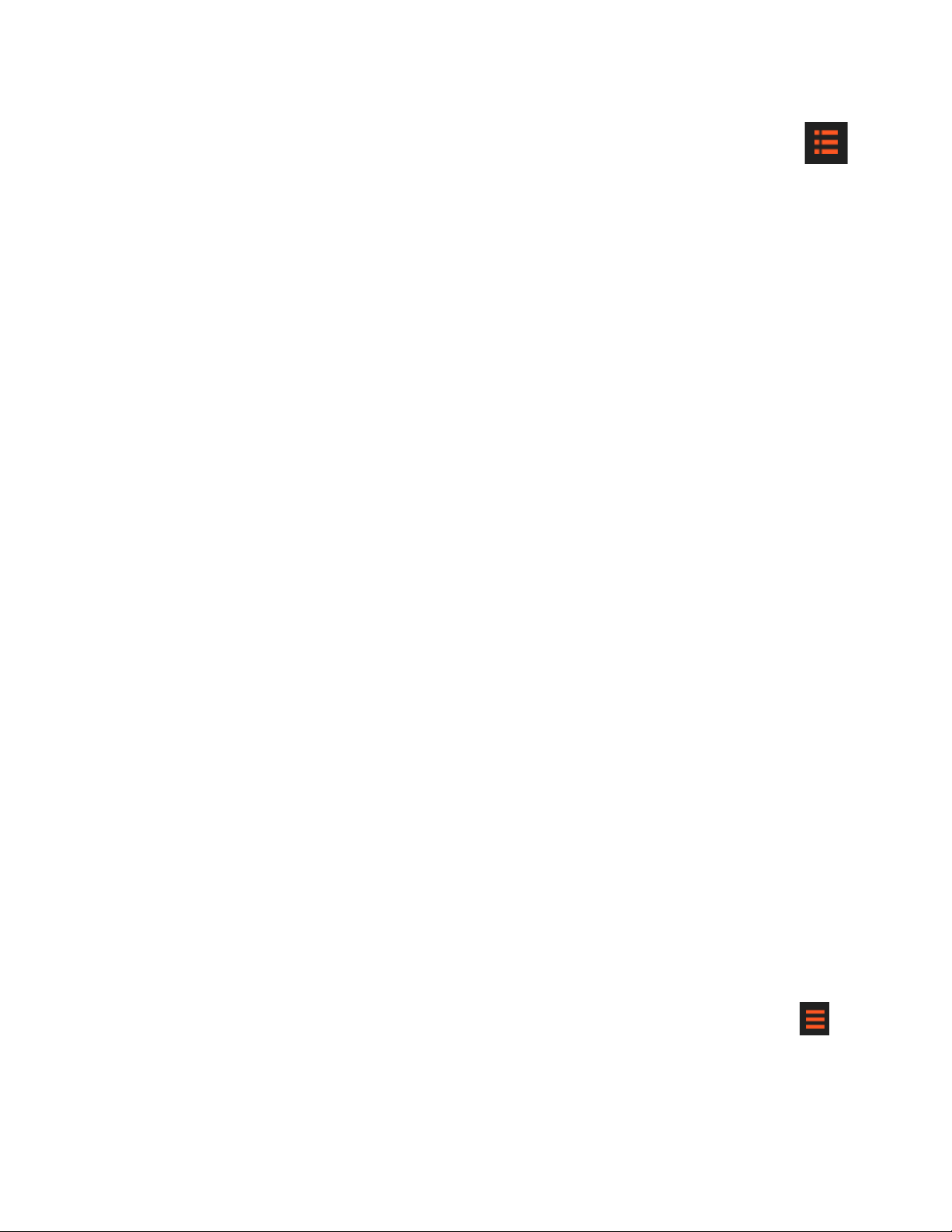
Geophysical Survey Systems, Inc. GS Series
200 HS Antenna
Interface and Menus
There are three groupings of control items that you will interact with: the Global Stack at the lef t,
the File Specific Stack at the right, and the Control Bar at the bottom.
• In order to maximize the visible data image, these are collapsed into the sides of the screen and
opened when needed.
• The Global Stack and the File Stack can be accessed by tapping the collapsed menu icon in the
top left and top right corners respectively.
• The Control Bar is always present although the available functions may vary depending on which
mode you are in. We’ll describe these in greater detail in the next section.
Interface with all menus open
Configuring One-Time and Global Settings
Typical one-time settings include language and units of measurement. Typical global settings include the
project folder where you will save individual profiles. These changes will need to be made before
connecting to the antenna.
If you have already clicked through to Collect or Playback, tap the Back arrow < in the lower left corner
to return to the Collect/Playback screen.
1 Tap the Global/Project stack button at the top left. This will expand the portion of the
menu pertaining to settings which do not vary from file to file in a single project.
2 Scroll to the Project section of the stack. You are looking for the Units and Language options.
3 Tap the selected parameter to change. For example, if you wish to change the Units from imperial
to metric, tap the word Imperial. These settings will remain from session to session.
MN27-151 Rev A 4
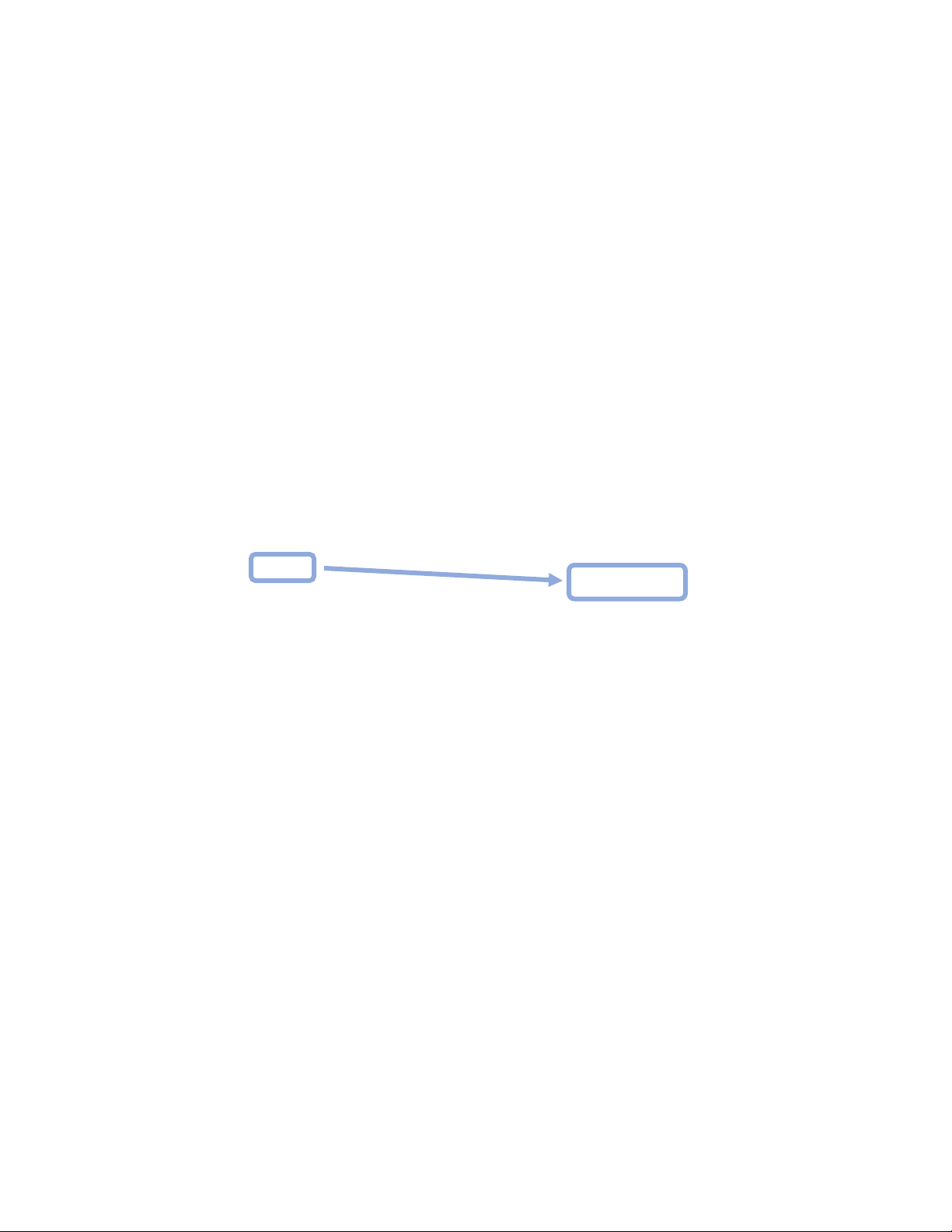
Geophysical Survey Systems, Inc. GS Series
200 HS Antenna
4 Tap COMMON next to Project to select or create a new Project folder. The GS Series software
saves data to specific folders with unique names.
• You can create a new folder by tapping the New Project Name box next to ADD, typing the name
and clicking ADD. Each data file you collect while in that project will take the project name as its
root name.
• When playing back data remember that you are only viewing files stored in the currently selected
project folder.
• To select an existing project, simply tap it from the list of saved folders. You many need to swipe
left/right if you have more projects folders than can be displayed on the screen at once.
Add a new project
Connecting to the Antenna
The control tablet communicates with the antenna via a WiFi network. Once you boot up your tablet, be
sure that WiFi is turned on and that the tablet is not in Airplane mode. Also check that the HS module on
the antenna has a fully charged battery, is turned on, and shows that it is transmitting WiFi. You do not
need to select any specific WiFi network from the Windows interface on the tablet. If you connected the
tablet to another WiFi network in the past, forget that network before proceeding to ensure success.
1 Tap on the icon of the antenna that you want to connect with. You will see a brief
image when the antenna is connecting. A successful connection will bring you to the
collection preview screen. If the connection fails, be sure to check that the tablet WiFi
is turned on and that the antenna HS module is powered up and transmitting.
MN27-151 Rev A 5

Geophysical Survey Systems, Inc. GS Series
200 HS Antenna
Overview of Menu Items and their Functions
This section assumes that you have either connected to an antenna and clicked through to Collect or have
opened a previously recorded file in Playback. Items which cannot be accessed in the current mode will
be grayed out.
The Global/Project Menu Stack
Tapping the collapsed menu icon in the top left will open the Global Stack. This grouping of items
provides general system information as well as parameters which generally do not change during a single
survey or job. This menu also contains collapsed submenus. Expand these by tapping the left-pointed
arrow next to each section heading.
Antenna
This section contains information specific to the individual antenna that is connected. Much of this
information is read from the antenna and cannot be changed.
GPR Antenna: The antenna model currently connected or used to collect the played back data. This can
only be changed by selecting a different antenna in the Collect/Playback screen.
Antenna S/N: The serial number of the antenna currently connected or used to collect the played back
data.
Position Offset (pS): This is the internal antenna time delay in picoseconds fr om the system’s absolute
time zero to the generation of the trigger pulse in the transmitter. This is an internal system parameter
which is set at the factory and cannot be edited.
Antenna Calib. (dB): This is a dB value which will increase the received signal strength to an
appropriate limit. It will usually display as 0.
Transmit Rate: GPR is impulse radar and operates by sending out pulses of energy. The tran smit rate is
the number of thousand pulses per second (kHz) that the antenna is emitting. This value is set at the
factory to the maximum allowable according to the regulations of the destination country specified at the
time of order.
List Antennas: Tapping Rescan will cause the software to display the list of currently transmitting and
detected antennas.
MN27-151 Rev A 6

Geophysical Survey Systems, Inc. GS Series
200 HS Antenna
Generate Reports
This section allows you to manage reporting outputs, transfer/delete data, and load base maps to use with
GPS.
Generate Reports: Tapping this option will create
a GS Series survey report of data already collected.
To access this feature, you will need to be in
Playback Mode. You will also need to tap the pause
button when you have the image you want in your
report on the screen even if the file is completely
displayed already. Tapping Generate Reports will
create a preset report including an image and your
RADAR parameters. This report is placed in your Project folder under Reports as an .html file.
Manage Files: Tapping this option will bring up a list of project folders containing data files. You can
browse these to select files for copying or deletion. See the section of this guide on data transfer and file
maintenance for more details.
Load Maps: This feature is reserved for future functional ity .
Project
Items in this menu section control various project or survey parameters that are common to all files in the
project.
Project: Tapping the project name at the right will open a
browser which enables you to create a new pr o ject or
switch to an existing one. New data files will be saved into
that project folder and the root name of those files will be
the same as the project name.
Theme: This selects the background color palette for the
software user interface menu items and scale bars. It does
not change the color table of the data. Tapping the theme
name toggles through the available options.
Units: Set the units as either Imperial (Feet) or Metric.
This option is only available when accessed from the
Collect/Playback screen.
Language: Choose your desired display language from the
available options. This option is only available when accessed from the Collect/Playback screen and may
require the software to restart.
Save Prompt: Enables the courtesy check when you close a data file. If this is off, the software will save
your data file by default when you close it. If turned on, you will be asked if you want to save the data.
GPS: Toggles your choice of GPS between None, Internal, and External. The internal GPS is
incorporated into the HS Module mounted to the top of the antenna. Select external to use your own
Bluetooth enabled GPS. See Appendix A for details on connecting a third-party GPS to the system.
SW Calibration: The survey wheel calibration value is displayed here. This is not an editable field, but it
available for information purposes. You will calibrate your survey wheel using the controls in the Device
Config option of the System menu (see below).
MN27-151 Rev A 7

Geophysical Survey Systems, Inc. GS Series
200 HS Antenna
System
Device Config: This option allows you to run several sub-
applications. Tapping Open will bring up a browser to access
several different connectivity options.
• Firmware Update: This pushes a firmware update to the
antenna. Firmware is the name for a series of programs which
control the various components on the HS Module attached to the antenna. Firmware is different from
the UI (user interface) version which is the software that runs on the tablet. The current firmware
version is displayed in the “Device Firmware” menu below the “System” menu.
• SW Calibration: This opens an app that calibrates the survey wheel (if used). GSSI recommends that
you calibrate your survey wheel for each survey because a correct calibration value will produce more
accurately positioned data. To calibrate, first select a travel distance and line your GS Series antenna
at one end. Then click Start. Move the antenna to the other end and click Stop. Make sure to start and
end using the same location on the survey setup. GSSI recommends using the middle grooves of the
antenna or the front edge to start/finish on. If you are satisfied with the new value, click Calibrate to
save this value.
MN27-151 Rev A 8

Geophysical Survey Systems, Inc. GS Series
200 HS Antenna
• Bluetooth GPS: This starts an app that will assist you in configuring your external, Bluetooth
enabled GPS to work with the system. Please see Appendix A for more details.
• UI Version: UI stands for User Interface. This is the software that runs on the tablet. GSSI publishes
occasional updates to this software. The currently loaded UI version is displayed. Please see
Appendix C for instructions on updating your tablet’s UI.
• Close Application: Tapping Close will exit the software and return you to the Windows desktop.
Device Firmware
Firmware: The firmware controls the HS Module. This is the removable component with includes the
control electronics for the antenna.
Model: The model number for the HS Module.
Serial Number: The HS Module’s serial number.
Version: The firmware version number. GSSI publishes occasional updates. Please see Appendix C for
instructions on updating the firmware.
The File Parameters Menu Stack
Tapping the collapsed menu icon in the top right wil l expand the fi le param ete rs ( here af ter just cal led
“file”) menu stack. The items in this menu change settings which affect individual files during collection
and sometimes playback. These items can also be changed from file to file during a single survey. This
menu stack contains three groupings of items: scan, filter, and gain. You can expand the menu stack by
tapping the left arrow next to each of the three items.
Scan
The Scan menu controls collection mode, time/depth settings, and data density. Except for dielectric and
scans/unit, these settings are “hard coded” into your data file and cannot be changed in post-processing.
Collect Mode: The available options in the scan menu will change depending on whether you are
collecting in Time, Distance, or Point collect mode.
• Time: For collection without a survey wheel encoder. In time mode, enter the desired scans/second.
The GPR will record data at this rate regardless of how fast the antenna is physically moved over the
ground surface. Moving the antenna slowly results in more dense data collection. Data collected in
time mode may need to be distance normalized in post-processing software such as RADAN. GSSI
recommends that you place a user mark at constant distance intervals since these marks will be
required for the distance normalization process. Please refer to the section on data collection for more
information about marks.
MN27-151 Rev A 9

Geophysical Survey Systems, Inc. GS Series
200 HS Antenna
• Distance: For collection with a survey wheel encoder. The important variable here is scan density
(scans/unit). Scan density controls the number of scans per ft/m that you collect as you move the
antenna. The speed which you move the antenna is not a factor. Generally, you will want dense data
collection because you can always stack or remove data in RADAN post-processing.
• Point: For collecting single scans with a stationary antenna. This mode is best for very uneven terrain
or for situations where you want to maximize depth penetration by collecting multiple scans and
averaging (stacking) them at a single location. You will notice that the data display view changes
from Linescan profiles to Wiggle trace where the waveform of each individual scan is shown. The
important variable is scans/point. This controls the number of averaged scans at each given location
to create a single recorded scan. The higher the value here, the more averaging and the greater
potential for increased depth penetration since the signal to noise ratio may improve. The only
tradeoff is that it may take the GPR longer to collect the data.
Scan menu showing different options by Collection mode
Vertical Scale: Toggles the option from Time to Depth. When set to time, the vertical scale is displayed
in nanoseconds (ns). This represents the two-way travel time from antenna transmission to recording of
the reflected energy. When set to depth, the vertical scale is d isplay ed in the desired depth units and the
GPR software will perform a conversion calculation from time to depth by assuming a dielectric value.
The accuracy of this calculation depends on your inputting the correct dielectric.
Time Range: This option is only visible if the vertical scale is set to time. This parameter is expressed in
nanoseconds (ns) and controls the time the GPR will listen for reflections from the subsurface. This
represents two-way travel time (TWTT). Increasing this value allows for deeper penetration. Tapping on
the value allows you to change in steps from 50 to 1000 ns.
Dielectric: This value represents the ratio of GPR energy speed in a material when compared to a
vacuum. The lower the value the faster GPR energy will move. This setting is only used for the time to
depth calculation. Although the vertical scale (when set to depth) will appear to change when you change
this value, GPR energy is still penetrating to the same depth regardless of what value you enter here.
Changing this to match the assumed dielectric of the actual ground will result in a more accurate time to
depth calculation. This value can be modified when playing back data or in the RADAN post-processing
software. Please see Appendix D for a detailed discussion of dielectric.
MN27-151 Rev A 10

Geophysical Survey Systems, Inc. GS Series
200 HS Antenna
Soil Type: This option is only visible if the vertical scale is set to depth. Soil type allows you to rapidly
change the dielectric to one of the preset described values. Choose the one which most closely matches
your survey conditions.
Depth: This option is only visible if the vertical scale is set to depth. Changing depth will change your
depth of investigation by changing the time range (hidden). Remember that depth accuracy is dependent
on correctly setting the dielectric value.
Surface (%): Surface (%) refers to the position of the viewable scan with respect to the antenna’s direct
wave. The direct wave is the first instance of the receiver seeing the transmitted signal and corresponds to
the ground surface. There may be situations when you want to view a portion of the scan before the direct
wave. Shifting the surface % in the negative direction will move the direct wave farther down the
window. The value here is the percentage of the full time range, so a surface % of -10 and a range of 100
will shift the scan by 10 ns.
Samples/Scan: Each scan trace is made up of individual samples. You can think of samples as the
“dots” that make up a “line.” Samples are digitized from the small bursts of reflected energy which return
to the receiver. The amount of samples/scan can affect your vertical resolution. Too few samples risks
recording a signal with too low resolution but too many will result in slower collection and larger files
sizes for no practical benefit. For a 200 MHz antenna a good rule of thumb is to multiple your time range
by 10 and then divide by 2.5. Set your sample density to the next step higher than the result.
Scans/Second: Refers to the maximum number of scans each second that are available to record. This
value is the functional limit of your collection speed and should be set as high as possible. It will vary
according to the interplay of your samples/scan and transmit rate.
Scans/Point: This option is only visib le if th e co l lec t mode is set to point. This p arameter contro ls the
number of scans collected and averaged into a single recorded scan at each given shot location. The
higher the number, the more averaging that takes place. More averaging, if subsurface conditions permit,
may result in deeper penetration.
Filter
This section contains controls for different horizontal and
vertical filters used to clean up your data and remove
noise. All of these are for display only and their use does
not permanently alter your collected data. The results of
these filters are stored in the DZX file which is parsed by
RADAN when you display your data file in the software.
RADAN will apply the settings you have input during
collection and then you can decide whether to keep the
output or manually process with different settings.
Low Pass / High Pass IIR (MHz): These frequency filters
are designed to help remove artificial radio noise from
your data. The HS technology is already very effective at
removing noise, but these filters can assist. IIR stands for
infinite impulse response. It is a method of filtering in signal processing. Think of these as book ends. The
low pass (LP) is the higher of the two values and passes all frequencies which are lower than a specified
cutoff frequency. The high pass (HP) does the same for frequencies higher than the cutoff. You can
experiment with these to isolate areas of the recorded frequency spectrum. In general, you do not want to
set the filter so that it cuts off the antenna’s center frequency. For example, you would typically not set
the LP filter lower than 200 MHz because you would be removing actual antenna signal. Good values
here are 2-3 times the center frequency for the LP and ¼ - 1/3 the center frequency for the HP.
MN27-151 Rev A 11

Geophysical Survey Systems, Inc. GS Series
200 HS Antenna
Stacking: This is a horizontal filtering method that works to smooth horizontal random noise. Often this
noise looks like static in the deeper time ranges. Since each new scan that is recorded is made up of some
amount of random noise as well as actual information, this process works by relying more heavily on data
already collected. For each new scan, the amount of information from that point that you are on will be
1/n where n is the value in scans you input. The rest of the information making up that scan will be from
the previously collected data according to (n-1)/n. This means that larger n’s will smooth out small
changes in the data, potentially erasing what you are trying to find. As a result, this value is usually small,
typically 3-11 scans.
Backgr(ound) Removal: This is a horizontal filtering method that removes horizontal bands, sometimes
called ringing, from the data. Perfectly flat, horizontal bands are unlikely to be real features in the
subsurface but are more often the result of system noise or lower frequency interference. Background
removal works by averaging together n scans and then subtracting that averaged scan from each scan. The
averaged scan should only have signals which are present in all n scans and thus should only remove
horizontal bands with a length of n scans or greater. Care must be taken here to not remove real horizontal
features, so n should be a large number. Values of 100+ scans are usually enough. Note that any value
you enter will remove the direct wave since this is a signal which is present in all scans.
Noise Band Removal: Toggles On/Off a horizontal band filter. This filter is designed to downplay
horizontal noise artifacts resulting from wet or clayey conditions and is weighted to not impact hyperbolic
features as much. This filter will also remove the direct wave from the top of the screen.
Signal Floor: This is an information tool designed to display the effective limit of your penetration. It
uses a specialized algorithm to analyze the signal to noise ratio. Once a threshold is crossed, the software
will overlay a green shade on the noisy data. Large, highly reflective targets may still be visible in this
region, but lower or mid amplitude targets may not be seen. RADAN will display the signal floor
information if the data were collected with the tool turned on.
Gain
Gain is signal amplification, basically “turning up the
volume” on the received signal. GPR energy gets
absorbed by the soils or sediments as it moves though
the subsurface. The term for this absorption is
“attenuation.” Different materials attenuate GPR
energy at different rates. Highly attenuative materials
are sometimes called “lossy.” While it is very difficult
to know exactly how lossy a material is before
surveying, more highly conductive materials such as
wet clays, soils with agricultural runoff, and high salt
areas are typically more lossy. Gain counters the
effects of attenuation by adding more amplification at different depths. No additional energy is sent from
the antenna however; gain works strictly with the received signal.
Gain operates on a number of points which are evenly distributed along the time scale. Deeper (later)
areas will require more gain than shallower (earlier) ones. Since the amount of gain added varies with the
point’s position on the time scale, this process is often called “time variable gain” or TVG . Furthermore,
the software only changes the gain amount at the gain points, so it is important to set an adequate number
of points. In an area with complex stratigraphy, you may want more points than in an area with
homogenous conditions. Opening the O-scope display will show the gain curve as a red line
superimposed on the scan trace. The location of each point is represented by a small dot along the curve.
Each successive gain point should be equal to or greater than the previous point.
MN27-151 Rev A 12

Geophysical Survey Systems, Inc. GS Series
200 HS Antenna
Auto Gain: With auto gain turned on, the software will configure the necessary gain values automatically
based on where the antenna is placed. You will want to make sure that the system is setting gains in an
area of representative condi tions.
# of Points: You can set any number of gain points from 1-8. These will be evenly distributed along the
time scale. If 1 gain point is specified, it will be located at the top of the scan trace.
Current Point #: This option is only visible if auto gain is turned off. If you wish to manually change the
gain value associated with a single point, select that point using this control.
Gain Value: This option is only visible if auto gain is turned off. Changing this will change the amount
of gain applied at the currently selected point. A higher value will increase gain and brighten the region
around that gain point.
Adaptive Gain: GSSI has developed a gain compensation algorithm that is designed to more accurately
counteract attenuation. This is done by taking ground conductivity and dielectric i nto a cco unt. This will
help accentuate a certain type of target with contrasting attributes from the surrounding material. For
example, a clay lens in sand may be much easier to detect with this gaining method. You will need to
specify a reasonably accurate dielectric in the scan menu for the material, and a close approximation of
the material’s conductivity value.
Control Bar
Once you select the antenna or open a previously recorded file in the collect/playback screen, you will see
the control bar appear along the bottom edge. It contains software buttons for various control functions
that you will access while collecting or reviewing data.
The Back Arrow: Tapping this will return you to the collect/playback screen. This is not available while
you are actively collecting data.
Contrast: Tapping this will show the display gain and color table controls.
Shallow, level, and deep will manipulate the display gain while color table,
stretch, and slide deal with the color mapping of phase and amplitude values.
Tapping Contrast again while open will hide the menu.
• Level: This control will increase (brighten) or decrease (dim) the display
gain in increments of 3 dB. Changes here will apply to the entire vertical
scale. Changes to the display gain level are not saved with the DZX file and
are for display purposes only.
• Shallow/Deep: These control the display gain for the top or bottom 50% of
the time range only. They are useful if you want to brighten/dim only the top
or bottom half of your data.
• Color Table: Use the carousel wheel or +/- buttons to select from 31
different color tables. The color distribution is shown in the color bar above
the numerical selector. Positive amplitudes will be assigned the color on the
right, negative on the left, and zero amplitude will be at the center.
• Stretch: This control allows you to use a single color palette to accentuate
different portions of the amplitude scale. Setting this to 1 will compress
more colors near to zero amplitude which will accentuate weaker reflections.
A setting of -1 will compress color values at the positive and negative
extremes and show more differentiation for higher amplitude reflections.
MN27-151 Rev A 13

Geophysical Survey Systems, Inc. GS Series
200 HS Antenna
• Slide: Shifts the center of the color table associated with zero amplitude in either the positive or
negative direction. This can help to accentuate either the positive or the negative values.
Set Depth: This feature is used when you have a target at a known depth. You will need to collect some
data as close as possible to the point of known depth. This is also known as adding “ground truth” and can
result in very accurate depth calculations in homogenous ground conditions. Pressing this icon will allow
you to adjust the current depth of the horizontal bar on the screen.
Take Screenshot: Tapping this control will save a screenshot of the current display. Screenshots are
stored in the project folder.
Open Map View: This control displays the current location from a series of pre-loaded map files. If you
are collecting with GPS, you will be able to follow your track superimposed on the map. Tapping the
control multiple times toggles through the three available map screen display sizes.
Focus Mode: Focus mode is a display filter which will collapse any hyperbolas present in the data,
including all of the +/- bands of the reflection. I t is int e nd ed to ass i st in c al ibrating the dielectric constan t.
Once the button is tapped, y ou’ll be able to pinch the scree n to incre ase /dec re ase t he diele ctri c consta nt to
better “focus” your targets. Ideally, the hyperbolic features are focused into dots.
O-Scope Display: Toggling this control will display the oscilloscope view at the right edge of the data
screen. The O-Scope scale matches the vertical scale of the linescan profile and displays the data one scan
at a time. The center vertical line denotes zero amplitude. Positive values are to the right and negative to
the left. The red line superimposed on the scan is a representation of the time variable gain curve. Gain
point locations are noted with red dots.
Mark: Tapping this icon places a vertical line on the screen at the antenna’s current position. This can be
useful for noting a target’s location, areas of interest, or to distance normalize a file collected in timemode.
Status Bar
The three icons at the lower right corner are status indicators. They are for
display only and tapping them will not open any control items.
Battery Status: Indicates remaining battery life. The level will progress from green to yellow to red as
the battery drains.
Overspeed Indicator: This is active when you are collecting in distance mode with a survey wheel.
There is a maximum rate at which the system can collect data with respect to certain parameters. If you
move the antenna too fast, the system will not have time to collect and store the required scans, and data
loss will result. Any rate up to the maximum will produce valid data. The indicator will change color as
you approach the maximum speed possible.
GPS Data Validity: The color of this indicator reports the GPS signal quality and is based on HDOP
(Horizontal Dilution of Precision). Green is the highest with the GPS reporting a high-quality fix on many
satellites. Yellow shows that the data is still adequate for positioning but that the accuracy has suffered.
Red means that there are not enough satellites for a proper fix and that the GPS data is invalid.
MN27-151 Rev A 14

Geophysical Survey Systems, Inc. GS Series
200 HS Antenna
Setting Up for Data Collection
This section will get you set up to collect data with a GS Series antenna in either distance, time, or pointbased mode. For this section, we are assuming data collection with a Panasonic G1 Tablet.
To begin, you will need to insert a battery into the antenna’s battery port and press the power button on
the antenna. Wait for the power light to flash before starting the GS Series software.
1 Tap the software icon on your tablet to get started.
2 Select the HS Module SSID on the collect side of the screen. This will connect the antenna to the
tablet.
3 The next screen is the setup screen. Data will scroll continuously as you make adjustments, but it will
not be saved until you hit the red circle icon. It is important to spend some time here and make sure
you are ok with the adjustments on your antenna before collecting data.
4 Tap on the Global/Project Menu Stack to check your Project parameters.
• Check the Project Folder and adjust the title if needed.
• Check the Save Prompt and GPS and adjust if needed.
5 Next, tap on the File Parameters Menu Stack. In the Scan area, we are most concerned with:
• Collect Mode
o Time - No survey wheel, emitting scans/second continuously
o Distance - Using a survey wheel, transmitter triggered by wheel movement
o Point - Collecting one scan at a time when prompted, able to stack many scans together to
reduce noise.
• Vertical Scale – Depth or Time
o When using Depth, we are concerned with setting a Depth of penetration. We also have
access to Soil Types which assist in setting a rough estimate of the dielectric constant.
o When using Time, we are using the Time Range to set the “depth” of penetration.
Regardless of the method you use to set penetration depth, you’ll want to look at the scan to set it
properly. There will be a point where the scan starts to appear fuzzy. This is the maximum depth of
penetration for your antenna in the survey site. When adjusting your depth, we recommend setting it such
that the bottom 10-20% of the screen is static/fuzz.
• Dielectric – this value is used to convert the RADAR two-way-travel-time into a depth on the
screen. It is crucial to set this accurately in order to obtain accurate depths to features. If your vertical
scale is set to Depth, you can use the Soil Types to help. There are ways to calibrate it further in the
field with focus and ground truth.
• Depth/Time Range – see Vertical Scale above for details.
• Samples/Scan – multiply your Time Range by 10 and divide by 2.5. Use a Samples/Scan set higher
than this value. If your Vertical Scale is set to Depth, toggle it to Time to see this value. Feel free to
switch it back after.
• Scans/Second
o For Collect Mode – Time, this is your data collection speed. Calculate this value by
considering how many scans/ft or scans/m traveled are required to resolve your targets, as
well as your movement speed. A good default is 50 scans/second.
MN27-151 Rev A 15

Geophysical Survey Systems, Inc. GS Series
200 HS Antenna
o For Collect Mode – Distance and Point, set this as high as possible. The higher this number
is, the faster you can survey.
• Scan Density
o For Collect Mode – Distance, this is your horizontal data density. A good starting value is 12
scans/ft or 50 scans/m.
o For Collect Mode – Point, this will control your horizontal scale display. It’s not required but
if you are aware of how far you will move the antenna each time, you can set this to display
the horizontal scale accurately.
• Scans/Point
o For Collect Mode – Point only. The higher this value is, the cleaner your data will be. Higher
values will also slow down your data collection speed. A good starting point is 512
samples/point.
In the Filters Area
Low Pass/High Pass Filters - These filters are crucial
to obtaining good data in the field. The receiver will
record anything in the frequency range of radiation that
it encounters. What we are doing here is filtering out
anything outside the range we are concerned with. For
the 200MHz antenna, this is around 50 – 600MHz. The
High Pass is the lower bar and the Low Pass is the
higher bar.
Stacking - This is optional. It can help reduce the
amount of fuzz at the bottom of the screen. If you decide
to use it, smaller values are crucial. 3-11 scans is our
recommendation. Higher values can average out your
targets of interest.
Backgr(ound) Removal - This is also optional, but it can have a profound impact on extern al low -
frequency noise and may improve viewing targets in high dielectric, wet, and/or conductive materials.
This filter removes anything in the scan that appears for more than the value input at the same time and
amplitude. External low-frequency noise often manifests as horizontal banding, and conductive materials
can produce a fair amount of ringing or horizontal banding. This filter would remove those bands to show
what may be hidden behind them. Larger values are safer, so we recommend 100-200 scans at least. A
good rule of thumb is to set this filter to a value greater than your target length times your scans/ft or
meter.
Noise Band Removal - This is also optional. Enabling this filter applies a smart background removal
that is weighted to remove banding while minimally impacting hyperbolic features. In other words, it
removes less amplitude from your hyperbolas.
MN27-151 Rev A 16

Geophysical Survey Systems, Inc. GS Series
200 HS Antenna
In the Gain Area
Auto Gain - This allows you to quickly adjust
your gain curve if needed. We recommend
manual adjustments for more consistent field
collection, which would mean tapping this off. If
this is on, you can set how many points you’d
like it to use (up to 8) in the next field. 5-8
usually works well.
If Auto Gain is off, you can manually adjust
each point and how many you have using the #
of Points and Current Point #. The Gain Value
represents how many dBs are at the Current
Point #, counting from the top. Higher gain
values mean more contrast, lower values mean
less. When adjusting these points, try to keep the
scan in between the inner vertical bars on the
scan trace.
MN27-151 Rev A 17

Geophysical Survey Systems, Inc. GS Series
200 HS Antenna
Collecting Data
This section will describe how to begin collecting data and what you can change while collecting. It will
also describe how to save a file and collect a new one.
1 To start data collection, press the red circle icon on the bottom center of the screen.
2 Data will begin to scroll right away if in Time Mode. If in Distance Mode, data will appear when the
survey wheel starts to spin.
3 While collecting data, the red circle icon will become a red Stop icon. Pressing this button will stop
the file and ether save it automatically (Save Prompt = OFF) or ask you to save or delete (Save
Prompt = ON). Save is the left icon and Delete is the right icon.
4 The icon next to Stop is the Pause/Resume button. Pressing this will allow you to pause data
collection and move the antenna to a location where you intend to resume data collection. When you
are in position, press the Resume button (right facing arrow next to red Stop icon ) to continue.
5 The control bar at the bottom has all the same functionality as it does during setup. For more
information, please refer to the Overv iew of Menu I tem s (above).
6 Pressing the right File Stack icon will allow you to adjust the vertical scale and dielectric constant.
Please note that changing the Depth here will not impact penetration depth, only the Dielectric
constant. To collect deeper data you will need to stop data collection and adjust depth/time range in
the Setup screen.
7 You also have full access to filters and gain adjustments during data collection. Please refer to the
Setting Up for Data Collection section (above) for more details.
MN27-151 Rev A 18

Geophysical Survey Systems, Inc. GS Series
200 HS Antenna
Playing Back Data
This section will describe how to play back data that have already been collected.
1 Playback is available when the application is opened..
• If you are already collecting data, stop data collection and press the bottom Left Arro w on the left
side of the control bar to return to this screen. You will see all of the project folders containing
data on the left side of the screen.
• Tapping once on a folder will open a file browser. Your files will be organized in three areas:
o Data collected Today
o Data collected in the last two weeks
o Older files
o In each section they will be further organized from left to right, where left is the newest data
in that section.
2 Tap the file(s) you would like to see and press the green play button to playback the data.
• The data will scroll along. If multiple files are selected, one file will be displayed at a time. To
display the next file, you will need to press the red stop icon, then the green play button to
playback the next file.
• While the file is playing back, you have full access to die lec tric ad justments and gain/filters. This
will allow you to perform basic processes on your data for reports and target detection in the
field.
• For more advanced processes, the data will need to be transferred to a PC with GSSI’s RADAN
software. Please refer to our website or your direct GSSI sales associate for more information on
RADAN.
MN27-151 Rev A 19

Geophysical Survey Systems, Inc. GS Series
200 HS Antenna
File Maintenance and Data Transfer
This section describes the transfer of data from the tablet to a PC for processing and interpretation, and
also how to clear unwanted data from the system ’s memory. These functions are accomplished under the
Global Menu Stack using Manage Files.
1 To transfer data, open the menu stack and tap Manage Files.
2 The Manage Files section will open on the righthand side. Select the folder you would like to transfer
from and select your files.
MN27-151 Rev A 20

Geophysical Survey Systems, Inc. GS Series
200 HS Antenna
• Copy Files will copy them to a USB while keeping them on the device. (Recommended)
• Move Files will copy them to a USB and delete them from the device.
• Delete Files will delete the selected fil es.
• Close will bring you back to the project folder select screen.
3 Make sure to insert a USB before selecting Copy/Move Files. Any screenshots taken of your file will
transfer with the GPR data.
MN27-151 Rev A 21

Geophysical Survey Systems, Inc. GS Series
200 HS Antenna
Appendix A: GPS
The HS Module atop your GS Series antenna is equipped with an onboard GPS to make data collection
with GPS coordinates even easier. The system is also capable of using an external Bluetooth GPS. An
external GPS can be mounted directly to the antenna using the GPS mount accessory.
A.1: Onboard GPS Specifications
The onboard GPS uses the Neo-7 chip made by u-blox. The full specifications on this chip can be
reviewed here:
https://www.u-blox.com/sites/default/files/products/documents/NEO-7_DataSheet_%28UBX13003830%29.pdf
A.2: Connecting an External GPS
To connect to an external GPS, you will need to open the Global Menu Stack and select Open next to
Device Config.
When the new window opens:
1 Click on the menu stack icon in the top left and select Bluetooth.
• If you are pairing a new device, continue to step 2. If you have already paired a GPS, skip step 2
and go to step 4.
2 Click on the Select option in the new window. This will scan for Bluetooth devices. You may need to
setup your GPS to a pairing mode in order to locate it. Please refer to your GPS manual for details.
3 Select your GPS device in the list to pair it with your tablet.
4 Your GPS will appear in the Paired Devices field. If you have multiple devices paired, select the
appropriate one from the dropdown before continuing. Please note, you can only have a maximum
of 5 devices paired.
5 Select your External GPS in the Selected GPS Interface window, then press the red button below.
This will set your tablet to only collect locations from the external GPS.
You are now fully connected to the external GPS. If you would like, you can view a sample DZG file in
the GPS window by pressing the menu stack icon in the top left and selecting GPS. This can be helpful to
troubleshoot potential problems but is not required to use the device.
Please note that our system will only read the NMEA GPGGA or GNGGA strings from your
external GPS. You may need to toggle these on manually within your external GPS settings.
MN27-151 Rev A 22

Geophysical Survey Systems, Inc. GS Series
Name
Example
Description
Message ID
$GSSIS
Fixed text identifier
File Scan #
0
File scan (trace) number, >=0
Scan Count*
-1
When Pulse Per Second (PPS) is used on the GPS unit, this number is the
specified scan rate from when the system was
Format:
200 HS Antenna
Appendix B: File Formats
B.1: DZT
The DZT file will usually be the largest file. This is your raw, unprocessed GPR data and the most
important to keep track of.
B.2: DZX
The DZX file contains any adjustments made to the raw file. This includes gain, filters, and user marks.
When you open a file in GSSI’s post-processing software, RADAN 7, the file will first open as just the
DZT. It will then open a second time with the DZX info applied. This gives you the option to continue
with a partially processed file or go back to the raw DZT file to start over in RADAN 7.
B.3: DZG
The GPS file collected with the tablet is identified by the extension .DZG and consists of multiple twosentence blocks. First sentence (line) starting with $GSSIS contains the DZT file scan (trace number)
associated with the GPS location. Second sentence (line) starting with $GPGGA contains the GPSNMEA coordinate information.
$GSSIS,x,x
$GPGGA,hhmmss.ss,llll.ll,a,yyyyy.yy,a,x,xx,x.x,x.x,M,x.x,M,x.x,xxxx*hh
Example:
$GSSIS,0,-1
$GPGGA,112921.00,4343.9993927,N,00148.7984187,E,2,12,0.8,192.470,M,49.746,M,6.0,0136*46
$GSSIS sentence structure
scan count at the
started, >=0 (missing value = -1)
*The value in field 2 is con vertible into secon ds by subtract ing the numb er from the value associ ated with
the $GSSIS record at Scan 0, then dividing by the scans/sec in the DZT file header.
MN27-151 Rev A 23

Geophysical Survey Systems, Inc. GS Series
200 HS Antenna
Appendix C: Loading the App on a Windows Tablet PC
The GS Series application is not recommended for download to any Windows tablet PC except for
models sold with our GS Series antennas. The main reasons for this are application scaling issues and
hardware variations in different tablets. The buttons and window may appear distorted on a different
tablet, or functionality/performance will be impaired on tablets with inadequate specifications.
However, if you have your own Windows tablet and would like to download it, do so at your own risk.
The executable can be found on our website:
www.geophysical.com
Select the Software Updates tab and click on the GS Series software to download the file onto your PC.
Once the files are loaded onto your tablet PC, double click on the executable to download the software.
GSSI assumes no responsibility for any damage to unsupported devices and will not offer technical
support for issues with software installed on unsupported devices.
in the Support > Download Resources section.
MN27-151 Rev A 24

Geophysical Survey Systems, Inc. GS Series
200 HS Antenna
Appendix D: System Specifications
D.1: 200 HS Antenna
Center Frequency: 200 MHz
Max Depth: 21m (70ft) under ideal soil conditions
Battery Life: 4 hours
Environmental Rating: IP65
Vibration: Mil-STD-810G Method 514.6C Category 9
Operating Temperature: -10C to 40C external (14F to 104F)
Weight: 17.9kg (39.6 lbs)
Dimensions: 64.8 x 64.8 x 34.3 cm (25.5 x 25.5 x 13.5 in)
Model Number: 50200 HS
D.2: Tablet
Please refer to the tablet manual for the most up-to-date specifications.
D.3: Data Acquisition and Software
Data Format: RADAN® (.dzt)
Output Data Format: 32 bit
Scan Rate: Maximum 400 scans/sec at 512 samples/scan
Scan Interval: User-selectable
Number of Samples Per Scan: 512, 1024, 2048, 4096, 8192
Operating Modes: Time- (Continuous), Distance- (Survey Wheel), or Point-Based Collection
Time Range: 1-16,000 nanoseconds full scale, user selectable
Gain: Manual or automatic gain, 1-8 points, (-40 to +120 dB)
Standard Real-Time Filters:
• Vertical: IIR Low-Pass, and IIR High-Pass
• Horizontal: IIR Stacking, and IIR Background Removal
Advanced Real-Time Filters: Migration, Surface Position Tracking, Signal Noise Floor Tracking,
Noise Band Removal, and Hilbe rt T ran sform.
MN27-151 Rev A 25

Geophysical Survey Systems, Inc. GS Series
200 HS Antenna
MN27-151 Rev A 26

Geophysical Survey Systems, Inc. GS Series
200 HS Antenna
Notes:



40 Simon Street
Nashua, NH 03060-3075 USA
Geophysical Survey Systems, Inc.
www.geophysical.com • sales@geophysical.com
