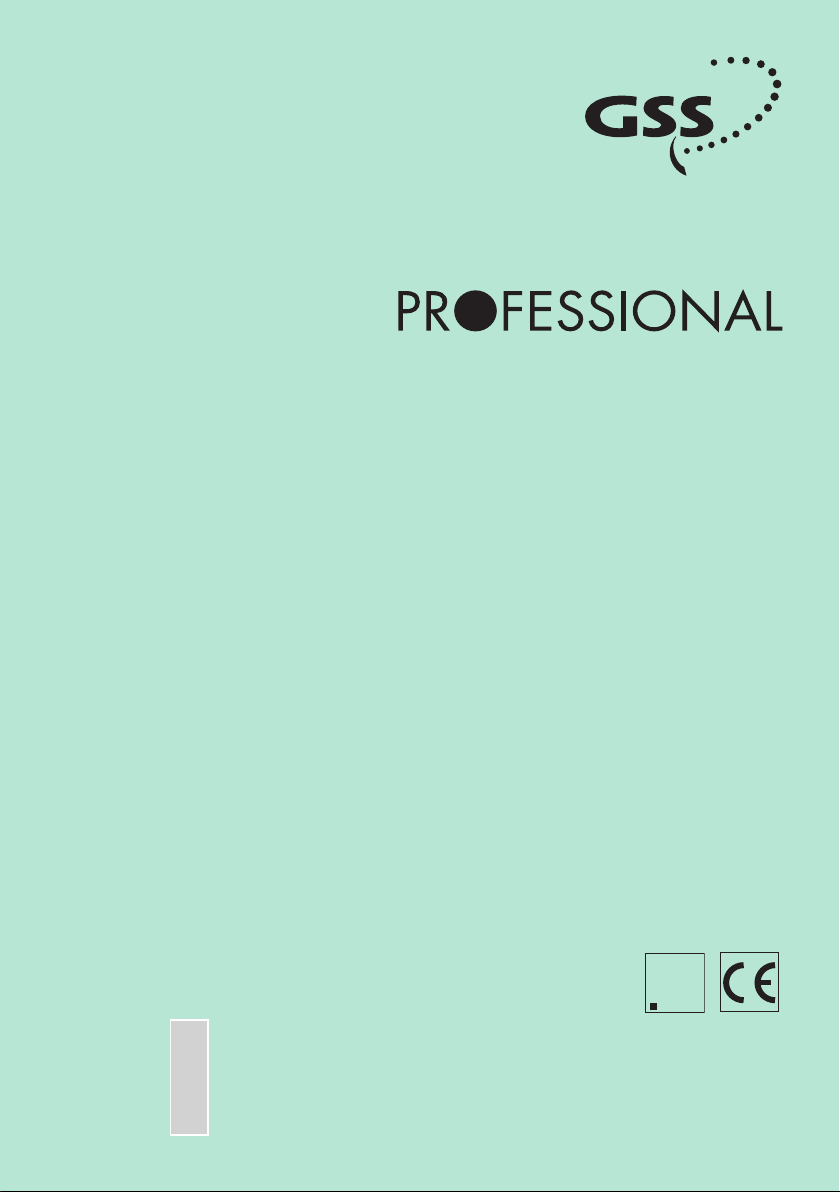
Grundig SAT SystEms
Assembly Instructions
A
CLASS
KLASSE
Head-End IP Converter to QAM
MPTS to QAM
PMDQ 1000
A
KLASSE
CLASS
GSS
Grundig SAT Systems GmbH
Beuthener Strasse 43
English
Assembly Instructions
D-90471 Nuremberg
Phone: +49 (0) 911 / 703 8877
Fax: +49 (0) 911 / 703 9210
E-mail: info@gss.de
Internet: http://www.gss.de
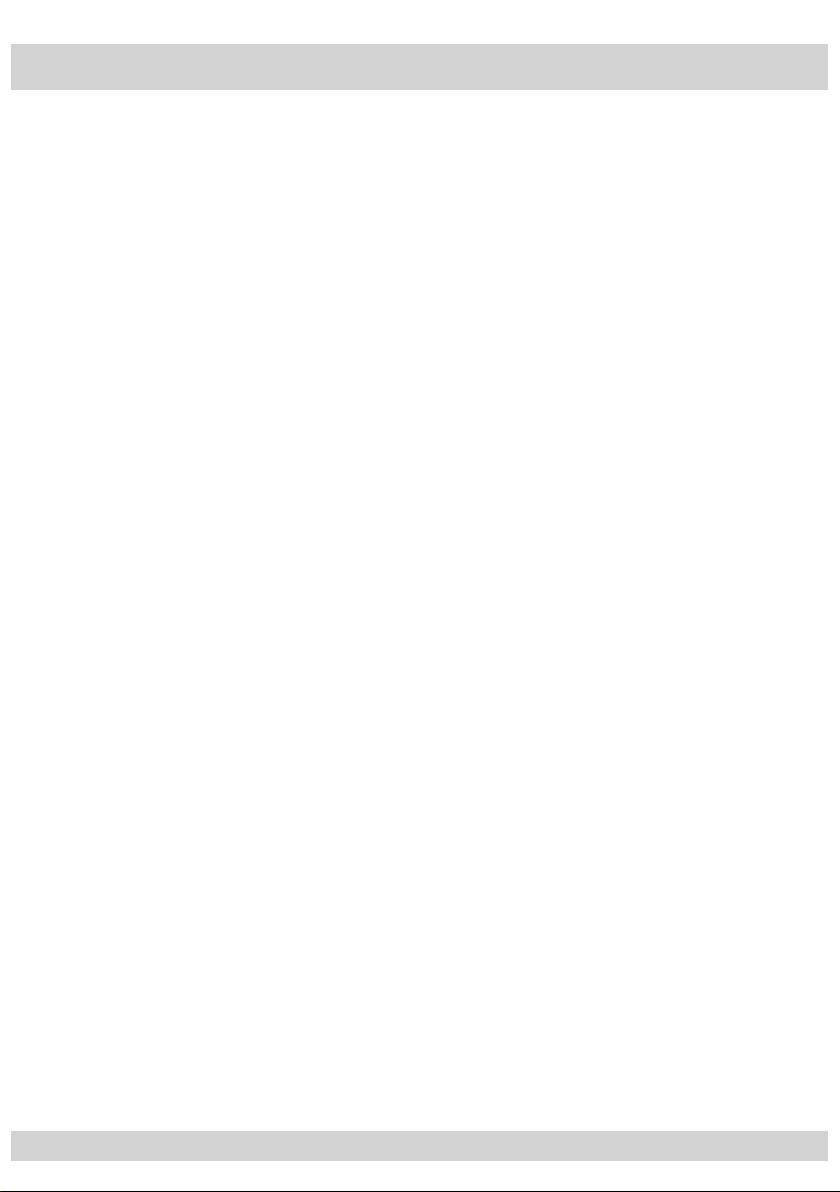
- 2 -
Contents
1 Safety regulations and notes ......................................................................................4
2 General information ..................................................................................................5
2.1 Packing contents ..........................................................................................5
2.2 Meaning of the symbols used ........................................................................5
2.3 Technical data .............................................................................................5
2.4 Description .................................................................................................6
2.4.1 Input signal path “INROUTE” ..............................................................6
2.4.1.1 Menu setting “1=MA 2=MB” ..............................................6
2.4.1.2 Menu setting “A+B=1 2=OFF” ............................................7
2.4.2 Output signal path “OUTROUTE” ........................................................7
2.4.2.1 Menu setting “1=>MA 2=>MB” ..........................................7
2.4.2.2 Menu setting “1=>ASI MA=OFF” ........................................8
2.4.2.3 Menu setting “2=>ASI MB=OFF” .........................................8
2.4.3 General ...........................................................................................8
2.5 Software query ............................................................................................9
2.6 How the TPS module works .........................................................................10
2.7 Explanation of the term “symbol rate” ..........................................................11
3 Assembly ................................................................................................................12
3.1 Installing the cassette ..................................................................................12
3.2 EMC regulations ........................................................................................12
3.3 Cassette overview ......................................................................................13
3.4 Connecting the cassette ..............................................................................14
3.5 Retrofitting a CA module ............................................................................14
4 The control panel at a glance ................................................................................... 15
4.1 Menu items ...............................................................................................15
4.2 Control panel ............................................................................................16
5 Programming ..........................................................................................................16
5.1 Preparation ...............................................................................................16
5.2 Programming procedure .............................................................................17
5.2.1 Channel strips “A” (without CA module) and “B” ........................................17
5.2.2 Channel strip “A” – Tuner settings .............................................................20
5.2.3 Channel strip “A” with CA module ............................................................20
5.3 Programming the cassette ..........................................................................21
Selecting the cassette, displaying the software version ....................................21
Setting the Ethernet parameters ...................................................................22
Setting the IP address of the cassette ............................................................22
Setting the address range ...........................................................................23
Setting the address of the gateway ..............................................................24
Setting the UDP port ...................................................................................24
Selecting the input signal path .....................................................................25
Selecting the output signal path ...................................................................25
Setting the ASI transfer rate .........................................................................26
Setting the ASI options ...............................................................................27
- 2 -
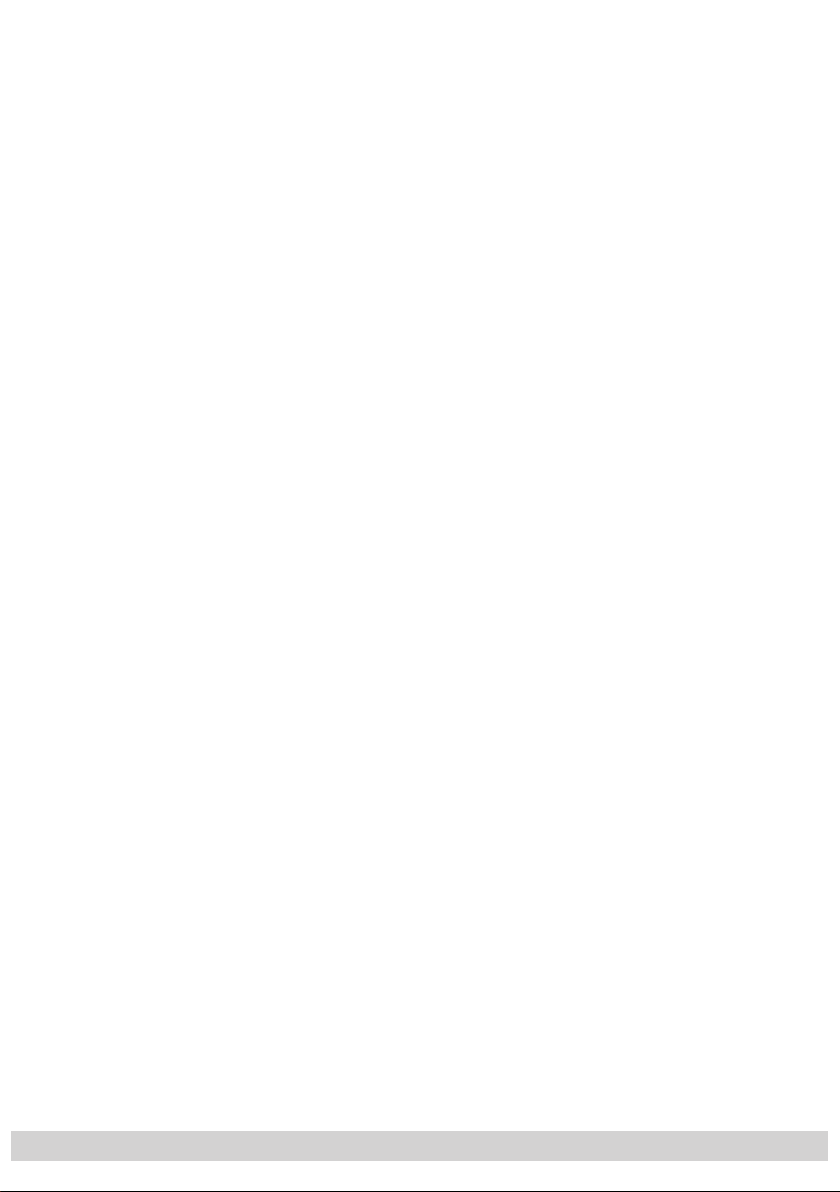
- 3 -
Selecting the channel strip ..........................................................................28
Selecting channel / frequency setting ...........................................................28
Setting the output channel ...........................................................................29
Setting the output frequency ........................................................................29
Switching the modulator off or on ................................................................30
Adjusting the output levels of the channel strips .............................................30
Selecting the input transport stream ..............................................................31
Switching the IP address off or on ................................................................32
Selecting the transmission protocol ...............................................................32
Setting the port number ..............................................................................32
Setting the IP address of the input transport stream .........................................33
Setting the station filter ...............................................................................33
Setting the QAM modulation ......................................................................37
Inverting the user signal ..............................................................................37
Setting stuffing ...........................................................................................38
Setting a substitute signal in the case of an incorrect input signal ....................39
Setting the transport stream / ORGNET-ID ....................................................39
Network Information Table (NIT) ..................................................................40
Setting the network/operator identification ...................................................41
Deleting a PID ...........................................................................................42
Renaming a PID .........................................................................................43
Saving settings ..........................................................................................43
5.3.1 Tuner settings ..................................................................................44
Setting the LNB oscillator frequency ...................................................44
Setting the input symbol rate .............................................................44
Setting the DVB mode ......................................................................44
Setting the input frequency ...............................................................45
Testing the signal to noise ratio .........................................................46
5.3.2 Operation with a CA module ............................................................48
Setting the operating voltage for the CA module .................................48
Setting the PID monitoring ................................................................48
Configuring the CA module ..............................................................49
Decoding services ...........................................................................50
6 Final procedures......................................................................................................52
7 Channel and frequency tables ..................................................................................53
- 3 -
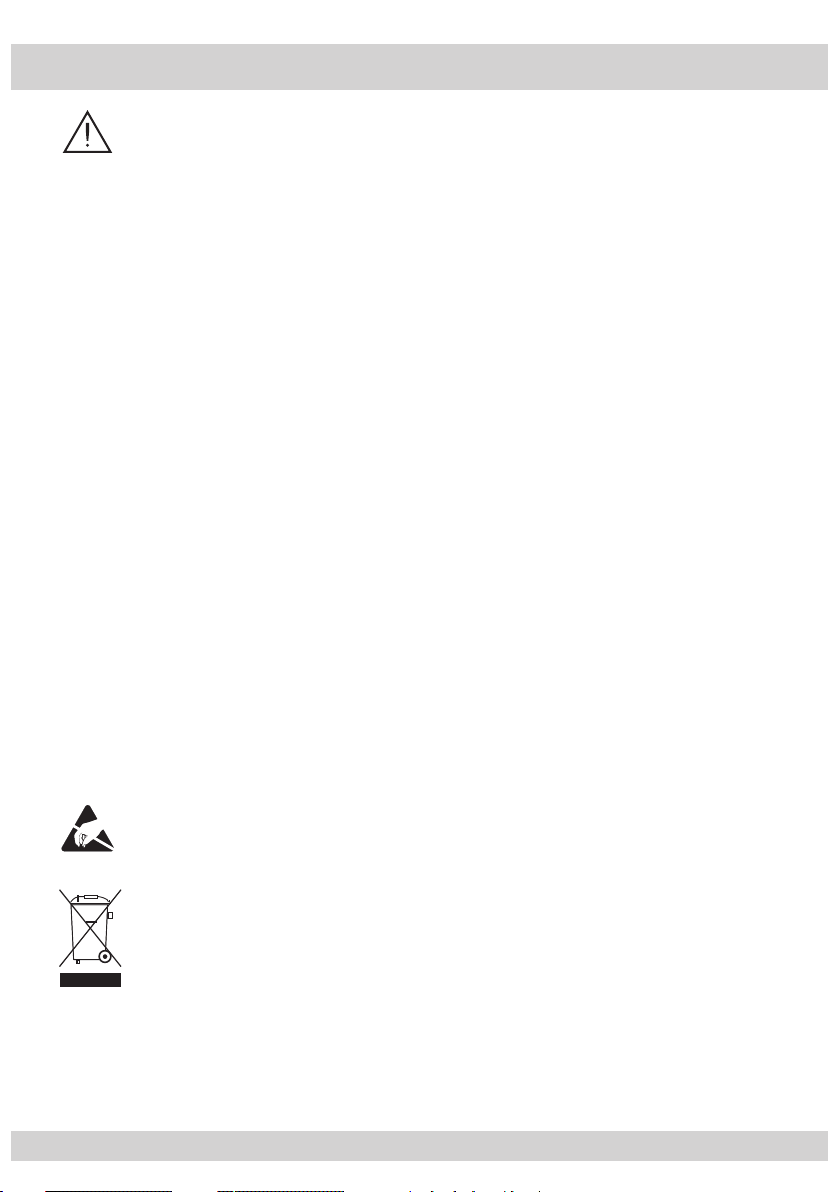
- 4 -
1 Safety regulations and notes
• Assembly, installation and servicing should be carried out by authorised
electricians.
• Switch off the operating voltage of the system before beginning with assembly or service work or pull out the mains plug.
• Do not perform installation and service work during thunderstorms.
• Install the system so it will not be able to vibrate…
- in a dust-free, dry environment
- in such a manner that it is protected from moisture, fumes, splashing
water and dampness
- somewhere protected from direct sunlight
- not within the immediate vicinity of heat sources
- in an ambient temperature of -20 °C to +50 °C.
• Ensure that the head-end station is adequately ventilated. Do not cover
the ventilation slots.
• Beware of short circuits
• No liability is accepted for any damage caused by faulty connections or
inappropriate handling.
• Observe the relevant standards, regulations and guidelines on the instal-
lation and operation of antenna systems.
• Earth the SAT receiver in accordance with DIN EN 50083-1 / 60728-11
and VDE 0855 (earthing, equipotential bonding rail).
• Test the software versions of the head-end station and the cassette and
update them if necessary. The current software versions can be found at
”www.gss.de”.
• For further information please read the assembly instructions for the
head-end station used.
Take action to prevent static discharge when working on the device.
Electronic devices should never be disposed of in the household rubbish. In
accordance with directive 2002/96/EC of the European Parliament and
the European Council from January 27, 2003 which addresses old electronic and electrical devices, such devices must be disposed of at a designated collection facility. At the end of its service life, please take your
device to one of these public collection facilities for proper disposal.
- 4 -
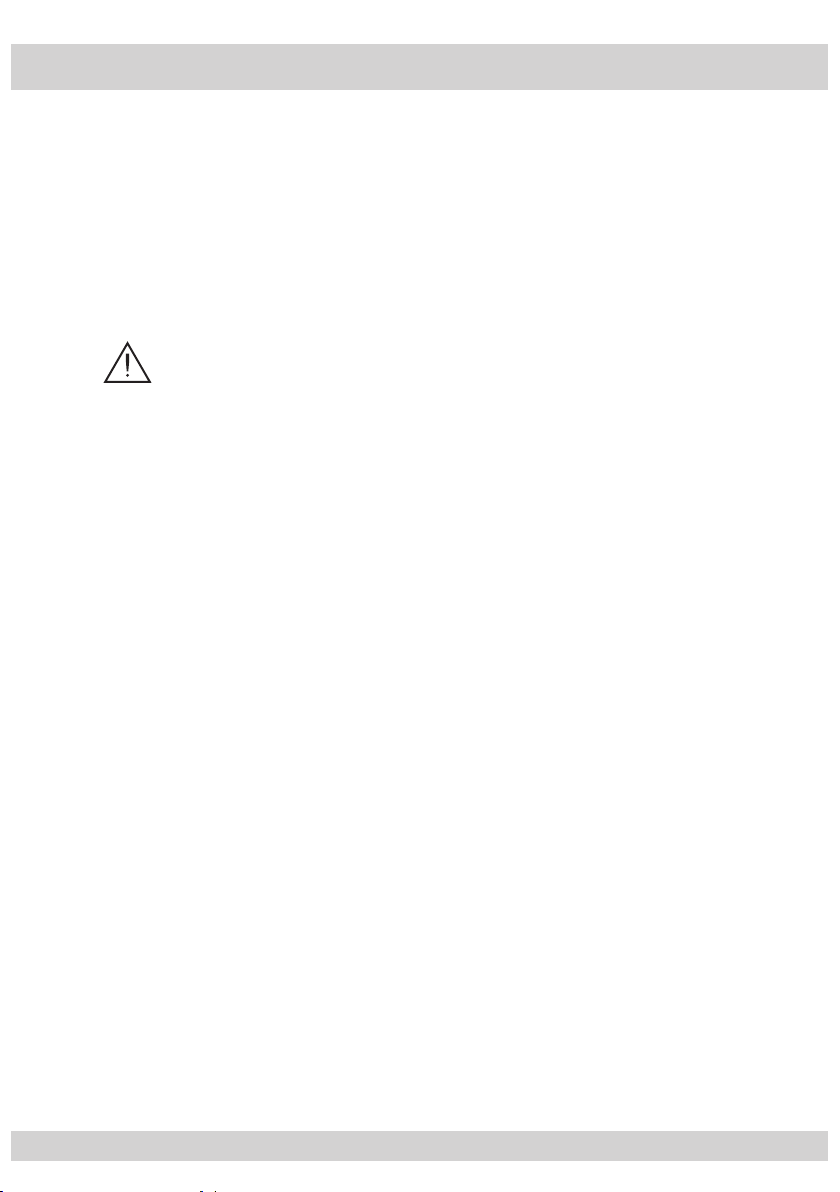
- 5 -
2 General information
2.1 Packing contents
1 Cassette PMDQ 1000
1 HF cable
1 CD (assembly instructions)
1 Brief assembly instructions
1 Measuring log
2.2 Meaning of the symbols used
Important note
—> General note
• Performing works
2.3 Technical data
The devices meet the following EU directives:
2006/95/EC, 2004/108/EC
The product fulfils the guidelines and standards for CE labelling.
HF input
Frequency range: 925 … 2150 MHz
Level range: 60 dBµV … 80 dBµV
Return loss: > 8 dB
DVB-S modes: DVB-S 1/2 , 2/3 , 3/4 , 5/6 , 7/8
DVB-S2 modes: QPSK 1/2 , 3/5 , 2/3 , 3/4 , 4/5 , 5/6 , 8/9 , 9/
8PSK
Symbol rate DVB-S: QPSK: 2 … 45 MSymb/s
Symbol rate DVB-S2: QPSK: 10 … 30 MSymb/s
8PSK: 10 … 31 MSymb/s
3
/5 , 2/3 , 3/4 , 5/6 , 8/9 , 9/
10
10
HF output
Channels: S21 … C69
Frequency range: 42.0 MHz … 860.0 MHz
Output level: max. 96 dBµV
Output impedance: 75 Ω
LAN interface
Standard: 100-BASE-T
- 5 -

- 6 -
Data rate: ≤ 80 MBit
Protocols: UDP (User Data Protocol),
RTP (Real-Time Transport Protocol)
ASI interfaces
Standard: DIN EN 50083-9
Format: MPEG ISO IEC 13818-1
User data rate: 2 … 90 Mbit/s
Level (input / output): 800 mV
± 10%
PP
Return loss (input): > 17 dB (5 … 270 MHz)
Connections
SAT inputs: 2 F sockets
HF output: 1 IEC socket
ASI input: 1 BNC socket, 75 Ω
ASI output: 1 BNC socket, 75 Ω
Connection strip (10-pin): supply voltages and control circuits
RS 232 socket: serial interface for software update
Conditional access: 1 (several services can be decoded)
2.4 Description
The cassette is a
modulated according to DVB-S /
”MPTS / QAM”
-converter, which converts services
DVB-S2
standard and the transport stream fed
(stations)
via the LAN interface into one or two QAM-modulated cable signals dependent
on the input and output signal paths.
The
cassette
has one SAT IF input and one
HF output. Additionally it is equipped with a LAN interface and an ASI output
(ASI – Asynchronous Serial Interface acc. DIN EN 50083-9).
The transport stream fed via the LAN socket can be inserted into the transport
stream of the receiving stage via the TPS module. The signal path is set in the menu
items input signal path
“INROUTE” and output signal path ”OUTROUTE”
2.4.1 Input signal path “INROUTE”
2.4.1.1 Menu setting “1=MA 2=MB”
The transport streams of the receiving stage channel strip “A” and of the LAN
input channel strip “A” generate optionally the transport stream 1. The transport
stream of the LAN input channel strip “B” generate the transport stream 2.
- 6 -
.
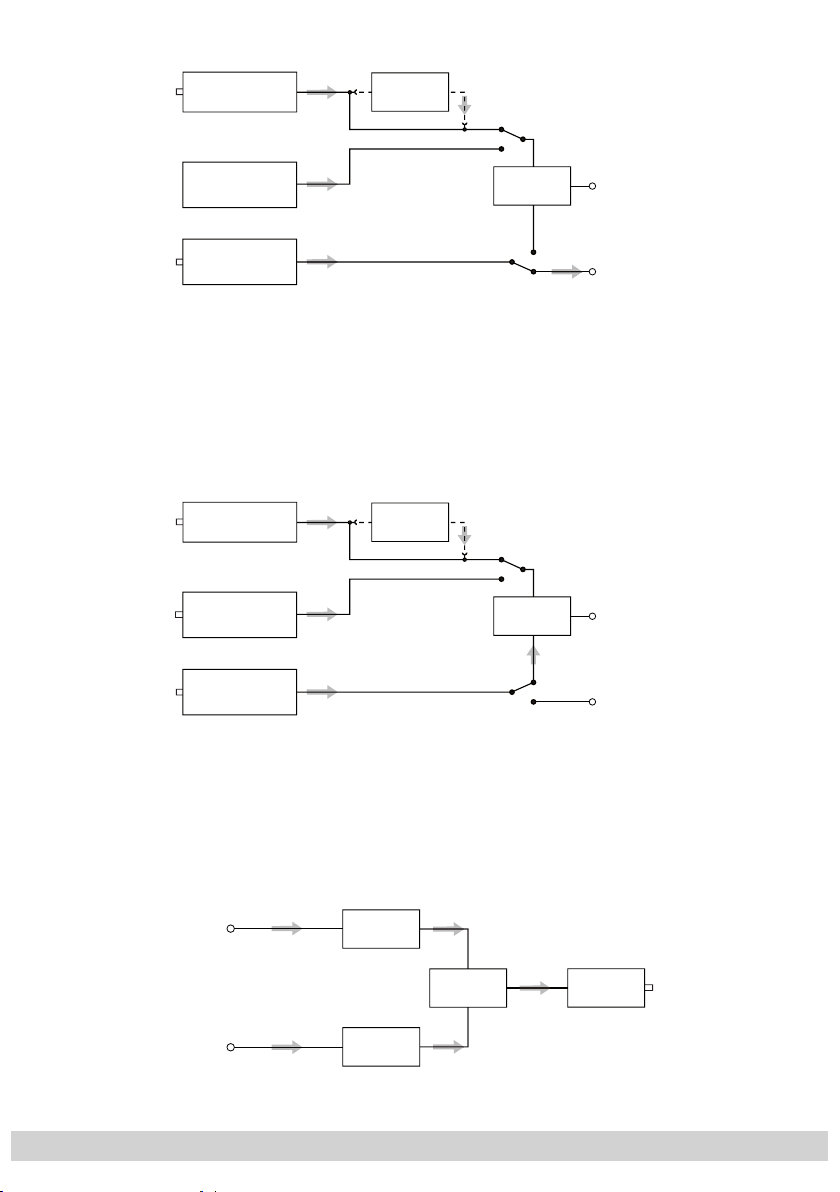
- 7 -
SAT IF
input ”A“
Receiving stage
Channel strip "A"
CA module
LAN
interface
LAN
interface
Channel strip "A"
Channel strip "B"
TPS
Transport stream 1
Transport stream 2
2.4.1.2 Menu setting “A+B=1 2=OFF”
The transport streams of the receiving stage channel strip “A” and optionally
of the LAN input channel strip “A” generate in conjunction with the transport
stream of the LAN input channel strip ”B” the transport stream 1.
The transport
stream 2 is switched off.
SAT IF
input ”A“
LAN
interface
LAN
interface
Receiving stage
Channel strip "A"
Channel strip "A"
Channel strip "B"
CA module
TPS
Transport stream 1
Transport stream 2
2.4.2 Output signal path “OUTROUTE”
2.4.2.1 Menu setting “1=>MA 2=>MB”
Transport stream 1 is made available via modulator “A”, transport stream 2 via
modulator “B”.
Transport stream 1
Transport stream 2
Modulator
"A"
Modulator
"B"
- 7 -
Combiner
HF output

- 8 -
2.4.2.2 Menu setting “1=>ASI MA=OFF”
Transport stream 1 is made available via the ASI output, transport stream 2 via
modulator “B”. The signal path via modulator “A” (MA) is switched off.
Transport stream 1
Transport stream 2
Modulator
"A"
Combiner
Modulator
"B"
ASI output
HF output
2.4.2.3 Menu setting “2=>ASI MB=OFF”
Transport stream 1 is made available via modulator “A”, transport stream 2 via
the ASI output. The signal path via modulator “B” (MB) is switched off.
Modulator
"A"
Transport stream 1
Transport stream 2
Combiner
Modulator
"B"
HF output
ASI output
2.4.3 General
The cassette is equipped with two channel strips (“A” and “B”). The “A” channel
strip has a digital SAT tuner and can process both the transport stream fed in via
the LAN interface and the transport stream from the SAT tuner.
Using an appropriate CA module, encoded services coming from the SAT tuner can be decoded
in channel strip “A”. The “B” channel strip only processes the transport stream
fed in via the LAN interface. The transport streams are directed to the ASI output
or the output converter depending on the set output signal route “OUTROUTE”
via the digital signal processing levels. The HF output signals are sent through
the HF output on the cassette to the output collector. The common output level
of the channel strips can be set in the output collector on the head-end station.
An LED in channel strip “A” provides an indication of the signal quality for the
SAT IF input signal and shows whether the modulator of the channel strip is ac-
- 8 -
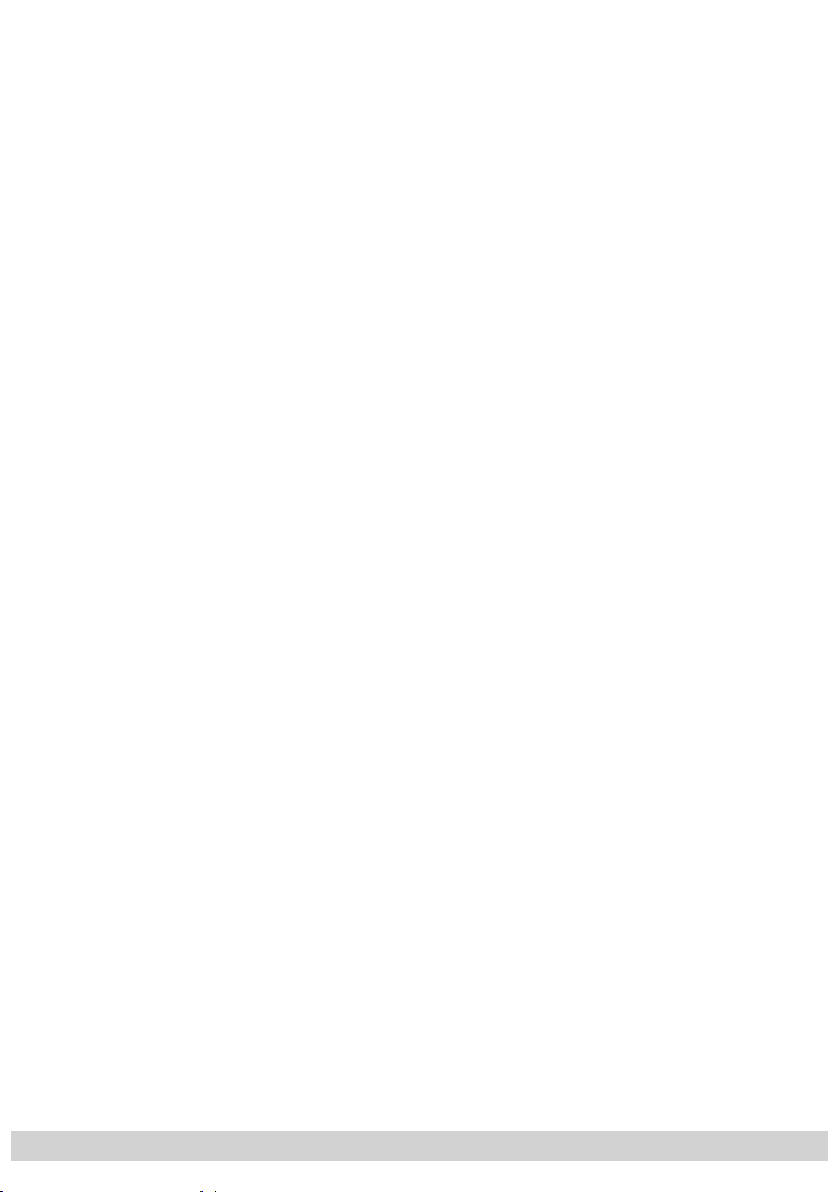
- 9 -
tivated (LED lights up) or deactivated. The quality of the transport stream being
received is also shown in the display (“CN…”).
The integrated TPS module (Transport Stream Processing) processes the data
from the transport streams.
The channel strips are indicated in the head-end station display with “Bx …A”
and “Bx …B”. The control of the cassette takes place via the control unit of the
head-end station.
When the head-end station is switched on, the two-line LC display shows the
software version of the control unit.
To operate this cassette the software version of the control unit must be “V 40”
or higher. You can find the current operating software for the control unit and
the cassette, the software “BE-Flash” and the current assembly instructions on
the website “www.gss.de”.
The cassette is designed for use in the following head-end stations:
– PSU 12
– PSU 8
– PGT 8
2.5 Software query
Control unit
If necessary, you can activate the indication of the software version of the control unit manually:
• Press any two keys on the control unit of the head-end station simultaneously
until the display goes dark and the software version, e.g. “V 40” appears.
Cassette
After activating the cassette the software version of the cassette is displayed
(s. page 21).
- 9 -
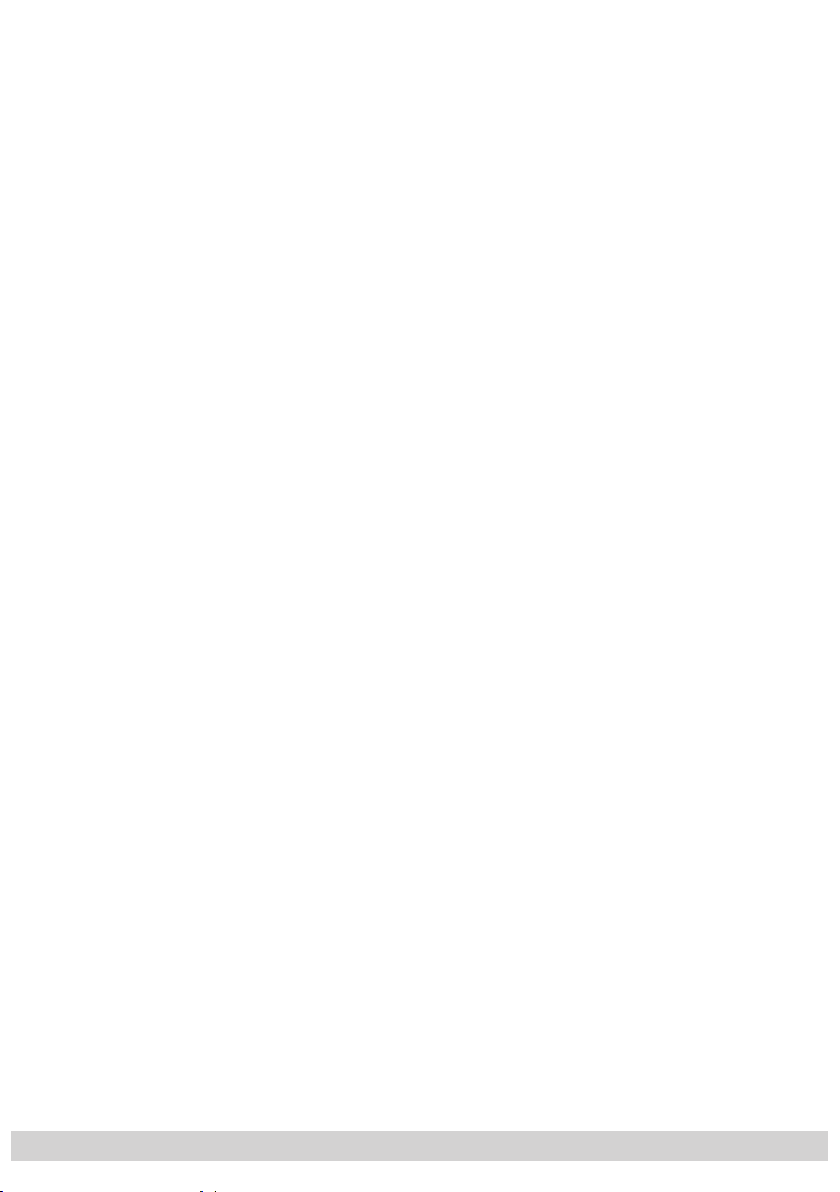
- 10 -
2.6 How the TPS module works
After decoding QPSK- or 8PSK-modulated signals, the demodulated data stream
can be accessed via the integrated TPS module. This data stream, also called
transport stream, contains several stations in all their components (video, audio,
data and service information), which can be changed using the TPS module.
The individual functions
Station filter
Individual stations can be deleted. This reduces the data rate and, consequently,
the output symbol rate required. Additionally stations of the different transport
streams can be assembled to a new transport stream.
Stuffing
The transport stream is padded using what is known as zero data. This ensures
a steady and constant output symbol rate.
Changing the NIT
The transport stream contains data in the form of tables which the receivers evaluate and require for convenient use. The TPS module can adjust the “Network
Information Table” (NIT) to accommodate the new station data. The “NIT” contains data which is required by the set-top box for the automatic search feature.
Changing the operator ID (CAT)
Some network operators transmit an operator ID in the data stream (e.g. visAvision). By changing the CAT the operator ID can be adjusted to the demands.
- 10 -
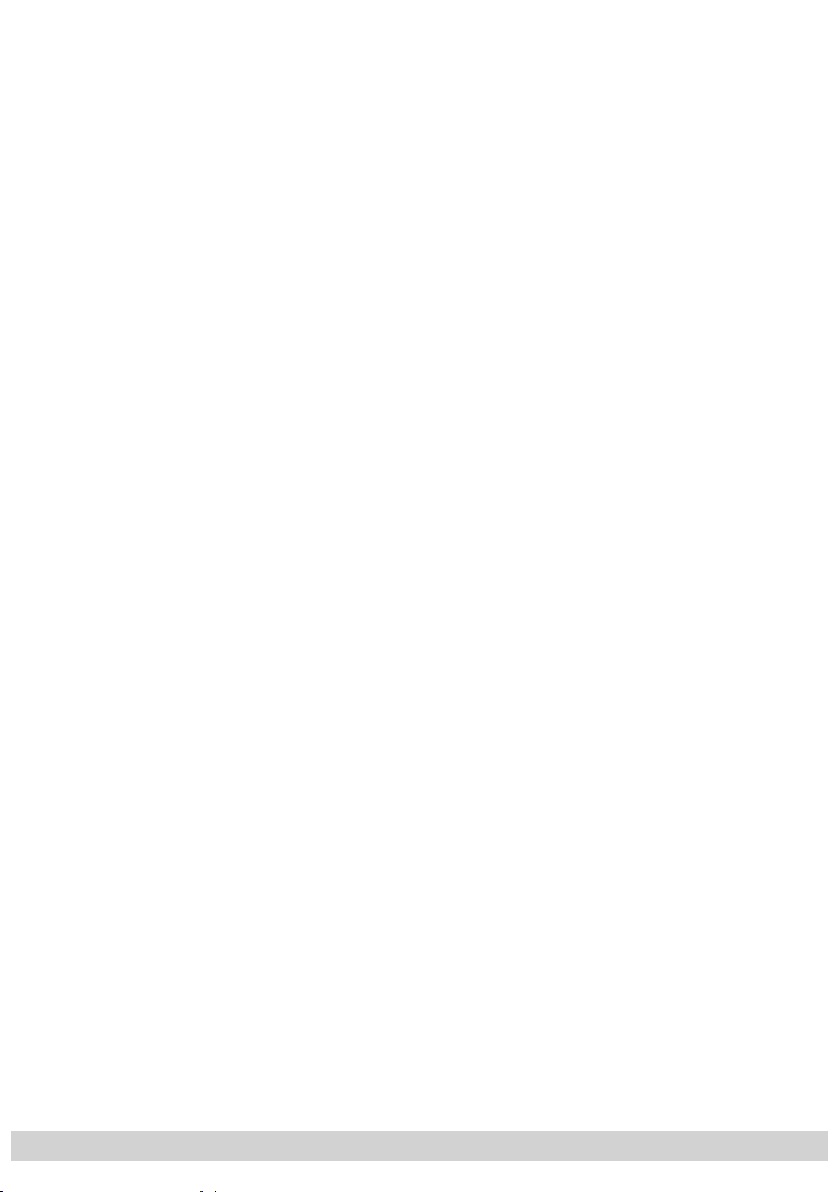
- 11 -
2.7 Explanation of the term “symbol rate”
Modulation schemes such as QPSK and QAM transmit multiple bits simultaneously. These are referred to as symbols. In addition to the user data flow which
transmits video and audio information, error correction bits are transferred. The
FEC number states the ratio of user bits to the complete transmitted bits. The
output symbol rate is calculated as follows:
1
256-QAM: SR (A) = FEC x
/4 x SR (E)
128-QAM: SR (A) = FEC x 2/7 x SR (E)
64-QAM: SR (A) = FEC x 1/3 x SR (E)
32-QAM: SR (A) = FEC x 2/5 x SR (E)
16-QAM: SR (A) = FEC x 1/2 x SR (E)
4-QAM: SR (A) = FEC x 1/1 x SR (E)
Example:
Output symbol rate 64-QAM,
Input symbol rate SR (E) = 27,500
SR (A)
= 3/4 x 1/3 x 27,500
SR (A)
=
6,875 kSymb/s
FEC= 3/4,
kSymb/s
kSymb/s
Note:
If no “FEC” is stated in the station lists, it can be assumed to be
“FEC = 3/4”.
Reception from a transponder with a very low symbol rate
(SCPC station)
The extremely low data rate means that the output symbol rate is very low. If
there are reception problems with different digital receivers, set output symbol
rate to a higher value.
Defined symbol rates
Some cable operators specify a fixed symbol rate (e.g. 6,900 kSymb/s).
- 11 -

- 12 -
3 Assembly
A
CLASS
KLASSE
3.1 Installing the cassette
– Ensure the head-end station is mounted so it will not be able to vibrate.
Avoid, for example, mounting the head-end station onto a lift shaft or any
other wall or floor construction that vibrates in a similar way.
– Before installing or changing a cassette unplug the power cable from the
mains power socket.
• Remove the fastening screws
1 of an unoccupied slot from the bracket of the
head-end station.
• Insert the cassette in this slot and push it into the housing.
• Align the cassette and apply slight pressure to connect it to the connections of
the board and the HF bus bar.
• Fasten the cassette with the screws 1.
1
0°
.$66(77(
.$66(77(
.$66(77(
.$66(77(
.$66(77(
.$66(77(
.$66(77(
.$66(77(
.$66(77(
.$66(77(
.$66(77(
.$66(77(
AUSGANG
ACHTUNG!
max. 90 dBμV
Vor dem Kassettenwechsel
unbedingt
denNetzstecker ziehen.
CAUTION!
Before
changing cassettes remove
mains plug.
*UXQGLJ6$76yVWePV
1
3.2 EMC regulations
To comply with the current EMC regulations, it is necessary to connect the
lines leading in and out of the head-end station using cable terminals.
When mounting the cassette in a head-end station which is installed in a
19” cabinet, make sure the connections leading in and out for the 19” cabinet are made using cable terminals.
The attenuation of shielding of the connection lines must meet the require-
A
KLASSE
CLASS
ments for “Class A”.
- 12 -
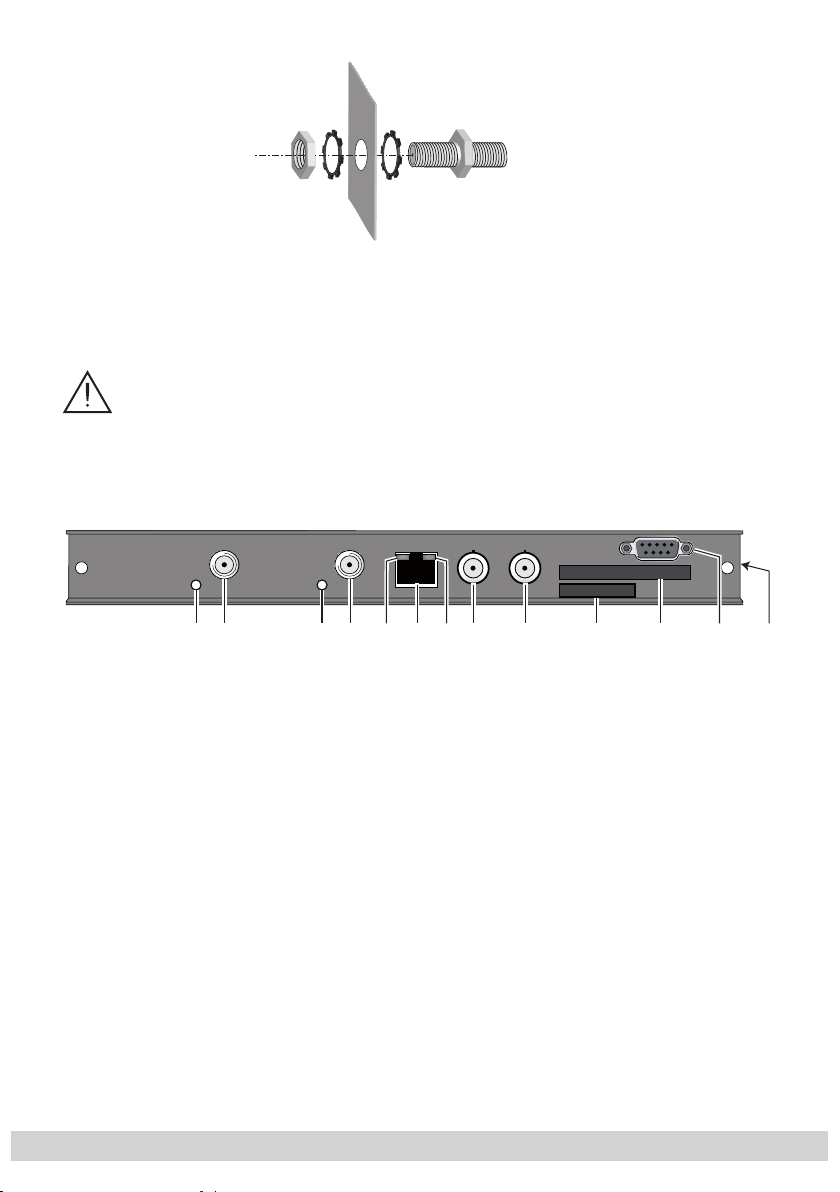
- 13 -
• Insert the required number of cable terminals in the openings provided in the
head-end station or in the 19" cabinet.
—> Cable terminals are not included in the scope of delivery.
3.3 Cassette overview
Tighten the nut on the cable terminal until the teeth on the lock washer have
penetrated the exterior coating and a good connection is made between the
housing and cable terminal.
5678 9 ! @2143 #0
1 Not used
2 Not used
3 Status LED
4 SAT IF input
of channel strip “A”
of channel strip “A”
5 Status LED of the LAN interface (yellow LED – data transfer)
6
LAN socket
7 Status LED of the LAN interface (green LED – network connection)
8 Not used
9 ASI output
0 Type label
! Slot for a CA module
@ D-SUB socket “RS 232“
The operating software of the cassette can be updated via the 9-pin D-SUB
socket “RS 232” using a PC or notebook and the software “BE-Flash”.
You can find the current operating software on the website “www.gss.de”.
# MAC address
- 13 -
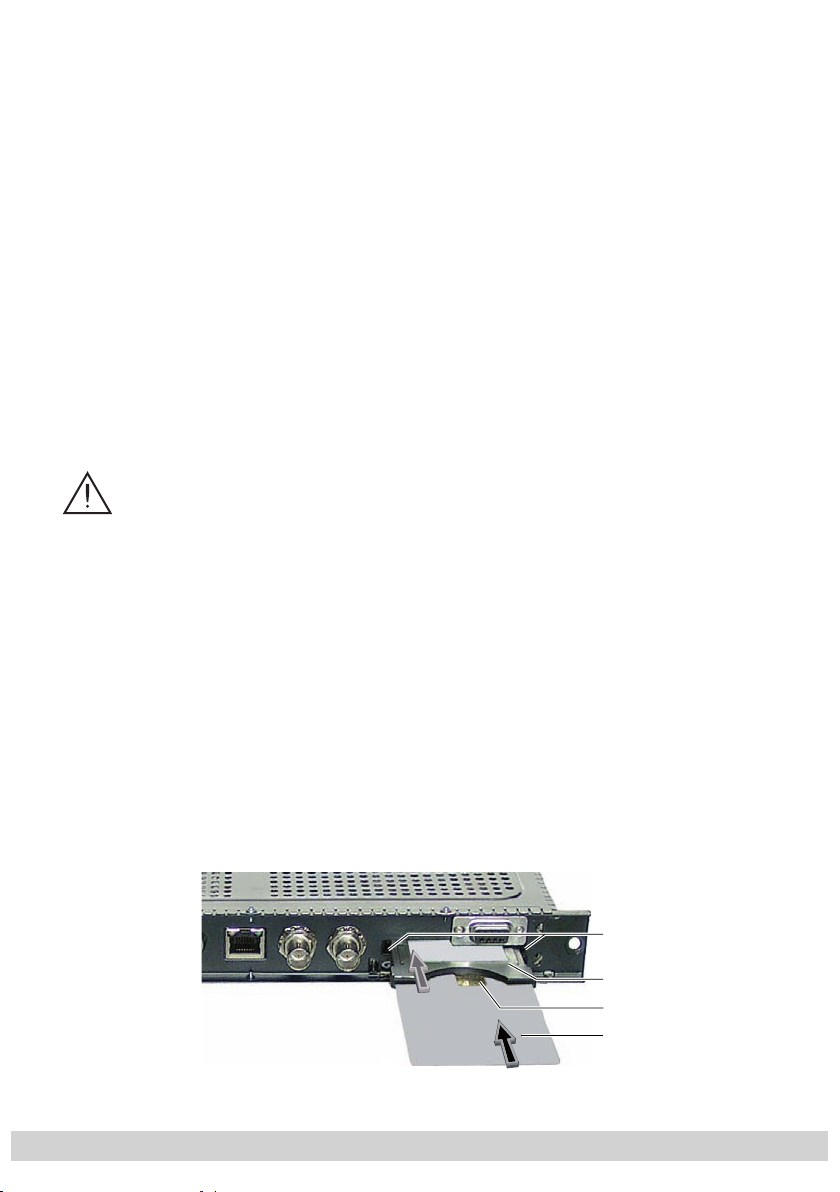
- 14 -
3.4 Connecting the cassette
4
• Connect the SAT IF input cable to the SAT IF input
(fig. chap. 3.3).
• Connect the LAN socket 6.
• Connect the ASI output 9 to the peripheral ASI device.
3.5 Retrofitting a CA module
The cassette is equipped with a common interface. It allows you to connect
a CA module for various encryption systems and service providers. Encoded
services (channels) can only be decoded with a CA module suitable for the
encoding system and the corresponding smart card. The smart card contains all
the information for authorisation, decoding and subscription.
(channel strip “A”) /
Any changes made by service providers in the data structures might im-
– When working with the CA module, please read the corresponding op-
– Check with the distributor or manufacturer of the CA module to be
used to ensure that it is suitable for decoding several services.
– The hardware and software of this cassette have been thoroughly pre-
pared and tested.
pair or even prevent this function.
erating manual from the respective provider.
• Insert the smart card
smart card faces the thicker side (top) of the CA module.
• Insert the CA module into the guide rails of the CA slot
of the CA module facing the top side of the cassette.
• Push the CA module without canting into the guide rails of the CA slot
contact it to the common interface.
1
into the CA module
2
so that the chip
3
4 with the top side
on the
4 and
4
2
3
1
- 14 -
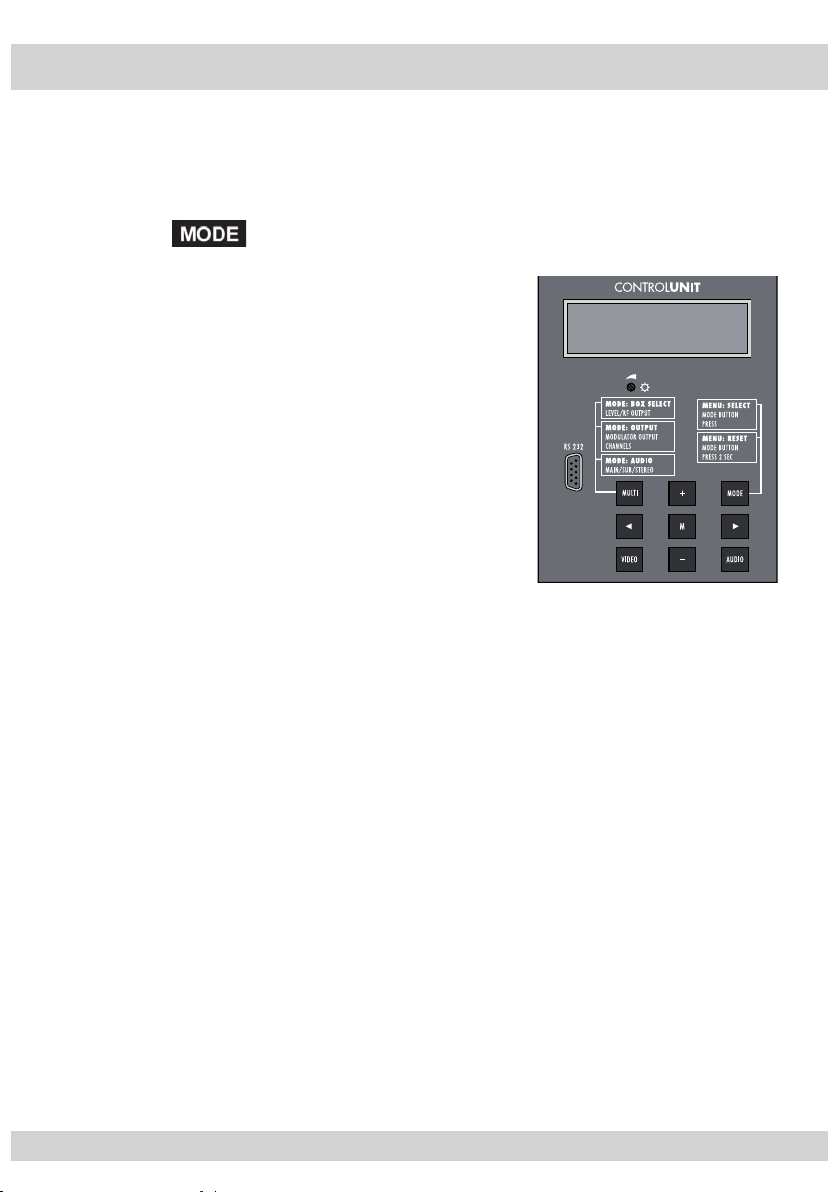
- 15 -
4 The control panel at a glance
4.1 Menu items
Program the
cassette
using the buttons on the control unit of the head-end station.
The two-line display of the control unit then shows the menus.
The parameters and functions to be set are underlined.
Use the key to select the following main menu items:
– Setting Ethernet parameters
– Input signal path
– Output signal path
BE–Remote
PROFESSIONAL
– Channel strip
– Selecting channel / frequency setting
– Output channel / output frequency
– Output level
– Selecting the input
– IP parameters
– IP address of the input transport stream
– LNB oscillator frequency
– Input symbol rate
– Input frequency
– Station filter
– CA module (if available)
– QAM modulation
– Stuffing
– Substitute signal
– Transport stream / ORGNET-ID
– Network Information Table (NIT)
–
Network/operator identification
– Deleting a PID
– Renaming a PID
V 40
- 15 -
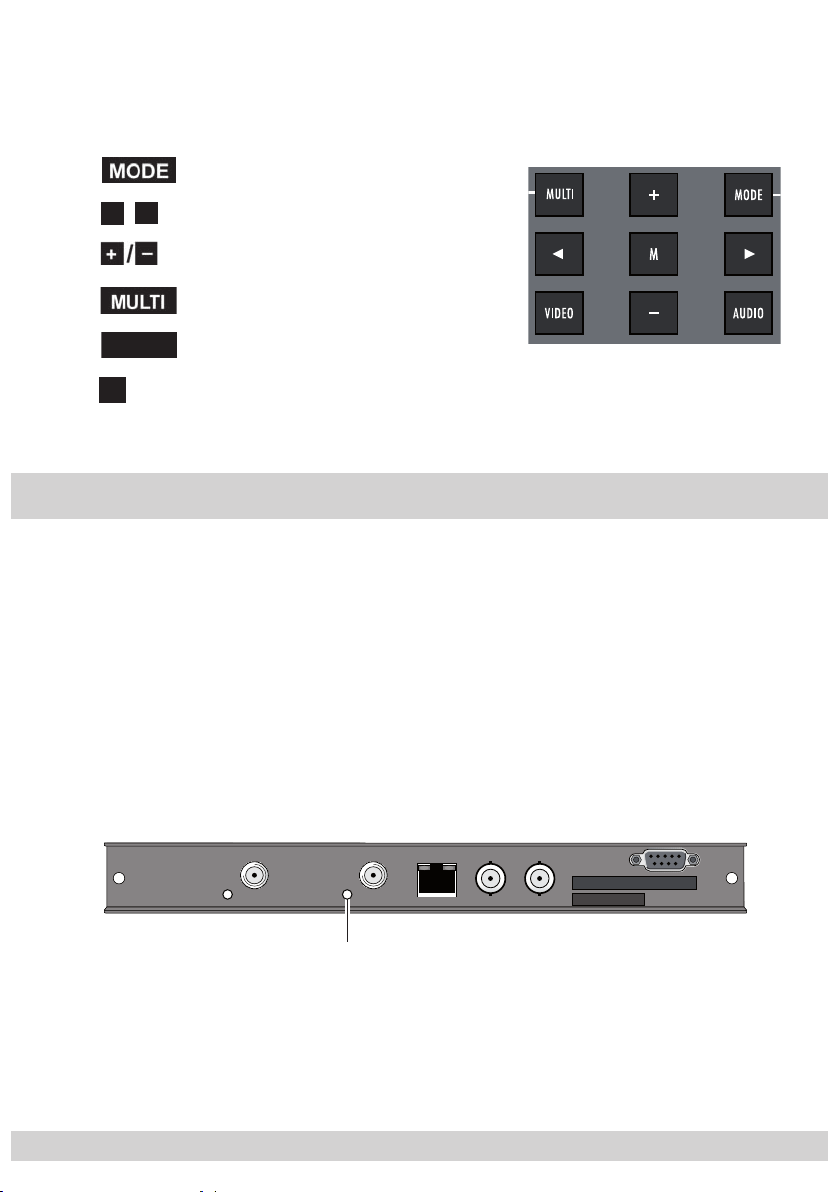
- 16 -
4.2 Control panel
The key pad on the head-end station is used to scroll through the menus and
menu items one at a time:
scrolls forward through the menus.
◀
▶
/
select parameters in the menus.
set values, initiate actions.
selects sub-menus.
AUDIO
M
scrolls backward through the menus.
saves all entries.
5 Programming
5.1 Preparation
• Test the software versions of the head-end station and the cassette and update
them if necessary. The current software versions can be found on the website
”www.gss.de”.
• Connect the test receiver to the HF output or the test output of the head-end
station.
• Set the output channel / output frequency of the
cassette
the TV test receiver to this channel / this frequency.
•
Switch on the channel strip
”A”
(modulator) if necessary (page 30). For the
channel strip, there is a status LED which glows if the channel strip is switched
on.
(page 28) and adjust
Status LED
Channel strip "A"
• Balance the output levels of the channel strips “A” and “B” if the difference in
level is ≥ 1 dB (page 30).
- 16 -
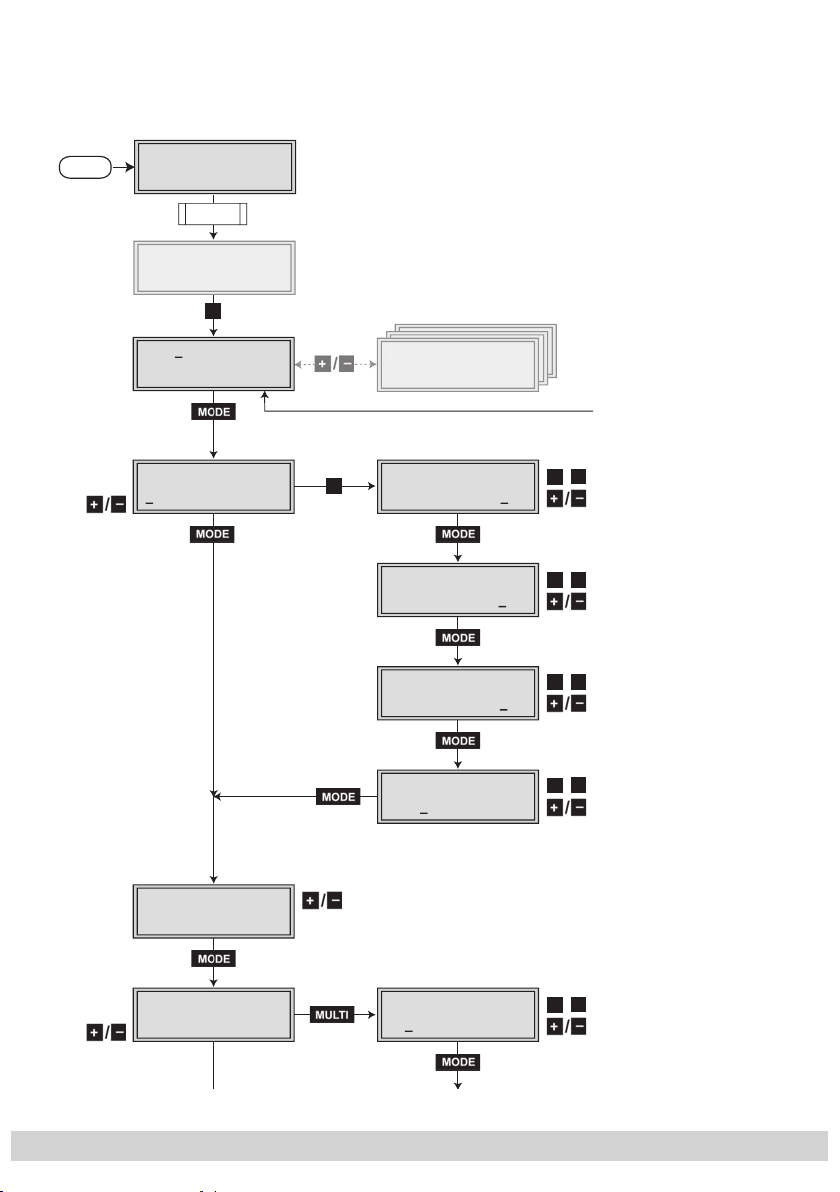
- 17 -
5.2 Programming procedure
Ein / On
BE–Remote
PROFESSIONAL
V 40
Box 4
V 9
LAN-DVBC
– – –
1
………
………
………
………
………
+
t > 10 s
Bx 4
A=1
INROUTE
B=2
A=1 B=2 /
A+B=1 2=OFF
1=>MA 2=>MB
1=>ASI MA=>OFF
2=>ASI MB=>OFF
Bx 4
1=>MA
OUTROUTE
2=>MB
Bx 4
108000 KBits
ASI RATE
Å
Ï
/
Bx 4
stat =>
ETHERNET
Options
stat / DHCP
A
Bx 4
192.168. 0. 1
IP-GATEWAY
Bx 4
255.255.255. 0
IP-MASK
Å
Ï
/
Bx 4
192.168. 0.128
IP-ADDR
Å
Ï
/
Å
Ï
/
Bx 4
60000
UDP-PORT
Å
Ï
/
Å
0 … 65535
5.2.1 Channel strips “A” (without CA module) and “B”
Box
Box 5
page 19
- 17 -

- 18 -
Bx 4A
Channel
OUTPUT
Channel / Freq.
Bx 4A
S21
OUTPUT
on
on / off
S21 … C69
Å
Ï
/
Å
Ï
/
Bx 4A
0 dB
LEVEL
0 … -10 dB
Bx 4
Line A <=
LINE
=> Line B
Line A / Line B
B
2=>ASI MB=>OFF
188 / 204
positive / negativ
continuous / burst
Bx 4
188 pos. cont.
ASI OPTION
Å
Ï
/
Bx 4A
Lan
INPUT
Tuner
Line B
Bx 4A
227. 40. 50. 60
IN-IP
Å
Ï
/
Bx 4A
on UDP
MODE/PORT
1234
Å
Ï
/
on / off
UDP / RTP,
0 … 65535
Bx 4A
Filter
PROGRAM
off
01/07Bx 4A TV +
Das Erste
Services entfernen / hinzufügen
Removing / activating services
nächster Service (Programm)
next service (station)
Å
Ï
/
Lan /
Tuner
Lan
E
F
page 19
page 20
page 20
- 18 -

- 19 -
Bx 4A
Filter
PROGRAM
on
on / off
C
D
Kanalzug ”A” mit CA-Modul
Channel strip ”A” with CA module
ohne CA-Modul
without CA module
Kanalzug ”B”
Channel strip ”B”
A
M
B
Bx 4A
SR=6900 (6325)
STUFFING
Bx 4A
Null Packets
FAILURE
Bx 4A
64-QAM
QAM
normal
Å
Ï
/
Å
Ï
/
4 … 256
normal / inverse
Null Packets … Single Carrier
Bx 4A
off
NIT
=> Make
Å
on / off Make
Bx 4A
PID 0x0000
DROP
off
Bx 4A
0xDE00
CAT-ID
off
Å
Ï
/
Bx 4A
0x0000 –> 0000
REMAP
off
Å
Ï
/
on / off
Å
Ï
/
on / off
Å
Ï
/
Å
Ï
/
on / off
Å
Ï
/
Å
Ï
/
Bx 4A
0x0001,0100
TS/ONID
off
Å
Ï
/
off / on
Å
page 20
page 18 page 17
- 19 -

- 20 -
5.2.2 Channel strip “A” – Tuner settings
page 18
E
Ï
Å
/
27500 / 22000
Ï
Å
/
Bx 4A
10600 MHz
Bx 4A
27500
DVB-S
Bx 4A
11836 -1.8
F
LNB
SYMBOL
FREQ
CN 12
page 18
5.2.3 Channel strip “A” with CA module
page 19
C
Bx 4A
Supply
Bx 4A
PID Check
5.0 V
Ï
Å
/
10600 / 9750
Ï
Å
/
DVB-S / QPSK… /
8PSK… / DTV…
CA
CA
on
Bx 4A
12.0 dB
3.3 V / 5.0 V
on / off
(+ 9.6) OK
Anzeige: Signalqualität
Display: Signal quality
C/N
M
Bx 4A 01/03
Information *)
*) Die angezeigte Information ist
abhängig vom verwendeten
CA-Modul.
The information displayed is
dependent on the CA module
used.
MENU
Bx 4A
Menu <=
Ï
D
CA
=> Edit
Å
page 19
- 20 -
Bx 4A TV X
. . . .
S
Bx 4A
Menu <=
04/09
CA
=> Edit
X / 0
X – entschlüsselt
decrypted
0 – verschlüsselt
encrypted
Ï
Å
/
nächster Service
next service

- 21 -
5.3 Programming the cassette
Ein / On
BE–Remote
PROFESSIONAL
V 40
t > 10 s
Box 4
V 9
LAN-DVBC
– – –
1
+
A
—> Pressing the
button for longer than 2 seconds cancels the programming procedure. This takes you back to the program item “Selecting
the cassette” from any menu. Any entries that have not been saved are
reset to the previous settings.
M
—> Entries in the menus can be saved by pressing the
key. You are taken
back to the “Selecting the cassette” menu item.
—>
Using the
AUDIO
button previous menus can be activated.
• Switch on the head-end station
—> The display shows the software version (e.g. V 40)
—> The processor reads the
cassettes
‘ data
(approx. 10 seconds).
_
Selecting the cassette, displaying the software version
Box
Box 5
• Select the
cassette
you want to program (e.g. Box 4) by
repeatedly pressing the buttons if necessary.
—> The display shows e.g. the menu
“Box 4” stands for
”
LAN-DVBC
” Type of cassette
“Box 4 LAN-DVBC“
slot
4
”V 9” Software version of the cassette
- 21 -
:

- 22 -
• Press the button.
Bx 4
stat =>
ETHERNET
Options
stat / DHCP
Bx 4
192.168. 0.128
IP-ADDR
Å
Ï
/
Å
4
/
—> The “Setting the Ethernet parameters” – “ETHERNET”
menu is activated.
Setting the Ethernet parameters
In this menu you specify whether the Ethernet parameters
for the cassette are entered automatically by a connected
server (“DHCP”), or whether you want to enter them manually
(“stat”). To assign the cassette uniquely, each IPTV cassette
must be allocated its own IP address.
• Press the
Bx
192.16. 0.12
buttons to select manual setting (”stat”) or
IP-ADDR
automatic setting (”DHCP”) of the Ethernet parameters.
• Press the
▶ button to activate the setting options
(”Options”)
.
—> The “Setting the IP address of the cassette” – menu
“IP-ADDR” is activated.
Setting the IP address of the cassette
If you choose to enter the Ethernet parameters manually,
set the IP address of the cassette in this menu. If “DHCP”
is selected, the “IP-ADDR”, “IP-MASK” and “IP-GATEWAY”
sub-menus display the parameters that were assigned automatically by a connected server. If a server is not connected,
“ 0. 0. 0. 0*” appears in the corresponding menu.
The star “ * ” in the display means that the data is provided
by a DHCP server.
- 22 -

- 23 -
Bx 4
stat =>
ETHERNET
Options
stat / DHCP
Bx 4
192.168. 0.128
IP-ADDR
Å
Ï
/
Å
s
stat / DHC
P
Bx 4
255.255.255. 0
IP-MASK
Å
Ï
/
tat =>
Options
◀
• Use the
▶
buttons to place the cursor under the digit
/
of the IP address displayed to be set and use to set
the IP address wished.
• Press the
—> The “Setting the address range”
button.
– “IP-MASK” menu is
activated.
Setting the address range
In this menu you define the address range for the cassettes
connected to the LAN network.
◀
• Use the
▶
buttons to place the cursor under the digit
/
of the IP address displayed to be set and use to set
the IP address wished.
• Press the
—> The “Setting the address of the gateway”
button.
–
“IP-GATEWAY” menu is activated.
- 23 -

- 24 -
Setting the address of the gateway
Bx 4
192.168. 0. 1
IP-GATEWAY
Å
Ï
/
Bx 4
60000
UDP-PORT
Å
Ï
/
0 … 65535
The address of a gateway (server) can be set in this menu. If
no gateway is used you can skip this setting.
◀
• Use the
▶
buttons to place the cursor under the digit
/
of the IP address displayed to be set and use to set
the IP address wished.
• Press the
—> The “Setting the UDP port”
button.
– “UDP-PORT” menu is
activated.
Setting the UDP port
The UDP port setting is required if the cassette needs to be
reached externally to make the setting, such as from another
input frequency. This setting is intended for future functions
and can be skipped for this cassette.
◀
• Use the
▶
buttons to place the cursor under the digit
/
of the port number displayed to be set and use to
set the port number wished (”0” … ”65535”).
• Press the button.
—> The “Selecting the input signal path” – “INROUTE”
menu is activated.
- 24 -

- 25 -
Selecting the input signal path
Bx 4
A=1
INROUTE
B=2
A=1 B=2 /
A+B=1 2=OFF
1=>MA 2=>MB
1=>ASI MA=>OFF
2=>ASI MB=>OFF
Bx 4
1=>MA
OUTROUTE
2=>MB
Bx 4
108000 KBits
ASI RATE
Å
Ï
/
4
E
/
In this menu you define the signal path of the input transport
streams.
Menu setting “A = 1 B = 2”
(s. chap. 2.4.1.1, page 6).
Menu setting “A+B = 1 2 = OFF”
(s. chap. 2.4.1.2, page 7).
• Use the
buttons to select the signal path wished.
• Press the button.
—> The “Selecting the output signal path” – “OUTROUTE”
menu is activated.
Selecting the output signal path
In this menu you define the signal path of the output transport
streams.
Menu setting “1 => MA 2 => MB”
(s. chap. 2.4.2.1, page 7).
Menu setting “1 => ASI MA => OFF”
(s. chap. 2.4.2.2, page 8).
Menu setting “2 => ASI MB => OFF”
(s. chap. 2.4.2.3, page 8).
Bx
10
ASI RAT
000 KBits
- 25 -

- 26 -
• Use the buttons to select the signal path wished.
1=>MA 2=>MB
1=>ASI MA=>OFF
2=>ASI MB=>OFF
Bx 4
1=>MA
OUTROUTE
2=>MB
Bx 4
108000 KBits
ASI RATE
Å
Ï
/
2
4
E
2
• If you do not want to do ASI settings, press the
button.
—> The “Selecting the channel strip” – “LINE” menu is
activated
(page 28).
• Press the button.
—> The “Setting the ASI transfer rate” – “ASI RATE” menu
is activated.
Setting the ASI transfer rate
In this menu you set the transfer rate for the ASI component
connected.
For this setting please take the required information from the
documentation (technical data) of the ASI component to be
connected.
Bx
1=>MA
1=>MA 2=>MB
1=>ASI MA=>OFF
=>ASI MB=>OFF
OUTROUT
=>MB
• Use the
◀
/
to be set for the transfer rate then use the buttons to
set the transfer rate wished.
• Press the button.
—> The “Setting the ASI options” – “ASI OPTION” menu
is activated.
▶
buttons to place the cursor under the digits
- 26 -

- 27 -
Setting the ASI options
188 / 204
positive / negativ
continuous / burs
Bx 4
188 pos. cont.
ASI OPTION
Å
Ï
/
In this menu you define the size of the data packets, their
polarity and the type of transmission.
For this setting please take the required information from the
documentation (technical data) of the ASI component to be
connected.
• Press the
buttons to set the size of the data packets
(“188” or “204” bits).
• If the polarity of the data to be transmitted has to be
◀
changed, press the
▶
/
buttons
to place the cursor under “pos.” (positive – standard) and using the but-
tons set to “neg.” (negative).
◀
• To change the type of transmission press the
to
position the cursor under “cont.” (continuous – standard)
▶
/
buttons
and using the set to “burst”.
—> Setting “cont.”
The data packets of the user data are collected to a
great data packet in the transport stream.
—> Setting “burst”
The data packets of the user data are spaced out
evenly in the transport stream.
• Press the button.
—> The “Selecting the channel strip” – “LINE” menu is
activated.
- 27 -

- 28 -
Selecting the channel strip
Å
Ï
/
Bx 4
Line A <=
LINE
=> Line B
Line A / Line B
B
◀
• By pressing
channel strip “B” (“Line B”) by pressing the ▶ button
select channel strip “A” (“Line A”) or select
.
• Press the button.
—> The “Selecting channel / frequency setting” –
“OUTPUT” menu is activated.
Selecting channel / frequency setting
In this menu, you can choose the channel or frequen cy setting
for the adjustment of the HF output. The channel setting covers the range of channels S21 … C69, the frequency setting
covers the range from 42.0 MHz to 860.0 MHz.
The QAM signal is normally transmitted with a bandwidth of
8 MHz. This means that you can only use the channel centre
frequency of the existing channel raster in the range of channels S21 … C69 (frequency raster 8 MHz). The CCIR channel raster is 7 MHz in the range of the lower frequency bands
(channels C2 … S20). Therefore the frequency setting is used
here. If one uses the existing channel raster of 7 MHz in these
channel ranges, this will result in interference (overlapping)
with the 8 MHz QAM signal packages, thus causing transmission problems.
For programming in these channel ranges and in the frequency ranges below them, we recommend starting with channel
S21 / 306 MHz going back in steps of 8 MHz (s. frequency
table on page 53), or reducing the bandwidth of the QAM
output signal by removing stations.
- 28 -

- 29 -
• Use to select channel setting “Channel” or frequen-
Bx 4A
Channel
OUTPUT
Channel / Freq.
Bx 4A
S21
OUTPUT
on
on / off
S21 … C69
Å
Ï
/
Bx 4A
466.00
OUTPUT
on
Å
Ï
/
Å
Ï
/
on / off
cy setting “Freq.”.
• Press the button.
—> The “Setting the output channel” or “Setting the out-
put frequency” – “OUTPUT” menu is activated.
Setting the output channel
In this menu you set the output channel (S21 … C69) of the
channel strip. Additionally the modulator of the channel strip
can be switched off or on (
•
Use the buttons to set the output channel.
page 30
).
Setting the output frequency
In this menu you set the output frequency of the channel strip
(42.0 … 860.0 MHz)
Additionally the modulator
.
of the channel strip
can be switched
off or on (page 30).
• Use the
◀
▶
buttons to place the cursor under the digit
/
- 29 -

- 30 -
to be set for the frequency display then use to set
Bx 4A
0 dB
LEVEL
0 … -10 dB
Line B
the output frequency wished.
Switching the modulator off or on
• To switch off the modulator place the cursor under “on”
using the
▶
button and switch “off” the modulator of the
channel strip using the buttons.
—>
The switched off modulator is indicated by “ - - - “ in
the display.
—> The status LED of channel strip ”A” darkens (page 16).
• If the modulator is switched “off” use the to switch
it “on”.
• Press the button.
—>
The “Adjusting the output levels of the channel strips”
–
“LEVEL” menu is activated.
Adjusting the output levels of the channel strips
This menu item is used to set the output levels of the modulators of the channel strips “A” and “B” to the same value.
• Measure and note down the output level of the channel
strip.
• By repeatedly pressing the
AUDIO
button scroll back to
the “Selecting the channel strip” menu.
• Select the other channel strip
(page 28) and set the
following menu items:
• “Selecting channel / frequency setting”, page 28
• “Setting the output channel” or “Setting the output
frequency”, page 29
• Switch on the modulator if necessary, page 30
• Measure and note down the output level.
- 30 -

- 31 -
• Activate the
Bx 4A
Lan
INPUT
Tuner
Lan /
Tuner
Lan
E
“LEVEL” menu of the channel strip with the
higher output level.
• By pressi
ng adjust the higher output level of one
channel strip to the lower output level of the other channel
strip incrementally from “0
” to “
–10 dB”.
• Press the button.
—> Channel strip ”A”:
The “Selecting the input transport stream” – “
INPUT
menu is activated.
—> Channel strip ”B”:
The “Switching the IP address off or on, selecting the
transmission protocol, setting the port number” –
“
MODE / PORT
” menu is activated (page 32).
Selecting the input transport stream
In this menu you select the signal source for the selection of
the services. The transport streams to be processed are provided by the tuner of channel strip ”A” and the LAN interface
”Lan”.
”
• Press the
input transport stream (”Lan”, ” Tuner”).
• Press the button.
—> Setting ”Lan”:
The “Switching the IP address off or on, selecting the
transmission protocol, setting the port number” –
“MODE / PORT” menu is activated.
—> Setting ”Tuner”:
The “Setting the LNB oscillator frequency” – “LNB”
menu is activated via connection E. Continue with
chapter ”Tuner settings”, page 44.
buttons to select the signal source of the
- 31 -

- 32 -
Switching the IP address off or on
Bx 4A
on UDP
MODE/PORT
1234
Å
Ï
/
on / off
UDP / RTP,
0 … 65535
Selecting the transmission protocol
Setting the port number
In this menu you can switch off or on the IP address of the
transport stream fed via the LAN interface and define the
transmission protocol and the port number. These settings are
not necessary in the channel strip ”B” if ”A+B=1 2=OFF” is
set in the ”INROUTE” menu.
Switching the IP address off or on
• Press the
buttons to switch ”
off” or “on
” the IP address of the transport stream fed via the LAN interface, if
necessary.
Selecting the transmission protocol
• Press the ▶ button to position the cursor under ”UDP” or
“RTP”.
• Using the buttons to select the transmission protocol
wished:
“UDP” – The User Datagram Protocol is for the connec-
tionless transmission of data to a certain application. The port number of the service is also sent
which the data should obtain.
“RTP” – The Real-time Transport Protocol is for continu-
ously transmitting multimedia data streams in an
IP network. Unlike UDP, the header is transmitted
which makes the data transmission more robust.
- 32 -

- 33 -
Setting the port number
Bx 4A
227. 40. 50. 60
IN-IP
Å
Ï
/
• Press the ▶ button to position the cursor under the port
number e.g. ” 1234”.
◀
• Use the
▶
buttons to position the cursor under the
/
digit of the port number displayed to be set.
• Using the
buttons set the port number wished.
• Press the button.
—> The “Setting the IP address of the input transport
stream” – “IN-IP” menu is activated.
Setting the IP address of the input transport stream
In this menu you can set the IP address of the transport stream
fed via the LAN interface.
◀
• Use the
▶
buttons to position the cursor under the
/
digit of the IP address displayed to be set.
• Using the buttons set the IP address wished.
• Press the button.
—> The “Setting the station filter” – “PROGRAM” menu
is activated.
Setting the station filter
The default setting for the station filter is “off”. In this menu
you define the services received to be transmitted. If services
are activated the output symbol rate increases.
If the station filter is switched off (factory default) all services
of the transport stream passes the station filter. As soon as the
station filter is activated all services are inactive and can be
added to the transport stream selectively.
- 33 -

- 34 -
The figures of the menus below are dependent on the setting
Bx 4A
Filter
PROGRAM
off
01/07Bx 4A TV +
Das Erste
Bx 4A
Filter
PROGRAM
on
on / off
Services entfernen
Removing / activati
nächster Service (P
next service (statio
Å
Ï
/
Å
F
of the “Selecting the input signal path” menu (page 25).
”INROUTE” menu setting ”A = 1 B = 2”.
•
Press the
button.
—> All services from the channel strip will be read, and
then displayed with name and type of the service.
—> If no service is found, the following error message
will appear in the display: “FILTER no Service”.
In this case, check the configuration of the antenna
system and the head-end station, as well as the previously adjusted settings for the cassette and the components connected to the LAN input.
—> The display shows e.g.:
Das Erste
Bx 4A TV + 01/07
Meaning of the indicators in the example:
“Bx 4A” – Slot 4, channel strip “A”
“TV” – ”Television” (type of the service)
“ + ” – The currently selected service is activated.
“
01/07” – The 1st of 7 services is being displayed.
“
Das Erste
” – Name of the service
- 34 -

- 35 -
Further possible terms displayed:
“RA” ”Radio” (type of the service)
For radio stations, the back
the connected TV or test receiver is darkened.
“ – ”
* ” A star means that the service selected is encod-
“
—> If a service number (e.g. “131”) appears instead of
• Use the
order, then use
remove them (indicated by “ – ”).
—> Pressing the button all services can be acti-
•
Press the button.
—>
The display shows “PROGRAM Filter on”.
—> If
The currently selected service is
ed. To enable the service, the CA module and
the appropriate smart card of the provider are
required.
“TV” or “RA”, this indicates that an unnamed service
or an undefined data stream is being received.
◀
▶
vated or deactivated.
The filter is activated.
services
dio, video, text) are inserted into the transport stream
and the PAT and SDT tables are updated.
buttons to call up the services in sequential
/
to activate (indicated by “ + ”) or to
are activated the corresponding PIDs (au-
ground of the screen of
switched off.
Test the status of the individual services:
• If the filter is switched on, press the
you can test the settings of the station filter again or change
them if necessary.
• In the “PROGRAM Filter on” menu the station filter
switched on can be switched “off” using the buttons
if necessary.
- 35 -
▶
button. In this mode

- 36 -
”INROUTE” menu setting ”A+B = 1 2 = OFF”.
Bx 4A
Filter
PROGRAM
off
Å
01/07Bx 4A TV +
Das Erste
Å
Ï
/
02/09Bx 4B TV +
…………
Å
Ï
/
on / off
PROGRAM
on
Bx 4A
Filter
F
• Set the channel strip “A” or “B”.
—> The setting of the station filters for the channel strips
“A” and “B” is identical and follows the description
above.
• Press the
—
> The “Setting the QAM modulation, inverting the user
signal”
button.
– “QAM” menu is activated.
Programming the channel strip “A” with a CA mod-
ule installed the “Setting the operating voltage for
the CA module” – “CA Supply” menu is activated
(page 48).
- 36 -

- 37 -
Setting the QAM modulation
Inverting the user signal
In this menu, you can set the QAM modulation and
for exceptional cases and “older” digital cable receivers invert the
spectral position of the user signal
“inverse”
.
ohne CA-Modul
without CA module
Kanalzug ”B”
Channel strip ”B”
Bx 4A
4 … 256
64-QAM
C
D
QAM
normal
Kanalzug ”A” mit CA-Modul
Channel strip ”A” with CA module
Ï
Å
/
normal / inverse
Setting the QAM modulation
•
Use to set the QAM modulation (“4” … “256”).
—> For higher QAM modulation, the output symbol rate is
lowered. An output QAM modulation of > 64 QAM
places a large burden on the cable network. Due
to noise, delay and frequency response problems,
reception of the converted output signal can be impeded.
Inverting the user signal
◀
• Use the
▶
buttons to place the cursor under “normal”.
/
• Use to set the spectral position to “inverse”.
• Press the button.
—> The “Setting stuffing” – “STUFFING” menu is acti-
vated.
- 37 -

- 38 -
Setting stuffing
Bx 4A
SR=6900 (6325)
STUFFING
Ï
Å
/
SR=6900 (= “Number 1”): Active output symbol rate
Bx 4A
SR=6900 (6325)
Number 1 Number 2
STUFFING
(6325) (= “Number 2”):
The current measured output symbol rate.
If the station filter is activated, this value is lower than the
value of the “Number 1”. The value fluctuates, since the data
rates of individual services are dynamically modified by the
broadcasters.
◀
•
Use the
▶
buttons to place the cursor under the
/
number to be changed (“Number 1”) and set the symbol
rate with the buttons .
The value set corresponds to the new output symbol rate.
Increasing the value of “Number 1”.
—> The “Number 1” can be increased to any value up to
7500.
Reducing the value of “Number 1”.
—>
With the station filter switched “on”, the “Number 1”
can be decreased. To do this, observe the “Number 2”
for approx. 30 seconds and note the highest value.
Add roughly 10 % to this value. Do not decrease the
“Number 1” lower than the value of “Number 2”.
Is the “Number 1” lower than “Number 2” question
marks “??” appear in the display.
Bx 4A
SR=6200 (6325) ??
- 38 -
STUFFING

- 39 -
• Press the button.
—> The “Setting a substitute signal in the case of an in-
correct input signal” – “FAILURE” menu is activated.
Setting a substitute signal in the case of an incorrect input
signal
You use this menu to set whether a QAM signal filled with
“Null Packets”, a QAM signal filled with null packets and
self-made tables ”Tables“ or a “Single Carrier” signal should
be provided as an output signal whenever an incorrect input
signal occurs. Self-made tables are transmitted furthermore.
Bx 4A
Null Packets
FAILURE
Null Packets … Single Carrier
•
Use the buttons to set the output signal required.
• Press the button.
—> The “Setting the transport stream / ORGNET-ID” –
“TS/ONID” menu is activated.
Setting the transport stream / ORGNET-ID
If the stations of a transponder are split into the transport
streams of the channel strips ”A” and ”B”, one of the both
transport streams a new identification must be allocated to
realise the channel search of the settop boxes connected
without mistakes.
If the ORGNET-ID is changed a new NIT must be generated
(page 40).
Å
/
Bx 4A
0x0001,0100
Ï
TS/ONID
off
Ï
Å
/
off / on
- 39 -

- 40 -
◀
• Use the
▶
buttons to position the cursor under the
/
digit of the hexadecimal number to be set.
•
Press to set the respective digit of the hexadecimal
number.
• Repeat the procedure by the quantity of the digits to be set.
• Using the
▶
button place the cursor under ”off” and
switch ”on” the transmitter identification using the
buttons.
—>
By pressing the
mal number setting
◀ button you return to the hexadeci-
.
• Press the button.
—> The “Network Information Table” – “NIT” menu is ac-
tivated.
Network Information Table (NIT)
Bx 4A
on / off Make
off
NIT
=> Make
Å
• To switch NIT on or off (“on”/ ” off”) press the
tons.
• Press the ▶ button to activate NIT “Make”.
All active …-QAM cassettes must be set and ready
for reception.
—> The NIT of all …-QAM cassettes are switched on.
—> The cassette fetches all the information (output fre-
quencies, output symbol rates, etc.) it needs from all
the …-QAM cassettes in order to generate the cable
NIT. This process may take a few seconds.
Then the NIT is generated, added and sent to all
…-QAM cassettes. The other …-QAM cassettes also
add this new cable NIT. The status of all …-QAM
cassettes in the NIT menu changes to “on”.
The display shows: “read … / copy …”.
but-
- 40 -

- 41 -
• To switch off the new NIT
The cable NITs of the other …-QAM
(”off”)
press the
button.
cassettes
will
stay switched on. When the cable NIT of the cassette
is
switched on again (“on”) by pressing the
button,
the previously generated NIT is added again. If you
have changed parameters in the meantime, you must
first select “
Make
” to generate a new, up-to-date NIT.
• Press the button.
—> The “Setting the network/operator identification” –
“CAT-ID” menu is activated.
Setting the network/operator identification
In this menu, you can change the network/operator identification (CAT-ID – Conditional Access Table - Identification),
for example of the visAvision transponder (Eutelsat 8° West).
Ï
Bx 4A
Å
/
0xDE00
CAT-ID
off
Ï
Å
/
on / off
CAT is not to be changed.
• Press the
button.
—> The “Deleting a PID” – “DROP” menu is activated
(page 42).
CAT is to be changed.
The network operator e.g. requires that you set the operator
ID of the visAvision transponder to “2”.
◀
•
Use the
▶
buttons to position the cursor under the digit
/
to be set.
• Use
to change
the operator ID from “0xDE00” to
“0xDE02”.
• Use the ▶ button to position the cursor under “off,” then
use
to activate the new CAT “on”.
—> The menu display switches to “modified”.
- 41 -

- 42 -
—> If you try to change the network/operator identifica-
tion (operator ID) of a transponder which cannot be
modified, “not modified” appears in the display.
• Press the button.
—> The “Deleting a PID” – “DROP” menu is activated.
Deleting a PID
In this menu a PID of the transport stream can be deleted.
Å
/
Bx 4A
PID 0x0000
Ï
DROP
Ï
off
• Use the
Å
/
on / off
◀
▶
buttons to place the cursor under the re-
/
spective digit of the hexadecimal number of the PID to be
deleted (“0x0000”) and set the hexadecimal number using
.
• Use
▶ to set the cursor to “
using the
buttons.
off
” and switch to “on”
(delete)
• Press the button.
—> The “Renaming a PID” – “REMAP” menu is activated.
- 42 -

- 43 -
Renaming a PID
In this menu you can allocate a new address to a PID retaining the complete data content.
Å
/
Bx 4A
0x0000 –> 0000
Ï
REMAP
M
• Use the
off
Ï
Å
/
on / off
◀
▶
buttons to place the cursor under the re-
/
B
A
spective digit of the hexadecimal number of the PID to be
changed (“0x0000”) and set the hexadecimal number using .
• Use the
buttons to place the cursor under the re-
◀
▶
/
spective digit of the hexadecimal number of the new PID
(“–> 0000”).
• Set the hexadecimal number using .
• Use ▶ to set the cursor to “off” and switch to “on” (re-
name) using the buttons.
Saving settings
• Press the
M
button.
—> The settings are saved.
—> You will be returned to the menu item “Selecting the
cassette” via connection A (page 21).
—> If functions of the TPS module are activated, their sta-
tus is shown in the second line of the display:
“M” – Station filter is switched on.
“N” – NIT is activated.
“C” – Network/operator identification CAT is
activated.
—> By pressing the button, you will be returned
to the menu item “Selecting the channel strip” via
connection B without
saving the programmed data
(page 28).
—> If necessary set channel strip “B”.
- 43 -

- 44 -
5.3.1 Tuner settings
Bx 4A
10600 MHz
LNB
Å
Ï
/
10600 / 9750
E
Bx 4A
27500
SYMBOL
DVB-S
Å
Ï
/
DVB-S / QPSK… /
8PSK… / DTV…
27500 / 22000
Å
Ï
/
Setting the LNB oscillator frequency
Set the oscillator frequency of the LNB used in this menu.
• Using the button the oscillator frequencies ”10600“
or ”9750“ can be selected directly.
◀
• To set other LNB oscillator frequencies use the
▶
but-
/
tons to place the cursor under the digit of the LNB oscillator
frequency displayed to be set.
• Press to enter the respective digit of the oscillator
frequency of the LNB used.
• Repeat the procedure by the quantity of the digits to be
set.
• Press the button.
—> The “Setting the input symbol rate, setting the DVB
mode” – “SYMBOL” menu is activated.
Setting the input symbol rate
Setting the DVB mode
The symbol rates of the satellite transponders can be found in
the current channel table of the satellite operator, in various
satellite magazines and in the Internet.
The cassette recognizes the transmitted DVB mode and
switches over between the normal QPSK mode (DVB-S) and
the DVB-S2 mode. Receiving stations with DVB-S2 mode,
we suggest to preset the DVB mode to shorten the time for
searching stations.
- 44 -

- 45 -
Setting the input symbol rate
Bx 4A
11836 -1.8
FREQ
CN 12
Å
Ï
/
Anzeige: Signalqualität
Display: Signal quality
F
Bx 4A
12.0 dB
C/N
(+ 9.6) OK
t
y
A
• Using the button the symbol rates 27500“ or
”22000“ can be selected directly.
◀
• To set other symbol rates use the
▶
buttons to position
/
the cursor under the digit of the symbol rate displayed to
be set.
• Press
to enter the respective digit of the symbol rate
needed.
• Repeat the procedure by the quantity of the digits to be set.
Setting the DVB mode
• Use the
set the required DVB-S2-mode with the buttons
▶
button to place the cursor under “DVB-S” and
.
• Press the button.
—> The “Setting the input frequency” – “FREQ” menu is
activated.
Setting the input frequency
If three dots “ … “ appear in the second line of the display,
the cassette is in the “station search” mode. Please wait until
the process has finished.
Once the HF receiver has synchronised to the input signal,
any offset to the target frequency is displayed in MHz, e.g.
“– 1.8” in the middle of the second line of the display.
If a question mark “?” appears in the second line of the display, there is no input signal present. Check the configuration
of the antenna system and head-end station as well as the
preceding settings of the cassette.
Bx 4
12.0 dB
Anzeige: Signalqualitä
Display: Signal qualit
◀
• Use
of the frequency displayed.
▶
to position the cursor under the digit to be set
/
- 45 -
+ 9.6) OK
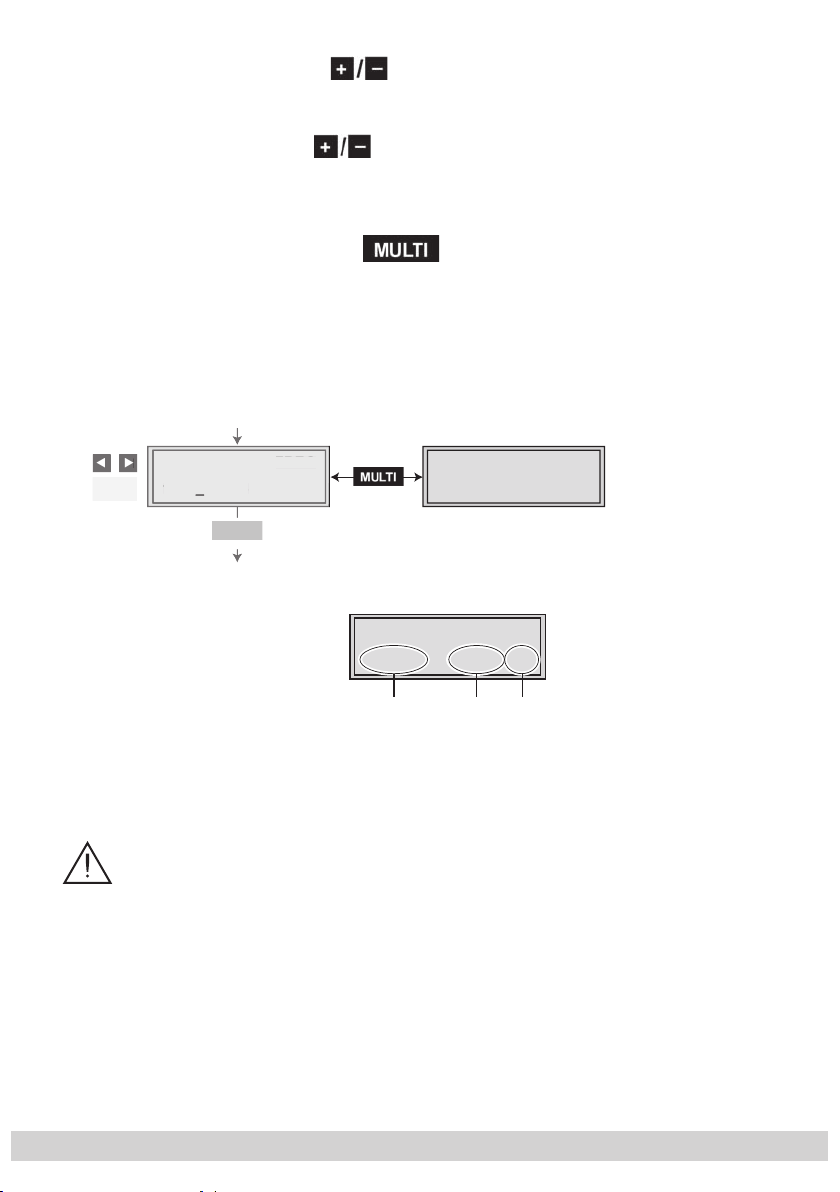
- 46 -
• Press
Bx 4A
11836 -1.8
FREQ
CN 12
Å
Ï
/
Anzeige: Signalqualität
Display: Signal quality
F
Bx 4A
12.0 dB
C/N
(+ 9.6) OK
A
8
Q
/
F
• Set the frequency offset shown in the display
to less than 1 MHz
the
to set the input frequency.
(e.g. “– 1.8”)
by varying the input frequency
buttons.
—> The ”CN 12” display e.g., indicates the signal to
noise ratio of the signal received
using
Bx 4
1183 -1.
• Press the
button.
—> The “Testing the signal to noise ratio” – “C/N” menu
is activated.
Testing the signal to noise ratio
In this menu you can estimate the quality of the input signal.
FRE
N 12
C/N
(+ 9.6) OK
Bx 4A
12.0 dB
1 Current signal to noise ratio
2 This value shows the difference between the quality
of the input signal and the threshold of the tuner at
this type of modulation.
At a value lower than “5” picture dropouts can occur.
3 If “OK” is shown, the signal to noise ratio is ok.
If a value < 5 is shown under 2 the display changes
from “OK” to “??”.
In this case check the input signal.
- 46 -
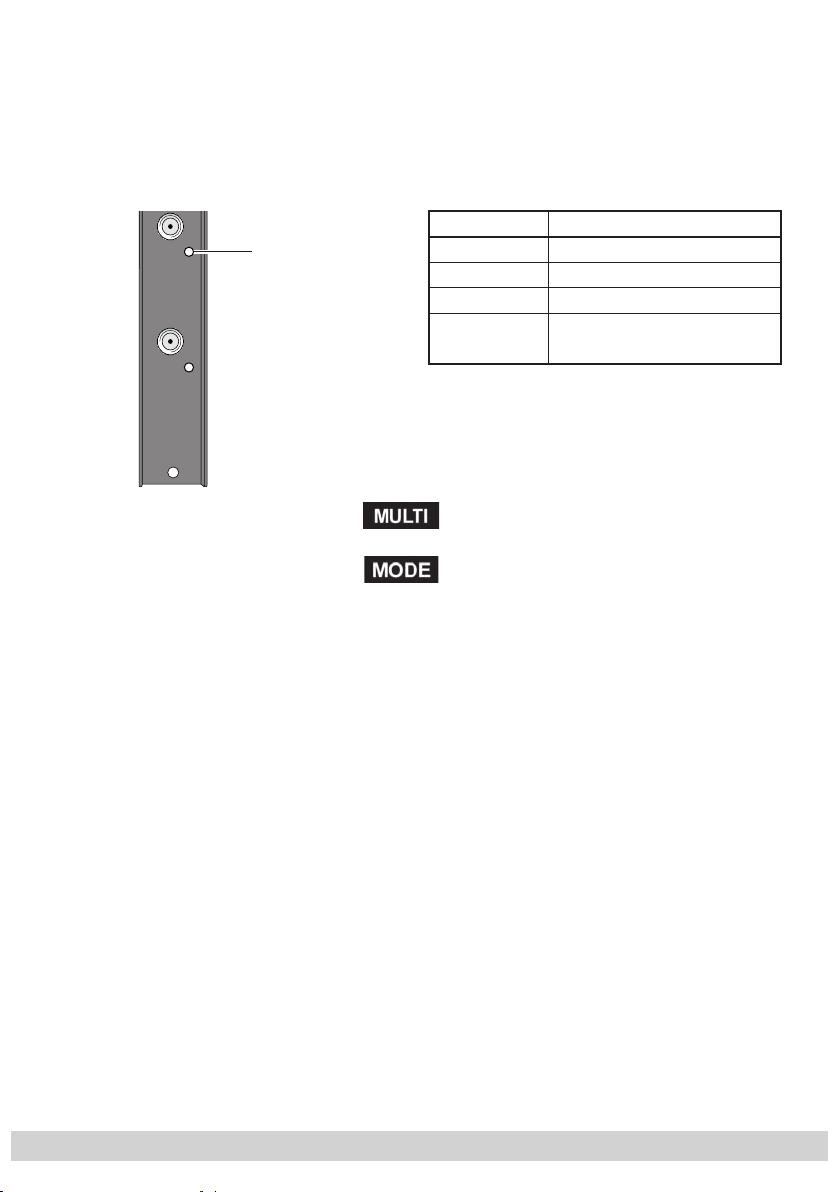
- 47 -
—>
In addition to the indicator in the display, there is
also a status LED which indicates the quality of the
received transport stream
(level and C/N).
—> If the LED lights yellow the SAT IF input level and the
signal to noise ratio must be checked.
Status LED
Channel strip "A"
• Press the button
LED indicator Indication
Green Signal quality is good
Yellow
Red No signal
Off
Signal quality is insufficient
The channel strip (modulator)
is switched off
to return to the main menu.
• Press the button.
—> Via connection F the ”Setting the station filter” –
“PROGRAM” menu is activated.
Continue with the programming procedure as de-
scribed from page 33 on.
- 47 -

- 48 -
5.3.2 Operation with a CA module
In order for this function of the CA module to be possible, stations / services capable of being decoded by the CA module
and the smart card you are using must be selected in the
“Setting the station filter” – “PROGRAM” menu of channel
strip ”A” (page 33).
Where both encrypted and unencrypted services are transmitted via a single channel, short-term picture loss may occur
when switching between encrypted and unencrypted services.
Setting the operating voltage for the CA module
In this menu the operating voltage for the CA module can
be set.
C
Bx 4A
Supply
• Use the
CA
5.0 V
3.3 V / 5.0 V
buttons to set the operating voltage for the
CA module (”3.3 V“ / ”5.0 V“).
• Press the button.
—>
The “Setting the PID monitoring” – “CA”
menu
is acti-
vated.
Setting the PID monitoring
The factory default of the PID monitoring is switched on. If
particular PIDs are not decrypted the CI module is reset. Additionally dropouts may occur if several services are decrypted. To prevent this the PID monitoring can be switched off.
Bx 4A
PID Check
CA
on
on / off
- 48 -

- 49 -
• Use the buttons to switch “off” or “on”. the PID
Bx 4A
Menu <=
CA
=> Edit
*) Die angezeigte Information ist
abhängig vom verwendeten
CA-Modul.
The information displayed is
dependent on the CA module
used.
Bx 4A 01/03
Information *)
MENU
Bx 4A TV X
. . . .
04/09
S
X – entschlüsselt
decrypted
0 – verschlüsselt
encrypted
X / 0
nächster Service
next service
Å
Ï
M
Å
Ï
/
X . . . 4
/
X
üsse
d
üsse
d
X
e
ce
/
monitoring.
• Press the button.
—>
The “Configuring the CA module” – “CA” menu is activated.
Configuring the CA module
The menu varies according to which CA module you are
using. For this reason, please refer to the operating manual
of your particular CA module. The relevant information is
shown in the display of the head-end station. This may appear as a fixed display or as scrolling text according to display capabilities.
/ 0
Bx 4A TV
09
–
ntschl
ecrypte
– verschl
ncrypte
lt
lt
• Press the ◀
ächster Servic
next servi
—> By pressing the
button you can skip the
“Configuring the CA module” – “CA” menu and activate the “Setting the QAM modulation” – “QAM”
menu (page 37).
—> The display shows e.g.: Bx 4A 01/03 MENU
Information
button to activate the menu of the CA module.
- 49 -

- 50 -
Meaning of the indicators:
Bx 4A
Menu <=
CA
=> Edit
*) Die angezeigte Information ist
abhängig vom verwendeten
CA-Modul.
The information displayed is
Bx 4A 01/03
Information *)
MENU
Bx 4A TV X
. . . .
04/09
S
X – entschlüsselt
decrypted
0 – verschlüsselt
encrypted
X / 0
nächster Service
next service
Å
Ï
M
Å
Ï
/
3
)
“Bx 4A” – Slot 4, channel strip “A”
“
01/03
” – The first of three menu items is activated.
“
MENU
” – The menu of the CA module is activated.
For the explanation of further details please use the operating instructions of the CA module used.
• Use the buttons to activate the menu desired.
• Press the ▶ button to activate the menu.
• Use the buttons to select the function desired.
◀
• To set the CA module use the
▶
and buttons.
/
• All settings are saved by pressing the M button.
—> You will be returned to the “Configuring the
CA module” – “CA” menu item.
—>
By pressing the button you can cancel the
settings in the menu of the CA module and are returned
to the “Configuring the CA module” – “CA” menu.
• Press the ▶ button.
—> The “Decoding services” – “Edit” menu is activated.
Bx4A 0
Information *
/0
ENU
Decoding services
In this menu you select the services wished from the encoded
data stream, which are to be decoded.
—> The display shows e.g.:
. . . .
- 50 -
Bx 4A TV X 04/09

- 51 -
Meaning of the indicators in the example:
D
Bx 4A
Menu <=
CA
=> Edit
“Bx 4A” – Slot 4, channel strip “A”
“TV” – ”Television” (type of the service)
“X” –
The currently
selected
service is
decrypted.
“
04/09” – The 4th of 9 services is being displayed.
“
. . . .
” – Name of the service
Further possible terms displayed:
“RA” – ”Radio” (type of the service)
“0”
–
• Use the
◀
order which are to be decoded, then use
The currently selected service is
encrypted.
▶
buttons to call up the services in sequential
/
to decrypt
(“X”) or not to decrypt them (“0”).
•
Save changes and activate the station filter:
Press the button.
—> The filter is activated. The display shows the
“Configuring the CA module” – “CA” menu.
• Press the button.
—> The “Setting the QAM modulation” – “QAM” menu is
activated (page 37).
- 51 -

- 52 -
6 Final procedures
After installing the head-end station, upgrading accessories or installing
cassettes it is necessary to tighten all cable connections, cable terminals
and cover screws in order to maintain compliance with current EMC regulations securely.
• Securely tighten the cable bolted connections fingertight using an appropriate
open-ended spanner.
• Measure the output levels of the other cassettes and tune them to a uniform
output level using the appropriate level controls or software dependent on the
head-end station used. Please regard the assembly instructions of the respective head-end station.
—>
In order to prevent interference within the head-end station and the cable system, the output levels of the digital cassettes must be set lower by
8 dB compared to analogue cassettes.
• Mount the front cover (s. assembly instructions of the head-end station).
- 52 -

- 53 -
7 Channel and frequency tables
Advice for a frequency raster (8 MHz) in the Band I/III
]
[MHz
Frequenzraster
Frequency raster
42.00
50.00
58.00
66.00
74 .0 0
]
[MHz
Frequenzraster
Frequency raster
82.00
114 . 0 0
122.0 0
130.0 0
138.0 0
]
[MHz
Frequenzraster
Frequency raster
146.00
154.0 0
162.00
170.00
178.0 0
]
[MHz
Frequenzraster
Frequency raster
186.00
194.00
202.00
210.00
218.00
CCIR – Hyperband (Frequency raster 8 MHz)
Kanal
Channel
Kanalmittenfrequenz
Channel centre frequency
S 21 306.00
S 22 314.00
S 23 322.00
S 24 330.00
S 25 338.00
]
[MHz
Kanal
Channel
S 26 346.00
S 27 354.00
S 28 362.00
S 29 370.00
]
Kanal
[MHz
Kanalmittenfrequenz
Channel centre frequency
Channel
S 30 378.00
S 31 386.00
S 32 394.00
S 33 402.00
]
[MHz
Kanalmittenfrequenz
Channel centre frequency
CCIR – Band IV/V (Frequency raster 8 MHz)
C 21 474.00
C 22 482.00
C 23 490.00
C 24 498.00
C 25 506.00
C 26 514.00
C 27 522.00
C 28 530.00
C 29 538.00
C 30 546.00
C 31 554.00
C 32 562.00
C 33 570.00
C 34 578.00
C 35 586.00
C 36 594.00
C 37 602.00
C 38 610.00
C 39 618.00
C 40 626.00
C 41 634.00
C 42 642.00
C 43 650.00
C 44 658.00
C 45 666.00
C 46 674.00
C 47 682.00
C 48 690.00
C 49 698.00
C 50 706.00
]
[MHz
Frequenzraster
Frequency raster
226.00
234.00
242.00
250.00
258.00
Kanal
Channel
Kanalmittenfrequenz
Channel centre frequency
S 34 410.00
S 35 418.00
S 36 426.00
S 37 434.00
C 51 714.00
C 52 722.00
C 53 730.00
C 54 738.00
C 55 746.00
C 56 754.00
C 57 762.00
C 58 770.00
C 59 778.00
C 60 786.00
]
[MHz
]
[MHz
Frequenzraster
Frequency raster
266.00
274.00
282.00
290.00
298.00
Kanal
Channel
Kanalmittenfrequenz
S 38 442.00
S 39 450.00
S 40 458.00
S 41 466.00
C 61 794.00
C 62 802.00
C 63 810.00
C 64 818.00
C 65 826.00
C 66 834.00
C 67 842.00
C 68 850.00
C 69 858.00
]
[MHz
Channel centre frequency
- 53 -

Service:
Phone: +49 (0) 911 / 703 2221
Fax: +49 (0) 911 / 703 2326
Email: service@gss.de
Alterations reserved. Technical data E. & O.E. © by GSS GmbH 12112009
