Page 1
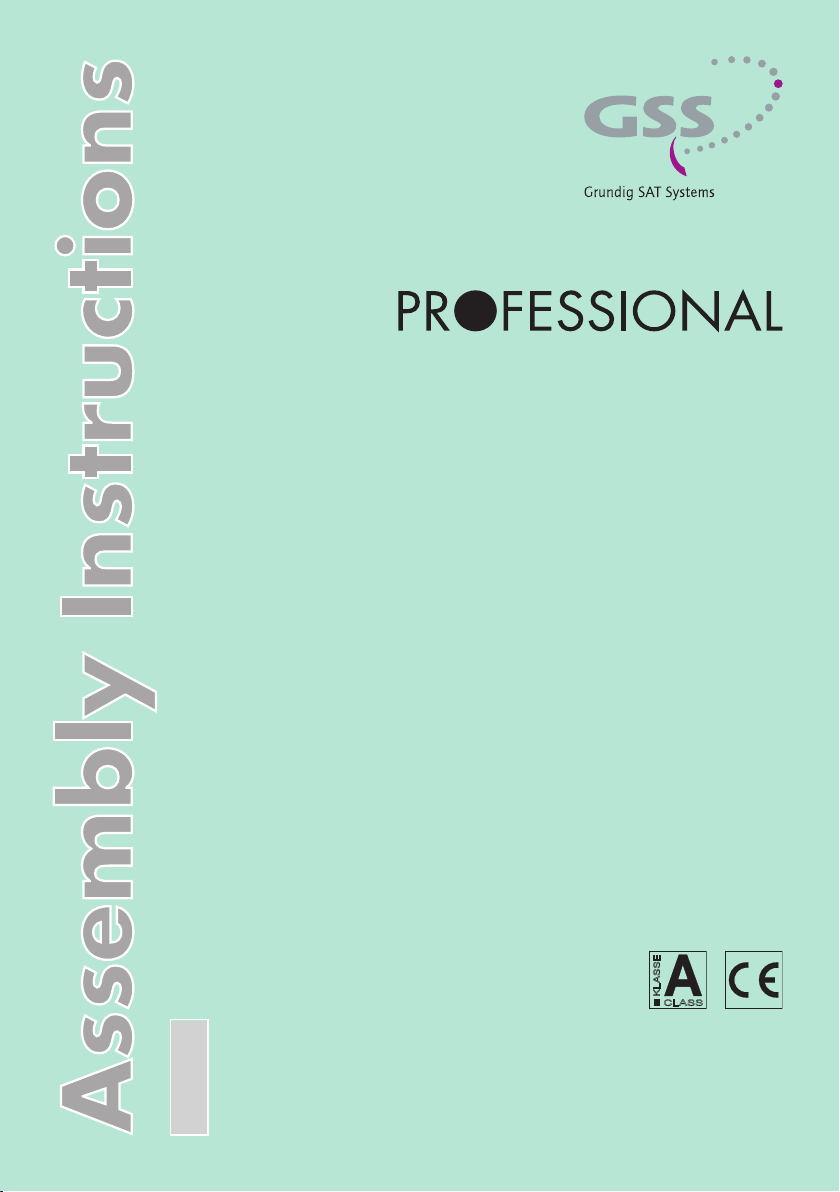
Head-End Converter
DVB-C/T to MPTS
PCIM 1000
GSS
Grundig SAT Systems GmbH
English
Beuthener Strasse 43
D-90471 Nuremberg
KLASSE
CLASS
Phone: +49 (0) 911 / 703 8877
Fax: +49 (0) 911 / 703 9210
E-mail: info@gss.de
Internet: http://www.gss.de
Page 2

Contents
1 Safety regulations and notes ..............................................................................4
2 General information ..........................................................................................5
2.1 Packing contents ................................................................................ 5
2.2 Meaning of the symbols used ............................................................... 5
2.3 Technical specifications ....................................................................... 5
2.4 Description ........................................................................................ 6
Input signal path "INROUTE" ............................................................... 7
Menu setting "A+ASI = 1 B+ASI = 2" ........................................... 7
Menu setting "A+B+ASI = 1 ASI = 2" ........................................... 7
Menu setting "A+ASI = 1 A+ASI = 2" ........................................... 7
Output signal path "OUTROUTE" ......................................................... 8
Menu setting "ASI => ASI" ............................................................. 8
Menu setting "1 => ASI ASI => MA" ............................................ 8
Menu setting "2 => ASI ASI => MB" ............................................. 8
General ............................................................................................ 9
2.5 Software query ................................................................................ 10
3 Assembly ........................................................................................................11
3.1 Installing the cassette ........................................................................ 11
3.2 EMC regulations .............................................................................. 12
3.3 Overview of the cassette ................................................................... 13
3.4 Connecting the cassette ..................................................................... 13
3.5 Updating the software ....................................................................... 14
3.6 Retrofitting a CA module ................................................................... 15
4 The control panel at a glance ........................................................................... 16
4.1 Menu items ...................................................................................... 16
4.2 Control panel ................................................................................... 16
5 Programming ..................................................................................................17
5.1
Programming procedure .........................................................................17
5.2 Programming the cassette ................................................................. 20
Selecting the cassette, displaying the software version .......................... 21
Ethernet parameters .......................................................................... 21
IP address of the cassette ................................................................... 22
Address range ................................................................................. 22
Address of the gateway .................................................................... 23
UDP port ......................................................................................... 23
Input signal path .............................................................................. 24
- 2 - PCIM 1000
Page 3
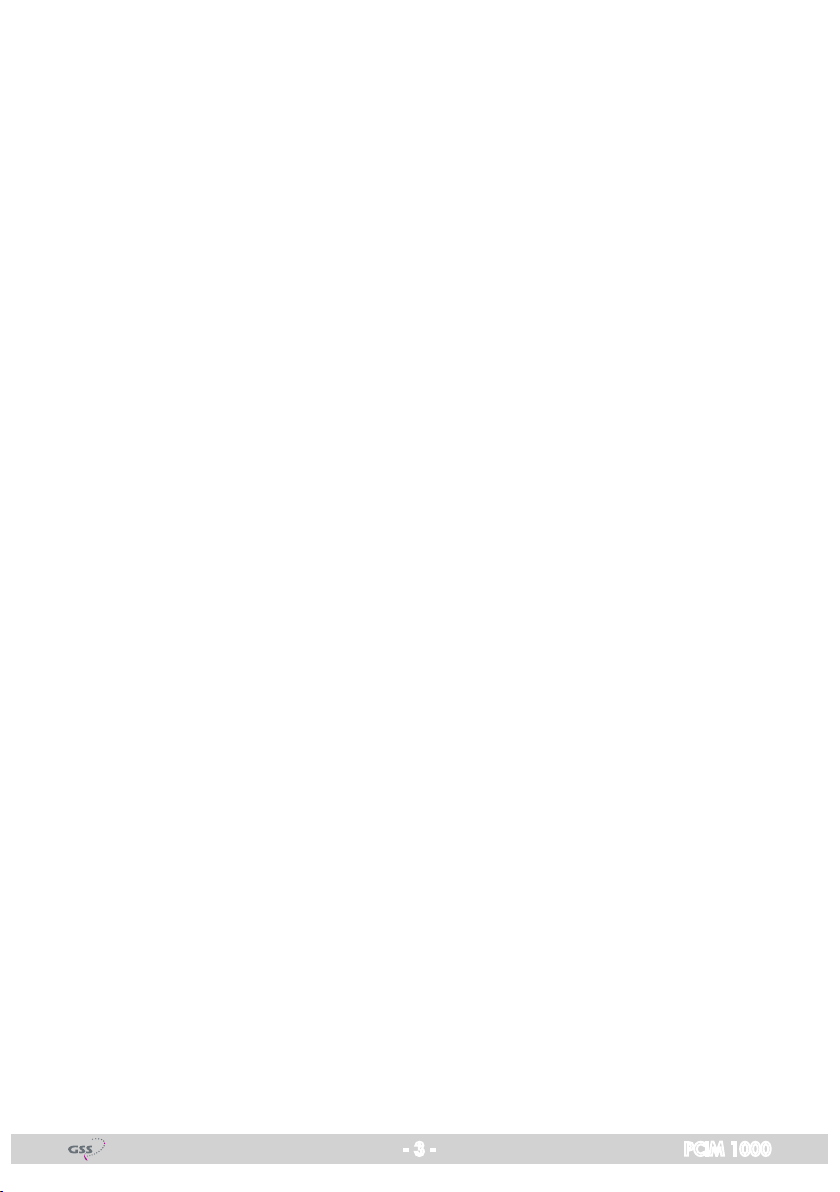
Output signal path ............................................................................ 24
ASI transfer rate .......................................................................... 25
ASI options ...................................................................................25
Selecting the channel strip ................................................................. 26
Switching the IP address off or on ....................................................... 26
Transmission protocol ........................................................................ 26
Port number ..................................................................................... 26
Quantity of data packets ................................................................... 27
Forward error correction ................................................................... 27
Transmission channel ........................................................................ 27
Output IP address ............................................................................. 28
LAN data rate .................................................................................. 29
Input parameter ................................................................................ 29
Kind of modulation ...................................................................... 29
Symbol rate ................................................................................ 29
Input channel / Input frequency .......................................................... 30
Station filter ..................................................................................... 30
"INROUTE" setting "A+B+ASI=1 ASI=2" ..................................... 31
"INROUTE" setting "A+ASI=1 B+ASI=2" and "A+ASI=1 A+ASI=2" .. 33
Output data rate .............................................................................. 33
Network Information Table (NIT) ......................................................... 34
Deleting a PID .................................................................................. 35
Renaming a PID ............................................................................... 35
Factory reset .................................................................................... 36
Saving settings ................................................................................. 36
Operation with a CA module ............................................................. 37
PID monitoring ............................................................................ 37
CA module ................................................................................. 37
Descrambling services ................................................................. 39
6 Final procedures ..............................................................................................40
- 3 - PCIM 1000
Page 4
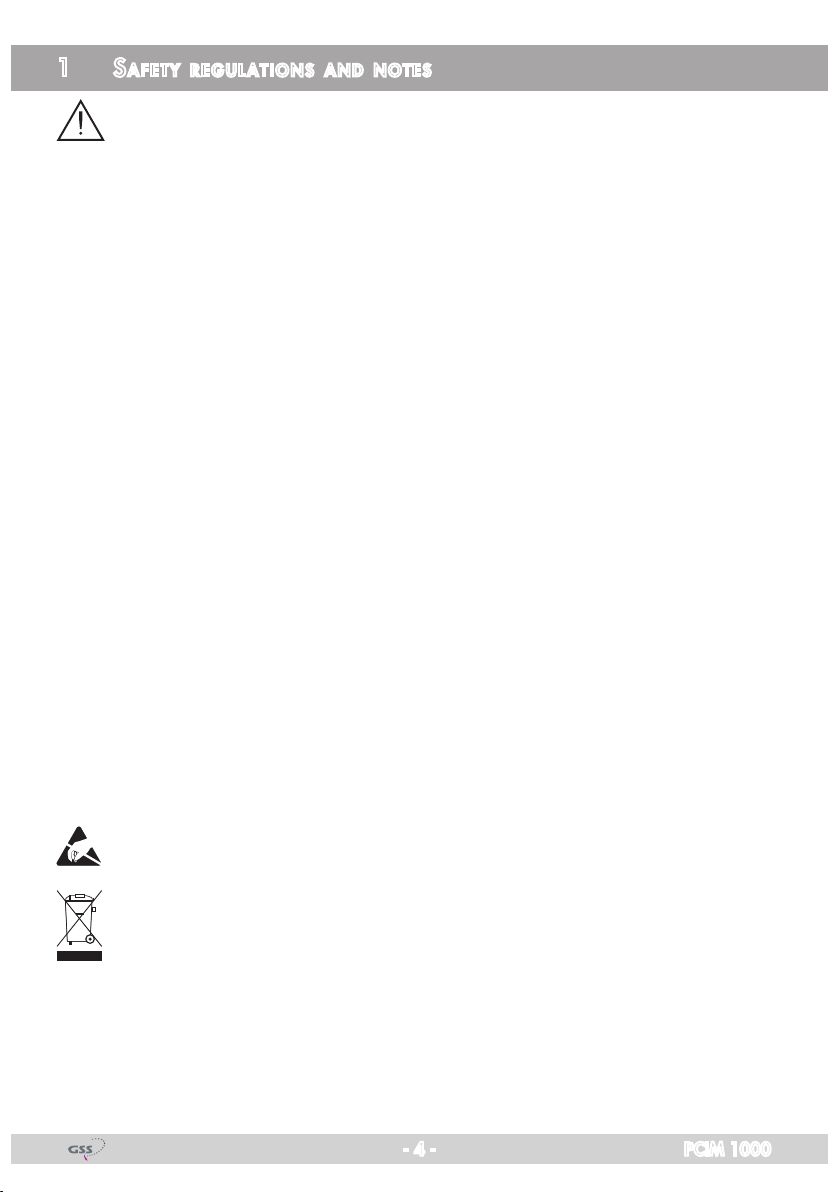
1 sa f e t y r e g u l a t i o n s a n d n o t e s
• Assembly, installation and servicing should be carried out by authorised
electricians.
• Switch off the operating voltage of the system before beginning with assembly or service work or pull out the mains plug.
• Do not perform installation and service work during thunderstorms.
• Install the system so it will not be able to vibrate…
- in a dust-free, dry environment
- in such a manner that it is protected from moisture, fumes, splashing wa-
ter and dampness
- somewhere protected from direct sunlight
- not within the immediate vicinity of heat sources
- in an ambient temperature of 0 °C to +50 °C. In case of the formation of
condensation wait until the system is completely dried.
• Ensure that the head-end station is adequately ventilated. Do not cover the
ventilation slots.
• Beware of short circuits
• No liability is accepted for any damage caused by faulty connections or
inappropriate handling.
• Observe the relevant standards, regulations and guidelines on the installation and operation of antenna systems.
• The standards EN/DIN EN 50083 resp. IEC/EN/DIN EN 60728 must be
observed.
• For further information please read the assembly instructions for the headend station used.
• Test the software versions of the head-end station and the cassette and
update them if necessary. The current software versions can be found at
"www.gss.de/en".
Take action to prevent static discharge when working on the device!
Electronic devices should never be disposed of in the household rubbish. In
accordance with directive 2002/96/EC of the European Parliament and the
European Council from January 27, 2003 which addresses old electronic and
electrical devices, such devices must be disposed of at a designated collection
facility. At the end of its service life, please take your device to one of these
public collection facilities for proper disposal.
- 4 - PCIM 1000
Page 5
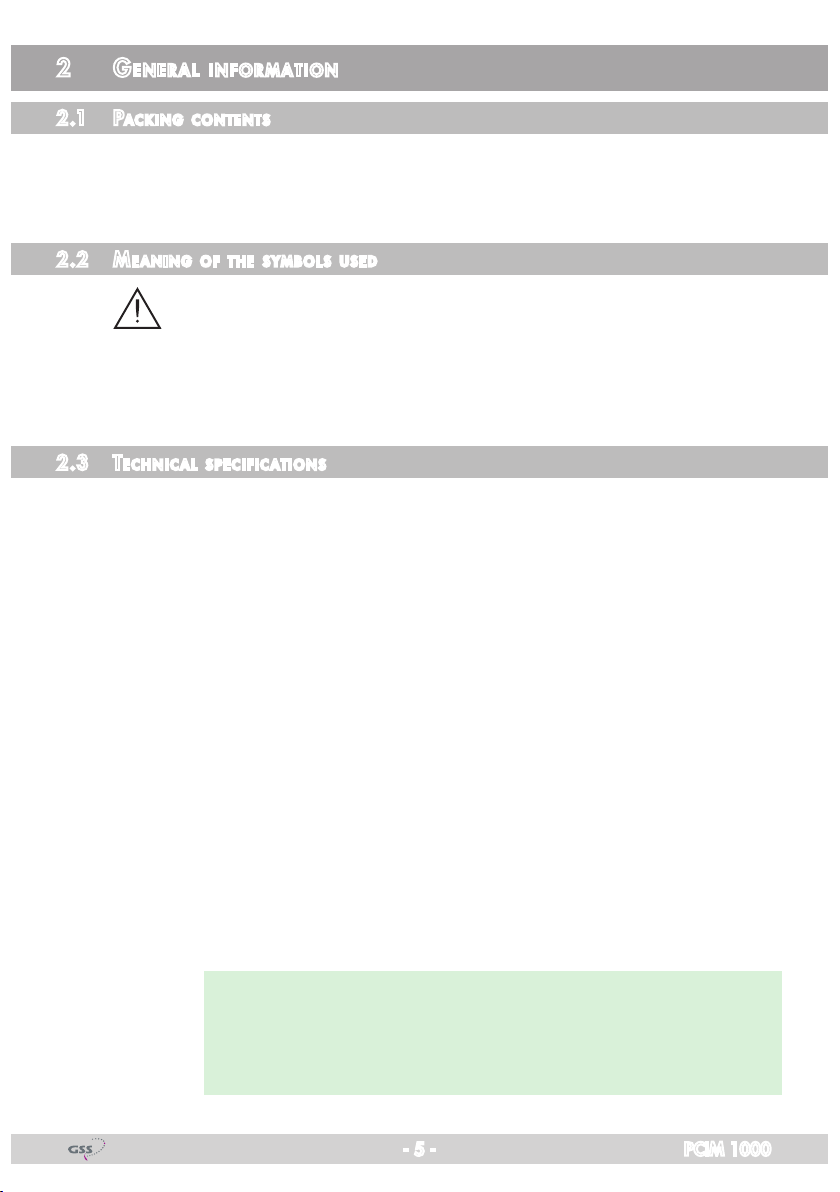
2 ge n e r a l i n f o r m a t i o n
2.1 PaCk ing Co ntents
1 Cassette PCIM 1000 2 RF cables
1 Brief assembly instructions 1 Measuring log
2.2 mea ning of t he sy mbols u s ed
Important note
—> General note
• Performing works
2.3 teChn iC al sP e C ifiCations
The devices meet the following EU directives:
2006/95/EC, 2004/108/EC, 2011/65/EU
The product fulfils the guidelines and standards for CE labelling (page 41).
Unless otherwise noted all values are specified as "typical".
RF input
Frequency range: ........................................................... 42 … 866 MHz
Channels ..............................................C5…C12, S21…S41, C21…C69
Input level: .............................................................. 60 dBμV … 80 dBμV
Return loss: ..................................................................................> 8 dB
Impedance: .................................................................................... 75 Ω
Symbol rate ...............................................................acc. to EN 300744
LAN interface
Standard: ............................................................................. 100-BASE-T
Data rate: ............................................................................... ≤ 80 MBit
Protocols: .......................................................... UDP (User Data Protocol),
RTP (Real-Time Transport Protocol)
—> Live Streaming/Multicast Streaming requires specially designed
and configured networks. Minimum Requirements include:
Layer-3 Switched Ethernet, Multicast Enabled, IGMPv2/3, Network
and Multicast Routing Supported.
- 5 - PCIM 1000
Page 6
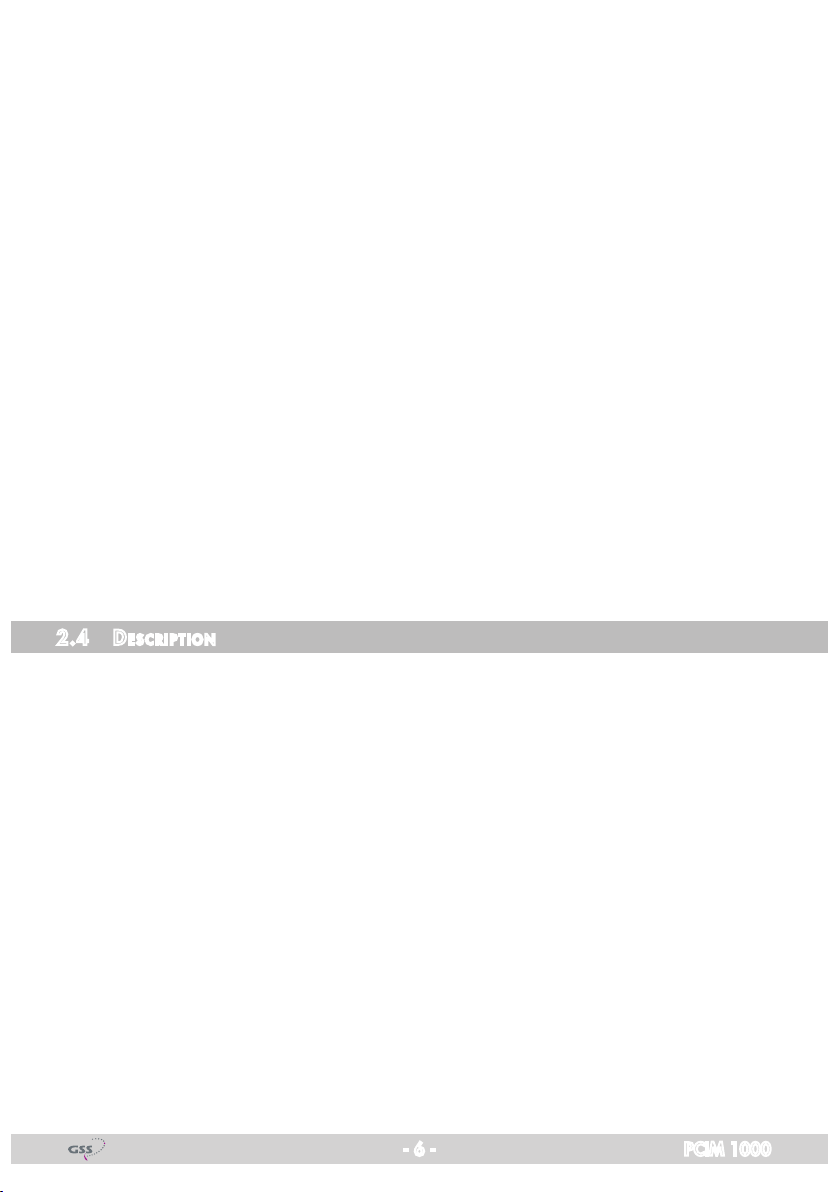
ASI interfaces
Standard: .....................................................................DIN EN 50083-9
Format: ..............................................................MPEG ISO IEC 13818-1
User data rate: ......................................................................108 Mbit/s
Impedance: .................................................................................... 75 Ω
Level (input / output): .....................................................800 mVpp ± 10%
Return loss (input):...............................................> 17 dB (5 … 270 MHz)
Connections
RF inputs: ...............................................................................2 F sockets
RF output: ........................................................................... 1 IEC socket
ASI input: .................................................................1 BNC socket, 75 Ω
ASI output: ................................................................1 BNC socket, 75 Ω
LAN: ................................................................................ 1 RJ-45 socket
Connection strip (10-pin): ..................for supply voltages and control circuits
RS 232 socket: ..................................... serial interface for software update
Common Interface: .......................1 (several services can be descrambled).
Remote maintenance
Remotely controllable (via PSW 1000*): ..............................................yes
(* and a corresponding management unit)
2.4 de s CriPtio n
The double transmodulator cassette converts
stations
into two
IP-MPTS
transport streams.
COFDM and QAM
The
cassette
has two RF inputs and
modulated
one LAN output. Additionally it is equipped with an ASI input and an ASI output (ASI – Asynchronous Serial Interface according to EN 50083-9).
The transport stream fed via the ASI socket can be inserted into the transport
streams of the receiving stages via the TPS module. The signal path is set in the
menu items input signal path
- 6 - PCIM 1000
"INROUTE" and output signal path "OUTROUTE"
.
Page 7
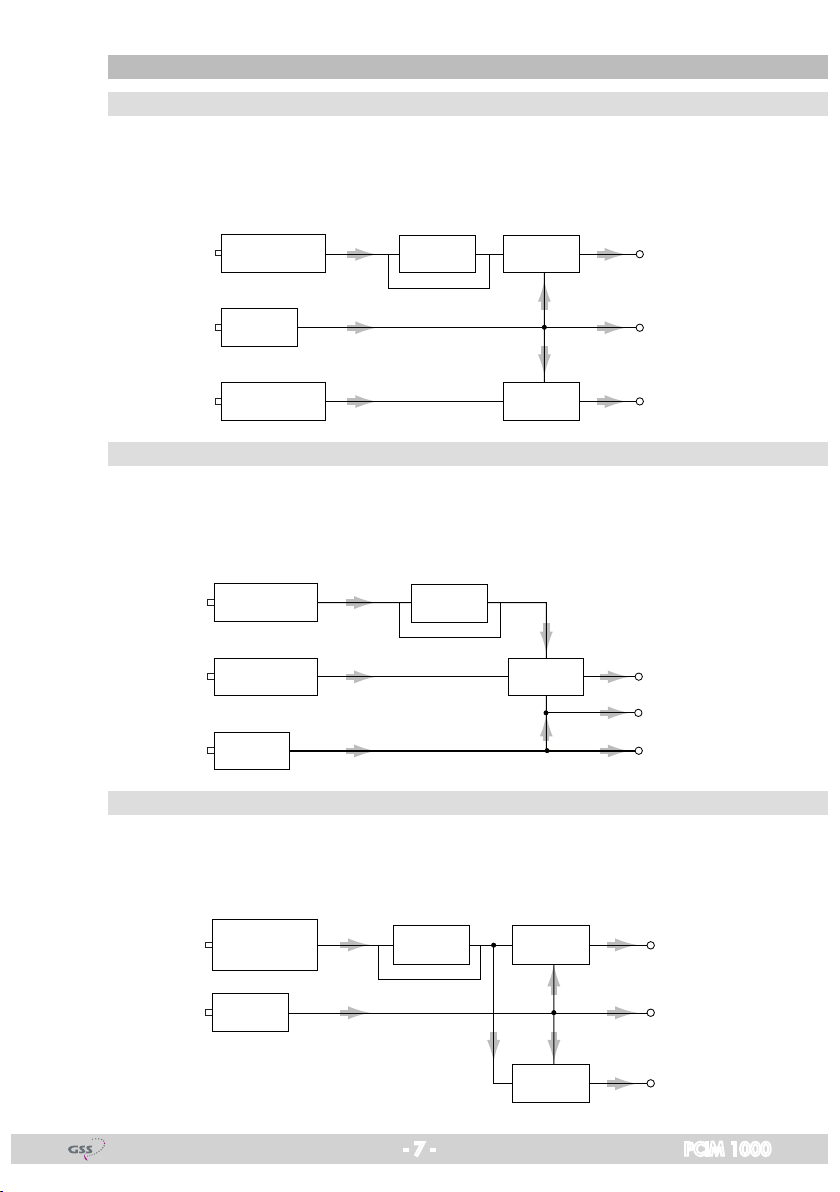
inPut s i gnal Pat h "inroute"
Transport stream ASI
me nu set ting "a+asi = 1 b+asi = 2"
The transport streams of the receiving stage "TS A" and of the ASI input
"TSASI" generate the transport stream 1. The transport streams of the receiving stage "TS B" and of the ASI input "TS ASI" generate the transport stream 2.
RF input ”A“
Receiving stage
"A"
TS A
TPSCA module
Transport stream 1
ASI input
RF input ”B“
Receiving stage
"B"
TS ASI
TS B
TPS
Transport stream ASI
Transport stream 2
me nu set ting "a+b+asi = 1 asi = 2"
The transport streams of the receiving stages "TS A" and "TS B" and of the ASI
input "TS ASI" generate the transport stream 1.
The
"TS ASI"
transport stream
fed via the ASI input generates the transport stream 2.
RF input ”A“
RF input ”B“
ASI input
Receiving stage
"A"
Receiving stage
"B"
TS A
TS B
TS ASI
CA module
TPS
Transport stream 1
Transport stream ASI
Transport stream 2
me nu set ting "a+asi = 1 a+asi = 2"
The transport streams of the receiving stage "A" "TS A" and of the ASI input
"TS ASI" are split into transport stream 1 and 2. Receiving stage "B" is not
used
.
RF input ”A“
Receiving stage
"A"
TS A
CA module
TPS
Transport stream 1
ASI input
TS ASI
TPS
Transport stream 2
- 7 - PCIM 1000
Page 8

outPut signal Path "outroute"
me nu set ting "asi => asi"
Transport stream 1 is made available via MPTS line "A", transport stream 2
via MPTS line "B" and the transport stream from the ASI input "TS ASI" via the
ASI output.
Transport stream 1
Transport stream 2
TS 1
TS 2
MPTS Line
"A"
LAN output
MPTS Line
"B"
Transport stream ASI
TS ASI
ASI output
me nu set ting "1 => asi asi => ma"
Transport stream 1 is made available via the ASI output, transport stream 2 via
MPTS line "B" and the transport stream from the ASI input "TS ASI" via MPTS
line "A" (MA).
Transport stream 1
Transport stream ASI
Transport stream 2
TS 1
TS ASI
TS 2
ASI output
MPTS Line
"A"
LAN output
MPTS Line
"B"
me nu set ting "2 => asi asi => mb"
Transport stream 1 is made available via MPTS line "A", transport stream 2
via the ASI output and the transport stream from the ASI input "TS ASI" via
MPTS line "B" (MB).
Transport stream 1
Transport stream ASI
TS 1
TS ASI
MPTS Line
"A"
LAN output
MPTS Line
"B"
Transport stream 2
TS 2
ASI output
- 8 - PCIM 1000
Page 9
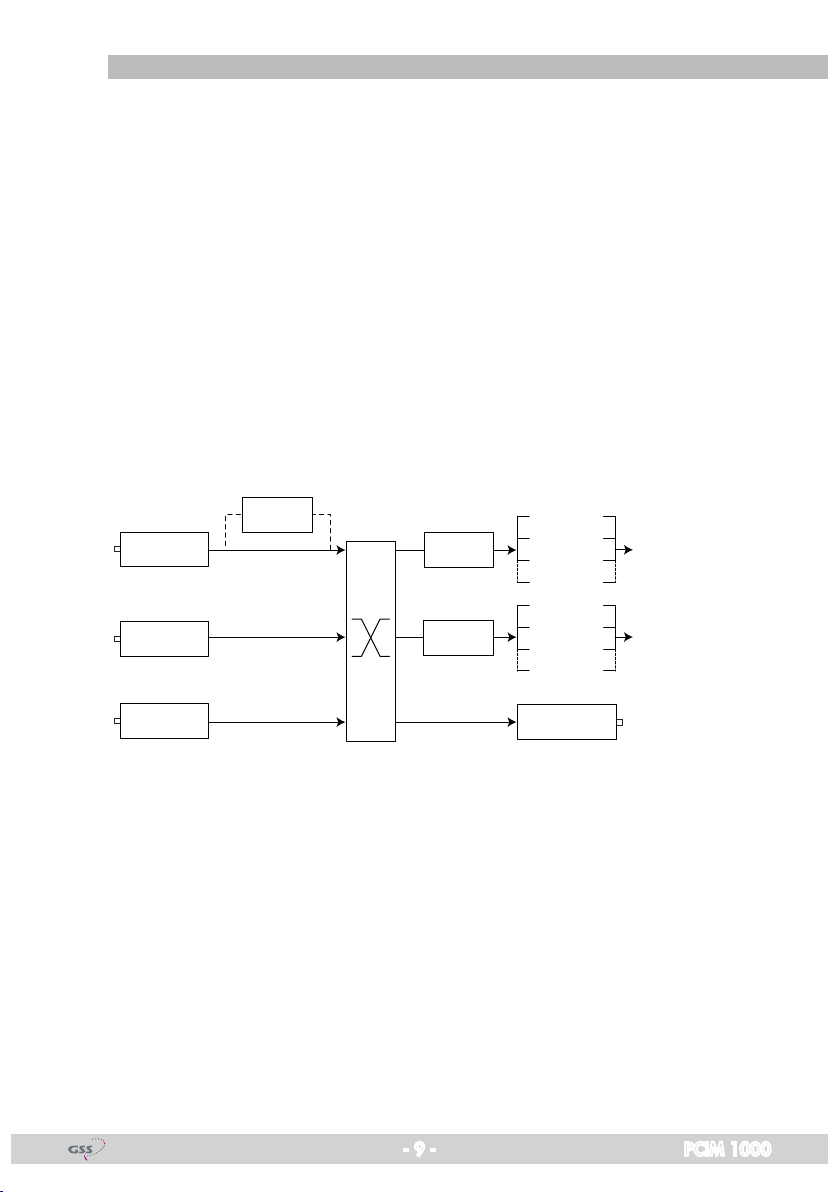
general
The cassette is equipped with two channel strips ("A" and "B"). The channel
strips consist of the digital tuners and the digital signal preparation units.
The
channel strips are indicated in the head-end station display with "Bx …A"
and "Bx …B". Using an adequate CA module scrambled channels can be
descrambled via channel strip "A". The control of the cassette takes place via
the control unit of the head-end station.
Two LEDs provide an indication of the input signal quality based on their col-
our and indicate if the respective channel strip is switched on (LED illuminates)
or off. During the boot process both LEDs are blinking.
The integrated TPS module (Transport Stream Processing) processes the data
of the transport streams.
For operating the cassette in a LAN network it can be assigned its own IP ad-
dress.
The LEDs for the LAN interface show whether a network connection exists and whether a data transfer is in progress. Two MPTS IP transport streams
are output through the LAN output of the cassette.
CA-Module
"Tuner A"
"Tuner B"
CA-Modul
TPS
MPTS Line
"A"
MPTS Line
"B"
Service 1
Service 2
Service 3
Service …
Service A
Service B
Service C
Service …
IP-Address: Port:
227.40.50.60 : 1234
227.40.50.61 : 1234
ASI-Input
ASI-Output
Additionally a transport stream is made available via the ASI output depend-
ent on the signal path set.
When the head-end station is switched on, the two-line LC display shows the
software version of the control unit. To operate this cassette the software version of the control unit must be "V 45" or higher. You can find the current operating software for the control unit and the cassette, the software "BE-Flash"
and the current assembly instructions on the website "www.gss.de".
The cassette is intended for use in the
- 9 - PCIM 1000
PROFI-LINE
head-end stations.
Page 10

2.5 so f t ware q uery
Control unit
If necessary, you can activate the indication of the software version of the
control unit manually:
• Press any two keys on the control unit of the head-end station simultaneously
until the display goes dark and the software version, e.g. "V 45" appears.
Cassette
After activating the cassette the software version of the cassette is displayed
(see page 21).
- 10 - PCIM 1000
Page 11
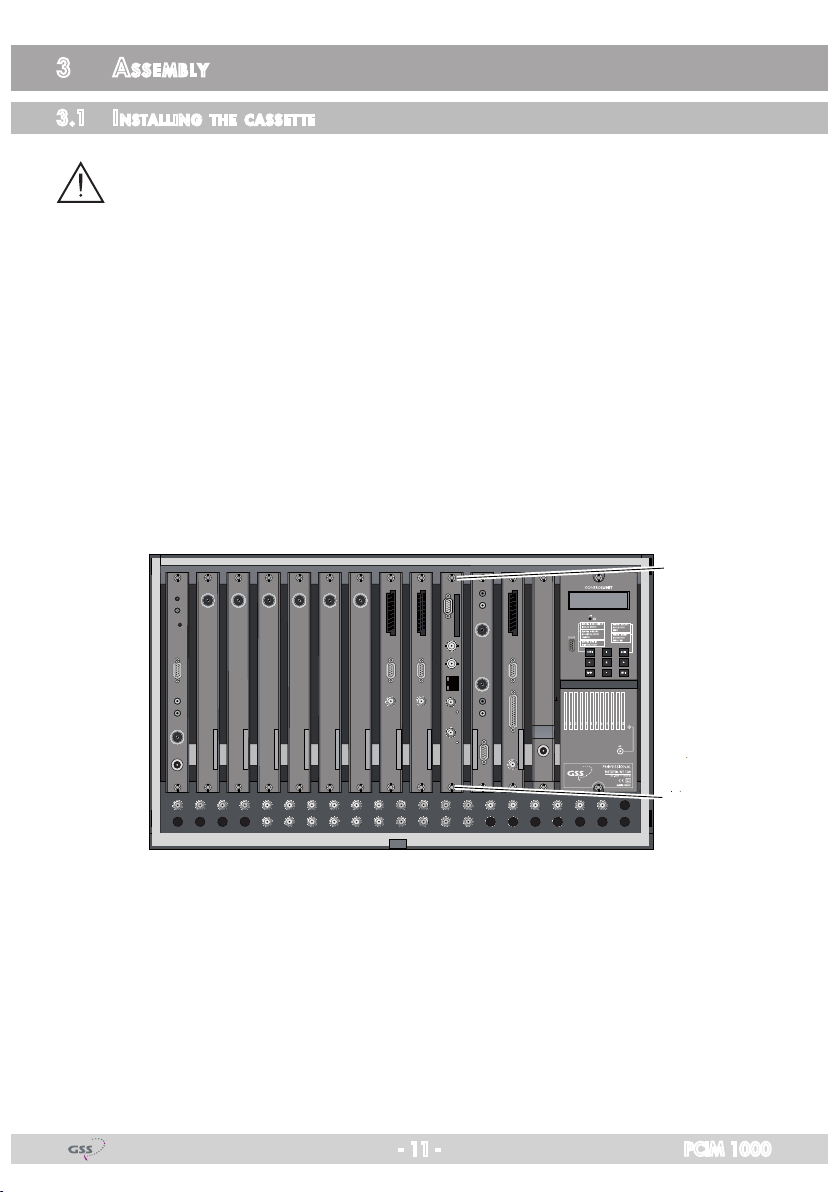
3 as s e m b l y
3.1 installi ng the C assette
– Ensure the head-end station is mounted so it will not be able to vibrate.
Avoid, for example, mounting the head-end station onto a lift shaft or any
other wall or floor construction that vibrates in a similar way.
– Before installing or changing a cassette unplug the power cable from the
mains power socket.
• Remove the fastening screws 1 of an unoccupied slot from the bracket of
the head-end station.
• Insert the cassette in this slot and push it into the housing.
• Align the cassette and apply slight pressure to connect it to the connections
of the board and the RF bus bar.
• Fasten the cassette with the screws 1.
1
0°
KASSETTE
KASSETTE
KASSETTE
KASSETTE
KASSETTE
KASSETTE
KASSETTE
KASSETTE
KASSETTE
KASSETTE
KASSETTE
KASSETTE
AUSGANG
ACHTUNG!
max. 90 dBµV
Vor dem Kassettenwechsel
unbedingt
denNetzstecker ziehen.
CAUTION!
Before
changing cassettes remove
mains plug.
Grundig SAT Systems
1
- 11 - PCIM 1000
Page 12

3.2 emC regul ations
To comply with the current EMC regulations, it is necessary to connect the lines
leading in and out of the head-end station using cable terminals.
When mounting the cassette in a head-end station which is installed in a 19"
cabinet, make sure the connections leading in and out for the 19" cabinet are
made using cable terminals.
The attenuation of shielding of the connection lines for ASI and antenna must
KLASSE
CLASS
meet the requirements for "Class A".
• Insert the required number of cable terminals in the openings provided in
the head-end station or in the 19" cabinet.
Tighten the nuts of the cable terminals until the teeth on the lock washers
der
have penetrated the exterior coating and a good connection is made between
the housing
/ 19" cabinet
and cable terminals.
put un-
- 12 - PCIM 1000
Page 13

3.3 ov e rview o f the C a ssette
1 D-SUB socket "RS-232"
1
2 Slot for a CA module
3 ASI output
2
4 ASI input
5
6 RF input
3
4
7 Status LED
LAN socket
"A" (channel strip "A")
)
channel strip "A"
5
8 RF input
9 Status LED
6
"B" (channel strip "B")
channel strip "B"
7
The operating software of the cassette can be updated via the
9-pin D-SUB socket "RS-232" using a PC or notebook and the
8
software "BE-Flash".
You can find the current operating software on the website
9
"www.gss.de".
—>
The status LEDs indicate the quality of the received transport streams
:
LED indicator Indication
Blinking green Boot process
Green Signal quality is good
Yellow
Red No signal
3.4 Co n n eCtin g the C assette
• Connect the RF connections to the inputs
(channel strip "B") .
• Connect the ASI input 4 and the ASI output 3 to the peripheral ASI devices.
• Connect the LAN socket 5.
- 13 - PCIM 1000
Signal quality is insufficient
6 (channel strip "A") and 8
Page 14

3.5 uP dat i ng th e software
The RS 232 interface of the cassette 1 enables you to use a PC or a notebook
and the "BE-Flash" software to update the software of the cassette.
You can find the "BE-Flash" software and the current operating software of the
cassette at the website "www.gss.de/en".
Before updating, the network cable must be disconnected from the LAN socket.
• Use a "one-to-one cable" to connect the cassette’s RS 232 interface and the
PC according to the wiring scheme below.
9-pin
D-SUB plug
1
2
3
4
5
6
7
8
9
1
2
3
4
9-pin
5
D-SUB socket
6
7
8
9
—> For PCs with USB connector (without serial interface), we recom-
mend the DeLOCK "USB 2.0 to Serial adapter" (Product No.
61460).
• Start the "BE-Flash" software and update the software of the cassette.
- 14 - PCIM 1000
Page 15

3.6 re t rofit ting a Ca modu le
The cassette is equipped with a common interface. It allows you to connect a
CA module for various encryption systems and service providers. Scrambled
services can only be descrambled with a CA module suitable for the scrambling system and the corresponding smart card. The smart card contains all
the information for authorisation, descrambling and subscription.
– Check with the distributor or manufacturer of the CA module to be used
to ensure that it is suitable for descrambling several
– The hardware and software of this cassette have been thoroughly prepared
and tested.
Any changes made by
or even prevent this function.
– When working with the CA module, please read the corresponding operat-
ing manual from the respective provider.
service
providers in the data structures might impair
services
.
• Insert the smart card
smart card faces the thicker side (top) of the CA module.
• Insert the CA module into the guide rails of the CA slot
of the CA module facing the top side of the cassette.
• Push the CA module without canting into the guide rails of the CA slot
and contact it to the common interface.
1
into the CA module
2
so that the chip
3
on the
4 with the top side
4
2
3
1
4
- 15 - PCIM 1000
Page 16

4 th e C o n t r o l P a n e l a t a g l a n C e
4.1 menu i tems
Program the
cassette
using the buttons on the control unit of the head-end sta-
tion. The two-line display of the control unit then shows the menus.
The parameters and functions to be set are underlined.
Use the button to select the following main menu items:
– Ethernet parameters
– Input signal path
– Output signal path
– Channel strip
BE-Re mote V 45
PROFESSION AL
– Transmission protocol, port number
– Number of data packets, forward error
correction, transmission channel
– Output IP address
– LAN output data rate
– Input channel
– Station filter
– CA module (if available)
– Output data rate
– Network Information Table (NIT)
– Deleting a PID
– Renaming a PID
– Factory reset
4.2 Co ntrol Pa n e l
The key pad on the head-end station is used to scroll through the menus:
scrolls forward through the menus.
select parameters in the menus.
set values, initiate actions.
selects sub-menus.
scrolls backward through the menus.
saves all entries.
- 16 - PCIM 1000
Page 17

5 Pr o g r a m m i n g
Box 1
………
……
……
Bx 1A
C5-12,S3-24
TWIN-SAT
C07
Box 4
C5-12,S3-24
TWIN-SAT
C07
Box 5
………
……
……
2=>ASI ASI=>MB
5.1
Programming P roCedu re
Ein / On
BE–Remote
please wait …
t > 10 s
V 45
+
Bedienhinweise
"blättert" Menüs vorwärts.
"blättert" Menüs rückwärts.
wählen die Eingabeposition
wählt Untermenü
stellen Werte ein,.
speichert alle Eingaben.
1 zeigt die Eingabeposition
Operating Hints
scrolls forward through the menu.
scrolls backward through the menu.
select the enter position.
selects a submenu.
set values and triggers actions.
saves all entries.
1 shows the enter position
stat / DHCP
Box 4
V 37 D
Bx 4
stat =>
Bx 4
A+ASI=1
T/C-MPTS
– – –
ETHERNET
Options
INROUTE
B+ASI=2
Bx 4
▶
192.168. 0.128
Bx 4
255.255.255. 0
Bx 4
192.168. 0. 1
Bx 4
60000
A+ASI=1 B+ASI=2 /
A+B+ASI=1 ASI=2 /
A+ASI=1 A+ASI=2
IP-ADDR
IP-MASK
IP-GATEWAY
UDP-PORT
◀
◀
◀
◀
▶
/
▶
/
▶
/
▶
/
Page 19
A
0 … 65535
Bx 4
ASI=> ASI
ASI=>ASI
1=>ASI ASI=>MA
- 17 - PCIM 1000
OUTROUTE
Bx 4
108000 KBits
ASI RATE
◀
▶
/
Page 18

Box 1
………
……
……
Bx 1A
C5-12,S3-24
TWIN-SAT
C07
Box 4
C5-12,S3-24
TWIN-SAT
C07
Box 5
………
……
……
A+ASI=1
B+ASI=2
Bx 4
ASI=> ASI
OUTROUTE Bx 4
108000 KBits
ASI RATE
▶
◀
/
ASI=>ASI
1=>ASI ASI=>MA
2=>ASI ASI=>MB
A+ASI=1 B+ASI=2 /
A+B+ASI=1 ASI=2 /
A+ASI=1 A+ASI=2
1 … 7
Bx 4
Line A <=
Bx 4A/B
on U DP
Bx 4A/B
7 off
Bx 4A/B
227. 40. 50. 60
Bx 4A!!LAN RATE
=> Line B
◀
▶
/
MODE/PORT
1234
PKTS / FEC
OUT-IP
LINE
auto
◀
▶
/
◀
▶
/
◀
▶
/
◀
▶
/
◀
▶
/
Bx 4
ASI OPTION
188 po s. cont.
Line A/Line B
on / off
UDP / RTP,
0 … 65535
off / 10/9 … 20/19
Annex A / Annex B
auto / 2…80.0 MBits
188 / 204
◀
▶
/
positive / negative
continuous / burst
B
Page 19
Bx 4A/B
COFDM 8MHZ
QAM…
COFDM…
Bx 4A/B
C55 746.00
Bx 4A/B
Filter
- 18 - PCIM 1000
INPUT
INPUT
OK
PROGRAM
off
on -> off
abhängig von Einstellung INROUTE / dependent on setting INROUTE
M
▶
Das Erste
M
ZDF
01/07Bx 4A TV +
01/09Bx 4B TV +
Services entfernen / hinzufügen
Removing / activating services
nächster Service (Programm)
◀
▶
◀
▶
/
/
next service (station)
Services entfernen / hinzufügen
Removing / activating services
nächster Service
◀
▶
/
next service
Page 19

Box 1
………
……
……
Bx 1A
C5-12,S3-24
TWIN-SAT
C07
Box 4
C5-12,S3-24
TWIN-SAT
C07
Box 5
………
……
……
next service (station)
Services entfernen / hinzufügen
Removing / activating services
nächster Service
next service
01/09Bx 4B TV +
ZDF
on -> off
M
▶
◀
/
▶
◀
/
▶
◀
/
M
………
…/…ASI … +
Services entfernen / hinzufügen
Removing / activating services
nächster Service
◀
▶
/
next service
on / off
Bx 4A
PID Check
Bx 4A
Menu <=
◀
Bx 4A/B
51400 kbps
Bx 4A/B
off
CA
on
CA
=> Edit
▶
DATARATE
NIT
=> Make
on / off
Bx 4A TV X
. . . .
Bx 4A 01/03
Information *)
Kanalzug “A” mit CA-Modul
Channel strip “A“ with CA module
X / 0
01/06
X – entschlüsseln
descrambling
0 – nicht entschlüsseln
no descrambling
◀
▶
MENU
*) Die angezeigte Information ist abhängig vom
verwendeten CA-Modul.
The information displayed is dependent on
the CA module used.
/
nächster Service
next service
◀
/
◀
/
Bx 4A/B
▶
PID 0x0000
Bx 4A/B
▶
0x0000 –> 0000
DROP
off
REMAP
off
◀
▶
/
on / off
◀
▶
/
on / off
Page 17
Bx 4
Defaults
FACTORY
=>
▶
Bx 4
STORE
FACTORY
=> M
auf Werkseinstellung
zurücksetzen und speichern
M
reset to factory defaults
and store
A
Page 18
B
- 19 - PCIM 1000
Page 20

5.2 Pr ogramming t h e Cass ette
—> Pressing the button for longer than 2 seconds cancels the
programming procedure. This takes you back to the program item
"Selecting the cassette" from any menu. Any entries that have not
been saved are reset to the previous settings.
—> Entries in the menus can be saved by pressing the key. You are
taken back to the "Selecting the cassette" menu item.
—>
Pressing the
button returns to the previous menus.
• Switch on the head-end station
Ein / On
BE–Remote
please wait …
t > 10 s
V 45
—> The display shows the software version (e.g. V 45)
—> The processor reads the
cassettes
‘ data (approx. 10 seconds).
- 20 - PCIM 1000
Page 21

seleC t i ng th e Cass e t t e, d isPlaying t he sof tware versi on
Box 1
………
………
………
Bx 1A
C5-12,S3-24
TWIN-SAT
C07
Böx 4
C5-12,S3-24
TWIN-SAT
C07
Box 5
………
………
………
+
Box 4
V 37
• Select the
cassette
T/C-MPTS
– – –
you want to program (e.g. Box 4) by repeatedly pressing
the button if necessary.
—> The display shows e.g. the menu
"Box 4" stands for
"
T/C-MPTS
" type of cassette
"V 37" software version of the cassette
"Box 4 T/C-MPTS"
slot
4
:
• Press the button.
—> The "Ethernet parameters" – "ETHERNET" menu is activated.
ethern et Par a meters
In this menu you specify whether the Ethernet parameters for the cassette are
entered automatically by a connected server ("DHCP"), or whether you want
to enter them manually ("stat"). To assign the cassette uniquely, each IPTV cassette must be allocated its own IP address.
Bx 4
stat =>
ETHE RNET
Opti ons
• Press the buttons to select manual setting ("stat") or automatic setting
("DHCP") of the Ethernet parameters.
• Press the
- 21 - PCIM 1000
button to activate the setting options
—> The "IP address of the cassette"
("Options")
.
– menu "IP-ADDR" is activated.
Page 22

iP a ddress of th e Cass e t t e
If you choose to enter the Ethernet parameters manually, set the IP address of
the cassette in this menu. If "DHCP" is selected, the "IP-ADDR", "IP-MASK" and
"IP-GATEWAY" sub-menus display the parameters that were assigned automati-
cally by a connected server. If a server is not connected, " 0. 0. 0. 0*"
appears in the corresponding menu. The star " * " in the display means that
the data is provided by a DHCP server.
• Use the
Bx 4
192. 168. 0.128
buttons to place the cursor under the digit of the IP address
IP-A DDR
displayed to be set and use to set the desired IP address.
• Press the
—> The "Address range"
button.
– "IP-MASK" menu is activated.
addres s range
In this menu you define the address range for the cassettes connected to the
LAN network.
• Use the
Bx 4
255. 255.255. 0
buttons to place the cursor under the digit of the IP address
IP-M ASK
displayed to be set and use to set the desired IP address.
• Press the
button.
—> The "Address of the gateway"
- 22 - PCIM 1000
– "IP-GATEWAY" menu is activated.
Page 23

addres s of t h e gateway
The address of a gateway (server) can be set in this menu. If no gateway is
used you can skip this setting.
• Use the
Bx 4
192. 168. 0. 1
buttons to place the cursor under the digit of the IP address
IP-G ATEWAY
displayed to be set and use to set the desired IP address.
• Press the
—> The "UDP port"
button.
– "UDP-PORT" menu is activated.
udP P ort
The UDP port setting is required if the cassette needs to be reached externally
to make the setting, such as from another input frequency. This setting is intended for future functions and can be skipped for this cassette.
• Use the
Bx 4
6000 0
buttons to place the cursor under the digit of the port number
UDP- PORT
displayed to be set and use to set the desired port number ("0" …
"65535").
• Press the
—> The "Input signal path" – "INROUTE" menu is activated.
- 23 - PCIM 1000
button.
Page 24

inPut s i gnal Pat h
In this menu you define the signal path of the input transport streams.
Menu setting "A+ASI=1 B+ASI=2" (page 7).
Menu setting "A+B+ASI=1 ASI=2" (page 7).
Menu setting "A+ASI=1 A+ASI=2" (page 7).
Bx 4
A+B+ ASI=1
INRO UTE
ASI= 2
• Use the buttons to select the desired signal path.
• Press the button.
—> The "Output signal path" – "OUTROUTE" menu is activated.
outPut signal Path
In this menu you define the signal path of the output transport streams.
Menu setting "ASI=>ASI" (page 8).
Menu setting "1=>ASI ASI=>MA" (page 8).
Menu setting "2=>ASI ASI=>MB" (page 8).
Bx 4
1=>A SI
OUTR OUTE
ASI= >MA
• Use the buttons to select the desired signal path.
• If you do not want to do ASI settings, press the button.
—> The "Selecting the channel strip" – "LINE" menu is activated
(page 26).
• Press the button.
—> The "ASI transfer rate" – "ASI RATE" menu is activated.
- 24 - PCIM 1000
Page 25

asi t r ansfe r rat e
In this menu you set the transfer rate for the ASI component connected.
For this setting please take the required information from the documentation
(technical data) of the ASI component to be connected.
• Use the
Bx 4
1080 00 KBits
buttons to place the cursor under the digits to be set for the
ASI RATE
transfer rate then use the buttons to set the desired transfer rate.
• Press the button.
—> The "ASI options"
asi oPtions
– "ASI OPTION" menu is activated.
In this menu you define the size of the data packets, their polarity and the type
of transmission.
For this setting please take the required information from the documentation
(technical data) of the ASI component to be connected.
Bx 4
188 pos. cont.
ASI OPTION
• Press the buttons to set the size of the data packets ("188" or "204"
bits).
• If the polarity of the data to be transmitted has to be changed, press the
buttons to place the cursor under "pos." (positive – standard) and
using the buttons set to "neg." (negative).
• To change the type of transmission press the
buttons to position the
cursor under "cont." (continuous – standard) and using the set to
"burst".
—> Setting "cont."
The data packets of the user data are spaced out evenly in the trans-
port stream.
- 25 - PCIM 1000
Page 26

—> Setting "burst"
The data packets of the user data are collected to a great data
packet in the transport stream.
• Press the button.
—> The "Selecting the channel strip" – "LINE" menu is activated.
seleCt ing th e Chan nel str i P
In this menu select the channel strip for which the following settings have to be
done.
• By pressing
("Line B") by pressing the
—> The "Switching the IP address off or on, transmission protocol, port
Bx 4
Line A <=
select channel strip "A" ("Line A") or select channel strip "B"
button
number" – "
MODE / PORT
LINE
=> L ine B
.
" menu is activated.
swit C h i ng th e iP a d d ress o ff or on
tr an smiss ion Pr otoCo l
Port n umber
In this menu you can switch off or on the output IP address of the channel strip,
and define the transmission protocol and the port number.
Switching the IP address off or on
• Press the
buttons to switch "
Bx 4 A
on UDP
MODE /PORT
12 34
off" or "on
" the output IP address of the
channel strip.
- 26 - PCIM 1000
Page 27

Selecting the transmission protocol
• Press the button to position the cursor under "UDP" or "RTP".
• Using the buttons to select the desired transmission protocol:
—> "UDP" – The User Datagram Protocol is for the connectionless trans-
mission of data to a certain application. The port number of the
service is also sent which the data should obtain.
—> "RTP" – The Real-time Transport Protocol is for continuously trans-
mitting multimedia data streams in an IP network. Unlike UDP, the
header is transmitted which makes the data transmission more robust.
Setting the port number
• Press the button to position the cursor under the port number e.g.
" 1234".
• Use the
buttons to position the cursor under the digit of the port
number displayed to be set.
• Using the buttons set the desired port number ("0" … "65535").
• Press the button.
—> The "Quantity of data packets, Forward error correction, Transmis-
sion channel" – "PKTS / FEC" menu is activated.
quant i t y of d ata PaCket s
forward e r ror C o r reCti on
tr an smiss ion Cha nnel
In this menu you set the quantity of the data packets to be transmitted, the for-
ward error correction FEC and the transmission channel. If the forward error
correction is used the data to be transmitted is encoded in a redundant way
so that the addressee can correct transmission errors.
Bx 4 A
7 off
PKTS / FEC
Defining the quantity of data packets
• Using the
buttons define the quantity of MPEG data packets in one IP
data packet ("1" … "7").
- 27 - PCIM 1000
Page 28

Setting the forward error correction
Bx 4 A
7 10/09
PKTS / F EC
Anne xB
• Press the button to position the cursor under "off" .
—> In position "off" the forward error correction (FEC) is switched off.
• Using the buttons set the desired value of the FEC ("off, 10/9" …
"20/19").
Setting the transmission channel
• Press the button to position the cursor under "Annex…".
• Use the buttons to set the desired transmission channel ("AnnexA" /
"AnnexB").
• Press the button.
—> The "Output IP address" – "OUT-IP" menu is activated.
outPut iP ad dress
In this menu you set the output IP address for the channel strip selected. To this
IP address the desired services are allocated in the station filter.
• Press the
Bx 4 A
227. 40. 50. 60
—> Allocate different IP addresses to the channel strips.
buttons to position the cursor under the digit of the IP ad-
OUT-IP
dress to be set.
• Using the
buttons set the
desired
IP address
.
• Press the button.
—> The "LAN data rate" – "
- 28 - PCIM 1000
LAN RATE
" menu is activated.
Page 29

lan data r ate
In this menu you adjust the LAN output data rate.
Bx 4A LAN RATE
auto
• Press the
buttons to position the cursor under the digit of the data rate
to be set.
• Using the
buttons set the desired
data rate (2 MBit… 80 MBit,
"auto").
—> The sum of the data rates of the lines A + B must not exceed 80 MBit
• Press the button.
—>
The menu "Input parameter" –
INPUT" is activated.
inPut Paramet er
In this menu you have to set the corresponding input parameters for the trans-
ponder to be received.
kind of m odulat i o n
•
Using the buttons
Bx 4 A/B
COFD M 8MHz
select the corresponding kind of modulation of the
INPU T
transponder (COFDM 7MHz, COFDM 8MHz, QAM16…QAM256).
sym bol rate
If "QAM…" modulation is selected, the setting for the symbol rate appears at
the right side.
• Use the
Bx 4 A/B
QAM2 56
buttons to position the cursor under the digit to be set for the
INPU T
6900
symbol rate then use to set the corresponding symbol rate.
• Press the button.
- 29 - PCIM 1000
Page 30

—> The menu "Input channel / Input frequency" – "INPUT" is activated.
inPut C h annel / inPut f requen Cy
In this menu you have to set the corresponding input channel / input frequency
for the transponder to be received.
• Use the
Bx 4A/B
C55 746.00
buttons to position the cursor under the digit to be set for
INPUT
OK
the input channel / input frequency then use to set the desired input
channel / input frequency.
—> Once the RF receiver has synchronised to the input signal, "OK" is
displayed.
—>
If "– –" appears in the second line of the display, there is no input
signal present. Check the configuration of the antenna system and the
head-end station as well as the preceding settings of the cassette.
• Press the button.
—> The "Station filter" – "PROGRAM" menu is activated.
stati on filter
The default setting for the station filter is "off". In this menu you define the
services received to be transmitted. If services are activated the output data
rate increases.
If the station filter is switched off (factory default) all services of the transport
stream passes the station filter.
The figure of the menu below is dependent on the setting of the "Input signal
path" "INROUTE" menu (page 24).
The programming procedure shown below corresponds to the setting
"A+B+ASI = 1 ASI = 2".
With this setting the transport stream of channel strip "B" is routed to the trans-
port stream of channel strip "A" and therefore cannot be set in channel strip
"B". Programming channel strip "B" the transport stream coming from the ASI
input can be processed only.
- 30 - PCIM 1000
Page 31

"inroute" setti ng "a+b+asi=1 asi=2"
Channel strip "A"
Bx 4 A
Filt er
PROG RAM
Channel strip "B"
Bx 4 B
Filt er
PROG RAM
• Press the button.
—> All services from the channel strip will be read, and then displayed
with name and type of the service.
—> If no services is found, the following error message will appear in
the display: "FILTER no Service".
In this case, check the configuration of the antenna system and
head-end station, as well as the previously adjusted settings for the
cassette and the components connected to the ASI input.
—> The display shows e.g.:
Das Erste
Meaning of the indicators in the example:
"Bx 4A" Slot 4, channel strip "A"
"TV" Type of service "Television"
" + "
"
01/06" The 1st of 6 services is being displayed .
"
Das Erste
M
on -> off
▶
M
M
Das Erste
ZDF
………
………
off
off
Bx 4A TV + 01/06
The currently
selected
" Name of the service
01/0 6Bx 4 A TV +
01/0 9Bx 4 B TV +
…/…ASI … +
…/…ASI … –
service is activated.
- 31 - PCIM 1000
Page 32

Further possible terms displayed:
"RA" Type of the service "Radio"
For radio stations, the back
connected TV or test receiver is darkened.
" – "
" * " The star means that the
—> If a service number (e.g. "131") appears instead of "TV" or "RA",
this indicates that an unnamed
stream is being received.
The currently selected service is
To enable the
priate smart card of the provider are required.
service
service
ground of the screen of the
switched off.
service
selected is encoded.
, the CA module and the appro-
or an undefined transport
• Use the
buttons to call up the services in sequential order, then use
to activate (indicated by " + ") or to deactivate them (" – ").
—> Pressing the button all services can be activated or deacti-
vated.
• Press the button.
• Set the station filters of channel strip "B" and "ASI" in the same way as
channel strip "A".
• To save changes and to activate the station filter press the button.
—>
The filter is activated.
The display shows "PROGRAM Filter on".
—> If
services
are activated the corresponding PIDs (audio, video, text)
are inserted into the transport stream and the PAT and SDT tables
are updated.
Test the status of the individual services:
• If the filter is switched on, press the
button. In this mode you can test the
settings of the station filter again or change them if necessary.
• In the "PROGRAM Filter on" menu the station filter switched on can be
switched "off" using the buttons if necessary.
- 32 - PCIM 1000
Page 33

"inroute" s et ting "a+asi=1 b+asi=2" an d "a+asi=1 a+asi=2"
Channel strip "A"
Bx 4A
Filter
PROGRAM
off
Das Erste
………
• Set the channel strip "A" or channel strip "B".
—> The setting of the channel strips "A" and "B" is identical and follows
the description above.
• Press the button.
—
> The "Output data rate"
channel strips "A" without a
grammed. Programming the channel strip "A" with a CA module
installed the
"PID monitoring" – "CA"
– "DATARATE" menu is activated when the
CA module installed
01/06Bx 4A TV +
…/…ASI … –
and "B" are pro-
menu is activated (page 37).
outPut data r ate
In this menu the current data rate is displayed.
Bx 4 A
7295 6 kbps
DATARATE
• Press the button.
—> The "Network Information Table" – "NIT" menu is activated.
- 33 - PCIM 1000
Page 34

network infor mation ta ble (nit)
The cassette outputs a generated NIT via LAN, if NIT is switched on.
Bx 4A
off
NIT
=> Make
• To switch NIT on/off ("on"/"off") press the buttons.
• Using button (=>"Make") you can generate a NIT.
—> IF you generate a NIT using the menu "NIT" of any cassette, all
channels received via the PCIM 1000 will not be included. If you
would like to modulate these channels e.g. to a DVB-C transponder
later on, you can manually add this transponder "in advance" to the
NIT via the PSW 1000 software. Therefore observe the operating
instruction of the PSW 1000.
For all cassettes able to output a NIT:
—> All these cassettes must be set and ready for reception.
—> The NIT of all cassettes are switched on.
—> The cassette fetches all the information (output frequencies, output
symbol rates, etc.) it needs from all cassettes in order to generate
the cable NIT. This process may take a few seconds.
Then the NIT is generated, added and sent to all cassettes. The
other cassettes also add this new cable NIT. The status of all cassettes in the NIT menu changes to "on".
The display shows: "read … / copy …".
• To switch off the new NIT
—>
The NITs of the other
NIT of the cassette is
("off")
press the
cassettes
button.
will
stay switched on. When the
switched on again ("on") by pressing the
button, the previously generated NIT is added again. If you have
changed parameters in the meantime, you must first select "
Make
to generate a new, up-to-date NIT.
• Press the button.
—> The "Deleting a PID" – "DROP" menu is activated.
- 34 - PCIM 1000
"
Page 35

deletin g a Pid
In this menu a PID of the transport stream can be deleted.
• Use the
Bx 4 A
PID 0x0000
buttons to place the cursor under the respective digit of the
DROP
off
hexadecimal number of the PID to be deleted ("0x0000") and set the hexadecimal number using .
• Use
to set the cursor to "
off
" and switch to "on"
(delete)
using the
buttons.
• Press the button.
—> The "Renaming a PID" – "REMAP" menu is activated.
renaming a Pid
In this menu you can allocate a new address to a PID retaining the complete
data content.
• Use the
Bx 4 A
0x00 00 –> 0000
buttons to place the cursor under the respective digit of the
REMA P
off
hexadecimal number of the PID to be changed ("0x0000") and set the
hexadecimal number using .
• Use the
buttons to place the cursor under the respective digit of the
hexadecimal number of the new PID ("–> 0000").
• Set the hexadecimal number using .
• Use to set the cursor to "off" and switch to "on" (rename) using the
buttons.
• Press the button.
—> The "Factory reset" – "FACTORY Defaults" menu is activated.
- 35 - PCIM 1000
Page 36

faCtor y res et
In this menu you can reset all settings to the factory defaults.
Bx 4 A
Defa ults
FACTORY
• Press the button.
—> The factory defaults are invoked ("FACTORY STORE")
—> By pressing the button, you will be returned to the menu
item "Selecting the channel strip" without
faults
• Press the button.
—> The factory defaults are saved
—> Back to "Selecting the cassette" (page 21).
—> By pressing the button, you will be returned to the menu
item "Selecting the channel strip" without
(page 26).
—> If necessary set channel strip "B".
sav i ng se ttings
• Press the button.
▶
=>
(page 26).
Bx 4 A
STORE
FACTORY
=> M
M
.
invoking the factory de-
. The display shows "STORE"
saving the factory defaults
—> Back to "Selecting the cassette" (page 21).
—> The settings are saved.
—> If functions of the TPS module are activated, their status is shown in
the second line of the display:
"M" – Station filter is switched on.
—> By pressing the button, you will be returned to the menu
item "Selecting the channel strip" without
data
(page 26).
saving the programmed
—> If necessary set channel strip "B".
- 36 - PCIM 1000
Page 37

oPerat i o n wit h a Ca module
In order for this function of the CA module to be possible, in the "Station
filter" – "PROGRAM" menu (page 30) services must be selected which can be
descrambled by the CA module you are using and your smart card.
Where both scrambled and unscrambled services are transmitted, short-term
picture loss may occur when switching between scrambled and unscrambled
services.
Pid m o n itori ng
The factory default of the PID monitoring is switched on.
If particular PIDs are not descrambled the CI module is reset. Additionally
dropouts may occur if several services are descrambled. To prevent this the
PID monitoring can be switched off.
Bx 4A
PID Check
CA
on
• Use the buttons to switch "off" or "on" the PID monitoring.
• Press the button.
—>
The "CA module" – "CA" menu is activated.
Ca mo du le
The menu varies according to which CA module you are using. For this rea-
son, please refer to the operating manual of your particular CA module. The
relevant information is shown in the display of the head-end station. This may
appear as a fixed display or as scrolling text according to display capabilities.
Bx 4A
Menu <=
—>
By pressing the
"CA" menu and activate the "Output data rate" – "DATARATE" menu
(page 33).
CA
=> Edit
button you can skip the "CA module" –
• Press the
- 37 - PCIM 1000
button to activate the
"MENU"
menu of the CA module.
Page 38

M
Bx4
X
.
04/09
Bx 4A 01/03
Information *)
MENU
Bx 4A
Menu <=
Ï
CA
=> Edit
Å
Bx 4A TV X
A TV
. . . .
. . .
04/09
—> The display shows e.g.: Bx 4A 01/03 MENU
Information
Meaning of the indicators:
"Bx 4A" Slot 4, channel strip "Tuner A"
"
01/03
" The first of three menu items is activated.
"
MENU
" The menu of the CA module is activated.
For the explanation of further details please use the operating instructions of
the CA module used.
• Use the buttons to activate the menu desired.
• Press the button to activate the menu.
• Use the buttons to select the function desired.
• To set the CA module use the
and buttons.
• All settings are saved by pressing the button.
—> You will be returned to the "CA module" – "CA" menu item.
—>
By pressing the
button you can cancel the settings in the
menu of the CA module and are returned to the "CA module" – "CA"
menu.
• Press the button.
—> The "Descrambling services" – "Edit" menu is activated.
- 38 - PCIM 1000
Page 39

desCrambli ng serv i Ces
0
/03
)
In this menu you select the desired services from the scrambled input transport
stream, which are to be descrambled.
Bx 4A 01/03
x 4A
Information *)
Information *
• Use the
to be decoded, then use
•
Press the button to save changes and activate the filter.
Bx 4A
Menu <=
Ï
M
MENU
—> The display shows e.g.:
. . . .
CA
=> Edit
Å
Bx 4A TV X
. . . .
Bx 4A TV X 04/09
Meaning of the indicators in the example:
"Bx 4A" Slot 4, channel strip "A"
"TV" "Television" (type of service)
"X" Descrambling is set for
"
04/09" The 4th of 9 services is being displayed.
"
. . . .
" Name of the service
Further possible terms displayed:
"RA" "Radio" (type of service)
"0"
buttons to call up the services in sequential order which are
The currently selected service
to decrypt ("X") or not to decrypt them ("0").
the currently
remains unchanged.
04/09
selected
station.
—> The filter is activated.
The display shows the "CA module" – "CA" menu.
Bx 4A
Menu <=
CA
=> Edit
• Press the button.
—> The
- 39 - PCIM 1000
"Output data rate" – "DATARATE" menu
is activated
(page 33)
.
Page 40

6 final ProCedures
After installing the head-end station, upgrading accessories or installing cas-
settes it is necessary to tighten all cable connections, cable terminals and cover
screws in order to maintain compliance with current EMC regulations securely.
• Securely tighten the cable bolted connections fingertight using an appropriate open-ended spanner.
• Mount the front cover (see assembly instructions of the head-end station).
- 40 - PCIM 1000
Page 41

Declaration of CE conformity
- 41 - PCIM 1000
Page 42

Service:
Phone: +49 (0) 911 / 703 2221
Fax: +49 (0) 911 / 703 2326
Email: service@gss.de
Alterations reserved. Technical data E. & O.E. © GSS GmbH V37/17042014
