Page 1
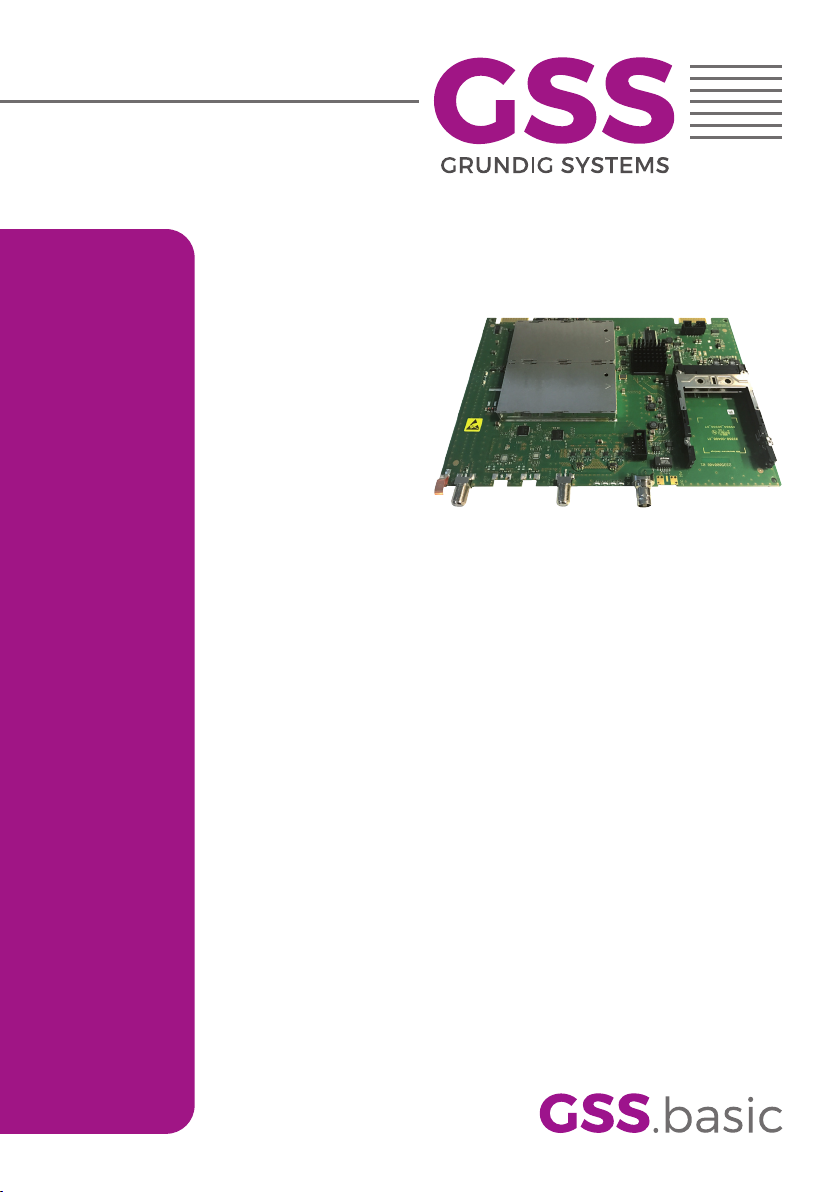
HDMU 790 C
Assembly Instruction
Page 2
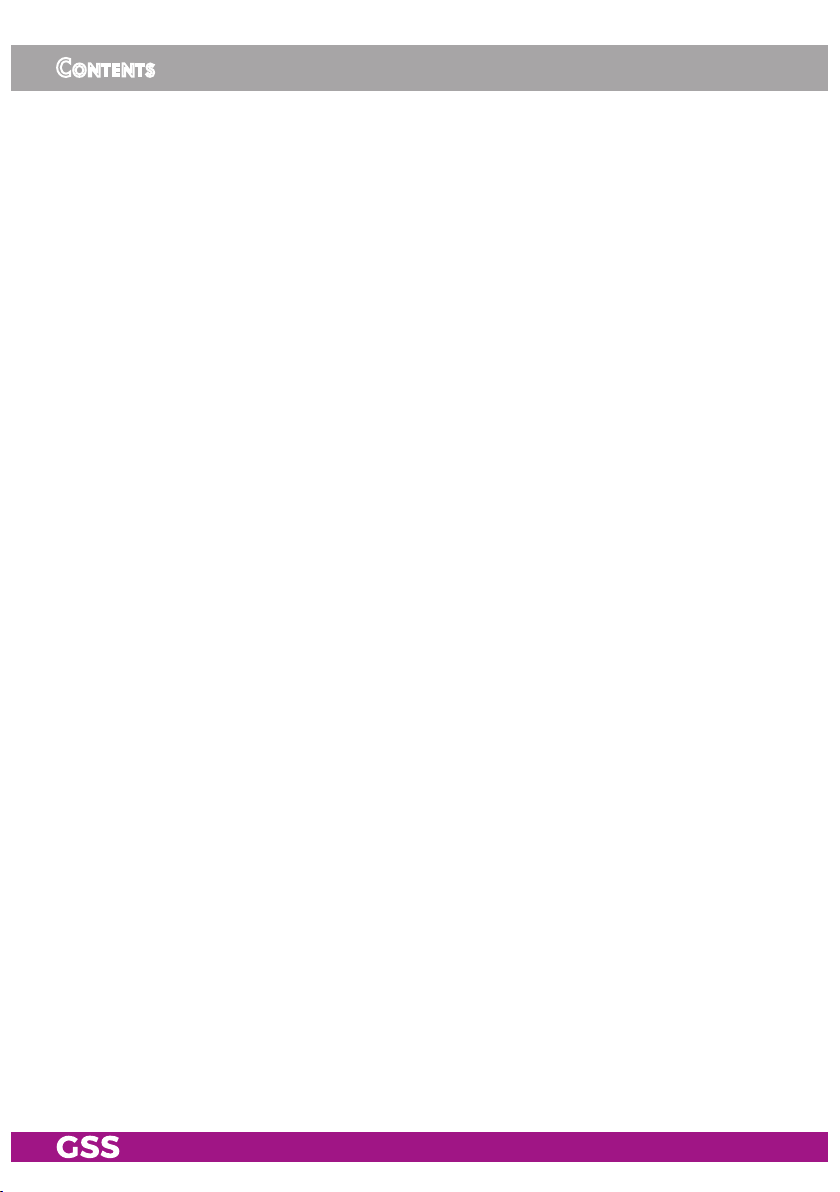
Contents
1 Safety regulations ..............................................................................................3
2 General information ..........................................................................................4
2.1 Scope of delivery ............................................................................... 4
2.2 Meaning of the symbols used ............................................................... 4
2.3 Technical data.................................................................................... 4
2.4 Description ........................................................................................ 6
3 Installation ........................................................................................................7
3.1 Retrofitting a CA module ..................................................................... 8
3.2 Installing the module ........................................................................... 9
3.3 Connecting the module ..................................................................... 10
4 The control panel at a glance ...........................................................................11
4.1 Functions of the control panel buttons .................................................. 11
4.2 Menu items ...................................................................................... 11
5 Programming .................................................................................................. 12
5.1 Preparation...................................................................................... 12
5.2 Programming procedure .................................................................... 13
5.3 Programming the module................................................................... 16
Selecting the module / channel strip ................................................... 16
Output settings ................................................................................. 17
Modulator on/off, Level ............................................................... 17
Channel / Frequency .................................................................. 18
Output symbol rate, QAM modulation
Substitute signal in the case of an incorrect input signal ................... 20
ASI input ......................................................................................... 21
Input settings .................................................................................... 22
Kind of modulation ...................................................................... 23
Physical Layer Pipe ...................................................................... 24
Cable input Symbol rate .............................................................. 25
Input channel/frequency .............................................................. 26
Operation with a CA module ....................................................... 26
Station filter ................................................................................ 27
Station filter on/off ...................................................................... 28
PID monitoring ............................................................................ 29
CA module ................................................................................. 30
Economize descrambling capacity ................................................ 31
Option settings ................................................................................. 32
Transport stream ID and ORGNET-ID ............................................. 32
BAT/SDT-OTHER tables ................................................................ 33
Deleting a PID ............................................................................ 33
Renaming a PID .......................................................................... 34
Output data rate .............................................................................. 35
.............................................19
- 2 - HDMU 790 C
Page 3
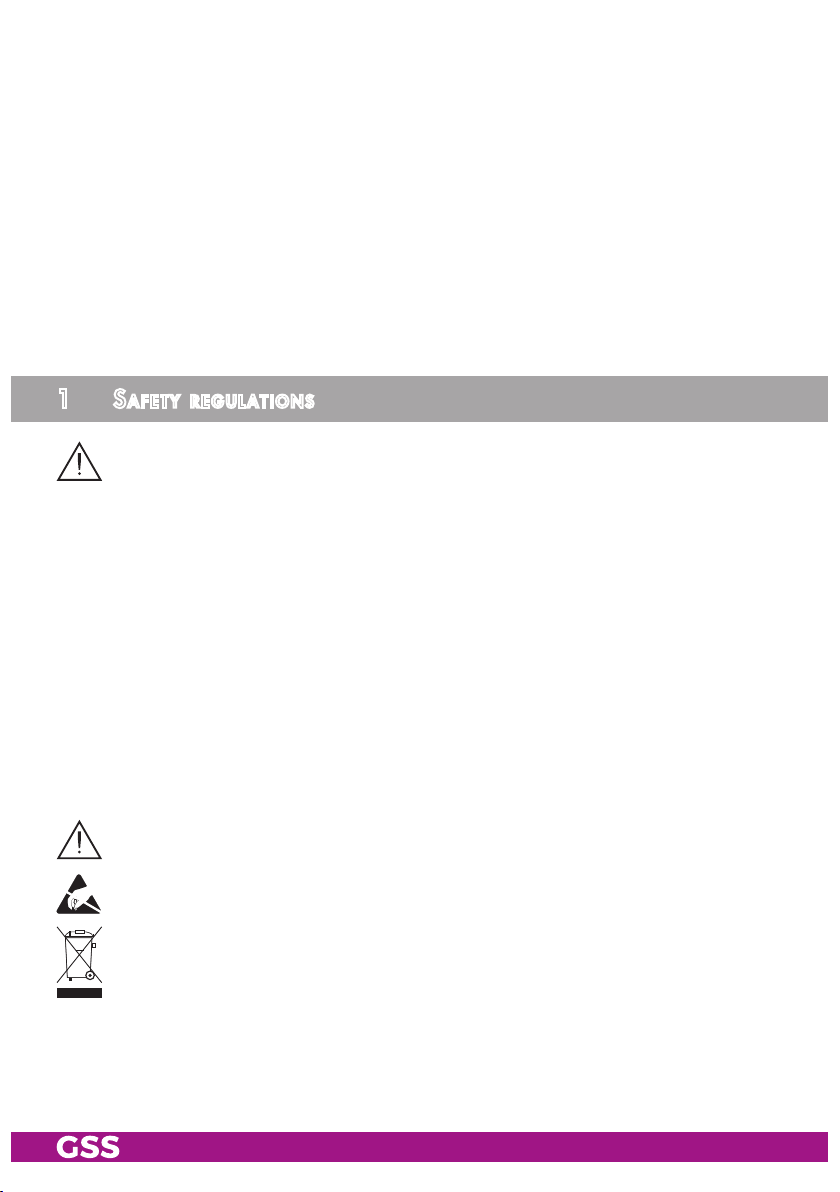
Network Information Table (NIT) ......................................................... 36
Factory reset .................................................................................... 37
Saving data ..................................................................................... 38
6 Final procedures .............................................................................................. 39
7 Channel and frequency tables ..........................................................................40
1 safety regulations
• The standards EN/DIN EN 50083 resp. IEC/EN/DIN EN 60728 must be
observed.
• Do not perform installation and service work during thunderstorms.
• Assembly, installation and servicing should be carried out by authorised
electricians.
• Switch off the operating voltage of the system before beginning with assembly or service work.
• Avoid short circuits!
• Observe the relevant standards, regulations and guidelines on the installation and operation of antenna systems.
• To ensure electromagnetic compatibility, make sure all connections are tight
and the covers are screwed on securely.
• No liability is accepted for damage caused by faulty connections or inappropriate handling of the device.
Check the head-end station STC 160 according to the safety instructions listed
in their assembly instruction.
Take precautions to prevent static discharge when working on the device!
Electronic devices should never be disposed of in the household rubbish. In
accordance with directive 2002/96/EC of the European Parliament and the
European Council from January 27, 2003 which addresses old electronic and
electrical devices, such devices must be disposed of at a designated collection
facility. At the end of its service life, please take your device to one of these
public collection facilities for proper disposal.
- 3 - HDMU 790 C
Page 4
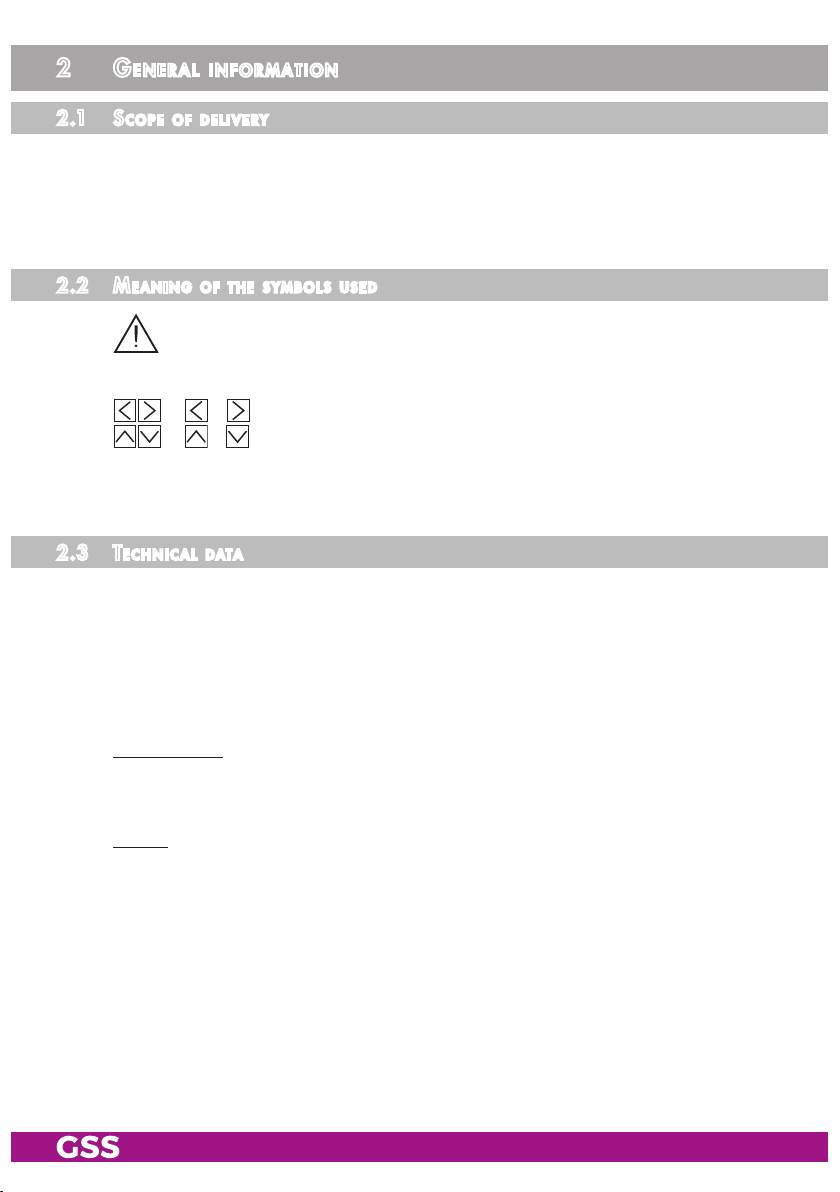
2 general information
2.1 sCo pe of d e livery
1 Head-end Digital Modulator QAM "HDMU 790 C"
1 RF connection cable
1 Brief Assembly Instructions
2.2 mea ning of t he sy mbols u s ed
Important note
—> General note
–
–
• Performing works
2.3 teChniC al data
The requirements of the following EU directives are met:
2011/65/EU, 2014/30/EU, 2014/35/EU
The product fulfils the guidelines and standards for CE labelling (page 41).
Unless otherwise noted all values are specified as "typical".
RF inputs
DVB-C/T/T2
Frequency range: ........................................................... 47 … 862 MHz
Channels ..............................................C5…C12, S21…S41, C21…C69
ISDB-T
Frequency range: ...................................... 177 … 213, 473 … 803 MHz
Channels .............................................................................. c07 … c69
Input level: .............................................................. 60 dBμV … 80 dBμV
Input impedance: ............................................................................75 Ω
/
/
Optional use of the buttons
ASI input
Standard: .....................................................................DIN EN 50083-9
Format: ..............................................................MPEG ISO IEC 13818-1
Max. data rate ...................................................................... 108 Mbit/s
Level (input / output): .................................................... 800 mVPP ± 10%
- 4 - HDMU 790 C
Page 5
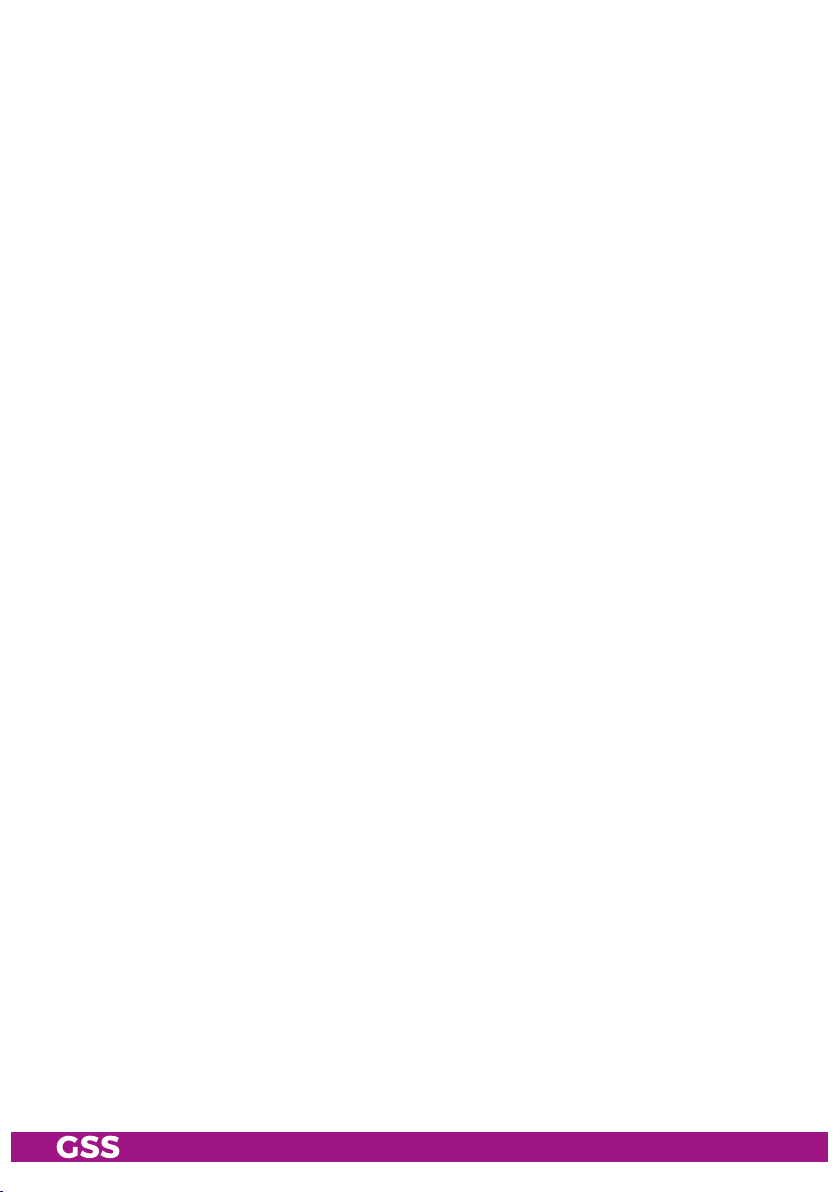
Return loss (input):...............................................> 17 dB (5 … 270 MHz)
RF output
Frequency range: ................................................. 42 MHz … 1050 MHz
Channels: .........................................................S21 … S41; C21 … C69
Output level: ...................................................................... 75…85 dBμV
Output impedance: .........................................................................75 Ω
Connections:
RF input: ................................................................................. 1 F socket
RF output: .............................................................................. 1 F socket
ASI input ...........................................................................1 BNC socket
Connection strip (20-pin): ..................for supply voltages and control circuits
Common Interface: .......................2 (several channels can be descrambled)
- 5 - HDMU 790 C
Page 6
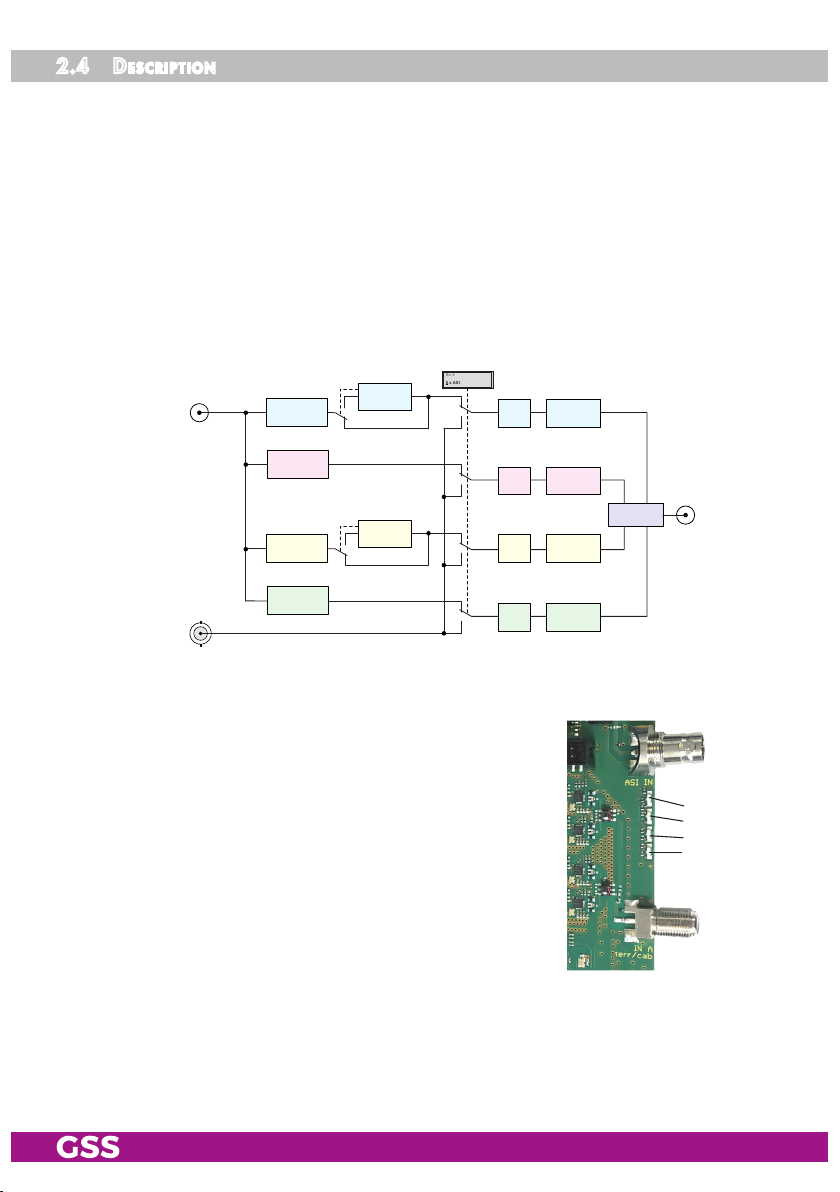
2.4 des C ription
Bx 4
0 x ASI
The Digital Transmodulator module "HDMU 790 C", in the following called
"module" converts four ISDB-T, DVB-T2/T/C modulated data streams into four
QAM modulated data streams. The module has one DVB-C/T/T2 resp. ISDB-T
input, one ASI input and one RF output.
The module is equipped with four channel strips ("A" … "D"). For each channel
strip tuner or ASI input can be selected. The channel strips consist of the digital
tuners, the digital signal processing units and an output converter.
Using adequate CA modules scrambled channels can be descrambled via
channel strips "A" and "C".
CA-Modul
DVB-C/T/T2,
ISDB-T IN "A"
Tuner "A"
CA module
ASI
OFF
Modulator
TPS
"A"
ASI IN
Tuner "B"
Tuner "C"
Tuner "D"
CA-Modul
CA module
TPS
TPS
TPS
Modulator
"B"
Modulator
"C"
Modulator
"D"
Combiner
RF OUT
For the modulators of channel strips A/B resp. C/D adjacent channel setting is
fixed.
Four LEDs indicate if the respective channel strip is
switched on (LED illuminates) or off, and also provide
an indication of the signal quality based on their
colour. The integrated TPS module (Transport
Stream Processing) processes the data from the de-
Status LEDs
Channel strip A
Channel strip B
Channel strip C
Channel strip D
modulated transport streams.
The
QAM
modulated RF output signals are sent
through the RF output of the
module
to the output
collector (retrofittable accessory) of the head-end
station.
- 6 - HDMU 790 C
Page 7
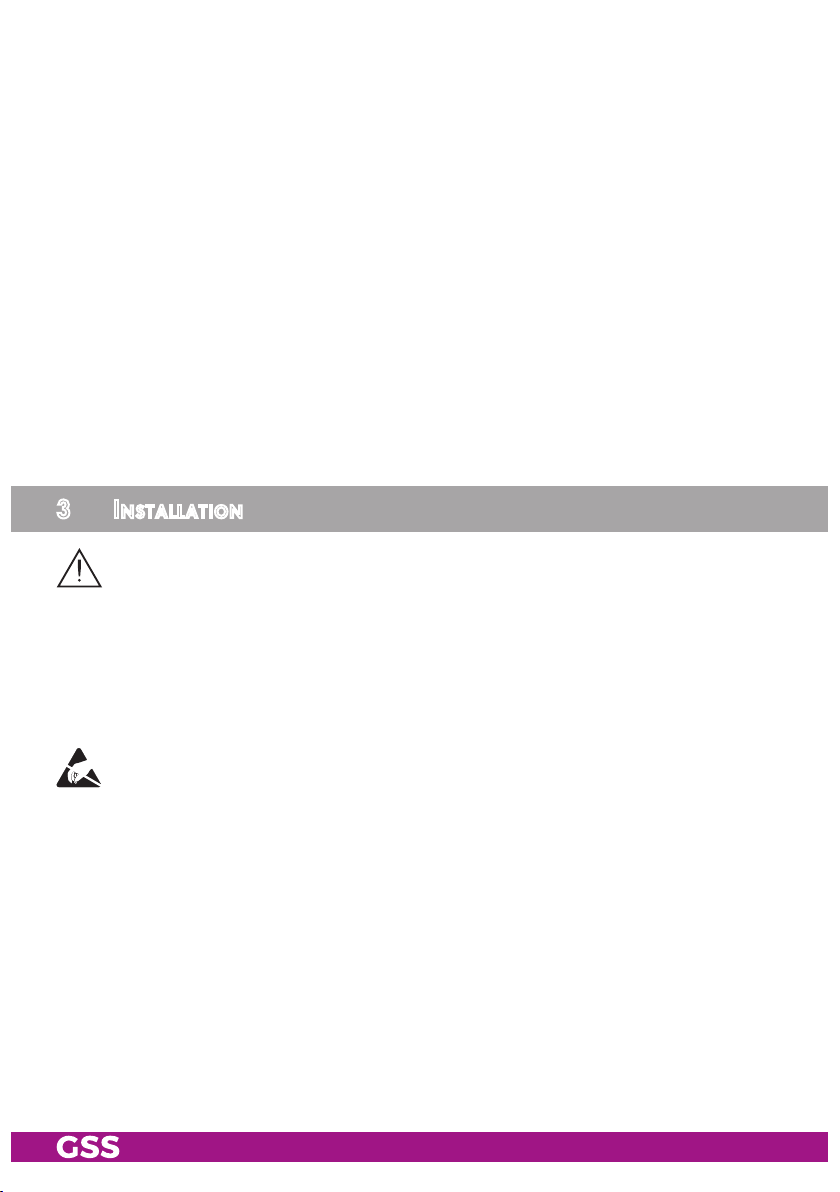
When the head-end station is switched on, the two-line LC display shows the
"SETUP" menu and the software version of the control unit. The head-end station output level can be adjusted in this menu.
The control of the module takes place via the control unit of the
tion. To operate the
station) must be "V 10" or higher. The operating software of the
the
head-end station can be updated using a PC and the software "BE-Flash"
via the 9-pin D-SUB socket on the head-end station. You can find the current
operating software for the head-end station
Flash"
and the current assembly instructions
module
the software version of the control unit (head-end
and the module,
on the website "www.mygss.eu".
head-end sta-
module and
the software "BE-
The
module
is designed exclusively for use in the STC 160 head-end station.
3 installation
– When using this module pay particular attention to the compliance of the
maximum module ambient temperature of +50°C.
– Ensure the head-end station is mounted so it will not be able to vibrate.
Avoid, for example, mounting the head-end station onto a lift shaft or any
other wall or floor construction that vibrates in a similar way.
– Before installing or changing a module, switch off the head-end station or
unplug the power cable from the mains power socket.
– Take measures to protect against ESD!
• Open the housing of the head-end station in accordance with the assembly
instructions for the STC 160.
- 7 - HDMU 790 C
Page 8
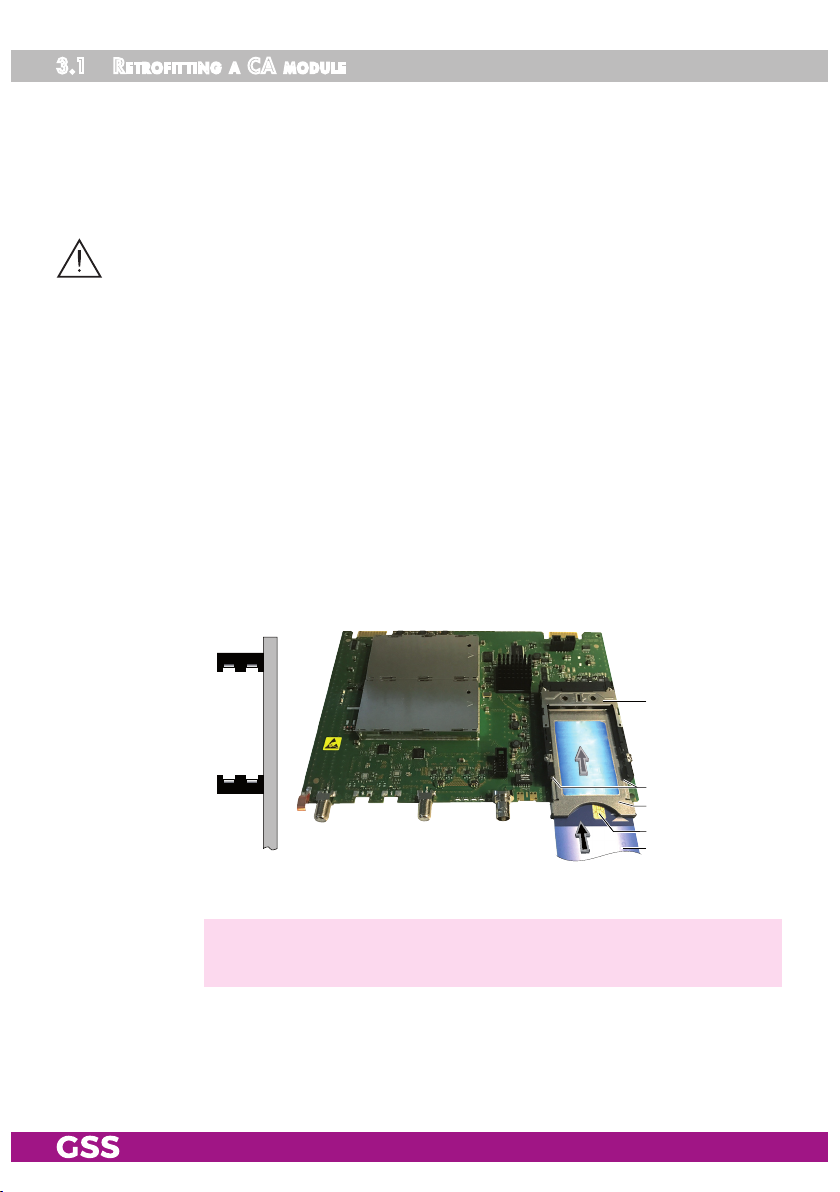
3.1 retr o fitting a Ca module
The cassette is equipped with two common interfaces. This allows you to con-
nect two CA modules for various scrambling systems and service providers.
Scrambled channels can only be descrambled with a CA module suitable for
the scrambling system and the corresponding smart card. The smart card contains all the information for authorisation, descrambling and subscription.
– Check with the distributor or manufacturer of the CA modules to be used
to ensure that they are suitable for descrambling several channels.
– The hardware and software of this cassette have been thoroughly prepared
and tested.
– Any changes made by programme provider to the structures in the pro-
gramme data might impair or even prevent this function.
– When working with the CA modules, please read the corresponding oper-
ating manuals from the respective providers.
• Insert the smart card
1 into the CA module 2 so that the chip 3
on the
smart card faces the thicker side (top) of the CA module (fig. 1).
• Push the CA module 2 without canting into the guide rails 4 of the common interface 5 according to the following picture and contact it to the
common interface.
5
CI Tuner A
CI Tuner C
4
2
3
1
Fig. 1
—> If the module is inserted in the head-end station, the left common
interface is assigned to tuner A, the right one to tuner C.
- 8 - HDMU 790 C
Page 9

3.2 in sta lling t h e modu le
–
Check that the plug contacts of the CA module are tightly seated in the
terminal strips on the
common
interface of the
mod
ule and make sure
there is reliable contact.
– When installing a module, make sure that it is inserted in one of the long,
numbered grooves in front of the contact strip on the board at the rear wall
of the housing.
– The shorter, non-numbered grooves without a contact strip on the board at
the rear wall of the housing are for add-on modules only.
• Open the housing of the head-end station in accordance with the assembly
instructions for the STC 160.
• Open the locking device 1 in the direction of the arrow (fig. 2).
1
Fig. 2
• Insert the module in grooves A of an open slot (with contact strip on the
board at the rear wall of the housing) and gently slide it into the head-end
station until it makes contact with the board on the rear wall (fig.3).
• After installing the module close the locking device C in the direction of the
arrow (fig. 3). Ensure to get a well contact to spring B.
A
B
C
A
Fig. 3
- 9 - HDMU 790 C
Page 10
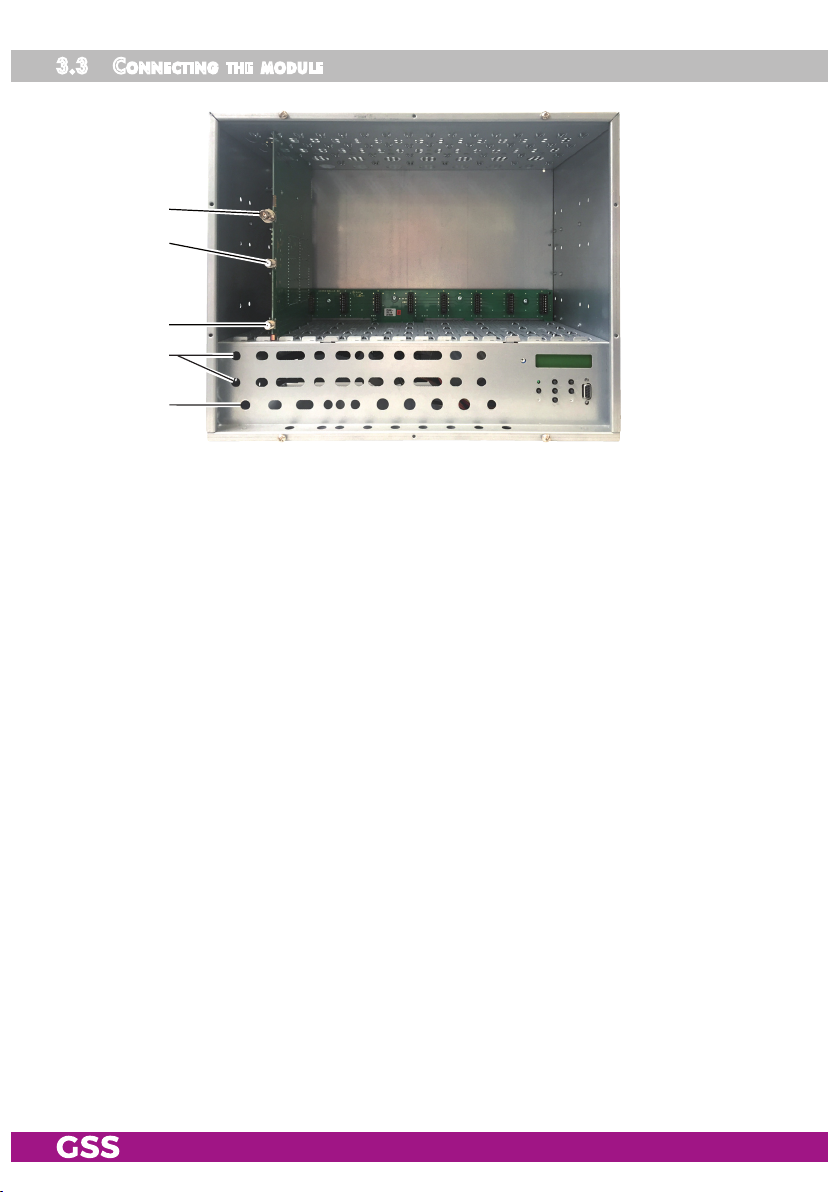
3.3 Co n n eCting t he mo du le
D
E
H
I
K
Fig. 4
•
• If required, connect the ASI input D to a corresponding ASI signal source.
• After programming, connect the modulator output H to one of the input
If required, connect the DVB-C/T/T2 resp. ISDB-T input E (input "In A")
on the
head-end station via the cable inlets I using a RF cable made on-site.
sockets K of a retrofitted output collector.
mod
ule (fig. 4) to the preinstalled Fterminals in the rear wall of the
- 10 - HDMU 790 C
Page 11
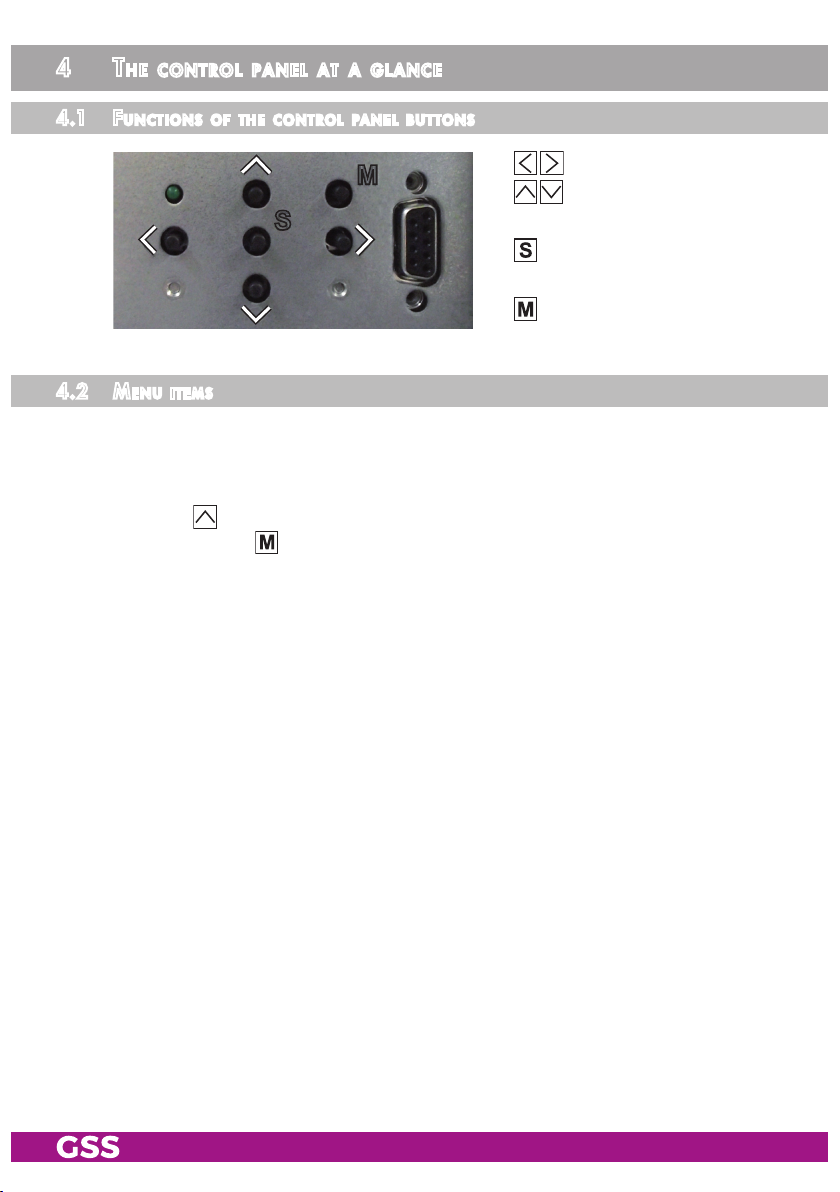
4 the Control panel at a glanCe
4.1 fu nCtions o f th e Cont r ol panel b uttons
To adjust values and
functions
S
M
To move the cursor
To save the programmed
data
To switch to the next
menu
4.2 men u item s
Program the
mod
ule using the buttons on the head-end station control panel.
The menus appear on the two-line display of the control panel.
The parameters and functions to be set are underlined.
With the button select the channel strip / other modules.
You can use the button to select the following menu items:
– Output signal settings:
Modulator on/off, level
Output channel / frequency
Transmission parameters
Substitute signal
– ASI input selection
– Input signal settings:
DVB-C
DVB-T (7/8 MHZ)
DVB-T2 (5/6/7/8 MHZ)
ISDB-T (6/7 MHZ)
Station filter
– Options:
Transport stream and ORGNET-ID
BAT, STD-other
Deleting a PID
Renaming a PID
– Data rate
– Network Information Table (NIT)
– Factory reset
– Save data
- 11 - HDMU 790 C
Page 12

5 programming
5.1 pre par atio n
• Check the software versions of the head-end station and the module and
update them if necessary. The current software versions can be found on the
website "www.mygss.eu".
•
• Adjust the test receiver to the output channel / output frequency of the chan-
•
Connect the test receiver to the modulator output on the
mod
ule H or to the RF
test output on the output collector if it is already connected (page 10).
nel strip to be set.
Switch on the channel strip (modulator) if necessary (page 17). For each channel strip, there is an status LED which indicates if the channel strip is switched
on.
Status LEDs
Channel strip A
Channel strip B
Channel strip C
Channel strip D
• Balance the output levels of the channel strips "A" … "D" and level them to
the output levels of the modulators of other modules used if the difference in
level is ≥ 1 dB (page 17).
—> In order to prevent interference within the head-end station and the
cable system, the output level of the cassette must be decreased by
10dB compared to analogue cassettes at 64 QAM, and by 4 dB
compared to analogue cassettes at 256 QAM.
- 12 - HDMU 790 C
Page 13

5.2 pr o gr a m ming pr o Cedure
Bx 4
QAM
4xMULTI
V 19
A
Ein / On
Bx 1A
..............
..............
..............
Bx 1A
C5-12,S3-24
TWIN-SAT
C07
Böx 4
C5-12,S3-24
TWIN-SAT
C07
Bx 5
..............
..............
..............
SETUP
V 10
/
M
Bedienhinweise
"blättert" Menüs vorwärts.
wählen die Eingabeposition
wählt Untermenü
stellen Werte ein,.
speichert alle Eingaben.
1 zeigt die Eingabeposition
/
/
M
S
Operating Hints
scrolls forward through the menu.
select the enter position.
selects a submenu.
set values and triggers actions.
saves all entries.
1 shows the enter position
/
/
M
S
Modulator
A / B / C / D
Bx 4
Mod A
OUTPUT
C66 =>
LEVEL
– 3 dB
Bx 4A
on
FREQ
834.00 MHz
Bx 4A
C66
QAM–MODE
POS
Bx 4A !
6900 QAM 256
FAILUREBx 4A
Tables
on / off
0 … -20 dB
A<–>BBx 4B
C<–>DBx 4D
Frequenzabstand /
frequency separation
Tables / Single Carrier
/
/
/
/
/
/
/
/
M
M
M
M
M
M
1000…7500
QAM4 … 256
POS/ NEG
! = DATARATE Over flow
Bx 4
0xASI
ASI
OFF
Line A Line B Line C Line D CA
0xASI OFF Tuner A Tuner B Tuner C Tuner D 2
1xASI D Tuner A Tuner B
Tuner B
Tuner C ASI 2
2xASI C/D Tuner A ASI
2xASI B/D Tuner A ASI Tuner C ASI
2
1
3xASI B/C/D Tuner A ASI ASI
ASI
ASI 1
4xASI A/B/C/D ASI ASI ASI ASI 0
BE160
page 15
- 13 - HDMU 790 C
Page 14

Bx 1A
..............
..............
..............
Bx 1A
C5-12,S3-24
TWIN-SAT
C07
Böx 4
C5-12,S3-24
TWIN-SAT
C07
Bx 5
..............
..............
..............
/
M
M
Bx 4
0xASI
ASI
OFF
Line A Line B Line C Line D CA
0xASI OFF Tuner A Tuner B Tuner C Tuner D 2
1xASI D Tuner A Tuner B
Tuner B
Tuner C ASI 2
2xASI C/D Tuner A ASI
2xASI B/D Tuner A ASI Tuner C ASI
2
1
3xASI B/C/D Tuner A ASI ASI
ASI
ASI 1
4xASI A/B/C/D ASI ASI ASI ASI 0
Bx 4
Tuner A
/
Tuner A / B / C / D
ASI A / B / C / D
INPUT
OK =>
M
T2
Bx 4A
M
MODEBx 4A
C
T 7MHz, T 8MHz
T2 5MHz, T2 6MHz, T2 7MHz, T2 8MHz
ISDBT 6MHZ, ISDBT 7MHZ
PLP
0
nur, wenn Tuner gewählt ist
only if tuner is selected
/
nur bei MODE T2
/
only with MODE T2
/
M
Bx 4A
6900
SYMBOL
– –
/
/
nur bei MODE C
only with MODE C
M
Bx 4A
C55 746.00
FREQ
/
– –
/
M
01/06Bx 4A TV +
Das Erste
+ aktiviert/activated
/
– deaktiviert/deactivated
/
X entschlüsseln/descramble
M
FilterBx 4A TV +
off
on/off
/
M
Bx 4A 01/05
Information *)
M
/
0x0000 … 0xFFFF
/
on / off
/
bat / BAT
/
sdt–other / SDT–OTHE R
MENUBx 4A
/
/
A / B
NO CA
PID Check on
=>
M
Bx 4A
PID 1:
/
PID 1…9
Bx 4
A
/
OPTIONS
=>
Bx 4A
0x0001,0100
M
Bx 4A
bat
SKIP CA
0x0000
M
TS/ONID
M
BAT/SDT
sdt–other
nur mit CA-Modul/
only with CA module
*) Die angezeigte Information ist abhängig
vom verwendeten CA-Modul.
The information displayed is dependent
/
on the CA module used.
/
off
M
- 14 - HDMU 790 C
Page 15

A / B
Bx 1A
..............
..............
..............
Bx 1A
C5-12,S3-24
TWIN-SAT
C07
Böx 4
C5-12,S3-24
TWIN-SAT
C07
Bx 5
..............
..............
..............
Bx 4
A
OPTIONS
=>
TS/ONID
off
Bx 4A
0x0001,0100
BAT/SDT
sdt–other
Bx 4A
bat
bat / BAT
sdt–other / SDT–OTHE R
0x0000 … 0xFFFF
on / off
nur mit CA-Modul/
only with CA module
*) Die angezeigte Information ist abhängig
vom verwendeten CA-Modul.
The information displayed is dependent
on the CA module used.
Bx 4A 01/05
Information *)
MENUBx 4A
PID Check on
NO CA
=>
/
/
/
/
/
/
/
/
/
M
M
M
M
M
M
PID 1…9
Bx 4A
PID 1:
SKIP CA
0x0000
/
off
M
Bx 4A
0x0000
Bx 4A
Bx 4
A ! ! !
/
A / B
on / off
Bx 4
/
off
Bx 4
Defaults
DATARATE
28/51 Mb
M
=> M ake
M
FACTORY
NIT
=>
aktuell benötigt/max .
current needed/max.
!!! Overflow
Make
Werkeinstellung
aufrufen
invoke factory defaults
0x0000–>0000
MM
DROP
M
REMAP
M
off
off
/
off / on
/
/
off / on
/
Bx 4
STO RE
FACTORY
M
=> S
page 13
S
A
Bx 4
S => STO RE
MEMORY
Einstellung speichern
S
store factory defaults
STORE
A
page 13
M
C ANCEL
page 13
A
- 15 - HDMU 790 C
Page 16

5.3 pr o gr a m m ing th e mod ule
Bx 1A
..............
..............
..............
Bx 1A
C5-12,S3-24
TWIN-SAT
C07
Böx 4
C5-12,S3-24
TWIN-SAT
C07
Bx 5
..............
..............
..............
Notes:
– Entries are saved by pressing the button.
—> You will be returned to "Selecting the module/channel strip".
– The programming process can be cancelled by pressing and holding the
button.
—> Changes will NOT be saved.
—> You will be returned to "Selecting the module/channel strip".
• Switch on the head-end station.
—>
The display shows "SETUP BE160" and the software
head-end station (e.g. V 10).
—> The output level of the output collector can be adjusted in the
"SETUP" menu (see STC 160 assembly instructions).
version of the
Ein / On
SETUP
BE160
V 10
seleC ting t he mo du le / C h annel s t rip
• Press , if necessary repeatedly, to select the particular module (Bx …)
to be programmed.
Bx 4
QAM
—> The display shows, e.g., the Bx 4 4xMULTI
QAM V 19 menu.
"Bx 4" indicates the slot no. 4
"4xMULTI QAM" type of the module
"V 19" software version of the module
- 16 - HDMU 790 C
4xMULTI
V 19
/
Page 17

• Press the button.
—>
The "Output settings" – "OUTPUT" main menu is activated.
out put s e t tings
In this menu you select the modulator for which you would like to do the output
settings in the related submenus.
Bx 4
Mod A
—> In order to skip the "Output settings", press button .
—> For example an indicated "C66" shows the current channel set. If
"C – –" is displayed a frequency which does not correspond to the
DVB-C channel-/frequency grid was set.
OUTPUT
851 =>
• Using buttons select the desired modulator.
•
Press the
—> The "Modulator on/off, Level"
button.
– "LEVEL" submenu is activated.
modulat or on/off, le vel
This menu item is used to set the output levels of the modulators of the modul´s
channel strips to the same value and to level them to the output levels of the
modulators of other modules used and to switch the modulators on or off.
Bx 4A
on
LEVEL
– 3 dB
Level setting:
• Measure and note down the output level of all modulators (of the whole
head-end station).
• By pressi
ng adjust the higher output levels to the output level of the
modulator with the lowest output level incrementally.
- 17 - HDMU 790 C
Page 18

Switching the modulator on or off:
• Use the button to place the cursor under "on" resp. "off".
•
Use the buttons to switch each modulator on or off.
• Press the button.
—> The "Channel / Frequency" – "FREQ" submenu is activated.
Chann el / frequen Cy
In this menu you can adjust the output channel (only at modulator A and C) or
the output frequency of the respective modulator.
—> The QAM signal is normally transmitted with a bandwidth of 8 MHz.
This means that you can only use the existing channel grid in the
range of channels C21…C69 (frequency grid 8 MHz).
The CCIR channel grid is 7 MHz in the range of the lower frequency
bands (channels C5 … C12, S2…S20). If 8 MHz QAM signal
packages are transmitted in these channel ranges, this will result in
interference (overlapping) and transmission problems.
For programming in these channel ranges and in the frequency rang-
es below them, we recommend starting with frequency 306 MHz
going back in steps of 8 MHz (see frequency table on page 40).
Please note thereby that many receivers cannot receive the channel
ranges S21…S41 (306 … 466 MHz).
Channel setting (S21 … C69; only modulators "A" and "C"):
Bx 4A
C66
FREQ
785.14 MHz
Bx 4C
C68
—> The channel setting is only possible for modulators "A" and "C"
FREQ
850.00 MHz
.
• Use buttons to select the cursor position for channel setting.
• Use buttons to adjust the desired channel.
—> The modulators "B" and "D" by default are fixed to a spacing of
+ 8 MHz to the modulators "A" and "C" (forced adjacent channel
setting). Only this spacing to the modulators "A" and "C" can be set
via the frequency setting.
- 18 - HDMU 790 C
Page 19

Frequency setting (42.0 MHz … 860.0 MHz; modulators "A" … "D"):
Bx 4A
851.14 MHz
C– –
FREQ
Bx 4B
C67
A <–> B
842.00 MHz
Bx 4C
850.00 MHz
C68
FREQ
Bx 4D
858.00 MHz
C69
—> For modulators "A" and "C" any frequency (42.0 MHz …
860.0 MHz) can be set via the frequency setting.
For modulators "B" and "D" only this spacing to the modulators "A"
and "C" can be set via the frequency setting.
• Use buttons to select the cursor position for frequency setting.
• Use buttons to adjust the desired frequency.
• Press the button.
—> The "Output symbol rate, QAM modulation" – "QAM-MODE" sub-
menu is activated.
C <–> D
outpu t sym bol r ate, qam mo du l ati on
In this menu you can set the output symbol rate, the QAM modulation and invert
the user signal.
Bx 4A !
6900 QAM 256
QAM–MODE
POS
Output symbol rate:
In this menu item you can set the output symbol rate.
•
Use the buttons to place the cursor under the number to be changed
of e.g. "6900" and set the symbol rate with the buttons .
—> A displayed "!" indicates an output data overflow (page 35).
In this case increase the output symbol rate or the QAM modulation
or remove stations from the data stream using the station filter.
Bx 4A ! QAM–MOD E
- 19 - HDMU 790 C
Page 20

QAM-Modulation:
In this menu item you can set the QAM modulation.
—>
For higher QAM modulation, the output symbol rate is lowered. An
output QAM modulation of > 64QAM places a large burden on the
cable network. Due to noise, delay and frequency response problems, reception of the converted output signal can be affected.
• Use
•
buttons
to select the cursor position for "QAM…
Bx 4A !
6900 QAM 256
QAM–MODE
POS
" setting.
Use buttons to set the QAM modulation ("4" … "256").
Inverting the user signal:
For exceptional cases and "older" digital cable receivers, the spectral position
of the user signal can be inverted "NEG"
• Use
to place the cursor under "POS
Bx 4A !
6900 QAM 256
QAM–MODE
. Factory default is
".
POS
"POS".
• Use to set the spectral position to "NEG".
• Press the button.
—> The "Substitute signal in the case of an incorrect input signal" –
"FAILURE" submenu is activated.
subst itute signal i n the C a se of a n inCo rreCt input s ignal
You use this menu to set whether a "Single Carrier" signal should be provid-
ed or the self-made tables
"Tables" should
transmitted furthermore whenever
an incorrect input signal occurs.
FAILUREBx 4A
Tables
- 20 - HDMU 790 C
Page 21

• Use the buttons to set the required output signal.
• Press the button.
—> Returning to "Output settings" main menu (page 17).
—> If necessary set further modulators.
• Press the button.
—> The "ASI input" – "
ASI
" main menu is activated.
asi i n put
In this menu you can select how many channel strips (lines) will use the ASI
input.
Bx 4
0xASI
ASI
OFF
The following settings are available:
Line A Line B Line C Line D CA
0xASI OFF Tuner A Tuner B Tuner C Tuner D 2
1xASI D Tuner A Tuner B Tuner C ASI 2
2xASI B/D Tuner A ASI Tuner C ASI 2
2xASI C/D Tuner A Tuner B ASI ASI 1
3xASI B/C/D Tuner A ASI ASI ASI 1
4xASI A/B/C/D ASI ASI ASI ASI 0
• Use the buttons to set the required numbers of lines using the ASI input
signal.
—> On the left side you select the number of "ASI lines", on the right
side you see, which lines are used.
• Press the button.
—> The "Input settings" – "
- 21 - HDMU 790 C
INPUT
" main menu is activated.
Page 22

input settin gs
In this menu you select the channel strip (line) for which you would like to do
the input settings in the related submenus.
Bx 4
Tuner A
—> In order to skip the "Input settings", press button .
—> "OK" indicates a present input signal.
INPUT
OK =>
• Using the buttons select the desired channel strip.
—> Dependent on the "ASI settings" (page 21) you will get "Tuner" or
"ASI" for selection. If "ASI" is displayed you will only get access
to the station filter settings. IF "tuner" is displayed, in addition you
get access to the tuner settings and if a CA module is retrofitted the
corresponding CA menu is available.
•
Press button
Selection ASI:
—> The "Station filter" – e.g. "01/06" submenu is activated (page 27).
Selection Tuner:
—> The "Kind of modulation" – "
.
MODE
" submenu is activated.
- 22 - HDMU 790 C
Page 23

Kind o f modu lation
—> This menu is only available if a tuner is selected in menu "Input set-
tings" (page 22).
In this menu set the kind of modulation of the input signal.
MODEBx 4A
T2
• Press buttons to select the kind of modulation of the input signal for
the multi-tuner:
– C for DVB-C reception,
– T 7MHz or T 8MHz for DVB-T reception,
– T2 5MHz … T2 8MHz for DVB-T2 reception or
– ISDBT 6MHz or ISDBT 7MHz for ISDB-T reception.
• Press the button.
Selection C
—> The "Cable Input Symbol rate" – "SYMBOL" submenu is activated
(page 25).
Selection T or ISDBT
—> The "Terrestrial/Cable input frequency" – "FREQ" submenu is acti-
vated (page 26).
Selection T2
—> The "Physical Layer Pipe" – "PLP" submenu is activated (page 24).
- 23 - HDMU 790 C
Page 24

phys i C al layer pi p e
—> This menu is only available if T2 is selected in menu "Kind of modu-
lation" (page 23).
In this menu, you enter the parameter PLP, which are required for the selection
of the data stream.
Bx 4A
PLP
0
—> For the reception of DVB-T2 transponders, the
is needed to select a data stream.
—> If you can not receive the desired data stream with the default IDs
"0", first set "auto" (press the button once from setting "0"). If
this does not work, you will need to ask your service provider for the
corresponding IDs!
•
Press buttons to set the desired parameter.
• Press the button.
—> The "Terrestrial/Cable input frequency" – "FREQ" submenu is acti-
vated (page 26).
Physical Layer Pipe ID
- 24 - HDMU 790 C
Page 25

Cable input sym bol rate
—> This menu is only available if C is selected in menu "Kind of modula-
tion" (page 23).
In this menu set the symbol rate of the desired transponder.
Bx 4A
6900
SYMBOL
– –
The symbol rates of the DVB-C transponders can be found in the current chan-
nel table of the cable operator or in the Internet.
• Use to position the cursor under the digit to be set for the symbol rate
displayed.
• Press
to enter the respective digit of the symbol rate needed.
• Repeat the procedure by the quantity of the digits to be set.
• Press the button.
—> The "Terrestrial/Cable input channel/frequency" – "FREQ" sub-
menu is activated (page 26).
- 25 - HDMU 790 C
Page 26

input Channe l/freq u e n Cy
In this menu you set the input channel / input frequency of the transponder you
would like to receive.
Bx 4A
C55 746.00
FREQ
– –
• Use buttons to position the cursor under the digit of the frequency
resp. channel displayed to be set.
•
Press buttons to set the desired channel/frequency.
—> Once the RF receiver has synchronised to the input signal, "OK" is
displayed.
—> If "– –" appears in the second line of the display, there is no input
signal present. Check the configuration of the antenna system and
the head-end station as well as the preceding settings of the module.
—>
The quality of the received transport stream is indicated by a status
LED
:
LED indicator Indication
Green Signal quality is good
Yellow
Red No signal
Blinking
red/green
Off The channel strip (modulator) is switched off
Signal quality is insufficient
Data overflow of the output data rate
• Press the button.
—> The "Station filter" – e.g. "01/06" submenu is activated.
op e r atio n with a Ca m o dule
In order to descramble scrambled channels a corresponding smart card is
needed.
The channels to be descrambled are set in submenu "station filter".
- 26 - HDMU 790 C
Page 27

stati on fi lte r
In this menu stations (services) of a transponder can be switched off.
Herein you select which scrambled station should be descrambled using an
adequate CA module.
01/06Bx 4A TV +
Das Erste
—> All stations from the channel strip will be read, and then displayed
with name and station type.
—> If no station is found, the following message will appear in the dis-
play: "FILTER no Service". In this case, check the configuration of
the antenna system and head-end station, as well as the previously
adjusted settings for the cassette.
—> The display shows e.g.:
Das Erste
Meaning of the indicators in the example:
"Bx 4A" Slot 4, channel strip "A"
"TV" TV channel type
" + "
"
01/06" The 1st of 6 stations is being displayed.
"
Das Erste
The currently
" Station name
Bx 4A TV + 01/06
selected
station is switched on.
Further possible terms displayed:
"RA" Radio channel type
• Use the
For radio stations, the back
connected TV or test receiver is darkened.
" – "
" * " The star means that the TV or radio station selected is
—> If a service number (e.g. "131") appears instead of "TV" or "RA",
this indicates that an unnamed station or an undefined data stream
is being received.
buttons to call up the stations in sequential order, then use
The currently selected station is
scrambled. To enable the station, the CA module and
the appropriate smart card of the station provider are
required.
to activate (indicated by " + ") or to deactivate them (indicated by
ground of the screen of the
switched off.
" – ").
- 27 - HDMU 790 C
Page 28

—> If a station is scrambled (indication "*"), in this menu you select
whether it should be descrambled using an adequate CA module.
• Press button twice to descramble a station (indication "X").
01/06Bx 4A TV * X
• Press the button.
—> The "Station filter on/off" – "FILTER" submenu is activated.
stati on fi lte r on/off
Herein you can switch on resp. off the station filter. This influences the behav-
iour of the module when changing the station assignment of the input signals.
FILTERBx 4A
off
– Filter on: Only stations which are selected (+) in menu Station filter – Selec-
tion will be passed. New stations will be blocked until they will be activated
in the Station filter – Selection menu (+).
– Filter off: All stations will be passed – also "new" stations – this may cause
data overflow at the output!
—> The menus Station filter on/off and Station filter – Selection influ-
ence each other:
If a station will be deactivated (–) in the Station filter – Selection
menu, the station filter is activated (on).
If the station filter will be switched off in menu Station filter on/off,
all deactivated stations are activated in the Station filter – Selection
menu (+).
• Use the buttons to switch "on" or "off" the station filter.
• Press the button.
- 28 - HDMU 790 C
Page 29

Selection ASI:
—> Returning to "Input settings" main menu (page 22).
—> If necessary set a further line.
Selection Tuner:
–> The "PID monitoring" – "NO CA" sub
menu is activated
.
pid m o nitor ing
—> This menu is only displayed if "Tuner" is selected in the "Input set-
tings" main menu (page 22).
In this menu you can switch off the PID monitoring and call up a menu for the
settings of the CA module (dependent on the CA module).
Bx 4A
PID Check on
NO CA
=>
Bx 4A
PID Check on
—> "NO" will be hidden, only if a service is descrambled. That means,
if the CA module is working.
CA-MENU
=>
PID monitoring:
—> The factory default of the PID monitoring is switched on.
If particular PIDs are not descrambled the CA module is reset. Ad-
ditionally dropouts may occur if several stations are descrambled.
To prevent this the PID monitoring can be switched off.
• Use the buttons to switch "off" or "on" the PID monitoring.
• Use the button to activate the menu of the CA module.
—> Access to this menu is only possible with installed CA module and
inserted smart card.
- 29 - HDMU 790 C
Page 30

Ca mo dule
—> This menu is only available if a tuner is selected in menu "Input set-
tings" (page 22) and a CA module is attached.
The menu varies according to which CA module you are using. For this rea-
son, please refer to the operating manual of your particular CA module. The
relevant information is shown in the display of the head-end station. This may
appear as a fixed display or as scrolling text according to display capabilities.
CA-MENU
PID Check on
—> The display shows e.g.: Bx 4A 01/05 MENU
Meaning of the indicators:
"Bx 4A" Slot 4, tuner "A"
"
01/05
"
MENU
=>
" The first of five menu items is activated.
" The menu of the CA module is activated.
Bx 4A 01/05
Information *)
MENUBx 4A
*) For the explanation of further details please use the operating instructions of
the CA module used.
• Use the buttons to activate the menu desired.
• Press the button to activate the menu.
• Use the buttons to select the function desired.
• To set the CA module use the and buttons.
—> By pressing the button you can cancel the settings in the menu of
the CA module and are returned to the "PID monitoring" – "NO CA"
menu.
• All settings are saved by pressing the button.
—> You will be returned to the "PID monitoring" – "NO CA" menu.
• Press the button.
—> The "Economize descrambling capacity" – "SKIP CA" submenu is
activated.
- 30 - HDMU 790 C
Page 31

eCon omize d esCramblin g CapaCit y
—> This menu is only available if "Tuner" is selected in menu "Input set-
tings" (page 22).
In this menu up to 9 not needed PIDs (e.g. audio PIDs of foreign language
versions) can be excluded from the descrambling in order to economize descrambling capacity.
Bx 4A
PID 1:
SKIP CA
0x0000
• Using buttons select the desired memory location
(PID 1…9) .
• Use to position the cursor under the digit of PID to be set.
•
Press to set the respective digit of the PID needed (as hexadecimal
value).
• Repeat the procedure by the quantity of the digits to be set.
—> If required select another memory location and enter the next PID
which shall not descrambled.
—> To delete a stored PID, overwrite it by "0000".
• Press the button.
—> Returning to "Input settings" main menu (page 22).
—> If necessary set further lines.
• Press the button.
—> The "Option settings" – "OPTIONS" main
menu is activated
.
- 31 - HDMU 790 C
Page 32

option s e t tings
In this menu you select the channel strip for which you would like to do the
option settings in the related submenus.
Bx 4
A
—> In order to skip the "Option settings", press button .
OPTIONS
=>
• Using the buttons select the desired channel strip ("A" … "D").
•
Press button
—> The "Transport stream ID and ORGNET-ID" – "TS/ONID" submenu
.
is activated.
tr ansport stre am id a n d orgnet-id
If the stations of a transponder are split into the transport streams of several
channel strips, a new identification must be allocated to the further transport
streams to realise the channel search of the settop boxes connected without
mistakes.
—> If the ORGNET-ID is changed also a new NIT must be generated
(page 36).
Bx 4A
0x0001,0100
TS/ONID
off
• Use the buttons to position the cursor under the digit of the hexadecimal number to be set.
•
Press to set the respective digit of the hexadecimal number.
• Repeat the procedure by the quantity of the digits to be set.
• Using the button place the cursor under "off" and switch "on" the transmitter identification using the buttons.
—>
By pressing the
setting
.
button you return to the hexadecimal number
• Press the button.
- 32 - HDMU 790 C
Page 33

—> The "BAT/SDT-OTHER tables" – "BAT/SDT" submenu is activated.
bat/sdt-other tables
In this menu you can switch on resp. off the BAT- and SDT-OTHER tables.
—> BAT = Bouquet Association Table:
Information in the data stream about the affiliation of station packets
to a specific bouquet.
—> SDT-OTHER = Service Description Table – OTHER data streams:
Information in the data stream about service parameter of other data
streams.
Bx 4A
bat
BAT/SDT
sdt–other
• Using the button place the cursor under "bat" and switch "on" ("BAT")
or "off" ("bat") the bouquet association table using the buttons.
• Using the button place the cursor under "sdt-other" and switch "on"
("SDT-OTHER") or "off" ("sdt-other") the service description table using the
buttons.
—> Capital letters: Function activated
Lower case letters: Function deactivated (factory default)
• Press the button.
—> The "Deleting a PID" – "DROP" submenu is activated.
deleti ng a pid
In this menu a PID of the transport stream can be deleted.
Bx 4A
0x0000
DROP
off
• Use the buttons to place the cursor under the respective digit of the
hexadecimal number of the PID to be deleted ("0x0000") and set the hexadecimal number using .
- 33 - HDMU 790 C
Page 34

• Use the
button to set the cursor under "
off
" and
delete the PID
using the
buttons ("on").
• Press the button.
—> The "Renaming a PID" – "REMAP" submenu is activated.
renaming a pid
In this menu you can allocate a new address to a PID retaining the complete
data content.
Bx 4A
0x0000–>0000
REMAP
off
• Use the buttons to place the cursor under the respective digit of the
hexadecimal number of the PID to be changed ("0x0000") and set the
hexadecimal number using .
• Use the buttons to place the cursor under the respective digit of the
hexadecimal number of the new PID ("–> 0000").
• Set the hexadecimal number using .
• Use the button to set the cursor to "off" and rename the PID using the
buttons ("on").
• Press the button.
—> Returning to "Option settings" main menu (page 32).
—> If necessary set further channel strips.
• Press the button.
—> The "Output data rate" – "DATARATE" main
menu is activated
.
- 34 - HDMU 790 C
Page 35

outpu t data r ate
This menu shows the output data rate defined using the output settings and the
current needed output data rate.
Bx 4A
A ! ! !
DATARATE
28/51 Mb
28: The current needed output data rate.
51: Maximum output data rate (dependent on the settings of modulation and
symbol rate).
If the station filter is set correctly, the current needed data rate is lower than
the maximum data rate. The value fluctuates, since the data rates of individual
stations are dynamically modified by the broadcasters.
—> Is the current needed data rate higher than the maximum data rate
exclamation marks "!!!" appear in the display and the status LED is
blinking red/green.
Bx 4A
A ! ! !
DATARATE
64/51 Mb
In this case correct the output settings (pages 17…) or the settings of
the station filter (page 27).
• Press the button.
—> The "Network Information Table" – "NIT" main menu is activated.
- 35 - HDMU 790 C
Page 36

networ K info rm ati on table (nit)
Bx 4A
off
NIT
=> Make
• To switch NIT "on" resp. "off" press the buttons.
• Press the button to activate NIT ("Make").
All active cassettes which are able to output a NIT ("NIT cassettes") must be
set and ready for reception.
—> The NIT of all "NIT cassettes" are switched on.
—> The cassette fetches all the information (output frequencies, output
data rates, etc.) it needs from all the "NIT cassettes" in order to
generate the NIT. This process may take a few seconds.
Then the NIT is generated, added and sent to all "NIT cassettes".
The other "NIT cassettes" also add this new NIT. The status of all
"NIT cassettes" in the NIT menu changes to "on".
The display shows: "read … / copy …".
• To switch off the new NIT
—>
The NITs of the other "NIT c
the NIT of the cassette is
button, the previously generated NIT is added again. If you have
changed parameters in the meantime, you must first select "
generate a new, up-to-date NIT.
("off")
press the
button.
assettes"
switched on again ("on") by pressing the
will
stay switched on. When
Make
" to
• Press the button.
—> The "Factory reset" – "FACTORY Defaults" main menu is activated.
- 36 - HDMU 790 C
Page 37

faCto ry r e set
In this menu you can reset all settings to the factory defaults.
Bx 4
Defaults
FACTORY
MM
• Press the button.
—> The factory defaults are invoked ("FACTORY STORE")
—> By pressing the button, you will be returned to the menu item
"Output settings" without
• Press the button.
—> The factory defaults are saved
The display shows "STORE"
—> Back to "Selecting the module" (page 16).
—> By pressing the button, you will be returned to the menu item
"Output settings" without
—> If necessary set another channel strip.
=>
Bx 4
STORE
FACTORY
=> S
M
S
invoking the factory defaults
.
saving the factory defaults
.
(page 17).
(page 17).
- 37 - HDMU 790 C
Page 38

saving d ata
Bx 4
S => STORE
CANCEL
MEMORY
M
S
STORE
• All programmed data is saved by pressing the button. You will be returned to the menu item "Selecting the module / channel strip" (page 16).
—> By pressing the button, you will be returned to the menu item
"Selecting the module / channel strip" without
grammed data.
saving the pro-
- 38 - HDMU 790 C
Page 39

6 fi n a l proCedures
After installing the head-end station, upgrading accessories or installing mod-
ules it is necessary to tighten all cable connections, cable terminals and cover
screws in order to maintain compliance with current EMC regulations.
• Securely tighten the cable connections using an appropriate open-ended
spanner.
• After programming, connect the modulator output H to one of the input
sockets K of the output collector (page 10, fig. 4).
• Test the output level of the output collector according to the STC 160 assembly instructions and set the output level required for the cable system.
• Mount the base plate and the front cover (see STC 160 assembly instructions).
- 39 - HDMU 790 C
Page 40

7 Channel and frequenCy tables
Advice for a frequency grid (8 MHz) in the band I/III
Frequenz
Frequency
42.00
50.00
58.00
66.00
74.00
]
[MHz
Frequenz
Frequency
82.00
114.00
122.00
130.00
138.00
]
[MHz
Frequenz
Frequency
146.00
154.00
162.00
170.00
178.00
]
[MHz
Frequenz
Frequency
186.00
194.00
202.00
210.00
218.00
CCIR – Hyperband (frequency grid 8 MHz)
Kanal
Channel
Kanalmittenfrequenz
Channel centre frequency
S 21 306.00
S 22 314.00
S 23 322.00
S 24 330.00
S 25 338.00
]
[MHz
Kanal
Channel
Kanalmittenfrequenz
Channel centre frequency
S 26 346.00
S 27 354.00
S 28 362.00
S 29 370.00
]
[MHz
Kanal
S 30 378.00
S 31 386.00
S 32 394.00
S 33 402.00
]
[MHz
Channel
Kanalmittenfrequenz
Channel centre frequency
CCIR – Band IV/V (frequency grid 8 MHz)
C 21 474.00
C 22 482.00
C 23 490.00
C 24 498.00
C 25 506.00
C 26 514.00
C 27 522.00
C 28 530.00
C 29 538.00
C 30 546.00
C 31 554.00
C 32 562.00
C 33 570.00
C 34 578.00
C 35 586.00
C 36 594.00
C 37 602.00
C 38 610.00
C 39 618.00
C 40 626.00
C 41 634.00
C 42 642.00
C 43 650.00
C 44 658.00
C 45 666.00
C 46 674.00
C 47 682.00
C 48 690.00
C 49 698.00
C 50 706.00
]
[MHz
S 34 410.00
S 35 418.00
S 36 426.00
S 37 434.00
C 51 714.00
C 52 722.00
C 53 730.00
C 54 738.00
C 55 746.00
C 56 754.00
C 57 762.00
C 58 770.00
C 59 778.00
C 60 786.00
]
[MHz
Frequenz
Frequency
226.00
234.00
242.00
250.00
258.00
Kanal
Channel
Kanalmittenfrequenz
Channel centre frequency
]
[MHz
]
[MHz
Frequenz
Frequency
266.00
274.00
282.00
290.00
298.00
Kanal
Channel
Kanalmittenfrequenz
Channel centre frequency
S 38 442.00
S 39 450.00
S 40 458.00
S 41 466.00
C 61 794.00
C 62 802.00
C 63 810.00
C 64 818.00
C 65 826.00
C 66 834.00
C 67 842.00
C 68 850.00
C 69 858.00
]
[MHz
- 40 - HDMU 790 C
Page 41

CE - Declaration of Conformity
GSS Grundig Systems GmbH • Beuthener Straße 43 • D-90471 Nuremberg
Phone: +49 (0) 911 / 703 8877 • Fax: +49 (0) 911 / 703 9210
www.gss.de/en • info@gss.de
Service: Phone: +49 (0) 911/703 2221; Fax: +49 (0) 911/703 2326; service@gss.de
Alterations reserved. Technical data E. & O.E. © by GSS Grundig Systems GmbH V19/002/2017
