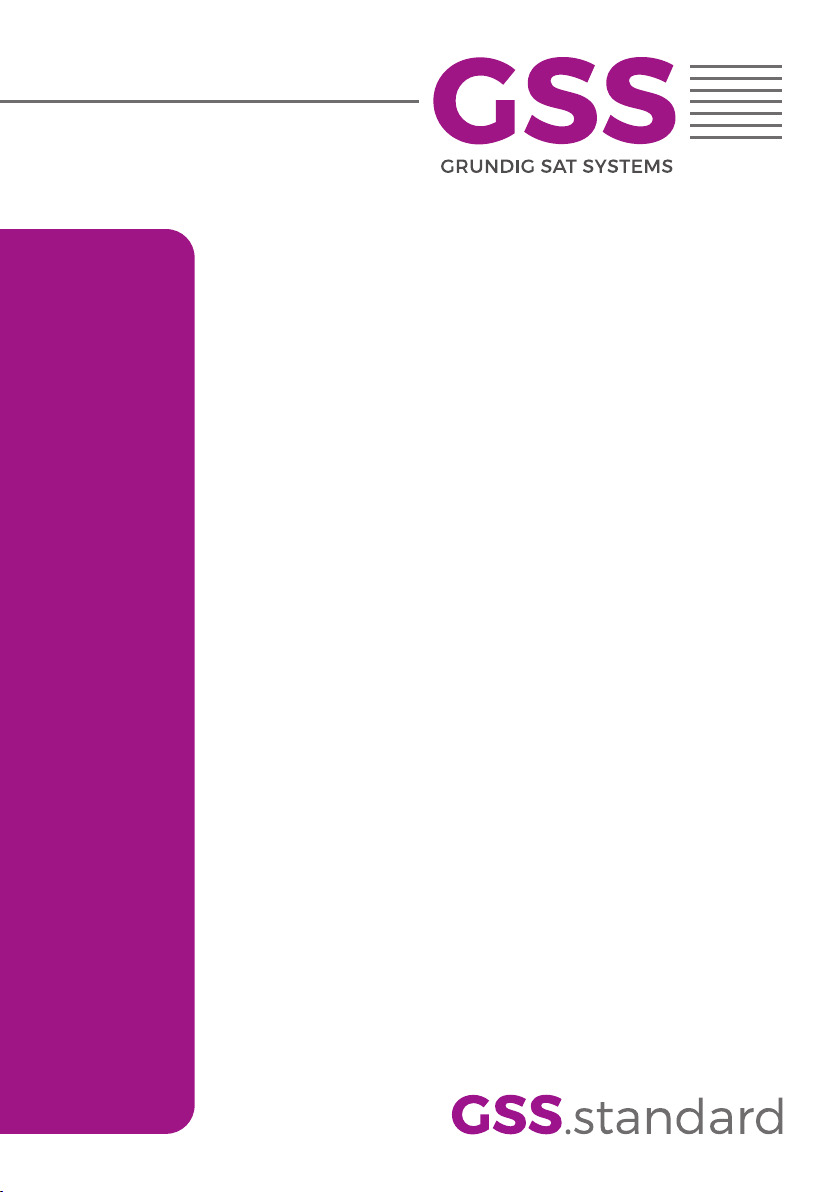
HDMT 1000 SPTS
Assembly Instruction
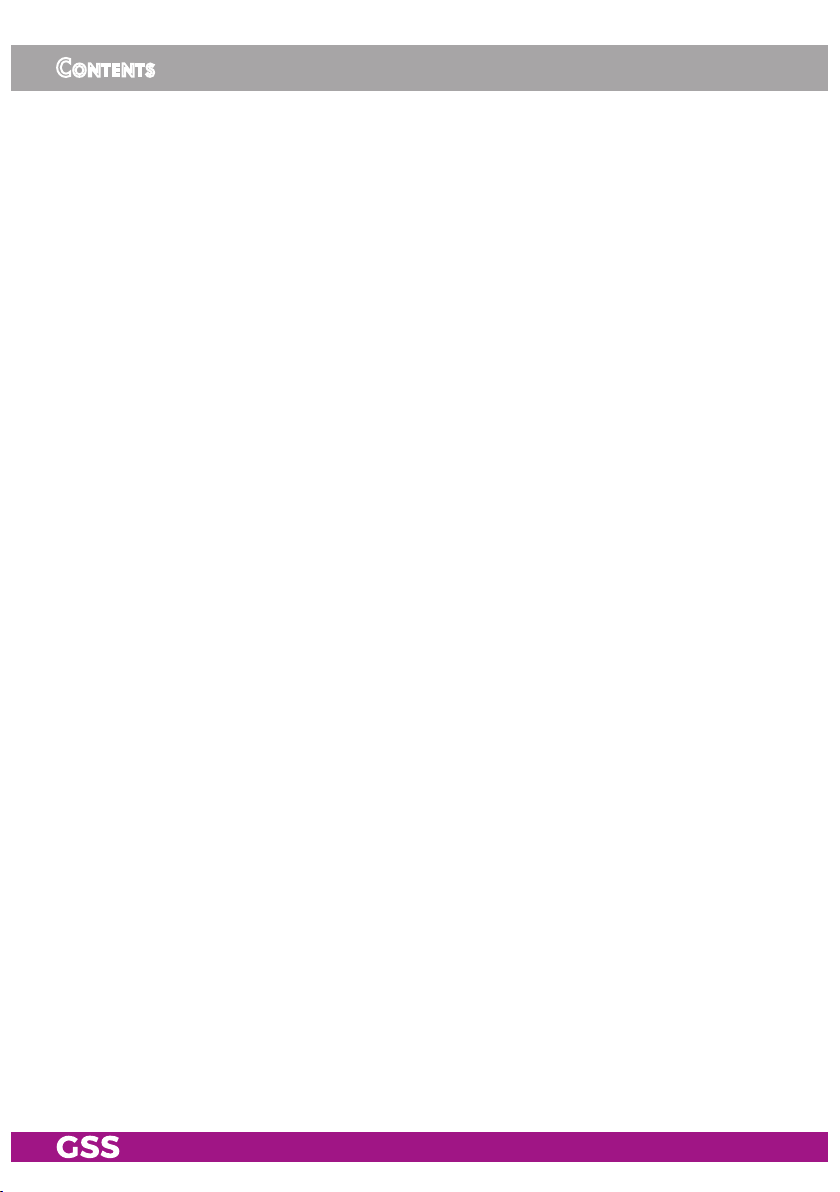
Contents
1 Safety regulations and notes ..............................................................................4
2 General information ..........................................................................................5
2.1 Packing contents ................................................................................ 5
2.2 Meaning of the symbols used ............................................................... 5
2.3 Technical specifications ....................................................................... 5
2.4 Description ........................................................................................ 7
2.5 Software query .................................................................................. 8
3 Assembly ..........................................................................................................9
3.1 Installing the cassette .......................................................................... 9
3.2 EMC regulations .............................................................................. 10
3.3 Overview of the cassette ................................................................... 11
3.4 Connecting the cassette ..................................................................... 11
3.5 Updating the software ....................................................................... 12
3.6 Retrofitting a CA module ................................................................... 13
4 The control panel at a glance ........................................................................... 14
4.1 Menu items ...................................................................................... 14
4.2 Control panel ................................................................................... 14
5 Programming ..................................................................................................15
5.1
Programming procedure .........................................................................15
5.2 Programming the cassette ................................................................. 17
Selecting the cassette, displaying the software version ..................... 18
Ethernet parameters..................................................................... 18
IP address of the cassette ............................................................. 19
Address range ............................................................................ 19
Address of the gateway ............................................................... 20
UDP port .................................................................................... 20
Input transport stream .................................................................. 21
Setting the input channel .............................................................. 21
Setting the hierarchical modulation ................................................ 23
Allocating the IP addresses ........................................................... 24
Switching the IP address off or on ................................................. 24
Selecting the transmission protocol ................................................ 24
Setting the port number ................................................................ 24
Copying the settings to all IP addresses .......................................... 25
Defining the quantity of data packets ............................................. 26
Setting the forward error correction ............................................... 26
- 2 - HDMT 1000 SPTS
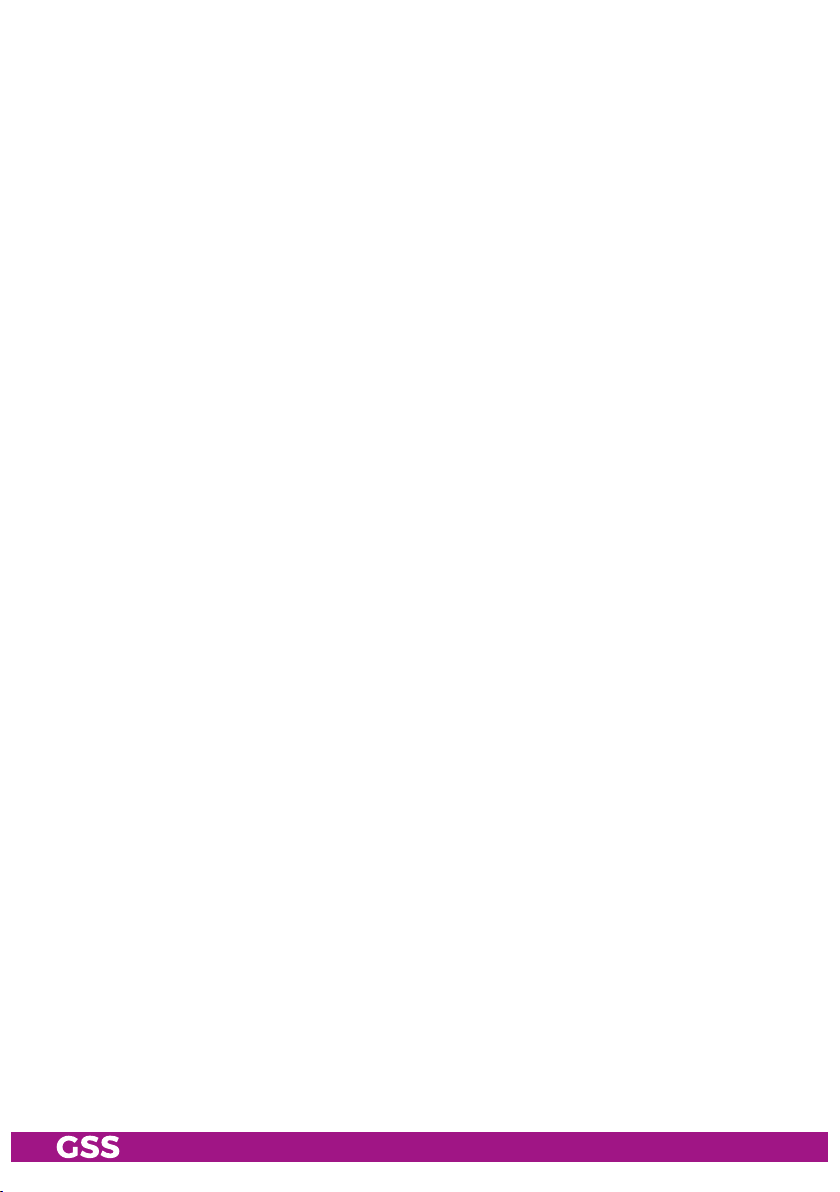
Setting the transmission channel .................................................... 26
Copying the settings to all IP addresses .......................................... 26
Setting IP addresses for services .................................................... 27
Allocating IP addresses to services manually .................................. 27
Allocating IP addresses to services automatically ............................. 27
Allocating services manually ........................................................ 28
Selecting the sound options of the service ...................................... 29
Switching DVB service information on or off ................................... 29
Displaying the output data rate ..................................................... 30
Factory reset............................................................................... 31
Saving settings ............................................................................ 31
Operation with a CA module ....................................................... 32
Setting the PID monitoring ............................................................ 32
Configuring the CA module .......................................................... 32
Descrambling services ................................................................. 34
6 Final procedures ..............................................................................................35
- 3 - HDMT 1000 SPTS
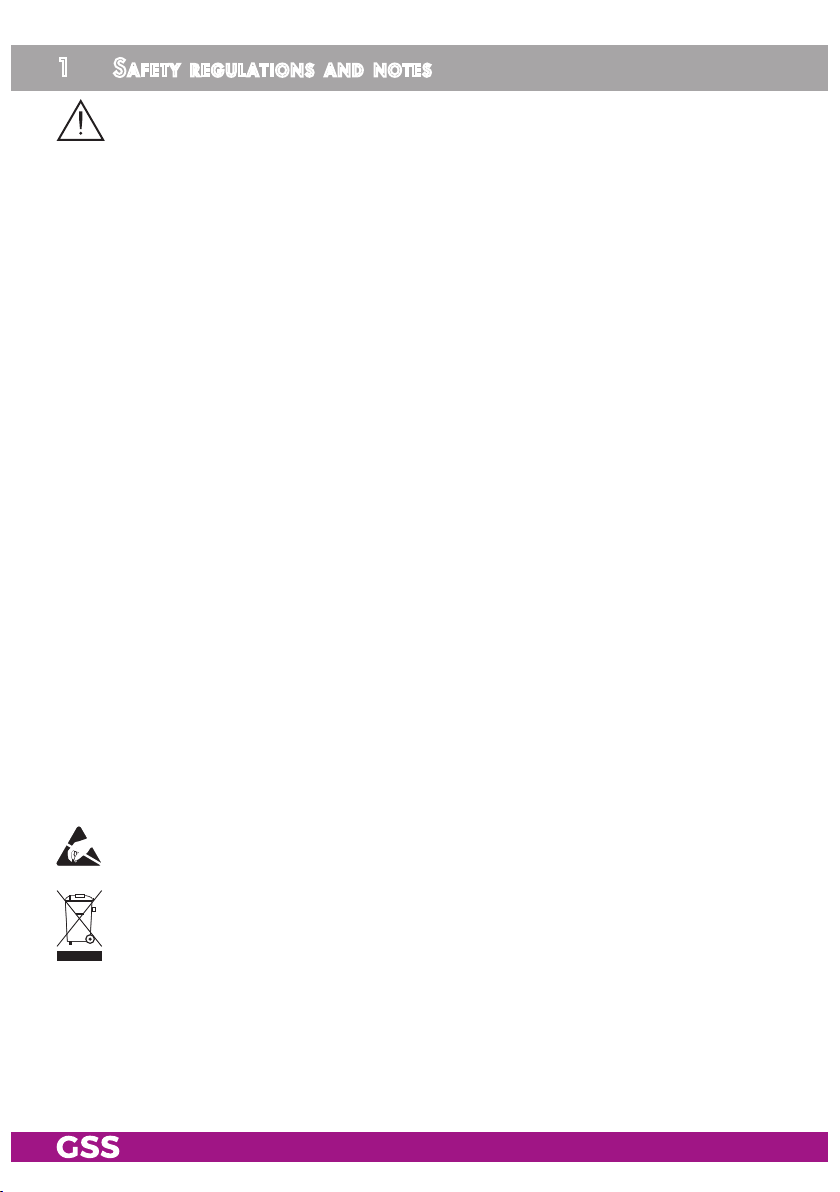
1 safety regulations and notes
• Assembly, installation and servicing should be carried out by authorised
electricians.
• Switch off the operating voltage of the system before beginning with assembly or service work or pull out the mains plug.
• Do not perform installation and service work during thunderstorms.
• Install the system so it will not be able to vibrate…
- in a dust-free, dry environment
- in such a manner that it is protected from moisture, fumes, splashing wa-
ter and dampness
- somewhere protected from direct sunlight
- not within the immediate vicinity of heat sources
- in an ambient temperature of 0 °C to +50 °C. In case of the formation of
condensation wait until the system is completely dried.
• Ensure that the head-end station is adequately ventilated. Do not cover the
ventilation slots.
• Beware of short circuits
• No liability is accepted for any damage caused by faulty connections or
inappropriate handling.
• Observe the relevant standards, regulations and guidelines on the installation and operation of antenna systems.
• The standards IEC/EN/DIN EN 50083 and IEC/EN/DIN EN 60728 must
be observed.
• For further information please read the assembly instructions for the headend station used.
• Test the software versions of the head-end station and the cassette and
update them if necessary. The current software versions can be found at
"www.mygss.eu".
Take action to prevent static discharge when working on the device!
Electronic devices should never be disposed of in the household rubbish. In
accordance with directive 2002/96/EC of the European Parliament and the
European Council from January 27, 2003 which addresses old electronic and
electrical devices, such devices must be disposed of at a designated collection
facility. At the end of its service life, please take your device to one of these
public collection facilities for proper disposal.
- 4 - HDMT 1000 SPTS
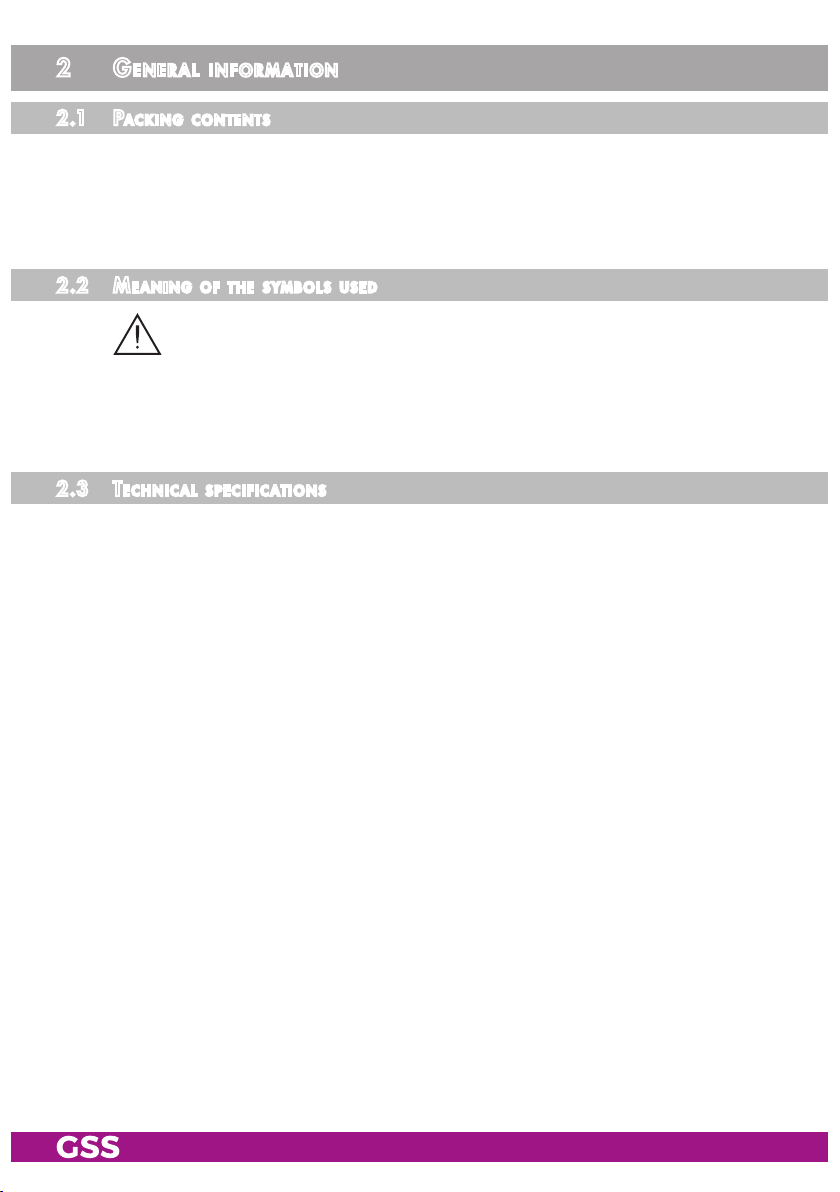
2 general information
2.1 PaCk ing Co ntents
1 Cassette HDMT 1000 SPTS
2 RF cables
1 Brief assembly instructions
2.2 mea ning of t he sy mbols u s ed
Important note
—> General note
• Performing works
2.3 teChn iC al sP e C ifiCations
The devices meet the following EU directives:
2011/65/EU, 2014/30/EU, 2014/35/EU
The product fulfils the guidelines and standards for CE labelling (page 36).
Unless otherwise noted all values are specified as "typical".
RF input
Channels: ........................................................C05 … C12, C21 … C69
Frequency range: ................................ 177.5 … 226.5, 474 … 858 MHz
Input level: .............................................................. 60 dBμV … 80 dBμV
Loop through output gain ......................................................0 dB … 3 dB
Return loss: ..................................................................................> 8 dB
Impedance: .................................................................................... 75 Ω
Symbol rate ...............................................................acc. to EN 300744
LAN interface
Standard: ............................................................................. 100-BASE-T
Data rate: ............................................................................... ≤ 80 MBit
Protocols: .......................................................... UDP (User Data Protocol),
RTP (Real-Time Transport Protocol)
- 5 - HDMT 1000 SPTS
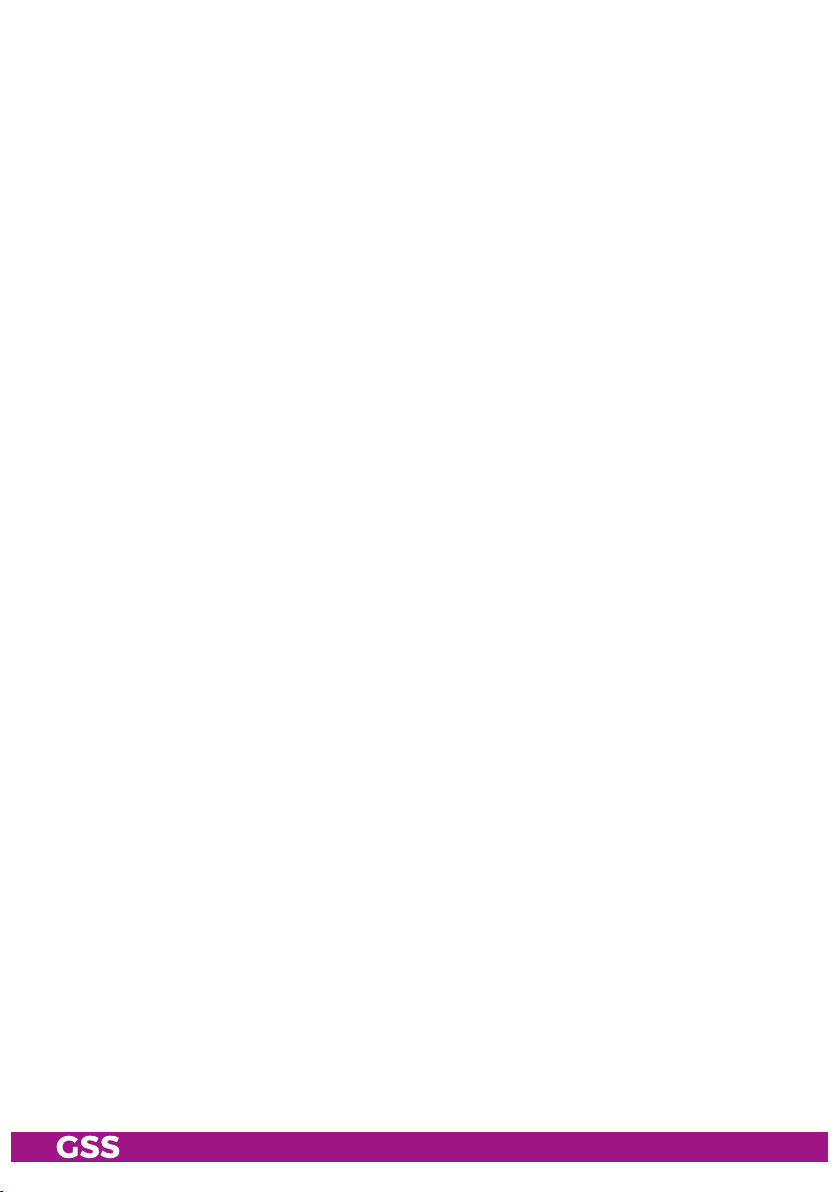
ASI interfaces
Standard: .....................................................................DIN EN 50083-9
Format: ..............................................................MPEG ISO IEC 13818-1
User data rate: .................................................................2 … 90 Mbit/s
Impedance: .................................................................................... 75 Ω
Level (input / output): .....................................................800 mVpp ± 10%
Return loss (input):...............................................> 17 dB (5 … 270 MHz)
Connections
RF inputs: ............................................................................2 IEC sockets
RF loop-through outputs: .......................................................2 IEC sockets
RF output: ..........................................................1 IEC socket (no function)
LAN: ................................................................................1 RJ 45 socket
ASI input: ..........................................................................1 BNC socket
ASI output: .........................................................................1 BNC socket
Connection strip (10-pin): ..................for supply voltages and control circuits
RS 232 socket: ..................................... serial interface for software update
Common Interface: .......................1 (several services can be descrambled).
- 6 - HDMT 1000 SPTS
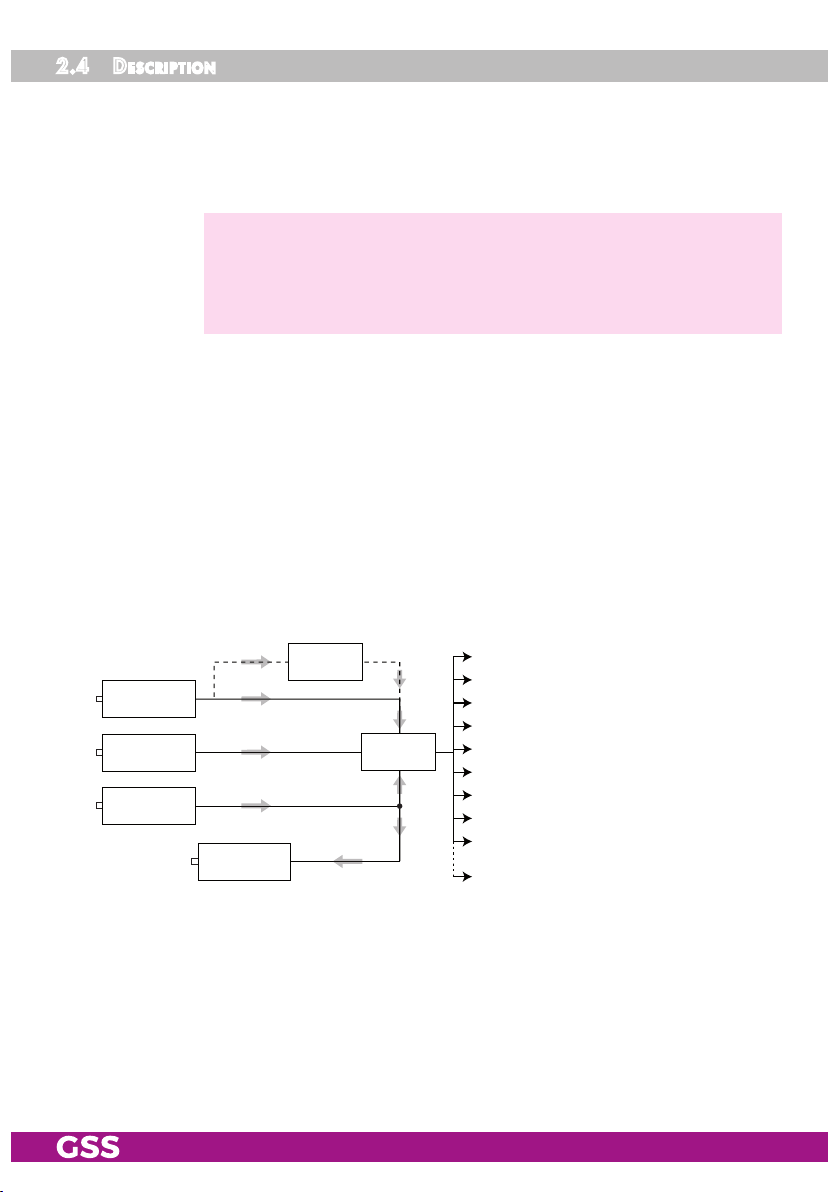
2.4 de s CriPtio n
The cassette is a DVB-T / SPTS converter which combines COFDM-modulated
services (programmes) and transport streams supplied via the ASI interface
into one transport stream in the TPS module. This is emitted via the LAN interface and can contain up to 16 services.
—> Live Streaming/Multicast Streaming requires specially designed
and configured networks. Minimum Requirements include:
Layer-3 Switched Ethernet, Multicast Enabled, IGMPv2/3, Network
and Multicast Routing Supported.
For operating the cassette in a LAN network it can be assigned its own IP ad-
dress. The cassette is equipped with two tuners. The accompanying channel
strips consist of the digital tuners and the digital signal processing levels. The
resulting transport streams from the "TunerA"/"Tuner B" channel strips and
from the transport streams supplied via the ASI socket (ASI – Asynchronous
Serial Interface according to DIN EN 50083-9) can take up to 16 services
and are each assigned an IP address. The signal supplied into the ASI input is
provided again via the ASI output.
Principle signal path:
IP address: Port:
Service 1 212.40.50.90 : 1234
Service 2 212.40.50.91 : 1234
Service 3 212.40.50.92 : 1234
Service 4 212.40.50.93 : 1234
Service 5 212.40.50.94 : 1234
Service 6 212.40.50.95 : 1234
Service 7 212.40.50.96 : 1234
Service 8 212.40.50.97 : 1234
Service 9 212.40.50.98 : 1234
Service 16 212.40.50.105 : 1234
"Tuner A"
"Tuner B"
ASI input
CA-ModulCA module
TPS
ASI output
In the head-end station display, the channel strips of the cassette are indicated
with "Bx …A" ("Tuner A") or "Bx …B" ("Tuner B"). The channel strip "Tuner
A" can decode encoded services via a corresponding CA module and a
dedicated smart card. The cassette is programmed using the head-end station
control unit.
- 7 - HDMT 1000 SPTS
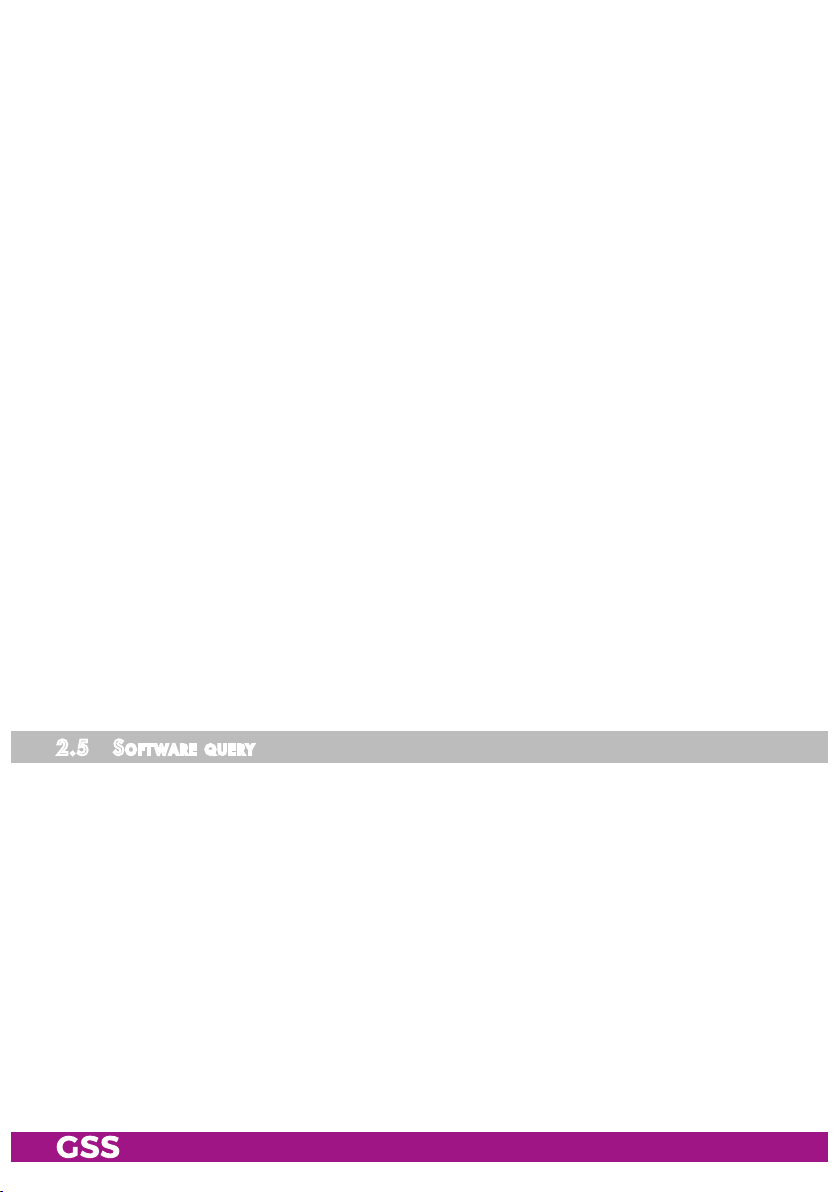
Two LEDs in the channel strips provide an indication with their colour whether
an RF signal is present or not. In a menu, the transmission of DVB service information (EIT, TDT and SDT) or teletext (TXT) can be individually activated or
deactivated.
EIT (Event Information Table):
For each service, event information is transmitted (such as starting time, dura-
tion, scrambling etc.)
TDT (Time Date Table):
The transmitted table contains the current time and date.
SDT (Service Description Table):
Information relating to the
scrambling
is also sent with the name of each serv-
ice.
The LEDs for the LAN interface show whether a network connection exists and
whether a data transfer is in progress.
When the head-end station is switched on, the two-line LC display shows the
software version of the control unit.
To operate this cassette the software version of the control unit must be "V 45"
or higher. You can find the current operating software for the control unit and
the cassette, the software "BE-Flash" and the current assembly instructions on
the website "www.mygss.eu".
The cassette is designed for use in head-end stations of the standard line.
2.5 so f t ware q uery
Control unit
If necessary, you can activate the indication of the software version of the
control unit manually:
• Press any two keys on the control unit of the head-end station simultaneously
until the display goes dark and the software version, e.g. "V 45" appears.
Cassette
After activating the cassette the software version of the cassette is displayed
(see page 18).
- 8 - HDMT 1000 SPTS
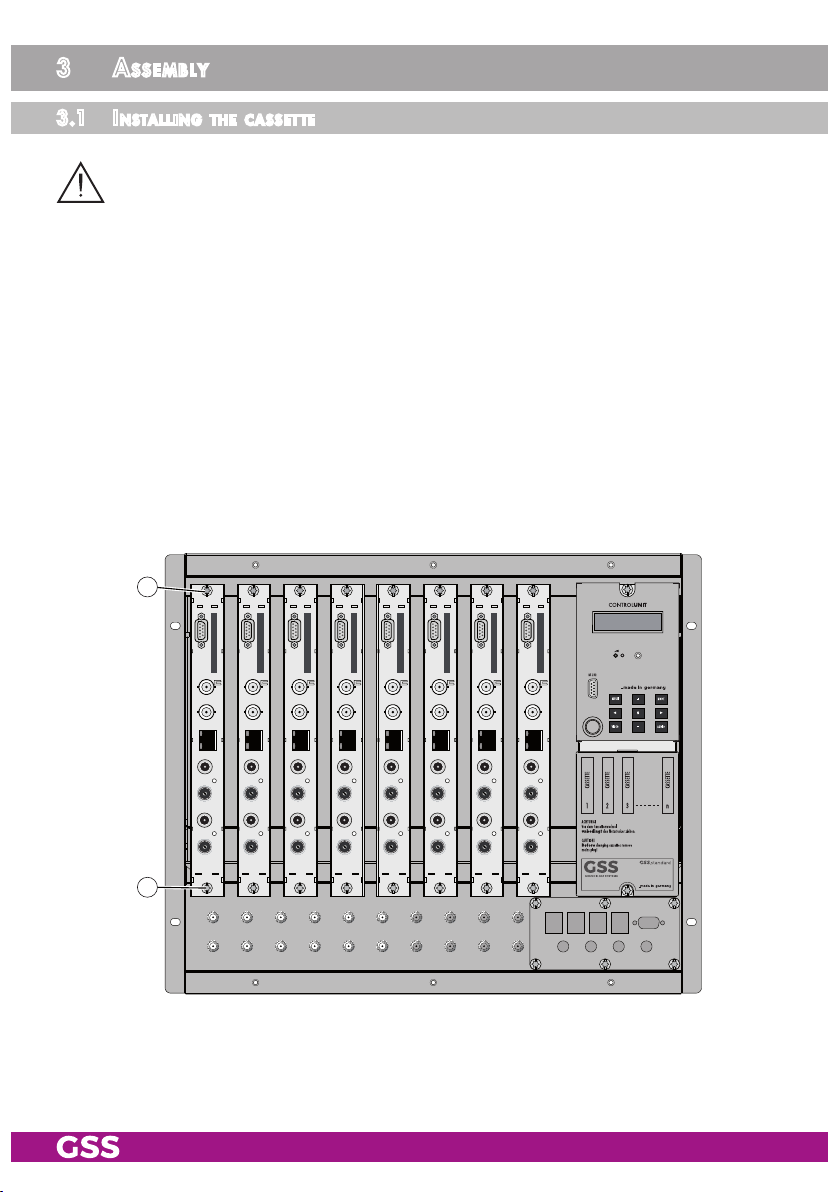
3 assembly
3.1 installi ng the C assette
– Ensure the head-end station is mounted so it will not be able to vibrate.
Avoid, for example, mounting the head-end station onto a lift shaft or any
other wall or floor construction that vibrates in a similar way.
– Before installing or changing a cassette unplug the power cable from the
mains power socket.
• Remove the fastening screws 1 of an unoccupied slot from the bracket of
the head-end station.
• Insert the cassette in this slot and push it into the housing.
• Align the cassette and apply slight pressure to connect it to the connections
of the board and the RF bus bar.
• Fasten the cassette with the screws 1.
1
1
- 9 - HDMT 1000 SPTS
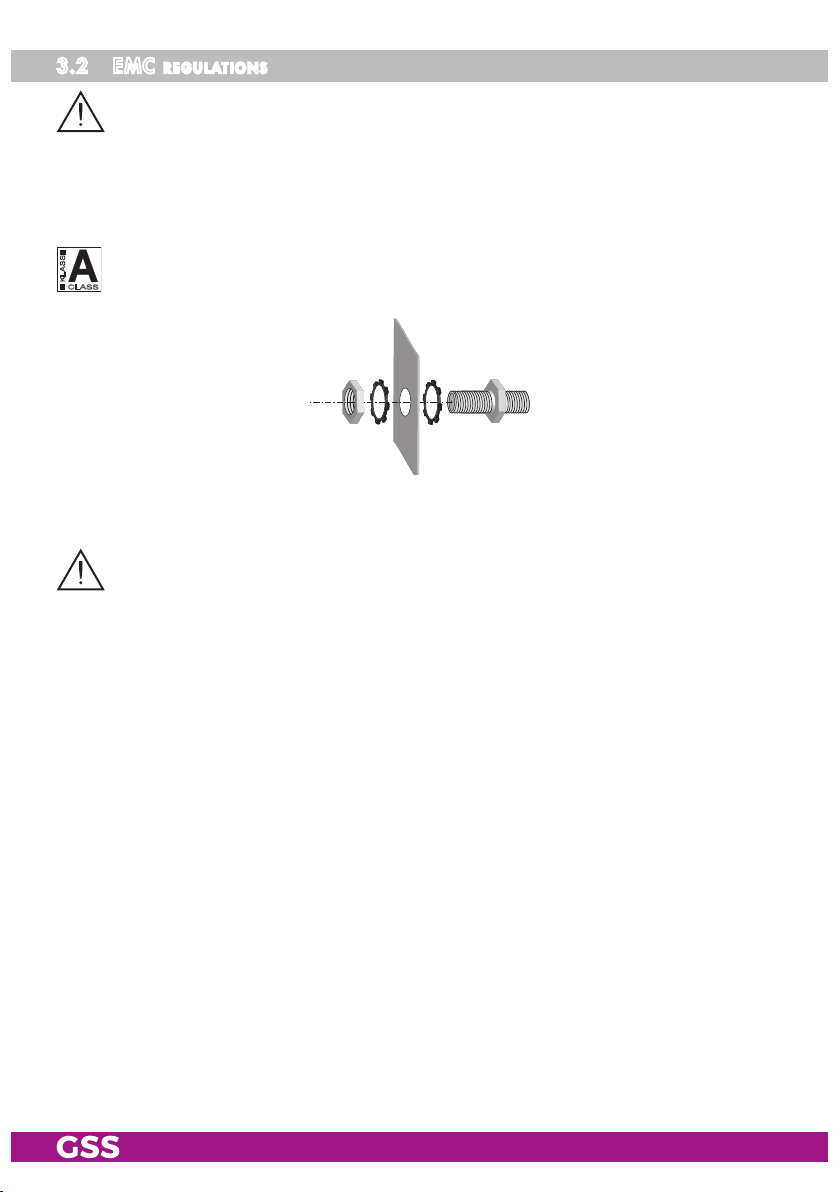
3.2 emC regul ations
To comply with the current EMC regulations, it is necessary to connect the lines
leading in and out of the head-end station using cable terminals.
When mounting the cassette in a head-end station which is installed in a 19"
cabinet, make sure the connections leading in and out for the 19" cabinet are
made using cable terminals.
The attenuation of shielding of the connection lines for ASI and antenna must
KLASSE
CLASS
meet the requirements for "Class A".
• Insert the required number of cable terminals in the openings provided in
the head-end station or in the 19" cabinet.
Tighten the nuts of the cable terminals until the teeth on the lock washers
der
have penetrated the exterior coating and a good connection is made between
the housing
/ 19" cabinet
and cable terminals.
put un-
- 10 - HDMT 1000 SPTS

3.3 ov e rview o f the C a ssette
2 Status LED
%
$
3
4
#
5 Status LED
@
6
7 Status LED of the LAN interface
(yellow LED – data transfer)
8
9 Status LED of the LAN interface
(green LED – network connection)
0 ASI input
! ASI output
@ Type label
# Slot for a CA module
$ D-SUB socket "RS 232"
!
0
9
8
7
6
5
4
3
2
1
1 RF input
Loop-through output of
RF input
Loop-through output of
LAN socket
(channel strip "B")
of the channel strip "B"
(channel strip "A")
of the channel strip "A"
RF
RF
input
input
1
4
% MAC address
3.4 Co n n eCtin g the C assette
• Connect the RF connections to the inputs
(channel strip "B").
• Connect the LAN socket 8.
• Connect the ASI input 0 and the ASI output ! to the peripheral ASI devices.
- 11 - HDMT 1000 SPTS
4 (channel strip "A") and 1

3.5 uP dat i ng th e software
The RS 232 interface of the cassette $ enables you to use a PC or a notebook
and the "BE-Flash" software to update the software of the cassette.
You can find the "BE-Flash" software and the current operating software of the
cassette at the website "www.mygss.eu".
• Use a "one-to-one cable" to connect the cassette’s RS 232 interface and the
PC according to the wiring scheme below.
9-pin
D-SUB plug
1
2
3
4
5
6
7
8
9
1
2
3
4
9-pin
5
D-SUB socket
6
7
8
9
—> For PCs with USB connector (without serial interface), we recom-
mend the DeLOCK "USB 2.0 to Serial adapter" (Product No.
61460).
• Start the "BE-Flash" software and update the software of the cassette.
- 12 - HDMT 1000 SPTS

3.6 re t rofit ting a Ca modu le
The cassette is equipped with a common interface. It allows you to connect a
CA module for various encryption systems and service providers. Scrambled
services can only be descrambled with a CA module suitable for the scrambling system and the corresponding smart card. The smart card contains all
the information for authorisation, descrambling and subscription.
– Check with the distributor or manufacturer of the CA module to be used
to ensure that it is suitable for descrambling several
– The hardware and software of this cassette have been thoroughly prepared
and tested.
Any changes made by
or even prevent this function.
– When working with the CA module, please read the corresponding operat-
ing manual from the respective provider.
service
providers in the data structures might impair
services
.
• Insert the smart card
smart card faces the thicker side (top) of the CA module.
• Insert the CA module into the guide rails of the CA slot
of the CA module facing the top side of the cassette.
• Push the CA module without canting into the guide rails of the CA slot
and contact it to the common interface.
1
into the CA module
2
so that the chip
3
on the
4 with the top side
34 12
4
- 13 - HDMT 1000 SPTS

4 the Control Panel at a glanCe
4.1 menu i tems
Program the
cassette
using the buttons on the control unit of the head-end sta-
tion. The two-line display of the control unit then shows the menus.
The parameters and functions to be set are underlined.
Use the button to select the following main menu items:
– Setting Ethernet parameters
– Selecting the input
– Allocating the IP addresses
– Displaying the data rate
BE-Re mote V 4 5
please wai t . . .
– Factory reset
4.2 Co ntrol Pa n e l
The key pad on the head-end station is used to scroll through the menus:
scrolls forward through the menus.
select parameters in the menus.
set values, initiate actions.
selects sub-menus.
scrolls backward through the menus.
saves all entries.
- 14 - HDMT 1000 SPTS

5 Programming
BE–Re mote
pleas e wait …
V 45
Box 4
V39
DVBT-SP TS
– – –
Box 1
………
……
……
Bx 1A
C5-12 ,S3-24
TWIN- SAT
C07
Böx 4
C5-12 ,S3-24
TWIN- SAT
C07
Box 5
………
……
……
+
t > 10 s
Bx 4
stat =>
ETHER NET
Optio ns
stat / DHCP
A
Bx 4
192.1 68. 0. 1
IP-GATE WAY
Bx 4
255.2 55.255 . 0
IP-MA SK
▶
◀
/
Bx 4
192.1 68. 0.128
IP-AD DR
▶
◀
/
▶
◀
/
Bx 4
60000
UDP-P ORT
▶
◀
/
B
▶
0 … 65535
Ein / On
Tuner A /
Tuner B /
ASI
Bx 4A
C60 (786. 0)
INPUT
OK
▶
◀
/
▶
Bx 4
Tuner A OK
INPUT
=>
Frequenz / Feinabstimmung
Frequency / Fine tuning
C5…C12, C21…C69
-64…+64
Tuner A
Tuner B
Bx 4A
Prior ity: high
INPUT
high / low
Kanalzug “A” mit CA-Modul
Channel strip “A“ with CA module
Bx 4A
PID C heck
CA
on
on / off
5.1
Programming P roCedu re
Page 16
- 15 - HDMT 1000 SPTS

Box 1
………
……
……
Bx 1A
C5-12 ,S3-24
TWIN- SAT
C07
Böx 4
C5-12 ,S3-24
TWIN- SAT
C07
Box 5
………
……
……
IP-OUT 1
…
IP-OUT 16
Bx 4
72.95 6 Mbps
DATARATE
IP 1
227. 40. 50. 6 0
OUT-IP
IP 1
7 off
PKTS / FEC
▶
◀
/
IP 1
on UDP
MODE / PORT
123 4
▶
◀
/
▶
Bx 4
Das E rste
IP-OU T 1
=>
on / off
UDP / RTP,
0 … 65535
copy
off / 10/9 … 20/19
Annex A / Annex B
001/0 16
IP 1 TV
Das E rste
Bx 4
EIT TDT TXT SDT
OPTIO NS
▶
◀
/
EIT / eit, TDT / tdt,
TXT / txt, SDT / sdt
(ON / off)
all / 01/…
IP 1
all
AUDIO
copy1 … 7
copy
▶
◀
/
auto
Bx 4A
Prior ity: high
INPUT
high / low
auto
M
B
A
▶
Bx 4A
Defau lts
FACTORY
=>
Bx 4A
S TORE
FACTORY
=> M
Werkeinstellwerte
aufrufen
invoke factory defaults
Kanalzug “A” mit CA-Modul
Channel strip “A“ with CA module
Bx 4A
Menu <=
CA
=> Ed it
Bx 4A 01/03
Infor mation *)
MENU
Bx 4A TV X
. . . .
01/06
X – entschlüsseln
descrambling
0 – nicht entschlüsseln
no descrambling
X / 0
nächster Service
next service
Bx 4A
PID C heck
CA
on
▶
◀
on / off
▶
◀
/
*) Die angezeigte Information ist abhängig vom
verwendeten CA-Modul.
The information displayed is dependent on
the CA module used.
- 16 - HDMT 1000 SPTS
Page 15

5.2 Pr ogramming t h e Cass ette
—> Pressing the button for longer than 2 seconds cancels the
programming procedure. This takes you back to the program item
"Selecting the cassette" from any menu. Any entries that have not
been saved are reset to the previous settings.
—> Entries in the menus can be saved by pressing the key. You are
taken back to the "Selecting the cassette" menu item.
—>
Pressing the
button returns to the previous menus.
• Switch on the head-end station
Ein / On
BE–Remote
please wait …
t > 10 s
V 45
—> The display shows the software version (e.g. V 45)
—> The processor reads the
cassettes
‘ data (approx. 10 seconds).
- 17 - HDMT 1000 SPTS

sele C ting t he Cas s e t te, disPl ayin g the s o ft war e ver s i on
Box 1
………
……
……
Bx 1A
C5-12,S3-24
TWIN-SAT
C07
Böx 4
C5-12,S3-24
TWIN-SAT
C07
Box 5
………
……
……
+
Box 4
V 39
• Select the
DVBT-S PTS
cassette
– – –
you want to program (e.g. Box 4) by repeatedly pressing
the button if necessary.
—> The display shows e.g. the menu
"Box 4" stands for
"
DVBT-SPTS
" type of cassette
"V 39" software version of the cassette
"Box 4 DVBT-SPTS"
slot
4
:
• Press the button.
—> The "Ethernet parameters" – "ETHERNET" menu is activated.
ether net Parameter s
In this menu you specify whether the Ethernet parameters for the cassette are
entered automatically by a connected server ("DHCP"), or whether you want
to enter them manually ("stat"). To assign the cassette uniquely, each IPTV cassette must be allocated its own IP address.
Bx 4
stat =>
ETHERNET
Options
• Press the buttons to select manual setting ("stat") or automatic setting
("DHCP") of the Ethernet parameters.
• Press the
- 18 - HDMT 1000 SPTS
button to activate the setting options
—> The "IP address of the cassette"
("Options")
.
– menu "IP-ADDR" is activated.

iP a ddress of th e Cass e t t e
If you choose to enter the Ethernet parameters manually, set the IP address of
the cassette in this menu. If "DHCP" is selected, the "IP-ADDR", "IP-MASK" and
"IP-GATEWAY" sub-menus display the parameters that were assigned automati-
cally by a connected server. If a server is not connected, " 0. 0. 0. 0*"
appears in the corresponding menu. The star " * " in the display means that
the data is provided by a DHCP server.
• Use the
Bx 4
192.168. 0.128
buttons to place the cursor under the digit of the IP address
IP-ADDR
displayed to be set and use to set the desired IP address.
• Press the
—> The "Address range"
button.
– "IP-MASK" menu is activated.
addres s range
In this menu you define the address range for the cassettes connected to the
LAN network.
• Use the
Bx 4
255.255.255. 0
buttons to place the cursor under the digit of the IP address
IP-MASK
displayed to be set and use to set the desired IP address.
• Press the
button.
—> The "Address of the gateway"
- 19 - HDMT 1000 SPTS
– "IP-GATEWAY" menu is activated.

addres s of t he gateway
The address of a gateway (server) can be set in this menu. If no gateway is
used you can skip this setting.
• Use the
Bx 4
192.168. 0. 1
buttons to place the cursor under the digit of the IP address
IP-GATEWAY
displayed to be set and use to set the desired IP address.
• Press the
—> The "UDP port"
button.
– "UDP-PORT" menu is activated.
udP P ort
The UDP port setting is required if the cassette needs to be reached externally
to make the setting, such as from another input frequency. This setting is intended for future functions and can be skipped for this cassette.
• Use the
Bx 4
60000
buttons to place the cursor under the digit of the port number
UDP-PORT
displayed to be set and use to set the desired port number ("0" …
"65535").
• Press the
—> The "Input transport stream"
- 20 - HDMT 1000 SPTS
button.
– "
INPUT
" menu is activated.

inPut transP ort s tream
In this menu you select the signal source for the selection of the services. The
transport streams to be processed are provided by "Tuner A", "Tuner B" and
the ASI interface "ASI".
Bx 4
Tuner A OK
INPUT
=>
• Press the buttons to select the signal source of the input transport
stream ("Tuner A", "Tuner B", "ASI").
—> "OK" indicates that an input signal is present. If there is no input
signal available "
––
" is displayed instead of "OK".
Input transport stream selected: "ASI"
• Press the button.
—>
The menu "Allocating IP addresses" – "IP-OUT 1" is activated (page 24).
Input transport stream selected: "Tuner A" or "Tuner B"
• Press the button.
—>
The menu "Setting the input channel" – "
INPUT" is activated.
setting the i nPut C h annel
Once the RF receiver has synchronised to the input signal, "OK" is displayed.
If "– –" appears in the second line of the display, there is no input signal
present. Check the configuration of the antenna system and the head-end station as well as the preceding settings of the cassette
.
Bx 4A
C60 (786.0)
• Use the buttons to set the desired input channel.
—>
Beside the input channel set the relevant input frequency is displayed.
INPUT
OK
• If necessary use the button to activate the menu item "Fine tuning".
- 21 - HDMT 1000 SPTS

—> "0" is displayed instead of the frequency display.
Bx 4A
C60 0
INPUT
OK
-64…+64
• Use for fine tuning the input channel ("-64" … "+64").
In addition to the indicator in the display, there is also a status LED which indi-
cates whether a transport stream
Status LED
Channel strip "A"
Status LED
Channel strip "B"
is received or not:
LED indicator Indication
Green Signal available
Red No signal
• Press the button.
—> The menu "Setting the hierarchical modulation" – "INPUT Priority:"
is activated.
- 22 - HDMT 1000 SPTS

setting the h ierarChi Cal mo dul ati on
In order to attain with less field strength a greater range for broadcasters,
with DVB-T so-called "hierarchical modulation" is used. In this process, several
data streams are modulated onto a DVB-T data stream using "Quadrature
Amplitude Modulation" (QAM). The robust "High Priority" data stream (HP)
with a lower data rate is modulated onto the more sensitive "Low Priority" data
stream, which possesses a higher data rate. In good reception conditions, the
receivers can receive both data streams; in poorer reception conditions, only
the "HP" portion.
Bx 4A
Priority: high
INPUT
• By pressing set to "high" or "low"
—> not relevant in the case of standard modulation.
• Press the button.
—> The "Selecting the input transport stream" – "INPUT" menu is acti-
vated when the input signal source "Tuner A" without a CA module
installed and "Tuner B" are programmed (page 21).
Programming the input signal source "Tuner A" with a CA module
installed the "Setting the PID monitoring" – "CA" menu is activated
(page 32).
• Set channel strip "Tuner B" in the same way as channel strip "Tuner A".
• Press the button.
—> The "Allocating the IP addresses" – "IP-OUT 1" menu is activated.
- 23 - HDMT 1000 SPTS

allo Cati ng the iP a ddress e s
In this menu up to 16 services that are contained in the data streams of the in-
put source signals ("Tuner A", "Tuner B", "ASI") can be accessed. The services
detected receive an IP address automatically.
In the following sub-menus you can set specific parameters for each service.
Bx 4
Das Erste
• Press the
OUT 16
").
—> In the second line of the display the service is indicated allocated to
—> If no service is found or allocated the display shows "–––" instead
buttons to select the IP outputs to be set ("
the IP output (e.g. "DasErste").
of the name of the service.
• Press the button.
—>
The "Switching the IP address off or on", "Selecting the transmission
protocol", "Setting the port number" – "MODE / PORT
vated.
swit C hing th e iP a d dress off o r on
seleC ting t he tr an smiss ion Pr o toCo l
setting the P o rt num ber
IP-OUT 1
=>
IP-OUT 1
" menu is acti-
" … "
IP-
In this menu you can switch off the IP address displayed, and define the trans-
mission protocol and the port number.
Bx 4A
on UDP
- 24 - HDMT 1000 SPTS
MODE/PORT
1234

Switching the IP address off or on
• Press the
and the service referred.
—> In the second line of the "IP-OUT …" menu "off" is displayed in-
stead of the service referred.
buttons to switch off ("
off") or ("on
") the output IP address
Bx 4
off
IP-OUT 1
=>
Selecting the transmission protocol
• Press the button to position the cursor under "UDP" or "RTP".
• Using the buttons to select the transmission protocol wished:
"UDP" – The User Datagram Protocol is for the connectionless transmission of
data to a certain application. The port number of the service is also
sent which the data should obtain.
"RTP" – The Real-time Transport Protocol is for continuously transmitting mul-
timedia data streams in an IP network. Unlike UDP, the header is
transmitted which makes the data transmission more robust.
Setting the port number
• Press the button to position the cursor under the port number e.g.
" 1234".
• Use the buttons to position the cursor under the digit of the port
number displayed to be set.
• Using the buttons set the port number wished ("0" … "65535").
CoPy ing th e setti ngs t o all iP addre sses
• Pressing the button the settings "Switching the IP address off or
on", "Selecting the transmission protocol" and "Setting the port number"
can be copied to all IP addresses.
—> The display shows "
copy
" for a short time.
• Press the button.
—> The "Defining the quantity of data packets", "Setting the forward er-
ror correction" and "Setting the transmission channel" – "PKTS / FEC"
menu is activated.
- 25 - HDMT 1000 SPTS

definin g the q uanti t y of data PaCke ts
setting the f o rwa rd err o r Corr e Ction
setting the t r a nsmiss ion Cha n n e l
In this menu you set the quantity of the data packets to be transmitted, the for-
ward error correction FEC and the transmission channel. If the forward error
correction is used the data to be transmitted is encoded in a redundant way
so that the addressee can correct transmission errors.
Bx 4A
7 off
PKTS / FEC
Defining the quantity of data packets
• Using the buttons define the quantity of MPEG data packets in one IP
data packet ("1" … "7").
Setting the forward error correction
• Press the button to position the cursor under "off" .
—> In position "off" the forward error correction (FEC) is switched off.
• Using the buttons set the value of the FEC wished ("off, 10/9" …
"20/19").
IP 1
7 10 /09
PKTS / FEC
AnnexB
Setting the transmission channel
• Press the button to position the cursor under "Annex…".
• Use the buttons to set the transmission channel wished ("AnnexA" /
"AnnexB").
CoPy ing th e setti ngs t o all iP addre sses
• Pressing the button the settings "Quantity of the data packets",
Forward error correction" and "Transmission channel" can be copied to all
IP addresses.
—> The display shows "
- 26 - HDMT 1000 SPTS
copy
" for a short time.

• Press the button.
—> The "Setting IP addresses for services" – "OUT-IP" menu is activated.
setting iP a ddress e s fo r serv i C es
In this menu you set the IP address for the IP output selected. The software al-
lows to allocate IP addresses to 16 services automatically in ascending order
after setting the IP address.
Bx 4A
227. 40. 50. 60
OUT-IP
If an already available IP address is occupied, an exclamation mark " ! " ap-
pears in the first line of the display beside the number of the IP output.
IP 1 !
227. 40. 50. 60
OUT-IP
allo Cati ng iP a d dress es t o serv iCes m anual ly
• Press the buttons to position the cursor under the digit of the IP address to be set.
• Using the buttons set the IP address wished
.
allo Cati ng iP a d dress es t o serv iCes a utom atiCa lly
• Pressing the button the first 16 of the present services are occupied with IP addresses in ascending order, starting from the IP address set.
—> The display shows "
auto
" for a short time.
• Press the button.
—>
The "Allocating services manually" menu is activated.
- 27 - HDMT 1000 SPTS

alloC ati ng serv i Ces m anual ly
In this menu all services (programmes) supplied via "TunerA", "Tuner B" and
"ASI" can be displayed and each service is assigned a set IP address in the
"OUT-IP" menu. The service can be accessed in the connected network using
the given IP addresses for this output in the "OUT-IP" menu.
IP 1 TV
Das Erste
001/016
• Using the buttons select the service wished
—> The display shows e.g.:
Das Erste
Meaning of the indicators in the example:
"IP 1" IP address with the consecutive number "1"
"TV" Type of service "Television"
"0
01/016" The 1st of 16 services is being allocated to the IP ad-
dress.
"
Das Erste
Further possible terms displayed:
" Name of the service
"RA" Type of the service "Radio"
For radio stations, the back
connected TV or test receiver is darkened.
" * " The star means that the TV or radio station selected
is scrambled. To enable the stations, the CA module
and the appropriate smart card of the station provider are required.
IP 1 TV 001/016
.
ground of the screen of the
—> If a service number (e.g. "131") appears instead of "TV" or "RA",
this indicates that an unnamed station or an undefined data stream
is being received.
If the service selected is already allocated to an IP address, in the first line of
the display an exclamation mark " ! " appears beside the type of the service.
IP 1 TV !
Das Erste
- 28 - HDMT 1000 SPTS
001/016

If no service is found the display shows "–––" instead of the name of the
service. In this case check the configuration of the antenna system including
the head-end station and the previous settings of the cassette as well as the
components connected to the ASI input.
• Press the button.
—> The "Selecting the sound options of the service" – "AUDIO" menu is
activated.
seleC ting t he so un d oPti ons of the s e rviCe
If several sound options in different languages, Dual sound ("2ch") or AC3
are transmitted in a service, you can select the desired audio stream from the
transport stream in this menu.
• Press
IP 1
all
to select the desired sound option (e.g. "all", "deu" – German,
AUDIO
"2ch" etc.).
• Press the button.
—> The "Switching DVB service information on or off" – "OPTIONS"
menu is activated.
swit C hing dvb se rviCe i n format i o n on o r off
In this menu the transmission of the DVB servic (EIT – Event Information Table,
TDT – Time Date Table, TXT – Teletext, SDT – Service Description Table) can be
activated or deactivated.
Bx 4
EIT TDT TXT SDT
OPTIONS
• Use the buttons to position the cursor under the transmission option
to be activated or deactivated.
- 29 - HDMT 1000 SPTS

• Using the buttons activate
("
eit
", "
tdt
", "
txt
", "
sdt") the transmission option wished.
—> Activated options are shown with capital letters, deactivated with
small letters.
("
EIT
", "
TDT
", "
TXT
", "
SDT") or deactivate
Copying the settings to all IP addresses
• Pressing the button the settings can be copied to all IP addresses.
—> The display shows "
copy
" for a short time.
• Press the button.
—> The "Allocating the IP addresses" – "IP-OUT …" menu is activated
(page 24).
• Repeat the settings until all services wished are allocated to an IP address.
• Press the button.
—>
The "Displaying the output data rate" – "DATARATE" menu is activated.
disPl ayin g the o u tPut data r ate
In this menu the current output data rate is displayed.
Bx 4A
72956 kbps
DATARATE
• Press the button.
—> The "Factory reset" – "FACTORY Defaults" menu is activated.
- 30 - HDMT 1000 SPTS

faCto ry r e set
In this menu you can reset all settings to the factory defaults.
Bx 4A
Defaults
FACTORY
=>
▶
• Press the button.
—> The factory defaults are invoked ("FACTORY STORE")
—> By pressing the button, you will be returned to the menu
item "Setting the Ethernet parameters" without
defaults
• Press the button.
—> The factory defaults are saved
—> Back to "Selecting the cassette" (page 18).
—> By pressing the button, you will be returned to the menu
item "Setting the Ethernet parameters" without
defaults
saving s et tings
Werkeinstellwerte
aufrufen
invoke factory defaults
(page 18).
(page 18).
Bx 4A
STORE
FACTORY
=> M
M
.
invoking the factory
. The display shows "STORE"
saving the factory
A
B
• Press the button.
—> The settings are saved.
—>
You will be returned to the "Selecting the cassette" menu item (page 18).
—> By pressing the button, you will be returned to the menu
item "Setting the Ethernet parameters" "ETHERNET" without
the programmed data
(page 18).
- 31 - HDMT 1000 SPTS
saving

oPerat i on wit h a Ca module
Bx4
X
04/09
In order for this function of the CA module to be possible, in the "Selecting
the input data stream" – "INPUT" menu (page 21) an input signal source must
be selected whose data stream contains services which can be descrambled
by the CA module you are using and your smart card. Where both scrambled
stations and unscrambled regional services are transmitted, short-term picture
loss may occur when switching between scrambled and unscrambled services.
setting the Pid mo nitori ng
The factory default of the PID monitoring is switched on.
If particular PIDs are not descrambled the CI module is reset. Additionally
dropouts may occur if several services are descrambled. To prevent this the
PID monitoring can be switched off.
Bx 4A
PID Check
CA
on
• Use the buttons to switch "off" or "on" the PID monitoring.
• Press the button.
—>
The "Configuring the CA module" – "CA" menu is activated.
Confi guring t h e Ca m o dule
The menu varies according to which CA module you are using. For this rea-
son, please refer to the operating manual of your particular CA module. The
relevant information is shown in the display of the head-end station. This may
appear as a fixed display or as scrolling text according to display capabilities.
M
Bx 4A 01/03
Information *)
MENU
Bx 4A
Menu <=
Ï
CA
=> Edit
Å
Bx 4A TV X
A TV
. . . .
. . .
04/09
- 32 - HDMT 1000 SPTS

—> By pressing the button you can skip the "Configuring the
CA module" – "CA" menu and activate the "Selecting the input data
stream" – "INPUT" menu (page 21).
• Press the
button to activate the menu of the CA module.
—> The display shows e.g.: Bx 4A 01/03 MENU
Information
Meaning of the indicators:
"Bx 4A" Slot 4, channel strip "Tuner A"
"
01/03
" The first of three menu items is activated.
"
MENU
" The menu of the CA module is activated.
For the explanation of further details please use the operating instructions of
the CA module used.
• Use the buttons to activate the menu desired.
• Press the button to activate the menu.
• Use the buttons to select the function desired.
• To set the CA module use the and buttons.
• All settings are saved by pressing the button.
—> You will be returned to the "Configuring the CA module" – "CA"
menu item.
—>
By pressing the button you can cancel the settings in the
menu of the CA module and are returned to the "Configuring the CA
module" – "CA" menu.
• Press the button.
—> The "Descrambling services" – "Edit" menu is activated.
- 33 - HDMT 1000 SPTS

desCr am bling s e rviCes
0
/03
)
In this menu you select the services wished from the scrambled data stream,
which are to be descrambled.
Bx 4A 01/03
x 4A
Information *)
Information *
• Use the
to be decoded, then use
Bx 4A
Menu <=
Ï
M
MENU
—> The display shows e.g.:
. . . .
CA
=> Edit
Å
Bx 4A TV X
. . . .
Bx 4A TV X 04/09
Meaning of the indicators in the example:
"Bx 4A" Slot 4, channel strip "Tuner A"
"TV" "Television" (type of service)
"X"
"
04/09" The 4th of 9 services read is being displayed.
"
. . . .
" Name of the service
The currently
selected
service will be descrambled.
Further possible terms displayed:
"RA" "Radio" (type of service)
"0"
The currently selected service
buttons to call up the services in sequential order which are
to decrypt ("X") or not to decrypt them ("0").
04/09
remains unchanged.
Save changes and activate the filter:
• Press the button.
—> The filter is activated. The display shows the "Configuring the CA
module" – "CA" menu.
Bx 4A
Menu <=
CA
=> Edit
• Press the button.
—> The "Selecting the input data stream" – "INPUT" menu is activated
(page 21).
- 34 - HDMT 1000 SPTS

6 fi n a l ProCedures
After installing the head-end station, upgrading accessories or installing cas-
settes it is necessary to tighten all cable connections, cable terminals and cover
screws in order to maintain compliance with current EMC regulations securely.
• Securely tighten the cable bolted connections using an appropriate openended spanner.
• Mount the front cover (see assembly instructions of the head-end station).
- 35 - HDMT 1000 SPTS

Declaration of CE conformity
GSS Grundig SAT Systems GmbH • Beuthener Straße 43 • D-90471 Nuremberg
Phone: +49 (0) 911 / 703 8877 • Fax: +49 (0) 911 / 703 9210
www.gss.de/en • info@gss.de
KLASSEKLASSE
CLASSCLASS
Service: Phone: +49 (0) 911/703 2221; Fax: +49 (0) 911/703 2326; service@gss.de
Alterations reserved. Technical data E. & O.E. © by GSS GmbH V39/21022017
