Page 1
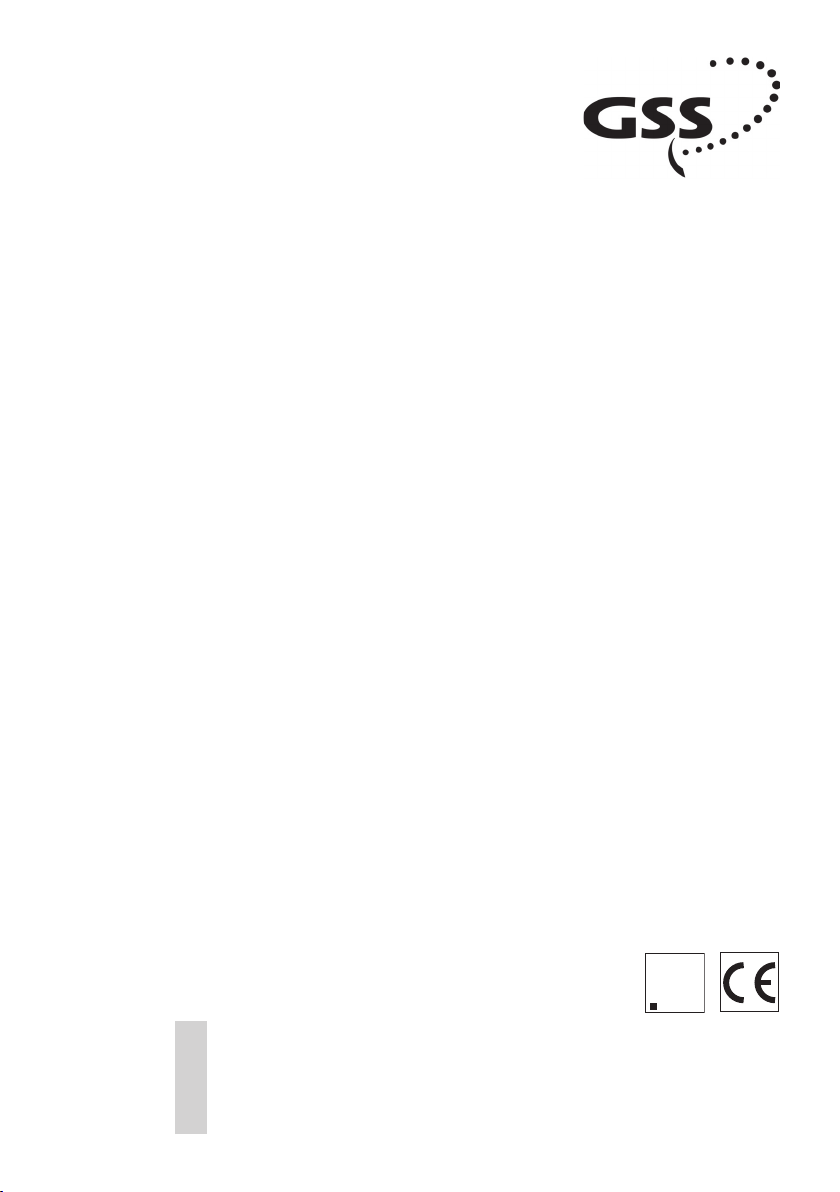
Assembly Instructions
A
CLASS
KLASSE
Grundig SAT SystEms
Head-End Digital Modulator
HDM 500 C
A
KLASSE
CLASS
GSS
Grundig SAT Systems GmbH
Beuthener Straße 43
English
Assembly Instructions
D-90471 Nuremberg
Phone: +49 (0) 911 / 703 8877
Fax: +49 (0) 911 / 703 9210
E-mail: info@gss.tv
Internet: http://www.gss.tv
Page 2
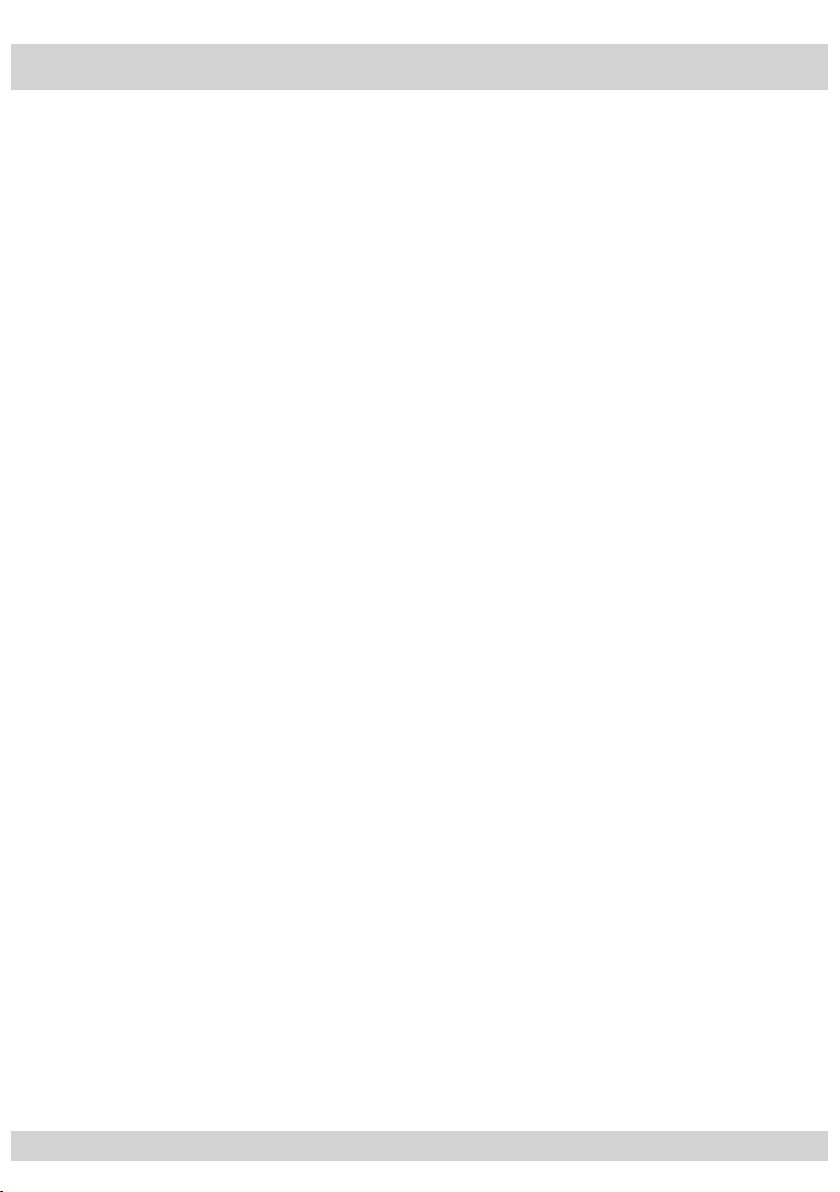
- 2 -
Contents
1 Safety regulations .....................................................................................................3
2 General information .................................................................................................3
2.1 Packing contents .......................................................................................3
2.2 Meaning of the symbols used .....................................................................4
2.3 Technical data ..........................................................................................4
2.4 Description ...............................................................................................5
2.5 Software query .........................................................................................5
3 Assembly .................................................................................................................6
3.1 Installing the cassette .................................................................................6
3.2 EMC regulations .......................................................................................6
3.3 Connecting the cassette .............................................................................7
4 The control panel at a glance ....................................................................................8
4.1 Menu items ..............................................................................................8
4.2 Functions of the control panel buttons ..........................................................8
5 Programming ...........................................................................................................9
5.1 Preparation ..............................................................................................9
5.2
Notes on level setting ................................................................................9
5.3 Programming procedure ..........................................................................10
5.4 Programming the cassette ........................................................................12
Selecting the cassette ...............................................................................12
Selecting the channel strip ........................................................................13
Selecting channel / frequency setting ........................................................13
Setting the output channel ........................................................................14
Setting the output frequency .....................................................................15
Switching the modulator off or on .............................................................15
Adjusting the output levels of the channel strips ...........................................15
Setting the LNB oscillator frequency ...........................................................16
Setting the input symbol rate .....................................................................17
Setting the input frequency .......................................................................17
Testing the signal to noise ratio .................................................................18
Setting the QAM modulation ...................................................................19
Inverting the user signal ...........................................................................20
Testing stuffing ........................................................................................20
Setting a substitute signal in the case of an incorrect input signal .................21
Saving settings ........................................................................................21
6 Channel and frequency tables .................................................................................22
- 2 -
Page 3

- 3 -
1 Safety regulations
Caution
• Assembly, installation and servicing should be carried out by authorised
electricians.
• Switch off the operating voltage of the system before beginning with assembly
or service work or pull out the mains plug.
• Do not perform installation and service work during thunderstorms.
• Install the system so it will not be able to vibrate…
- in a dust-free, dry environment
-
in such a manner that it is protected from moisture, fumes, splashing water and
dampness
- somewhere protected from direct sunlight
- not within the immediate vicinity of heat sources
- in an ambient temperature of -20 °C to +50 °C.
• Ensure that the head-end station is adequately ventilated.
Do not cover the ventilation slots.
• Beware of short circuits
• No liability is accepted for any damage caused by faulty connections or inappropriate handling.
• Observe the relevant standards, regulations and guidelines on the installation and
operation of antenna systems.
• Earth the
and VDE 0855 (earthed, equipotential bonding rail).
• For further information please read the assembly instructions for the head-
end station used.
SAT receiver in accordance with DIN EN 50083-1 / EN 60728-11
Take action to prevent static discharge when working on the device.
2 General information
2.1 Packing contents
1 cassette HDM 500 C
2 HF cables
1 CD (assembly instructions)
1 Brief assembly instructions
- 3 -
Page 4
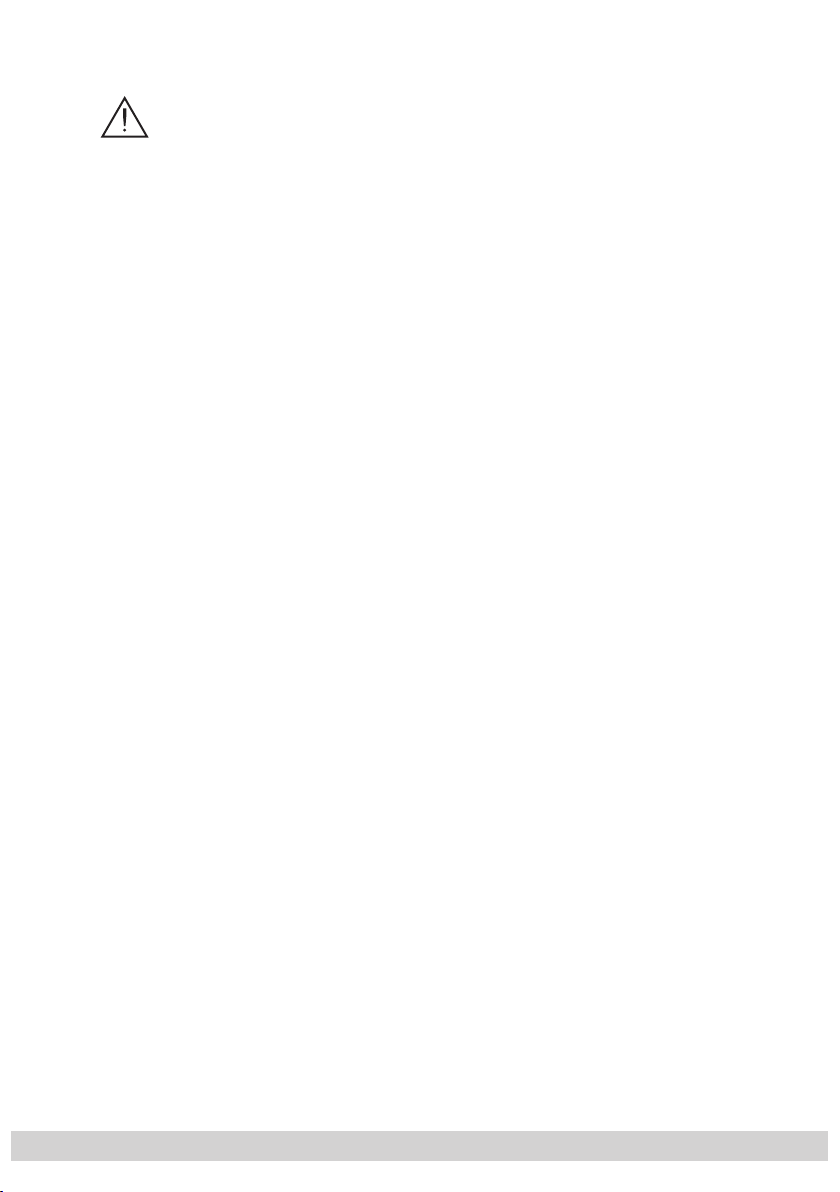
- 4 -
2.2 Meaning of the symbols used
Important note
—> General note
• Performing works
2.3 Technical data
The devices meet the following EU directives:
2006/95/EC, 2004/108/EC
The product fulfils the guidelines and standards for CE labelling.
HF input
Frequency range: 950 … 2150 MHz
Level range: 60 dBµV … 80 dBµV
Input norm: QPSK
Symbol rate: 1 … 45 Msymb./s, SCPC/MCPC
HF output
Channels: S21 … C69
Frequency range: 42.0 MHz … 860.0 MHz
Output level: typ. 97 dBµV
Output impedance: 75 Ω
Connections
SAT inputs: 2 F sockets
HF output: 1 IEC socket
Connection strip (10-pin): for supply voltages and control circuits
RS 232 socket: serial interface for software update
- 4 -
Page 5

- 5 -
2.4 Description
The twin transmodulator cassette is a QPSK-converter, which converts all stations modulated according to DVB-S
lated cable signals.
The
cassette
standard and
QPSK
into two
QAM
has two digital SAT IF inputs and an HF output.
It is equipped with two channel strips (“A” and “B”). Each channel strip consists
of a digital tuner, a digital signal preparation unit and a modulator.
The prepared input signals reach the HF output collector of the head-end station
via the HF output socket. The common output level of the channel strips can be
set at the output collector of the head-end station.
Two LEDs indicate if the respective channel strip is switched on (LED illuminates)
or off, and also provide an indication of the signal quality based on their
colour. Additionally the quality of the data stream received is displayed
(“CN…”).
The output symbol rate is fixed to a value of 6900 kSymb/s. If the symbol rate
being transmitted exceeds this value change to a high-order modulation (e.g.
from 64 QAM to 256 QAM).
When the head-end station is switched on, the two-line LC display shows the
software version of the control unit.
To operate this cassette the software version of the control unit must be “V 37”
or higher. You can find the current operating software for the control unit and
the cassette, the software “BE-Flash”
and the current assembly instructions
website “www.gss.tv”.
The
cassette is
designed for use in the following head-end stations:
– STC 1200
– STC 316
– STR 19-8
-modu-
on the
2.5 Software query
Control unit
If necessary, you can activate the indication of the software version of the control unit manually:
• Press any two keys on the control unit of the head-end station simultaneously
until the display goes dark and
the software version, e.g. “
- 5 -
V 37
” appears.
Page 6
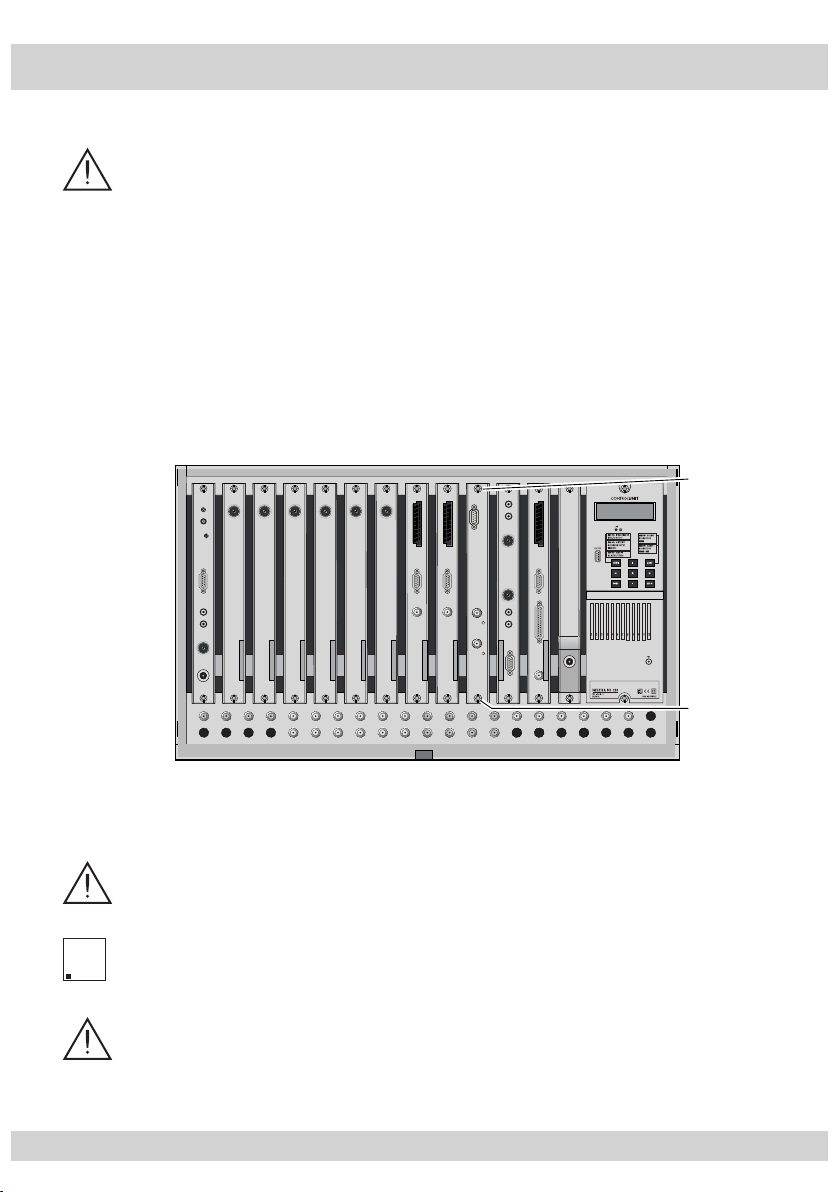
- 6 -
3 Assembly
A
CLASS
KLASSE
3.1 Installing the cassette
– Ensure the head-end station is mounted so it will not be able to vibrate.
Avoid, for example, mounting the head-end station onto a lift shaft or any
other wall or floor construction that vibrates in a similar way.
– Before installing or changing a cassette unplug the power cable from the
mains power socket.
• Remove the fastening screws
1 of an unoccupied slot from the bracket of the
head-end station.
• Insert the cassette in this slot and push it into the housing.
• Align the cassette and apply slight pressure to connect it to the connections of
the board and the HF bus bar.
• Fasten the cassette with the 1 screws.
0°
CASSETTE
CASSETTE
CASSETTE
CASSETTE
CASSETTE
CASSETTE
CASSETTE
CASSETTE
CASSETTE
CASSETTE
CASSETTE
CASSETTE
MESSAUSGANG
ACHTUNG!
Vor dem Cassettenwechsel
unbedingt Netzstecker ziehen!
CAUTION!
Before changing cassettes remove
mains plug!
A
3.2 EMC regulations
To comply with the current EMC regulations, it is necessary to connect the
lines leading in and out of the head-end station using F terminals.
The attenuation of shielding of the connection lines must meet the require-
A
KLASSE
CLASS
ments for “Class A”.
When mounting the cassette in a STR 19-8 head-end station which is in-
stalled in a 19” cabinet, make sure the connections leading in and out for
the 19” cabinet are made using F terminals.
- 6 -
Page 7
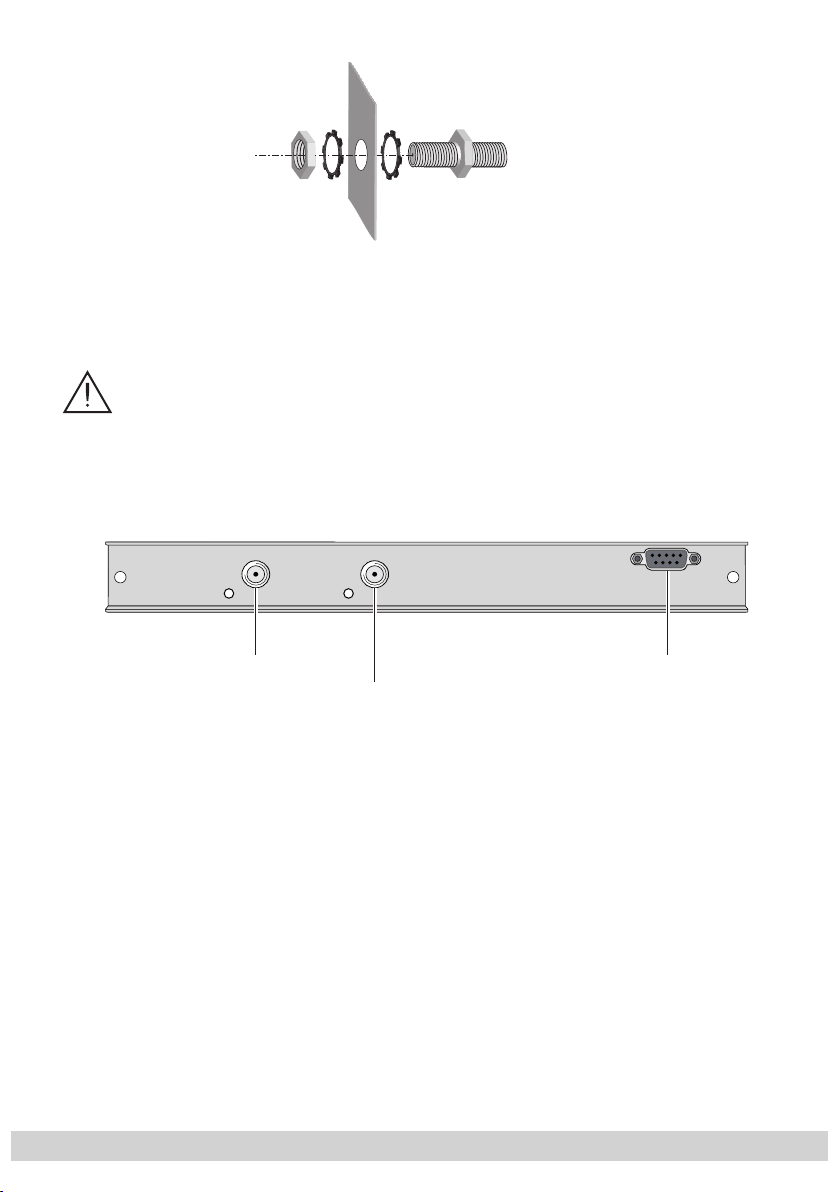
- 7 -
• Insert the required number of F terminals in the openings provided in the
head-end station or in the 19" cabinet.
—> F terminals are not included in the scope of delivery.
3.3 Connecting the cassette
Tighten the nut on the F terminal until the teeth on the lock washer have penetrated the exterior coating and a good connection is made between the
housing and F terminal.
SAT input "B"
SAT input "A"
RS 232
Plug the SAT input cables into the SAT input sockets “
•
(channel strip “A”) and “
•
Connect the head-end station to the mains power supply.
SAT input B
” 1 (channel strip “B”).
SAT input A
” 2
3 “RS 232” socket
The operating software of the
socket “RS 232” using a PC or notebook and the software “BE-Flash”.
You can find the current operating software on the website “www.gss.tv”.
cassette
can be updated via the 9-Pin D-SUB
- 7 -
Page 8

- 8 -
4 The control panel at a glance
4.1 Menu items
Program the
cassette
using the buttons on the control unit of the head-end station.
The two-line display of the control unit then shows the menus.
The parameters and functions to be set are underlined.
Use the key to select the following main menu items:
–
Cassette
– Channel strip
– Channel / Frequency selection
BE–Remote V 37
please wait . . .
– Output channel / output frequency
– Level setting
– LNB oscillator frequency
– Input symbol rate
– Input frequency
– QAM modulation
– Stuffing
– Substitute signal
4.2 Functions of the control panel buttons
The key pad on the head-end station is used to scroll through the menus and
menu items one at a time:
◀
/
AUDIO
M
saves entries.
scrolls forward through the menus
▶
select parameters in the menus.
set values, initiate actions.
selects sub-menus.
scrolls backward through the menus
- 8 -
.
.
Page 9

- 9 -
5 Programming
5.1 Preparation
• Connect the test receiver to the HF output or the test output of the head-end
station.
• Set the output channel / output frequency of the
cassette
adjust the TV test receiver to this channel / frequency.
•
Switch on the channel strip (modulator) if necessary (s. page 15). For each
channel strip, there is a status LED which indicates if the channel strip is
switched on.
(page 14 / 15) and
Status-LED
Channel strip
"B"
Status-LED
Channel strip
"A"
• Balance the output levels of the channel strips “A” and “B” if the difference in
level is ≥ 1 dB (page 15).
5.2
Notes on level setting
In order to prevent interference within the head-end station and the cable system, the output level of the QPSK-QAM module must be lowered by 10 dB
compared to analogue modulators at 64 QAM, and by 4 dB compared to
analogue modulators at 256 QAM.
• Measure the output levels of the other
cassettes
and tune them to a uniform
output level using the appropriate level controls or software dependent on the
head-end station used.
Please regard the assembly instructions of the respec-
tive head-end station.
- 9 -
Page 10

- 10 -
5.3 Programming procedure
Ein / On
BE–Remote
please wait …
t > 10 s
Bx 1A
C5-12,S3-24
Box 4
V 1
Bx 4A
V 1
Bx 4A
Channel
TWIN-SAT
+
V 37
C07
QPSK-C
– – –
QPSK-C
S41
OUTPUT
A / B
Channel / Freq.
Bx 1A
Böx 4
Bx 5A
C5-12,S3-24
C5-12,S3-24
BD3
TWIN-SAT
TWIN-SAT
DVBT-DVBT
C07
C09
C07
Bx 4A
S41
Bx 4A
0 dB
Bx 4A
10600 MHz
OUTPUT
on
LEVEL
LNB
◀
▶
/
0 … -10 dB
◀
▶
/
on / off
- 10 -
Page 11

- 11 -
Bx 4A
27500
SYMBOL
DVB-S
M
Bx 4A
11836 -1.8
FREQ
CN 12
▶
◀
/
▶
◀
/
Bx 4A
SR=6900 (6325)
STUFFING
Bx 4A
Null Packets
FAILURE
Bx 4A
64-QAM
QAM
normal
▶
◀
/
4 … 256 normal / inverse
Null Packets / Single Carrier
Bx 4A
12.0 dB
C/N
(+ 9.6) OK
Anzeige: Signalqualität
Display: Signal quality
- 11 -
Page 12

- 12 -
5.4 Programming the cassette
Ein / On
BE–Remote
please wait …
V 37
t > 10 s
Box 4
V 1
QPSK-C
– – –
Bx 1A
C5-12,S3-24
TWIN-SAT
C07
Bx 1A
C5-12,S3-24
TWIN-SAT
C07
Böx 4
C5-12,S3-24
TWIN-SAT
C07
Bx 5A
BD3
DVBT-DVBT
C09
+
Bx 5
A
BD3-C
—> Pressing the
button for longer than 2 seconds cancels the programming procedure. This takes you back to the program item “Selecting
the cassette” from any menu. Any entries that have not been saved are
reset to the previous settings.
M
—> Entries in the menus can be saved by pressing the
key. You are taken
back to the “Selecting the cassette” menu item.
• Switch on the head-end station
—> The display shows the software version (e.g. V 37)
—> The processor reads the
cassettes
‘ data
(approx. 10 seconds).
_
Selecting the cassette
09
• Select the
cassette
you want to program (e.g. Box 4) by
repeatedly pressing the button if necessary.
• By pressing the button, activate channel strip “A”.
- 12 -
Page 13

- 13 -
Selecting the channel strip
Bx 4A
V 1
QPSK-C
S41
A / B
—> The display shows e.g. the menu “
“Bx” stands for
“4” for
slot
cassette
4
Bx 4
A QPSK-C”:
(box),
“A” for channel strip “A”
”QPSK-C” Type of cassette
”S41” Channel set
• By pressing , select channel strip “A” or “B”.
• Press the button.
—> The “Selecting channel / frequency setting” –
“OUTPUT” menu is activated.
Selecting channel / frequency setting
In this menu, you can choose the channel or frequen cy setting
for the adjustment of the HF output. The channel setting covers the range of channels S21 … C69, the frequency setting
covers the range from 42.0 MHz to 860.0 MHz.
The QAM signal is normally transmitted with a bandwidth of
8 MHz. This means that you can only use the channel centre
frequency of the existing channel raster in the range of channels S21 … C69 (frequency raster 8 MHz). The CCIR channel raster is 7 MHz in the range of the lower frequency bands
(channels C2 … S20). Therefore the frequency setting is used
here. If one uses the existing channel raster of 7 MHz in these
channel ranges, this will result in interference (overlapping)
with the 8 MHz QAM signal packages, thus causing transmission problems.
- 13 -
Page 14

- 14 -
For programming in these channel ranges and in the frequen-
Bx 4A
Channel
OUTPUT
Channel / Freq.
Bx 4A
S41
OUTPUT
on
on / off
▶
◀
/
cy ranges below them, we recommend starting with channel
S21 / 306 MHz going back in steps of 8 MHz.
• Use
to select channel setting “Channel” or frequen-
cy setting “Freq.”.
• Press the button.
—> The “Setting the output channel” or “Setting the out-
put frequency” – “OUTPUT” menu is activated.
—>
If frequency setting is selected continue on page 15 with
“Setting the output frequency”.
Setting the output channel
In this menu you set the output channel (S21 … C69) of the
channel strip. Additionally the modulator of the channel strip
can be switched off or on (page 15).
• Use the
buttons to set the output channel.
- 14 -
Page 15

- 15 -
Setting the output frequency
Bx 4A
466.00
OUTPUT
on
▶
◀
/
▶
◀
/
on / off
Bx 4A
0 dB
LEVEL
0 … -10 dB
In this menu you set the output frequency
of the channel strip. Additionally the modulator
strip
can be switched off or on.
◀
• Use the
▶
buttons to position the cursor under the digit
/
(42.0 … 860.0 MHz)
of the channel
of the frequency displayed to be set then use to set
the output frequency wished.
Switching the modulator off or on
• To switch off the modulator move the cursor under “on” us-
ing the
▶
button and then use the buttons to switch
off “off” the modulator.
—> The switched off modulator is indicated by “ - - - ” in
the display.
• If the modulator is switched “off” use the buttons to
switch it on “on”.
• Press the button.
—> The “Adjusting the output levels of the channel strips”
– “Level” menu is activated.
Adjusting the output levels of the channel strips
In this menu you can set the output levels of the modulators of
the channel strips “A” and “B” to the same value.
- 15 -
Page 16

- 16 -
• Measure and note down the output level of the channel
▶
◀
/
Bx 4A
10600 MHz
LNB
strip.
• Save the settings by pressing the M button.
• Select the other channel strip
(page 13),
measure and note
down its output level.
• Activate the
“LEVEL” menu of the channel strip with the
higher output level.
• By pressi
ng adjust the higher output level of one
channel strip to the lower output level of the other channel
strip incrementally from “0
” to “
–10 dB”.
• Press the button.
—> The “Setting the LNB oscillator frequency” – “
menu is activated.
Setting the LNB oscillator frequency
Set the oscillator frequency of the LNB used in this menu.
LNB
”
◀
• Use
▶
to position the cursor under the digit to be set
/
for the frequency display.
• Press to enter the oscillator frequency of the LNB
used.
• Press the button.
—> The “Setting the input symbol rate” – “SYMBOL” menu
is activated.
- 16 -
Page 17

- 17 -
Setting the input symbol rate
Bx 4A
27500
SYMBOL
DVB-S
▶
◀
/
Bx 4A
11836 -1.8
FREQ
CN 12
▶
◀
/
Bx 4A
12.0 dB
C/N
(+ 9.6) OK
Anzeige: Signalqualität
Display: Signal quality
1
(
The symbol rates of the satellite transponders can be found in
the current channel table of the satellite operator, in various
satellite magazines and in the Internet.
◀
• Use
▶
to position the cursor under the digit to be set
/
for the symbol rate displayed.
• Press
to enter the values of the symbol rate.
—> The “DVB-S” logo has no function.
• Press the button.
—> The “Setting the input frequency” – “FREQ” menu is
activated.
Setting the input frequency
If three dots “ … “ appear in the second line of the display,
the cassette is in the “station search” mode. Please wait until
the process has finished.
Once the HF receiver has synchronised to the input signal,
any offset to the target frequency is displayed in MHz, e.g.
“– 1.8”.
If a question mark “?” appears in the second line of the display, there is no input signal present. Check the configuration
of the antenna system and head-end station as well as the
preceding settings of the cassette.
C/N
2.0 dB
- 17 -
+ 9.6) OK
Page 18

- 18 -
◀
Bx 4A
11836 -1.8
FREQ
CN 12
▶
◀
/
Bx 4A
12.0 dB
C/N
(+ 9.6) OK
Anzeige: Signalqualität
Display: Signal quality
Bx 4A
1183
6
Q
C
/
• Use
▶
to position the cursor under the digit of the
/
frequency displayed to be set.
• Press
to set the input frequency.
• Set the frequency offset shown in the display to less than
1 MHz
by varying the input frequency
using the
buttons.
• Press the button.
—> The “Testing the signal to noise ratio” – “C/N” menu
is activated.
Testing the signal to noise ratio
In this menu you can estimate the quality of the input signal.
FRE
-1.8
N 12
C/N
(+ 9.6) OK
Bx 4A
12.0 dB
1 Current signal to noise ratio
2 This value shows the difference between the quality
of the input signal and the threshold of the tuner at
this type of modulation.
At a value lower than “5” picture dropouts can oc-
cur.
3 If “OK” is shown, the signal to noise ratio is ok.
If a value < 5 is shown under 2 the display changes
from “OK” to “??”. In this case test the input signal.
—>
In addition to the indicator in the display, there is
also a status LED which indicates the quality of the
received transport stream
- 18 -
:
Page 19

- 19 -
Status LED
Bx 4A
64-QAM
QAM
normal
▶
◀
/
4 … 256 normal / inverse
Channel strip "A"
Status LED
Channel strip "B"
LED indicator Indication
Green Signal quality is good
Yellow
Red No signal
Off
Signal quality is poor
The channel strip (modulator)
is switched off
• Press the button
• Press the button.
—> The “Setting the QAM modulation” – “QAM” menu
is activated.
Setting the QAM modulation
In this menu, you can set the QAM modulation and invert the
user signal. For the setting of 256 QAM the output level is increased automatically.
•
Use
to set the QAM modulation (“4-QAM” …
“256-QAM”).
—> For higher QAM modulation, the output symbol rate
is lowered.
An output QAM modulation of > 64 QAM places
a large burden on the cable network. Due to noise,
delay and frequency response problems, reception
of the converted output signal can be impeded.
- 19 -
to return to the main menu.
Page 20

- 20 -
Inverting the user signal
Bx 4A
SR=6900 (6325)
STUFFING
For exceptional cases and “older” digital cable receivers, the
spectral position of the user signal can be inverted “inverse”.
◀
• Use
• Use
▶
to position the cursor under “normal”.
/
to set the spectral position to “inverse”.
• Press the button.
—> The “Testing stuffing” – “STUFFING” menu is activat-
ed.
Testing stuffing
The output symbol rate is fixed to a value of 6900 kSymb/s.
If the symbol rate being transmitted exceeds this value
change to a high-order modulation (e.g. from 64 QAM to
256 QAM).
SR=6900 (= “number 1”): Output symbol rate
(6325)
(= “number 2”):
Bx 4A
SR=6900 (6325)
Number 1 Number 2
STUFFING
Current measured output symbol rate
The value will fluctuate, as the data rates for indi-
vidual stations are dynamically altered by the broadcasters.
—> The value of “number 2” must not be higher than that
of “number 1”. If the value of “number 2” is higher
than that of “number 1” , question marks “??” will
appear in the display.
- 20 -
.
Page 21

- 21 -
Bx 4A
M
Bx 4A
Null Packets
FAILURE
Null Packets / Single Carrier
•
In this case you can return to the “Setting the QAM modula-
SR=6900 (6950) ??
tion” menu using the
AUDIO
STUFFING
button and increase the QAM
modulation.
• Press the button.
—> The “Setting a substitute signal in the case of an in-
correct input signal” – “FAILURE” menu is activated.
Setting a substitute signal in the case of an incorrect input signal
You use this menu to set whether a “Null Packets” QAM signal or a “Single Carrier” signal should be provided as an
output signal whenever an incorrect input signal occurs.
•
Saving settings
• Press the
Use the buttons to set the output signal required.
M
button.
—>
Going back to “Selecting the cassette” A (page 12).
—> The settings are saved.
—> By pressing the button, you will be returned
to the menu item “Selecting the channel strip” via B
without
saving the programmed data
- 21 -
(page 13).
Page 22

6 Channel and frequency tables
CCIR – Band I/III (Frequency raster 7 MHz)
Kanal
Channel
Bildträgerfrequenz
Picture carrier frequency
C 2 48.25
C 3 55.25
C 4 62.25
S 2 112.25
S 3 119.25
S 4 126.25
]
[MHz
S 5 133.25
S 6 140.25
S 7 147.25
S 8 154.25
S 9 161.25
S 10 168.25
Kanal
Channel
]
Kanal
[MHz
Bildträgerfrequenz
Picture carrier frequency
Channel
C 5 175.25
C 6 182.25
C 7 189.25
C 8 196.25
C 9 203.25
C 10 210.25
]
[MHz
Bildträgerfrequenz
Picture carrier frequency
CCIR – Hyperband (Frequency raster 8 MHz)
]
Kanal
S 21 303.25 306.00
S 22 311.25 314.00
S 23 319.25 322.00
S 24 327.25 330.00
S 25 335.25 338.00
S 26 343.25 346.00
[MHz
Channel
Bildträgerfrequenz
Kanalmittenfrequenz
Picture carrier frequency
Channel centre frequency
]
Kanal
[MHz
S 27 351.25 354.00
S 28 359.25 362.00
S 29 367.25 370.00
S 30 375.25 378.00
S 31 383.25 386.00
S 32 391.25 394.00
]
[MHz
Channel
Bildträgerfrequenz
Kanalmittenfrequenz
Picture carrier frequency
]
Kanal
[MHz
Channel centre frequency
S 33 399.25 402.00
S 34 407.25 410.00
S 35 415.25 418.00
S 36 423.25 426.00
S 37 431.25 434.00
S 38 439.25 442.00
CCIR – Band IV/V (Frequency raster 8 MHz)
C 21 471.25 474.00
C 22 479.25 482.00
C 23 487.25 490.00
C 24 495.25 498.00
C 25 503.25 506.00
C 26 511.25 514.00
C 27 519.25 522.00
C 28 527.25 530.00
C 29 535.25 538.00
C 30 543.25 546.00
C 31 551.25 554.00
C 32 559.25 562.00
C 33 567.25 570.00
C 34 575.25 578.00
C 35 583.25 586.00
C 36 591.25 594.00
C 37 599.25 602.00
C 38 607.25 610.00
C 39 615.25 618.00
C 40 623.25 626.00
C 41 631.25 634.00
C 42 639.25 642.00
C 43 647.25 650.00
C 44 655.25 658.00
C 45 663.25 666.00
C 46 671.25 674.00
C 47 679.25 682.00
C 48 687.25 690.00
C 49 695.25 698.00
C 50 703.25 706.00
C 51 711.25 714.00
C 52 719.25 722.00
C 53 727.25 730.00
C 54 735.25 738.00
C 55 743.25 746.00
C 56 751.25 754.00
C 57 759.25 762.00
C 58 767.25 770.00
C 59 775.25 778.00
C 60 783.25 786.00
C 61 791.25 794.00
C 62 799.25 802.00
Kanal
Channel
Bildträgerfrequenz
C 11 217.25
C 12 224.25
S 11 231.25
S 12 238.25
S 13 245.25
S 14 252.25
]
[MHz
Channel
Bildträgerfrequenz
Kanalmittenfrequenz
Picture carrier frequency
]
Kanal
[MHz
Picture carrier frequency
]
[MHz
Channel centre frequency
Channel
Bildträgerfrequenz
Picture carrier frequency
S 15 259.25
S 16 266.25
S 17 273.25
S 18 280.25
S 19 287.25
S 20 294.25
]
Kanal
S 39 447.25 450.00
S 40 455.25 458.00
S 41 463.25 466.00
C 63 807.25 810.00
C 64 815.25 818.00
C 65 823.25 826.00
C 66 831.25 834.00
C 67 839.25 842.00
C 68 847.25 850.00
C 69 855.25 858.00
[MHz
Channel
Bildträgerfrequenz
Picture carrier frequency
]
[MHz
]
[MHz
Kanalmittenfrequenz
Channel centre frequency
Alterations reserved. Technical data E. & O.E. © GSS GmbH 11062008
