Page 1

HDE 400
Assembly Instruction
Page 2
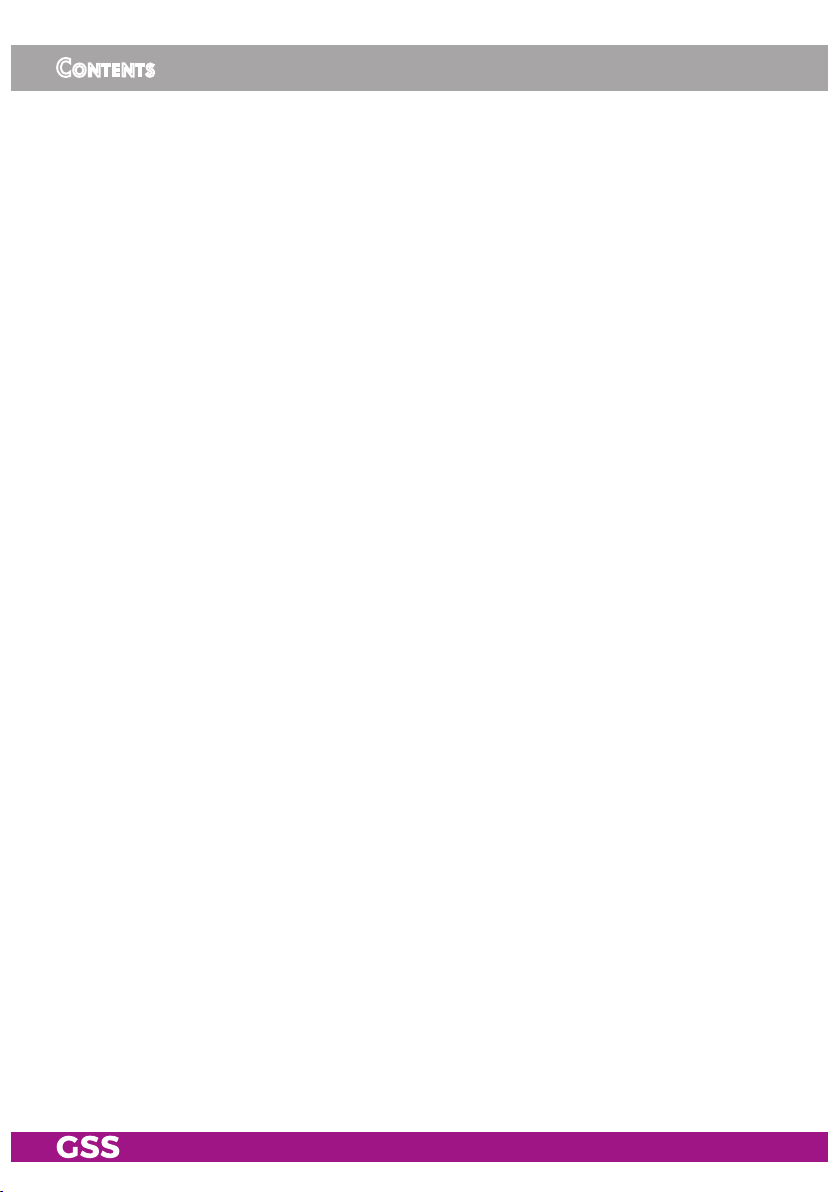
Contents
1 Safety regulations and notes ........................................................................4
2 General information ....................................................................................5
2.1 Packing contents ............................................................................5
2.2 Meaning of the symbols used ..........................................................5
2.3 Technical data ...............................................................................5
2.4 Description ...................................................................................7
Signal runtime ...............................................................................8
Software versions ..........................................................................9
Block diagram ...............................................................................9
3 Assembly ..................................................................................................10
3.1 Installing the cassette....................................................................10
3.2 EMC regulations ..........................................................................11
3.3 Cassette overview........................................................................12
3.4 Connecting the cassette ................................................................12
3.5 Updating the software ..................................................................13
4 The control panel at a glance ..................................................................... 14
4.1 Menu items .................................................................................14
4.2 Control panel ..............................................................................14
5 Programming ............................................................................................ 15
5.1 Programming procedure ...............................................................15
5.2 Programming the cassette .............................................................18
Selecting the cassette ...................................................................18
Encoder......................................................................................19
Service ID (SID) ......................................................................19
Programme name ...................................................................19
Total data rate ........................................................................20
HDMI Video Format ................................................................20
Video signal type/input ...........................................................21
Group of Picture – GoP ...........................................................21
Audio input / Audio level ........................................................22
Audio data rate ......................................................................23
RF output ....................................................................................23
Deactivate the RF output ..........................................................23
Kind of modulation .................................................................24
RF output level ........................................................................24
Channel / Frequency ..............................................................25
Output symbol rate, QAM modulation
COFDM parameters ...............................................................27
.......................................26
- 2 - HDE 400
Page 3
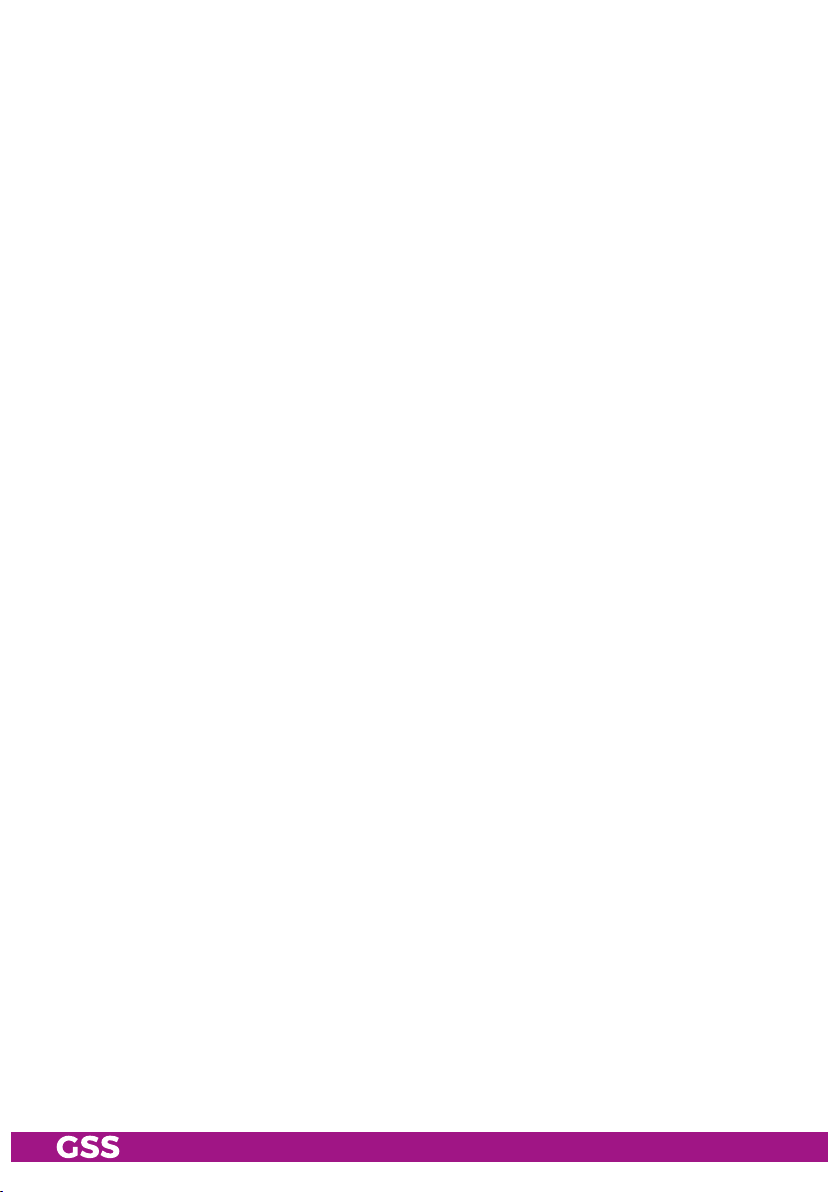
COFDM output signal
............................................................... 30
Transmission parameters .........................................................31
Transmitter identification ..........................................................32
Substitute signal in the case of an incorrect input signal ...............33
Ethernet parameters .....................................................................33
IP address of the cassette .........................................................34
Address range (subnet mask) ...................................................34
Address of the gateway ..........................................................35
UDP port ...............................................................................35
IP output signal ............................................................................36
Setting the output data rate ......................................................36
Transmission protocol / Port number .........................................37
Quantity of data packets .........................................................38
Forward error correction / Transmission channel .......................38
Output IP address (Multicast/Unicast) ........................................39
Target MAC address (only Unicast) ...........................................39
ASI output ...................................................................................40
ASI transfer rate .....................................................................40
ASI options ............................................................................41
ASI Input station filter; Bypass ASI => RF ........................................42
Output data rate ..........................................................................44
Transport stream ID and ORGNET ID .............................................45
Network Information Table (NIT) ....................................................45
Factory reset / Soft reset ..............................................................46
Factory reset ..........................................................................46
Soft reset ...............................................................................47
Saving settings ...........................................................................47
6 Final procedures ........................................................................................ 48
7 Channel and frequency tables ....................................................................49
- 3 - HDE 400
Page 4
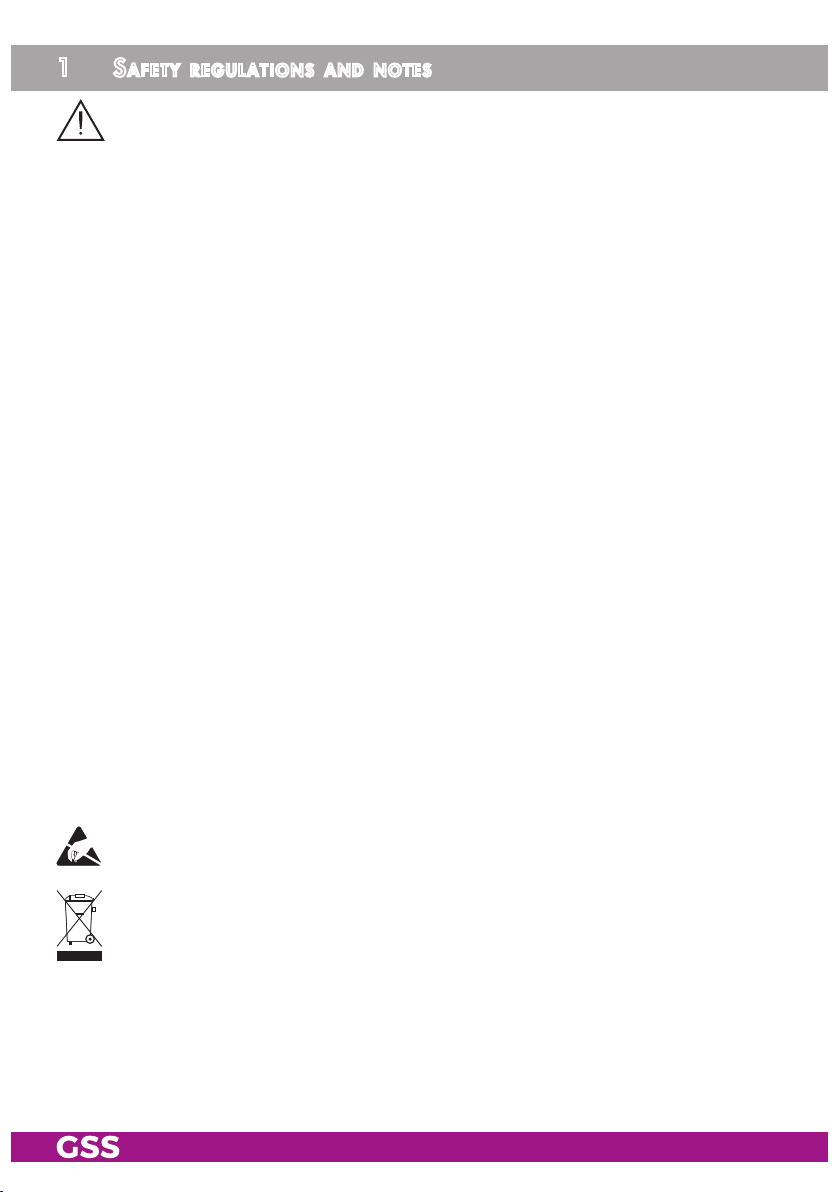
1 safety regulations and notes
• Assembly, installation and servicing should be carried out by authorised
electricians.
• Switch off the operating voltage of the system before beginning with assembly or service work or pull out the mains plug.
• Do not perform installation and service work during thunderstorms.
• Install the system so it will not be able to vibrate…
- in a dust-free, dry environment
- in such a manner that it is protected from moisture, fumes, splashing wa-
ter and dampness
- somewhere protected from direct sunlight
- not within the immediate vicinity of heat sources
- in an ambient temperature of 0 °C to +50 °C. In case of the formation of
condensation wait until the system is completely dried.
• Ensure that the head-end station is adequately ventilated. Do not cover the
ventilation slots.
• Beware of short circuits
• No liability is accepted for any damage caused by faulty connections or
inappropriate handling.
• Observe the relevant standards, regulations and guidelines on the installation and operation of antenna systems.
• The standards EN/DIN EN 50083 resp. IEC/EN/DIN EN 60728 must be
observed.
• For further information please read the assembly instructions for the headend station used.
• Test the software versions of the head-end station and the cassette and
update them if necessary. The current software versions can be found at
"www.mygss.eu".
Take action to prevent static discharge when working on the device!
Electronic devices should never be disposed of in the household rubbish. In
accordance with directive 2002/96/EC of the European Parliament and the
European Council from January 27, 2003 which addresses old electronic and
electrical devices, such devices must be disposed of at a designated collection
facility. At the end of its service life, please take your device to one of these
public collection facilities for proper disposal.
- 4 - HDE 400
Page 5
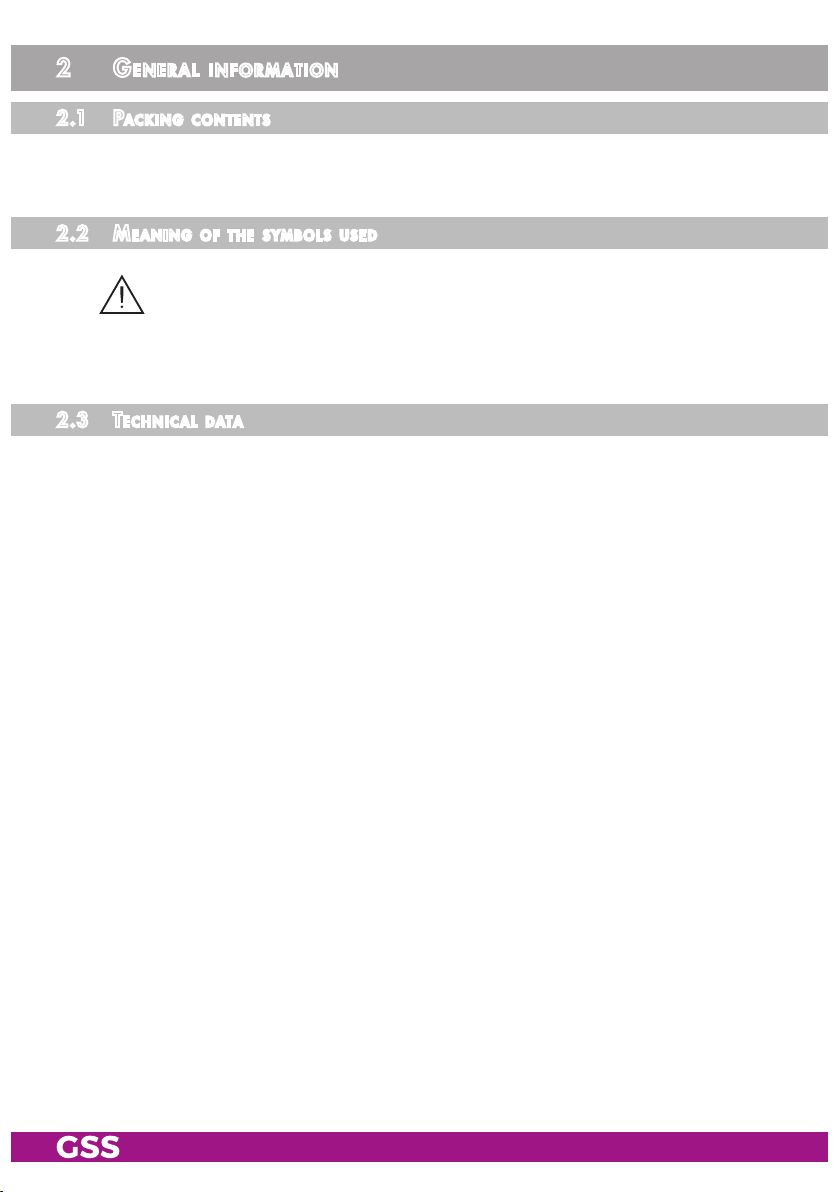
2 general information
2.1 PaCk ing Co ntents
1 Cassette HDE 400
1 Brief assembly instructions
2.2 meani ng of t h e sym b ols us e d
Important note
—> General note
• Performing works
2.3 teChniCal da ta
The devices meet the following EU directives:
2011/65/EU, 2014/30/EU, 2014/35/EU
The product fulfils the guidelines and standards for CE labelling (page 50).
Unless otherwise noted all values are specified as "typical".
HDMI Input
Tested Video Formats .............1920x1080p24/i50/p50/i60, 1280x720p50/p60,
720x576i50/p50, 720x480i59/p59
Supported Audio Formats ....................................................... Linear PCM
Component Video Input
Input level ..............................................................Y 1 V
Pb/Pr 0,7 V
ss,
pp
Input impedance ............................................................................. 75 Ω
Tested Video Formats ......... 1920x1080i50, 1280x720p50, 720x576p50,
720x480p59
Supported standards ..........................................................................PAL
CVBS Video Input
Input level ......................................................................................1 V
pp
Input impedance ............................................................................. 75 Ω
Frequency range ........................................................... 20 Hz … 5 MHz
Supported standards .................................................................... PAL BG
Audio Input
Input level ...............................................................................500 mV
rms
Frequency range ...........................................................20 Hz … 15 kHz
- 5 - HDE 400
Page 6
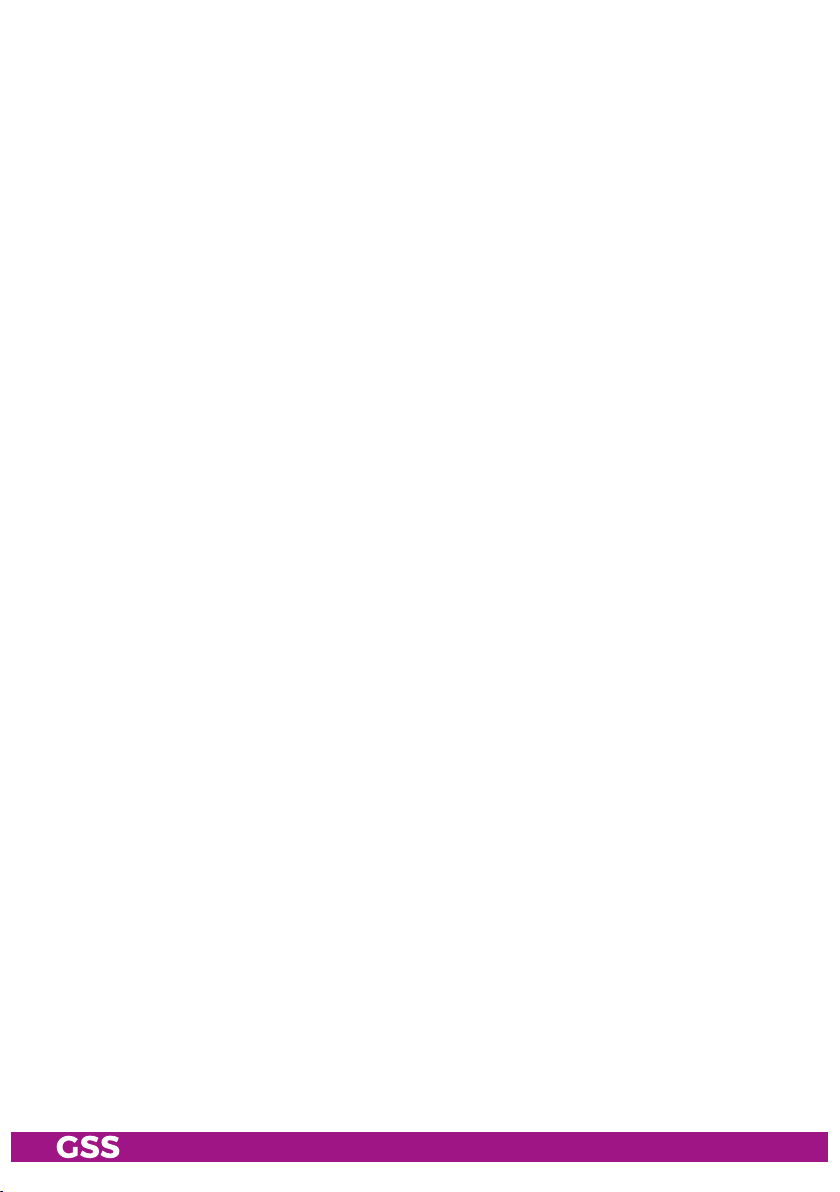
MPEG4 Encoder
Transport stream ....................................H.264/AVC High Profile Level 4.0
Setting range of total data rate (video + audio + tables) ........... 1 Mbit/s…30 Mbit/s
Video data rate:
1920x1080p .......................................................... 6 Mbit/s…30 Mbit/s
1920x1080i ........................................................... 6 Mbit/s…24 Mbit/s
1280x720p ............................................................ 4 Mbit/s…24 Mbit/s
720x576i ............................................................... 1 Mbit/s…10 Mbit/s
720x480i ............................................................... 2 Mbit/s…10 Mbit/s
Audio data rate ......................................................... 32 kb/s…384 kb/s
RF Output COFDM
Frequency range .............................................. 42.0 MHz … 860.0 MHz
Channels ...........................................................C5 … C12, C21 … C69
Transmission mode ..............................................................................2k
Kinds of modulation ......................................... QPSK, 16 QAM, 64 QAM
Code rates ....................................................... 1/2, 2/3, 3/4, 5/6, 7/8
Guard intervals ....................................................1/4, 1/8, 1/16, 1/32
Return loss ...................................................................................> 8 dB
Output level .............................................................................. 96 dBμV
Output impedance .......................................................................... 75 Ω
RF Output QAM
Frequency range .............................................. 42.0 MHz … 860.0 MHz
Channels ............................................................................. S21 … C69
Kinds of modulation ...................................QAM 4, 16, 32, 64, 128, 256
Output level .............................................................................. 96 dBμV
Output impedance .......................................................................... 75 Ω
ASI Interfaces
Norm ...........................................................................DIN EN 50083-9
Format ...............................................................MPEG ISO IEC 13818-1
Max. data rate ......................................................................108 Mbit/s
Impedance ..................................................................................... 75 Ω
Level (input / output) ......................................................800 mVpp ± 10%
Return loss (input)................................................> 17 dB (5 … 270 MHz)
LAN Interface
Standard ................................................................10/100/1000 MB/s
Transport stream ....1 x SPTS/MPTS (Single/Multi Programme Transport Stream)
Protocols ........................................................... UDP (User Data Protocol),
RTP (Real-Time Transport Protocol)
- 6 - HDE 400
Page 7
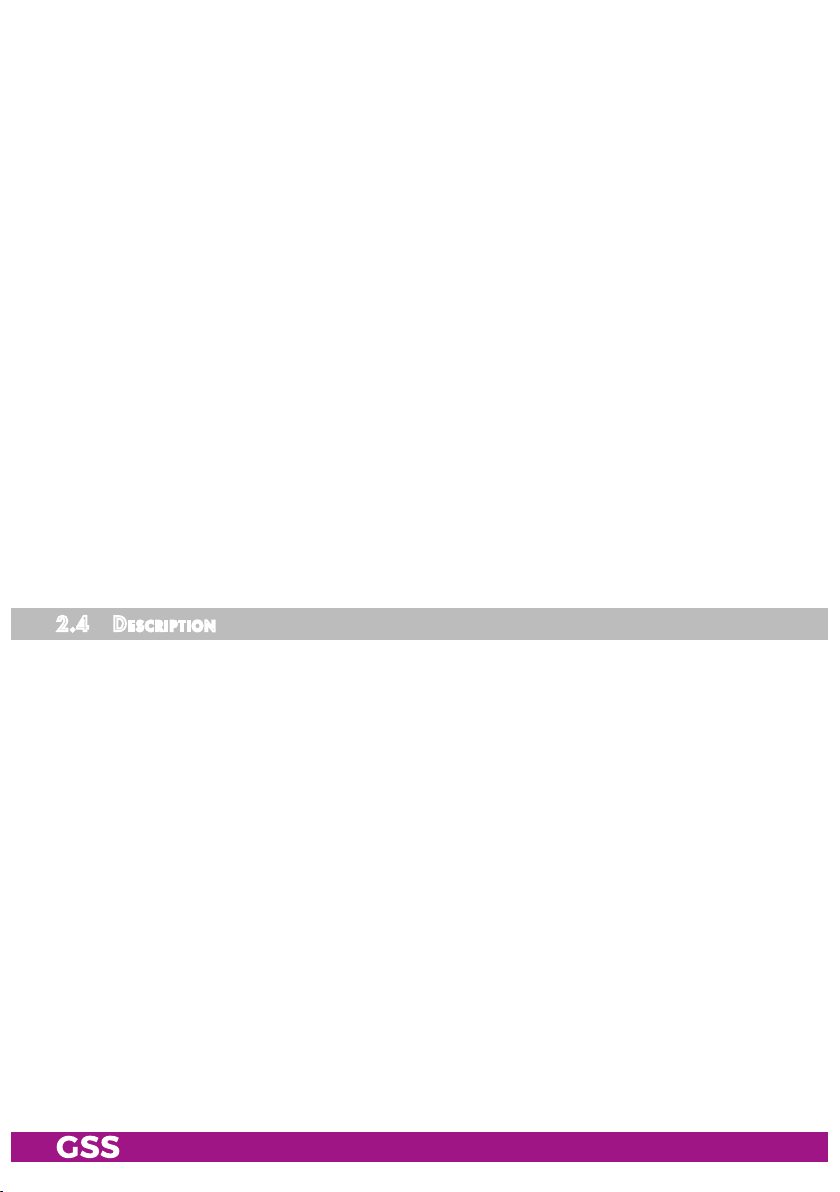
Connections
Video Inputs:
HDTV ...........................................................1 HDMI 1.4a (typ A, 19 Pin)
Component YPbPr ............................................................ 3 Cinch sockets
CVBS ...............................................................................1 Cinch socket
Audio Inputs:
PCM ................................................................................. 1 HDMI 1.4a
S/PDIF (PCM) .........................................................................1 TOSLINK
Analogous Stereo ........................................................... 2 Cinch sockets
LAN ................................................................................. 1 RJ 45 socket
ASI input ..................................................................1 BNC socket, 75 Ω
ASI output .................................................................1 BNC socket, 75 Ω
RF output ..................................................................... 1 IEC socket 75Ω
Connection strip (10-pin): ........................................
for supply voltages and
control circuit
RS-232 socket: ....................................................... serial update interface
Remote maintenance
Remotely controllable (via PSW 1000*): ..............................................yes
(* and a corresponding management unit)
2.4 des CriPtion
The MPEG4 Encoder Cassette converts a HD or SD video and audio signal
into a MPEG4 data stream (transport stream) and outputs it via the ASI interface, the LAN interface and the RF output.
COFDM or QAM modulation can be selected for the RF output signal.
For the Video input it can be selected between HDMI (HDTV with PCM stereo
sound), YPbPr (SD/HD) or CVBS (SD). All common HDTV formats up to a resolution of 1920 × 1080p @ 50/60Hz are supported. The stereo audio signal
of a YPbPr resp. CVBS signal can be fed in via the cinch sockets (analogous)
or the TOSLINK S/PDIF interface (PCM).
A status LED at the HDMI socket lights green, if the present signal is supported
(suitable resolution, no copy protection), or red, if no or a not supported signal
is present.
A status LED at the ASI input indicates, whether a input signal is present
(green).
- 7 - HDE 400
Page 8

The MPEG4 encoder generates a transport stream according to H.264/AVC
(Advanced Video Coding) High Profile Level 4.0 standard.
At the LAN socket one SPTS/MPTS transport stream (Single/Multi Programme
Transport stream, adjustable data rate) according to UDP or RTP protocol can
be output.
—> Live Streaming/Multicast Streaming requires specially designed
and configured networks. Minimum Requirements include:
Layer-3 Switched Ethernet, Multicast Enabled, IGMPv2/3, Network
and Multicast Routing Supported.
The transport stream can be cascaded via ASI.
IPTV
ASI
QAM/
COFDM
The cassette is designed for use in head-end stations of the standard line.
The operating software of the cassette can be updated via the 9-pin D-SUB
socket "RS-232" using a PC or notebook and the software "BE-Flash".
You can find the current operating software on the website "www.mygss.eu".
signal runt ime
Channel switching at a HD source, becomes effective only after a time delay
(of up to 3 seconds) because of the signal runtime!
- 8 - HDE 400
Page 9

softwa re ver s i ons
Cassette
After activating the cassette the software version of the cassette is displayed
(see page 18).
Control unit
To operate these cassettes the software version of the control unit must be
"V45" or higher. Approximately 5 minutes after the last keypress the software
version of the control unit is displayed.
If necessary, you can activate the indication of the software version of the
control unit manually:
• Press any two keys on the control unit of the head-end station simultaneously
until the display goes dark and the software version, e.g. "V 45" appears
.
bloCk diag r am
ASI-Eingang
ASI input
BNC
SPDIF
Y/FBAS
Y/CVBS
R
L
HDMI
Pb
Pr
PCM
Audio
Bx 2 AUDIO-IN
PCM
HDTV
FBAS/CVBS
Component
0 dB
all => RF
all, manu al
Bx 2
FILTER
all
Audio
Video
TPS TS
ENCODER
µP / TPS-MODUL
all => RF
all, manu al
QAM/COFDM-Modulator
ASI-Ausgang
ASI output
BNC
HF Ausgang
HF output
IPTV OUT
- 9 - HDE 400
Page 10

3 assembly
3.1 installi ng the C assette
– Ensure the head-end station is mounted so it will not be able to vibrate.
Avoid, for example, mounting the head-end station onto a lift shaft or any
other wall or floor construction that vibrates in a similar way.
– Before installing or changing a cassette unplug the power cable from the
mains power socket.
• Remove the fastening screws 1 of an unoccupied slot from the bracket of
the head-end station.
• Insert the cassette in this slot and push it into the housing.
• Align the cassette and apply slight pressure to connect it to the connections
of the board and the HF bus bar.
• Fasten the cassette with the screws 1.
1
1
- 10 - HDE 400
Page 11

3.2 emC regulations
To comply with the current EMC regulations, it is necessary to connect the lines
leading in and out of the head-end station using cable terminals.
When mounting the cassette in a head-end station which is installed in a 19"
cabinet, make sure the connections leading in and out for the 19" cabinet are
made using cable terminals.
The attenuation of shielding of the connection lines for ASI and antenna must
KLASSE
CLASS
meet the requirements for "Class A".
• Insert the required number of cable terminals in the openings provided in
the head-end station or in the 19" cabinet.
Tighten the nuts on the cable terminals until the teeth on the lock washer have
penetrated the exterior coating and a good connection is made between the housing and cable terminals.
Whenever the HDMI socket is used, the player, which is connected to it, must
be operated inside the station or connected via commercially available optical
fibre, in order to fulfill the EMV regulation for head-end stations.
- 11 - HDE 400
Page 12

3.3 Cas sette overv iew
1 D-SUB socket "RS 232"
2 Status LED network
3 LAN socket
4 Status LED data transfer
5 ASI output
6 ASI input
1
2
3
4
5
7 Status LED ASI input
8 OPTICAL S/PDIF PCM audio input TOSLINK
9 Audio input R analogous
0 Audio input L analogous
! Video input Y/CVBS
@ Video input Pb
# Video input Pr
$ HDMI input
% Status LED HDMI
6
7
8
9
10
11
12
13
14
15
The operating software of the cassette can be updated via
the 9-pin D-SUB socket "RS 232" using a PC or notebook and
the software "BE-Flash". You can find the current operating
software on the website "www.mygss.eu".
3.4 Con neCting the C a ssette
• Dependent on the input signal connect the
to the input sockets
"HDMI" $, "Y/Pb/Pr"
"Audio R" 9, "Audio L" 0 or "OPTICAL" 8.
• If necessary connect the
eral devices
- and/or
ASI input 6 and the
source device via cable terminals
!/@/#
or "CVBS" !,
ASI output 5
to the periph-
• connect the LAN socket 3 to a LAN network.
• Connect the head-end station to the mains.
- 12 - HDE 400
Page 13

3.5 uPd ati ng the softwa re
The RS 232 interface of the cassette 1 enables you to use a PC or a notebook
and the "BE-Flash" software to update the software of the cassette.
You can find the "BE-Flash" software and the current operating software of the
cassette at the website "www.mygss.eu".
Before updating, the network cable must be disconnected from the LAN socket.
• Use a "one-to-one cable" to connect the cassette’s RS 232 interface and the
PC according to the wiring scheme below.
9-pin
D-SUB plug
1
2
3
4
5
6
7
8
9
1
2
3
4
9-pin
5
D-SUB socket
6
7
8
9
—> For PCs with USB connector (without serial interface), we recom-
mend the DeLOCK "USB 2.0 to Serial adapter" (Product No.
61460).
• Start the "BE-Flash" software and update the software of the cassette.
- 13 - HDE 400
Page 14

4 the Control Panel at a glanCe
4.1 menu i tems
Program the cassette using the buttons on the control unit of the head-end sta-
tion. The two-line display of the control unit then shows the menus.
Use the key to select the following main menu items:
– Cassette
– Encoder
– RF Output
– Ethernet
– IPTV Output
– ASI Output
– ASI Input
– Data rate
– TS/ONID
– NIT
– Factory reset
BE-Re mote V 45
please wai t . . .
4.2 Con trol Pane l
The key pad on the head-end station is used to scroll through the menus:
scrolls forward through the menus.
scrolls backward through the menus.
select parameters in the menus
selects sub-menus
set values,.
saves all entries.
- 14 - HDE 400
Page 15
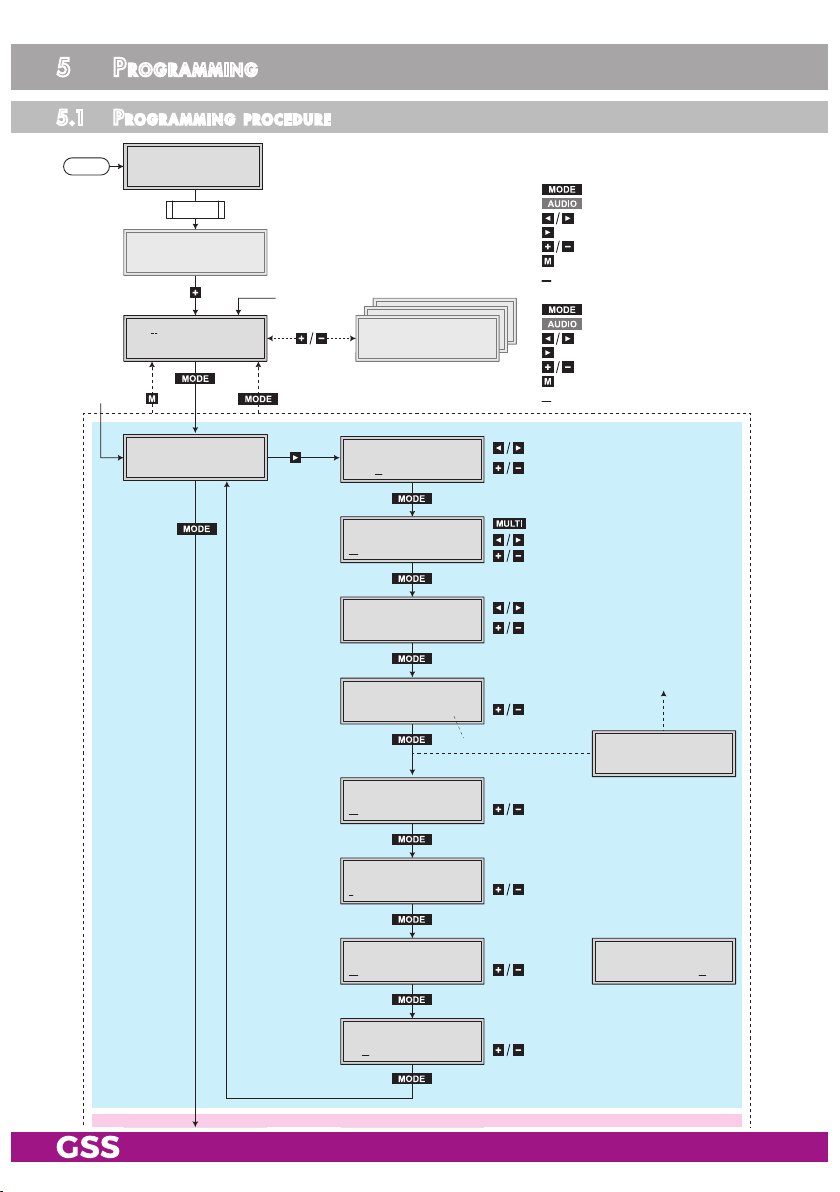
5 Programming
5.1 Pro g r a mming P roCedu re
Ein/On
(Page 17)
B
BE–Re mote
pleas e wai t …
t > 10 s
Bx 1
………
Bx 2
V 7
Bx 2
HD
V 45
………
………
ENCOD ER
HD – – –
ENCOD ER
A
(Page 17)
> 2 s ec. = a bbrechen / cance l
=>
Bx 3
………
Bx 2
00001
Bx 2
HD
Bx 2
10.0 Mbps
Bx 2
auto
Bx 2
HDMI
………
………
SERVI CE-ID
NAME
BITRA TE
HDMI- LIMIT
(save )
nach Änderung (save)
after modification (save)
VIDEO -IN
nc
Bedienhinweise
"blättert" Menüs vorwärts.
"blättert" Menüs rückwärts.
wählen die Eingabeposition
wählt Untermenü
stellen Werte ein,.
speichert alle Eingaben.
1 zeigt die Eingabeposition
Operating Hints
scrolls forward through the menu.
scrolls backward through the menu.
select the enter position.
selects a submenu.
set values and triggers actions.
saves all entries.
1 shows the enter position
lösch en / d elete
1.0 … 30.0 Mbps
Off
Audio only
Bx 2
A
HDMI- LIMIT
store
auto
1080i 50
720p5 0
HDMI
yPbPr
CVBS
Bx 2
IBBP
Bx 2
CINCH
Bx 2
192 k bps
VIDEO -GOP
AUDIO -IN
0 dB
AUDIO
Stere o
IBBP
IPPP
IBP
CINCH
OPTIC AL
Bx 2
HDMI
AUDIO -IN
0 dB
- 15 - HDE 400
Page 16
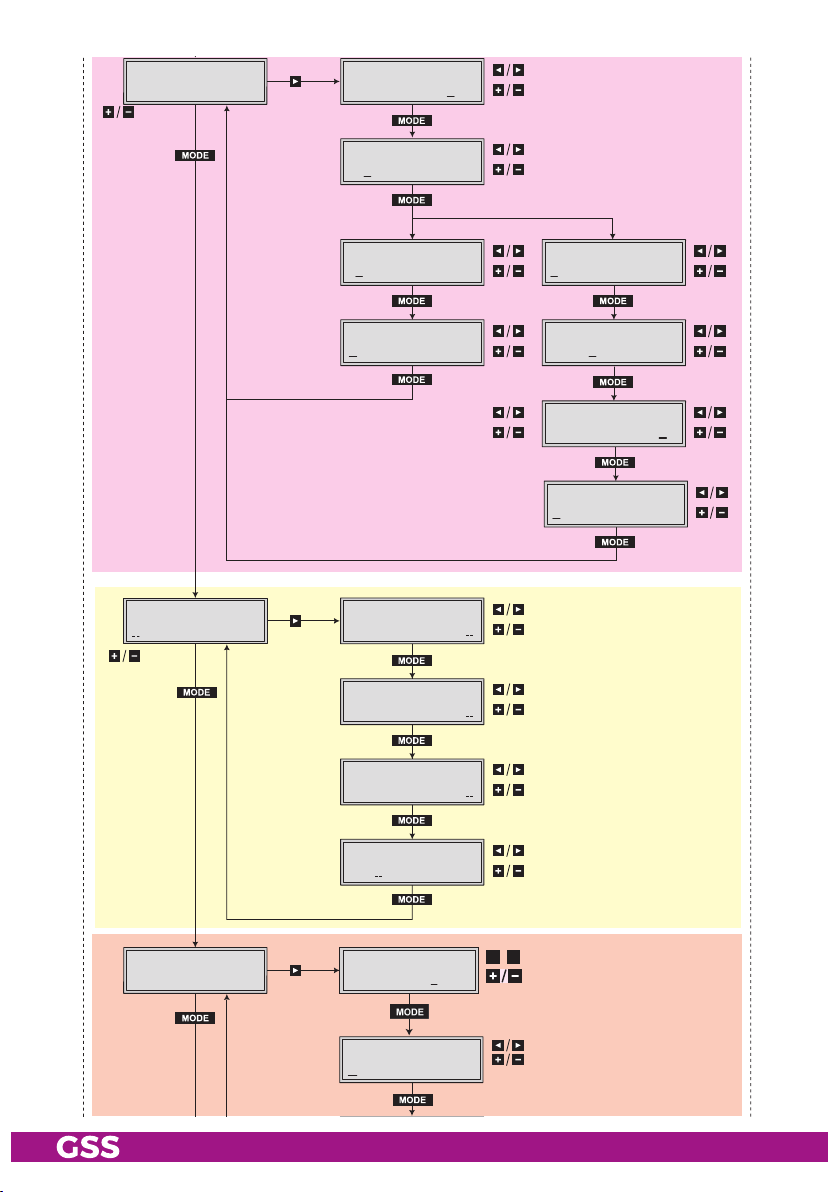
Bx 2
192 k bps
AUDIO
Stere o
Bx 2
QAM
OFF/Q AM/COF DM
C69 =>
RF
Bx 2 LEVEL
- 6 d B
Bx 2
C69
FREQ
858.0 0 MHz
stat
DHCP
Bx 2
off
ETHER NET
QAM
Bx 2
6900 QAM
Bx 2
Table s
Bx 2
=>
192.1 68.
Bx 2
255.2 55.
Bx 2
192.1 68.
QAM
256 POS
FAILU RE
IP-AD DR
0.128
IP-MA SK
255. 0
IP-GA TEWAY
0. 1
COFDM
Bx 2
8MHZ QAM 64
Bx 2
2k C7/8
Bx 2
0x000 0
Bx 2
Table s
COFDM
POS
COFDM
G1/32
CELL- ID
off
FAILU RE
Bx 2
IP
OUTPU T
=>
Bx 2
60000
IP 1
( 7.3 ) >
IP 1
UDP
UDP-P ORT
DATARATE
! 10.0 MB
MODE/ PORT
1234
◀
▶
/
auto
2 … 80.0/180.0 MBits
/RTP
- 16 - HDE 400
Page 17
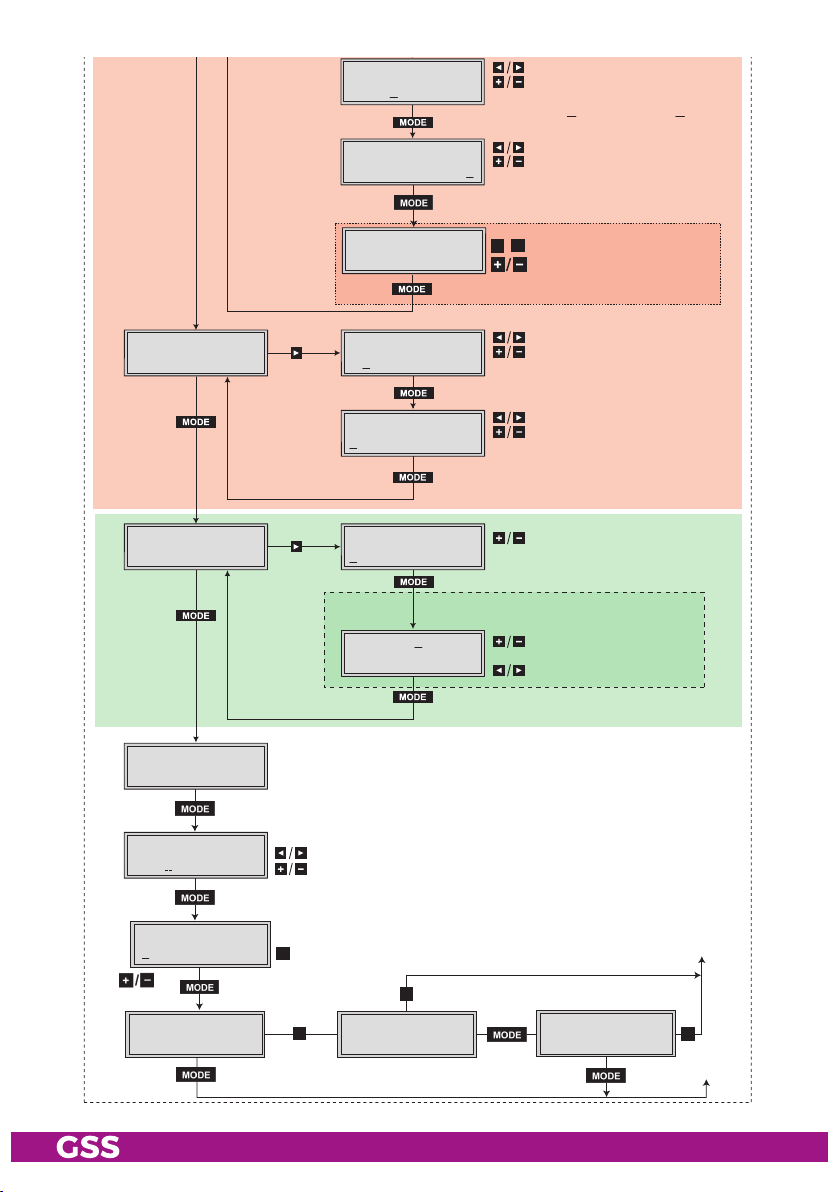
IP
=>
IP 1
UDP
/RTP
MODE/ PORT
1234
( 7.3 ) >
! 10.0 MB
2 … 80.0/180.0 MBits
Bx 2
ASI
Bx 2
ASI
OUTPU T
=>
INPUT
O K =>
IP 1
7 off
IP 1
227. 40.
Bx 4 DEST-MAC
Bx 2
10800 0 KBit s
Bx 2
188 pos.
Bx 2
all
Das E rste
PKTS/ FEC
OUT-I P
50. 60
0022B 700000 0
ASI R ATE
ASI O PTION
con t.
FILTE R
nur bei Einstellung "manual"
Only with setting "manual"
01/04BX 2 TV +
1…7
/ 10/ 09 Ann exB / … / 2 0/19 A nnexB
nur w enn IP -Adresse außerhal b des
◀
▶
/
Multi castbe reichs liegt
–> Un icastv erbindung
only if IP addre ss is out of
multi cast r ange –> Uni cast c onnect ion
/204
/neg.
/burs t
all
manua l
all = > RF
Services entfernen / hinzufügen
Removing / activating services
nächster Service (Programm)
next service (station)
Bx 2!DATAR ATE
38.3 / 50.9 Mb
Bx 2
0x000 1,010 0
Bx 4A /B
off
on / off
Bx 4
Def aults
TS/ON ID
=> M ake
FACTORY
=>
NIT
RESET
=> M
(Page 15)
A
M
(Page 15)
▶
Make
Bx 4
▶
ST ORE
auf Werkseinstellung
zurücksetzen und
speichern
reset to factory defaults
M
and store
FACTORY
=> M
Bx 4
RESET
B
- 17 - HDE 400
Page 18
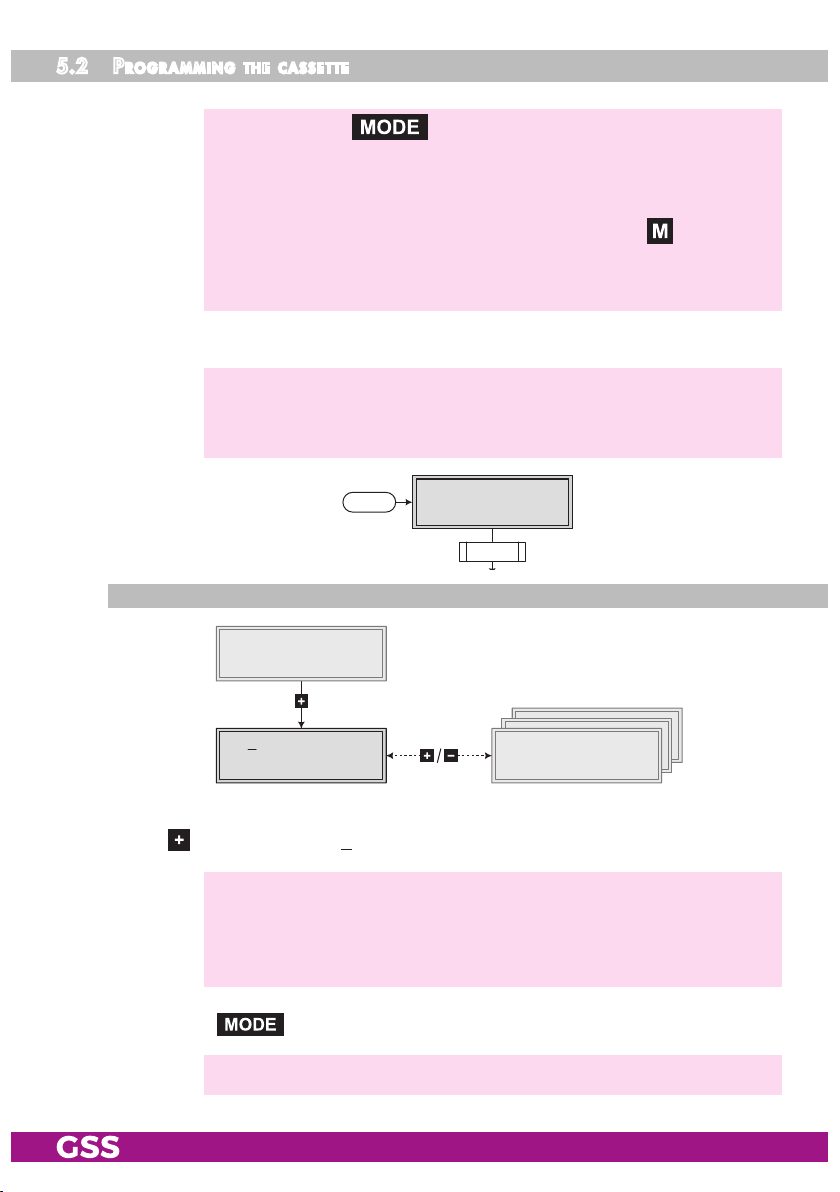
5.2 Pro g r a m m i n g the Cass et te
—> Pressing the button for longer than 2 seconds cancels the
programming procedure. This takes you back to the programme
item "Selecting the cassette" from any menu. Any entries that have
not been saved are reset to the previous settings.
—> Entries in the menus can be saved by pressing the key. You are
taken back to the "Selecting the cassette" menu item.
—> The parameters and functions to be set are underlined (Cursor).
• Switch on the head-end station.
—> The display shows the software version (e.g. V 45)
—> The processor reads the
onds).
Ein/On
seleC ting t he Cas s et te
cassettes
BE–Remote
please wa it …
t > 10 s
‘ data (approximately 10 sec-
V 45
Bx 1
………
Bx 2
V 7
………
………
ENCODER
HD – – –
Bx 3
………
………
………
• If necessary select the cassette to be programmed by repeatedly pressing
the button (e.g. Box 2).
—>
The display shows e.g. the menu "Bx 2 ENCODER":
"Bx 2" stands for slot 2
"
ENCODER HD
" type of cassette
"V 7" software version of the cassette
• Press the button.
—> The "Encoder settings" – "ENCODER" main menu is activated.
- 18 - HDE 400
Page 19

enCode r
Via this menu you get access to the submenus in order to do the encoder set-
tings and to select the desired input.
—> If no encoder settings should be done, press button .
The "RF output"
– "RF" main menu is activated (page 23).
• Press button
.
—> The "SERVICE-ID" submenu is activated.
serv iCe id (sid)
In this menu you can assign a Service
Bx 2
00001
• Use the
buttons to
select the digit of the SID to be set and use
buttons to set the desired SID.
—> Take care, not to
assign the same SID twice.
• Press the button.
—> The
"Channel name" – "NAME" submenu is activated.
Prog ra m m e name
ID
for the signal which is to be encoded.
SERVICE-ID
In this menu, a programme name for the signal which is to be encoded, can
be set.
• Use the
buttons to
Bx 2
HD
select the digit of the channel name to be set and
NAME
use buttons to set the desired character .
—> Press button to delete the complete name.
- 19 - HDE 400
Page 20
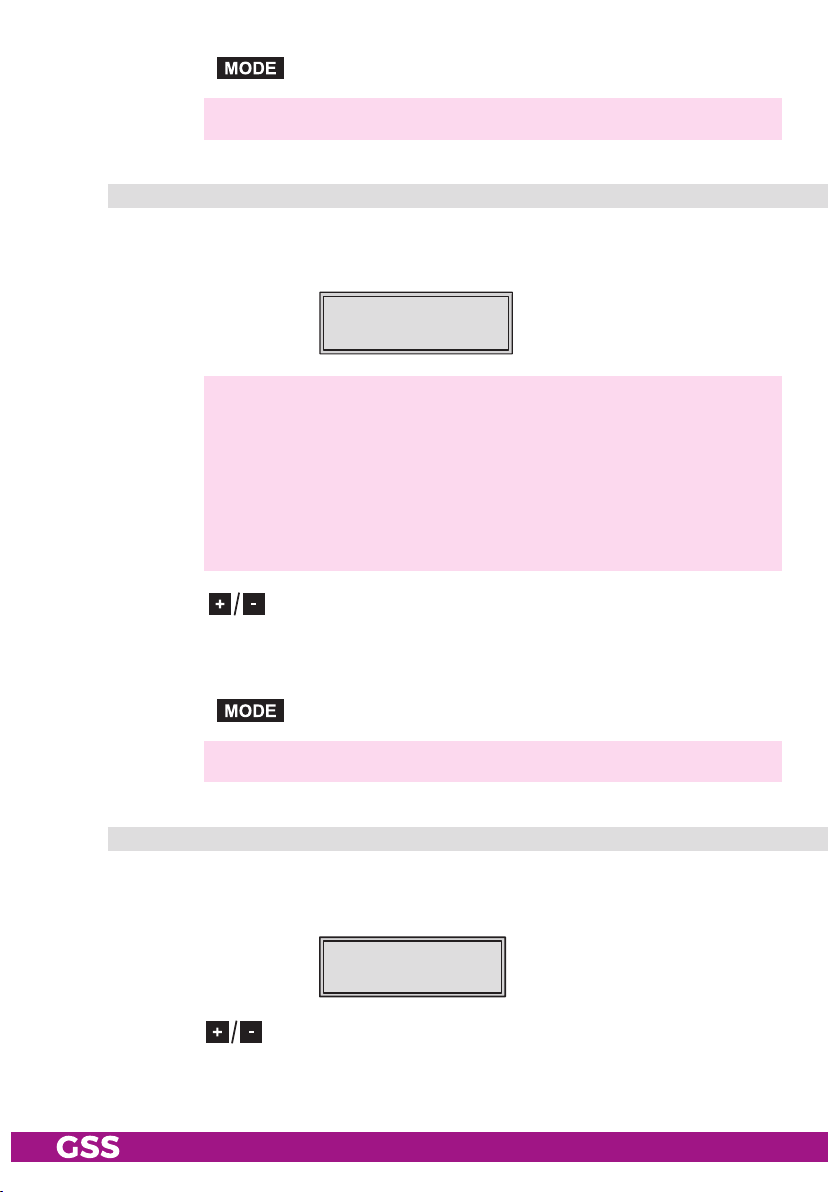
• Press the button.
—> The
"Total data rate" – "BITRATE" submenu is activated.
to tal data r ate
In this menu you set the total data rate (video + audio + tables), with which the
input signal shall be encoded.
Bx 2
10.0 Mbps
—> The higher the resolution of the input video signal, the higher the
data rate must be set:
1920x1080p 6,3 Mbit/s…30 Mbit/s
1920x1080i 6,3 Mbit/s…24 Mbit/s
1280x720p 4,3 Mbit/s…24 Mbit/s
720x576i 1,3 Mbit/s…10 Mbit/s
720x480i 2,3 Mbit/s…10 Mbit/s
BITRATE
• Use the buttons to set the data rate of the video signal (1.0…30.0
Mbit/sec). If only audio signals are to be encoded, set the data rate to
"Audio only". In setting "Off" the encoder is switched off.
• Press the button.
—> The "HDMI Video Format" – "HDMI-LIMIT" submenu is activated.
hdmi vide o fo rm at
In this menu you can limit the HDMI video format from "automatic" to a fixed
maximum value if e.g. the communication with a DVD player fails.
Bx 2
auto
HDMI-LIMIT
(save)
• Use the buttons to limit the HDMI video format of the video signal:
– "auto": one of the available video formats 480i/p, 576i/p, 720p,
1080i/p will be set automatically.
- 20 - HDE 400
Page 21
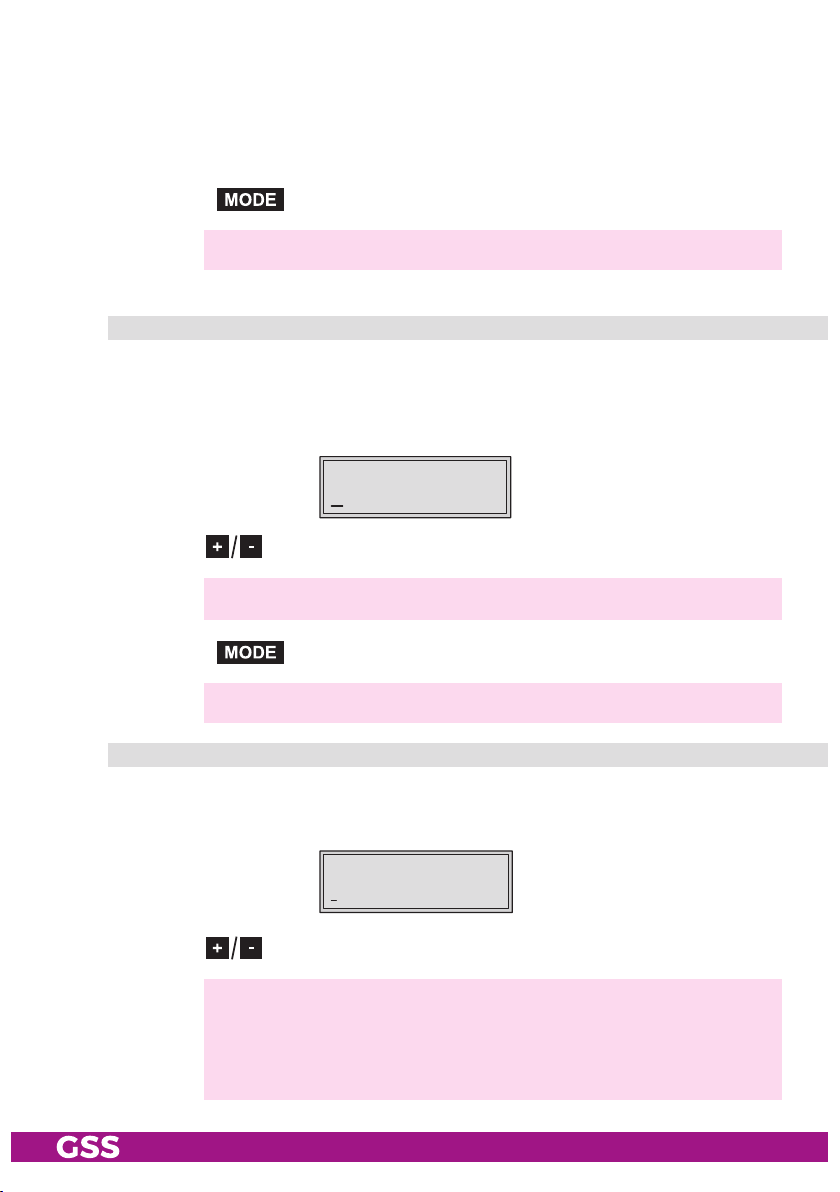
– "1080i/50": A maximum HDMI video format of 1080i/50Hz will be
communicated to the source player.
– "720p/50": A maximum HDMI video format of 720p/50Hz will be
communicated to the source player.
• Press the button.
—> The "Video signal type/input" – "INPUT" submenu is activated.
vi deo si gnal t yP e/in Put
In this menu you select whether you would like to feed in a HD video signal
"HDMI" via the HDMI socket, a Composite video signal "YPbPr" via the green/
blue/red cinch sockets or a CVBS video signal "CVBS" via the green cinch
socket.
Bx 2
HDMI
VIDEO-IN
nc
• Use the buttons to select the desired type of video signal / input.
—> If HDMI is selected, a missing input signal is indicated by"nc".
• Press the button.
—> The "Group of Picture" – "VIDEO-GOP" submenu is activated.
grouP o f PiCt u r e – go P
The GoP describes the order of reference and difference pictures of the data
stream. This influences the compression.
Bx 2
IBBP
VIDEO-GOP
• Use the buttons to select the desired "Group of Picture" (GoP).
—> IBBP – high compression – HDTV at low data rate for "normal pic-
ture contents" at higher channel switching delay.
IBP – medium compression – HDTV at medium data rate for "fast
moving contents" (e.g. sport) at medium channel switching delay.
- 21 - HDE 400
Page 22

IPPP - minor compression – HDTV at high data rate for "fast conver-
sion" at short channel switching delay.
—> At a resolution of 1080p the setting "IPPP" is not available.
• Press the button.
—> The "Audio input/Audio level" – "AUDIO-IN"
submenu is activated
.
audio i n Put / audio l e vel
If the "yPbPr" or " CVBS" video input is selected in menu "VIDEO-IN", herein
you can select the audio input, via which the corresponding sound signal shall
be fed. The audio level can be set for the HDMI and the cinch input.
Bx 2
CINCH
—> An analogous audio signal can be fed via the cinch sockets and a
digital PCM audio signal can be fed via the "Toslink" socket (optical
S/PDIF interface). The level of the analogous audio signal can be
adjusted.
—> If the "HDMI" video input is selected, only level adjustment is pos-
sible, because exclusively the sound signal of the HDMI interface is
used.
AUDIO-IN
0 dB
Audio input (only "yPbPr" and "CVBS"):
• Use the buttons to select the desired audio input.
Audio level (only HDMI and Cinch):
• Press button
, to get to the level setting (only cinch).
• Use the buttons to enter the desired audio level (-24dB…+24dB).
• Press the button.
—> The
- 22 - HDE 400
"Audio data rate" – "
AUDIO
" submenu is activated.
Page 23

audio data r ate
In this menu you set the data rate with which the audio signal shall be en-
coded.
Bx 2
192 kbps
AUDIO
Stereo
• Use the buttons to enter the desired audio data rate.
—> Some data rates are selectable for mono as well as stereo signals.
• Press the button.
—> Return to the main menu
"Encoder settings".
• Press the button.
—> The
"RF output" –"RF" main menu is activated.
rf o utPut
Herein you can select the kind of modulation (COFDM or QAM) of the RF
output signal or, if not needed, you can switch off the RF output. You also get
access to the submenus of the RF output signal settings.
—> If no RF output settings should be done, press button .
The "Ethernet parameter"
– "ETHERNET" main menu is activated
(page 33).
Bx 2
QAM
RF
C69 =>
deaC tivate t he rf o utPut
• Use the buttons to select "OFF".
Bx 2
OFF
RF
- 23 - HDE 400
Page 24

—> If, despite activated RF output, the encoded input signal is not out-
put, the bypass function of the ASI input my be active (page 42).
• Press the button.
—>
The "Ethernet parameter"
(page 33).
– "ETHERNET" main menu is activated
kind o f modu lation
• Use the buttons to select "COFDM" or "QAM".
Bx 2
COFDMRF C69 =>
Bx 2
QAM
C69 =>
RF
• Press button
.
—> The "RF output level" – "LEVEL" submenu is activated.
rf o utPut level
Herein you can match the output level to the output levels of the other cassettes.
Bx 2 LEVEL
- 6 dB
In order to prevent interference within the head-end station and the cable
system, the output level of the cassette must be decreased by 10dB at QAM
modulation 64QAM, by 4 dB at QAM modulation 256QAM and by 8 dB at
COFDM modulation compared to the system level.
• Measure the output levels of the other cassettes and tune them to a uniform
output level using the appropriate level controls or software dependent on
the head-end station used. Please regard the assembly instructions of the
respective head-end station.
• Use the buttons to adjust the desired level.
• Press the button.
- 24 - HDE 400
Page 25

—> The "Channel / Frequency" – "FREQ" submenu is activated.
Chann el / frequen Cy
In this menu you adjust the output channel or the output frequency of the modu-
lator.
Bx 2
C69
—> The signal is normally transmitted with a bandwidth of 8 MHz.
This means that you can only use the channel centre frequency
of the existing channel grid in the range of channels S21…S41
and C21…C69 (frequency grid 8 MHz). The CCIR channel grid
is 7 MHz in the range of the lower frequency bands (channels
C5 … C12). If 8 MHz QAM signal packages are transmitted in
these channel ranges, this will result in interference (overlapping)
and transmission problems.
For programming in these channel ranges and in the frequency rang-
es below them, we recommend starting with frequency 306 MHz
going back in steps of 8 MHz (see frequency table on page 49).
Please note thereby that many receivers cannot receive the channel
ranges S21…S41 (306 … 466 MHz).
FREQ
858.00 MHz
• Use buttons to select the cursor position for channel resp. frequency
setting.
• Use buttons to adjust the desired channel resp. frequency.
• Press the button.
If COFDM modulation is selected in menu "RF output" (page 23):
—> Continue with "COFDM output signal" – "COFDM-MODE" (Page 30).
Please take note of the tables from page 27 on before setting the
COFDM parameters.
If QAM modulation is selected in menu "RF output" (page 23):
—> The "Output symbol rate, QAM modulation" – "QAM-MODE" sub-
menu is activated.
- 25 - HDE 400
Page 26

outPu t sym bol r ate, qam mo du l ati on
—> This menu is only displayed if "QAM modulation" is selected in
menu "RF output" (page 23)!
In this menu you can set the output symbole rate, the QAM modulation and invert
the user signal.
Bx 2
6900 QAM
QAM
256 POS
Output symbole rate:
In this menu item you can set the output symbole rate.
•
Use the buttons to place the cursor under the number to be changed
of e.g. "6900" and set the symbol rate with the buttons .
QAM-Modulation:
In this menu item you can set the QAM modulation.
—>
For higher QAM modulation, the output symbol rate is lowered. An
output QAM modulation of > 64QAM places a large burden on the
cable network. Due to noise, delay and frequency response problems, reception of the converted output signal can be affected.
• Use the buttons to place the cursor under "QAM…
•
Use to set the QAM modulation ("4" … "256").
".
Inverting the user signal:
For exceptional cases and "older" digital cable receivers, the spectral position
of the user signal can be inverted "NEG"
. Factory default is
"POS".
• Use to place the cursor under "POS
".
• Use to set the spectral position to "NEG".
• Press the button.
—> The "Substitute signal in the case of an incorrect input signal" –
"FAILURE" submenu is activated (page 33).
- 26 - HDE 400
Page 27
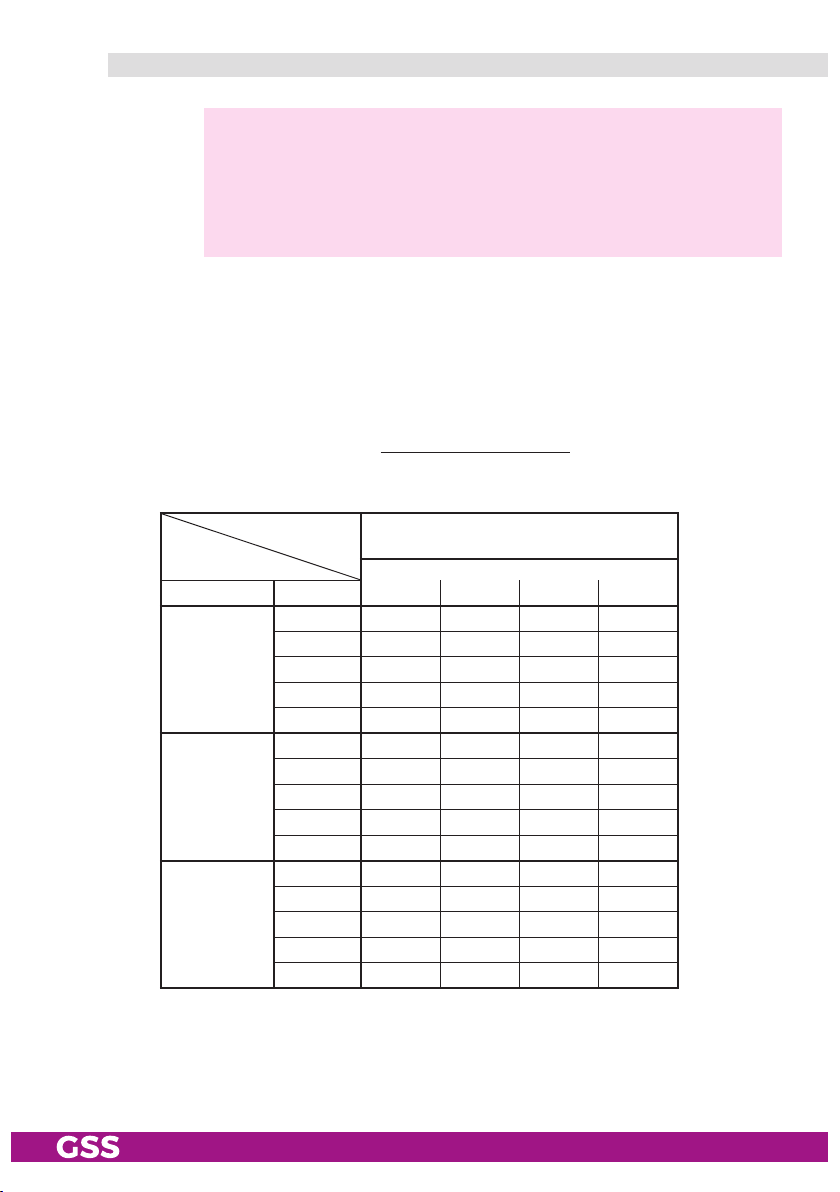
Cofdm Parameters
—> This parameters must only be observed if "COFDM modulation" is
selected in menu "RF output" (page 23)!
If "QAM modulation" is selected please continue with submenu "Sub-
stitute signal in the case of an incorrect input signal" – "FAILURE"
(Page 33).
The tables below show the dependence of the transmittable net data rate on
the settings of the COFDM parameters.
The conversion of the net data rate (factual data rate), displayed in the "Out-
put data rate" menu (page 44), into the gross data rate is made according to the
following formula
Modulation Code rate
QPSK
16 QAM
64 QAM
:
204 x net data rate
Gross data rate =
188
Net data rate [kbit/s]
at a bandwidth of 8 MHz
1
/
1
/
2
2
/
3
3
/
4
5
/
6
7
/
8
1
/
2
2
/
3
3
/
4
5
/
6
7
/
8
1
/
2
2
/
3
3
/
4
5
/
6
7
/
8
4
4976 5529 5855 6032
6635 7373 7806 8043
7465 8294 8782 9048
8294 9216 9758 10053
8709 9676 10246 10556
9953 11059 11709 12064
13271 14745 15612 16086
14929 16588 17564 18096
16588 18431 19516 20107
17418 19353 20491 21112
14929 16588 17564 18096
19906 22118 23419 24128
22394 24882 26346 27144
24882 27647 29273 30160
26126 29029 30737 31668
Guard interval
1
/
8
1
/
16
1
/
32
- 27 - HDE 400
Page 28

If the bandwidth is decreased by 1 MHz the transmittable data rate is de-
creased by approx. 1/8.
Net data rate [kbit/s]
at a bandwidth of 7 MHz
Guard interval
1
/
8
1
/
16
Net data rate [kbit/s]
at a bandwidth of 6 MHz
Guard interval
1
/
8
1
/
16
1
/
32
1
/
32
Modulation Code rate
1
/
2
2
/
3
QPSK
16 QAM
64 QAM
3
/
4
5
/
6
7
/
8
1
/
2
2
/
3
3
/
4
5
/
6
7
/
8
1
/
2
2
/
3
3
/
4
5
/
6
7
/
8
Modulation Code rate
1
/
2
2
/
3
QPSK
16 QAM
64 QAM
3
/
4
5
/
6
7
/
8
1
/
2
2
/
3
3
/
4
5
/
6
7
/
8
1
/
2
2
/
3
3
/
4
5
/
6
7
/
8
1
/
4
4354 4838 5123 5278
5806 6451 6830 7037
6532 7257 7684 7917
7257 8064 8538 8797
7620 8467 8965 9237
8709 9676 10246 10556
11612 12902 13661 14075
13063 14515 15369 15834
14515 16127 17076 17594
15240 16934 17930 18473
13063 14515 15369 15834
17418 19353 20491 21112
19595 21772 23053 23751
21772 24191 25614 26390
22861 25401 26895 27710
1
/
4
3732 4147 4391 4524
4976 5529 5855 6032
5599 6221 6587 6786
6221 6912 7318 7540
6532 7257 7684 7917
7465 8294 8782 9048
9953 11059 11709 12064
11197 12441 13173 13572
12441 13824 14637 15080
13063 14515 15369 15834
11197 12441 13173 13572
14929 16588 17564 18096
16796 18662 19760 20358
18662 20735 21995 22620
19595 21772 23053 23751
- 28 - HDE 400
Page 29

Transmission parameters for DVB-T
at a bandwidth of 8 MHz
Transmission mode 2k 4k 8k
Symbol duration T
Carrier space ∆ f [kHz]
(n
carrier) theoretical
(n
carrier) real
Used bandwidth [MHz]
Total symbol duration
T
[µs]
GS
Guard interval T
T
/ T
G
S
G
[µs]
S
[µs]
224 448 896
4.4643 2.232 1.116
2048 4096 8192
1705 3410 6817
7.61 7.61 7.61
280 262 238 231 560 504 476 462 1120 1008 952 924
56 28 14 7 112 56 28 14 224 112 56 28
1
1
1
1
1
1
1
1
1
/
/
/
/
/
/
/
4
8
16
32
4
8
/
16
32
1
/
/
4
8
Transmission parameters for DVB-T
at a bandwidth of 7 MHz
Transmission mode 2k 4k 8k
Symbol duration T
Carrier space ∆ f [kHz]
(n
carrier) theoretical
(n
carrier) real
Used bandwidth [MHz]
Total symbol duration
T
[µs]
GS
Guard interval T
T
/ T
G
S
G
[µs]
S
[µs]
224 448 896
4.4643 2.232 1.116
2048 4096 8192
1705 3410 6817
6.66 6.66 6.66
320 288 272 264 620 576 544 528 1280 1152 1088 1056
64 32 16 8 128 64 32 16 256 128 64 32
1
1
1
1
1
1
1
1
1
/
/
/
/
/
/
/
4
8
16
32
4
8
/
16
32
1
/
/
4
8
1
1
/
/
16
32
1
1
/
/
16
32
Transmission parameters for DVB-T
at a bandwidth of 6 MHz
Transmission mode 2k 4k 8k
Symbol duration T
Carrier space ∆ f [kHz]
(n
carrier) theoretical
(n
carrier) real
Used bandwidth [MHz]
Total symbol duration
T
[µs]
GS
Guard interval T
T
/ T
G
S
G
[µs]
S
[µs]
224 448 896
4.4643 2.232 1.116
2048 4096 8192
1705 3410 6817
5.71 5.71 5.71
373 336 317 308 767 672 634 616 1493 1344 1269 1232
74.7 37.3 18.7 9.3 149 75 37.4 18.6 298.7149.3 74.6 37.3
1
1
1
1
1
1
1
1
1
1
1
/
/
/
/
/
/
/
/
/
4
8
16
32
4
8
16
32
/
4
8
1
/
/
16
32
- 29 - HDE 400
Page 30

Cofdm ou tPut s i gnal
—> This menu is only be displayed if "COFDM modulation" is selected
If "QAM modulation" is selected please continue with submenu "Sub-
in menu "RF output" (page 23)!
stitute signal in the case of an incorrect input signal" – "FAILURE"
(Page 33).
In this menu, you can set the bandwidth, the carrier modulation and the spectral
position of the output signal.
Bx 2
8MHZ QAM64
COFDM
POS
Bandwidth of the output signal
To transmit the output signal in the channel range of C21 to C69 a bandwidth
of 8 MHz can be used.
In the channel range of C5 to C12 a bandwidth of ≤7 MHz must be set.
If frequency setting is selected you can set the bandwidth dependent on the
frequency of the adjacent channel.
•
Use to set the bandwidth of the output signal ("5MHz" … "8MHz").
Carrier modulation
In this menu item the carrier modulation is set. At this the setting "QPSK" corre-
sponds to the lowest and the setting "QAM64" to the highest output data rate.
• Use the buttons to place the cursor under "
QPSK / QAM…
".
• Set the carrier modulation of the output signal using the buttons
("QPSK", "QAM16", "QAM64").
Spectral position – inverting the user signal
For exceptional cases and "older" digital cable receivers, the spectral position
of the user signal can be inverted "NEG"
. The default setting is
"POS".
• Use to place the cursor under "POS".
• Use to set the spectral position to "NEG".
• Press the button.
- 30 - HDE 400
Page 31
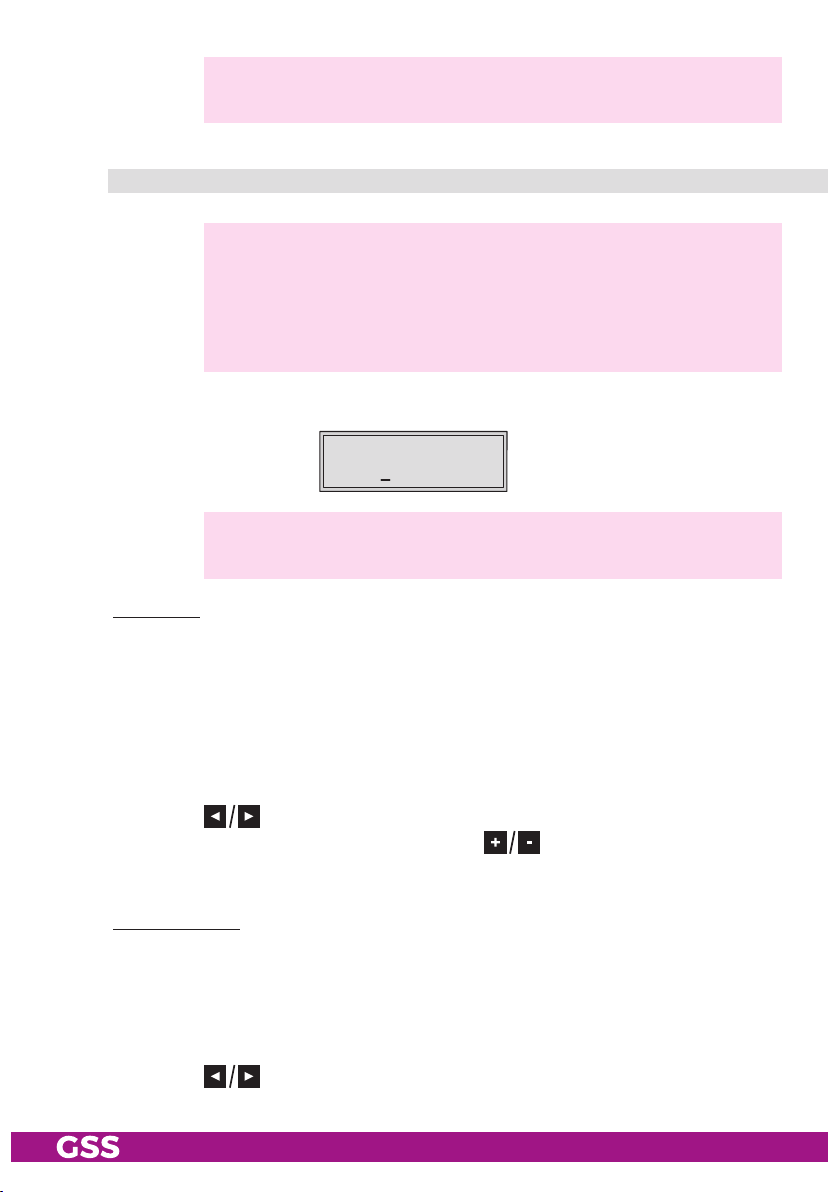
—> The "Transmission parameters" – "COFDM-MODE" submenu is acti-
vated.
tr ansmiss i o n Pa r a m eters
—> This menu is only be displayed if "COFDM modulation" is selected
in menu "RF output" (page 23)!
If "QAM modulation" is selected please continue with submenu "Sub-
stitute signal in the case of an incorrect input signal" – "FAILURE"
(Page 33).
In this menu you can set the code rate and the guard interval.
Bx 2
2k C7/8
—> The 2k transmission mode is fixed.
2k mode: 1512 carrier for user data (total 1705 carriers)
COFDM
G1/32
Code rate
During a transmission data can be lost or changed. To recover this data, a re-
dundancy is added to the signal which is to be transmitted (forward error correc-
tion). The factor of the quantity of redundancy contained in the bits transmitted is
called code rate.
Using the setting "C7/8" you can get the highest output data rate at lowest re-
dundancy.
• Use the buttons to place the cursor under "C…
".
• Set the code rate required using the buttons ("C1/2", "C2/3",
"C3/4", "C5/6", "C7/8").
Guard interval
In this menu item you set the relation of the duration of the user symbols to the
duration of the guard intervals to be transmitted. A high guard interval, e.g.
"G1/4"
causes a low output data rate. For cable networks the setting "G1/32"
is adequate.
• Use the buttons to place the cursor under "G…
- 31 - HDE 400
".
Page 32
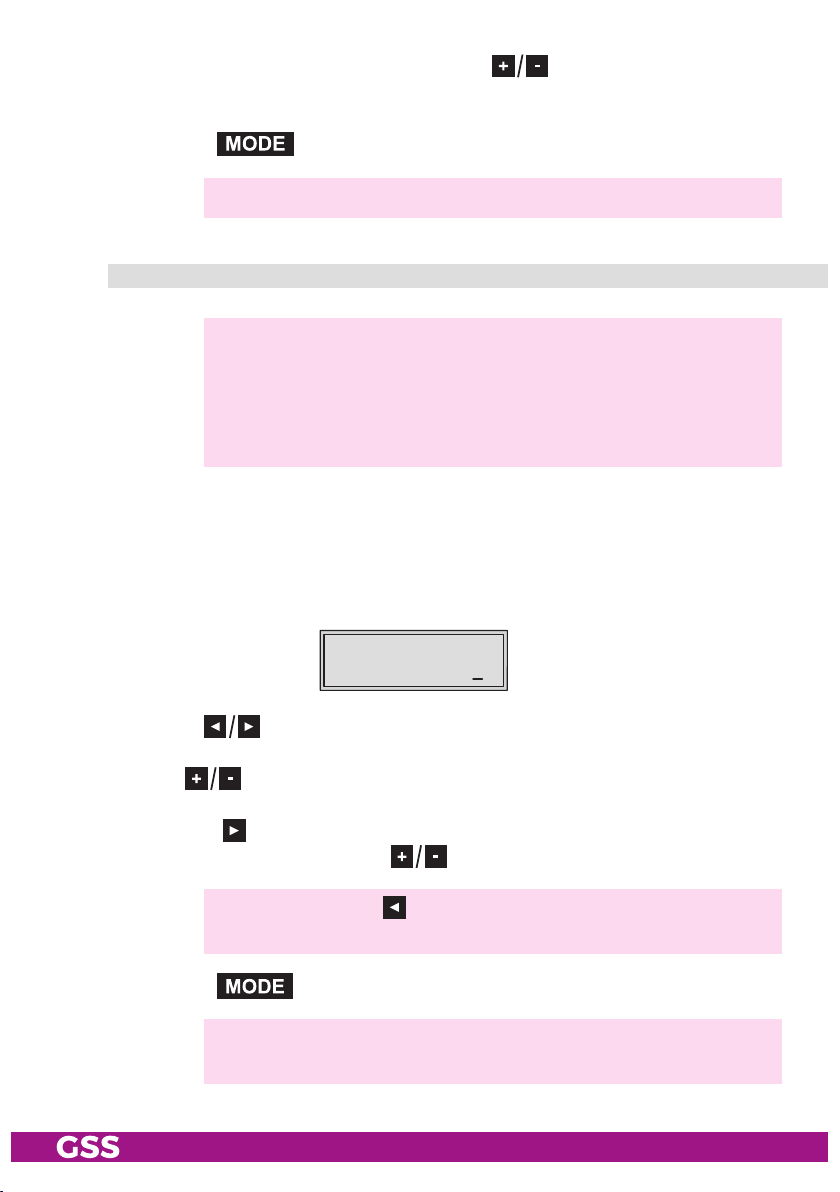
• Set the guard interval required using the buttons ("G1/4", "G1/8",
"G1/16", "G1/32").
• Press the button.
—> The "Transmitter identification" – "COFDM TPS" menu is activated.
tr ansmitte r iden tifiCation
—> This menu is only be displayed if "COFDM modulation" is selected
in menu "RF output" (page 23)!
If "QAM modulation" is selected please continue with submenu "Sub-
stitute signal in the case of an incorrect input signal" – "FAILURE"
(Page 33).
At terrestrial transmission an identification is referred to each COFDM modu-
lated transmitter. When COFDM modulated signals are fed into cable net-
works this identification is not necessary usually. If receiving problems should
occur you must refer a transmitter identification (CELL ID) to each output chan-
nel and switch "on" the transmitter identification.
Bx 2
0x0000
CELL-ID
off
• Use the buttons to position the cursor under the digit of the hexadeci-
mal number to be set.
•
Press to set the respective digit of the hexadecimal number.
• Repeat the procedure by the quantity of the digits to be set.
• Using the button place the cursor under "off" and switch "on" the trans-
mitter identification using the buttons.
—>
By pressing the
setting
.
button you return to the hexadecimal number
• Press the button.
—> The "Substitute signal in the case of an incorrect input signal" –
"FAILURE" submenu is activated.
- 32 - HDE 400
Page 33
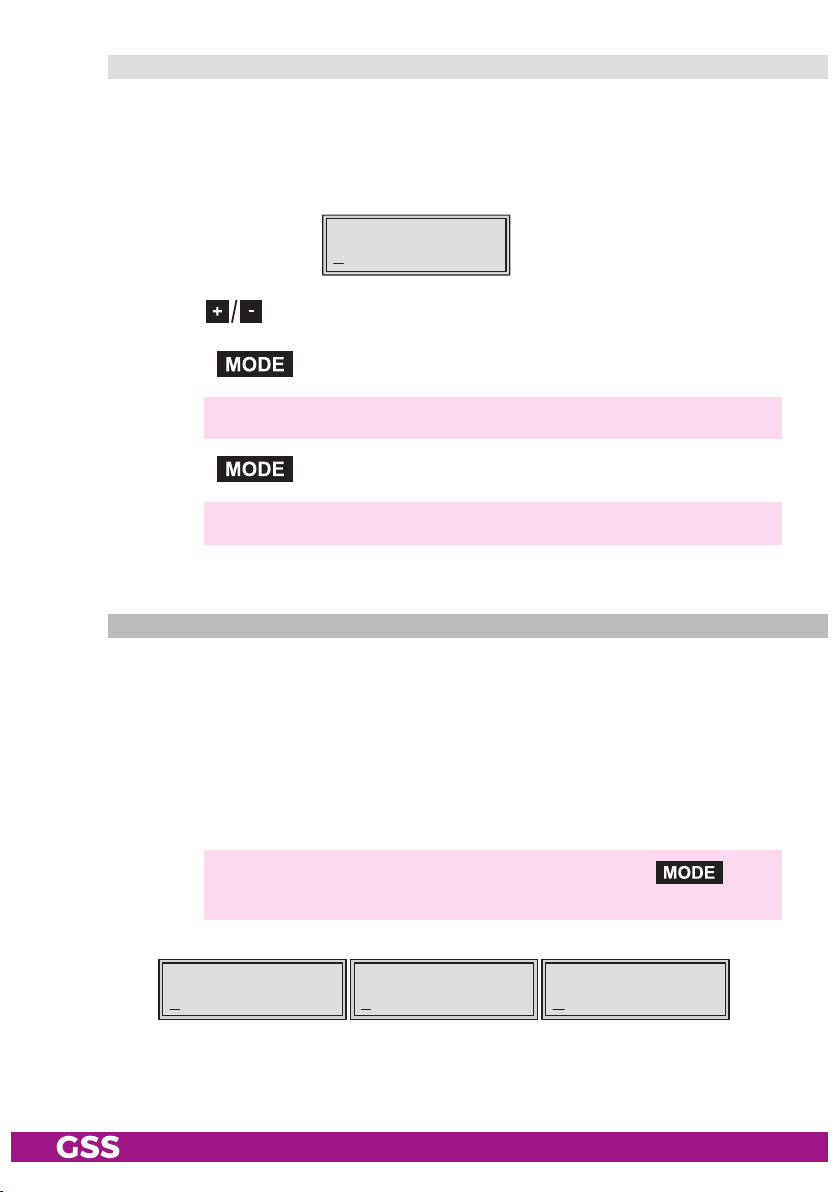
subst itute signal i n the C a se of a n inCo rreCt inPut s ignal
You use this menu to set whether a
and self-made tables
"Tables"
COFDM
signal filled with null packets
or a "Single Carrier" signal should be provided as an output signal whenever an incorrect input signal occurs. Selfmade tables are transmitted furthermore.
Bx 2
Tables
FAILURE
• Use the buttons to set the required output signal.
• Press the button.
—> Returning to "RF output" – "RF"main menu.
• Press the button.
—> The "Ethernet settings" – "
ETHERNET
" main menu is activated.
ether net Parameter s
In this menu you specify whether the Ethernet parameters for the prospectively
intended control of the cassette are entered …
– automatically by a connected server ("DHCP"),
– manually via the menu ("stat")
– or whether you will not use the Ethernet output ("off").
To assign the cassette uniquely, each IPTV cassette must be allocated its own
IP address.
—> If no Ethernet settings should be done, press button .
The "IP output signal"
– "OUTPUT" main menu is activated (page 36).
Bx 2
off
- 33 - HDE 400
ETHERNET=>Bx 2
stat
ETHERNET=>Bx 2
DHCP
ETHERNET
=>
Page 34
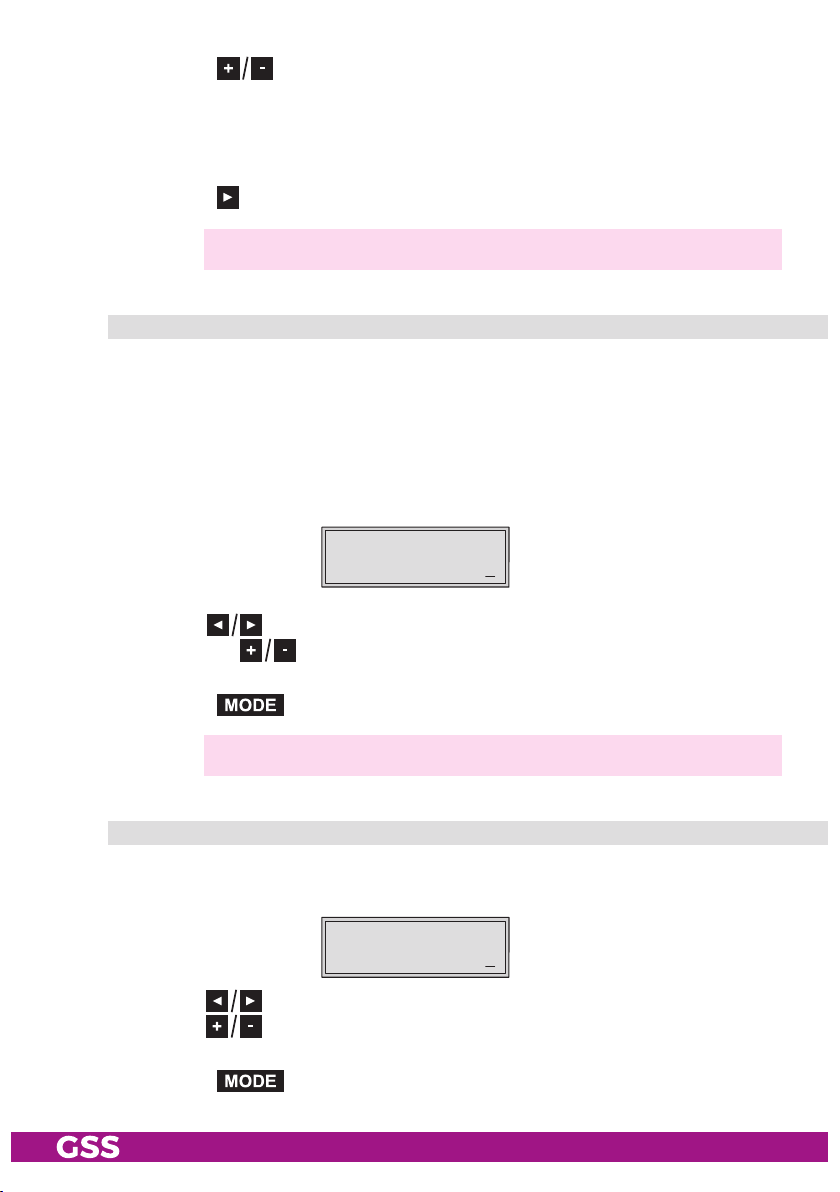
• Press the buttons to select …
– manual setting ("stat") of the Ethernet parameter,
– automatic setting ("DHCP") of the Ethernet parameter or
– to deaktivate Ethernet ("off").
• Press the
button to activate the setting options ("Options").
—> The "IP address of the cassette" – "IP-ADDR" submenu is activated.
iP a ddress of th e Cass e t t e
If you choose to enter the Ethernet parameters manually, set the IP address of
the cassette in this menu. If "DHCP" is selected, the "IP-ADDR", "IP-MASK" and
"IP-GATEWAY" sub-menus display the parameters that were assigned automati-
cally by a connected server. If a server is not connected, " 0. 0. 0. 0*"
appears in the corresponding menu. The star " * " in the display means that
the data is provided by a DHCP server.
• Use the
buttons
Bx 2
192.168.
to select the digits of the IP address displayed to be
IP-ADDR
0.128
set and use to set the IP address wished.
• Press the button.
—> The "Address range (subnet mask)" – "IP-MASK" submenu is activated.
addres s range (subnet m ask)
In this menu you define the address range for the cassettes connected to the
LAN network.
• Use the
and use
Bx 2
255.255.
buttons to select the digit of the subnet mask displayed to be set
to set the subnet mask wished.
IP-MASK
255. 0
• Press the button.
- 34 - HDE 400
Page 35
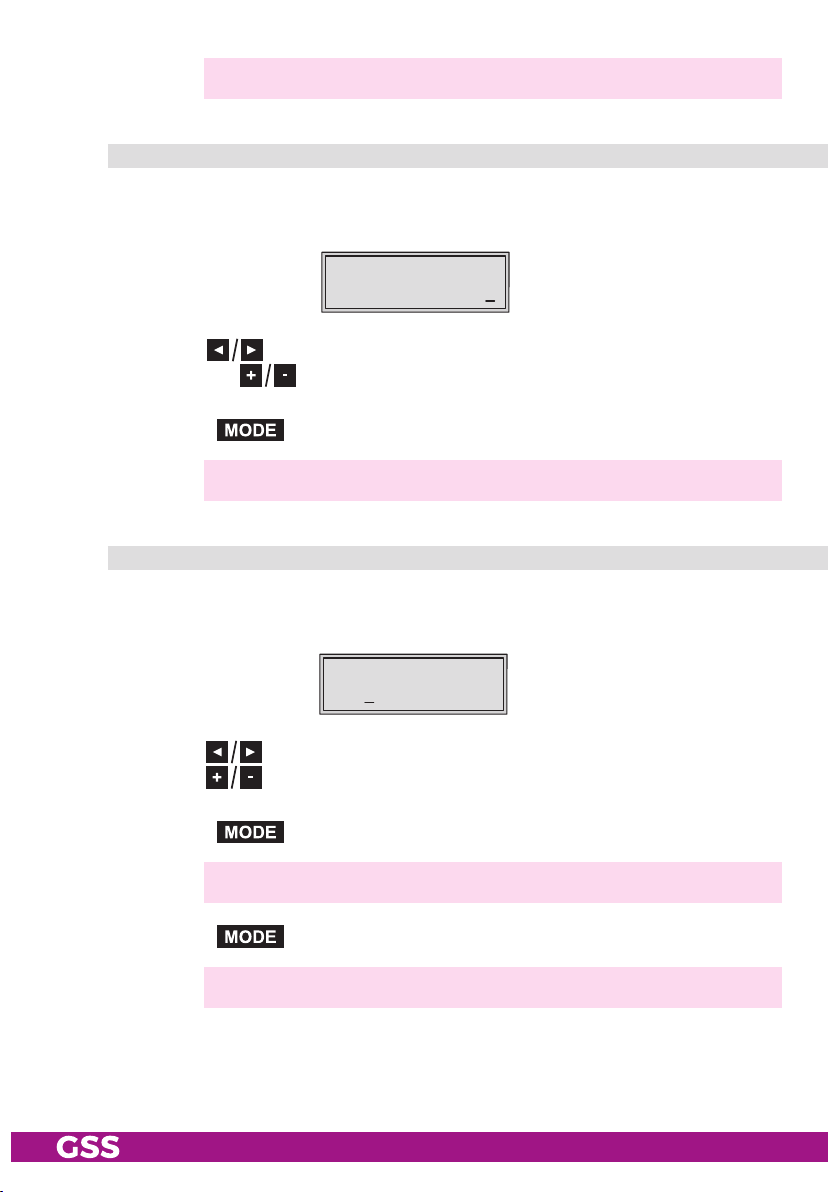
—> The "Address of the gateway" – "IP-GATEWAY" submenu is activated
addres s of t he gateway
The address of a gateway (server) can be set in this menu. If no gateway is
used you can skip this setting.
• Use the
Bx 2
192.168.
buttons to select the digit of the IP address displayed to be
IP-GATEWAY
0. 1
set and use to set the IP address wished.
• Press the button.
—> The "UDP port" – "UDP-PORT" submenu is activated
.
udP P ort
The UDP port setting is required if the cassette needs to be reached externally
for remote maintenance.
• Use the
and use
Bx 2
60000
buttons to select the digit of the port number displayed to be set
to set the port number wished ("0" … "65535").
UDP-PORT
• Press the button.
—> Return to the main menu "Ethernet parameters"
• Press the button.
—> The "IP Output" – "OUTPUT IP" main menu is activated.
- 35 - HDE 400
Page 36

iP o utPut signal
Herein you get access to the submenus for IP output settings.
—> If no IP output settings should be done, press button .
The "ASI
output
" – "OUTPUT ASI" main
menu is activated
Bx 2
IP
OUTPUT
=>
(page 42).
• Press
button
.
—> The "Setting the output data rate" – "DATARATE" menu is activated.
setting the o u tPut data rate
In this menu you can set the output data rate of each IP output optionally to
automatic (auto) or to a fixed value.
IP 1
( 7.3) >
—> Dependent on the network, the sum of the output data rates of all
IP outputs must not exceed 80 Mbps (100-BASE-T interface) resp.
180 Mbps (1000-BASE-T interface).
DATARATE
! 10.0 MB
The current needed data rate is shown on the left side in parentheses (e.g.
7.3 MBits). This indication is dropped at setting "auto".
• Use the buttons to position the cursor under the digit of the data rate
displayed to be set.
• Using the buttons set the desired data rate.
—> Indication ">": Current needed data rate of this IP output is higher
than the data rate set (overflow).
Indication "!": The sum of all output data rates set is higher than
80/180 MBits.
• Press the button.
- 36 - HDE 400
Page 37

—>
The "Transmission protocol / Port number" – "MODE / PORT" submenu is activated.
tr ansmiss i o n Pro toCol / Por t num ber
In this menu you can define the transmission protocol and the port number.
IP 1
UDP
MODE/PORT
1234
Selecting the transmission protocol
• Press the
button to select
"UPD".
• Using the buttons to select the transmission protocol wished:
—> "UDP" – The "User Datagram Protocol" is for the connectionless
(without handshake) transmission of data to a certain application.
The port number of the service is also sent which the data should
obtain.
—> "RTP" – The "Real-time Transport Protocol" is for continuously trans-
mitting multimedia data streams in an IP network. Unlike UDP, the
header is transmitted which makes the data transmission more robust.
Setting the port number
• Using the
buttons select the digit of the port number displayed to be set
• Using the buttons set the port number wished.
• Press the button.
—> The "Quantity of data packets, Forward error correction, Transmis-
sion channel" – "PKTS / FEC" submenu is activated.
.
- 37 - HDE 400
Page 38

quan tity o f data PaCkets
forward e rror C o rreCt ion / trans missio n Chan ne l
In this menu you set the quantity of the data packets to be transmitted, the for-
ward error correction FEC and the transmission channel. If the forward error
correction is used the data to be transmitted is encoded in a redundant way
so that the addressee can correct transmission errors.
IP 1
7 off
PKTS/FEC
Defining the quantity of data packets
• Press the
• Using the
button to select the data packet digit
buttons define the quantity of MPEG data packets in one IP
.
data packet ("1" … "7").
Setting the forward error correction
• Press the
button to select the forward error correction
—> In position "off" the forward error correction (FEC) is switched off.
.
• Using the buttons set the value of the FEC wished ("off", "10/9" …
"20/19").
Setting the transmission channel
• Press the
button to select
"Annex…".
• Use the buttons to set the transmission channel wished ("AnnexA" /
"AnnexB").
• Press the button.
—> The "Output IP address" – "OUT-IP" submenu is activated.
- 38 - HDE 400
Page 39
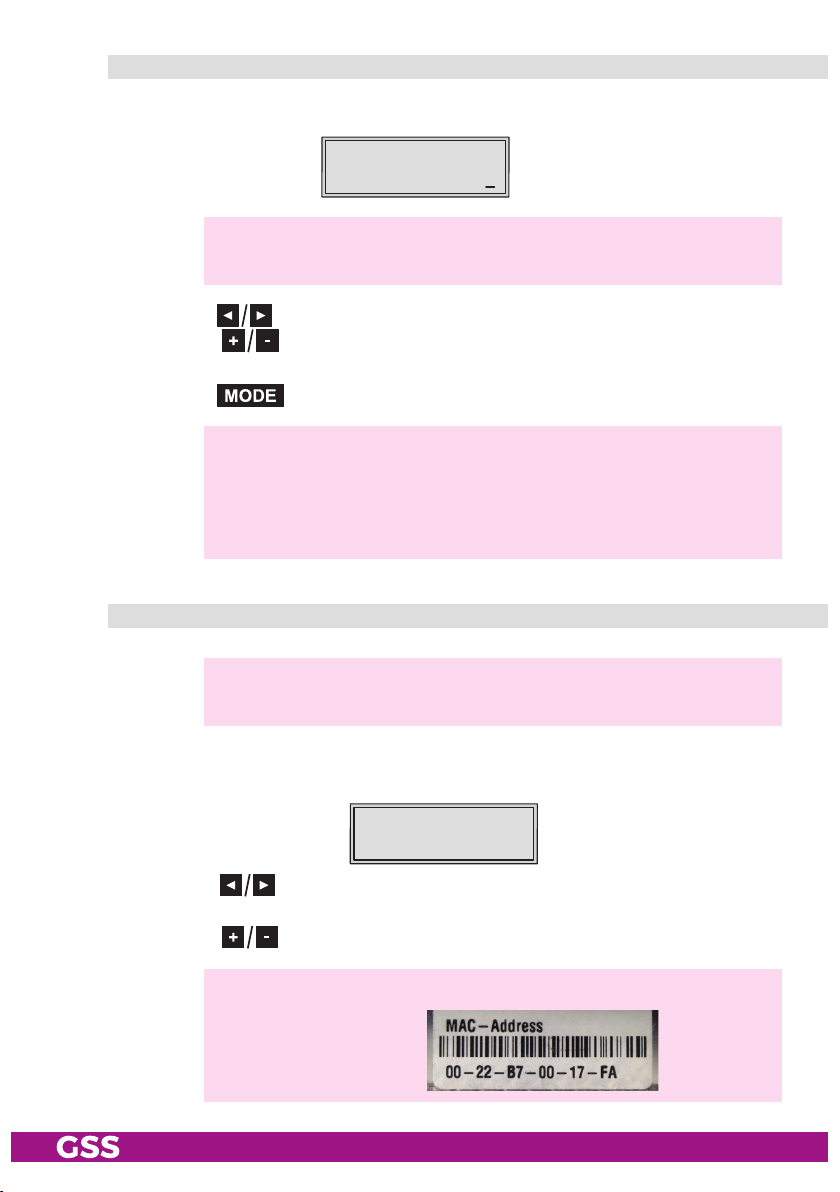
outPu t iP a ddress (multiCast/uniCast )
In this menu you set the output IP address for the selected transport stream.
IP 1
227. 40.
—> Use an IP address of the multicast range
(224.5.0.0 … 231.255.255.255 e.g. 227.40.50.x).
• Press the
• Using the
buttons to
select the digit of the IP address to be set.
buttons set the IP address wished.
• Press the button.
IP address within the multicast range:
—> Return to the main menu "IP output signal"
IP address out of the multicast range:
—> The "Target MAC address" – "DEST-MAC" submenu is activated.
ta rget maC ad dress (only uniC ast)
—> This menu will only be activated, if the an IP address was set out of
the multicast range before.
OUT-IP
50. 60
Herein you can assign the "Target MAC address" for an "Unicast" transmission
("Point to Point" connection).
Bx 4 DEST -MAC
0022B7000000
• Press the buttons to position the cursor under the digit of the MAC
address to be set.
• Using the
- 39 - HDE 400
—>
e.g.
buttons set the desired IP address
You will find the MAC address of our cassettes at the housing frame
.
.
Page 40
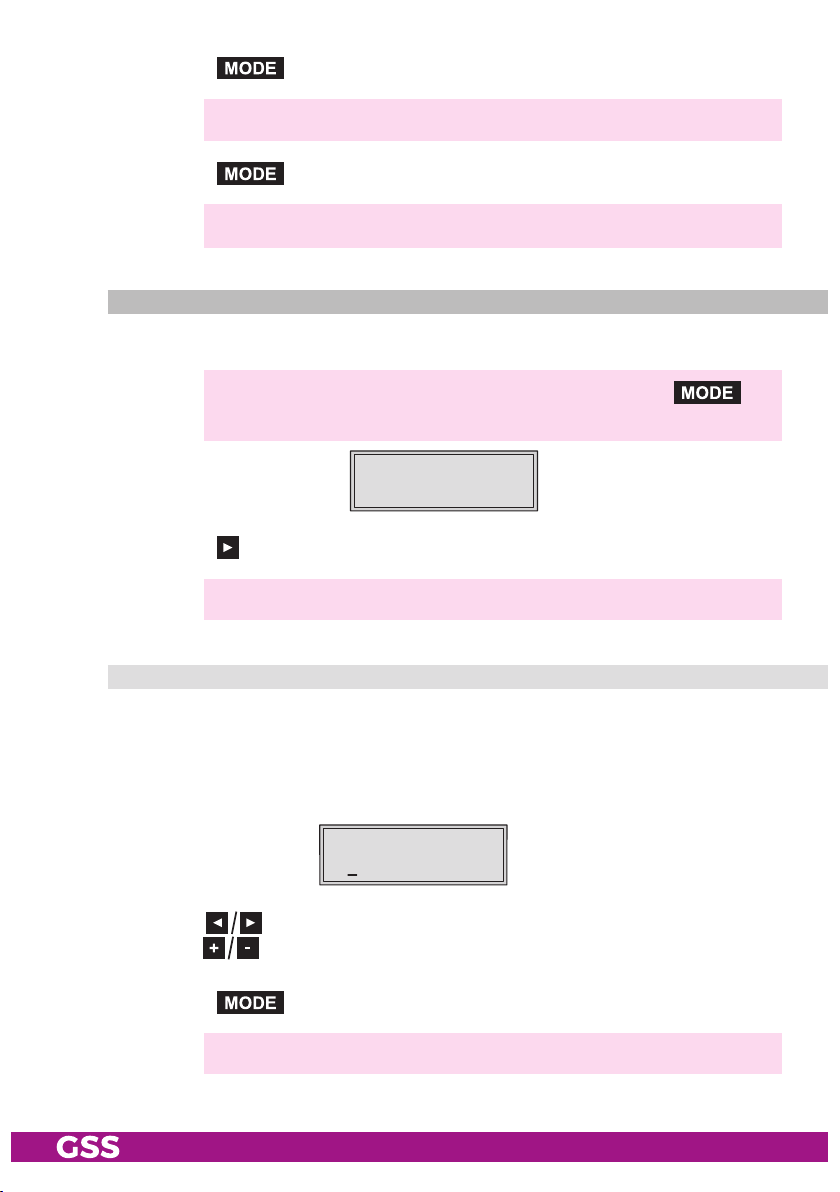
• Press the button.
—> Return to the main menu "IP output signal"
• Press the button.
—> The "ASI output" – "OUTPUT ASI" main menu is activated.
asi o u tPut
Herein you get access to the submenus for ASI output settings.
—> If no ASI output settings should be done, press button .
The "ASI station filter" – "ASI" main menu is activated (page 42)
Bx 2
ASI
OUTPUT
=>
• Press the
button.
—> The "ASI transfer rate" – "ASI RATE" submenu is activated.
asi t r a nsfer r ate
In this menu you set the transfer rate for the ASI component connected (incl.
stuffing - filled up user data rate).
For this setting please take the required information from the documentation
(technical data) of the ASI component to be connected.
• Use the
buttons
Bx 2
108000 KBits
to select the digits to be set for the transfer rate then
ASI RATE
use the buttons to set the transfer rate wished.
• Press the button.
—> The "ASI options"
– "ASI OPTION" submenu is activated.
- 40 - HDE 400
Page 41
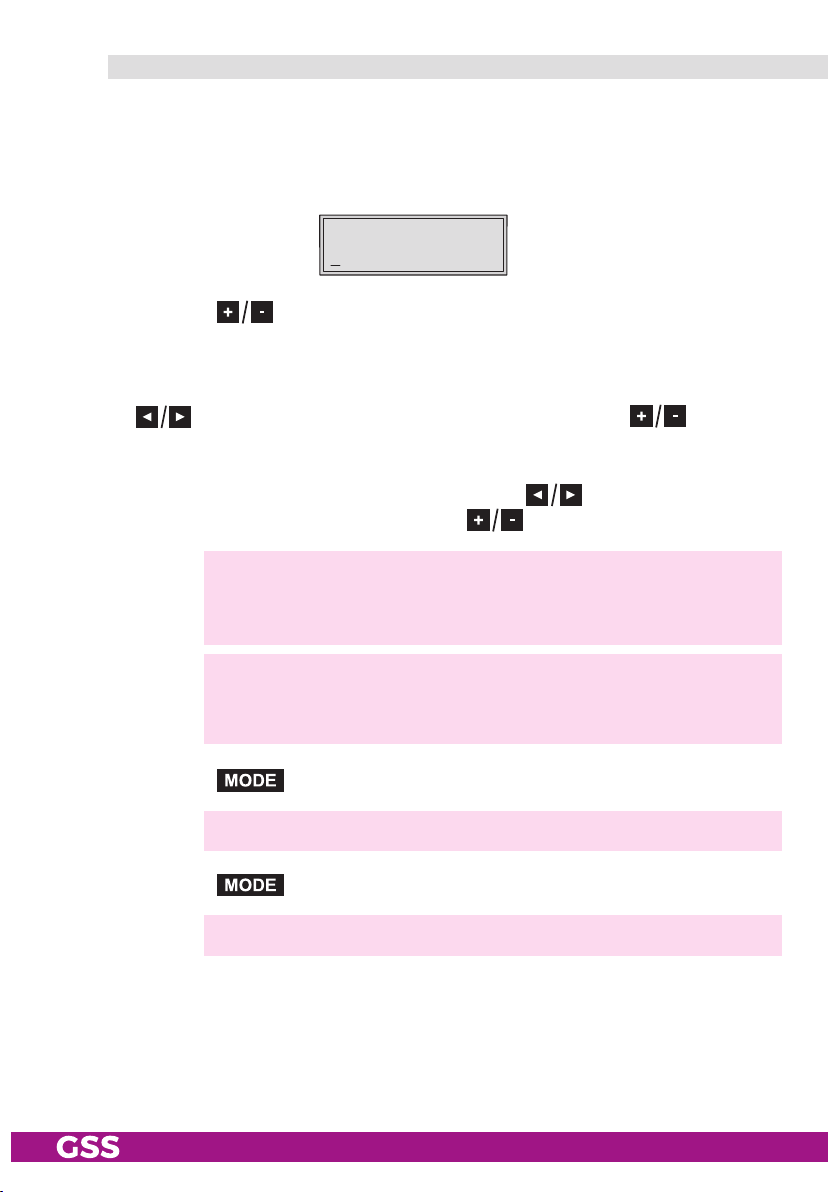
asi oPtions
In this menu you define the size of the data packets, their polarity and the type
of transmission.
For this setting please take the required information from the documentation
(technical data) of the ASI component to be connected.
Bx 2
188 pos.
ASI OPTION
cont.
• Press the buttons to set the size of the data packets ("188" or "204"
bits).
• If the polarity of the data to be transmitted has to be changed, press the
to select
"pos." (positive – standard) and using the buttons set
to "neg." (negative).
• To change the type of transmission press the
buttons to select
"cont."
(continuous – standard) and using the buttons set to "burst".
—> Setting "cont."
The data packets of the user data are spaced out evenly in the trans-
port stream.
—> Setting "burst"
The data packets of the user data are collected to a great data
packet in the transport stream.
• Press the button.
—> Return to the main menu "ASI output"
• Press the button.
—> The
- 41 - HDE 400
"ASI Input station filter" – "INPUT" main menu is activated.
Page 42

asi in Put s tation f i lte r; by Pa ss asi => rf
Herein you get access to the submenus for ASI input filter settings.
—> If no ASI input filter settings should be done, press button .
The "Output data rate" – "DATARATE" main menu is activated (page 44
Bx 2
ASI
—> If no ASI input signal is present, "– –" is displayed instead of "OK".
OK =>
Bx 2
ASI
INPUT
INPUT
– – =>
)
•
Press the
button.
Using buttons
Bx 2
all
you can select, whether all services ("all") or only se-
FILTER
lected services ("manual") are passed through.
The selection "all => RF" activates a bypass (page 9), which passes all services
from the ASI input directly to the modulator.
—> The encoded input signal of the video/audio sockets will then be
output only via the ASI output and the LAN socket, can processed
externally (e.g. scrambled) and via the ASI input forwarded to the
modulator.
• Activate the filter function by selecting "manual"
.
• Press the button.
—> All services from the ASI input will be read, and then displayed with
name and type of the service..
—> If no services is found, the following message will appear in the
display: "no Service".
for the cassette and the components connected to the ASI input.
In this case, check previously adjusted settings
- 42 - HDE 400
Page 43
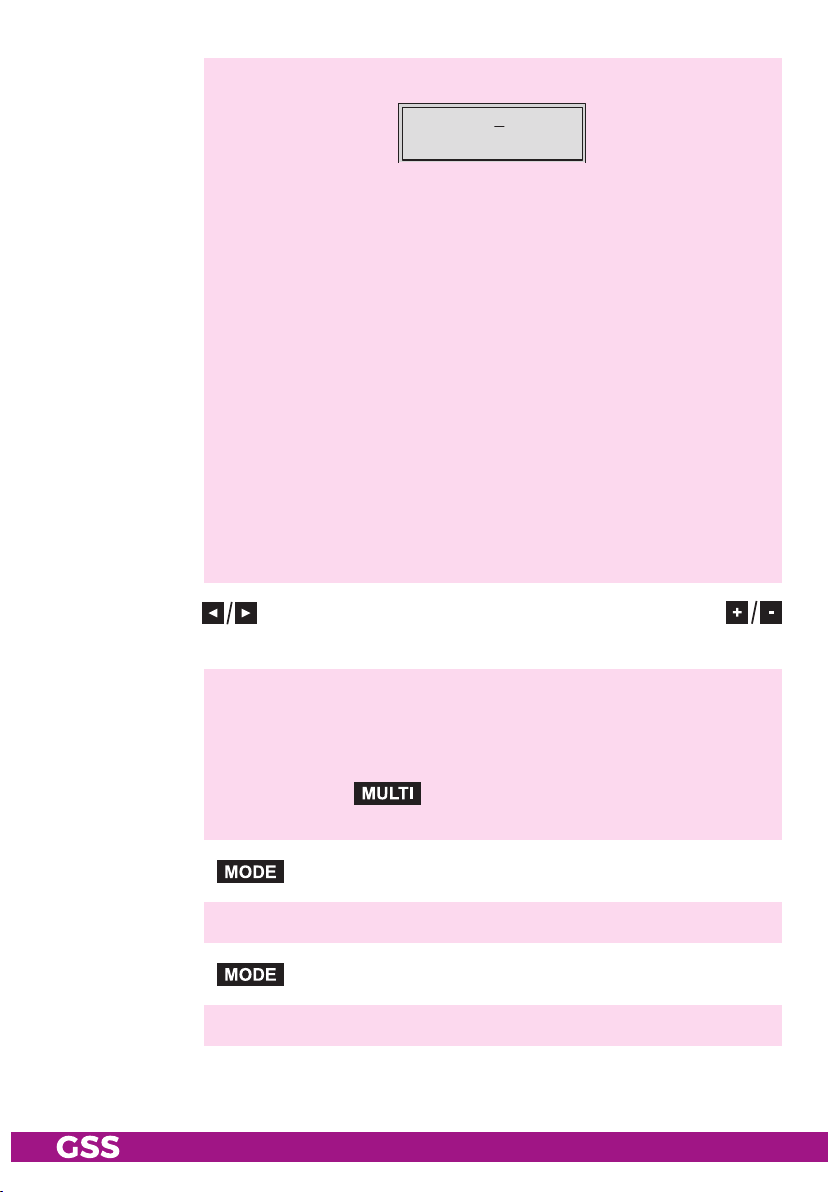
—> The display shows e.g.
Meaning of the indicators in the example:
"TV" "Television" (type of service)
:
01/04Bx 2 TV +
Das Erste
" + " The currently selected service is passed through
"
01/04" The 1st of 4 services is being displayed.
"
Das Erste
Further possible terms displayed:
"ASI" ASI station filter
"RA" "
For radio stations, the background of the screen of the
" – "
" * " The star means that the service selected is scrambled.
—> If a service number (e.g. "131") appears instead of "TV" or "RA",
" Name of the service
Radio"
(type of service)
connected TV or test receiver is darkened.
The currently selected service is blocked.
this indicates that an unnamed service or an undefined transport
stream is being received.
• Use the
buttons
buttons to call up the services in sequential order, then use
to pass through (indicated by "+") or to block them ("–").
—> If the filter function is activated (setting "manual"), only services
which are marked by "+" will be passed.
If the services at the ASI input are changed, new services (which are
not marked by "+") will be blocked.
—> Pressing the button all services can be passed through or
blocked.
• Press the button.
—> Return to the main menu "ASI input station filter
"
• Press the button.
—> The
- 43 - HDE 400
"Output data rate" – "DATARATE" menu is activated.
Page 44

outPu t data r ate
Herein the current needed and the maximum data rate is displayed.
Bx 2 DATARATE
38.3/ 50.9 Mb
—> The maximum data rate is dependent on the settings of the modula-
tor and the ASI data rate. As the output data stream is present at all
outputs, the lowermost set output data rate is used for the maximum
value. The value 50.9Mb results from a QAM setting of QAM256
and symbol rate 6900.
If the current needed data rate is higher than the maximum possible data rate,
a "!" is indicated.
—> The value 25.4Mb results from a QAM setting of QAM256 and
symbol rate 6900.
In this case correct the corresponding settings.
Bx 2!DATARATE
38.3/ 25.4 Mb
• Press the button.
—> The "Transport stream ID and ORGNET ID" – "TS/ONID" menu is activated.
- 44 - HDE 400
Page 45

tr ansPort stre am id a n d orgnet id
If the input signals are encoded to a separate transport stream (if no transport
stream with ORGNET-ID is present at the ASI input), a new ORGNET-ID must
be assigned to the transport stream.
Bx 2
0x0001,0100
TS/ONID
• Use the
and use
buttons to select the digit of the hexadecimal number to be set
the buttons to set the desired character.
—> The combination of TS and ON ID must be unique at the plant.
—> If the TS/ONID was changed a new NIT must be generated.
• Press the button.
—> The
" Network Information Table" – "NIT" menu is activated.
networ k info rm ati on table (nit)
Bx 2
off
NIT
=> Make
• Use the buttons to switch off or on the NIT.
• Press the button to activate NIT "Make".
—> All active cassettes which are able to output a NIT ("NIT cassettes")
must be set and ready for reception.
—> The NITs of all "NIT cassettes" are switched on.
—> The cassette fetches all the information (output frequencies, output
data rates, etc.) it needs from all the "NIT cassettes" in order to
generate the NIT. This process may take a few seconds.
Then the NIT is generated, added and sent to all "NIT cassettes".
The other "NIT cassettes" also add this new NIT. The status of all
"NIT cassettes" in the NIT menu changes to "on".
The display shows: "read … / copy …".
- 45 - HDE 400
Page 46

• To switch off the new NIT
—>
The NITs of the other "NIT c
the NIT of the cassette is
button, the previously generated NIT is added again. If you have
changed parameters in the meantime, you must first select "
("off")
press the
assettes"
button.
will
stay switched on. When
switched on again ("on") by pressing the
Make
"
to generate a new, up-to-date NIT.
• Press the button.
—> The "Factory reset" – "FACTORY Defaults" main menu is activated.
faCto ry r e set / soft r eset
Via this menu you get access to the submenus to reset all settings to the factory
defaults or to perform a soft reset (cassette restart).
Bx 2
Defaults
FACTORY
=>
▶
Bx 2
STORE
Bx 2
RESET
FACTORY
=> M
RESET
=> M
faCto ry r e set
• Press the button.
—> The "Factory Store" submenu is activated
Bx 2
STORE
FACTORY
=> M
.
• In order to perform a factory reset press the button.
M
M
- 46 - HDE 400
Page 47

—> The cassette is reset to factory defaults
—> Back to "Selecting the cassette" (page 18).
. The display shows "STORE"
• In order to perform a soft reset (cassette restart) or to return to the main
menu "Factory Default" press the button.
—> The "Reset" submenu is activated
.
soft r eset
In this submenu you can perform a soft reset (cassette restart).
Bx 2
RESET
RESET
=> M
• In order to perform a soft reset (cassette restart) press the button
—> The cassette is restarted
—> By pressing the button, you will be returned to the main
menu "Encoder" without
.
saving the factory defaults
(page 19).
saving s et tings
• Press the button.
—> Return to "Selecting the cassette" (page 18).
—>
The settings are saved.
- 47 - HDE 400
Page 48
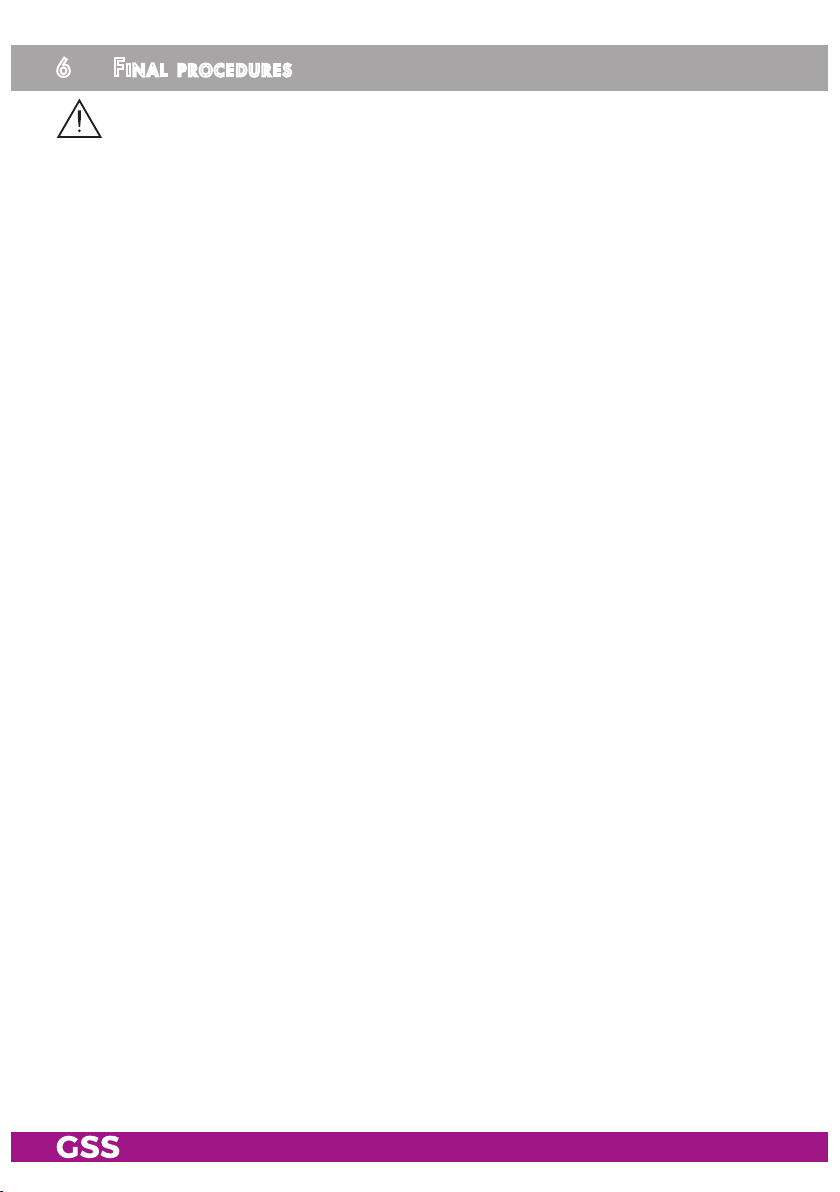
6 final ProCedures
After installing the head-end station, upgrading accessories or installing cas-
settes it is necessary to tighten all cable connections, cable terminals and cover
screws in order to maintain compliance with current EMC regulations securely.
• Securely tighten the cable bolted connections using an appropriate openended spanner.
• Mount the front cover (see assembly instructions of the head-end station).
- 48 - HDE 400
Page 49

7 Channel and frequenCy tables
Advice for a frequency grid (8 MHz) in the Band I/III
]
[MHz
Frequenzraster
Frequency grid
]
[MHz
Frequenzraster
Frequency grid
]
[MHz
Frequenzraster
Frequency grid
]
[MHz
Frequenzraster
Frequency grid
Frequenzraster
]
[MHz
Frequency grid
]
[MHz
Frequenzraster
Frequency grid
42.00
50.00
58.00
66.00
74.00
82.00
114.00
122.00
130.00
138.00
146.00
154.00
162.00
170.00
178.00
186.00
194.00
202.00
210.00
218.00
CCIR – Hyperband (Frequency grid 8 MHz)
Kanal
Channel
Kanalmittenfrequenz
Channel centre frequency
S 21 306.00
S 22 314.00
S 23 322.00
S 24 330.00
S 25 338.00
]
[MHz
Kanal
Channel
Kanalmittenfrequenz
Channel centre frequency
S 26 346.00
S 27 354.00
S 28 362.00
S 29 370.00
]
[MHz
Kanal
Channel
S 30 378.00
S 31 386.00
S 32 394.00
S 33 402.00
]
[MHz
Kanalmittenfrequenz
Channel centre frequency
CCIR – Band IV/V (Frequency grid 8 MHz)
C 21 474.00
C 22 482.00
C 23 490.00
C 24 498.00
C 25 506.00
C 26 514.00
C 27 522.00
C 28 530.00
C 29 538.00
C 30 546.00
C 31 554.00
C 32 562.00
C 33 570.00
C 34 578.00
C 35 586.00
C 36 594.00
C 37 602.00
C 38 610.00
C 39 618.00
C 40 626.00
C 41 634.00
C 42 642.00
C 43 650.00
C 44 658.00
C 45 666.00
C 46 674.00
C 47 682.00
C 48 690.00
C 49 698.00
C 50 706.00
226.00
234.00
242.00
250.00
258.00
Kanal
Channel
Kanalmittenfrequenz
Channel centre frequency
S 34 410.00
S 35 418.00
S 36 426.00
S 37 434.00
C 51 714.00
C 52 722.00
C 53 730.00
C 54 738.00
C 55 746.00
C 56 754.00
C 57 762.00
C 58 770.00
C 59 778.00
C 60 786.00
]
[MHz
266.00
274.00
282.00
290.00
298.00
Kanal
Channel
Kanalmittenfrequenz
Channel centre frequency
S 38 442.00
S 39 450.00
S 40 458.00
S 41 466.00
C 61 794.00
C 62 802.00
C 63 810.00
C 64 818.00
C 65 826.00
C 66 834.00
C 67 842.00
C 68 850.00
C 69 858.00
]
[MHz
- 49 - HDE 400
Page 50

Declaration of CE conformity
GSS Grundig SAT Systems GmbH • Beuthener Straße 43 • D-90471 Nuremberg
Phone: +49 (0) 911 / 703 8877 • Fax: +49 (0) 911 / 703 9210
www.gss.de/en • info@gss.de
KLASSEKLASSE
CLASSCLASS
Service: Phone: +49 (0) 911/703 2221; Fax: +49 (0) 911/703 2326; service@gss.de
Alterations reserved. Technical data E. & O.E. © by GSS GmbH V7/30062016
