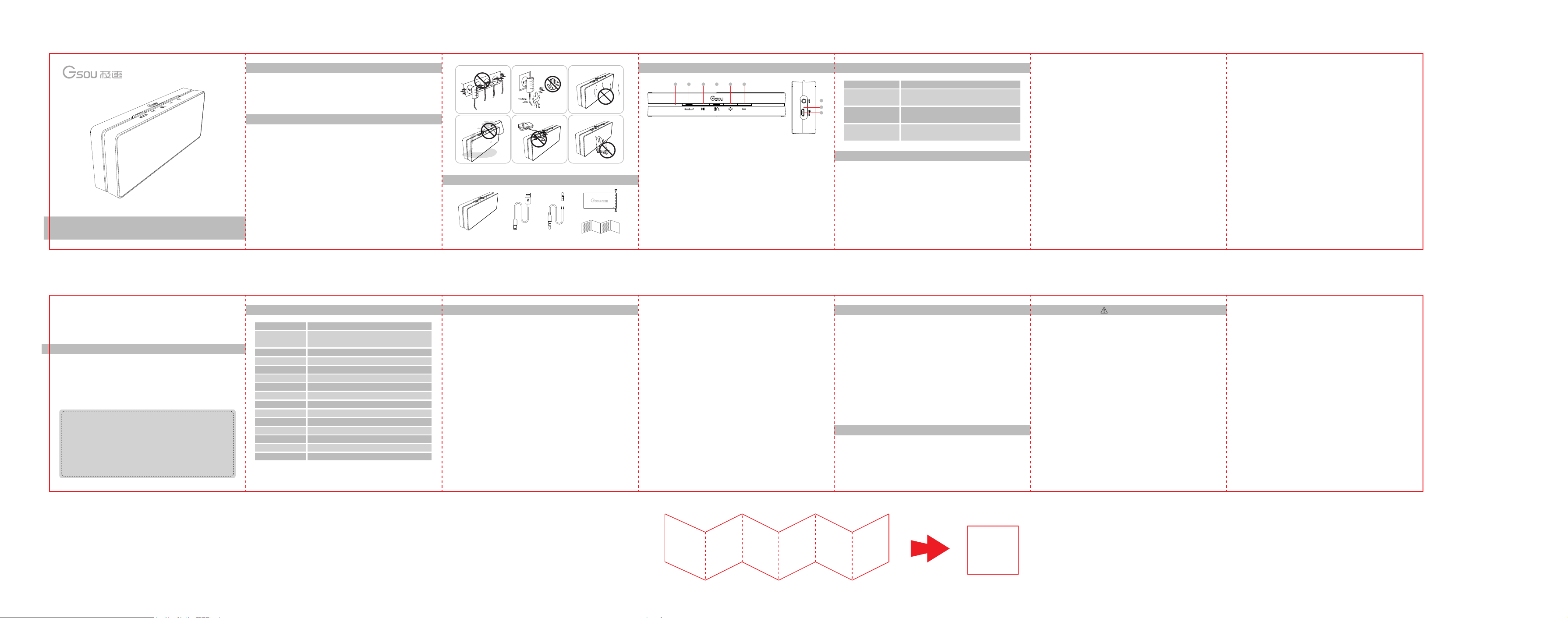
U220 User Manual
1. Preface
Thank you for purchasing the Gsou U220 portable stereo Bluetooth®
speaker. Please take the time to follow the instructions in this user manual
carefully. If you have any questions , please call our national service
hotline: 400-0985-400
2. Warnings and Cautions
1. To reduce the risk of fire or electric shock, be sure the electrical circuits
are not overloaded.
2. To reduce the risk of electronic shock, be sure not plug the adapter with
wet hands.
3.Unplug the power cable if your device is smoking or abnormal and seek
professional help from your nearest service center, be sure not detach the
device yourself.
4.To reduce the risk of fire or electric shock, do not expose this product to
rain or moisture. Liquids can cause a failure and/or a fire hazard.
5. In order to prevent a short circuit , the power cable and audio cable
should not be twisted or dragged in case of short circuit.
6.Do not place the speaker near any open flame sources, such as lighted
candles.
7. The safety temperature of Lithium Battery should not exceed 80℃
3. Standard Accessories
U220
Bluetooth® speaker
Micro USB
charging cable
3.5mm
Audio cable
Protective cover
(Optional)
User Manual
1 2 34 65
① Power on / Off : Red light flashes means your speaker needs to be charged , Red indicator
is on when charging , and off when fully charged .
② Play / Pause button
③ Bluetooth status indicator , Answer/reject call
1.Blue indicator flashes : Indicates that device is waiting for a connection
2.blue indicator remains steadily on : Indicates that device is connected to an Aux in devices
3.Short press the hand free key to answer an incoming call and short press it again to
hang up
④ Mic
⑤ Previous / next track , Volume Up / down : short press is for next track , long press is for
increasing volume
⑥ Previous / next track , Volume Up / down : short press is for previous track , long press is
for decreasing volume
⑦ AUX in Jack:Connect the U220 with your PC, MP3/mp4 player, Tablet, Mobile and other
playback devices with 3.5mm jack by audio cable and U220 will disconnect the Bluetooth®
automatically
⑧ Reset Button : If the speaker is unresponsive, use 1.0mm pin or probe to press reset button .
⑨ DC IN
5. Indicator instruction4. Structure Introduction
7
8
9
Blue indicator flashes
Blue indicator
remains steadily on
Low power indicator
flashes
Red charging
indicator light
status of waiting for connecting
connected to Bluetooth® source or connected
to aux in devices
battery voltage lower than 3.3V , Red light
flashes means your speaker needs to be charged
Red indicator is on when charging , and off when
fully charged .
6. Operation steps
1. How to connect your U220 with Bluetooth-enabled playback
devices?
① Be sure your speaker battery has sufficient power.
②Turn on your speaker and it will be in Bluetooth mode automatically
and ready for connecting. The blue indicator flashes
③Open the Bluetooth® on your mobile, search the “Gsou U220” device
and connect to it. No password is needed for most of Bluetooth playback
devices, but due to varying Bluetooth versions, sometimes, you need to
input the default password “0000”(four zero) if required.
④ Blue light remains steadily on to indicate successfully connected.
⑤Run the music player of your mobile, and enjoy the loud but clear
sound from your U220.
⑥You need to disconnect the previous pairing Bluetooth® device , then
other mobiles can be available
2. How to connect the U220 with your notebook PC by Bluetooth®?
(1)connecting to a Bluetooth® enabled notebook.
①Start your notebook, and search for the Bluetooth® device by
“Start—Setting—Control Panel”.
②Start the Bluetooth® searching function of your notebook, blue light
flashes when searching the Audio-in devices.
③Blue indicator light remains steadily on after connecting successfully.
(2)Connecting to a notebook without Bluetooth® function.
Please buy a Bluetooth® adaptor separately. We suggest an adaptor with
Bluetooth version 4.0 for the high quality audio experience. After
installing please start the Bluetooth® from the “Control Panel” or the
shortcut on your pc desktop, please search for connecting, and the
instruction steps are the same as the first case.
3. How to play music via AUX-in?
①Make sure your speaker power on
②Your U220 comes with a standard 3.5mm Aux in jack for connecting
with other non-Bluetooth audio devices,eg mobile phones,mp3/mp4
players.pc. tablet pc and etc.
③Your speaker will disconnect the Bluetooth®, switches to the external
source play, as the external source of AUX-in mode is prior
④Have connected the AUX model before you use the speaker , needs
switch to other play mode . Please short press M key , turn the present
mode to the other you wanted .
⑤Long press the Volume Up / Down to operate your speaker
7. How to charge
Using a USB cable to connect to a computer or buy USB charger
Contact Us
Gsou Technology (Shenzhen)Co.,LTD
Add:14c, Block A, First World plaza, No.7002 West Hongli Road,
Futian District, Shenzhen, China.
Tel: 0086-755-8326 6570 Fax:0086-755-8325 5400
E-mail: sales@gsou.cn
Website: www.gsoutech.com
8. Specifications
Bluetooth version
Bluetooth profiles
Working distance
Loudspeaker
Frequency response
RMS
Sensitivity
S/N ratio
Distortion
Battery
Working voltage
Charging voltage
Charging current
Size
Net Weight
4.0
A2DP,AVRCP,HFP,SPP,BAS,DIS,FMP,HRP,HRS,HTP,
HTS,IAS,LSS
about 33 feet
ø45mm 4Ω / 5W
100HZ - 20KHZ
5W x 2CH
80db
≥ 60db
≤0.4%
Built-in 1000mAH rechargeable lithium battery
3.7V-4.2V
DC 5V /1A
400-500mA
L160*W60*H28 mm
276g
9. Trouble shooting and FAQ
1. Bluetooth Pairing and Connecting
• Pairing occurs when two Bluetooth® devices communicate with each
other and establish a Connection .
• Connecting occurs when two Bluetooth ®devices are matched and
ready to share data .
• The two devices can be shared under the connecting status , pairing
speaker can not work .
2. Your mobile search the Gsou U220, but the speaker it’s not playing
• Make sure your speaker is in the Bluetooth mode
• Remove the speaker from the other pairing device then pair the mobile
and the speaker again
• Make sure you have connected the two devices
3. After Installing the USB Bluetooth adapter on the PC , the PC still
can not connect with the speaker
• Make sure your Bluetooth adapter is functioning properly .
• On the PC , right-click on the Bluetooth icon and select the option to
add a new connection or device , which will make the computer search for
available Bluetooth devices .
• Make sure your use “ Bluetooth AV audio” instead of “ Realtek HD
audio output” on your PC
• Restart your PC and search for connections again
• Turn your Bluetooth speaker off and back on
4. Audio is intermittent after establishing a Bluetooth connection
• Make sure your music file is not of poor quality
• Please make sure there is no barrier between the two devices, e.g. Metal
objects , walls and other obstacles .
• Move your Bluetooth device and /or Gsou U220 speaker from any
device that generates electromagnetic interference, such as another
Bluetooth device, cordless phone, microwave oven or wireless router.
* Kindly Reminder
1. In order to save electricity and protect the environment, the
loudspeaker supports Intelligent sleep mode when the power is on. If the
speaker still has not connected automatically within 15 minutes , please
restart your speaker .
2. Compatibility: This speaker is compatible with most major brands and
models of Bluetooth mobile phones. However, there may be a few
individual Bluetooth mobile phones with which it is not compatible. If you
experience any compatibility issues with this speaker, please call our
customer service hotline for help.
10. Limited Warranty 12. FCC Warnings
Your Gsou U220 Bluetooth® speaker is covered by a limited warranty. It is
backed by 1 year performance warranty against any manufacturing
defects in material or workmanship from the date of original purchase.
This warranty entitles the purchaser to get the product repaired or
replaced under the following conditions:
◆The warranty applies to the original purchaser, Proof of original
purchase is required
◆The warranty does not cover the damage caused by misuse, abuse or
improper storage.
◆In no event shall Gsou be responsible for any direct, incidental,
consequential or other damages of any kind.
11. Statement
The Gsou trademark and logo are registered trademarks of Gsou
Technology (Shenzhen)Co.,Ltd. All Rights Reserved. All other trademarks,
logos or service marks are the property of their respective owners.
This device complies with Part 15 of the FCC Rules. Operation is subject to
the following two conditions:
(1) this device may not cause harmful interference, and (2) this device
must accept any interference received, including interference that may
cause undesired operation.Changes or modifications not expressly
approved by the party responsible for compliance could void the user's
authority to operate the equipment.
NOTE: This equipment has been tested and found to comply with the
limits for a Class B digital device, pursuant to Part 15 of the FCC Rules.
These limits are designed to provide reasonable protection against
harmful interference in a residential installation. This equipment
generates, uses and can radiate radio frequency energy and, if not
installed and used in accordance with the instructions, may cause harmful
interference to radio communications. However,there is no guarantee that
interference will not occur in a particular installation.
If this equipment does cause harmful interference to radio or television
reception,which can be determined by turning the equipment off and
on, the user is encouraged to try to correct the interference by one or
more of the following measures:
-- Reorient or relocate the receiving antenna.
-- Increase the separation between the equipment and receiver.
-- Connect the equipment into an outlet on a circuit differentfrom that to
which the receiver is connected.
-- Consult the dealer or an experienced radio/TV technician for help.
FCC RF warning statement: The device has been evaluated to meet
general RF exposure requirement. The device can be used in portable
exposure condition without restriction.
