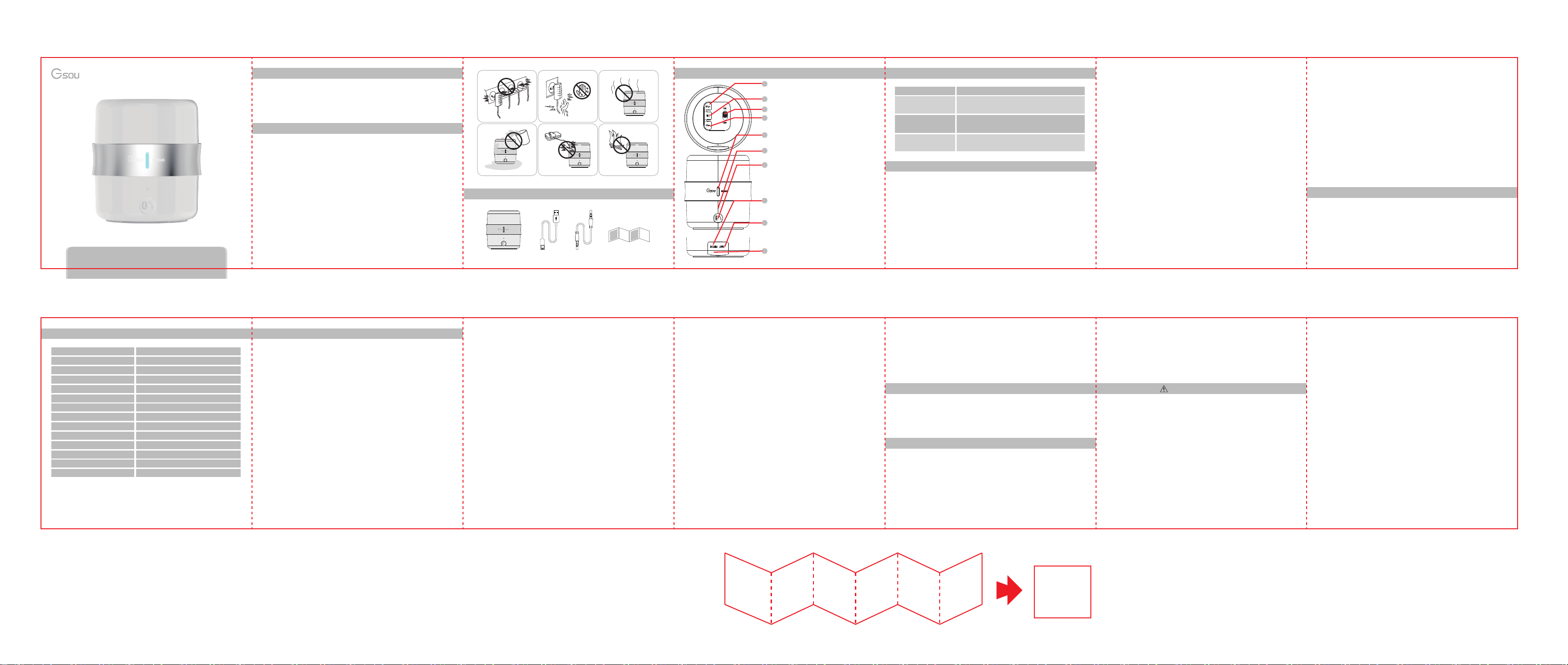
U130 User Manual
1.Preface
Thanks for purchasing the Gsou U130 Ultra portable Bluetooth® speaker.
Please take the time to follow the instructions in this User manual
carefully. If you have any queries, please call our national service hotline:
400-0985-400
2.Warnings and Cautions
1. To reduce the risk of fire or electric shock, be sure the electrical circuits
are not overloaded.
2. To reduce the risk of electronic shock, be sure not to plug the adapter
with wet hands.
3. Unplug the power cable if your device is smoking or abnormal and turn
to professional assist from your nearest service center, be sure not detach
the device yourself.
4. To reduce the risk of fire or electric shock, do not expose this product to
rain or moisture. Liquids can cause a failure and/or a fire hazard.
5. The power cable and audio cable can not be twisted or dragged in case
of short circuit.
6. Do not place any naked flame sources, such as lighted candles, on or
near the apparatus.
三、原厂标配
Gsou U130
Bluetooth® speaker
Micro USB
Charging Cable
3.5mm
Audio cable
User Manual
Next track-In Bluetooth® mode, short press is for next
1
track, long press is for increasing volume. The button
is invalid in the AUX mode.
Play/Pause button-In Bluetooth® mode, short press is
2
for Pause. The button is invalid in the AUX-in mode.
Power on/off
3
4
Previous track button- In Bluetooth® mode, short
press is for previous track, long press is for decreasing
volume.The button is invalid in the AUX-in mode.
Blue indicator flashes(Waiting for connection)
5
Blue indicator on(Connected)
Red indicator flashes(low power)
6
Microphone hole-To make hands-free phone calls
Bluetooth® disconnect button and Answer/Reject
call- In Bluetooth® mode, press and hold for 3
7
seconds to disconnect Bluetooth®. In Bluetooth®
mode, short press for 1 second to answer the call, and
long press for 3 seconds for rejecting call. In Aux
mode, short press is invalid and long press for 3
seconds for switch to the Bluetooth pairing mode.
8
Micro USB port-Charging your speaker.This port is
used for connecting the GSOU U130 Bluetooth®
speaker to a computer/ laptop USB port using the
supplied USB Charging cable.
9
AUX-in jack- Connect the GSOU U130 with your pc,
MP3/mp4 player, Tablet, Mobile and other playback
devices with 3.5mm earphone port.Using the 3.5mm
audio cable will disconnect the Bluetooth®
automatically.
Red indicator on(Charging).
10
Red indicator off(fully charged)
5.Indicator instruction4. Structure Introduction
Blue indicator flashes
Blue indicator on(not
flashing)
Low power indicator
flashes
Red charging
indicator light
Waiting for connecting
Connected to Bluetooth® source or connected
to Aux in device
Battery voltage lower than 3.3v, Red light flashes
when your speaker need to be charged
Red indicator is on when charging, and off when
fully charged.
6.Operation Steps
How to connect your U130 with Bluetooth® playback devices?
Step1: Make sure that your speaker’s battery has sufficient power.
Step 2: Turn on your speaker,it will be in Bluetooth® mode automatically
and be ready for connecting. The blue indicator will flash .
Step 3: Open the Bluetooth® setting on your device, Search the “Gsou
U130” device and connect to it. Usually you needn’t input passwords
for most of Bluetooth playback devices, but due to the Bluetooth version
variations, sometimes you need to input the default password
“0000”(four zero) if required.
Step4: The blue light remains on to indicate successful connection.
Step5: Play your music and enjoy the loud but clear sound from your
U130.
How to switch to connect to other devices while connecting?
Your U130 could only connect to one Bluetooth® playback device at a
time. Turn off the Bluetooth® on your device or long press Bluetooth®
button to disconnect,then other devices will be able to connect. and the
operation steps will also be same as before.
How to play music by AUX-in?
Step1: Your GSOU U130 comes with a standard 3.5mm Aux in jack for
connecting with other non- Bluetooth® audio devices,eg mobile
phones,mp3/mp4 players.pc. tablet pc and etc.
Plug one end of the audio cable to the AUX in jack of the speaker and the
other end connect to audio source..
Step2: Your speaker will disconnect the Bluetooth®, switching to the
external devices audio input.
How to connect the U130 with your notebook pc by Bluetooth®?
1. In the case of your notebook with the Bluetooth® function.
Step1: Find the Bluetooth® manager: “Start—Setting—Control Panel”.
Step2: Start the Bluetooth® searching function of your notebook, the
speaker’s blue light flashes when searching for devices.
Step3: The blue indicator light remains on after successfully connecting.
Step4: Play your music and enjoy.
2. In the case of your notebook without Bluetooth® function.
Please buy an extra Bluetooth® adaptor. After installing please start the
Bluetooth® from the “Control Panel” or the shortcut of your pc, please
search for connecting, and the instruction steps are the same as the first
case.
7.Recharging
Connect the USB port of PC/laptop with the micro USB port on the
speaker using the supplied USB cable
8. Specifications 9. Trouble Shooting.
Dimensions
Weight
Supported protocol and profile
Frequency range
Speaker
RMS
Frequency response
Sensitivity
S/N
Distortion
Battery
Working current
Working voltage
DC output
W:69.6mm H:76.6mm
251.5g
A2DP,AVRCP,HFE,HFP
2.402-2.480GHz(2.4G ISM)
Φ45mm 2Ω 5W
3W
90HZ-18KHZ
80db
≥75 db
≤10%
Built-in 500mA battery
Max≤350mA
3.7V
DC 5V
Speaker will not turn on?
● Make sure your speaker battery has sucient power.
Paired Bluetooth device will not connect?● If your device requires a
pass code, make sure to input “0000”four zero.
● Turn the Gsou U130 speaker o and back on
● Remove the Gsou U130 speaker from the pairing list on your
Bluetooth device pairing list (consult the device owner’s manual for
assistance).Then pair the device and the speaker again.
Speaker indicates a connection, but it’s not playing music?
● Turn o or disable Bluetooth on all other paired devices nearby and
reconnect the device you want to listen
● Turn the Gsou U130 speaker o and back on
Can not pair the Gsou U130 with my Bluetooth device ?
● Make sure your speaker is discoverable
● Your Bluetooth device maybe out of range-try to move closer to
your speaker
● Make sure your Bluetooth device supports the transfer of audio
● Reset your Bluetooth speaker
No audio from a Bluetooth device?
● Make sure your Gsou U130 is not muted and the volume is up.
● Make sure your Bluetooth device is playing audio and volume is up
● Your Bluetooth device may be out of range, move closer and try
● Turn your Bluetooth speaker o and back on
Poor sound quality from a Bluetooth device?
● Your Bluetooth device may be out of range, move closer and try
again
● Move your Bluetooth device and /or Gsou U130 speaker from any
device that generates electromagnetic interference, such as another
Bluetooth device, cordless phone, microwave oven or wireless router.
● Try to turning o WIFI to improve audio quality
● Make sure your music le is not poor quality.
● Turn your Bluetooth speaker o and back on.
No Audio from AUX source?
● Make sure your connected device is on and playing
● Make sure you speaker is in AUX in mode
● Make sure the audio cable is correctly inserted
● Increase the volume level on the device and speaker
Poor sound quality from AUX source?
● Reduce the volume level on the AUX source
● Make sure the 3.5mm audio cable is fully inserted into the speaker
and device.
● Make sure your audio source and music le is not of poor quality
Note:
1.Your speaker will power o automatically within 15 minutes if you did not pair it
with playback devices in order to save energy. You need to power on speaker again
when use.
2.Bluetooth® compatibility note: U130 can be compatible with most of Bluetooth®
devices with the dierent brands and models, but some individual Bluetooth®
devices may have compatibility problem with the U130. If youz need further
assistance, please contact our technical customer service: 0086-755-83222871.
3.If your speaker paired with over 8 playback devices already. There will be 2 or more
seconds delay for scanning and pair with new playback devices. Because your
speaker need to scan the previous paired devices rstly to re-pair with them
automatically. Simply to hold the previous track and next track button at the same
time for 3 seconds to clean all the memory devices and resume default settings.
is required
◆The warranty does not cover the damage caused by misuse, abuse or
improper storage.
◆In no event shall Gsou be responsible for any direct, incidental,
consequential or other damages of any kind.
10.Statement 12.FCC Warnings
The Gsou trademark and logo are registered trademarks of Gsou
Technology (Shenzhen)Co.,Ltd. All Rights Reserved. All other trademarks,
logos or service marks are the property of their respective owners.
11.Limited Warranty
Your Gsou U130 Bluetooth® speaker is covered by a limited warranty. It is
backed by a 1 year performance warranty against any manufacturing
defects in material or workmanship from the date of original purchase.
This warranty entitles the purchaser to get the product repaired or
replaced under the following conditions:
◆The warranty applies to the original purchaser, Proof of original purchase
This device complies with Part 15 of the FCC Rules. Operation is subject to the
following two conditions:
(1) this device may not cause harmful interference, and (2) this device must accept
any interference received, including interference that may cause undesired
operation.Changes or modications not expressly approved by the party responsible
for compliance could void the user's authority to operate the equipment.
NOTE: This equipment has been tested and found to comply with the limits for a
Class B digital device, pursuant to Part 15 of the FCC Rules. These limits are designed
to provide reasonable protection against harmful interference in a residential
installation. This equipment generates, uses and can radiate radio frequency energy
and, if not installed and used in accordance with the instructions, may cause harmful
interference to radio communications. However,there is no guarantee that
interference will not occur in a particular installation.
If this equipment does cause harmful interference to radio or television
reception,which can be determined by turning the equipment o and on, the user is
encouraged to try to correct the interference by one or more of the following
measures:
-- Reorient or relocate the receiving antenna.
-- Increase the separation between the equipment and receiver.
-- Connect the equipment into an outlet on a circuit dierentfrom that to which the
receiver is connected.
-- Consult the dealer or an experienced radio/TV technician for help.
FCC RF warning statement: The device has been evaluated to meet general RF
exposure requirement. The device can be used in portable exposure condition
without restriction.
