GSMK CryptoPhone 500 Quick Start Manual
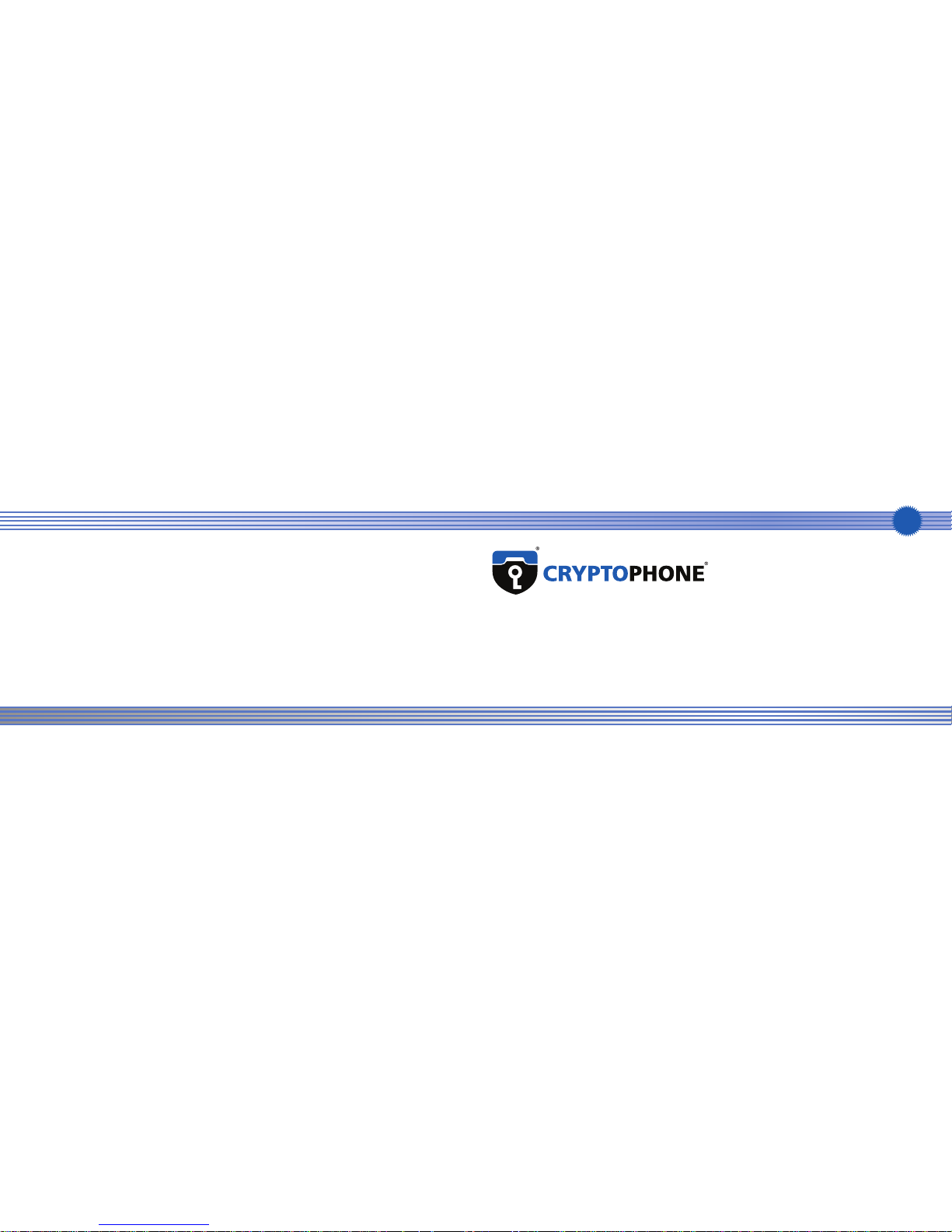
GSMK CryptoPhone 500
Quick Start Guide
© 2013 GSMK mbH
Berlin, Germany
http://www.cryptophone.com/
IP
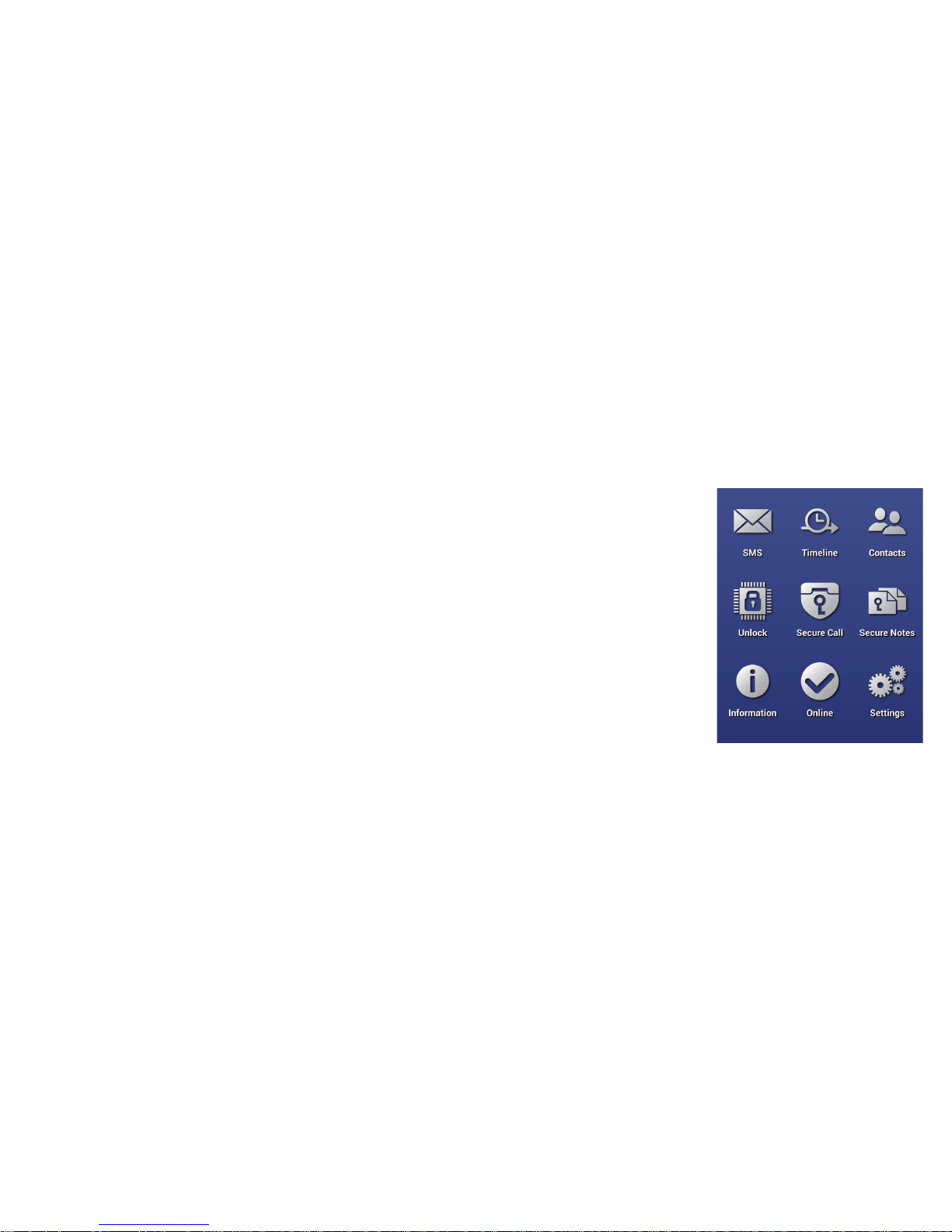
0 Introduction
The CryptoPhone 500 is a state
of the art encrypted telephone
that provides you with secure
calls over IP (via GSM/EDGE, 3G
or WLAN), secure SMS, and secure storage for your contacts,
notes and secure SMS messages.
To protect the integrity and
security of the phone and your
data, the CryptoPhone 500 is
built on a hardened Androidbased operating system and
includes additional 360° security
systems, among them a Baseband Firewall, a Permission
Enforcement Module for applications and an IP Firewall.
Security Advice: You should
always keep your CryptoPhone
with you to prevent manipula-
tion by attackers gaining physical access to the device.
Installing any potentially malicious third-party apps on your
CryptoPhone 500 may, despite
of the built-in security measures, under some circumstances
compromise the security of your
data or your secure communications and is therefore not
recommended.
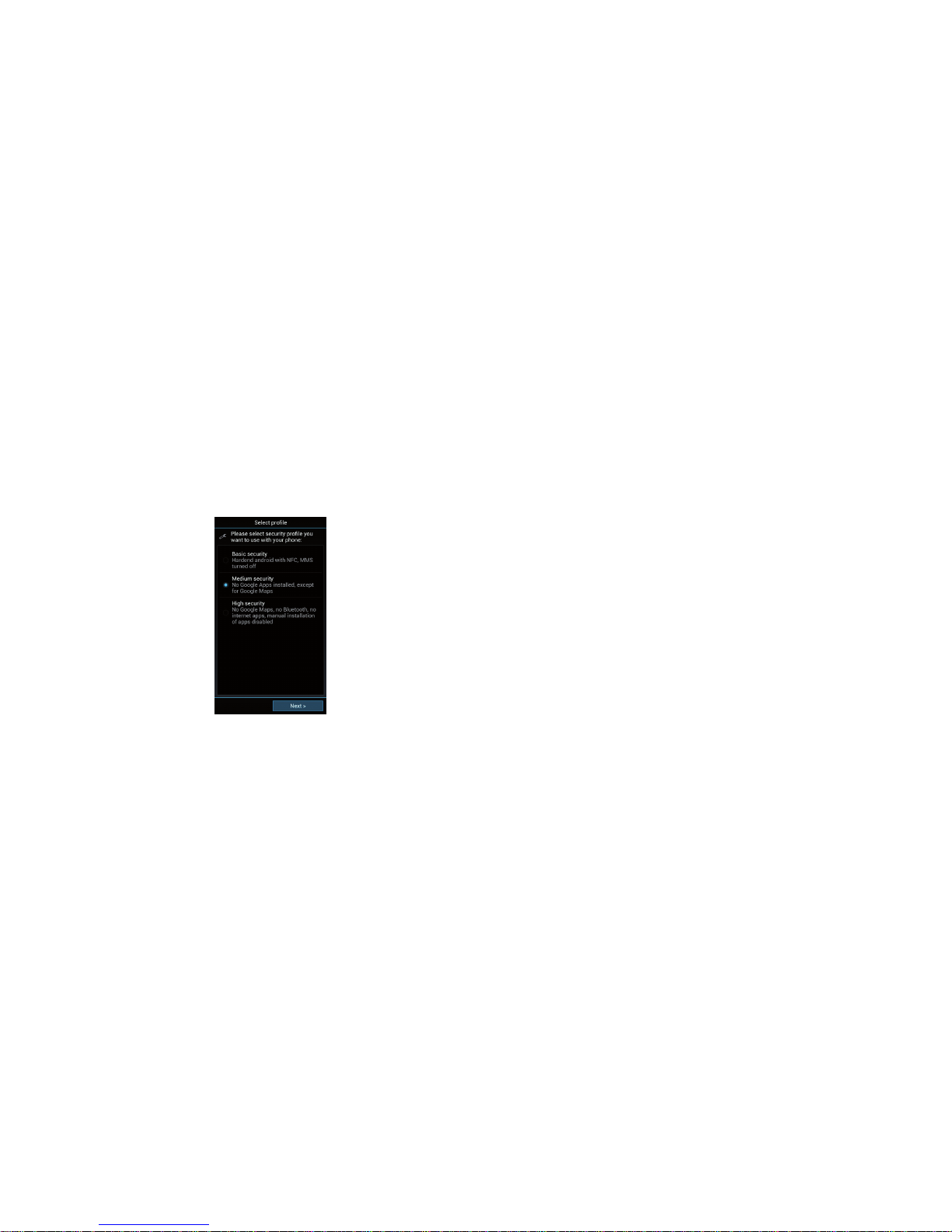
1 Select Security Level
The operating system of
your CryptoPhone has been
hardened against a number of known attacks.
To make use of this protection mechanism, the rst
step to congure your
CryptoPhone before you
take it in use, is to select
the operating system’s security level
in the Security
Prole Manager
tool (this does
not inuence the
security of encrypted telephony
or SMS).
To reduce the
likelihood of new
and unknown attacks impacting
the security of your phone, the
higher security levels disable
more applications and services
than the lower security levels.
Setting the system’s security
level thus enables you to choose
the right balance between convenience and security by removing more potentially vulnerable
components and capabilities in
the higher security levels. Please
read the description of each security level carefully and choose
the level most appropriate for
you.
The default security level is
High. While you can always
switch to a different security
level later by cold booting the
phone (
see section 13), doing so
will erase all data stored on the
phone.
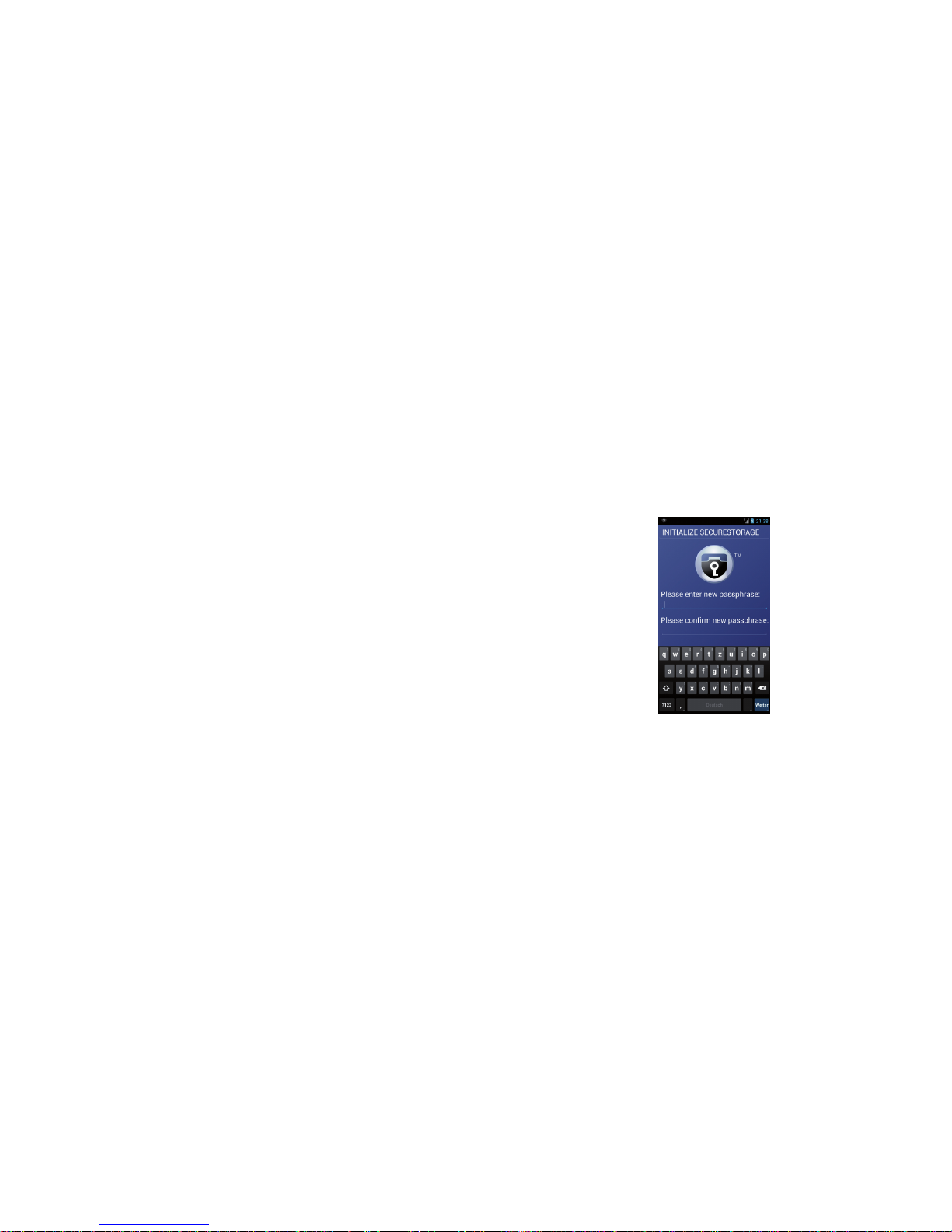
2 Set Passphrase for
Secure Storage
The secure storage subsystem
contains your encrypted SMS
messages, your secure contacts,
and your secure notes.
After booting up, the phone
will ask you to set the passphrase for the secure storage
container.
The strength of protection of
the secure storage container
depends entirely on how difficult it is to guess your passphrase.
A passphrase consisting of at
least 16 characters, consisting
of a mix of letters, numbers and
punctuation characters, is recommended. For instance, you
could use the initial letters from
the words of a poem
or song text which you
remember well and
replace some of the letters with numbers.
Avoid words that can be
found in a dictionary.
You can later change
the passphrase and
congure the automatic
timeout for locking the
secure storage container in the settings.
Note: If you forget
your passphrase,
there is no way to
retrieve your data.
The encryption system
contains no backdoor
or master key. So
make sure not to forget the passphrase.
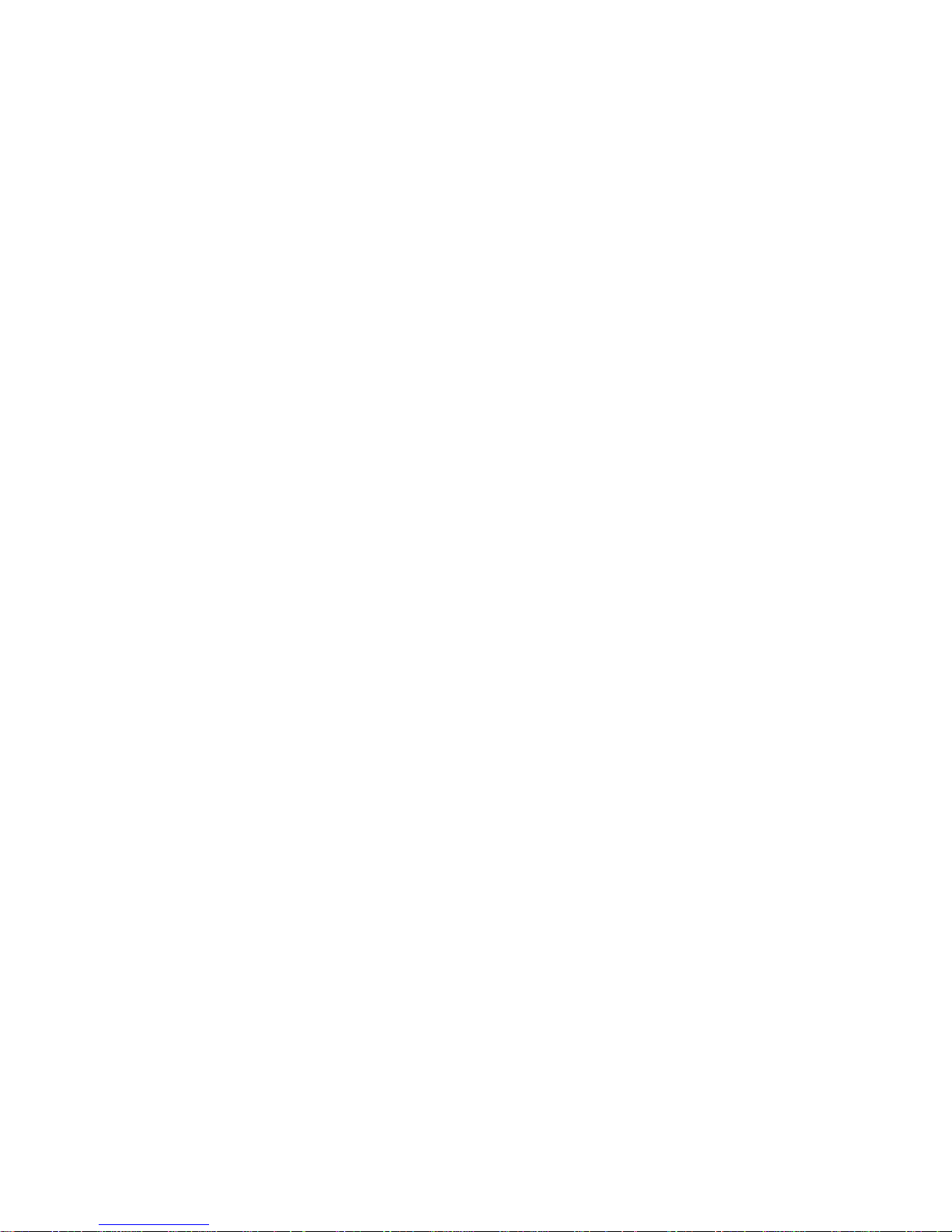
3 Check your CryptoPhone
Number
Your personal CryptoPhone
number can be found in the
“phone number” section of the
CryptoPhone settings menu.
You need to be logged into
the secure storage container to
access the settings menu. Your
passphrase will be required if
you are not logged in at the
moment. Write down your
CryptoPhone number so that
you can give it to your contacts.
Your CryptoPhone telephone
number does not change, no
matter what SIM card you put
into the phone or whether you
roaming (
see section 4), even if
you use Wireless LAN or a satellite terminal.
4 Data Connection
required
Please note that the CryptoPhone 500 will establish a data
connection to stay online (so
that you can be reached) and
transmits more data when you
make or receive a call.
Normal data usage ranges from
2 to 5 Megabytes per 24 hours
in standby mode to keep the
CryptoPhone connected.
Using the CP500 over a mobile
phone network (3G/UMTS,
EDGE, or GSM GPRS) without
an affordable data plan can
result in high charges. When
you are roaming on a foreign
network, your mobile network
operator will typically bill you
for additional roaming charges.
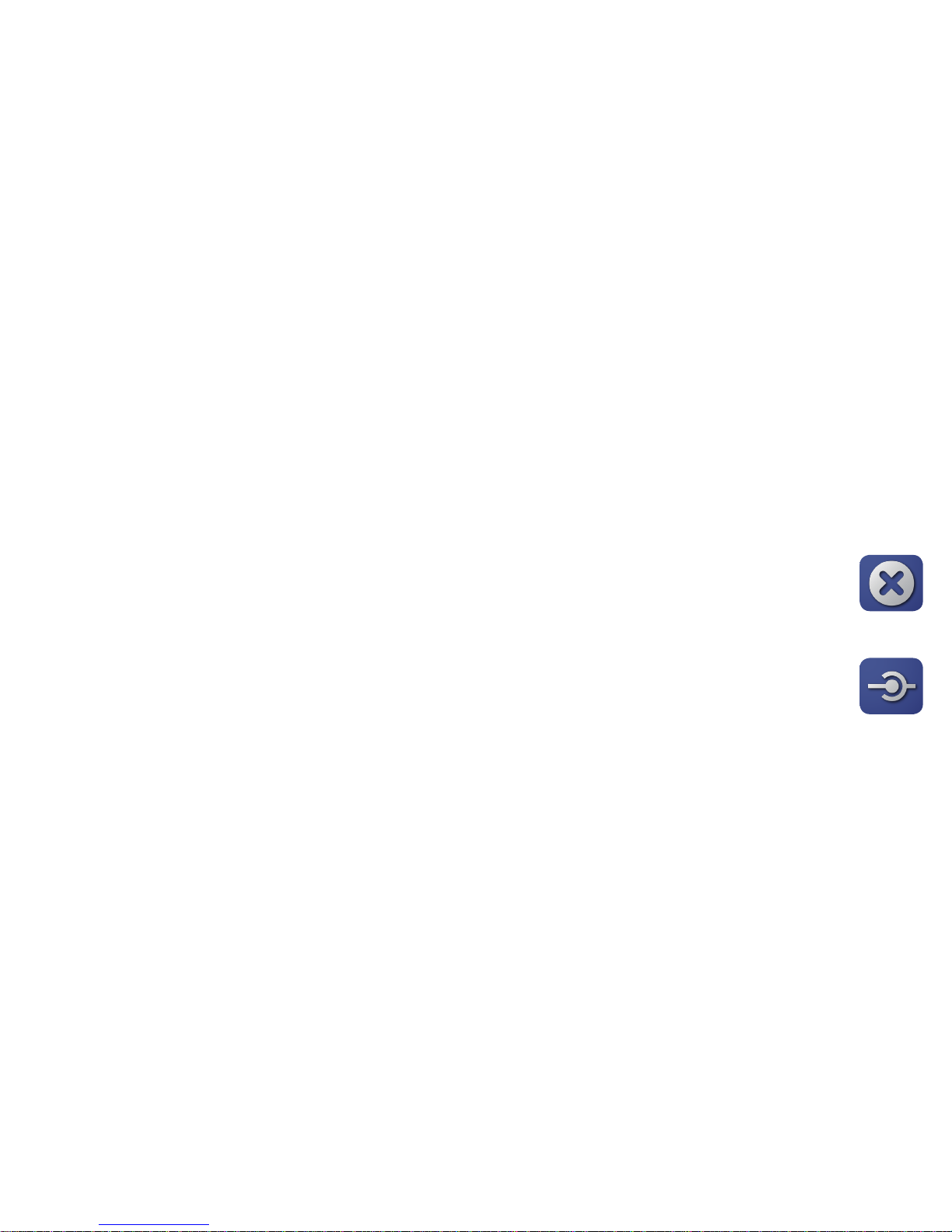
To avoid such costs it is strongly
recommended to use tariff
plans with data at rates.
Tip: When traveling abroad,
obtain a pre-paid SIM card from
a local network of the country
you are going to that offers a
reasonable data plan (remember that your CryptoPhone
number does not change when
you change the SIM card).
Troubleshooting: If you experience difculties in getting your
data connection to work, set
the phone to “Basic Security” or
“Medium Security” (
see sections 1
and 13).
Then work with your network
operator to set the correct APN
address and user conguration
until you can use the phone’s
web browser to access the Inter-
net. Alternatively, use Wireless
LAN / WiFi to connect to the
Internet.
When you can access the Internet from your web browser,
your CryptoPhone should also
be able to establish secure connections.
CryptoPhone IP calls require a
working Internet connection.
5 Connect to Secure
Network
To connect your
CryptoPhone to the
secure network, press
the offline status icon on the
CryptoPhone main screen.
It will show an ani-
mation while it tries
to connect.
