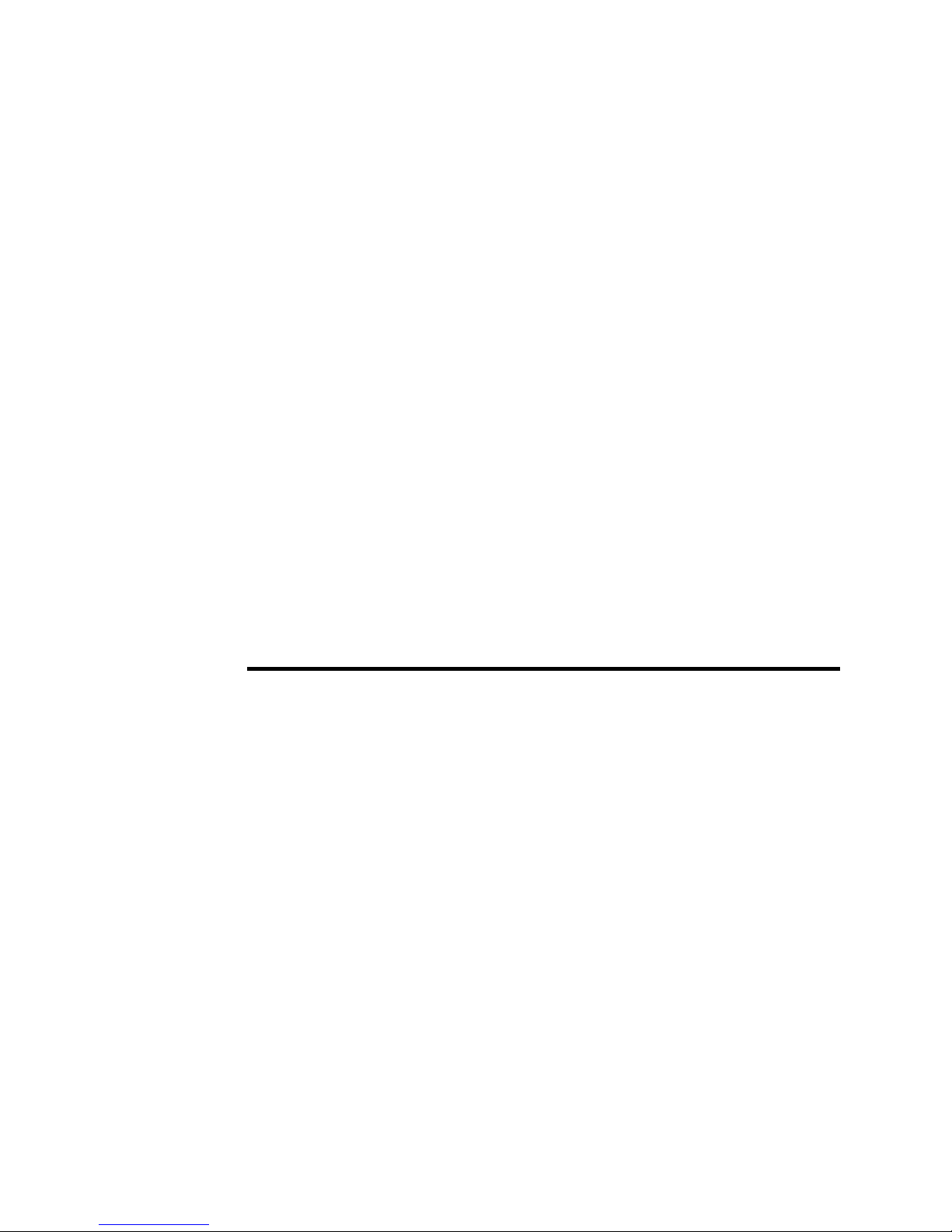
1
User’s Manual
Mobile Phone
R1
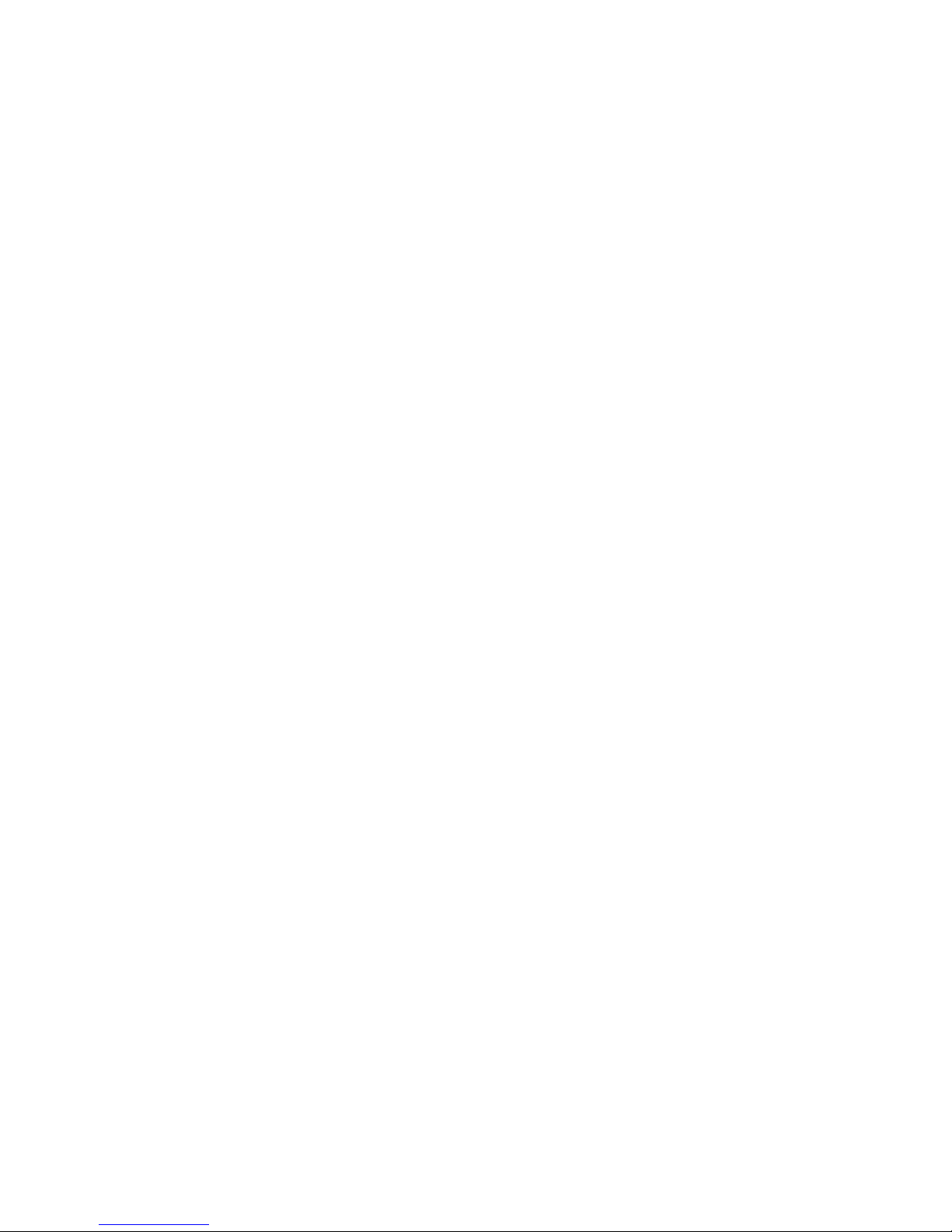
2
TABLE OF CONTENT
1. BASIC INFORMATION .................... 7
1.1.
B
RIEF INTRODUCTION
........................................... 7
1.2.
S
AFETY NOTICE
.................................................... 8
1.3.
S
AFETY ALERT AND CAUTIONS
............................. 9
1.3.1.
General Cautions ....................................... 9
1.3.2.
Cautions of Using the Phone ................... 11
1.3.3.
Cautions of Using the Battery ................. 13
1.3.4.
Cautions of Using the Charger ................ 15
1.3.5.
Cleaning and Maintenance ...................... 17
2. BEFORE USE .................................... 17
2.1.
N
AME AND EXPLANATION OF EACH PART
........... 17
2.1.1.
Appearance Sketch Map ......................... 17
2.1.2.
Description of Keys ................................ 18
2.2.
I
NSTALL
SIM C
ARD AND MEMORY CARD
........... 20
2.2.1.
SIM Card ................................................. 20
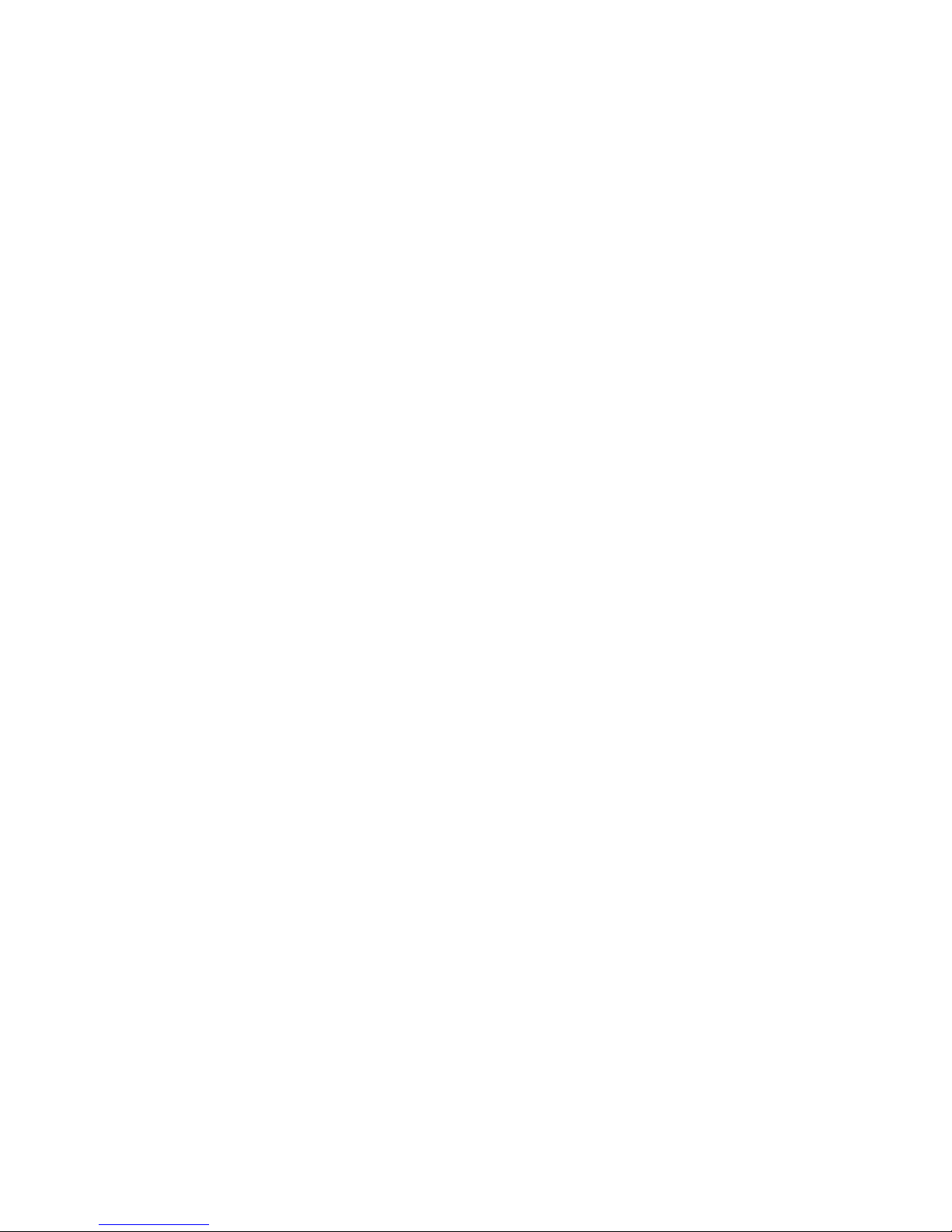
3
2.2.2.
Inserting and Taking out SIM Card ........ 21
2.2.3.
Memory Card .......................................... 21
2.3.
B
ATTERY
............................................................ 22
2.3.1.
Install the Battery .................................... 22
2.3.2.
Charging .................................................. 22
2.4.
S
ECURITY PASSWORD
......................................... 23
3. QUICK USER GUIDE ..................... 24
3.1
F
EATURE FUNCTIONS
.......................................... 24
3.2
F
UNCTION HOT KEY
........................................... 26
3.3.
D
IAL A CALL
....................................................... 27
3.4.
R
EJECT A CALL
................................................... 28
3.5.
R
ECEIVE A CALL
................................................. 28
3.6.
E
ND A CALL
........................................................ 28
3.7.
E
MERGENCY SERVICES
....................................... 28
3.8.
E
XTENSION SPEED DIAL
..................................... 29
3.9.
C
ALL LOGS
......................................................... 29
3.10. C
ALL FORWARD
.................................................. 29
3.11. C
ALL WAITING
................................................... 30
3.12. C
ALL BARRING
................................................... 30
3.13. P
OWER OFF THE PHONE
...................................... 30
3.14. T-
FLASH CARD
................................................... 30
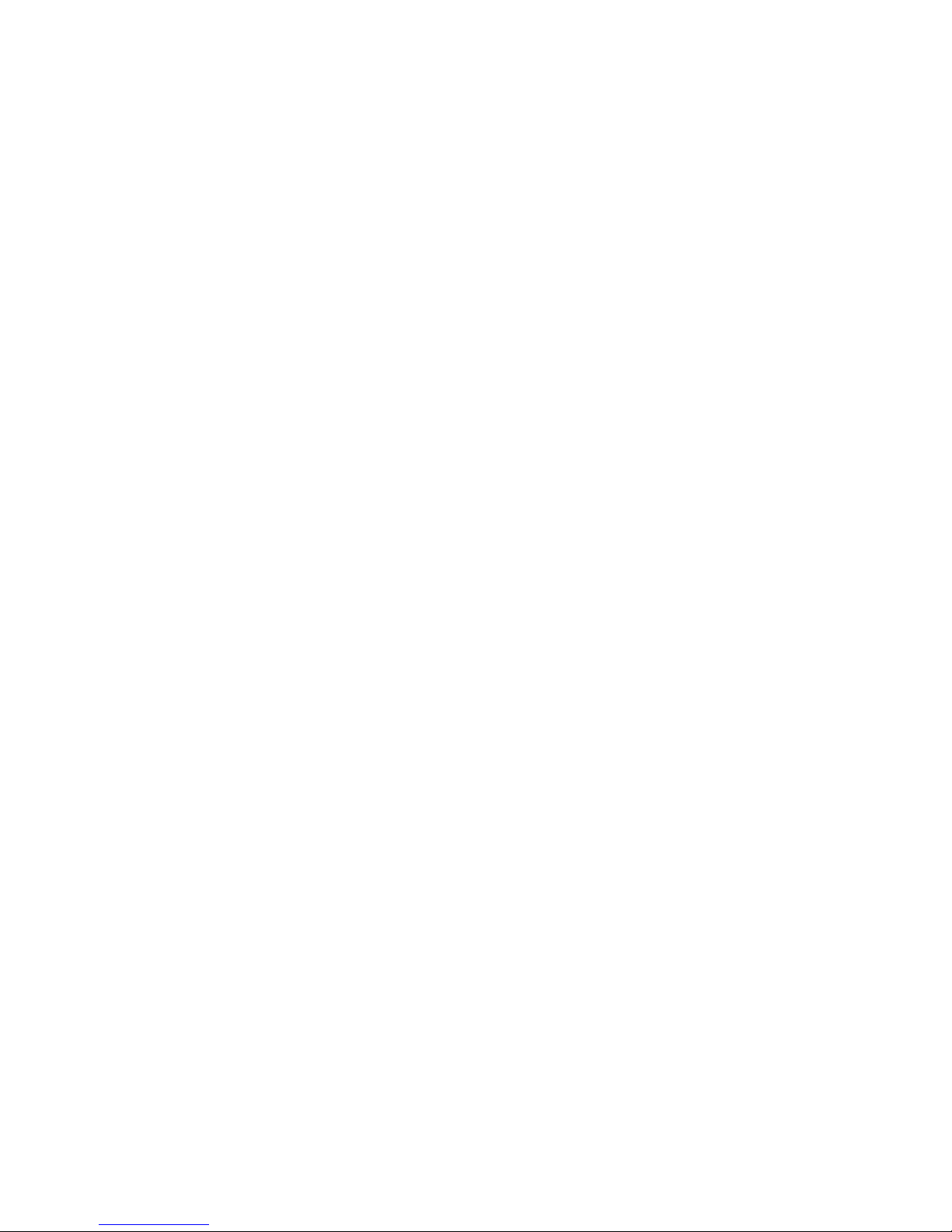
4
3.15. USB C
ABLE
........................................................ 31
4. FUNCTION MENU .......................... 32
4.1
C
ALL LOG
........................................................... 32
4.1.1
Dialed calls .............................................. 32
4.1.2
Received calls ......................................... 33
4.1.3
Missed calls ............................................. 33
4.1.4
Call logs .................................................. 33
4.1.5
Delete All ................................................ 33
4.1.6
Call timers ............................................... 34
4.1.7
GPRS counter .......................................... 34
4.2
M
ULTIMEDIA
...................................................... 34
4.2.1
Camera .................................................... 34
4.2.2
DV ........................................................... 36
4.2.3
Audio ....................................................... 36
4.2.4
Video ....................................................... 37
4.2.5
FM Radio ................................................ 38
4.2.6
Image ....................................................... 39
4.2.7
Recorder .................................................. 39
4.3
C
ONTACTS
.......................................................... 40
4.3.1
NEW ....................................................... 41
4.3.2
Search ...................................................... 41
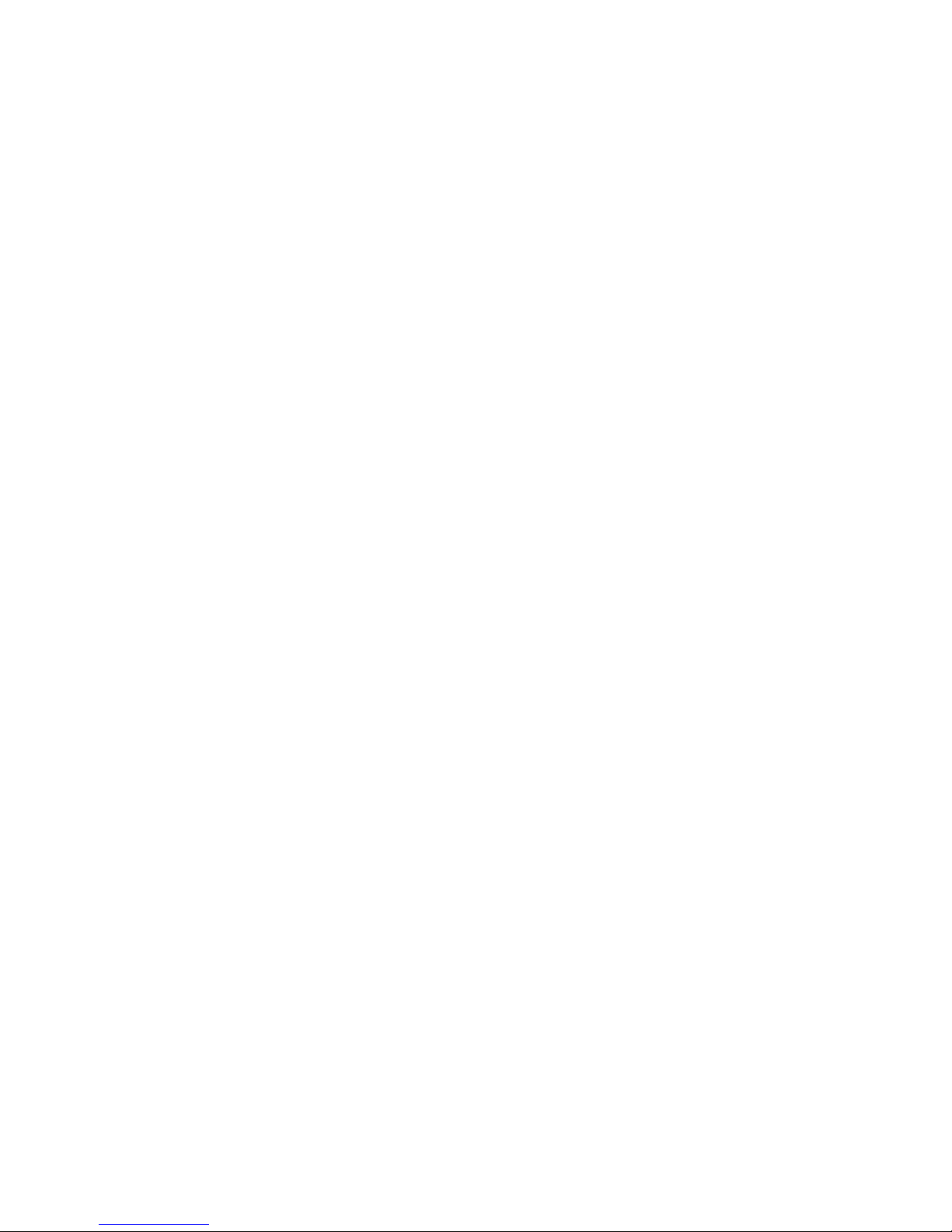
5
4.3.3
Write Message ........................................ 41
4.3.4
Call .......................................................... 41
4.3.5
Delete ...................................................... 42
4.3.6
Delete multiple ........................................ 42
4.3.7
Send Vcard .............................................. 42
4.3.8
Others ...................................................... 42
4.4
P
ROFILES
............................................................ 43
4.5
M
ESSAGE
............................................................ 45
4.5.1
Write Message ........................................ 45
4.5.2
Inbox ....................................................... 46
4.5.3
Outbox ..................................................... 47
4.5.4
Drafts ....................................................... 47
4.5.5
Sentbox ................................................... 48
4.5.6
Security inbox ......................................... 48
4.5.7
Templates ................................................ 48
4.5.8
Broadcast message .................................. 49
4.5.9
Voice mail server .................................... 49
4.5.10
SMS Settings ........................................... 50
4.5.11
Message capacity .................................... 51
4.6
A
PPLICATION
...................................................... 51
4.6.1
Calendar .................................................. 51
4.6.2
Alarm ...................................................... 52
4.6.3
Calculator ................................................ 53
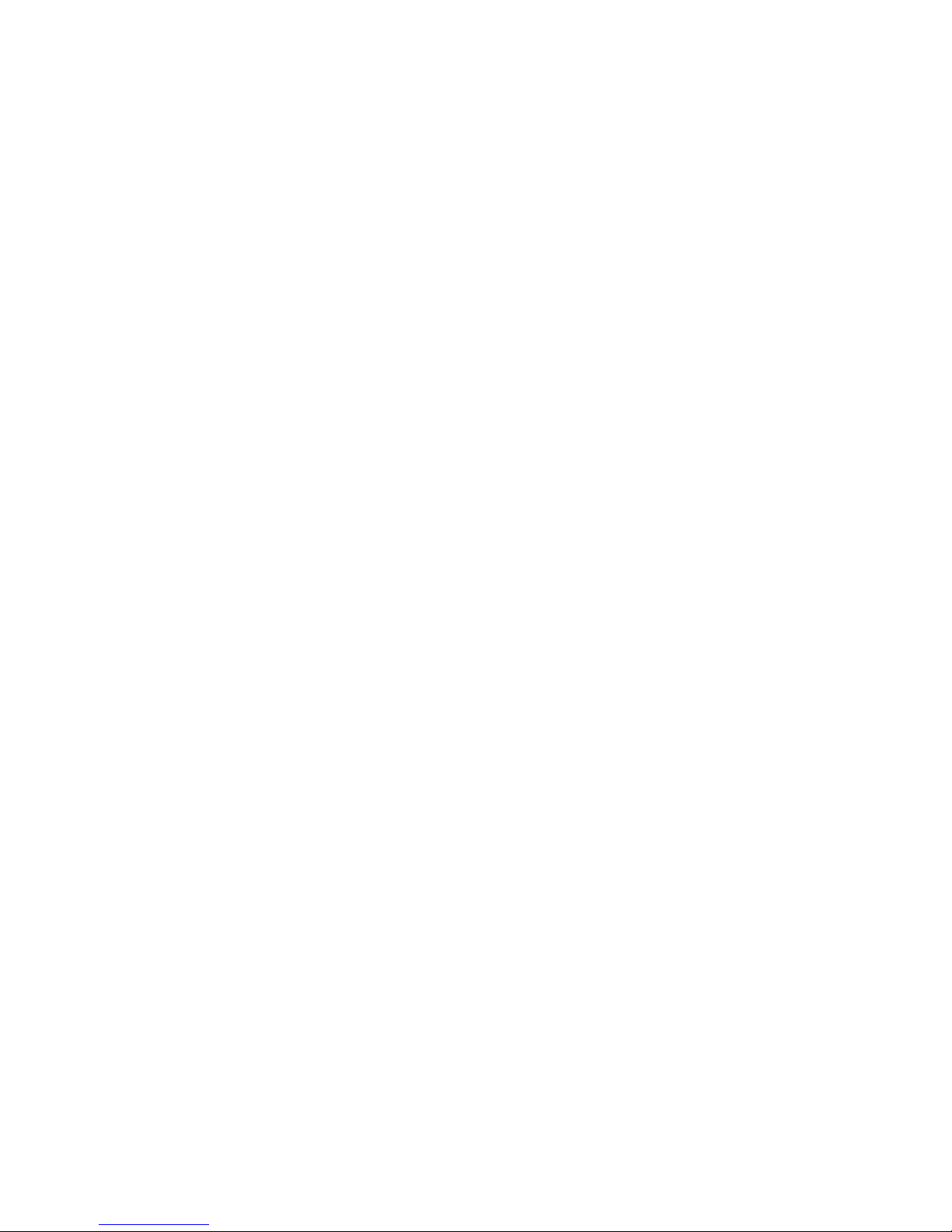
6
4.6.4
Bluetooth ................................................. 53
4.6.5
Torch Light ............................................. 54
4.6.6
My files ................................................... 54
4.7
S
ETTINGS
............................................................ 55
4.7.1
Call Settings ............................................ 55
4.7.2
Phone settings ......................................... 59
4.7.3
Display .................................................... 59
4.7.4
Security ................................................... 60
4.7.5
Connections ............................................. 63
4.8
E
NTERTAINMENT
................................................ 64
4.8.1
Bookmarks .............................................. 64
4.8.2
E-Book .................................................... 64
4.8.3
Sokoban ................................................... 65
4.9
I
NTERNET
........................................................... 66
5
TEXT INPUT ..................................... 66
6
ACCESSORIES ................................. 68
7
CARE AND MAINTENANCE ........ 69
8
ADDITIONAL SAFETY
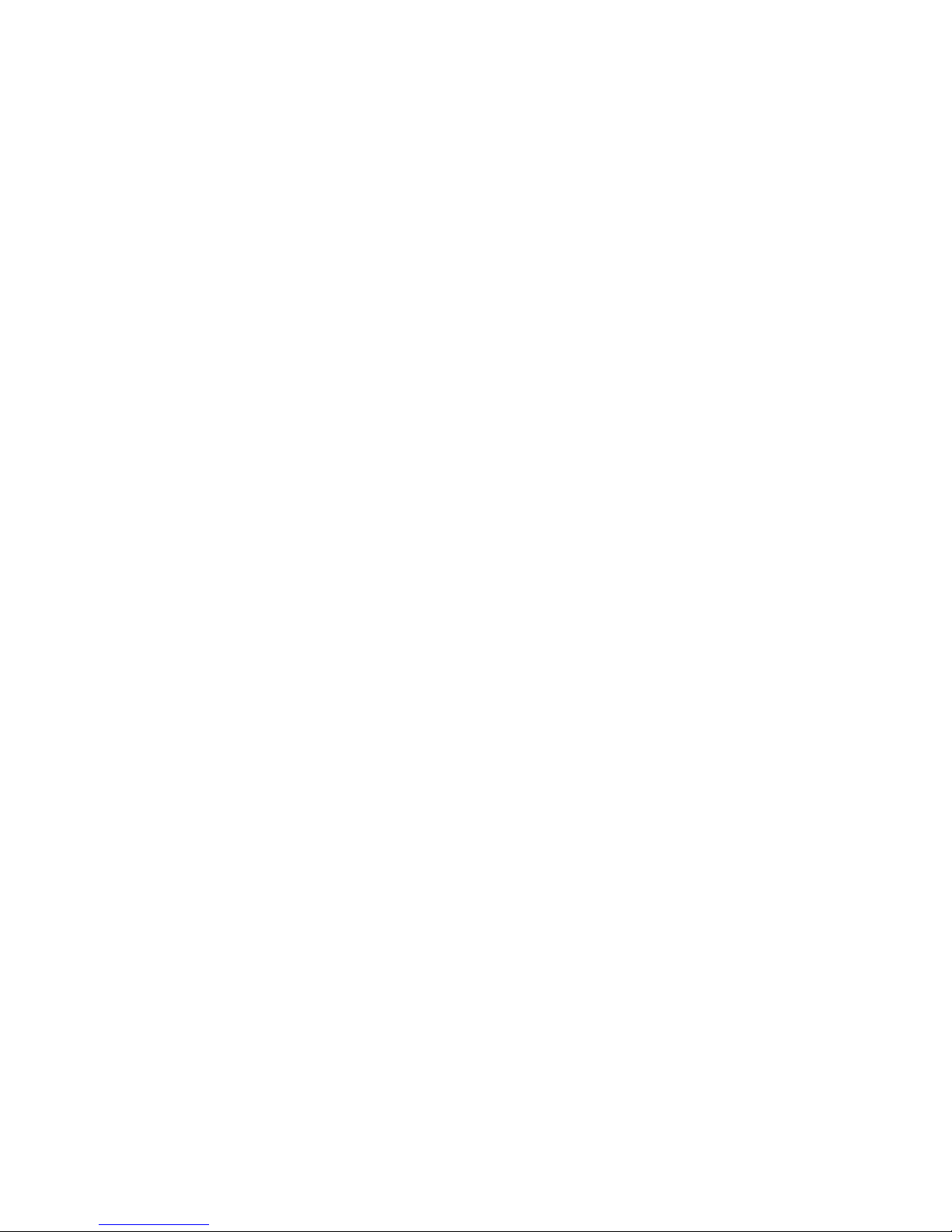
7
INFORMATION ..................................... 71
1. Basic Information
1.1. Brief Introduction
Thanks for selecting R1 mobile phone. Through reading the
manual, you can fully know how to use R1 mobile phone,
appreciate its complete function and simple operating method.
R1 color screen mobile phone is designed aiming at
GSM/GPRS network environment; the phone is Two Card Two
Standby, but you can not call another SIM card when one SIM card
is under phone call. Besides basic call functions, *** also provides
many kinds of practical functions, such as name card holder, scene
mode, message, audio, radio, camera and game, GPRS internet
access, Bluetooth, alarm clock, calculator, world clock, STK, time
and date, auto power-on and shut-down and etc. so that convenient
for your work and leisure activities. In addition, *** adopts
personalized human-computer interface design, its complete
function can meet your different requirements.
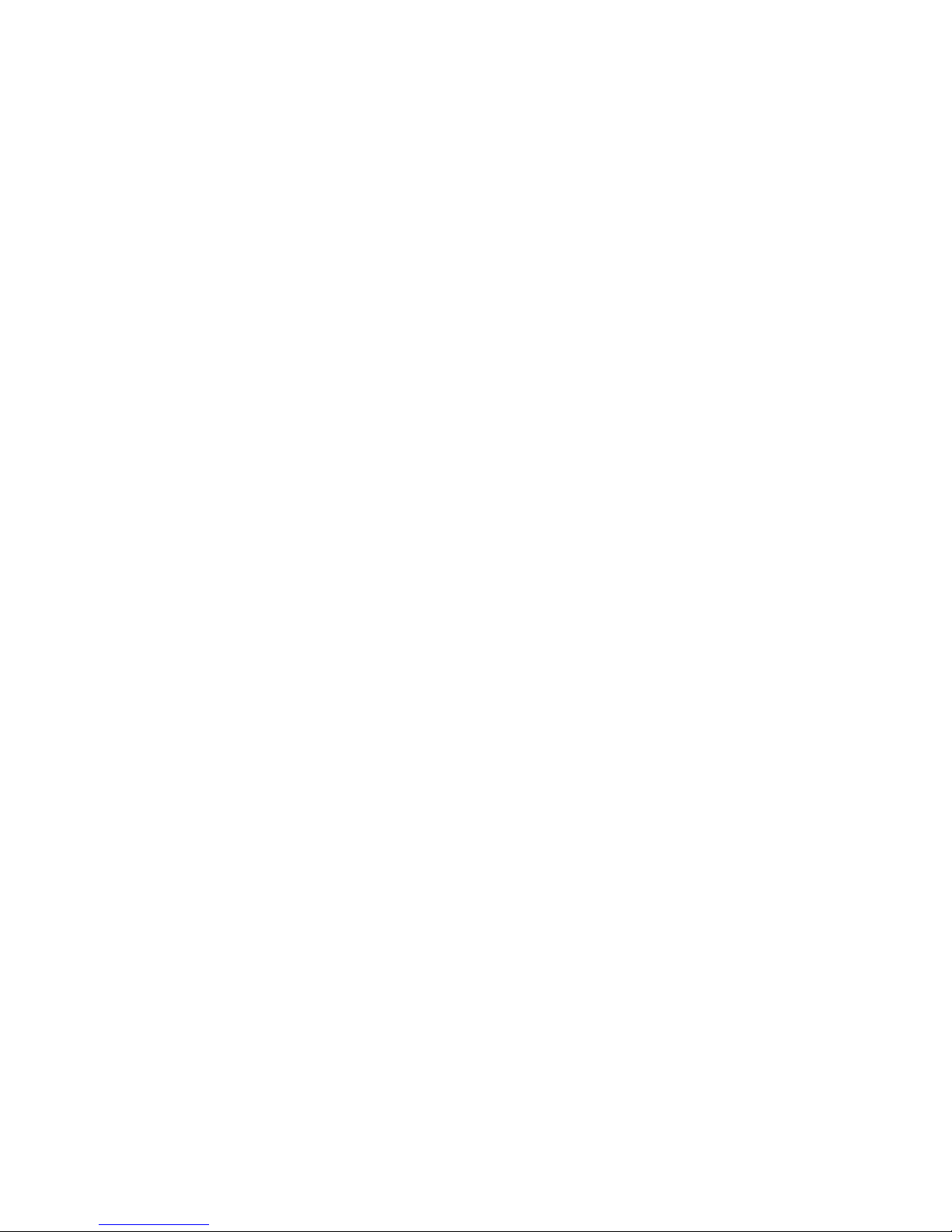
8
R1 color screen mobile phone accords with GSM/GPRS
criterion, has obtained the certification of competent authority.
The company reserves the rights to revise the contents of the
manual without prior notice.
1.2. Safety Notice
If your phone is lost or stolen, please immediately inform the
telecom department or commission agents of forbidding the use of
SIM card, so that avoid the economic loss caused by false calling
of others.
When you contact with telecom department or commission
agents, they need to know your phone IMEI number (printed
on the label on the back of the phone and can be found after
taking down the battery). Please copy the number and keep it
safe for future use.
In order to use the phone more safely, please adopt preventive
measures, for example: set up the PIN code of SIM card, PIN
code can prevent your SIM card from being used by others
without permission. When leaving the car, please don’t place
the phone in a place easy to be seen, you had better to carry
with you or lock in the suitcase.
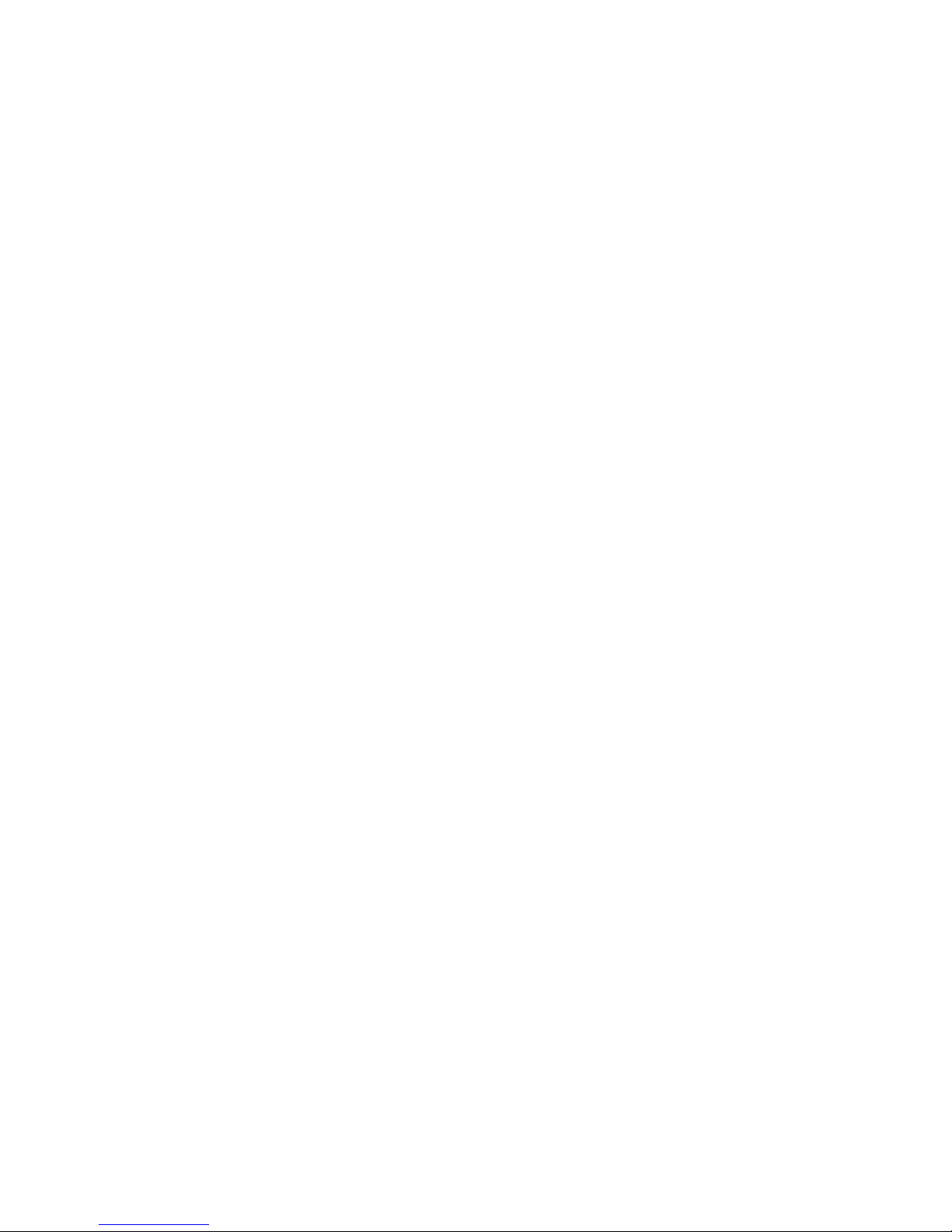
9
1.3. Safety Alert and Cautions
Before using the phone, please read these cautions carefully
so that make sure to use the phone correctly.
1.3.1. General Cautions
On the plane, in the hospital and other places that forbidden to
use the mobile phone, please turn off the phone; otherwise it
may affect the normal operation of electronic equipments and
medical instruments. Please comply with the relevant
regulations if using the phone in these places,
Please strictly comply with the laws and regulations about the
phone use in the driving place. If you use the phone while you
are driving, please comply with the following rules:
concentrate on driving, pay attention to the road conditions; if
the phone has hands-free function, please make a phone call
hands free; if the driving conditions are not good, please stop
the car, and then dial or receive a call.
When approaching the places that storing fuel, chemicals or
explosives, and etc., please comply with the laws, regulations
and the relevant signs.
Please place the phone, battery and charger in the place out of
children’s reach, for fear that the children use them as tools
and cause personal injury.
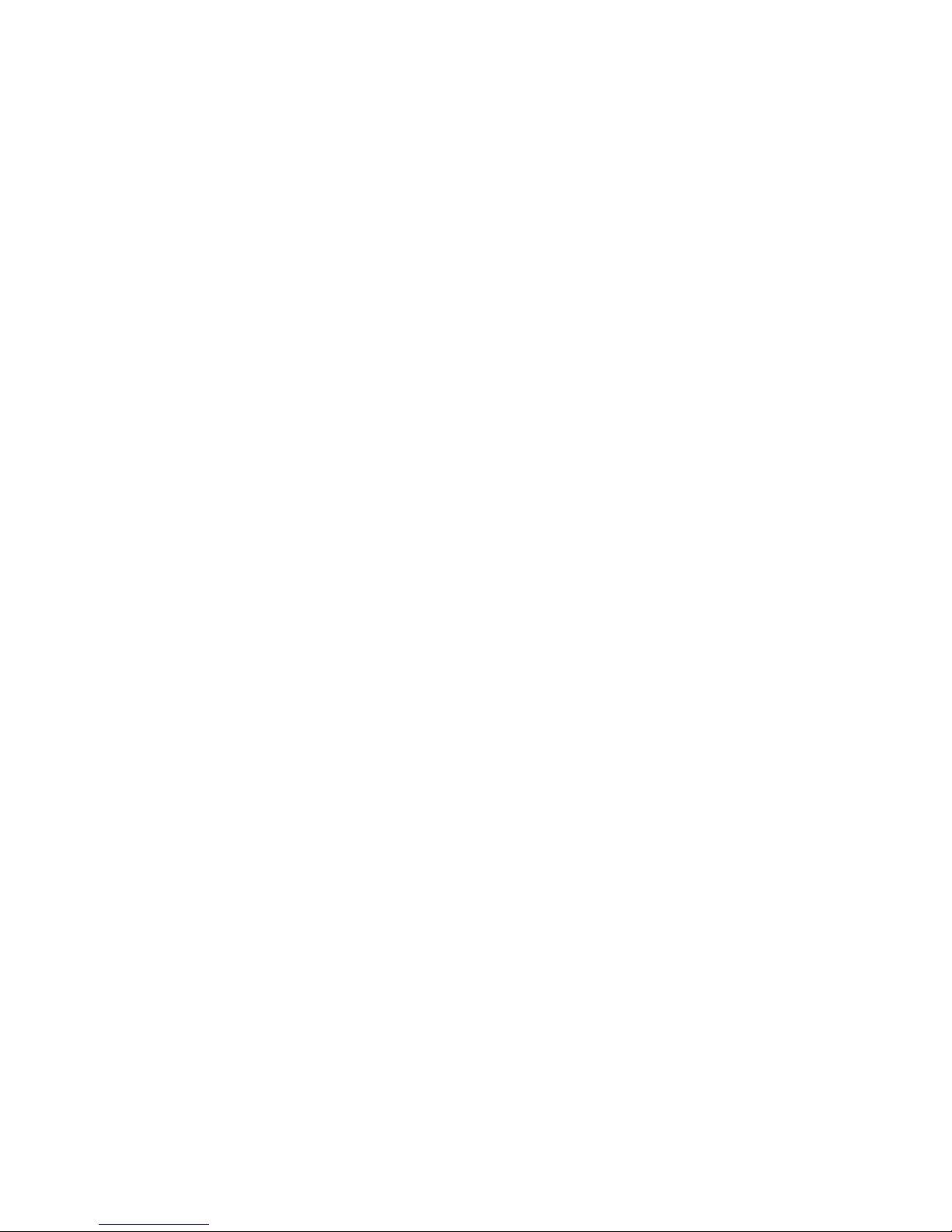
10
Your phone only can use the batteries, chargers and other
accessories specified by the company for fear that the phone
is damaged. If using other batteries and chargers, it may cause
liquid leaking, overheat, explosion, fire breakout and other
failures of batteries.
Please don’t use the phone close to weak signal or high
precision electronic equipments. Wireless wave interference
may cause the mis-operation of these electronic equipments.
The phone has the function of timely auto power-on, please
check the auto power-on and shut down settings of the phone,
so that confirm that the phone will not power on
automatically during the flight.
Please don’t strike, shake or sling the phone violently for fear
that the phone is failed or fire breakout.
Please don’t place the battery, the phone and the charger in
the micro-wave oven or high-voltage equipment; otherwise
may cause circuit damage or fire breakout and other
accidents.
Please don’t use the phone in the places with inflammable and
explosive gas; otherwise may cause phone failure or fire
hazard.
Please don’t place the phone in the places with high
temperature, high humidity or a large amount of dust;
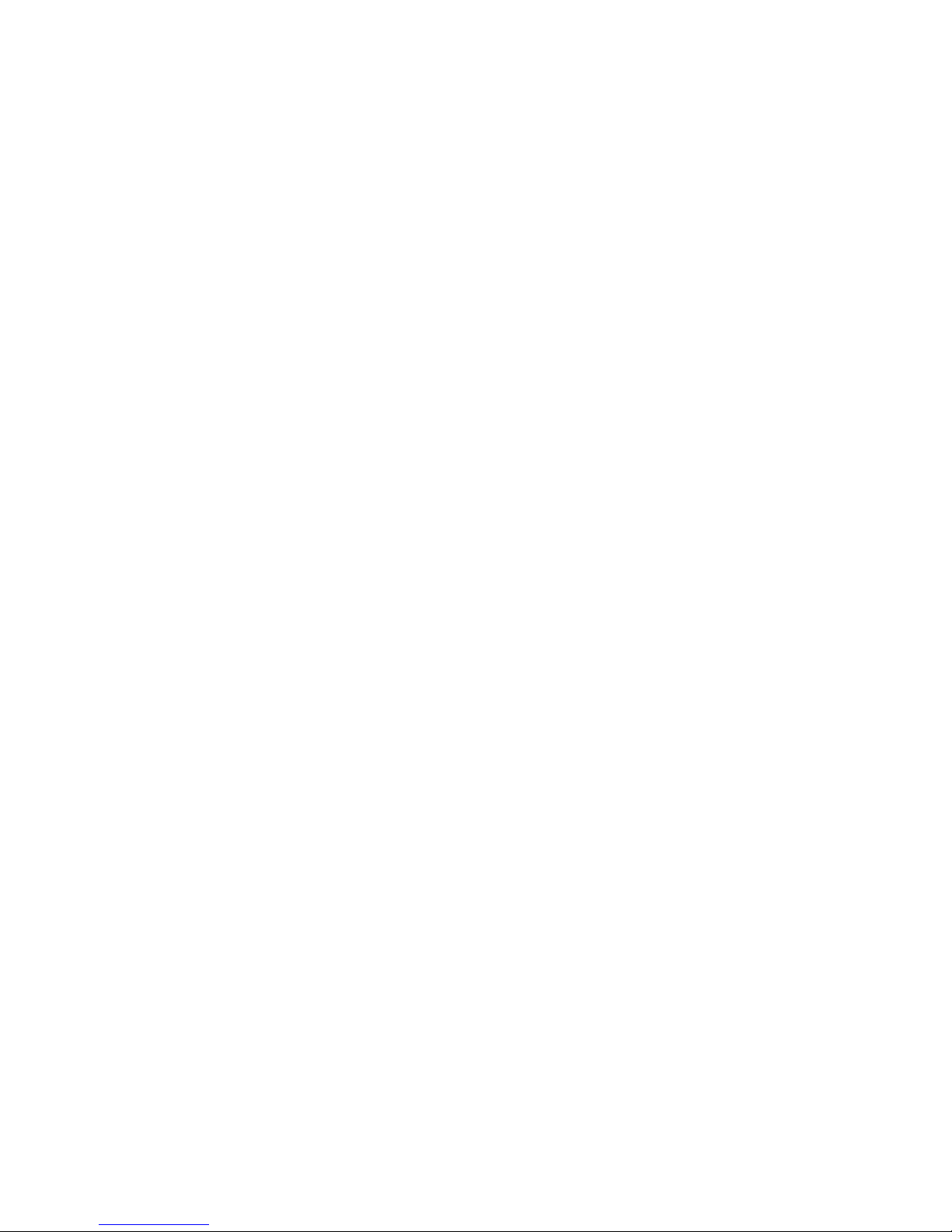
11
otherwise it may cause phone failure.
Please don’t place the phone in the uneven or unstable phone,
prevent the phone from falling off and then cause failure or
damage.
Please only use the original antenna or the antenna being
approved by the company. Unapproved and modified antenna
or the antenna with additional accessories may damage the
phone. Please don’t touch the antenna during a call. Touching
the antenna may affect the call quality and make the phone
power higher than the required power in normal use. In
addition, using the unapproved antenna may violate the
regulations in your country.
1.3.2. Cautions of Using the Phone
Don’t take down or modify the phone; otherwise it may cause
the damage, creepage and circuit failure of the phone.
Please don’t knock the LCD by force or use the LCB to knock
other things; otherwise may cause the damage of liquid
crystal plate and the leaking of liquid crystal. If liquid crystal
enters the eyes, it may cause ablepsia. At this time, please
rinse the eyes immediately with clean water (don’t rub the
eyes), and see a doctor immediately.
In very rare cases, if the phone is used in some types of
vehicles, it may have bad effect on the electronic equipments
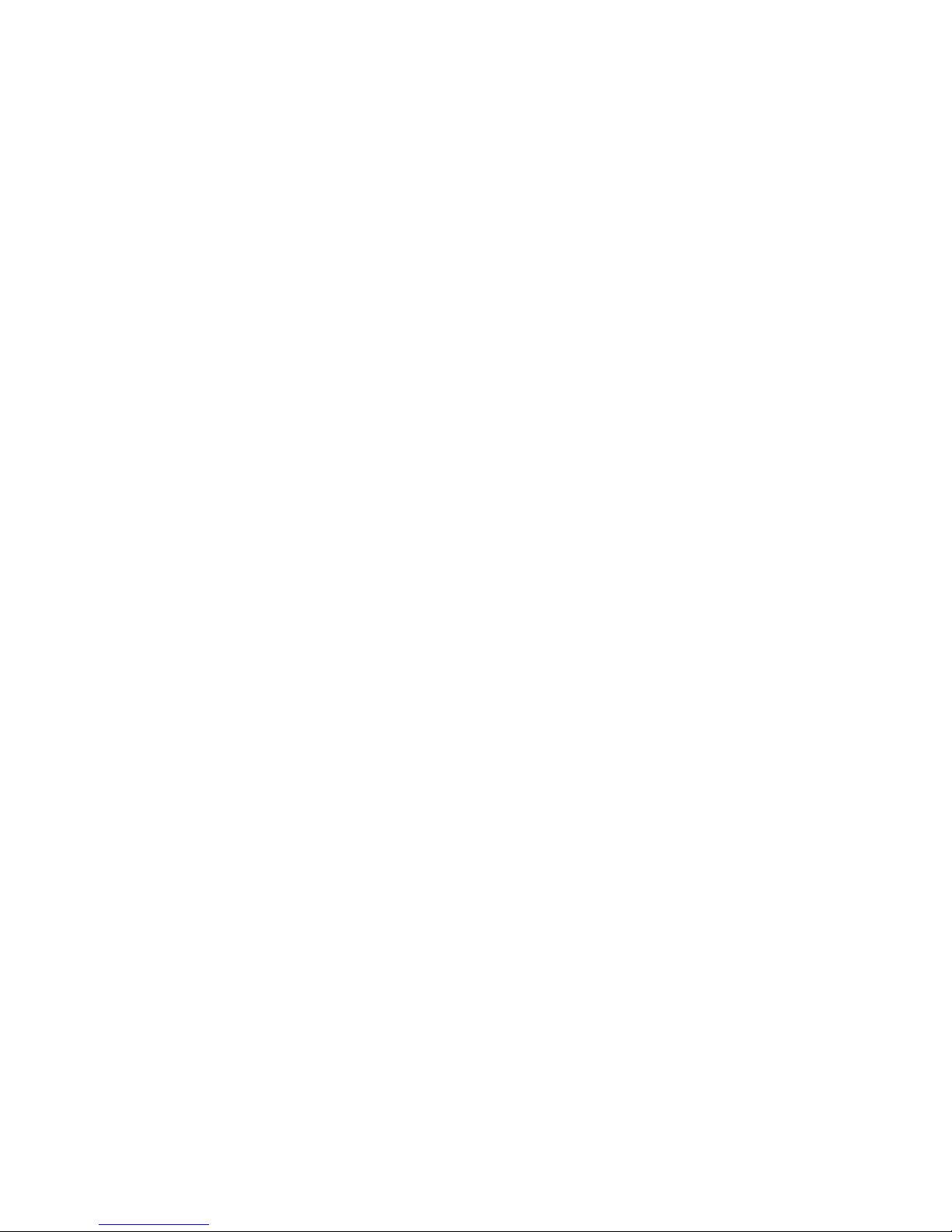
12
in the vehicle. At this time, please don’t use the phone for fear
of losing the safety guarantee.
If your vehicle is equipped with the air bag, please don’t place
the phone above the air bag or the area that can be touched
after the air bag is swelled, for fear that the phone is applied
very strong external force and cause serious damage on the
vehicle owner when the air bag is swelled.
Please don’t touch the keystoke using needles, pen nibs and
other sharp objects; otherwise it may damage the phone or
cause mis-operation.
If the antenna is damaged, please don’t use the phone;
otherwise it may cause the personal injury.
Don’t make the phone approach to the magcard and other
magnetic objects too closely; radiation wave of the phone
may clean out the information stored in the floppy disks,
stored value cards and credit cards.
Please place the drawing pin and other small metal objects in
the place that far from the headphone of the phone. The
loudhailer is magnetic when it is working and will attract
these small metal objects so that may cause personal injury or
damage the phone.
Avoid phone damping, prevent water and other liquid from
entering the phone, and then cause short circuit, creepage or
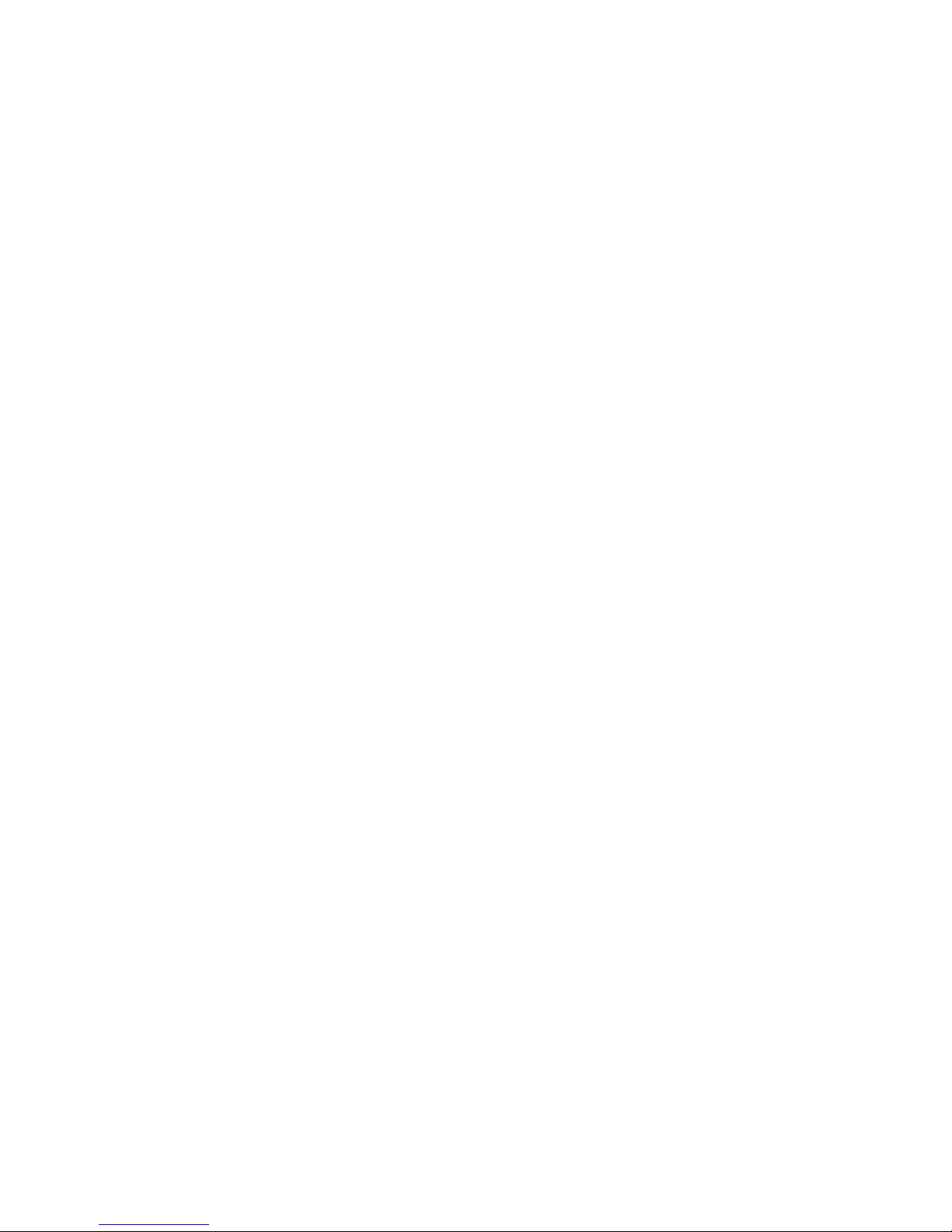
13
other failures of the phone.
Please use the phone in the place that far from fixed telephone,
TV, radio and office automation equipments, for fear that it
may affect the using effects of these equipments and the
phone.
1.3.3. Cautions of Using the Battery
Please don’t take down or modify the battery; otherwise it
may cause liquid leaking, overheat, explosion or fire breakout
of battery.
Don’t throw the old battery into general life rubbish. Treat the
battery according to the regulated indication in the place that
definitely regulates the waste battery treatment.
Please don’t throw the battery into the fire, otherwise it may
cause the fire breakout or explosion of the battery.
When installing the battery, don’t apply pressure forcefully;
otherwise it may cause liquid leaking, overheat, explosion or
fire breakout of the battery.
Please don’t make the battery short circuit using the electrical
wire, needle and other metal objects; don’t place the battery,
necklace and other metal objects together; otherwise it may
cause liquid leaking, overheat, explosion or fire breakout of
the battery.
Please don’t solder the battery contact; otherwise it may cause
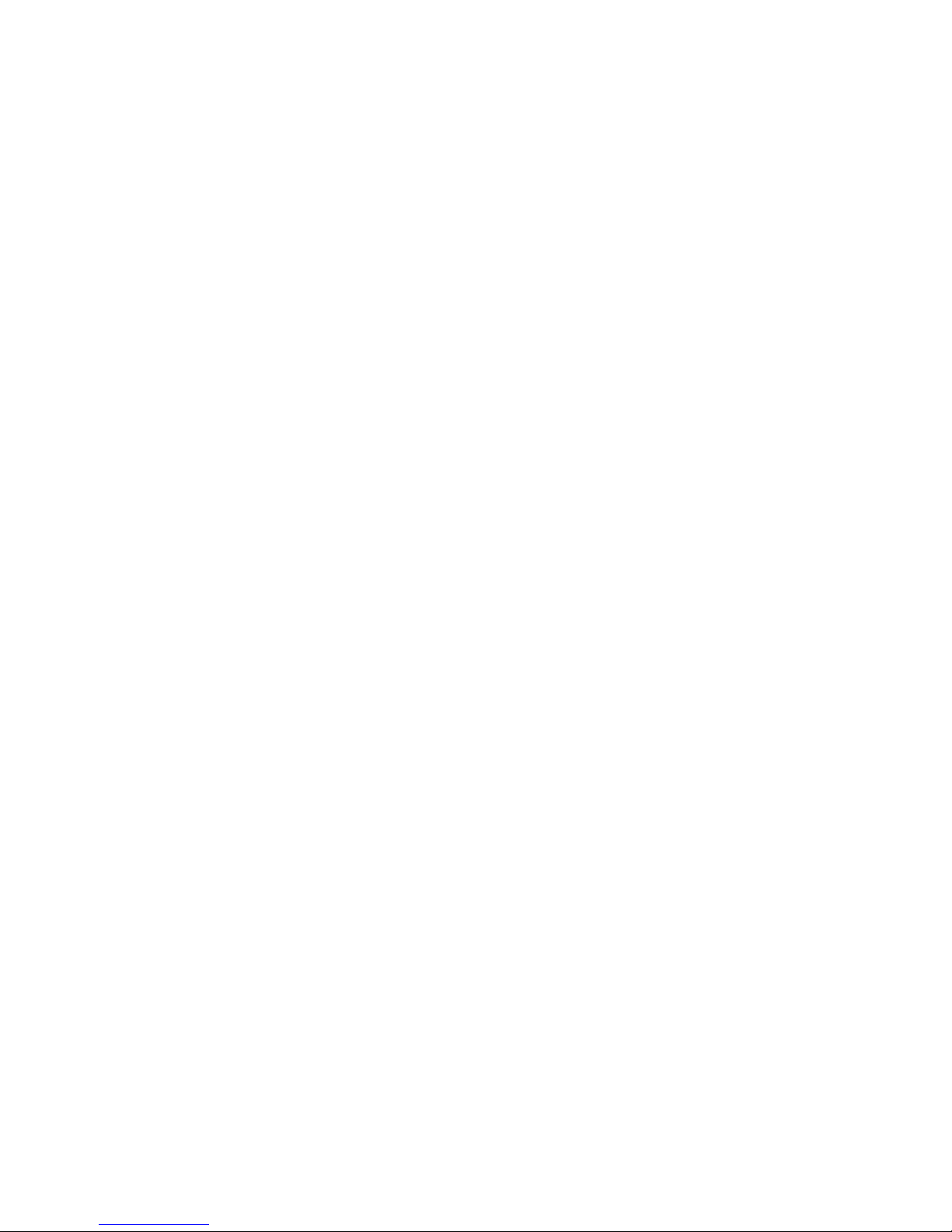
14
liquid leaking, overheat, explosion or fire breakout of the
battery.
If battery liquid enter the eyes, it may cause ablepsia; at this
time, please don’t rub the eyes using the hand, please rinse the
eyes with clean water, and then see a doctor immediately.
Please don’t use or place the battery near the fire or oven and
other high temperature places; otherwise it may cause liquid
leaking, overheat, explosion or fire breakout of the battery.
If the battery is increasing the temperature abnormally, color
change, distortion and other phenomena during the using,
charging or storing process, please stop using it and then
change new battery.
If leaking liquid of the battery contacts with the skin and
clothing, it may cause skin burn, please rinse it with clean
water immediately, and see a doctor if necessary.
If the battery is leaking liquid or giving out strange odor,
please take the battery away from open fire immediately,
avoid fire breakout or explosion.
Please don’t make the battery damp, otherwise it may cause
overheat, smoking or corrosion of the battery.
Please don’t use or place the battery under direct sunlight and
other high temperature places, otherwise it may cause liquid
leaking or overheat, reduce the performance and shorten the
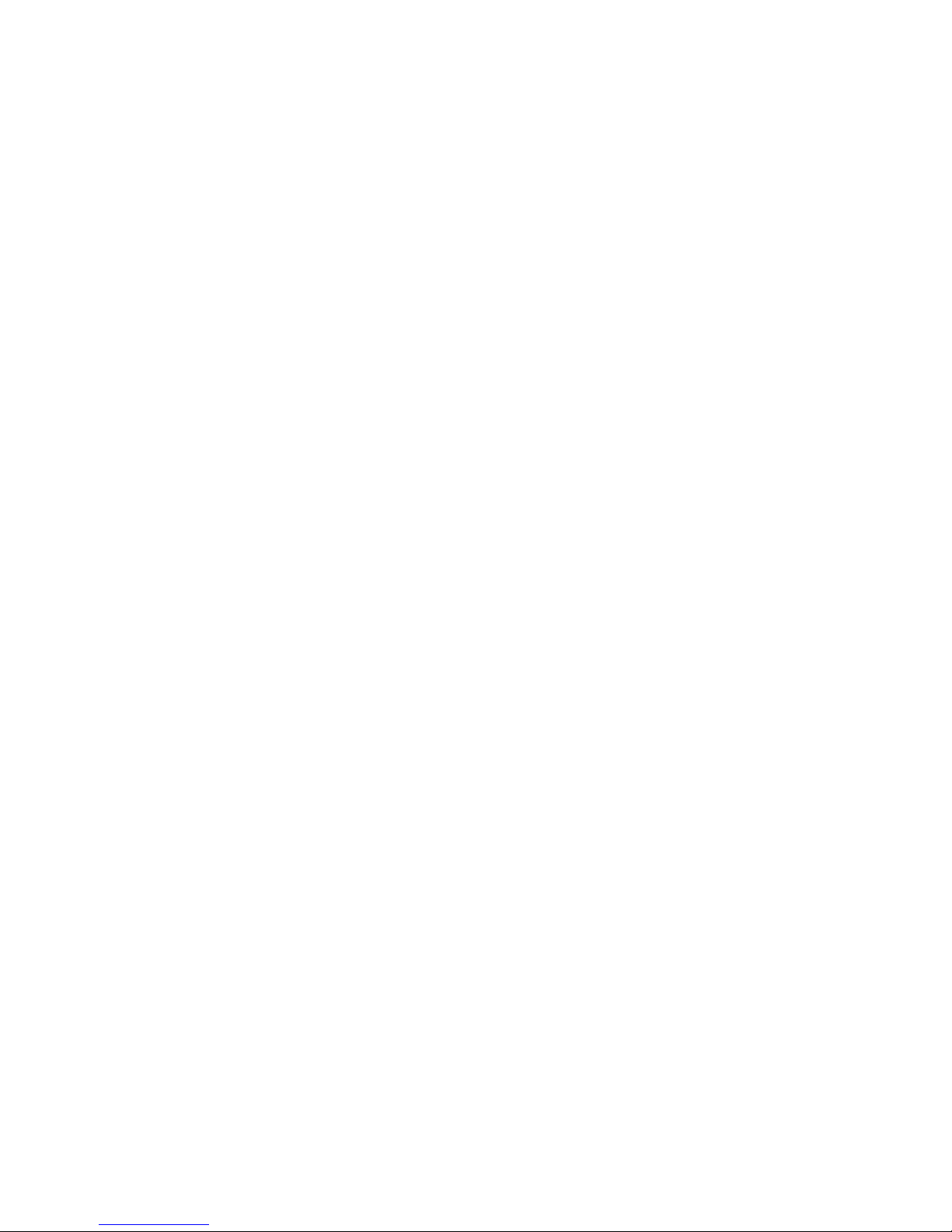
15
service life.
Please don’t charge the battery continuously for more than 24
hours.
Please place the battery in the cool and ventilated place away
from direct sunlight.
Service life of the battery is limited. Service time of the
battery is gradually shortened after the frequent charging. If
many times of charging is failed, it means that battery life is
drained, please replace the new battery of designated type.
1.3.4. Cautions of Using the Charger
Please don’t take down or modify the charger; otherwise it
may cause personal injury, electric shock, fire breakout or
charger damage.
Please use 100-240V alternating current. Using other voltage
may cause creepage, fire breakout and damage the phone and
the charger.
Short circuit of the charger is forbidden; otherwise it may
cause electric shock, smoking and charger damage.
Please don’t use the charger when the power cord is damaged;
otherwise it may cause fire breakout or electric shock.
Please clean the dirt that accumulates in the power socket in
time.
Please don’t place the water container, and etc. near the

16
charger, for fear of water splashing and then cause short
circuit, creepage or other failures.
If the charger contacts water or other liquid, please cut off
power supply immediately, so that prevent short circuit, fire
breakout, electric shock or charger failure.
Don’t use the charger in the bathroom and other high
humidity places; otherwise may cause electric shock, fire
breakout or charger damage.
Please don’t contact the charger, electrical wire and power
socket with wet hands; otherwise it may cause electric shock.
Don’t place heavy object on the power cord or reconstruct the
electrical wire; otherwise may cause electric shock or fire
breakout.
Please pull out the charger plug from power sockert before the
cleaning and maintenance.
Seize the charger when pulling the plug, pulling the power
cord will damage the electrical wire, cause electric shock or
fire breakout.
Don’t charge in the following places: direct sunlight and other
high temperature places; wet and ashy place or the place with
large vibration (will cause failure); near TV, radio and other
home appliances (will affect the image and sound effects).
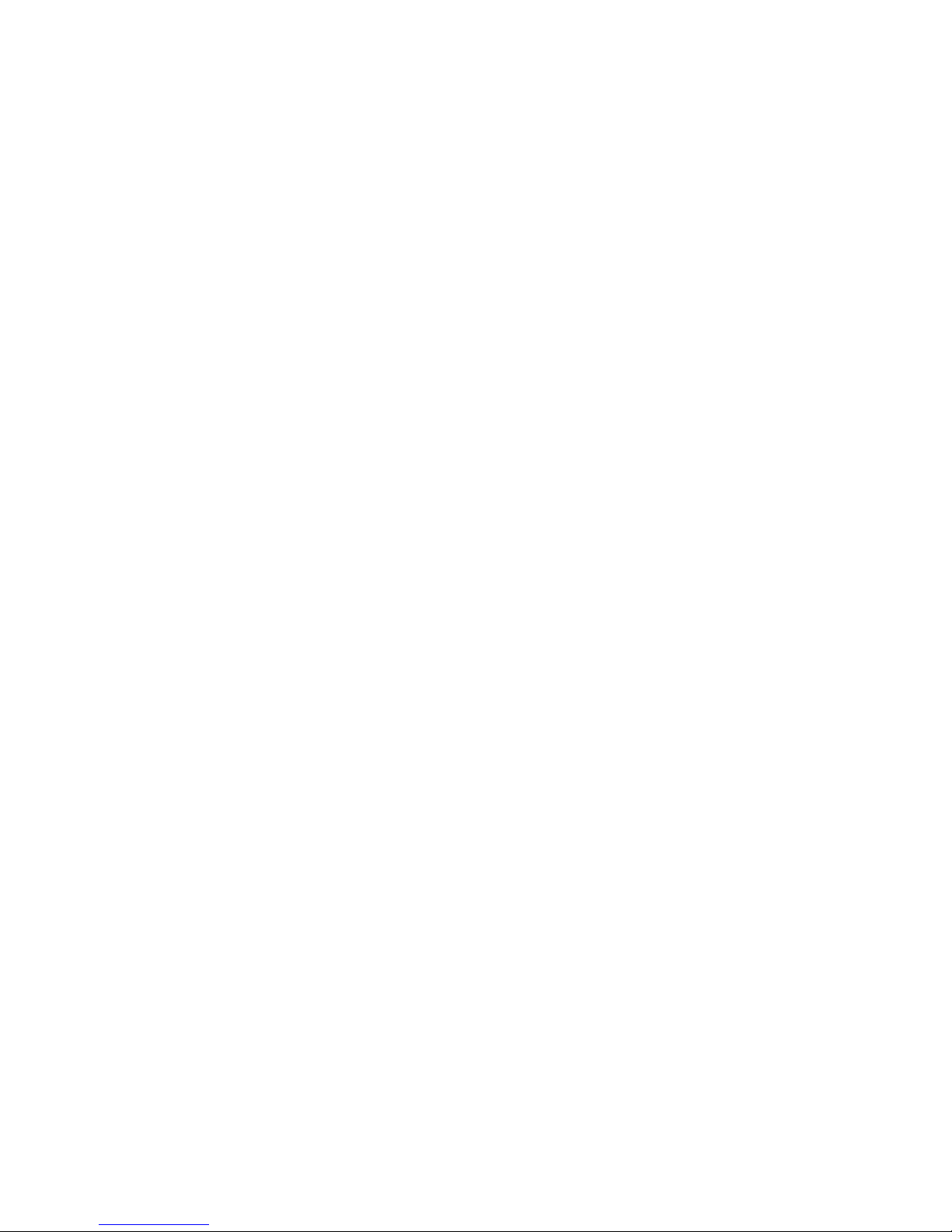
17
1.3.5. Cleaning and Maintenance
Please don’t use the phone, the battery and the charger in the
bathroom and other high humidity places, and prevent them
from rain.
Please clean the phone, the battery and the charger using soft
and dry cloth.
Please don’t wipe the phone using alcohol, thinner or benzene
and other chemical reagents.
The socket with dirt may cause poor contact and power-off,
so that can’t be charged, please clean it regularly.
2. Before Use
2.1. Name and Explanation of Each Part
2.1.1. Appearance Sketch Map
The picture is only for your reference.

18
2.1.2. Description of Keys
Keys Function
Left soft key/
Right soft key
1. Execute functions that the
left-down/right-down corner indicator
shows.
2. In the standby mode, press Left Soft
key to Menu, Right Soft key to access
Contacts.
Navigation key
On other interfaces, it equals to
navigation key and direction key except
for special functions.
End key
1. Mainly used as power on/off.
2. Press to return to standby screen in
any interface.
3. End calls or reject incoming calls.
OK key
In the dial panel mode, press this key to
show or hide dial panel.
Dial key
1. Press this key to dial or receive an
incoming call.
2. When in the standby mode, press this

19
key to access Dialed Calls.
Number key
It is used to dial and input numbers or
characters.
Press and hold Number key 1 to get
through the preset voice inbox.
# Key
1. In text editing interface, press "#"
key to switch text the input method.
2. On the standby interface Press and
hold "#" key to transfer the profile of
General/Silent/ Vibrate.
* Key
On the standby interface, input *; after
inputting telephone number, if you want
to input extension number, please press
twice asterisk key, after the display
screen shows “+”, please input your
extension number.
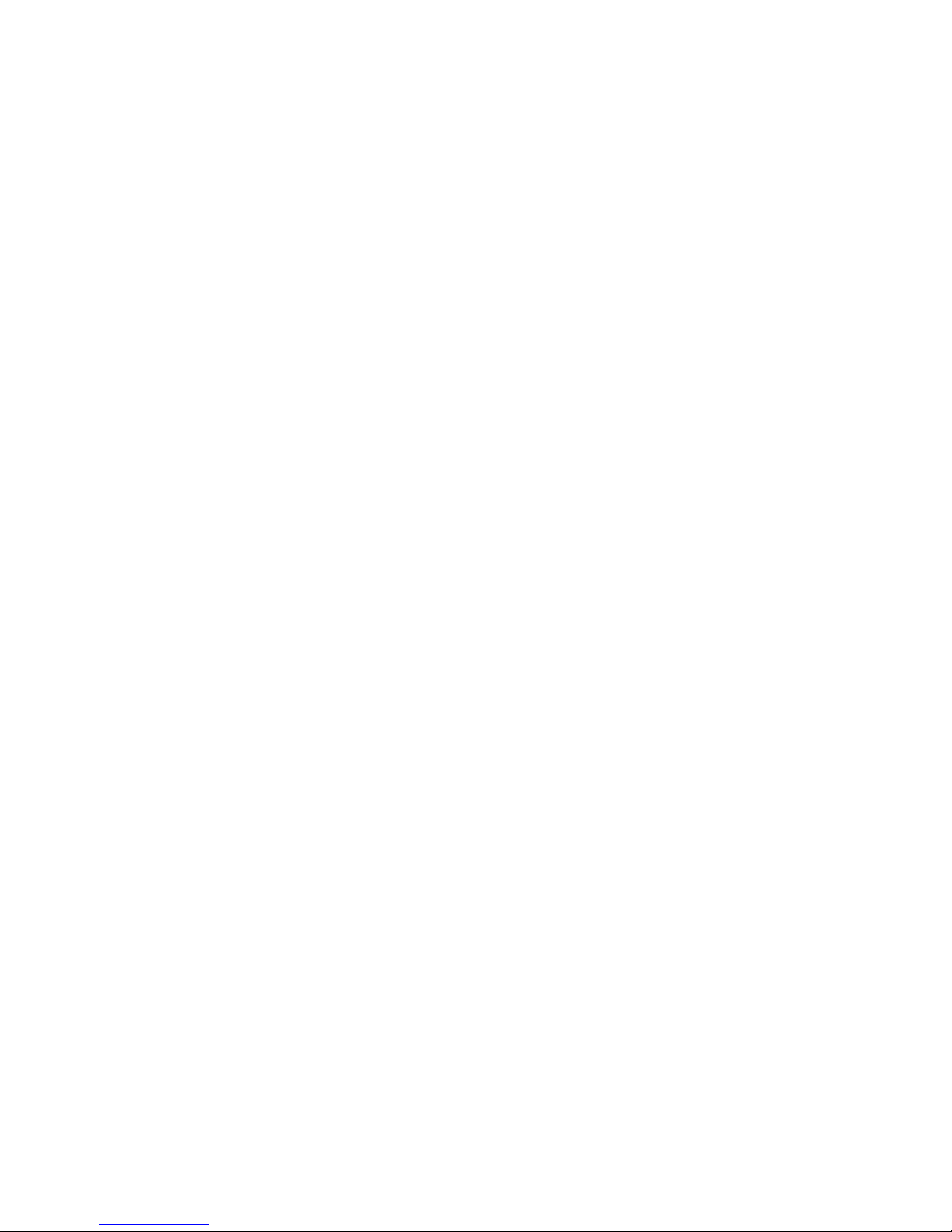
20
2.2. Install SIM Card and Memory Card
2.2.1. SIM Card
Before using the phone, you must insert valid SIM
(Subscriber Identity Module) card in the phone. SIM card 1s
provided by network supplier.
All the information related to network connection are
recorded in the chip of SIM card, also the names, telephone
numbers and SMS that storing in the name card holder of SIM card.
You can take out SIM card from your phone, and use it in any
GSM mobile phone (new mobile phone can read SIM card
automatically).
In order to avoid losing or damaging the information saves in
SIM card, please don’t touch the metal contact surface, and place
SIM card in the place that away from electricity and magnetic
force. Once SIM card is damaged, you can’t use the phone
normally.
Prompt: Please make sure to power off the phone before taking
out SIM card. It is absolutely forbidden to insert or take
out SIM card with external power supply; otherwise it
may damage SIM card and the phone.
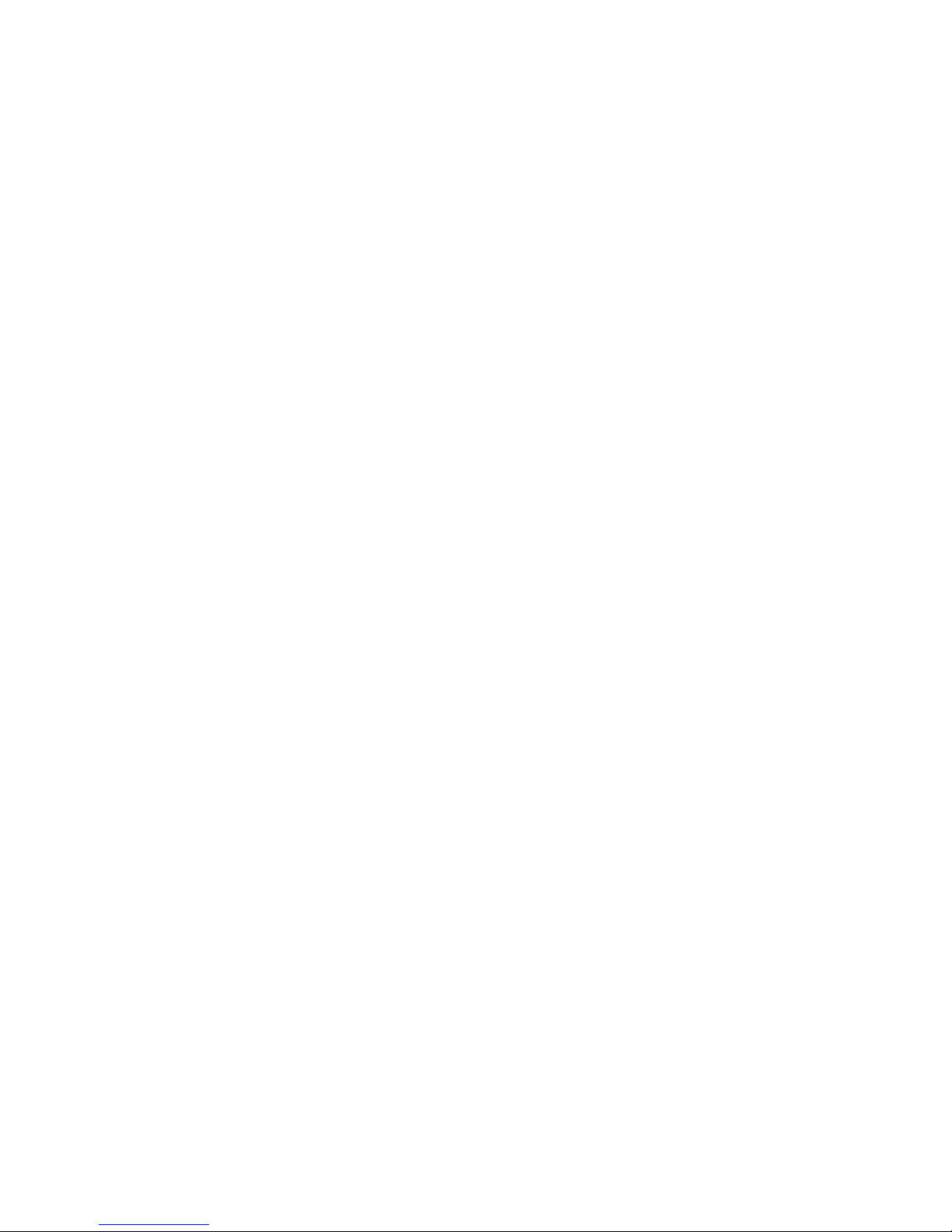
21
2.2.2. Inserting and Taking out SIM Card
Metal contact surface of SIM card is easily scratched. You
must take out SIM card carefully before the assembly.
Power off the phone, remove the rear cover, battery or other
external power supply.
Make the end of SIM card without cutting angle inside and
aim at the card slot of the phone and metal surface of SIM
card face downward, then insert SIM card to the card slot of
the phone, the other SIM card is also inserted in this way.
When taking out SIM card, directly pull it outward and then
can take out SIM card.
Prompt: Without special explanation inserting two SIM cards
are defaulted in the manual. If you just insert one
SIM card, maybe some options of the menu will not
be shown.
2.2.3. Memory Card
Aim at the T card slot and push the T card gently, and the card
will be inserted correctly.
Prompt: If the memory card is failed, please check whether it
is correctly placed and good contact of metal point.
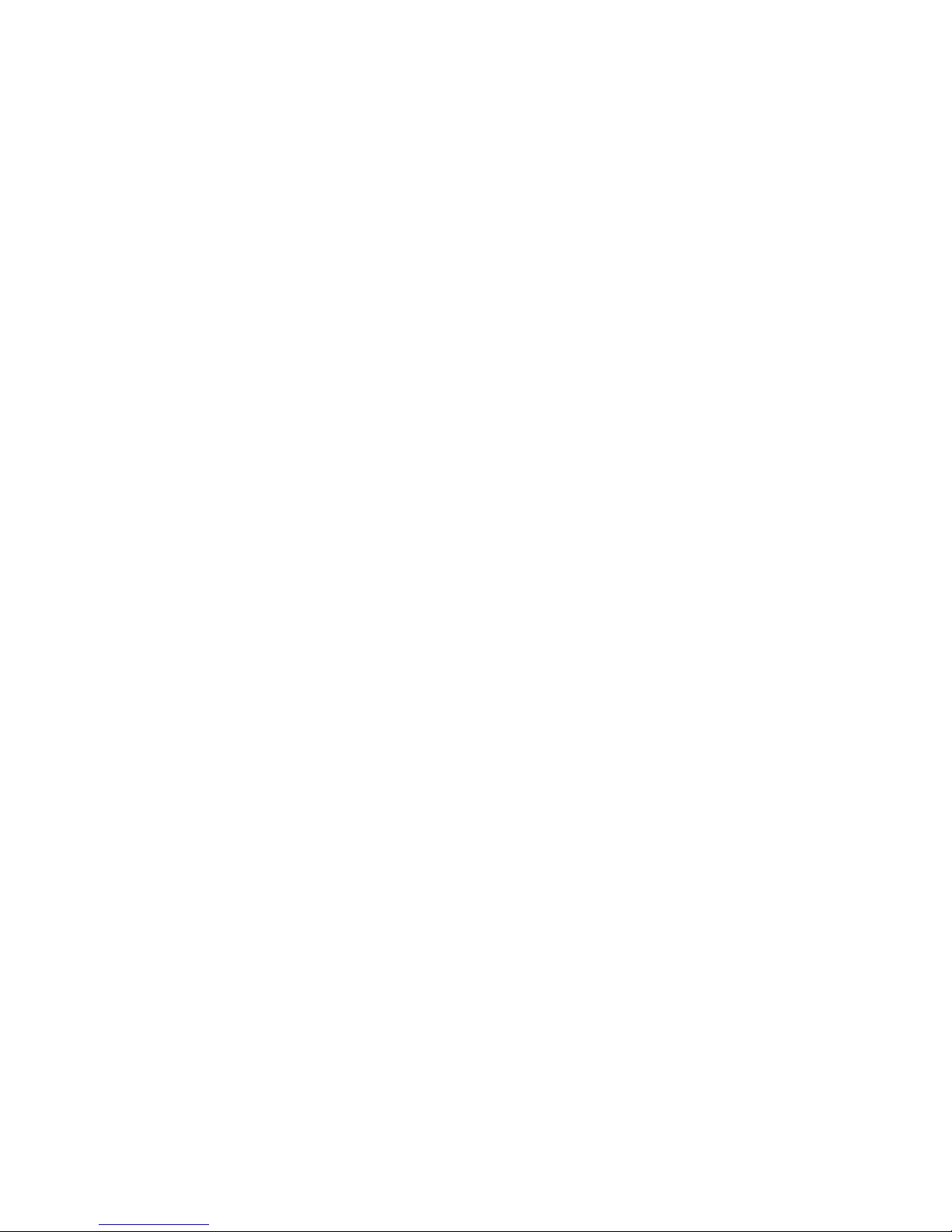
22
2.3. Battery
2.3.1. Install the Battery
Take off the rear cover, of the mobile.
Make one end of battery with metal surface aim at the battery
connector.
Then gently press the battery downward using the finger, and
then press the other end to install the battery.
Prompt: Please operate correctly to avoid damaging the
battery connector.
2.3.2. Charging
Insert the charger on the charging interface at the side end of
the phone.
After inserting the charging plug, battery strength icon stripe
at the top right corner of the screen is scrolling, which means that
the charging is processing; when the stripe is full of the whole icon
and stop scrolling, which means that the battery charging is
completed; when the charging is completed, please pull out the
plug.
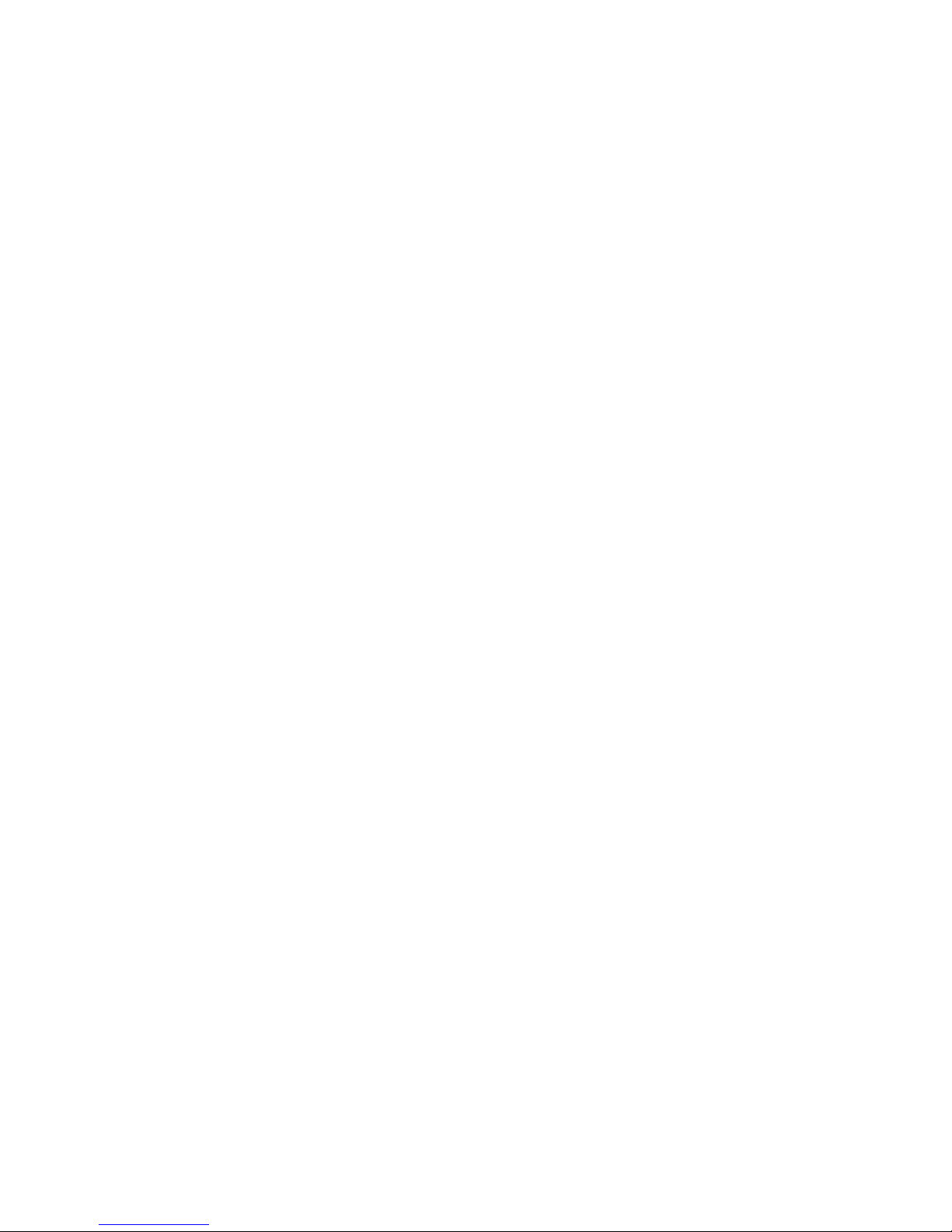
23
When electric quantity is not enough, warning message will
be sent; and electric quantity shows empty. When electric quantity
is too low, the phone will power off automatically. Please don’t
make the battery in the status of not enough electric quantity for a
long time; otherwise it may damage the battery quality and service
life. Please don’t charge the battery for a long time.
Prompt: In order to ensure normal operation of the phone,
please make sure to use the designated charger.
2.4. Security Password
PIN
PIN (Personal Identification Number) is used to prevent your
SIM card from being used illegally. PIN is usually provided with
SIM card together. If you input wrong PIN for continuous three
times, please input PUK to unlock it. Please contact with network
operations company for more details.
PIN 2
You need to input PIN2 when entering some functions (such
as call charge); if you input wrong PIN2 for continuous three times,
you need to input PUK2 to unlock it. Please contact with network
operations company for more details.
PUK
When changing the locked PIN, you need to input PUK

24
(Personal Unlock Key). PUK is provided with SIM card together.
If it is not provided, please contact with your service provider. If
you input wrong PUK for continuous ten times, the SIM card can’t
be used again. Please contact with your service provider to buy
new card. You can’t change PUK. If you lose the code, please
contact with your service provider.
PUK2
When changing the locked PIN2, you need to input PUK2. If
you input wrong PUK2 for continuous ten times, you can’t use the
functions that need PIN2. Please contact with your service provider
to buy new card. You can’t change PUK 2. If you lose the code,
please contact with your service provider.
3. Quick User Guide
3.1 Feature Functions
The phone has not only the basic functions of mobile phone,
but also support rich, practical and rapid feature functions, can be
briefly introduced as follows:
Name card holder: Each name card holder record stored in the
phone can be related with several telephone numbers at most,

25
the phone can store 500 records at most; can send SMS in the
name card holder; you can copy name card holder record
between SIM card and the phone.
Scene mode: Custom the ringtone (include ringtone settings,
volume adjustment, incoming call prompt, message prompt,
alarm clock prompt, key-press tone, low voltage warning
tone, power-on and power-off tone) according to different
events or environment.
Call log: The phone will automatically store the information
of call log for you to check; support to call the telephone
number in the call log; support to save the telephone number
in the call log to name card holder and set as rejected call;
support the function of sending SMS, and etc. to the telephone
numbers in the call log.
Message: The phone supports storing SMS. The phone
supports the storing status of SMS in SIM card and the phone.
Media: Your phone provides all kinds of entertainment
services including player, camera, FM radio and other
functions.
Camera: The phone supports camera function. You can
customize the camera, and switch between prepositive and
postpositive captures through menu option.
Game: The phone supports the game function.

26
Network services: The phone supports WAP services. Using
WAP browser to access and enjoy wireless network, obtain
rich information.
Tools: The phone supports various practical functions.
Supports alarm clock, calendar, recorder, calculator, world
time, Timer and other functions.
System settings: You can customize the phone according to
the needs, include phone settings, display settings, call
settings, security settings and other functions.
Input method: The phone supports various input modes,
which is convenient for you to input English, letters, numbers,
symbols, and etc.
3.2 Function Hot Key
Function Hot key Status
description
Power on Press and hold
power-on and
power-off key
Power-off mode
Power off Press and hold
power-on and
power-off key
Power-on mode

27
Enter function list Press OK key Standby mode
Enter contacts Press right soft key Standby mode
Enter call log Press Dial key Standby mode
Input telephone
number
Press Number key Standby mode
Ring off Press the hang-up
key
In calling mode
3.3. Dial a Call
In standby mode, press numerical keys to input phone
number or touch corresponding icons to dial phone number. When
you finish inputting phone number, press the dial key to make a
call. If you're making a long distance call, add the area code
preceding the telephone number.
Press left soft key to access Options.
-Add to contacts: Add a phone number to telephone directory
-Add to Existing Contact: Add a phone number to the name
already existed
-Send SMS: Send message to a certain number
-Insert WPN: Pause P/Wait W

28
-SIM 1 Call : Dial the number of SIM card 1
-SIM 2 Call: Dial the number of SIM card 2
-IP Call: Dial IP phone
3.4. Reject a Call
You can press End key to reject an incoming call.
3.5. Receive a Call
When an incoming call arrives, the phone will give out the
corresponding prompt (such as vibration, ringtone, and etc.); if
network support, the phone screen will show the name and
telephone number of the caller; at this time, you can press Dial key
to receive an incoming call.
3.6. End a Call
After finishing a call, you can press End key to end a call.
3.7. Emergency Services
You can directly dial an emergency service call without SIM
card.
Different network uses different emergency numbers, please

29
consult your network operations company for more details.
3.8. Extension Speed Dial
After inputting telephone number, if you want to input branch
number, please press and hold “*”, input your extension number
after the display screen shows “P”. After getting through the call, it
will directly dial the extension.
3.9. Call logs
You can enter call log to check the relevant details of dialed
calls, missed calls, received calls and rejected calls.
Prompt: The record of incoming call from blacklist number
will be saved in Rejected Calls.
3.10. Call Forward
After call forward function is started, according to different
forward conditions settings (Call Forward Unconditionally,
Forward Busy, Forward No Answer, Forward Can Not Reach), you
can select to switch the incoming call to voice inbox or other
telephone numbers.

30
3.11. Call Waiting
After call waiting function is started, when you are calling,
the other call can be put through.
3.12. Call Barring
After call barring function is started, according to different
restricted conditions settings (all the dialed calls, all the incoming
calls, incoming calls when roaming, dialed international calls,
outgoing international calls when roaming), you can restrict the
call under the corresponding conditions (need to apply to network
operator for business).
3.13. Power off the Phone
In the standby mode, press and hold End key to power off
the phone.
3.14. T-flash Card
Insert the T-Flash card into phone from the background.
This will expand the Flash memory of the phone.
Tap Multimedia menu, you can browse MP3, MP4, picture,
photograph etc.

31
3.15. USB Cable
You can transfer and store files, such as MP3, MP4 and
pictures from PC, through USB cable, to the U-disk in phone or
identified SD card that is inserted.
The operating method is as follows:
-Connect: Plug the IO port of the cable into your phone, and the
USB port into the PC.
Read & write mode:
T-Flash card: Install the T-Flash card, and connect the phone set to
PC, if the phone set is power off, it can be charged or used as a
U-disk.
-File transfer
·File folder instruction: Find the mobile memory (T-FLASH card)
in "my computer", double click it, and you will find the folders as
follows:
"Photos" is used to store the picture.
These folders is preset by the system, don’t change the folders’
name.
·Read &Write: You can copy the files in T-Flash to PC hard disk,
or copy the files in PC hard disk to the folder of the T-Flash card.
-Quit: On the PC side, select taskbar->delete hardware safely,
exit the T-Flash card identified states, stop the T-Flash card, and
pull out the USB cable.

32
4. Function Menu
4.1 Call Log
Display your recent call log.
4.1.1 Dialed calls
Display the list of your recent dialed numbers.
On the interface of Dialed, choose one record, then press OK
key “Option” to enter the Option interface and you could go on the
following operations.
Detail: Display the information of dial calls (Number, Date,
Time, Duration, From, Style, and SIM Name)
Call: Recall the number.
IP call: Call this number by IP dialing.
Write Message: You could send SMS to this number.
Add to new contacts: Save the number to Phone/SIM1/SIM2
Add to existing contact: Add this number to the existing
record of the name card holder.
Add to blacklist: Add this number to the blacklist.
Delete: Delete this record.

33
Delete all: Delete all the records in the Dialed list.
4.1.2 Received calls
Display the list of your recent answered numbers. The operation is
the same as the Dialed.
4.1.3 Missed calls
Display the list of your recent missed numbers. The operation is
the same as the Dialed.
4.1.4 Call logs
Display all the dial records.. The operation is the same as the
Dialed.
4.1.5 Delete All
You could delete all the records of the Dialed, Received, Missed
and Rejected.

34
4.1.6 Call timers
Display information details of SIM1/SIM2: Last Call, Received
Calls, Dialed Calls, and All Calls. Press left soft key to "Reset".
4.1.7 GPRS counter
Select SIM1 or SIM2 first, and press OK key to display
information of Last Sent, Last Receive, Total Sent, and Total
Receive. Press left soft key to "Reset".
4.2 Multimedia
4.2.1 Camera
The device is equipped with a webcam with high pixels. You
can take photo at any time and save the photo in the device or
SIM card. The photo can be used as wallpaper of your device or
you can send it to your friends through Bluetooth.
Take Photo

35
You can view the photo on screen and press camera key to get
a picture. On the photo preview interface (screen rotate), press
up/down direction key to adjust focus; press OK key to get the
picture; press left soft key to enter “take photo” menu:
――Image viewer: You can enter camera list page to view the
photos you shot, and concrete operation you could refer to picture
viewer.
――Contrast: Six levels of contrast are available.
――Brightness: Six levels of brightness are available.
――White balance: You can set as auto , incandescence,
fluorescent, sunny day and cloud.
――Settings:
―Quality: There are three options in photo image
quality: Advanced, Normal and Low. The
default mode will be “Normal”.
―Banding: You can set as 50Hz or 60Hz..
―Shutter sound: You can set up the sound of shutter as:
Active or Deactive.
―Auto save: You can select “Active” or “Deactive”.
―Storage: You can save it to the SIM card or memory
card.
―Display parameters: You can choose to display the
camera preview window's icon or not.

36
―Cont.shot: There are threes choices to you can chose
to set,which are close ,three shots and six
shots.
――Help
Prompt: Observe photographing related local laws and
regulations. Do not use the function in illegal way.
4.2.2 DV
This function enables you to record dynamic pictures. Adapt
the VCR to the scene or the figure, the press OK to start or pause
recording.
4.2.3 Audio
This phone could play the MP3 stored in the phone memory
and support the background play.
Press can play the MP3;
Press can make a pause;
Press Left/Right arrow keys can choose the previous and next
MP3;
Under the MP3 list interface, press left soft key, then you can

37
do operations as follows:
--Music list: Display all the MP3 or the play list you’ve
saved.
--Add: Add the selected MP3 to the list.
--Set as ringtone: Set the selected MP3 as the call ring or
alarm ring of the incoming call.
--Shuffle: you can choose this function on or off.
--Repeat: you can choose repeat one, all and off.
--Equalizer: Set the music style as Regular, Classic, Odeum,
Jazz, Rock or Soft rock.
4.2.4 Video
This phone supports the video format of 3pg and mp4.
Enter the video play list interface, press left soft key, you
could go on the following operations.
--Play: play the video file.
--Shuffle: you can choose this function on or off.
--Repeat: you can choose repeat one, all and off.
-- Detail: View the details of the video, Name, Date,
Time, Resolution, Duration, and Size.

38
4.2.5 FM Radio
You can listen to Fm radio freely. Enter the radio interface,
and change previous or next channel by pressing the left and right
direction keys。
On the interface of the Radio playing, press left soft key you
could enter the options menu and do operations as follows:
--Auto search and save: Search frequency available
automatically and save it to broadcasting station list.
-- Channel list: You can view all the broadcasting stations
you saved.
--Save: Save the frequency you searched to the list.
--Manual search: Search the broadcasting station by input
frequency manually.
--Open speaker: You can start up loudspeaker to make the
sound louder.
--Background play: When the function is on, you can do
other operations while listening to the radio.
--help
Prompt: Please connect with the earphone before you listen to
the radio, for the device is equal to radio antenna. When the
battery of your cell is insufficient, you may not enter the TV or

39
Radio channel.
4.2.6 Image
You can view the pictures saved in the phone memory as well
as edit them freely.
In the picture list interface press left soft key you can do
operations as follows:
Delete: Delete the selected pictures.
Mark: Choose one or all of the pictures in the list.
Re-name: Rename the picture.
Details: View the details of the picture, including name,
date ,time and size.
4.2.7 Recorder
Use this function you can record or listen to your own record.
The record file format: wav.
Press left soft key and select “record”. You can also do the
following.
――Start to record: Select “record” and continue the
following steps;

40
――Records file list: Select “records list”.
Enter “record” interface, move the cursor to the record icon
and press OK key to record. During the process, press left soft key
can make a pause, press it again will continue the record. Press
right soft key can stop and save the record. You can press left soft
key again and do the following.
――Audition: Audition the tape you just recorded.
――Record again
――Delete: Delete the tape you just recorded.
――Send: Send the tape to others via Bluetooth .
――Record file list: Enter the tapes list.
Prompt: Call record is saved in the tapes list.
4.3 Contacts
This function could help you browse the name card holder,
store, edit and delete the names and phone numbers in the phone
and SIM card. To facilitate the management of the records, this
phone sets the group function, collecting the similar items into a
group. The storage capacity of the SIM card varies and the
maximum storage capacity of this phone is 300.
On the standby interface, press right soft key to enter the
interface of the name card holder. When the record of the name

41
card holder is not empty, press left soft key for the following
operation:
Prompt: Take the records in SIM card 1 for example.
4.3.1 NEW
Create new name card holder records to SIM card or the
mobile phone.
4.3.2 Search
Search the record stored in the phone or the SIM cards.
4.3.3 Write Message
Send message or multimedia message to this record.
4.3.4 Call
Dial this record directly or by means of IP call.

42
4.3.5 Delete
Delete this record.
4.3.6 Delete multiple
Select multiple records or all records and delete.
4.3.7 Send Vcard
Send this record to others by SMS or Bluetooth.
4.3.8 Others
――Own number: Set this number as your phone's owner
number.Whether support this function or not depends on the sim
card.
――Memory status: You could enquire the capacity of SIM1,
SIM2 and the phone.

43
4.4 Profiles
You could set different scene modes.
——Normal
——Silent
——Meeting
——Indoor
——Outdoor
——Earphone
——Bluetooth
You could active, settings, rename or enhance ring.
Ring Settings
――SIM1 call ring: You could set the ringtone of SIM1 into
fixed tone or more tones.
――SIM2 call ring: You could set the ringtone of SIM2 into
fixed tone or more tones.
――SIM1 msg ring: You could set the message tone when the
SIM1 receives the message.
――SIM2 msg ring: You could set the message tone when the
SIM2 receives the message.
Adjust Volume
――Caller ringtone: You could set the ringtone volume when
there is an incoming call.

44
――message ringtone: You could set the ringtone volume
when there is an incoming message.
――Alarm&calendar ringtone: You could set the volume of
the alarm clock when it rings.
――Call volume: You could set the volume when you are
calling.
――Power ringtone: You could set the volume when power
on or power off.
Call Alert
You could set the incoming call alert for the SIM1 and
SIM2 and there are five options for you to choose: ringtone,
vibration, Silent, vibrate then ring and vibrating ring.
Message Alert
You could set the incoming message alert for the SIM1
and SIM2 and there are four options for you to choose:
ringtone, vibration, Silent and vibrating ring.
Alarm&calendar remind
You could set the alarm clock alerts into ring, vibration,
silent and vibrating ring.
Key Tone
You could set the keypad tone into mute, ringtone 1 and
ringtone 2.
Battery Low alert

45
You could set to start or close the low voltage alarms.
After starting this function, when the electric quantity of the
battery is low, the low voltage alarm will ring.
Power ringtone
You could set the tones when starting up and shutting
down the phone.
4.5 Message
4.5.1 Write Message
New SMS
You could write new message by using this function. When
you input the message to be sent, press left soft key to send, to
insert the templates, to add contact person information and symbol,
and to save, etc.
--Send: Enter the interface of input number, you can dial the
phone number directly, or press left soft key to
enter the name card holder and choose the number
to send.
--Insert template: Enter the templates interface and you could
insert the template to the message.
--Add contact info: Enter the Name card holder interface and

46
you could insert the name card holder
information to the message.
--Add phiz: Enter the symbol interface and add the symbols to
the message.
--Save as draft: Save this message to the drafts.
4.5.2 Inbox
Store the SMS and Push message you’ve received. The SMS
and Push message could be differentiated by different icons. The
icons before the message list means whether this message is SMS
or Push message and which is stored in SIM1, SIM2 or the phone.
Choose one SMS and press left soft key, then you will do
several operations, for example, reply the SMS, delete, dial and
mark. Press OK key directly you can read this SMS or Push
message.
--Reply: You could choose to reply the addresser by SMS.
--Delete: Delete this message.
--Call: Dial or IP dial the msg sender.
--Lock/unlock: Lock the message or unlock it.
--Move: Move this msg to security box or sim card or the
phone
--Copy: Copy this msg to your sim card or the phone

47
--Mark: Choose this message or all messages in the inbox, or
only choose the messages saved in SIM 1, SIM 2,
SIM1storage SMS or SIM2 storage SMS
--Sort: Sort the messages in the inbox by time, contact person,
theme or message type.
--Add sender to: Export the msg to the memory card.
--Delete repeated number: Delete all the msg whose sender
info is the same to the select msg sender.
--Add to blacklist: Add the select msg sender to the blacklist.
4.5.3 Outbox
Store the SMS you’ve sent in failure. The SMS could be
differentiated by different icons. The two icons before the message
list means whether this message is SMS, and it is stored in SIM1,
SIM2 or the phone.
4.5.4 Drafts
Store the SMS you’ve edited. The SMS could be
differentiated by different icons. The two icons before the message
list means whether this message is SMS, and it is stored in SIM1,

48
SIM2 or the phone.
4.5.5 Sentbox
Store the SMS you’ve sent successfully. The SMS could be
differentiated by different icons. The two icons before the message
list means whether this message is SMS, and it is stored in SIM1,
SIM2 or the phone.
4.5.6 Security inbox
You can move all msgs to the security box.If you want to
enter the security box ,you must input the secret code ,the origin
code is 1234.You also can modify it .
4.5.7 Templates
You could edit or delete the templates.

49
4.5.8 Broadcast message
The area info services send different kinds of messages. Change
the settings of this service and inquire the area info by using this
function.
4.5.9 Voice mail server
This phone supports the function of the voice mail. You could
choose either SIM1 or SIM2. When you receive the calls from
others, they could give you a message in your voice mailbox.
When you phone receives the message notice, you could listen to
the messages. Under the voice mail interface you can edit and set
the number of line 1, line 2, fax or data.
Retrieve message: Dial the number of the voice mail and
listen to the message.
Number settings: Edit the number of the voice mail.
Prompt: The realization of the voice mail requires the support
of the network operator and you may firstly apply for
this service. For more information and the number of
the voice mail, please inquire about your local network
operator.

50
4.5.10 SMS Settings
Message Settings
There are seven options: SIM 1 service center, SIM2 service center,
validity period, status report, save sent message, prior storage
medium.
--SIM1 msg center: Display the SMS service center number
in SIM1.
--SIM2 msg center: Display the SMS service center number
in SIM2.
--Massage validity period: You could set the validity period of
the message for 1 hour, 6 hours, 24 hours, 72 hours, 1 week and
the maximum value.
Prompt: This time is related with the services of the network
operator.
--Status report: May choose to start up or shut down the
delivery report. After switching this function as on, when the
receiver gets the message or doesn’t get for some reason, the SMS
service center will give you a delivery report, so you will know
whether your message sent successfully or not conveniently.
--Save sent message: There are three options: “prompt”,
“Save”, “Not save”.

51
Prompt: Before sending the message, you will be suggested to
choose “Send and Save” or “Send only”.
Save: Save automatically your sent message.
Not save: Not to save automatically your sent message.
--Preferred storage: You could choose the preferential storage
position at SIM card or phone.
4.5.11 Message capacity
You could view the capacity of SMS, WAP Push and OTA.
4.6 Application
4.6.1Calendar
You can use this feature to view the year, date. Use
up/down/left/right direction key to navigator other date.
-New Schedule
·Subject: Enter the schedule name.
·Date: Edit the schedule date.
·Time: Edit the schedule time
· Ring: Fixed rings: Ring1/ Ring2/More Rings/FM

52
radio/Recording ringtone.
·Freq: Set Freq: Once/ Daily/ Weekly/ Monthly/ Yearly/ No
reminding.
-View Schedule
-All Schedules: Display all schedules.
-Clear Today Calendar: Delete today schedule.
-Clear All: Delete all schedules.
-Go to Date: Enter the Solar calendar and it can go to the
date you want to check.
-By Weekly
-By Daily
4.6.2Alarm
You can edit alarm, time, ring and repeated ring mode.
In “ alarm edit” mode, you can scroll up or down direction
key, when the cursor goes to the desired option, press “OK”, then
you can select desired settings.
The alarm clock feature sounds an alert or makes a vibration
alert at a time you specify.
-Alarm1
·Edit: Set alarm of name, time, ring and mode.
·Enable/Disable: Set alarm1 activate or deactivate.

53
-Alarm2: Refer to "Alarm1".
-Alarm3: Refer to "Alarm1".
4.6.3Calculator
The function will make your device a calculator with which
you can carry out simple math calculation.
press key to enter the numbers. Use following direction keys
to calculate:
Up, down, left, right key: +、-、×、/
OK key: Show the calculation result.
* Key: Decimal point
4.6.4Bluetooth
Open/Close Bluetooth
You can choose to “open” or “close” Bluetooth.
Bluetooth visibility
You can choose “show phone” or “hidden” Bluetooth. If the
Bluetooth is hidden, others cannot search your phone.
Paired device
You can search different Bluetooth equipments and find

54
compatible ones (as long as the PIN codes of two Bluetooth
equipments are identical with each other, the match will be
successful. The PIN code of Bluetooth earphone is different due to
different type, and you can find the code in operating manual of the
Bluetooth earphone.).
My Bluetooth name
You can change the name of the phone.
Bluetooth file location
Help
You can view the operating instruction of Bluetooth.
4.6.5Torch Light
Press key OK to open or close your phone’s torch light
function.
4.6.6My files
You can check the specific content and service condition of
the phone memory via this function. Meanwhile, you can format
memory, too.
Choose one folder and press left soft key, then you can

55
operate as follows:
--New folder: Create a new folder.
--Delete: Delete the folder.
--Detail: Check details of the folder, name, date, size,
position and so on.
--Search: Search the file in the folder.
--Sort: To sort according to name, date, size and type.
--Mark: Mark one or all the folders in phone memory.
--Memory status: View the service condition of the phone
memory. In this interface you can format the phone memory by
pressing left soft key, but this operation will cause the data in it
lose forever.
4.7 Settings
You can customize the settings, such as time and date,
language, call settings etc.
4.7.1 Call Settings
Dual-SIM
――SIM Enable Select: Only SIM1 Open/ Only SIM2
Open/ Dual SIM Open/Flight mode/Select when power on.

56
――Reply by original SIM: Call/ SMS/ Original SIM Reply
――Set SIM Name: You can set any name you like as the
name of SIM card slot.
Call divert:
When “call divert” function is started up, you can transfer
the incoming call to voice inbox or other phone number according
to the scheduled “ call divert” conditions.
――Unconditional: All incoming calls will be
transferred to voice inbox or other
phone number according to the
setup.
――If Busy: When your number is busy, the incoming
calls will be transferred to voice
inbox or other phone number
according to the setup.
――If No Answer: When there are missed calls in your
phone, they will be transferred to
voice inbox or other phone number
according to the setup.
――If Unreachable: When your phone is power off or
out of the service area, the
incoming calls will be transferred to
voice inbox or other phone number

57
according to the setup.
――Cancel All Diverts: You can delete all settings of
call divert.
Call waiting: You can start up or shut down the function.
When it is started up, even when you are making a call, you
can also receive another income call.
Call barring: All outgoing calls, incoming calls, roaming
incoming calls, international outgoing calls, roaming
international outgoing calls are available.
――All outgoing calls: Activate/Deactivate/Check
Status
――All incoming calls: Activate/Deactivate/Check
Status
――Incoming when roam: Activate/Deactivate/Check
Status
――All Intl Outgoing: Activate/Deactivate/Check
Status
――Outgoing Intl Roam: Activate/Deactivate/Check
Status
――Cancel all barring: Cancel all restrictions on the
call.
――Change Password: You can consult your network
operator about the call

58
barring password.
Prompt: The above-mentioned function will have to need
network support. To use the function, please contact
your network service provider.
Others:
――IP prefix: In this function, you can set IP call to enter
the number.
Select SIM1/SIM2 first and then use the up/down
navigation key to select the number and press left soft
key to access:
SIM1
—Active/ Cancel
—Modify
SIM2
—Active/ Cancel
—Modify
――Call time minute reminder:off/50s/55s/60s/Customize.
――Auto redial: Activate/ Deactivate.
――Vibration when connected: Activate/ Deactivate.
――Reply SMS after reject: Activate/ Deactivate.
――Auto record voice call: Activate/ Deactivate.

59
4.7.2 Phone settings
Date & Time: You can set up the date and time on the phone
as well as their display mode.
Language settings: You can select phone language.
Number key speech: Open or close key number speech.
Shortcut settings: You can set the menu when you press right
softkey to enter in standby interface.
Auto Power on/off: You can set the time and repeat mode of
power-on and power-off.
Power management: You can see the currtn battery capacity
displayed on the screen by percent style.
Restore factory settings: You can restore part of the phone
settings as factory settings. The default code of restoring
factory settings is: 1234.
4.7.3 Display
Animation effect: You can set picturs or movies as the phone'
power on off animation by your own.
Wallpaper settings: You can set as default wallpaper image as
well as more other wallpaper images.

60
Idle display settings: Time & date , SIM1 , SIM2 , Today’s
schedule , Audio player , FM radio.
Contrast: On the screen backlight interface you can set
different lightness of your phone by pressing the left/right
direction key.
Backlight: Always on , 30seconds , 20seconds , 15seconds ,
10seconds , 5seconds
Keypad backlight time: 20seconds , 10seconds , 5seconds ,
night mode , Deactive.
4.7.4 Security
――PIN
You can start up, shut down or modify PIN code.
Correct PIN code shall be input when you unlock or
shut down PIN code. If PIN code verification is
started up, each time when you switch on your
phone, you will have to input PIN code. If you input
mistaken PIN codes three times in a row, SIM card
will be locked. You will have to get PUK1 code to
unlock it. Please contact network operator to get
PUK1 code when necessary.
The default PIN code is 1234.

61
――Modify PIN2:
You can review PIN2 code. For details, please
contact network operator.
――Phone locked
You can start up or shut down “phone password” or
revise it. When “phone password” is started up, you
will have to input “password” each time when you
use the phone.
The default phone password is 1234.
――Privacy
You can review privacy protection password. Besides,
you can also set passwords for some menus, in this
way, you will have to input password each time
when you desire to open the menus.
The default password of privacy protection mode is
1234.
――Auto Keypad lock
-off
-5 sec
-15 sec
-30 sec
-1 minute
-5 minutes

62
――Lock screen by end-key
-Activate
-Off
――Guardlock
You can start up or shut down anti-theft function or
revise anti-theft function password (the password
shall be 6-digit).
When “anti-theft” function is started up, your can
only use your SIM card. If different SIM card 1s
used, the phone will automatically check it when you
switch it on, and the phone will require you to input
protection password. If the password is correct, you
can set up the SIM card so that it is compatible with
the anti-theft function.
If three mistaken passwords are input, when you
switch on the phone, it will send warning SMS to
your original SIM card every 24 hours If the phone is
switched off, the warning messages will be sent
when you switch on the phone. The warning
messages will indicate the existing SIM card and the
neighborhood number. When 15 warning SMS were
sent out, the phone cannot be used. You will have to
take the purchase evidence to ask for the dealer’s

63
help.
To guarantee the safety of your phone, you are
suggested to start up the function when you
purchased the phone.
-Activate: Start up anti-theft function.
-Deativate: To shut down anti-theft function, you
will have to input the protection password
you set for the phone.
-Modify PWD: To revise protection password, you
will have to input the protection password
you set for the phone.
The default anti-theft password is 123456.
――Blacklist
You can create a new record or import contacts from
phonebook to the blacklist.Msgs or calls from the
contacts of the blacklist will be interrupt and not
indicate yourself ,which depends on the relative
settings.
4.7.5 Connections
Network account
You can select network count which you want to use.

64
Network selection
This function can let you select the network manually or
automatically when the phone is in the roaming state. You can use
this function only after you have made an effective roaming.
Select SIM1/SIM2 and then access:
-Auto Select: Press the left key and Ok, the mobile phone will
search various networks. This operation will let your phone
register the most suitable network.
-Manual Select: Press the left soft key and Ok, the mobile phone
will search various networks. You can select the suitable network
from the listed networks.
4.8 Entertainment
4.8.1Bookmarks
There are many chat tools such as Facebook,Yahoo
messager,Twitter,MSN you can choose to play.
4.8.2E-Book
You can read e-book with txt format with the aid of this

65
function.
In e-book interface, press left soft key, you can do the
following.
Add Bookmark: You can add the current page as a
bookmark e-book content, facilitate the next read.
View bookmarks: View all bookmarks have been added
content.
Disp lay settings: You can set the background color and font
size.
Cancellation Illumination: Illumination choose to open or
cancel functions.
Day / Night mode: choose Off day mode and night mode.
Jump percentage: Enter the desired page jump, jump to the
confirmation page content.
Automatic browsing: You can set the time automatically flip
each page view.
4.8.3Sokoban
·New Game: You can start a new push cases game.

66
·Resume: You can continue to play the game you didn’t finish last
time.
·Select level: You can choose the level of the game.
·Help
4.9 Internet
The device is compatible with WAP service. You can visit
various WAP services, for instance, news, weather forecast and
airlines etc. The services are specially designed for the device and
are maintained by WAP service supplier.
WAP service requires network backup. You can consult the
network operator or service supplier about the availability, rates
and tax of WAP services.
Select SIM/SIM2 to enter:
5 Text Input
The device provides several text input modes so that you can
write text or input data in your “contacts”, edit “contacts” record,
search English names and write SMS and to-do list.
In “text input” mode, if you want to change the input way,

67
you can press “#” key. The selected input way will appear on the
top left of the screen.
Letter (Capital, Normal)
Enter edit page, press “#”and switch the input mode to
“letter”, then press the keys on keypad, selected letters will
appear on the screen.
Press the number key can get the first letter marked on the key,
press twice quickly can get the second letter marked on the key.
Similarly, if the letter you want to input have the same key with the
former letter, please wait until the cursor appears again, then input
the new letter.
For example, if you want to input “ok”, you need to press the
“6” key three times continuously and get “o”, then press the
key”5” twice, “ k” will appear on the screen. Press right soft key,
you can delete the text you input.
Number
Enter “edit” mode, press “#” key you can change the input
way to “ number”. Then press the keys, number will appear on the
screen. The key 0-9 separately represents the figure from 0 to 9.
You can press corresponding key to get desired number. Press right
soft key can delete the number you input.
Punctuation

68
Enter the “edit” mode, press key “1”, the punctuations will
appear. You can scroll the direction key so that the cursor can
select desired punctuation. Press left soft key can select the desired
punctuation.
6 Accessories
You may choose following enhancements of the device. You can
also check with your dealer.
Additional battery ( The customer is suggested to confirm whether
it is supplied.)
You can purchase the lithium batteries with different capacity
provided by this company.
Travel Charger (The customer is suggested to confirm whether it is
supplied.)
Ultra-light, applicable quick charger. It can quickly charge
the phone. Plug the charger into electrical outlet, and the other
terminal shall be plug into the charger connector at the bottom of
the phone.
Earphone (The customer is suggested to confirm whether it is
supplied.)

69
USB cable (The customer is suggested to confirm whether it is
supplied.)
Charger (The customer is suggested to confirm whether it is
supplied.)
You can check the charging status on display screen of the phone.
You can press the power key and switch on the phone.
7 Care and Maintenance
Maintenance of battery
·Your device is powered by a rechargeable battery. It is necessary
to have the battery charged when it is going to wear out. The full
performance of a new battery is achieved only when it is fully
wore out.
·Unplug the charger from the electrical plug and the device when
not in use. Do not leave fully a charged battery connected to a
charger over a week, since overcharging may shorten its lifetime.
·Temperature tends to affect the limit of battery to be charged.
Therefore, it is necessary for the battery to be cooled or warmed
before it is charged. If the temperature of batter exceeds 40ºC ,the
battery cannot be charged.

70
·Use the battery only for its intended purpose and avoid
short-circuiting. Accidental short-circuiting can occur when a
metallic object causes direct connection of the positive (+) and
negative (-) terminals of the battery.
·Do not use damaged battery.
·Leave the battery in hot or cold places will reduce the capacity
and lifetime of the battery. A device with a hot or cold battery may
not work temporarily, even when the battery is fully charged.
·Do not dispose of batteries in a fire as they may explode. Dispose
of batteries according to local regulations.
Care of maintenance of your device
The suggestions below will help you protect your warranty
coverage.
·Keep the device and accessories out of the reach of small children.
·Keep the device dry. All types of liquids or moisture will corrode
electronic circuits.
· Do not store the device in hot areas. High temperatures can
shorten the life of electronic devices and warp or melt certain
plastics.
·Do not attempt to open the device other than as instructed in this
guide. Non-professional handling may damage the device.
·Do not use harsh chemicals or strong detergents to clean the
device.

71
·Use only the supplied or an approved replacement attachments,
for the unauthorized ones could invalidate the warranty of
maintenance.
8 Additional Safety Information
Remember to follow any special regulations in force and use the
device only in its normal operation positions.
Traffic Safety
·Unless there is an emergency, otherwise do not use the device
when you are driving a vehicle without safety wireless equipment.
Please park the vehicle in a safe place before you use the device in
order to guarantee that you pay all attention to drive. Observe
related regulations.
·In case there is no adequate protection, certain electronic systems
of the vehicle may be affected by the electric wave of the device.
·You are suggested to use the device only in vehicles with antenna.
·Only qualified personnel should install the device in a vehicle.
Aircraft Safety
Switch off your device before boarding an aircraft. The use of
wireless teledevices in an aircraft may be dangerous to the

72
operation of the aircraft, disrupt the wireless telephone network,
and may be illegal. The GSM service will be unavailable. When
you are in flying aircraft, using your device t is prohibited.
Environment Safety
·Remember to follow any special regulations in force in any area,
and always switch off your device when its use is prohibited or
when it may cause interference or danger.
· Operation of any radio transmitting equipment, including
wireless phones, may interfere with the functionality of
inadequately protected medical devices. Consult a physician or the
manufacture of the medical device to determine if you have any
questions.
·Your device may interfere with some hearing aids, pacemakers
and other medical devices. Please obey the suggestions provided
by physicians or medical device manufacturers.
· You are suggested to switch off the device in any area with
potentially explosive atmosphere, such as gas station, chemical
factories etc.
·Observe restrictions on the use of radio equipment.

73
FCC Warning:
This equipment has been tested and found to comply with the limits for
a Class B digital device, pursuant to part 15 of the FCC Rules. These
limits are designed to provide reasonable protection against harmful
interference in a residential installation. This equipment generates,
uses and can radiate radio frequency energy and, if not installed and
used in accordance with the instructions, may cause harmful
interference to radio communications. However, there is no guarantee
that interference will not occur in a particular installation. If this
equipment does cause harmful interference to radio or television
reception, which can be determined by turning the equipment off and on,
the user is encouraged to try to correct the interference by one or more
of the following measures:
• Reorient or relocate the receiving antenna.
• Increase the separation between the equipment and receiver.
• Connect the equipment into an outlet on a circuit different from that to
which the receiver is connected.
• Consult the dealer or an experienced radio/TV technician for help.
Caution: Any changes or modifications to this device not explicitly
approved by manufacturer could void your authority to operate this
equipment.

74
This device complies with part 15 of the FCC Rules. Operation is
subject to the following two conditions: (1) This device may not cause
harmful interference, and (2) this device must accept any interference
received, including interference that may cause undesired operation.
Specific Absorption Rate (SAR) information:
This Mobile phone meets the government's requirements for exposure
to radio waves. The guidelines are based on standards that were
developed by independent scientific organizations through periodic and
thorough evaluation of scientific studies. The standards include a
substantial safety margin designed to assure the safety of all persons
regardless of age or health. FCC RF Exposure Information and
Statement the SAR limit of USA (FCC) is 1.6 W/kg averaged over one
gram of tissue. Device types: Smart phone (FCC ID:2AEJAGOLR1) has
also been tested against this SAR limit. This device was tested for
typical body-worn operations with the back of the phone kept 10mm
from the body. To maintain compliance with FCC RF exposure
requirements, use accessories that maintain a 10mm separation
distance between the user's body and the back of the phone. The use
of belt clips, holsters and similar accessories should not contain
metallic components in its assembly. The use of accessories that do not
satisfy these requirements may not comply with FCC RF exposure
requirements, and should be avoided.
