GSM WRC REMO User Manual
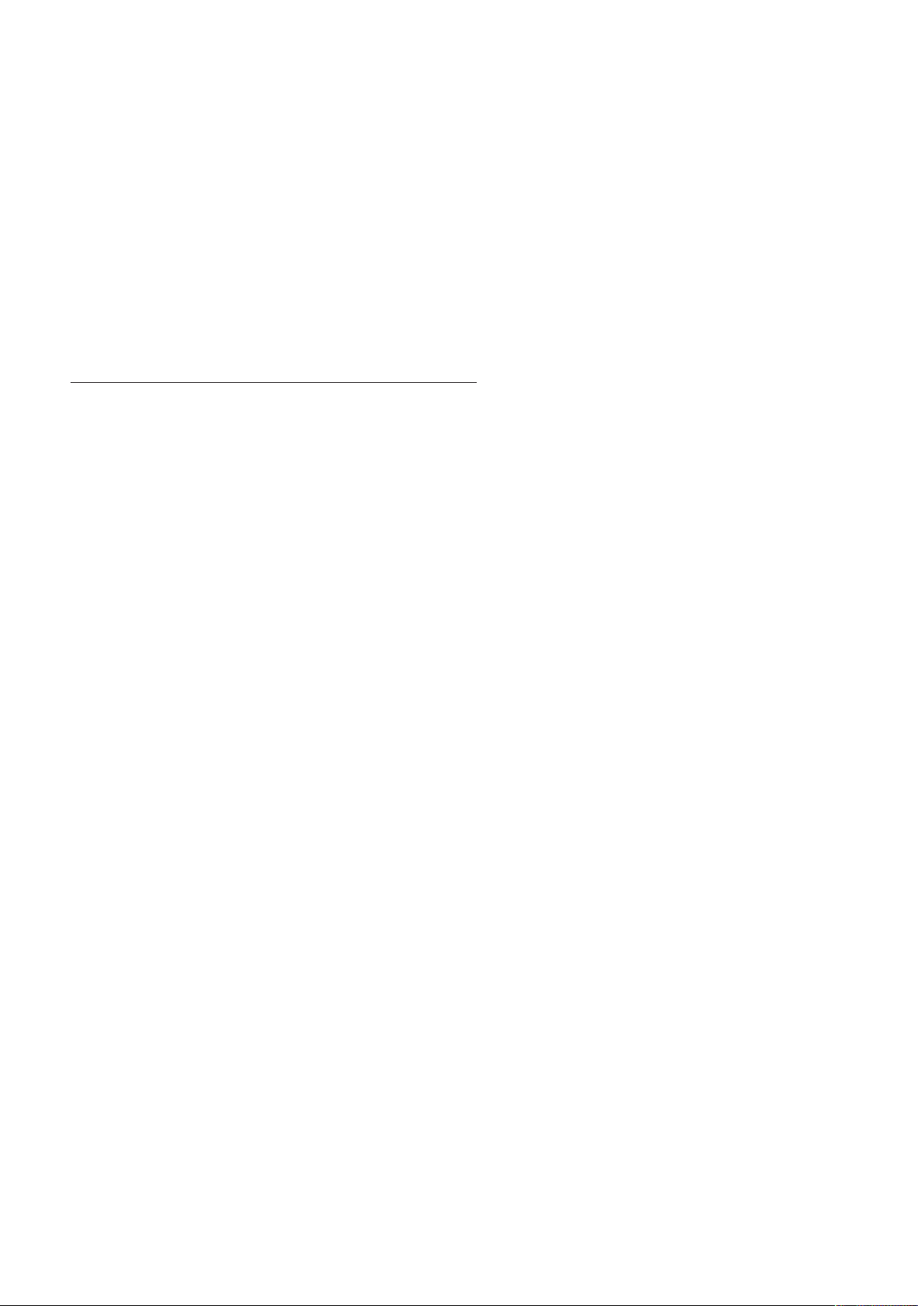
Navajo Operations &
Trouble Shooting Guide
V1.0
1
The following is a guide to assist you with the operations & trouble shooting of your
new Navajo MP3 electronic game caller. We appreciate you as our new customer &
wish you the best of success! This document has been prepared to further inform you
of all the in depth operations & trouble shooting of the unit! Good luck & happy
hunting!
NAVAJO REMOTE KEY OPERATIONS
ON/OFF SWITCH/KEY: The “On” & “Off” switch on the game caller is designed to
manually turn your game caller to the on or off status! It is a 3-position switch for
“OFF”, “ON: INT SPK” & “ON”. Switch to “ON: INT SPK” will turn on the game
caller and activate internal speakers. Switch to “ON” will turn on the game caller and
mute the internal speakers. External speaker port and lineout port are activated when
the game caller is turned on. This switch will power your game callers on for initial
start up. The green LED with be illuminated. This switch must be activated before you
can control the game caller with the wireless remote supplied with your unit. The “On”
& “Off” key on the remote control is designed to remote turn the game caller to the on
or standby status once you have activated the game caller. Press key on the remote
once to turn unit off, press again to power game caller back on. When game caller is in
a stand by mode, it is operating on minimum battery consumption. If “On”& “Off”
key doesn’t appear to work on the remote, please check the battery and replace if
showing low battery. Low battery level will also affect the operation of the keypad!
Make sure that game caller is installed with full batteries before taking it to the field! If
the “On” & “Off” key on the remote appears not to work, check the battery icon on the
LCD & replace battery. (See Battery Maintenance)
OFF SWITCH: The “”On” & “Off” switch on the game caller is designed to
manually turn the caller off! This must be done when you have completed the use of
the game caller! You must switch to the “OFF” position so that the green LED is no
longer illuminated! The “Off” key on the remote is the same key as “On” key. This
key is designed to remote the caller to a “Standby Mode” while in use! This key
will not power off the game caller for non-use & storing. The battery will discharge
if you fail to manually turn unit off on main ON/OFF switch! (See Battery
Maintenance)
PLAY KEY: The “Play” key on the remote will start play mode of the pre-selected
sound you have chosen from remote location. The game caller will play the selected
sound. The “Play” key on the remote can be activated by firmly pressing the key. Press
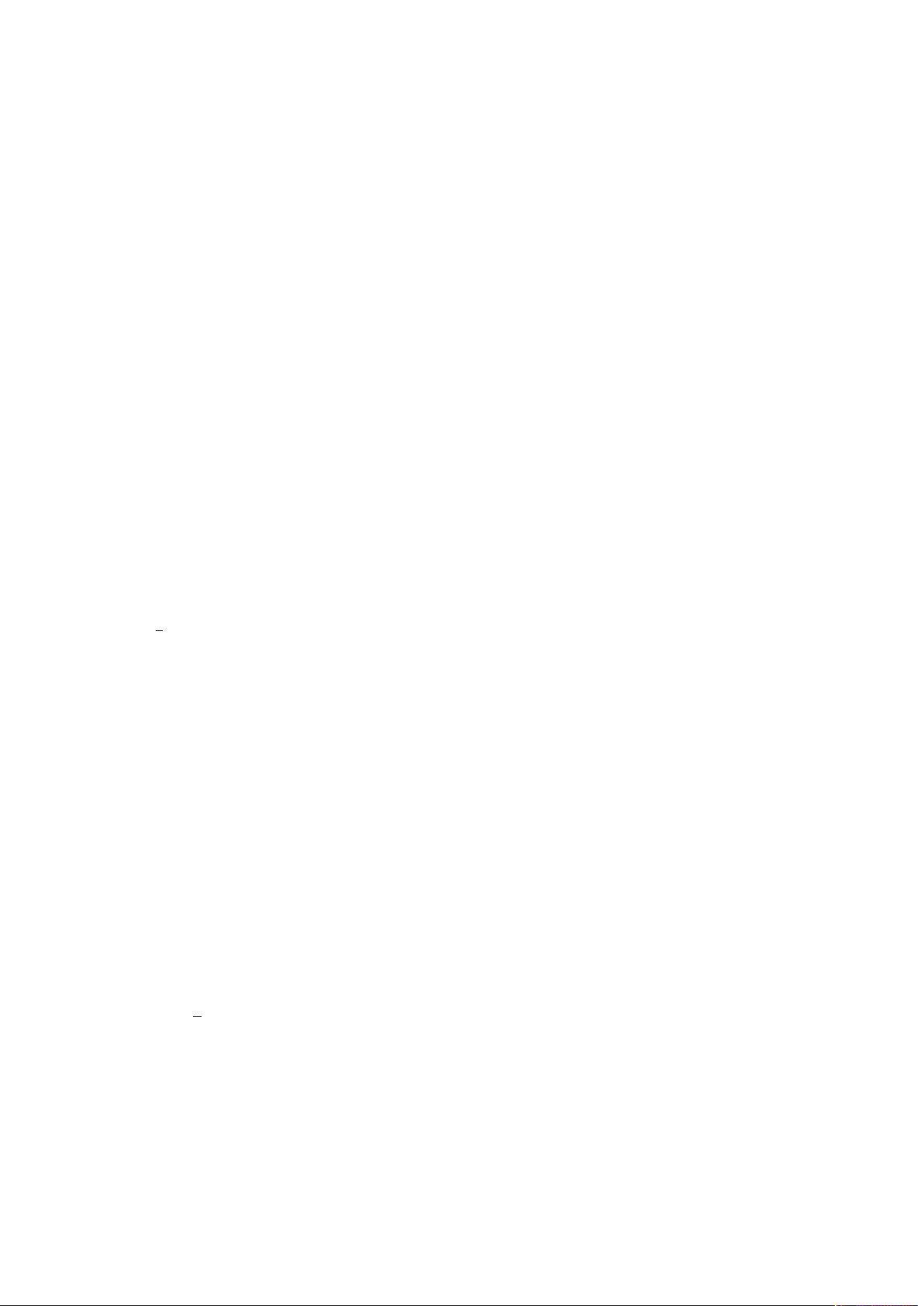
Navajo Operations &
Trouble Shooting Guide
V1.0
2
& hold is not required. If the “Play” key on the remote appears not to work, check the
battery & replace. (See Battery Maintenance)
PAUSE KEY: The “Pause” key on the remote will pause the play of the current sound
selected from a remote location. The game caller will pause the sound. The “Pause”
key on the remote can be activated by a firmly pressing the key. If the “Pause” key on
the remote appears not to work, check the battery & replace. (See Battery Maintenance)
Press PLAY will restart the paused sound. The volume of the unit will
automatically resume at the same level as previous setting when this function is
activated. If you wish to adjust the volume at this point simply press the volume up or
volume down key to reset at desired setting.
NEXT KEY: The Navajo comes loaded with new complete ORION sound library
from the factory. The “Next” key on the remote allows the user to scan in an upward
selection motion to arrive at the desired sound to play from a remote location that is
seen on the LCD. To activate, firmly press and release for each scan to the next
selection. Press & hold will scan the entire selection & may not stop at the sound
you wish. Note: This will change as you change or add to the ORION library that
came on the unit. (To Change Sounds; See Load & Downloads) If the “Next” on the
remote appears not to work, check the battery & replace. (See Battery Maintenance)
The game caller will need to be connected to the remote after you upload or delete
any sounds into the systems hard drive so that the remote can recognize the new
order of play list selections
(See Downloads & Uploads)
PREVIOUS KEY: The “Previous” key on the remote allows the user to scan in a
downward motion to arrive at the desired sound to play from a remote location that is
seen on the LCD. To activate, firmly press and release for each step to next selection.
Press & hold will scan the entire selection & may not stop at the sound you wish.
For best results rename and reload sounds in your special grouping. If the “Previous”
key on the remote appears not work check the battery & replace. (See Battery
Maintenance) The game caller will need to be connected to the remote after you
upload or delete any sounds into the systems hard drive so that the remote can
recognize the new order of play list selections (See Downloads & Uploads)
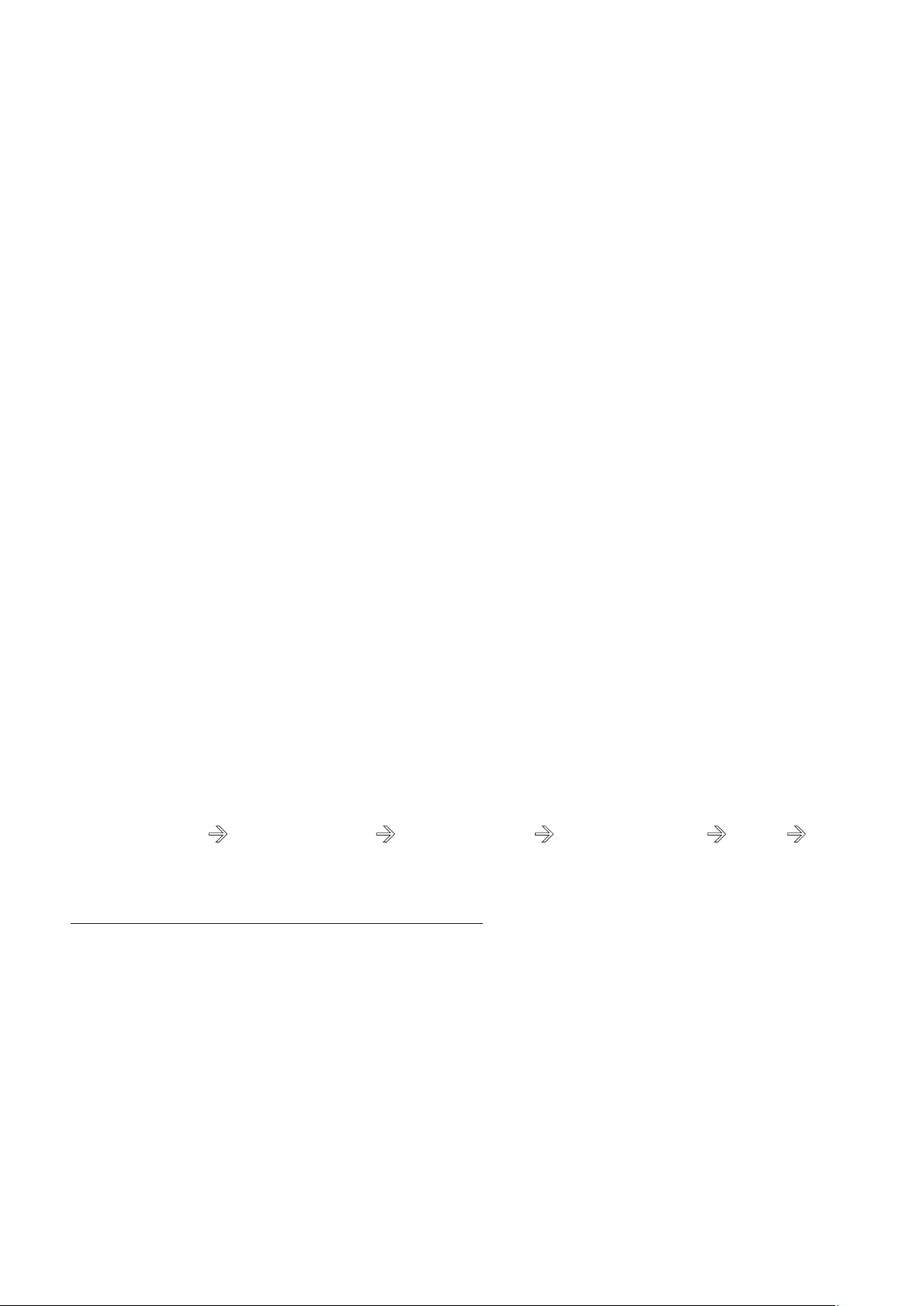
Navajo Operations &
Trouble Shooting Guide
V1.0
3
NEXT 10 KEY: The “Next 10” key on the remote control recalls ten (10) sounds at
once thus allowing you to instantly scan through your entire library of sounds very
quickly to select your next10 sounds in the order they were loaded.
PREVIOUS 10 KEY: The “Previous 10” key on the remote control recalls ten (10)
sounds at once thus allowing you to instantly scan through your entire library of
sounds very quickly to select your previous10 sounds in the order they were loaded.
VOLUME UP KEY: The “Volume Up” key on the remote control adjusts the volume
upward from the current setting to the desired level. Press to increase volume step by
step or press & hold to increase quickly. The game caller will adjust the volume
accordingly. The LCD bar volume bar will display the current level of sound on the
remote.
VOLUME DOWN KEY: The “Volume Down” key on the remote control adjusts the
volume downward from the current setting to the desired level. The game caller will
adjust the volume accordingly. Press to decrease volume step by step or press &
hold to decrease quickly. The LCD bar volume bar will display the current level of
sound on the remote.
DECOY KEY: The “Decoy” key allows the user to power on/off any motion device
to simulate a live animal. (#174 Deceptor Rabbit) Simply hook the power cord
adapter to the units decoy auxiliary port & then to the Deceptor Rabbit. Once this is
done you now have control of the motion decoy with the “Decoy” key on the remote.
Press firmly once to activate and press again to cycle through 3 different decoy speeds.
DECOY OFF !
LOW SPEED ! MID SPEED ! FULL SPEED ! OFF ! …
(The decoy icon on the remote will show the selected decoy speed.)
LOADING SOUNDS & DOWNLOADING
The Navajo MP3 game caller is the most state of the art calling system available today.
This caller offers you the flexibility of its huge 1 GB memory which will store 400
sounds and also allows you the ability to add & remove sounds from its hard drive as
you wish. The Navajo has a 1 GB hard drive that can be linked to your home personal
computer via the #565 USB Cord and allow you to save the pre-loaded sounds to your
hard drive. You will need a personal computer with Windows 98 or newer.
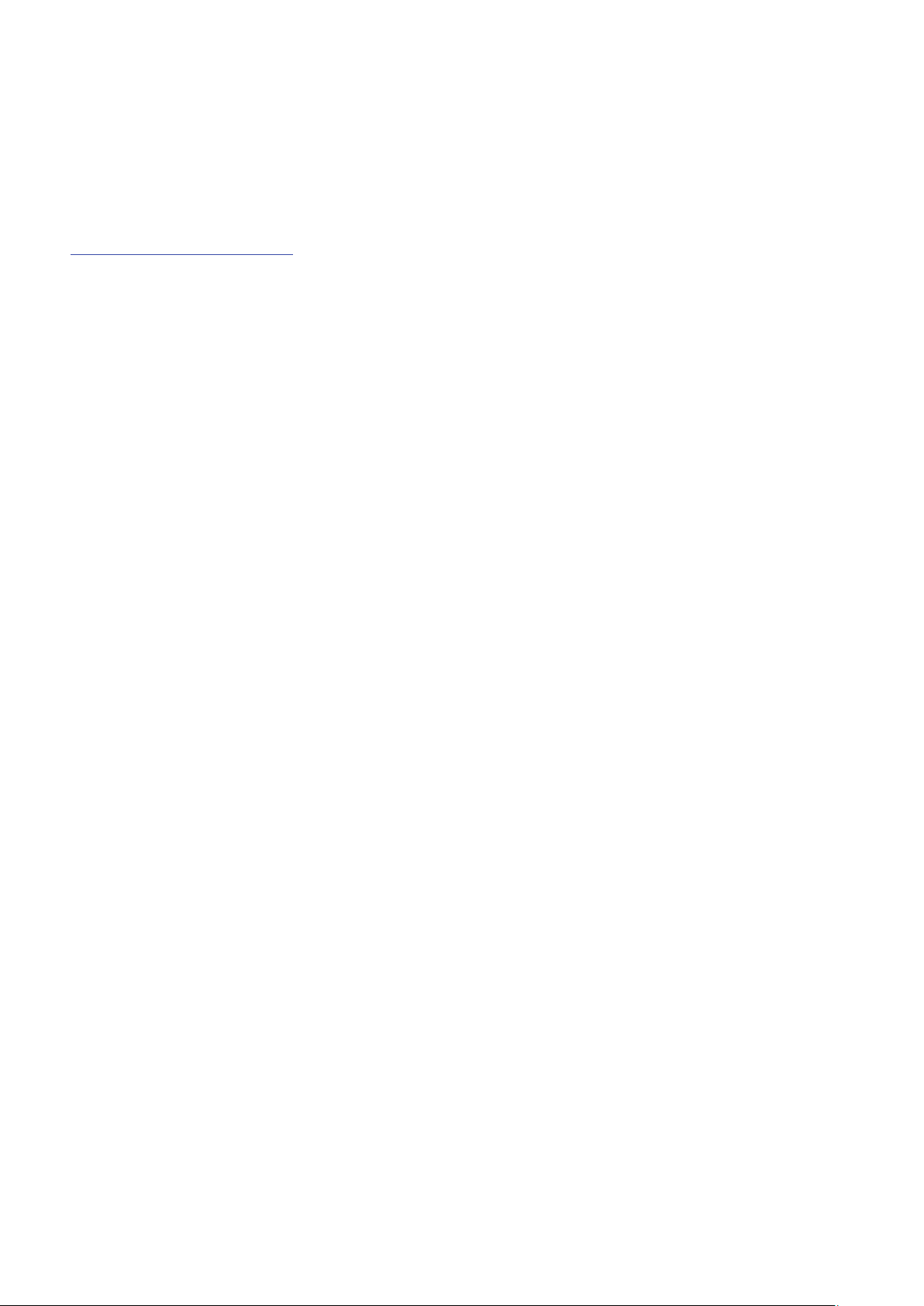
Navajo Operations &
Trouble Shooting Guide
V1.0
4
If your Windows 98 does not recognize the Navajo game caller, log on to:
www.gsmoutdoors.com and go to the Support Link to download the Navajo
driver for the unit for free.
To activate this procedure you will need to connect the USB cord to your computer,
power on your Navajo game caller, then insert USB cord into Navajo USB port. A
successful USB connection can be shown on computer. Once this is done go to the
“My Computer” icon on your personal computer main screen & click on it. The
Navajo game caller should be recognized as a removable drive. Click on this drive & it
should display the sounds stored on the game caller. NOTE: At this time we
recommend that you save all the sounds on the game caller to your personal
computer before proceeding. This can be done by selecting” EDIT” from the tool bar
and then clicking “SELECT ALL”. Once this is completed choose the file location in
which you wish to save them. After you have stored your sounds successfully then you
are ready to update the sounds on the Navajo hard drive to load any sound that you
may wish. Note: Any sound loaded onto the unit must be formatted to .mp3
or .wav before the game caller will recognize it. Simply locate the sound that you
wish to load on to the Navajo and right click on the computer mouse. You should see a
“Send or Send To” option. Click on this option and send the sound desired to the
designated drive that represents the Navajo on your computer. The game caller has 1
GB of memory, which allows for approximately 1000 minutes of recorded .mp3
& .wav sounds. Your options are limited only to your imagination. Remember to save
the pre-selected sounds that came with your unit to your personal computer prior to
erasing any of the sounds.
NOTE: You cannot unplug the USB cord form the personal computer or the Navajo
without ejecting the unit first. This can be done by selecting the “My Computer”
option on your desktop and then choosing the appropriate “removable drive” that
symbolizes the Navajo unit. Next step is to right click on the mouse and box should
drop down. Select the “Eject” option. You should then be advised that it is safe to
remove or unplug the Navajo at this time.
UPLOADING PLAYLIST TO REMOTE CONTROL: To update the remote
control play list with the new selection that you have added or deleted from the game
caller, simply turn on or leave the power on the game caller after the selection update
and power on the remote control. Plug the uplink auxiliary cord into the game caller
