Page 1
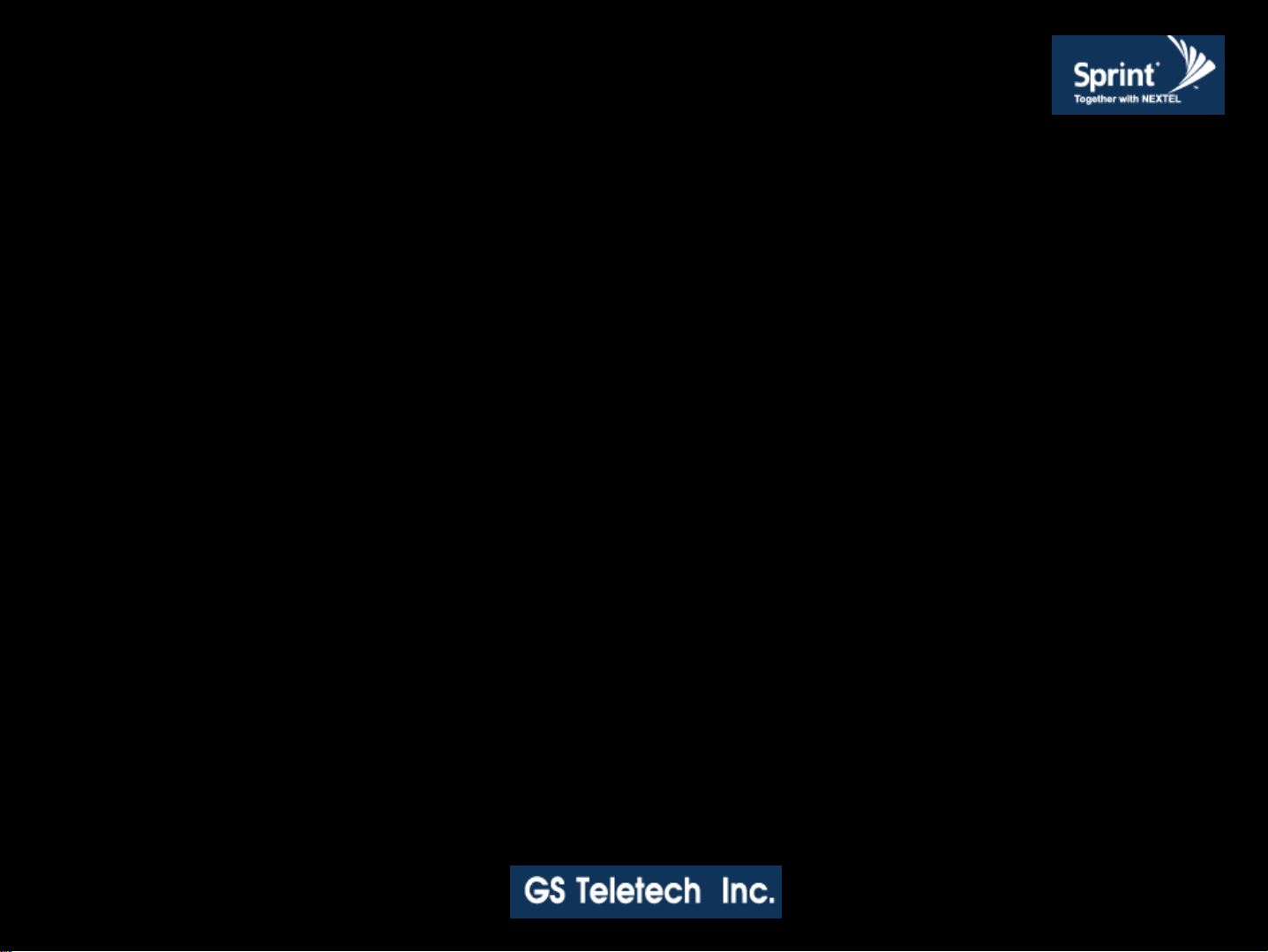
Version 1.0 * May 2011
SpeedCell Repeater
INSTALLATION GUIDE
Ver. 1.0
G06$03')8635
GDR-89192630-SPR
Page 2
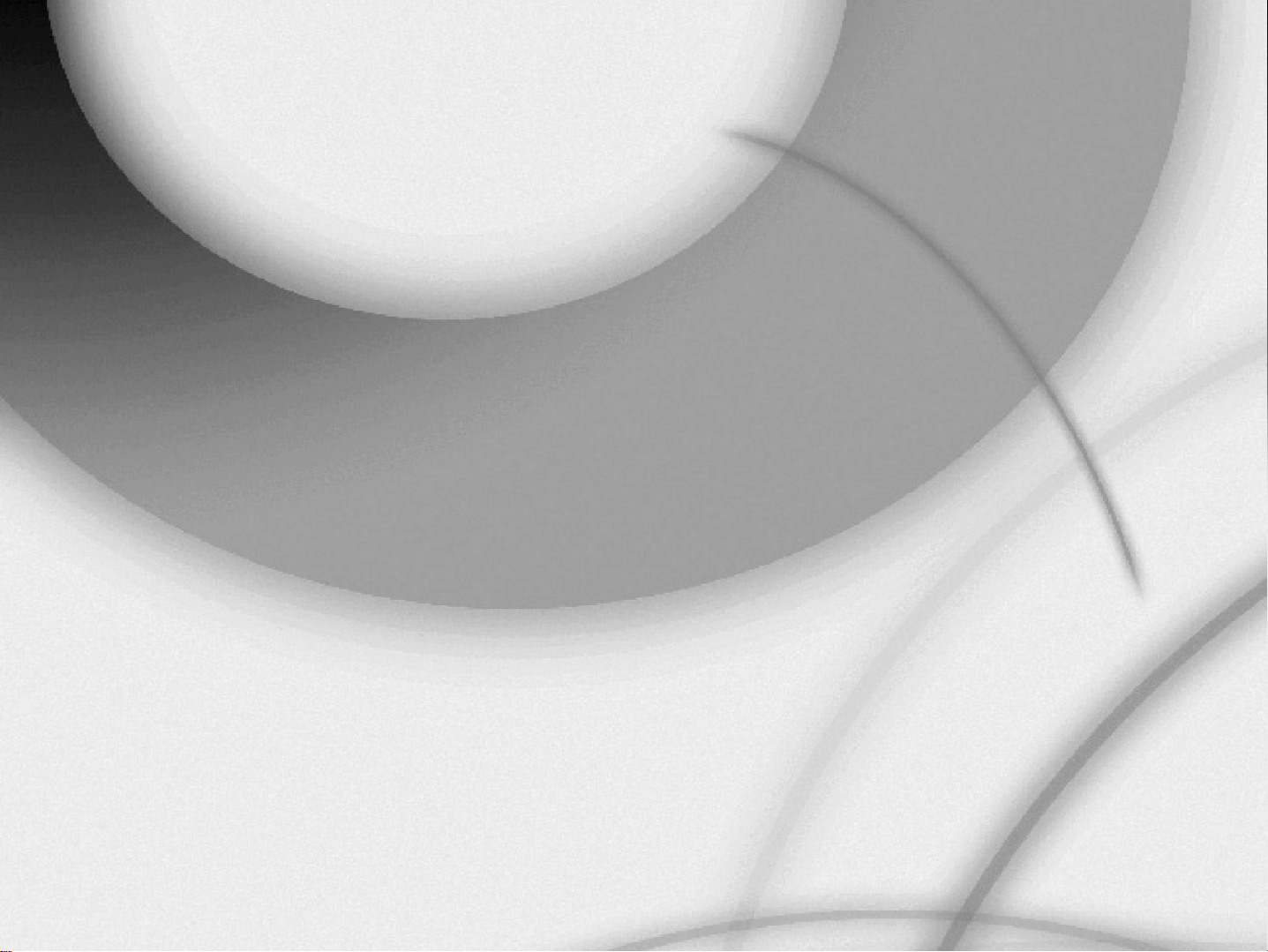
Version 1.0 * May 2011
SpeedCell Repeater
G06$03')8635
Installation Guide Ver. 1.0
Page 3
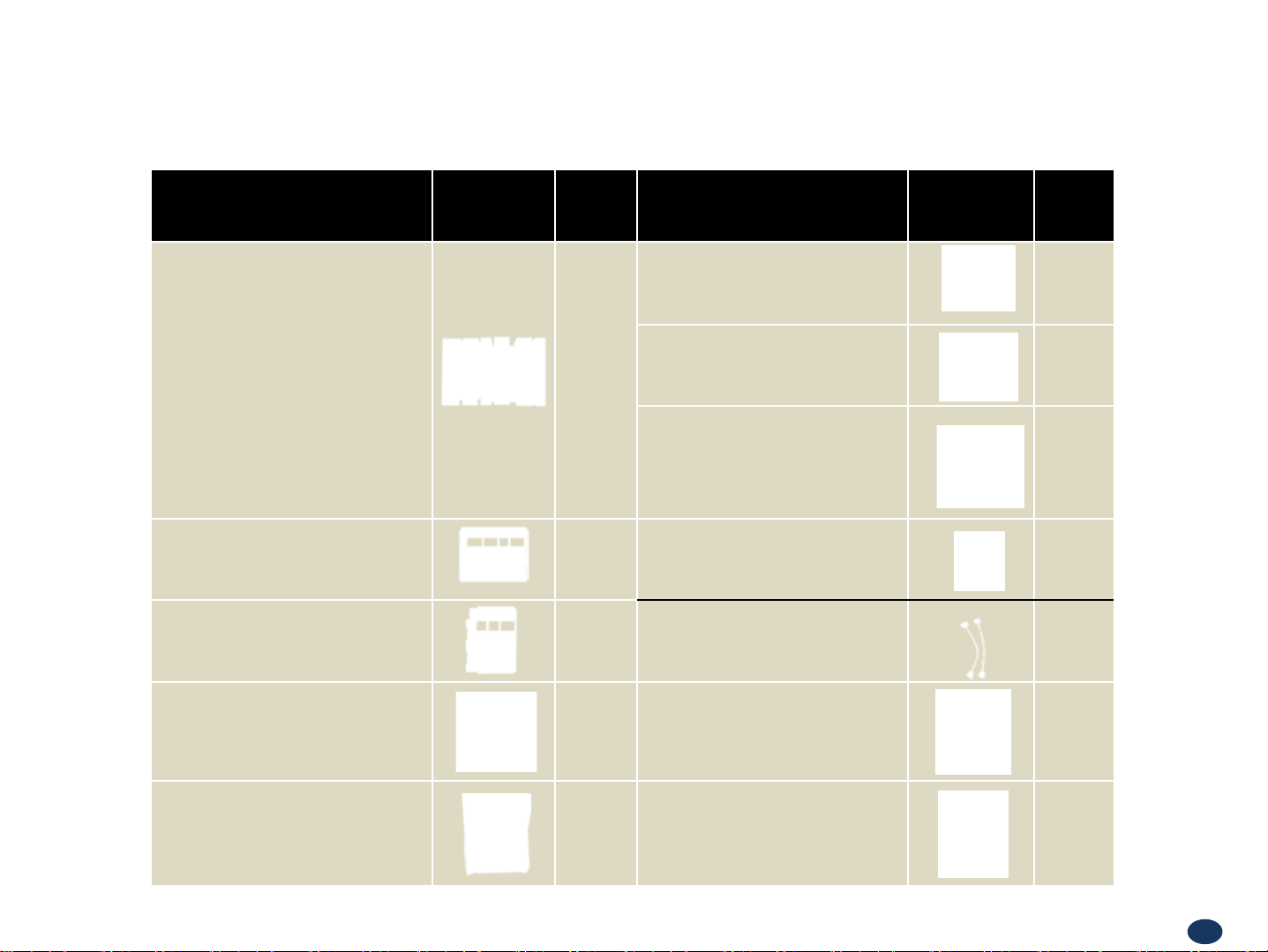
Version 1.0 * May 2011
Contents of Box
Contents Picture Quantity Contents Picture Quantity
SpeedCell Repeater System
PSU Unit
4.3”(W) x 16.9”(H) x 10.7”(D) , 15 lbs
DFM Unit (1),(2)
2.8”(W) x 16.9”(H) x 10.7”(D), 9.9 lbs
2600 AMP Unit
9”(W) x 16.9”(H) x 10.7”(D), 15.2 lbs
3.
23.2”(W) x 18.5”(H) x 2.75”(D), 23.5 lbs
Mounting Bracket
Extension Mounting Bracket
13.7”(W) x 20.5”(H) x 2.85”(D),15 lbs
CD which contains
- User Manual
- Installation Guide
1EA
1EA
1EA
1EA
Ground Cable
6.6ft (2m)
Power Cord
5.9ft (1.8m)
Ethernet Cable
6.6ft (2m)
Lag Screw
1/2” x 2”
Data cable
for 2600 AMP and DFM 2
Ground Sems Screw
M4 x 8mm
1EA
1EA
1EA
8EA
2EA
8EA
RF Cable Set
Front RF Cable 3EA, Top RF Cable
6EA, Reference Cable 5EA
1EA
Mounting Sems Screw
M6 x 10mm
12 EA
3
Page 4
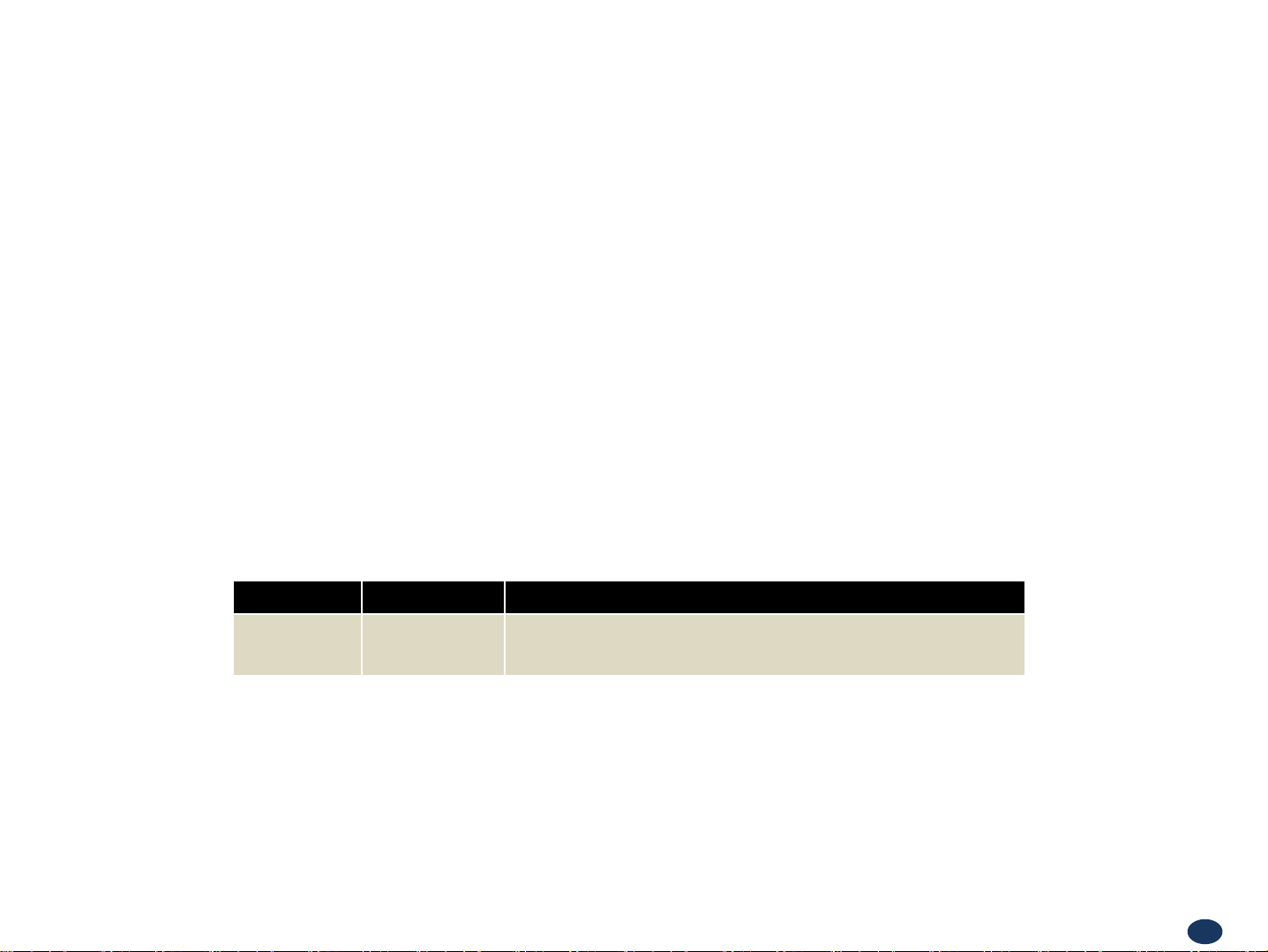
Version 1.0 * May 2011
This publication provides instruction for installing the SpeedCell repeaters.
The images for the User Interface in this publication may vary from the repeater’s depending on its S/W
Version.
Copyright
© 2011, GS Teletech, Inc.
All Rights Reserved
Printed in Republic of Korea
Revision History
05/2011 Version 1.0
Certification
UL/FCC: This equipment complies with UL and FCC
Date Version Changes
4
Page 5
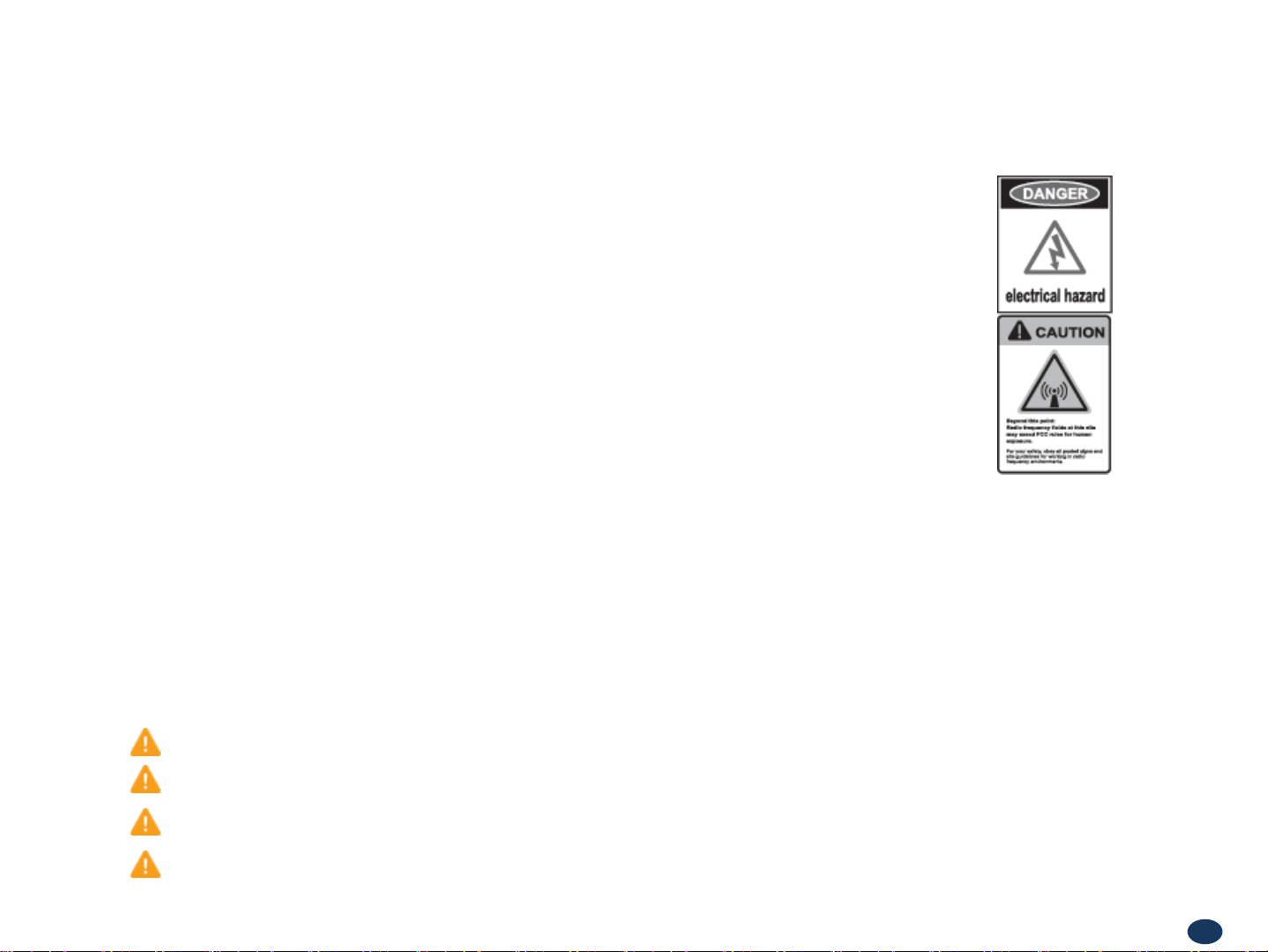
Version 1.0 * May 2011
WARNING! ELECTRIC SHOCK
Opening the BDA (bi-directional amplifier) could result in electric shock and may cause severe injury.
WARNING! EXPOSURE TO RF
Working with the repeater while in operation, may expose the technician to RF electromagnetic fields
that exceed FCC rules for human exposure. Visit the FCC website at http://www.fcc.gov/oet/rfsafety
to learn more about the effects of exposure to RF electromagnetic fields.
WARNING! DAMAGE TO EQUIPMENT
Operating the BDA with antennas in very close proximity facing each other could lead to severe damage to the repeater.
RF EXPOSURE & ANTENNA PLACEMENT
Actual separation distance is determined upon gain of antenna used.
Please maintain a minimum safe distance of at least 8inch while operating near the donor and the server antennas. Also,
the donor antenna needs to be mounted outdoors on a permanent structure.
Warnings and Hazards
WARRANTY
Opening or tampering the BDA will void all warranties.
CAUTION: REPEATER SHOULD BE INSTALLED AS CLOSE AS POSSIBLE TO POWER SOURCE.
CAUTION: THIS REPEATER IS FOR INDOOR U SE ONLY AND SHOULD BE LOCATED INSIDE OF BUILDING.
CAUTION: RISK OF EXPLOSION IF BATTERY ON CONTROLLER BOARD IS REPLACED WITH AN INCORRECT TYPE.
CAUTION: DISPOSE OF USED BATTERIES ACCORDING TO THE INSTRUCTIONS
5
Page 6
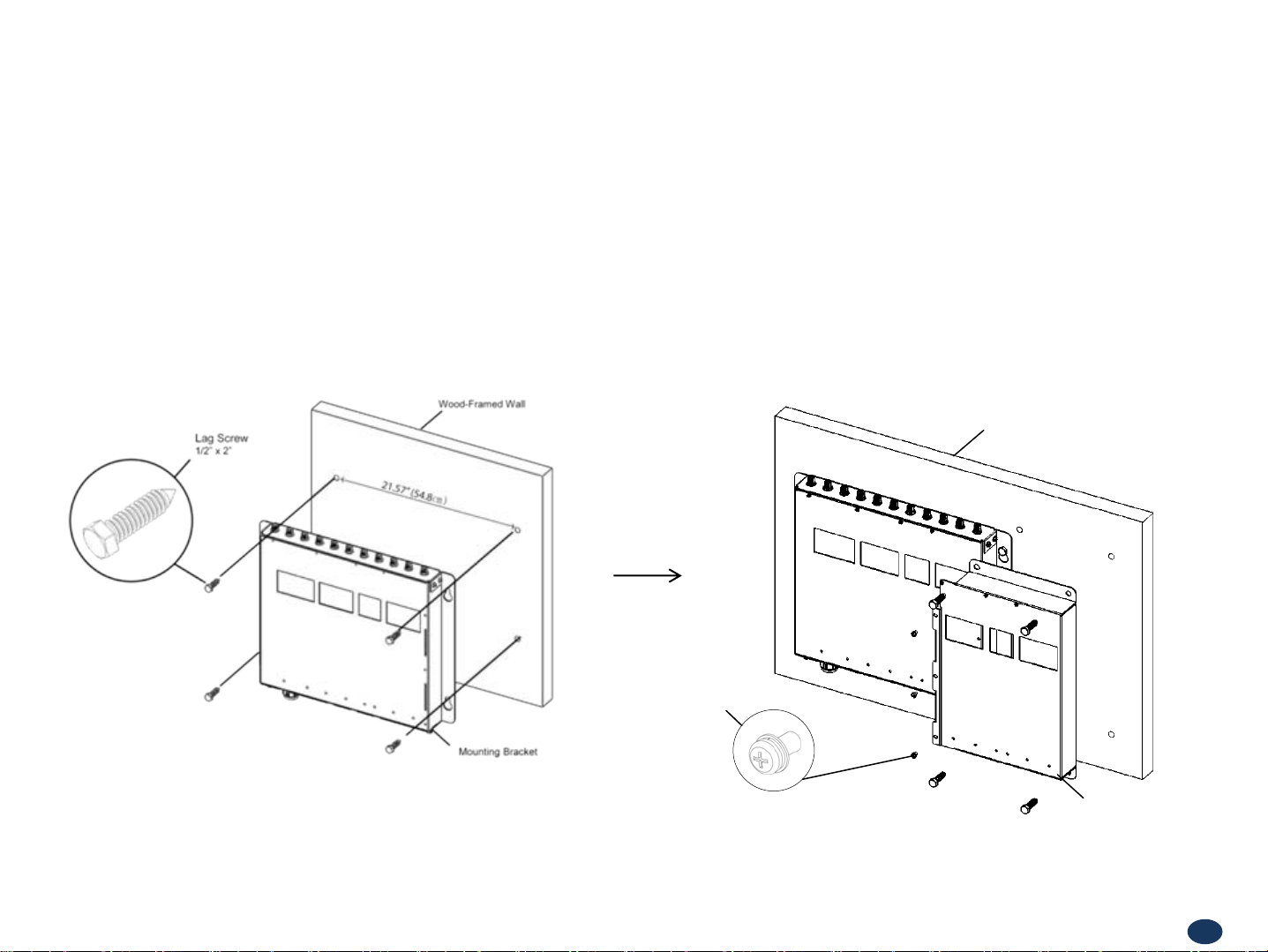
Version 1.0 * May 2011
Mounting Repeater
Wood-Framed Wall
• It is recommended to first attach a sheet of plywood to the wall. The sheet of plywood should be anchored to the studs in the wall.
• Using a pencil, mark the location for each of the mounting bracket's four mounting holes on the plywood.
• Place the mounting bracket over the four lag screws heads.
• Thread a lag screw at the positions marked in step 2.
Wood-Framed Wall
Mounting
Sems Screw
M6 x 10mm
<Picture 1> Mounting the Bracket
on a Wood-Framed Wall.
Extension Mounting
Bracket
6
Page 7
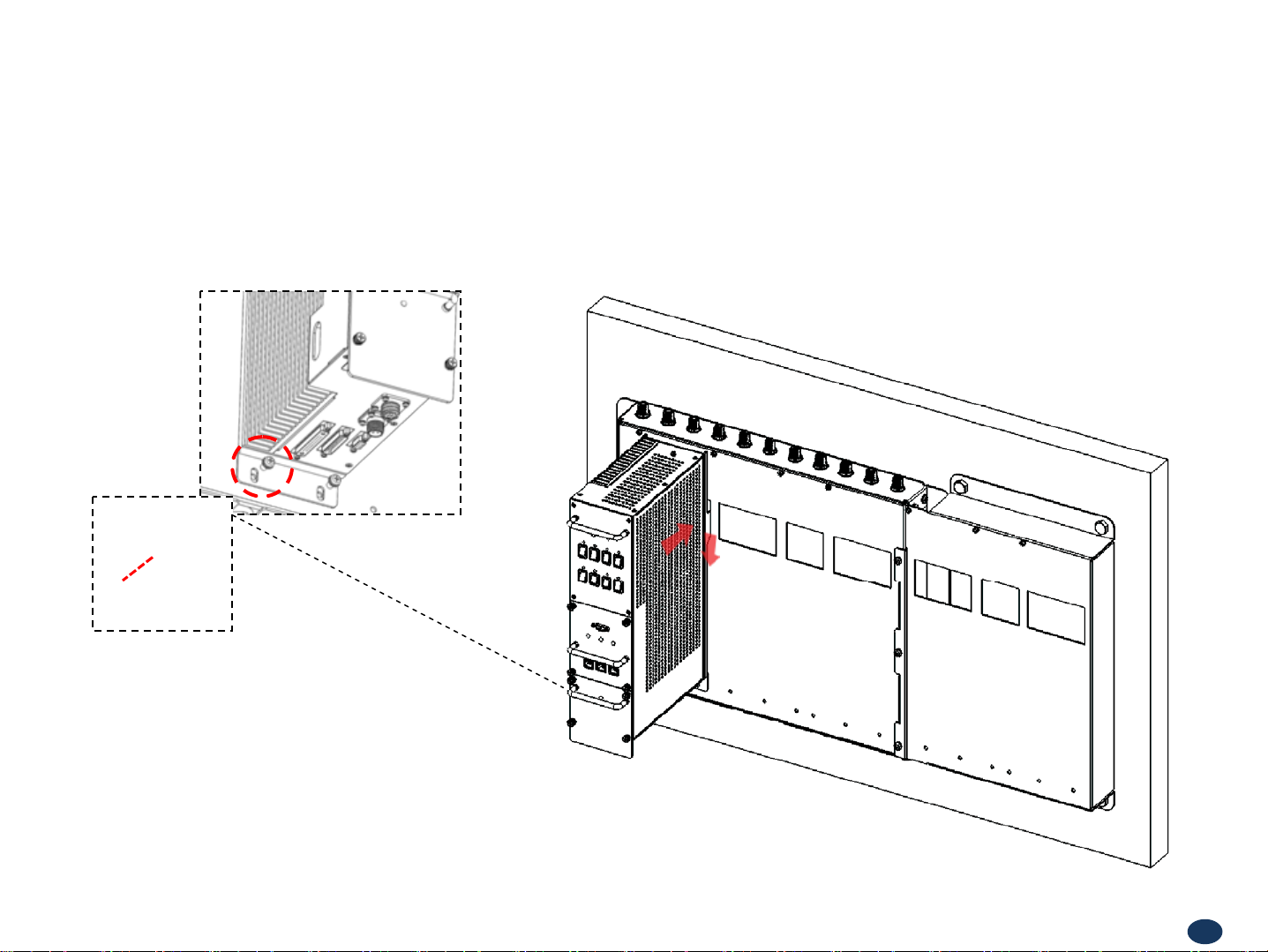
Version 1.0 * May 2011
• Hang the PSU unit to the mounting bracket.
•
the two Mounting Sems Screws (M6 x10mm) underneath the PSU unit. Tighten bolts until secure.
Locate
Hang and Grounding
Mounting Sems Screw
M6 x 10mm
<Picture 2> Hanging the PSU Unit.
7
Page 8
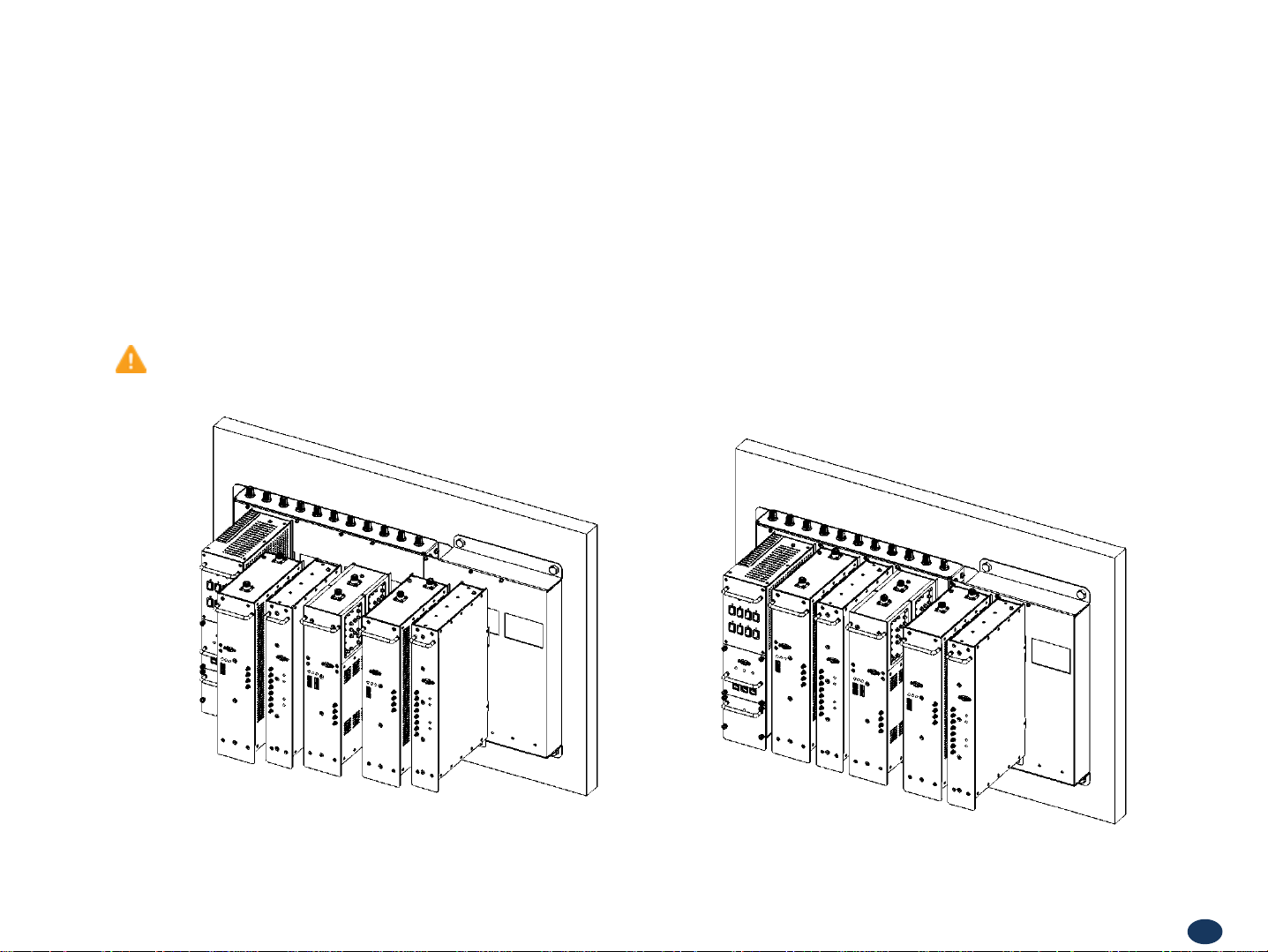
Version 1.0 * May 2011
Hang and Grounding
• Hang the rest of the units in the following order: 2600AMP, DFM 2.
• Locate the two Mounting Sems Screws (M6 x10mm)
CAUTION
Units must be hung in the following order only: 2600 AMP -> DFM 2
underneath each unit. Tighten bolts until secure.
<Picture 3> Hanging the Rest of Units.
8
Page 9
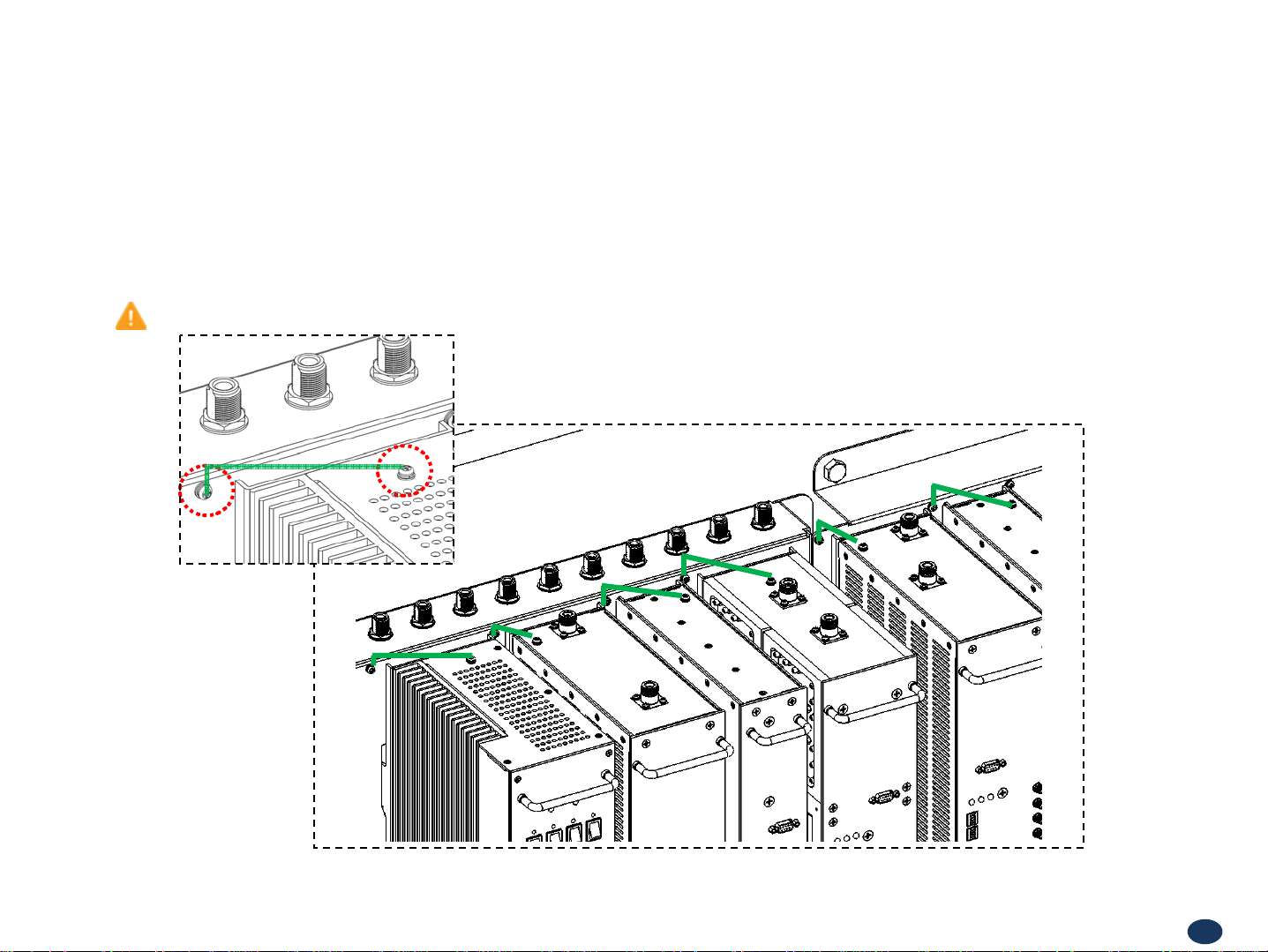
Version 1.0 * May 2011
Hang and Grounding
• Connect ground cables of each unit to the bracket using Ground Sems Screws (M4 x 8mm) as displayed at the picture below.
CAUTION
Ground cables must be properly grounded to provide both EMI and voltage surge protection for the repeater.
Ground Cable
<Picture 3> Grounding of the PSU, 1900 AMP, DFM 1, 800/900 AMP, 2600 AMP, DFM 2 Units.
9
Page 10
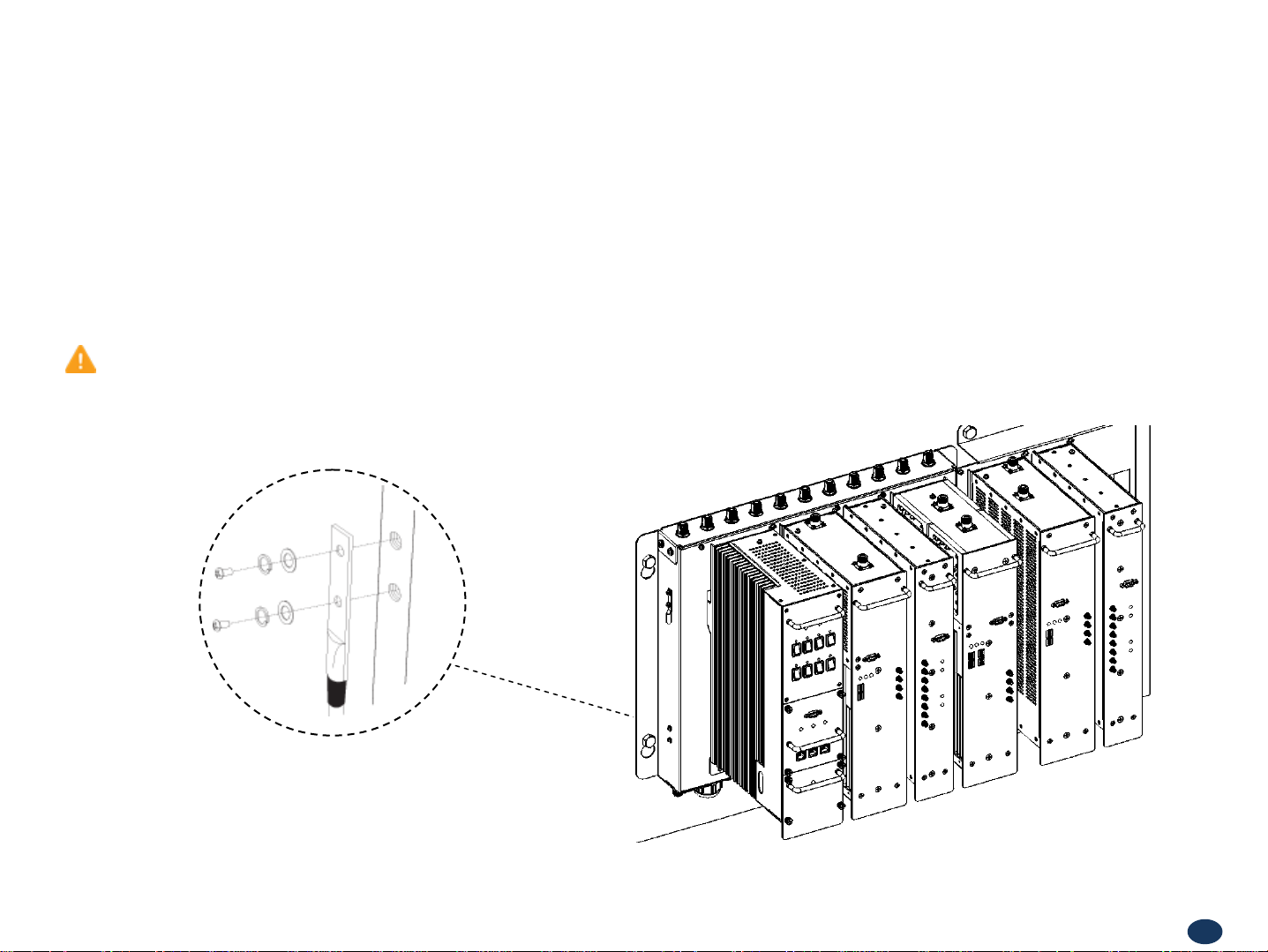
Version 1.0 * May 2011
Hang and Grounding
• Locate the ground lug on the underside (or side) of the bracket.
•
rimp the ground cable to the ground lug.
C
• Route the free end of the ground cable to an approved (per local code or practice) ground source.
CAUTION
Ground cable must be properly grounded to provide both EMI and voltage surge protection for the repeater.
<Picture 4> Grounding the Bracket.
10
Page 11

Version 1.0 * May 2011
Position Antenna
• After installing 2600MHz antennas the installer should make line of site.
• Customer specifications should be followed
Warning: In order to avoid the possibility of exceeding the FCC radio frequency exposure limits, human proximity to the
antenna should not be less than 20cm during normal operation. The gain of the antenna is 12 dBi. .
for positioning the antennas properly
cture 5> An installer is dire cting Donor Antenna to
<Pi
nearby
BTS to receive strong input signal.
11
Page 12

Version 1.0 * May 2011
RF Cable Connections: Top of The Repeater
• Connect the 2600 Donor Antennas to their corresponding ports.
• Plug in four N(M) to N(M) type RF cables as demonstrated in the picture below.
CAUTION
Do not connect or disconnect cable from ANT port when power is ON.
C
B
A
D
E
F
2600 1900 1900
800/900
AB C D
DONOR AMP SERVER AMP
800/900
2600
SERVER ANT
CAUTION
Do not connect or disconnect cable
to/from ANT port when power is ON
DONOR ANT
CAUTION
Do not connect or disconnect cable
to/from ANT port when power is ON
E
1900
800/900
F
2600
<Picture 6> Top View of the Repeater.
SERVER ANTDONOR ANT
Wi-Fi
SERVER ANT
CAUTION
Do not connect or disconnect cable
to/from ANT port when power is ON
DONOR ANT
CAUTION
Do not connect or disconnect cable
to/from ANT port when power is ON
SERVER ANT
CAUTION
Do not connect or disconnect cable
to/from ANT port when power is ON
DONOR ANT
CAUTION
Do not connect or disconnect cable
to/from ANT port when power is ON
12
Page 13
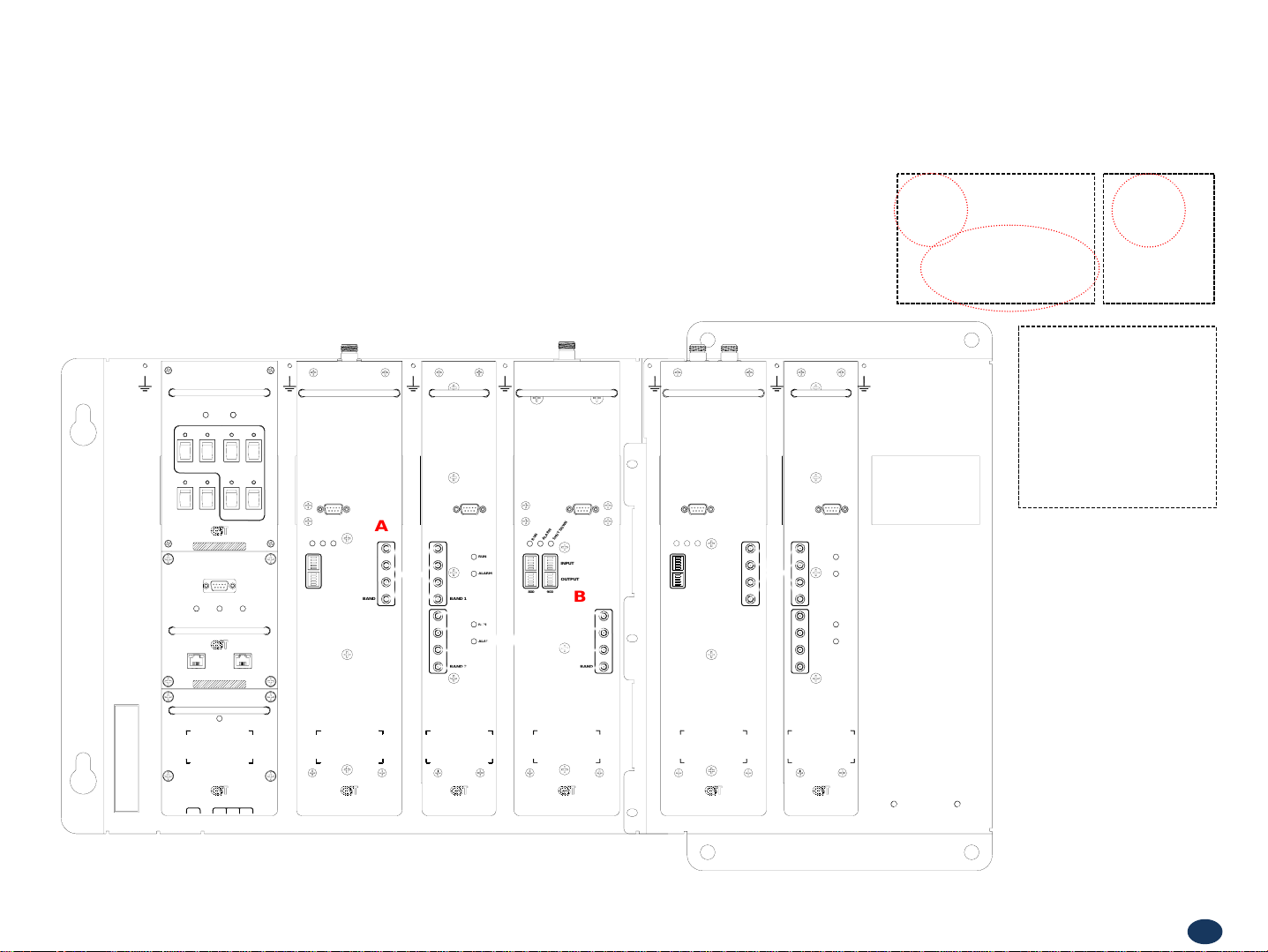
Version 1.0 * May 2011
RF Cable Connections: Front Side
• Take out two SMA (M) to SMA (M) type RF cables.
• Please, pay attention to cable’s corresponding number and its color while connecting.
• Connect
2600 AMP and DFM 2 via Band 3.
B
A
PSU
RUN ALARM
AMP 3
AMP 1 AMP 2 AMP 4
SNMP
Reference DFM 2DFM 1
SNMP
DEBUG
RUN
TX RX
LAN WAN
GS Teletech Inc. Tech Support
1-866-9-GST-USA (toll free)
Reference
RUN
Bar Code Bar Code Bar Code Bar Code
DFM AMP
1900 AMP
DEBUG
RM
A
L
UN
HU
A
S
R
INPUT
OUTPUT
DFM 800/900 AMP
SpeedCellSpeedCellSpeedCell
UN
R
800 900
DEBUG
N
W
O
D
T
RM
A
L
HU
A
S
INPUT
OUTPUT
B
BAND
10M REF.
▼
DEBUG
N
W
O
A
D
T
RUN
ALARM
BAND
10M REF.
▼
BAND 1
BAND 2
10M REF.
RUN
ALARM
▼
2600 AMP
SpeedCell
DEBUG
N
W
O
D
RM
T
A
U
L
UN
H
A
S
R
INPUT
OUTPUT
Bar Code
DFM
SpeedCell
DEBUG
AMP
C
RUN
ALARM
BAND
10M REF.
▼
BAND 1
BAND 2
Bar Code
10M REF.
RUN
ALARM
▼
C
<Picture 7> Front View of the Repeater.
13
Page 14
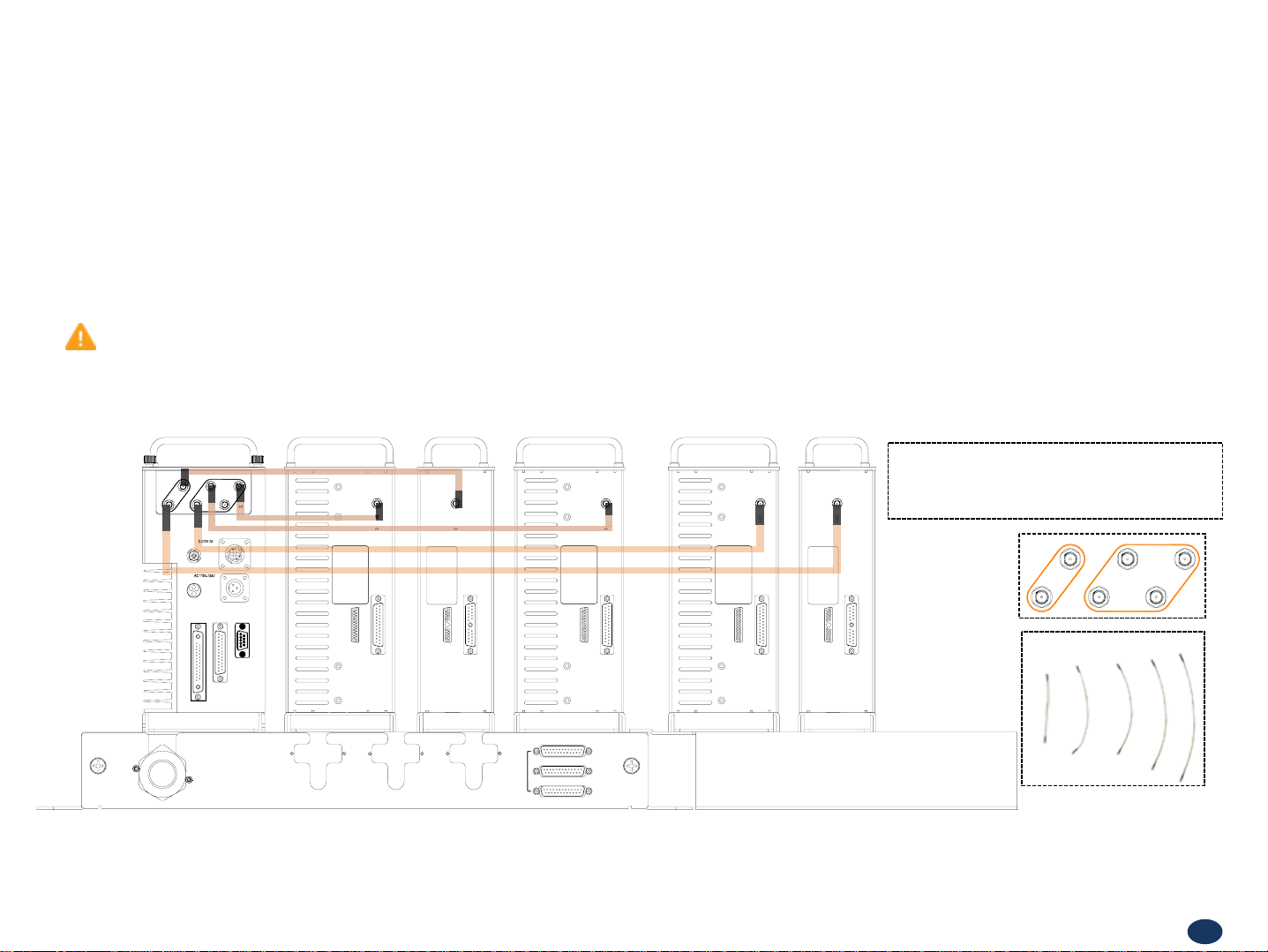
Version 1.0 * May 2011
RF Cable Connections: Bottom of The Repeater
• Take out three SMA (M) to SMA (M) type RF cables.
• While connecting the PSU and the DFM units underneath, use referenced cable and pay attention to the labels. Plug them into
their corresponding outlets.
• User may choose either of the two SMA ports on the bottom of the PSU to connect to the DFM.
• User may choose any two of the four SMA ports on the bottom of the PSU to connect to amplifiers.
CAUTION
Please, pay attention while connecting PSU and DFM 1, PSU and
2600 AMP units. The repeater will not work if connection is inappropriate.
B
DFM
A
AMP
10M REF.
10M REF.
10M REF.
C
10M REF.
DE
10M REF.
1. RS485_P
3. GND
5. RESET
7. ID_RESERVE
8. GND
9. ID1
2. RS485_N
4. INSERT
1: VCC
2: VCC
3: GND
4: GND
A: AC
C A
B: AC
B
C: F.G
EXTRA
INTERFACE
DC OUT
SNMP
6. NC
10. ID2
11~14. COM_GND
15~18. NC
19~22. COM_GND
23. 27.5V
24. 27.5V
25. 6.5V
1312 11 10 9 7 6 5 4 3 2 1
INTERFACE
2122232425
8
14151617181920
1. RS485_P
3. GND
5. RESET
7. ID_RESERVE
2. RS485_N
4. INSERT
6. NC
10. ID2
11~16. COM_GND
17~20. NC
8. GND
9. ID1
A1. 5.5V
10 9 7 6 5 4 3 2 1
INTERFACE
8
A1
1415 13
11121617181920
EXPAND FOR QUAD
8. GND
9. ID1
AMP INTERFACE
DFM INTERFACE
AMP INTERFACE
1. RS485_P
3. GND
5. RESET
7. ID_RESERVE
2. RS485_N
4. INSERT
6. NC
10. ID2
11~14. COM_GND
15~18. NC
19~22. COM_GND
23. 27.5V
24. 27.5V
25. 6.5V
AMP INTERFACE
1312 11 10 9 7 6 5 4 3 2 1
2122232425
8
14151617181920
1. RS485_P
3. GND
5. RESET
7. ID_RESERVE
8. GND
9. ID1
2. RS485_N
4. INSERT
6. NC
10. ID2
11~14. COM_GND
15~18. NC
19~22. COM_GND
23. 27.5V
24. 27.5V
25. 6.5V
AMP INTERFACE
1312 11 10 9 7 6 5 4 3 2 1
2122232425
8
14151617181920
1. RS485_P
3. GND
5. RESET
7. ID_RESERVE
2. RS485_N
4. INSERT
6. NC
10. ID2
11~16. COM_GND
17~20. NC
8. GND
9. ID1
A1. 5.5V
10 9 7 6 5 4 3 2 1
INTERFACE
8
A1
1415 13
11121617181920
1.
DFM
ABC
AMP
DE
AMP INTERFACE DFM INTERFACE AMP INTERFACE
<Picture 8> Bottom View of the Re peater.
14
Page 15
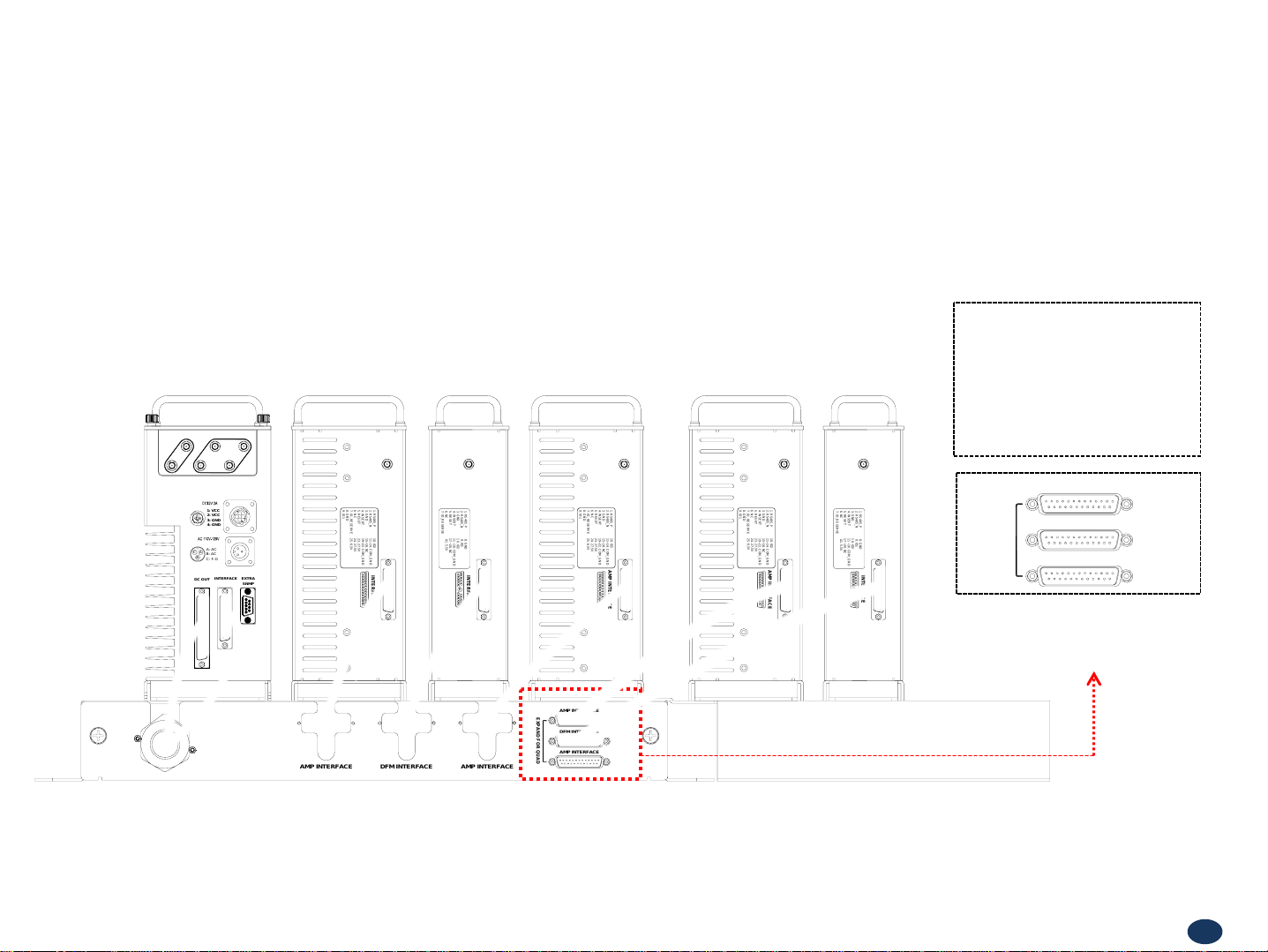
Version 1.0 * May 2011
Power Cord Connections
• Plug in the cables to PSU, 2600 AMP and DFM 2 as displayed at the picture below.
DFM
AMP
1: VCC
2: VCC
3: GND
4: GND
A: AC
C A
B: AC
B
C: F.G
EXTRA
INTERFACE
DC OUT
SNMP
10M REF.
1. RS485_P
2. RS485_N
3. GND
5. RESET
6. NC
7. ID_RESERVE
8. GND
9. ID1
4. INSERT
10. ID2
11~14. COM_GND
15~18. NC
19~22. COM_GND
23. 27.5V
24. 27.5V
25. 6.5V
131211109 7654321
INTERFACE
2122232425
8
14151617181920
10M REF.
1. RS485_P
3. GND
5. RESET
7. ID_RESERVE
2. RS485_N
4. INSERT
6. NC
10. ID2
11~16. COM_GND
17~20. NC
8. GND
9. ID1
A1. 5.5V
109 76 54321
INTERFACE
8
A1
1415 13
11121617181920
10M REF.
1. RS485_P
2. RS485_N
3. GND
5. RESET
6. NC
7. ID_RESERVE
8. GND
9. ID1
4. INSERT
10. ID2
11~14. COM_GND
15~18. NC
19~22. COM_GND
23. 27.5V
24. 27.5V
25. 6.5V
AMP INTERFACE
131211109 7654321
2122232425
8
14151617181920
10M REF.
1. RS485_P
2. RS485_N
3. GND
5. RESET
6. NC
7. ID_RESERVE
8. GND
9. ID1
4. INSERT
10. ID2
11~14. COM_GND
15~18. NC
19~22. COM_GND
23. 27.5V
24. 27.5V
25. 6.5V
AMP INTERFACE
131211109 7654321
2122232425
8
14151617181920
10M REF.
AMP INTERFACE
1. RS485_P
3. GND
5. RESET
7. ID_RESERVE
2. RS485_N
4. INSERT
6. NC
10. ID2
11~16. COM_GND
17~20. NC
8. GND
9. ID1
A1. 5.5V
109 76 54321
INTERFACE
8
A1
1415 13
11121617181920
EXPAND FOR QUAD
DFM INTERFACE
AMP INTERFACE
These ports are used for an added
2600 MHz amplifier while extension
of the repeater.
AMP INTERFACE DFM INTERFACE AMP INTERFACE
<Picture 9> Bottom View of the Re peater.
EXPAND FOR QUAD
AMP INTERFACE
DFM INTERFACE
AMP INTERFACE
15
Page 16
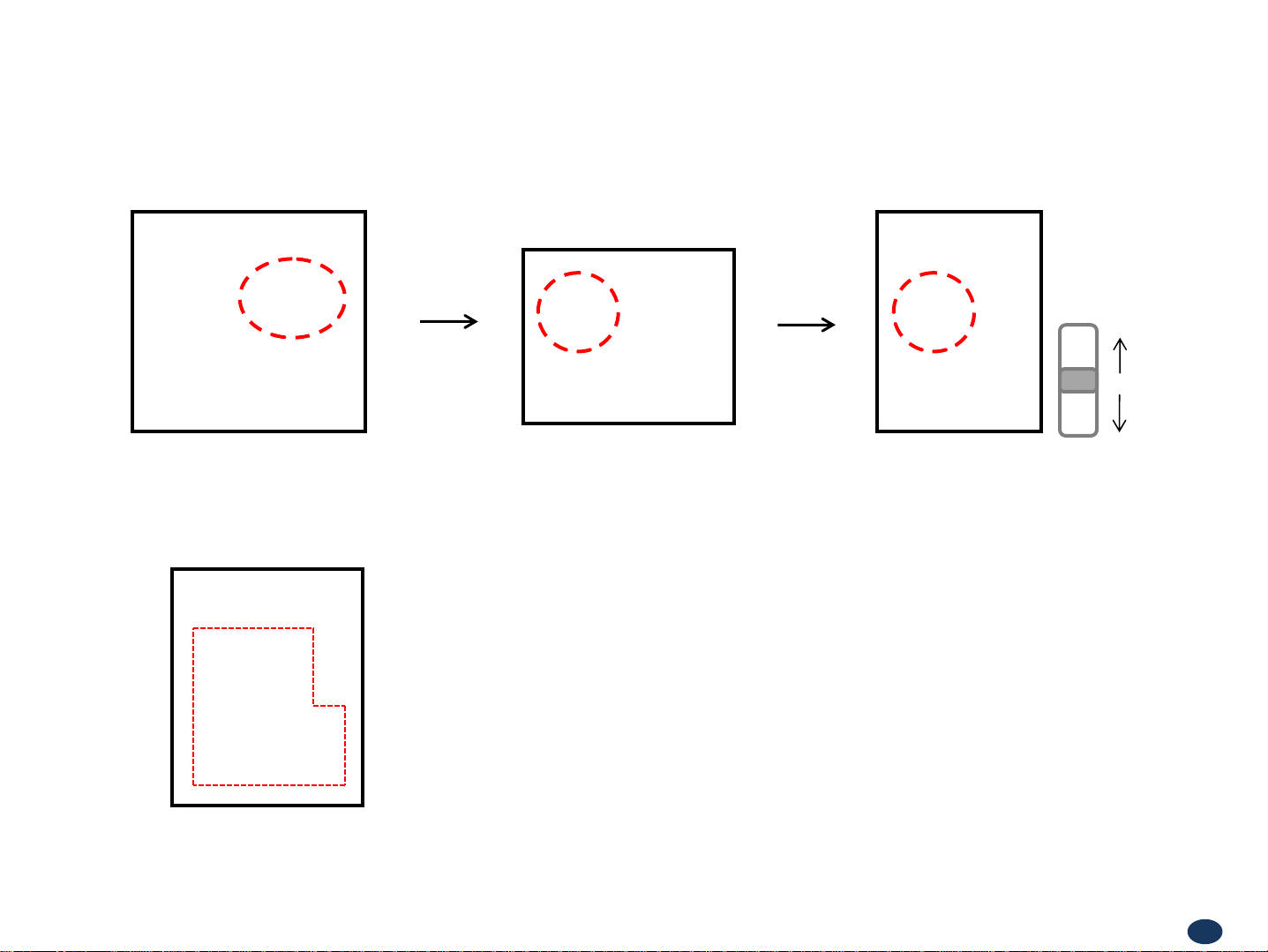
Version 1.0 * May 2011
Connecting Power Cable and LED Light Verification
• Connect Power Cable
<Picture 10> AC Power Port Connection.
• Turn the switch “ON” on the left side of PSU.
System On
System Off
<Picture 11> ON/OFF Switch of SpeedCell Repeater.
• Turn the switch “ON” on the front side of PSU as displayed at the picture 12.
<Picture 12> Verification of LED Lights.
16
Page 17

Version 1.0 * May 2011
LED Indicators
• The LED’s on the repeater will light up and should change to green as displayed at the picture below.
Tx and Rx LEDs will be blinking.
RUN LED : Green light ON.
ALARM LED : Green light is normal status, Red light is alarm status.
SHUT DOWN LED : Green light is normal status, Red light is shutdown status.
PSU
1900 AMP
DFM 1
800/900
AMP
2600 AMP
DFM 2
17
Page 18
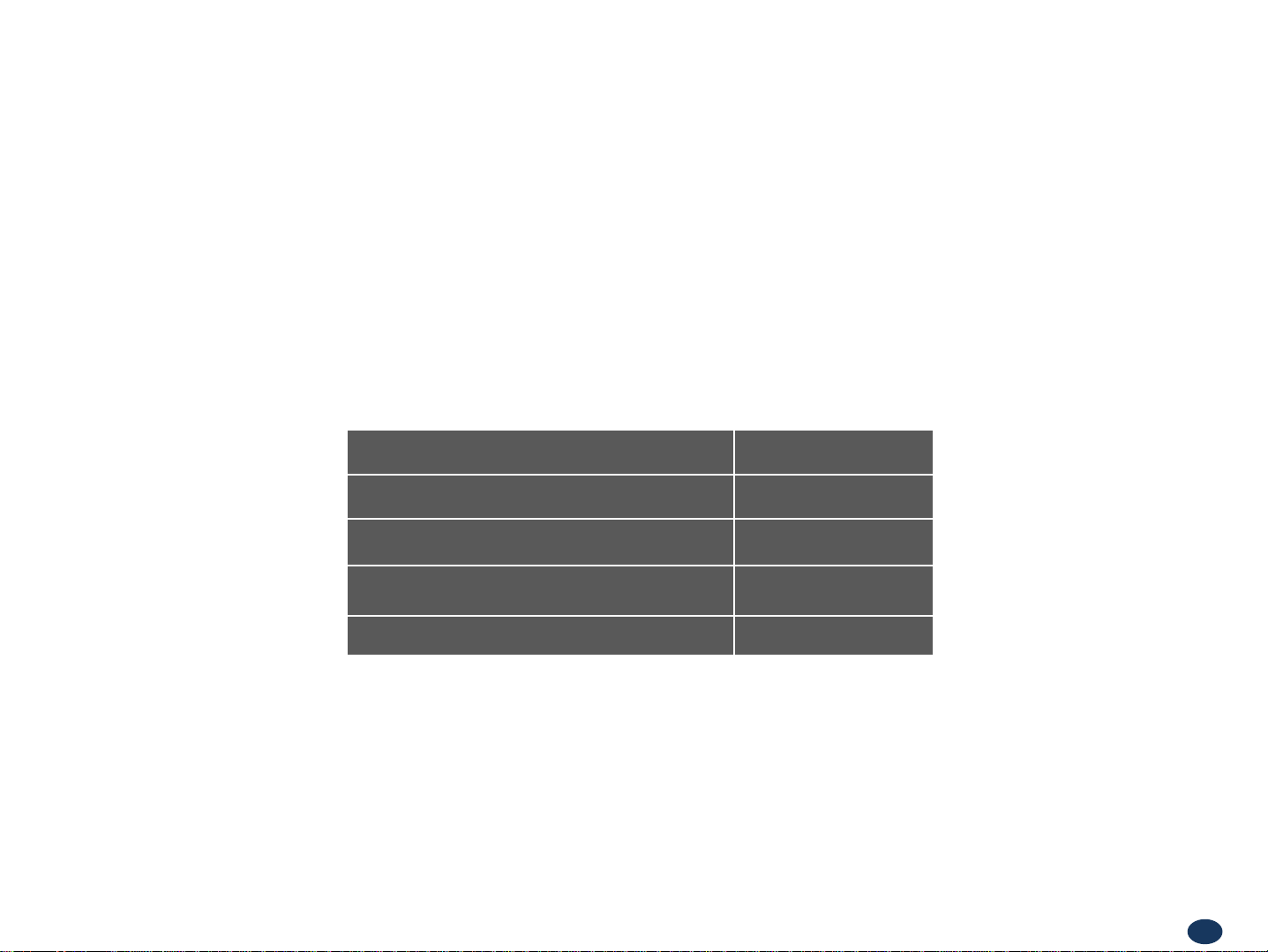
Version 1.0 * May 2011
Input Power Signal
• Please note the number of LED bars for input indicates signal strength level.
The tables below indicate the levels.
Number of LED bars on the front side of
Repeater will show input signal level:
Less than ~ -86dBm LED 1bar
-85dBm~-79dBm LED 2 bars
-78dBm~-72dBm LED 3 bars
-71dBm~-65dBm LED 4 bars
More than -64dBm LED 5 bars
<Table 1> LED Bars Indication.
18
Page 19
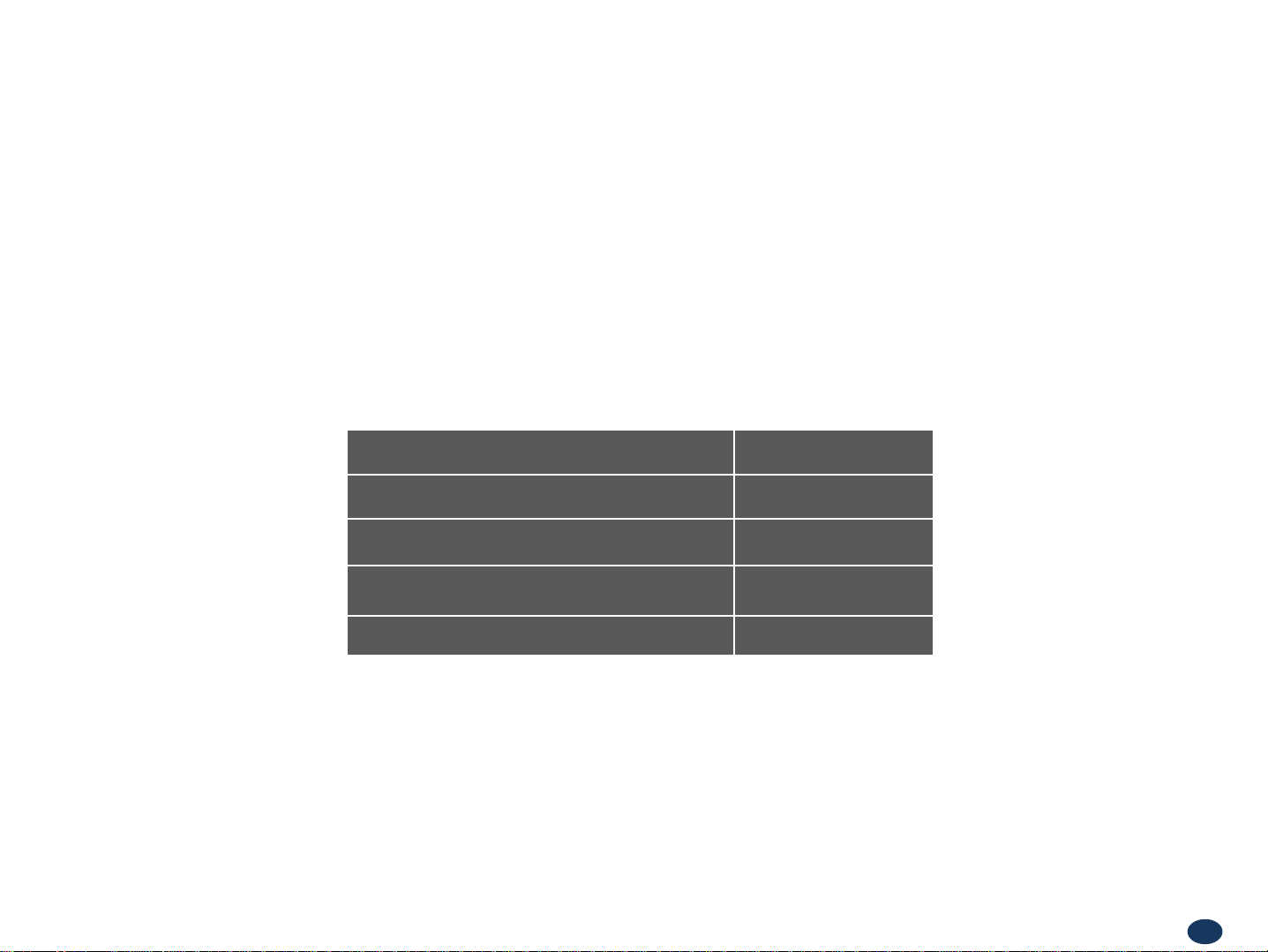
Version 1.0 * May 2011
Output Power Signal
• Please note the number of LED bars for output indicates signal strength level.
Number of LED bars on the front side of Repeater will show output signal level:
Less than ~ +5dBm LED 1bar
+6dBm~+10dBm LED 2 bars
+11dBm~+15dBm LED 3 bars
+16dBm~+20dBm LED 4 bars
More than +21dBm LED 5 bars
<Table 2> LED Bars Indication.
19
Page 20
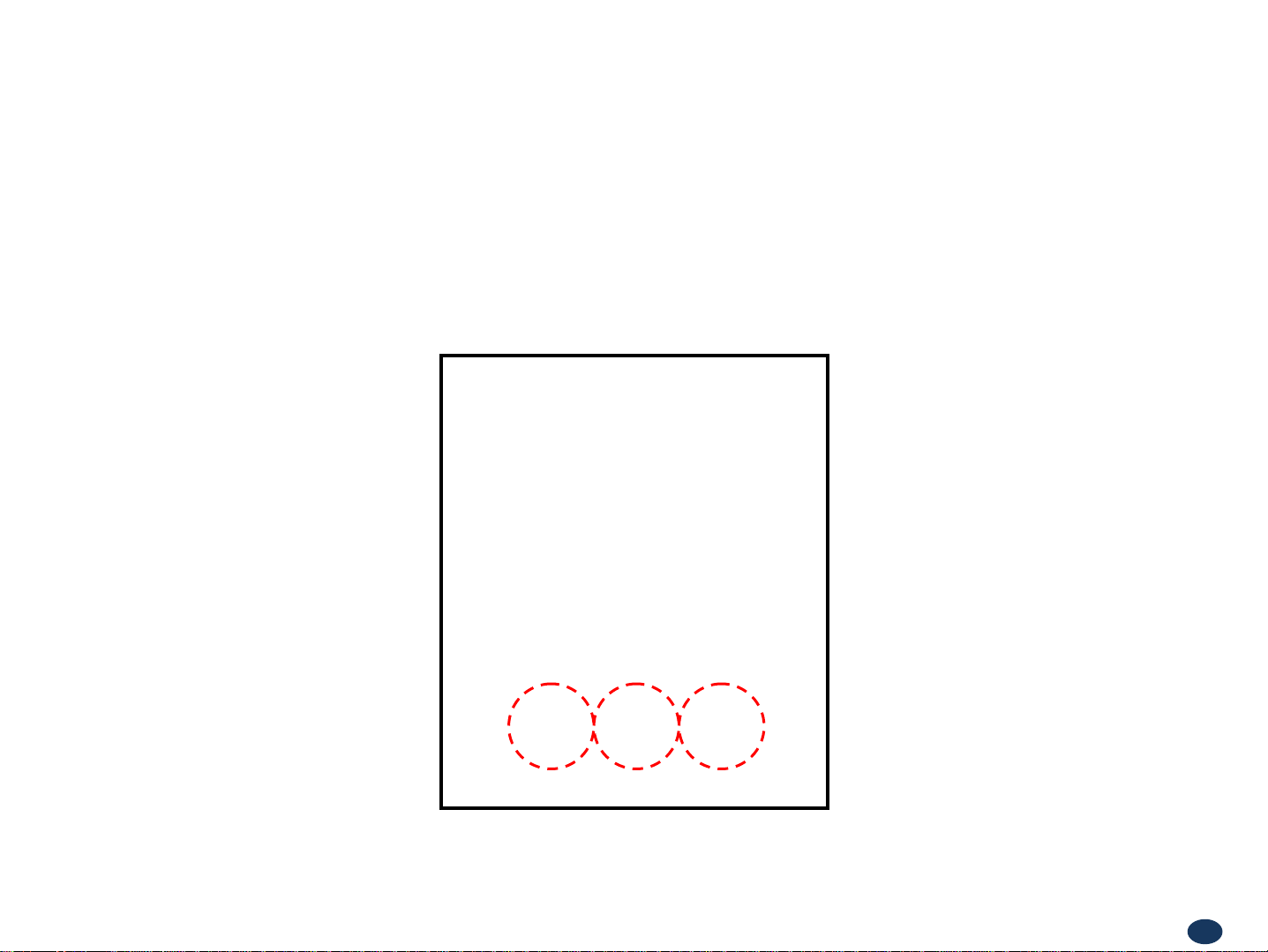
Version 1.0 * May 2011
Web UI
• LAN port is used for connection of laptop and repeater.
• WAN 1 port is used for connection of repeater and wireless modem for remote access.
• WAN 2 port is a redundancy port for remote access.
1 2 3
<Picture 12> Ethernet Port.
20
Page 21

Version 1.0 * May 2011
Configuring Laptop to Connect to Repeater
• Connect Ethernet crossover cable from the LAN port of the repeater to laptop.
1. Go to Local area connection.
2. Click ‘TCP/IP Properties’.
3. Choose ‘
automatically’.
Obtain DNS server address
21
Page 22

Version 1.0 * May 2011
Enter IP address by 192.168.2.1, you will be redirected to Login. Default User Name is ‘admin’, and default Password
is ‘admin’. You may need to change password as desc ribed in the User Management section. Engineering Number
and Site Name will initially be blank, you can input Engineering Number and Site Name as described in the
Communications Configuration section.
Login Screen
Repeater’s IP Address: 192.168.2.1
22
Page 23
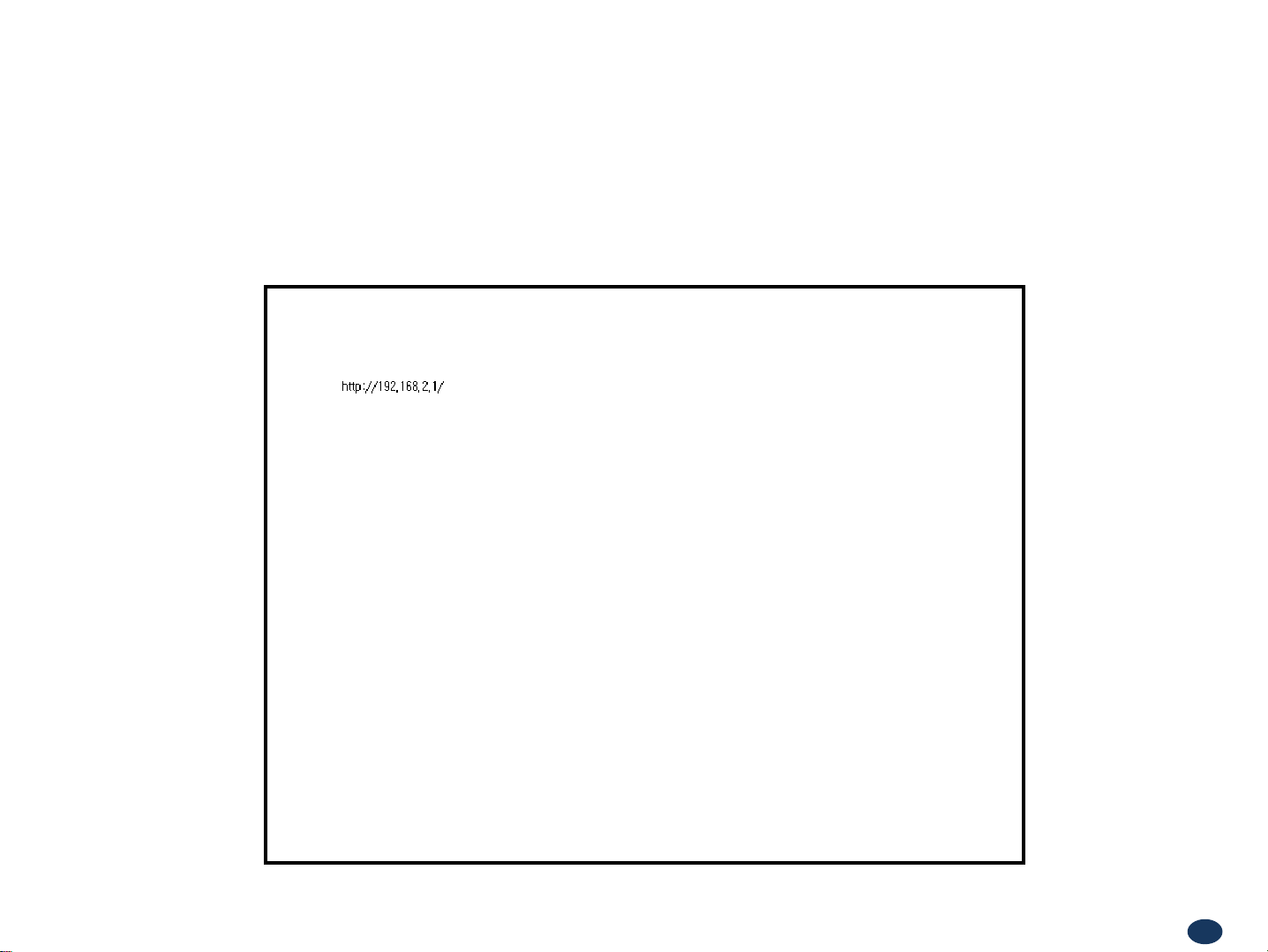
Version 1.0 * May 2011
• After you log in, you can see ‘Menu Select’ page.
• To setup the Repeater, click ‘Initial Installation’.
• To go to menu list, click ‘Menu Page’.
Menu Select
23
Page 24

Version 1.0 * May 2011
Setup Wizard
• After you clicking on ‘Initial Installation’ the following screen will be displayed.
• After typing the Latitude or Longitude numbe
• User may skip this window if it is unnecessary.
rs, press ‘Apply’ button.
24
Page 25

Version 1.0 * May 2011
Auto Configuration matches amplifier and DFM units automatically.
①
Manual Configuration matches amplifier and DFM units manually.
②
Setup Wizard
①②
25
Page 26

Version 1.0 * May 2011
Setup Wizard
• After clicking Auto Configuration, the screen below will be displayed.
• It will take approximately one minute
to finish the process.
26
Page 27

Version 1.0 * May 2011
Manual Setup Wizard for 2600MHz
Band
• User may choose bandwidth in this menu.
After selecting bandwidth, click ‘Apply’ button.
• Also User may skip this setting if it is not
needed.
Setup Wizard
33
Page 28

Version 1.0 * May 2011
Manual Setup Wizard for 2600MHz
Band (Choosing antenna)
• After selecting an antenna type, click ‘Apply’
button.
• Also User may skip this setting if it is not
needed.
Antenna Only (AGS Setting): Repeater
sets up automatically (Auto Gain Setting,
AGS)
Setup Wizard
DAS (ALC D/L limit 7dBm Setting):
Repeater operates with Active DAS
DAS (ALC D/L limit Maximum Setting):
Repeater operates with Passive DAS
Not Use (HPA OFF): It disables this AMP
unit
34
Page 29

Version 1.0 * May 2011
• After clicking on ‘Main Page’, the ‘List Menu’ will be displayed.
• User may check the Repeater status by clicking on ‘Status’.
List Menu
35
Page 30

Version 1.0 * May 2011
• User may check status of amplifiers by
clicking on any of them.
Status Menu
36
Page 31

Version 1.0 * May 2011
• Click the RF Configuration link.
• Click AMP 1, AMP 2 or AMP 3 in order to go
to the ne
xt window and change RF values.
RF Configuration Menu
44
Page 32

Version 1.0 * May 2011
• What is Auto Limit Control (ALC)?
ALC is used for custom installations.
If the repeater is having difficulties with isolation check, or if you want to “power down” the repeater ALC should be
manually set. Attenuation may also be added for reducing power levels. ALC also provides optional U/L and D/L
settings.
- ALC controls the output power.
- If you want to use the ALC function, Gain Balance Control should be turned off.
- ALC will reduce max gain by the set value even if the input signal decreases.
- ALC should be used if the repeater is connected to a DAS system.
• What does the Shutdown ON/OFF control?
- An internal wave-detection is checking the noise level. If the repeater cannot secure isolation it will go through a
process of turning itself off, and turning back on while doing isolation checking.
- If it is impossible for the repeater to secure isolation after 30 minutes, the repeater will shut down and stay shutdown.
The items that may automatically require the repeater to shut down are:
-> VSWR Alarm, Over Power Alarm, Over Input Alarm, and Temperature Alarm.
RF Configuration Menu FAQ’s
• What is Gain Balance Control?
- Gain Balance Control will always keep the UL and DL ATT the same while using AGC.
GBC should always be left on to prevent damage to BTS while using AGC.
- This is used for BTS to cell phone power control.
45
Page 33

Version 1.0 * May 2011
Auto Gain Setting (AGS) Flow Chart
46
Page 34

Version 1.0 * May 2011
2600MHz Band Selection
Band Selection Algorithm
RF Configuration Menu
ITEM BANDWIDTH NOTE
Band Select
Band Structure
A
2502
2518.5
2 contiguous band is
selectable
B C D E F H G
2535 2551.5 2568
Blank
2624
AB , BC, CD, EF, FH, HG
are selectable only
2640.5 2657 2673.5 2690 (MHz)
49
Page 35

Version 1.0 * May 2011
• Click the RF Configuration link.
Click AMP 1, AMP 2 or AMP 3 in order to go
next window and change RF values.
to the
RF Configuration Menu
50
Page 36
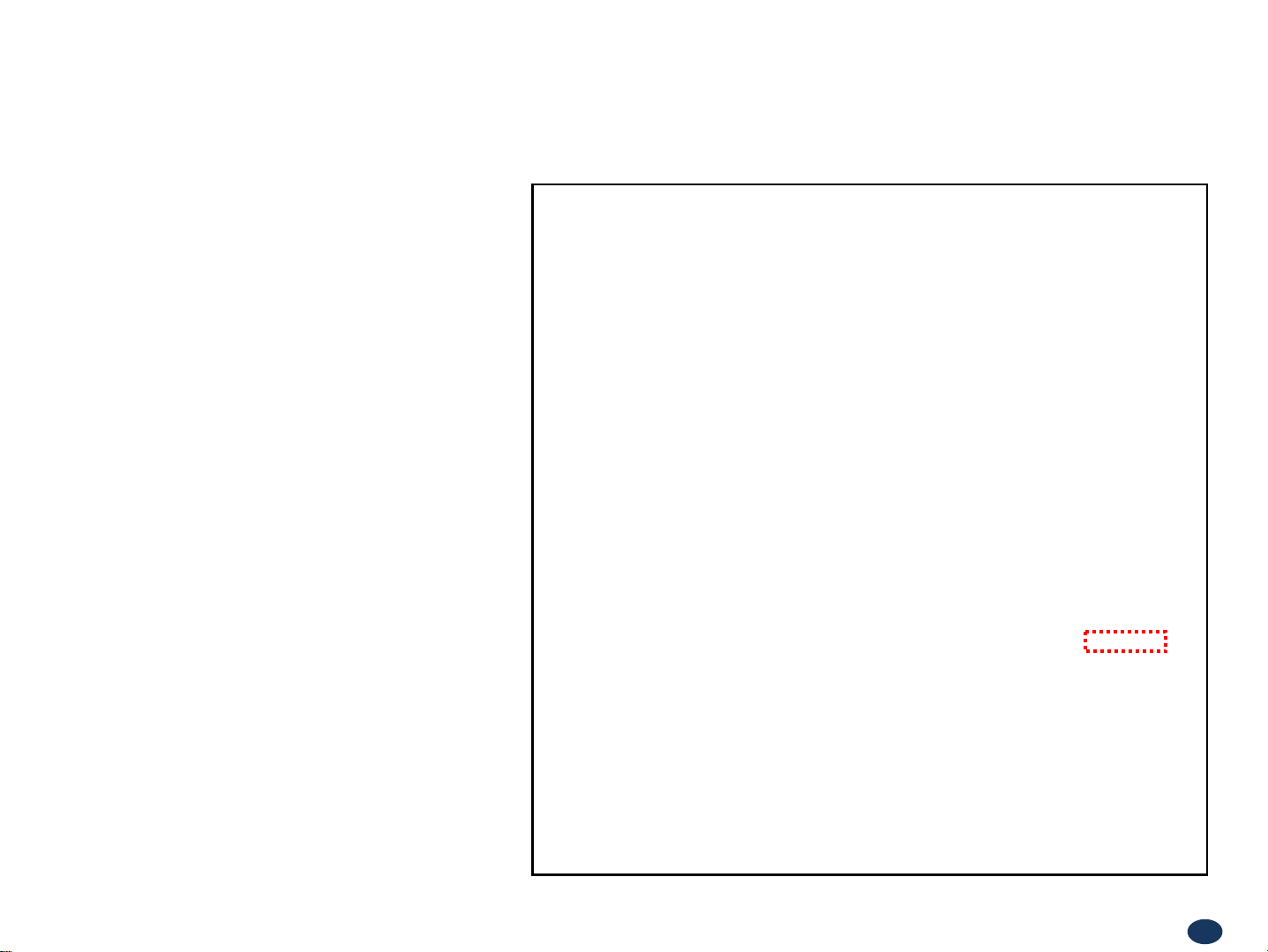
Version 1.0 * May 2011
RF Configuration Menu
2600 AMP
• User may change various RF values of the repeater
on this page.
• Changes will not take effect until you click “Apply”
button.
• This menu is where the installer will choose
re
ferences for specific implementation.
• In case that screen resolution is 1024 x 768, you may
need to use
scroll bar to view all.
55
Page 37

Version 1.0 * May 2011
RF Configuration Menu
2600 AMP
(continue of the page)
• User may change various RF values of the repeater
on this page.
• Changes will not take effect until you click “Apply”
button.
• This menu is where the installer will choose
re
ferences for specific implementation.
• In case that screen resolution is 1024 x 768, you may
need to use
scroll bar to view all.
56
Page 38
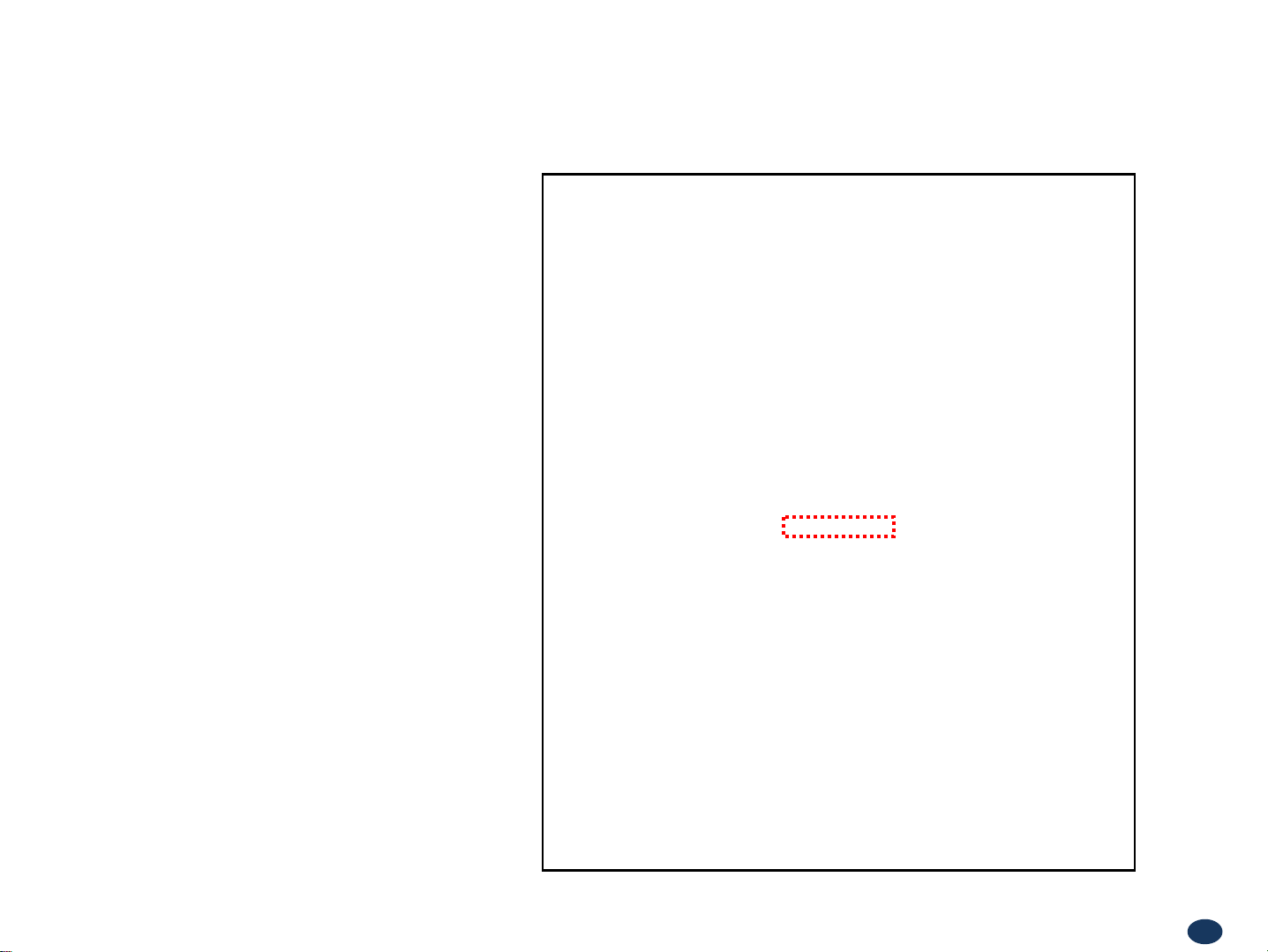
Version 1.0 * May 2011
Alarm Configuration Menu
• Click ‘2600’ link to check alarm configuration of
2600AMP.
• In case that Report Alarms is OFF, all alarms will be
sabled. In case that Report Alarm is ON, you can
di
enable and disable individual alarms.
59
Page 39

Version 1.0 * May 2011
Communication Configuration Menu
• Click on the ‘Communications Configuration’ link.
• On this page you can change various values related to IP
network
configuration may make it impossible to connect to Web UI.
In that case, you can troubleshoot as described in the
Co
• In case that screen resolution is 1024 x 768, you may need
to use s
. Because Web UI is based on IP network, incorrect
mmand Line Interface (CLI) section.
croll bar to view all.
60
Page 40

Version 1.0 * May 2011
Communication Configuration Menu
• On this page you can change various values related to IP
network.
• Changes will not take effect until you click “Apply” button.
• In case that screen reso lution is 1024 x 768, you may need to
use scroll bar t
In the line <Obtain IP address automatically> “Static” means
connection using a fixed IP.
“DHCP” means connection using DHCP, where
If "DHCP Client" is "ON", then the repeater will run as a
DHCP client.
o view all.
If "DHCP Client" is “OFF", then the repeater will get a
Static IP.
“DHCP” means connection using DHCP, where
If "DHCP Server" is "ON", then the repeater will run as a
DHCP server.
61
Page 41

Version 1.0 * May 2011
User Management Menu
• Click on the ‘User Management’ link.
• On this page you can create and delete users, change passwords, and assign authorities to individual users.
• Read will only all the user to view information on the menu pages, but cannot make any changes.
• Read/Write Authority means that the user can view and change various values.
• Super User is very similar to an Administrator account..
.
CAUTION
DO NOT DELETE ‘admin’.
62
Page 42

Version 1.0 * May 2011
• Click on the Alarm Logs link.
• You can see a history of reported and reset
Alarms.
W
hen an alarm is reported, the name and time
of
the alarm is displayed along with it’s cur
status.
Red color means that the alarm is reported, and
een color means that the alarm has retu rned
gr
to normal status.
• After an Alarm condition lasts for the “Delay
Alar
m Reporting Minutes” set in RF
Configuration page, the Alarm will be reported.
Alarm Logs
rent
63
Page 43

Version 1.0 * May 2011
• Click on the Logs link.
• You can see Logs regarding Web UI operation.
Logs will maintain a history of up to 30 operations.
• In case that screen resolution is 1024 x 768, you
need to use scroll bar to view all.
y
ma
Logs
64
Page 44

Version 1.0 * May 2011
Continue of Logs page.
• In case that screen resolution is 1024 x 768, you
may
need to use scroll bar to view all.
Logs
65
Page 45

Version 1.0 * May 2011
• Click on the Troubleshooting link.
• You can refer to this page for GST's technical
support.
Troubleshooting
66
Page 46

Version 1.0 * May 2011
• Click on the Remote Software Upgrade link.
• In case that software upgrade is needed, you
should use
• Click Browse button to select the file to
upgrade from
• Choose the file to upgrade provided by GST.
After
“upload” to send the file from you r lap top to the
Repeater
• Provided files are three, need to download
each of
- The files are,
- ① SC_SNMP.MCU
- ② SC_AMP.
- ③ SC_DFM.SDR
SC_DFM.
this page.
the laptop.
you choose the file, you should click
.
them.
AMP
SDS
Software Upgrade
CAUTION
Be careful not to unplug the crossover
Ethernet cable during software upgrade.
67
Page 47

Version 1.0 * May 2011
• After uploading is finished, verify that the File
Name and the File Size is cor
‘Upgrade System’ button.
The lights on the repeater will be blinking and
dur
change color
two minutes for the upgrade to initialize.
The lights will go back to normal when upgrade is
done.
ing upgrade which will take about
rect, then click
Software Upgrade
68
Page 48

Version 1.0 * May 2011
• Click 'No' to return to the 'List' menu.
• Click 'Yes' to reset the repeater via a soft-boot. This
System Reset
will not change any of the current settings
69
Page 49
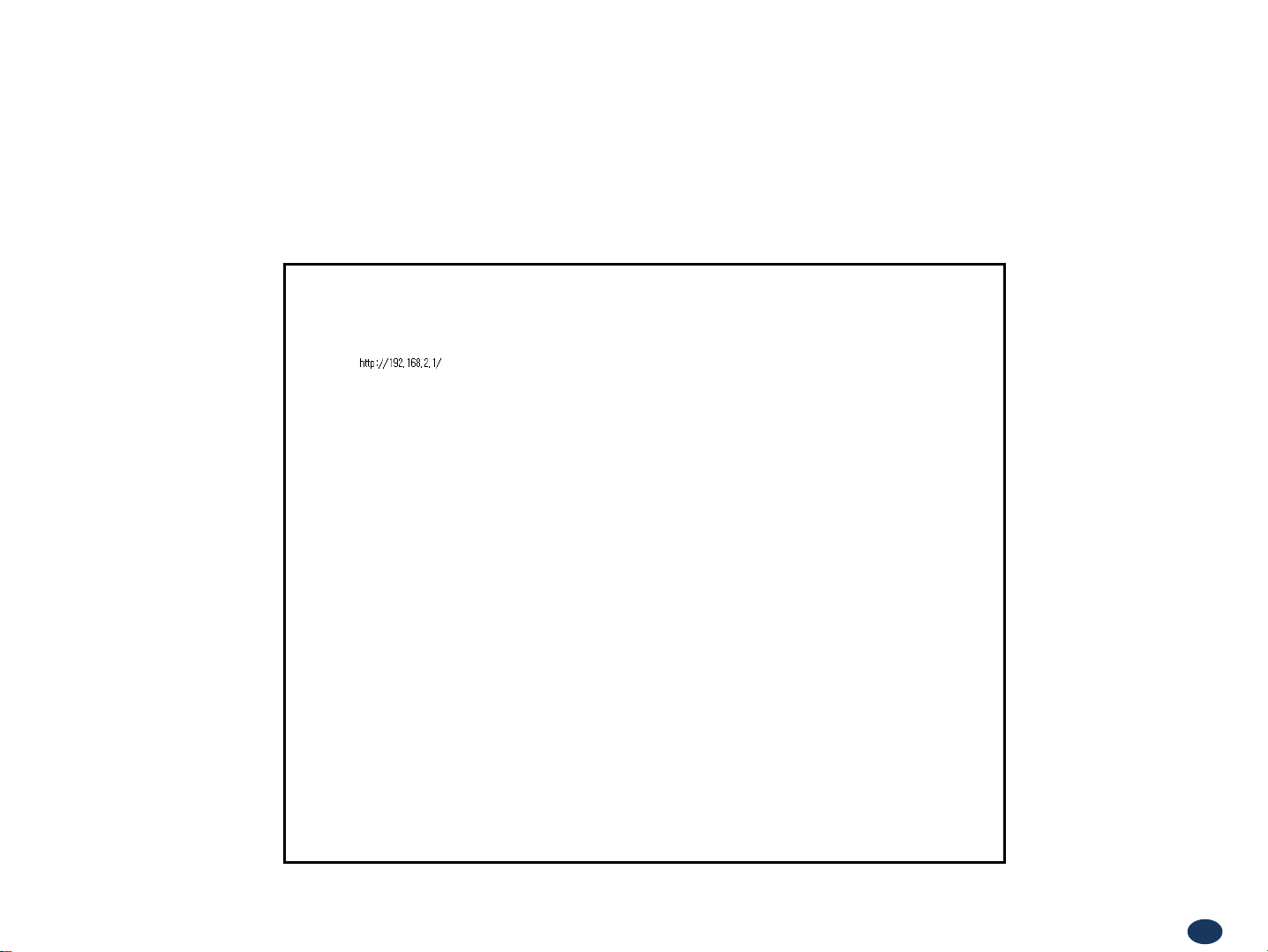
Version 1.0 * May 2011
• Click 'No' to return to the 'List' menu.
• Click 'Yes' to reset the repeater via a soft-boot. This
System Reset
will not change any of the current settings.
70
Page 50

Version 1.0 * May 2011
Factory Default Settings
• Choose type of configuration to be restored to factory default settings.
71
Page 51
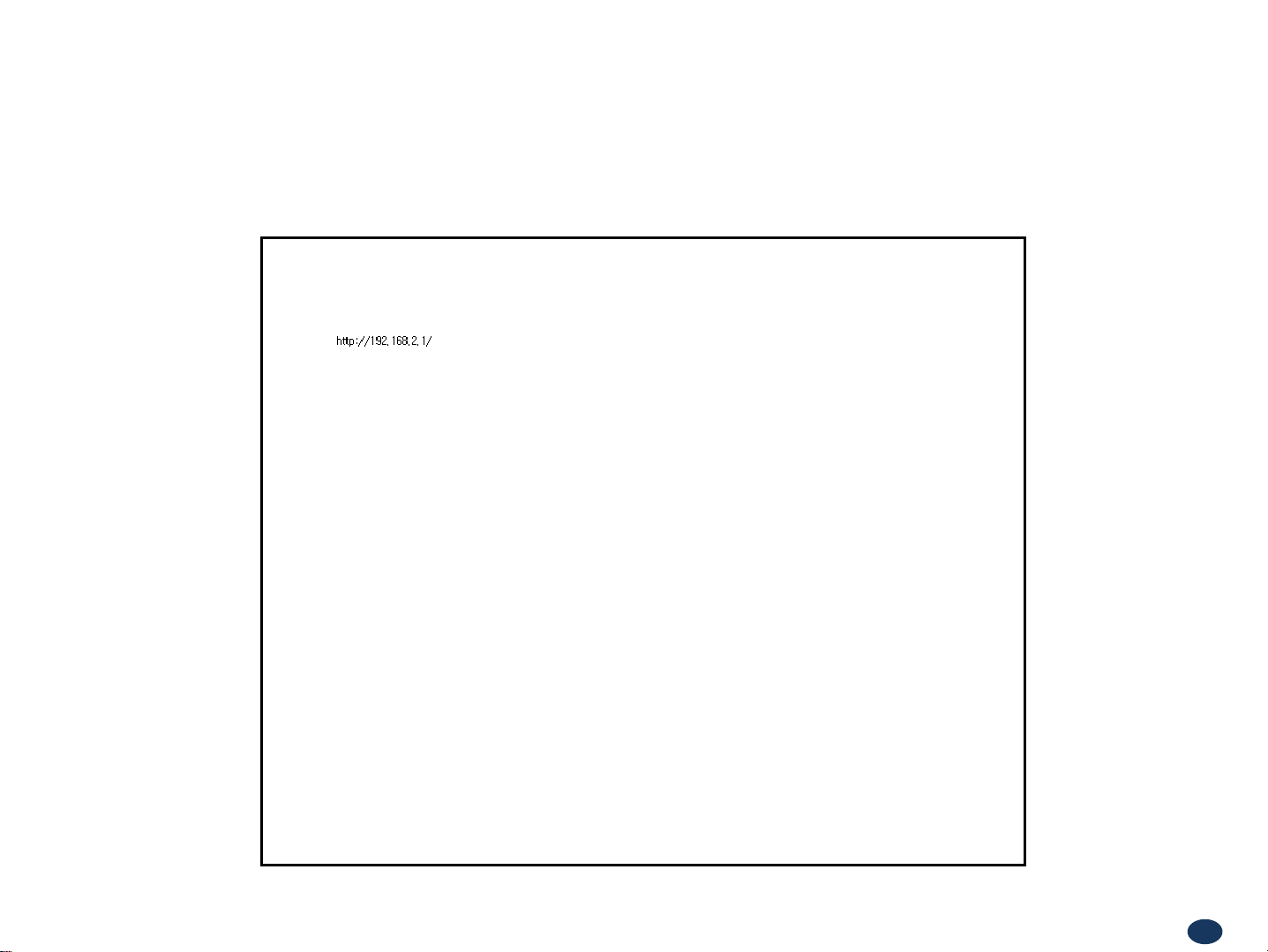
Version 1.0 * May 2011
Factory Default Settings
• This function will allow you to roll back to factory default settings.
72
Page 52

Version 1.0 * May 2011
Configuration Transfer
• Configuration Transfer function is for downloading and uploading set values of the repeater.
73
Page 53
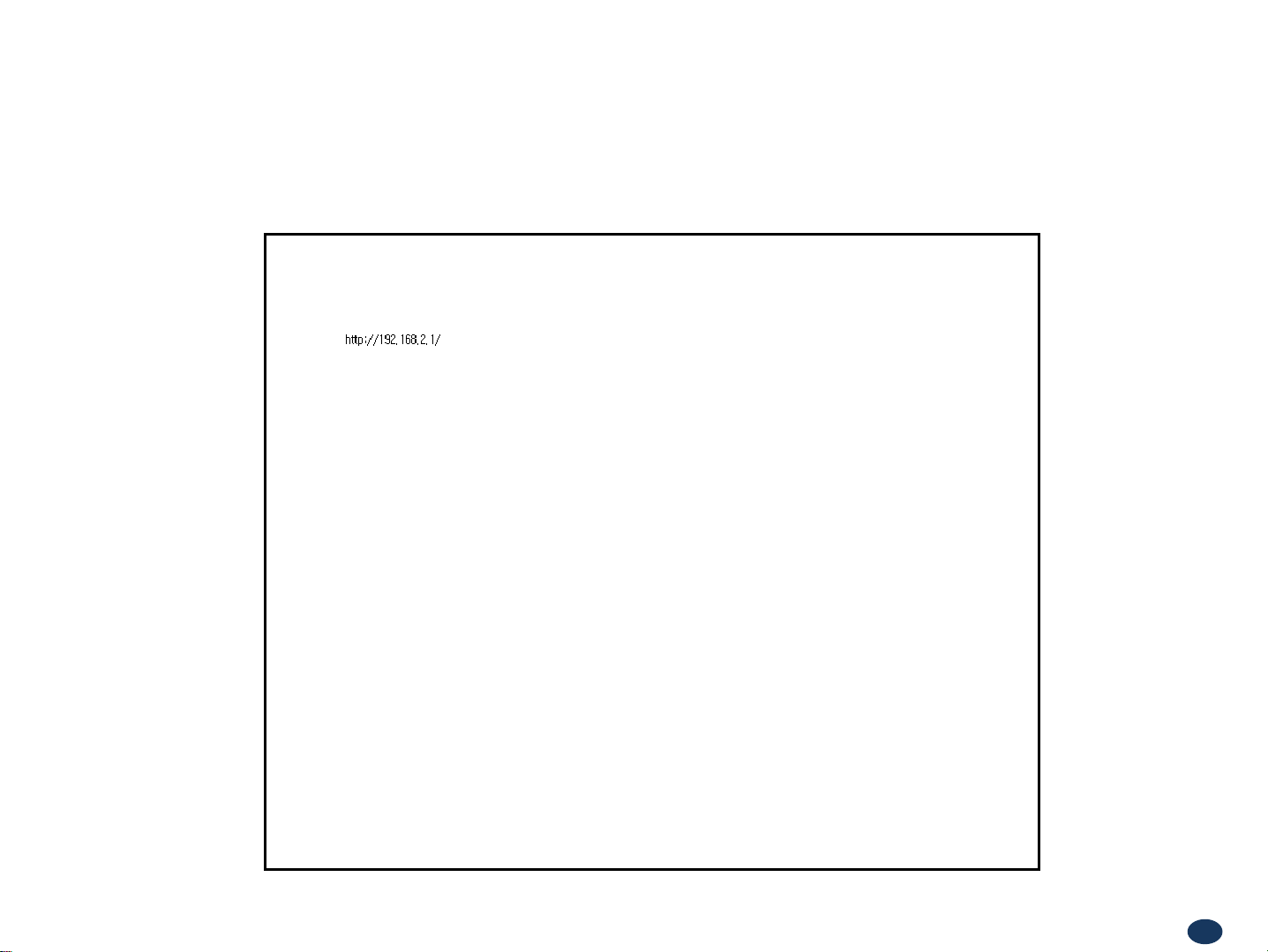
Version 1.0 * May 2011
Configuration Transfer: Download
• Configuration Transfer Download Display.
74
Page 54
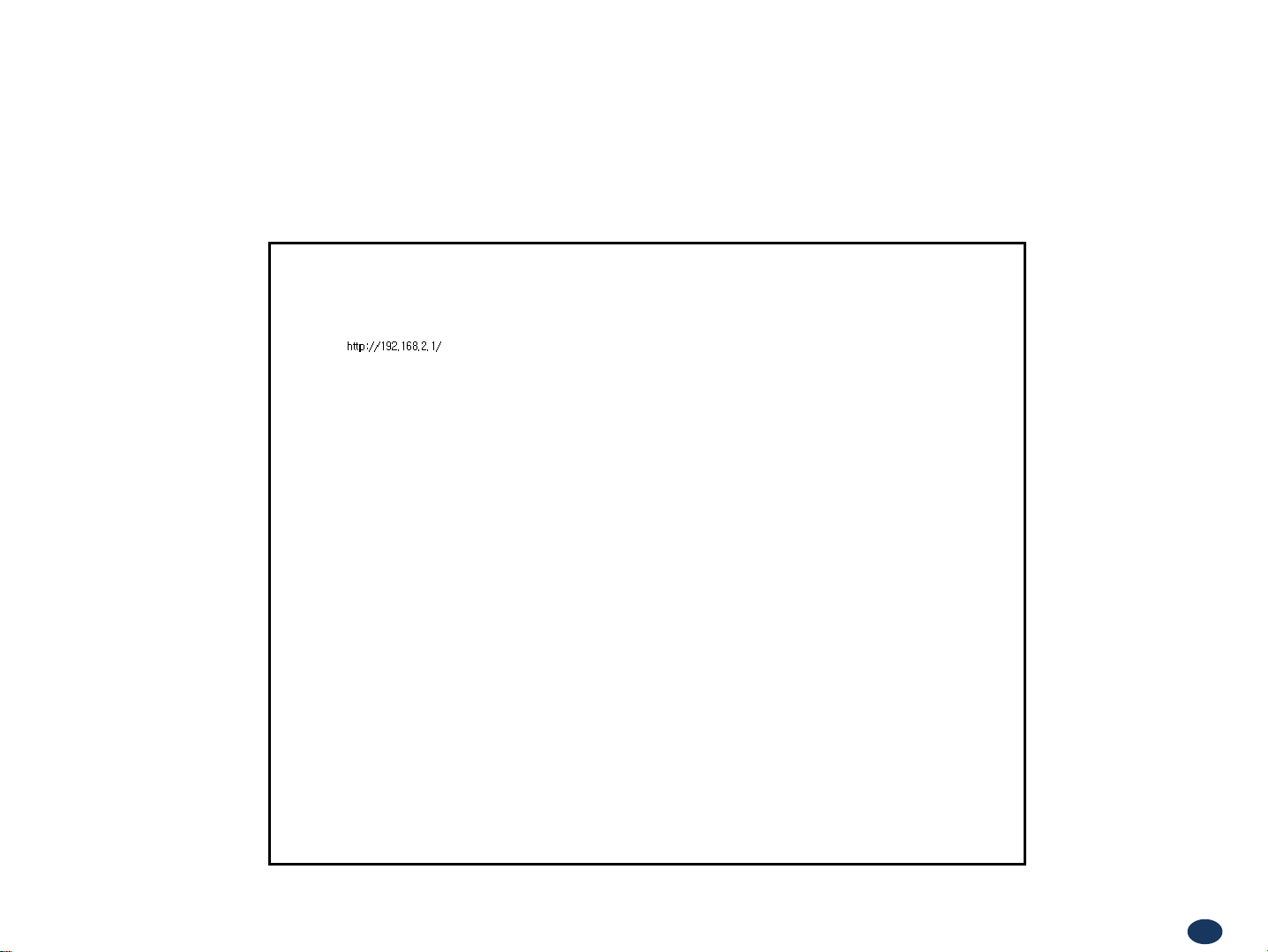
Version 1.0 * May 2011
• Downloading process of set values.
Configuration Transfer
75
Page 55

Version 1.0 * May 2011
• Uploading process of set values.
• Verify cor
rect file is selected and click ‘Configuration Transfer’.
Configuration Transfer: Upload
76
Page 56

Version 1.0 * May 2011
Command Line Interface (CLI)
• In case that you cannot reach Web UI, you should use CLI.
You should connect the equipment’s CLI port to your laptop’s serial port using RS-232 cable.
In case that your laptop does not have a serial port, you may need to use USB to Serial conversion cable.
• To open HyperTerminal, click “Start”, then “Accessories”, then “Communications”, then “HyperTerminal”.
CAUTION
RS-232 cable or USB to Serial conversion cable is not provided with the equipment.
After connection, you can access CLI using HyperTerminal.
77
Page 57
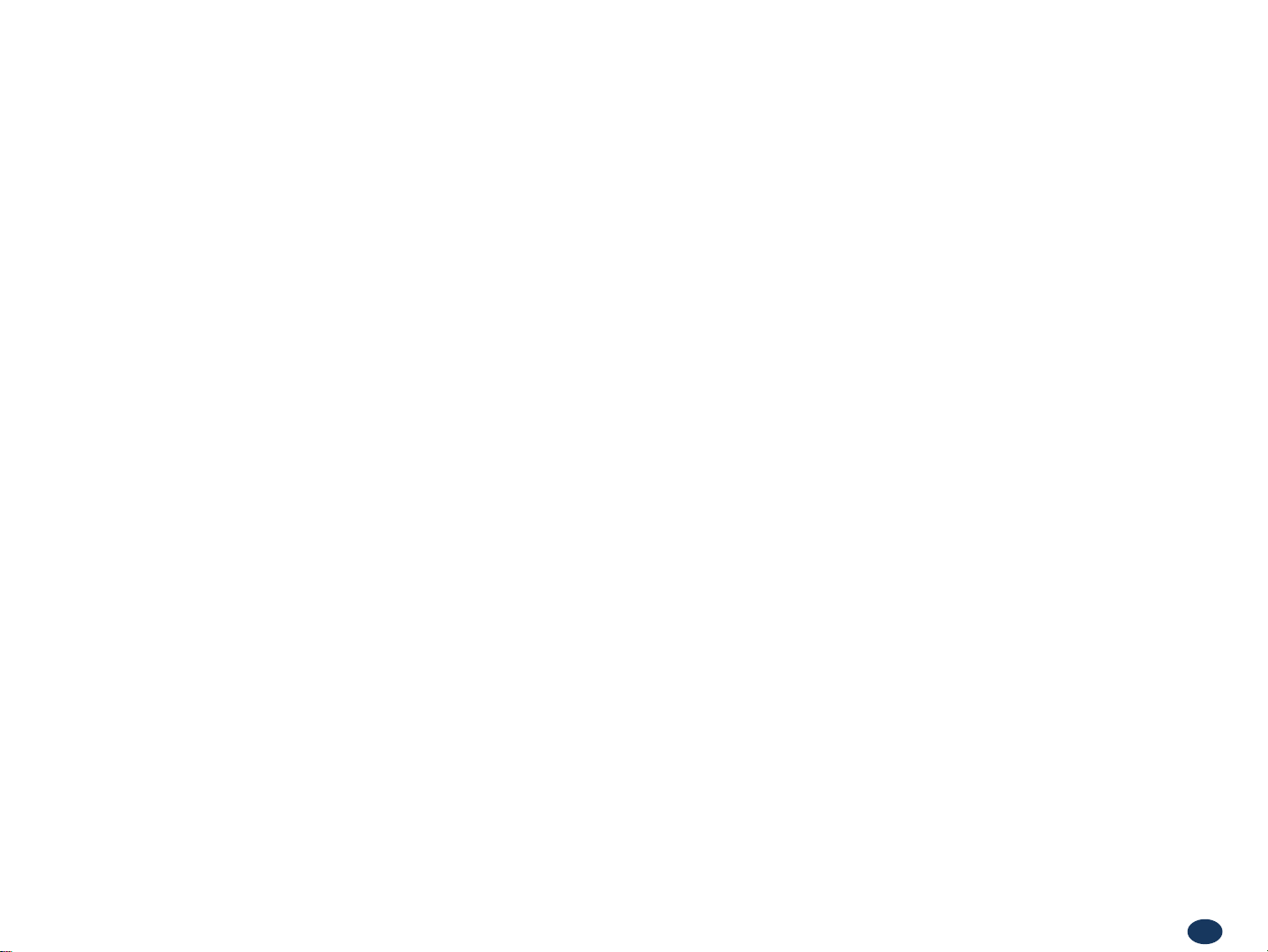
Version 1.0 * May 2011
CLI
• To verify and/or change port number, open “Control Panel”, then “System”, then “Hardware Tab”,
then “Device Manager”. Double click “Ports”, then double click “Ser
the COM Port drop down menu, select “COM 1”, click “OK”.
• After verification of port number, open HyperTerminal.
• Enter CLI.
• Click “OK”.
ial Cable” then click “Port Settings” tab, click “Advanced”, in
78
Page 58

Version 1.0 * May 2011
• In the “Connect using” drop-down menu, select “COM1”.
• Click “OK”.
CLI
79
Page 59

Version 1.0 * May 2011
• “Bit per second” drop down menu, select “115200”.
• “Flow control” drop down menu, select “None”.
• Click “Apply”.
• Click “OK”.
CLI
80
Page 60

Version 1.0 * May 2011
• Click “File”, choose “Properties”
CLI
81
Page 61

Version 1.0 * May 2011
• On ‘Settings’ tab.
• ‘Emulation’ drop down menu, select ‘VT100’.
• Click ‘OK’.
CLI
82
Page 62

Version 1.0 * May 2011
• In case that you cannot see login prompt, just press enter key several times.
Login is ‘admin’ and Password is ‘admin’.
CLI
83
Page 63

Version 1.0 * May 2011
• In order to verify IP network configuration, you should type ‘communication’.
• Press enter-key.
CLI
84
Page 64

Version 1.0 * May 2011
CLI
• In order to see values, you should type “get all”, and then press the enter-key.
• Enter the fol
“set LAN_port_IP_address 192.168.2.1”, then press the enter-key.
“set LAN_port_DHCP_Server ON”, then press the enter-key.
“set WAN_port_IP_address 192.168.1.1”, then press the enter-key.
“set WAN_port_DHCP_Client OFF”, then press the enter-key.
“commit”, then press the enter-key.
lowing text:
85
Page 65
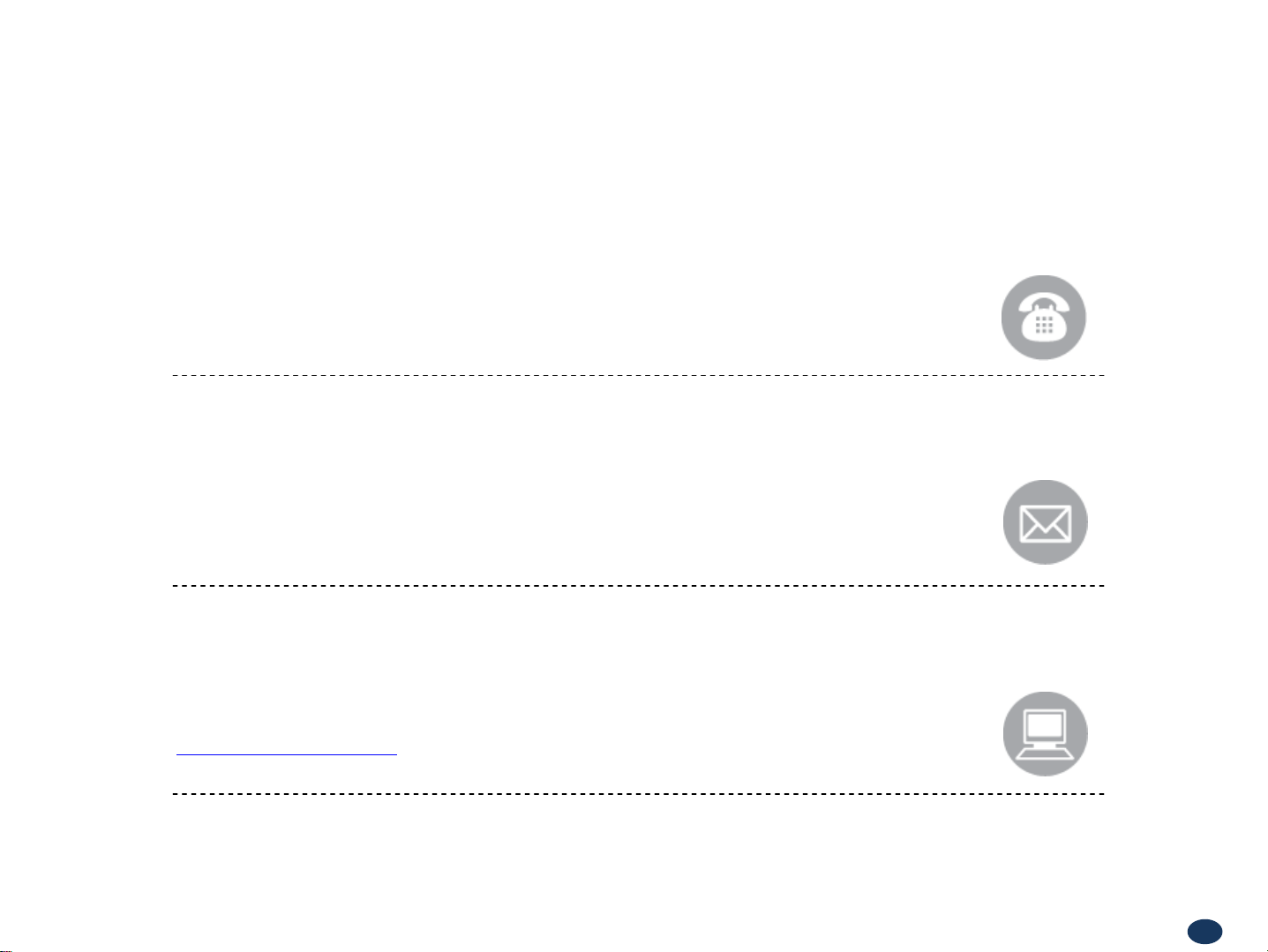
Version 1.0 * May 2011
Phone:
Toll Free: 1-866-9 GST USA
Phone: 913-469-6699
Write:
GS Teletech Inc.
6900 College Boulevard, Suite 850,
Overland Park, KS 66211, USA
GST Technical Support
Product Information and Technical Assistance:
www.gsteletechinc.com
support@gsteletechinc.com
Specifications and features of thi s installation guide are subject to change without notice or obligation.
86
Page 66

Warning: Exposure to Radio Frequency Radiation The radiated output power
of this device is far below the FCC radio frequency exposure limits.
Nevertheless, the device should be used in such a manner that the potential
for human contact during normal operation is minimized. In order to avoid
the possibility of exceeding the FCC radio frequency exposure limits, human
proximity to the antenna should not be less than
during no
The antenna(s) used for this transmitter m
conjunction with any other antenna or transmitter.
rmal operation. The gain of the antenna is 12 dBi.
ust not be co-located or operating in
20cm
© 2010, GS Teletech, Inc.
66
