
GS-hosted Handset User Guide
User Guide
Page | 1 V1 Oct14
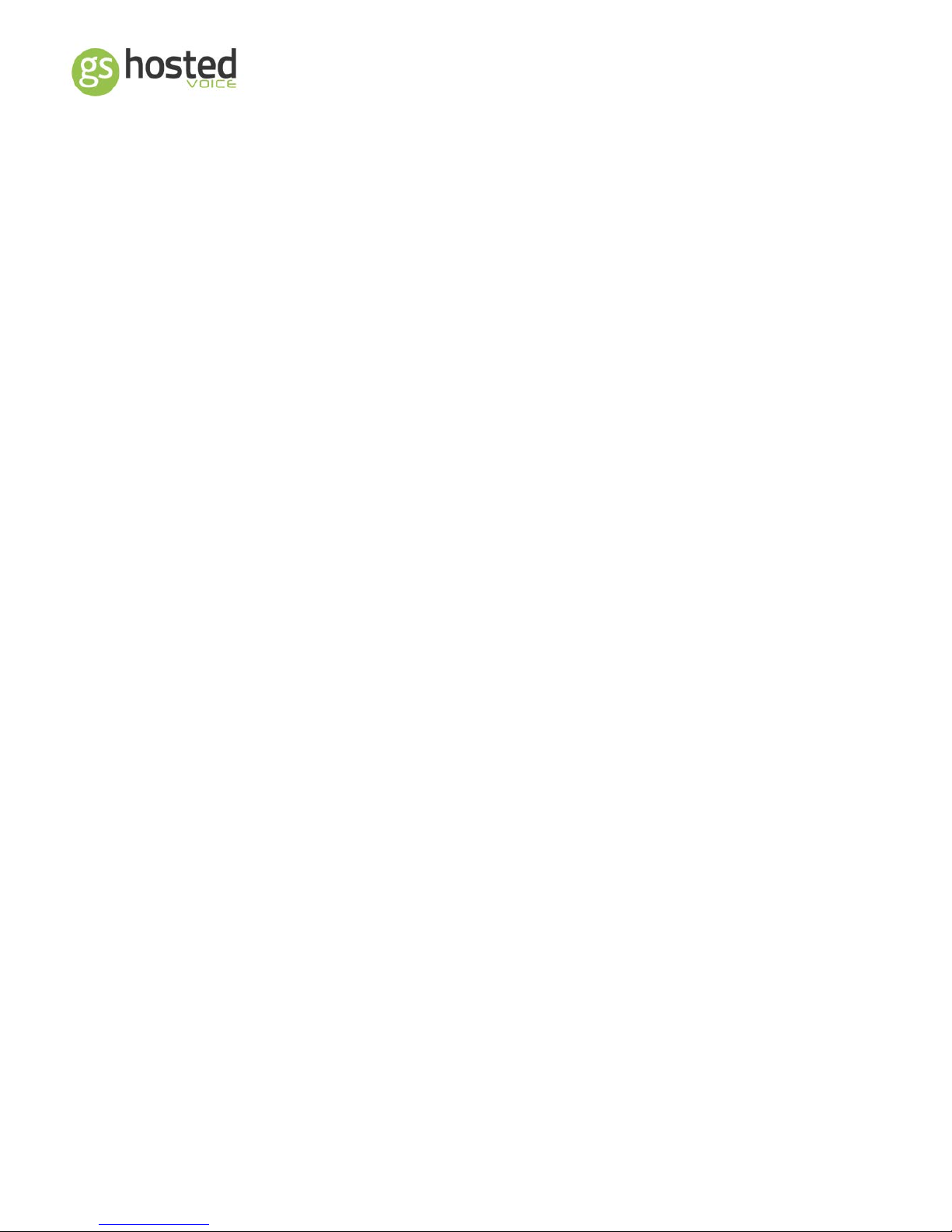
GS-hosted Handset User Guide
Contents
Introduction .......................................................................................................................................... 4
Safety Notices ....................................................................................................................................... 4
Connections .......................................................................................................................................... 5
Location of Controls .............................................................................................................................. 6
GS-6200 ............................................................................................................................................ 6
GS-5800 ............................................................................................................................................ 7
GS-5200 ............................................................................................................................................ 8
Keypad .................................................................................................................................................. 9
Buttons ............................................................................................................................................... 10
Making Calls ........................................................................................................................................ 11
Make a Call .......................................................................................................................... 11
Save a Call Number ............................................................................................................. 11
Receiving Calls .................................................................................................................................... 12
Incoming Call ....................................................................................................................... 12
Reject a Call ......................................................................................................................... 12
Divert a Call ......................................................................................................................... 12
Whilst on a Call ................................................................................................................................... 13
Hold ................................................................................................................................................ 13
Hold a Call ........................................................................................................................... 13
Retrieve a Held Call ............................................................................................................. 13
Multiple Calls on Hold ......................................................................................................... 13
Call Transfer ................................................................................................................................... 14
Supervised Transfer ............................................................................................................ 14
Blind Transfer ...................................................................................................................... 14
Call Features ....................................................................................................................................... 15
Call Pickup ...................................................................................................................................... 15
Call Waiting .................................................................................................................................... 15
Do Not Disturb (DND) ..................................................................................................................... 16
Page ................................................................................................................................................ 16
Page | 2 V1 Oct14
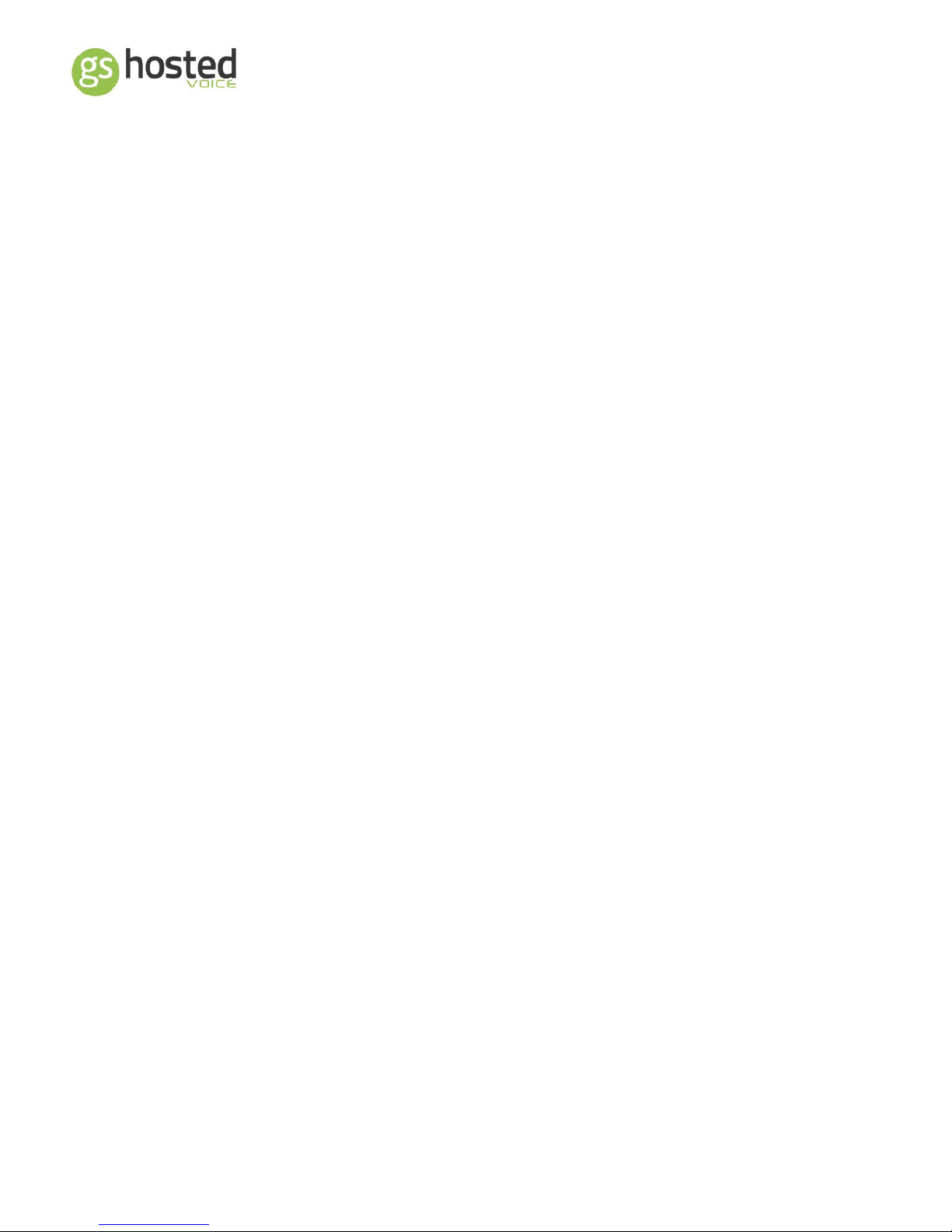
GS-hosted Handset User Guide
When your phone is idle ..................................................................................................................... 17
Soft Buttons ................................................................................................................................... 17
History ............................................................................................................................................ 17
Generic Call Log .................................................................................................................. 17
Icons .................................................................................................................................... 17
Directory ........................................................................................................................................ 18
To Access The Directory ...................................................................................................... 18
To Add A Contact ................................................................................................................ 18
Call Forwarding (Phone) ................................................................................................................. 18
Missed Calls .................................................................................................................................... 19
Answering Mode ............................................................................................................................ 19
Ring Volume ................................................................................................................................... 19
Busy Lamp Field (BLF) Key - GS-6200 handset ............................................................................... 20
Busy Lamp Field (BLF) Key - GS-1000 console ................................................................................ 21
Using the simple BLF feature ......................................................................................................... 22
Voicemail ............................................................................................................................................ 23
New Voicemail Indication .............................................................................................................. 23
Set Up Your Voicemail .................................................................................................................... 23
1st Time Voicemail Setup..................................................................................................... 23
DEFAULT PASSWORD .......................................................................................................... 23
Change Password ................................................................................................................ 23
Record Greeting .................................................................................................................. 23
Using Your Voicemail ..................................................................................................................... 24
Appendix............................................................................................................................................. 25
Appendix I: Menu Short codes ....................................................................................................... 25
Account ID View .................................................................................................................. 25
Display Contrast .................................................................................................................. 25
Factory Clear ....................................................................................................................... 25
Forward (Handset) .............................................................................................................. 25
IP Address View .................................................................................................................. 25
MAC Address View .............................................................................................................. 25
Reboot Phone ..................................................................................................................... 25
Ringer Volume .................................................................................................................... 25
Appendix II: Troubleshooting ......................................................................................................... 26
Page | 3 V1 Oct14
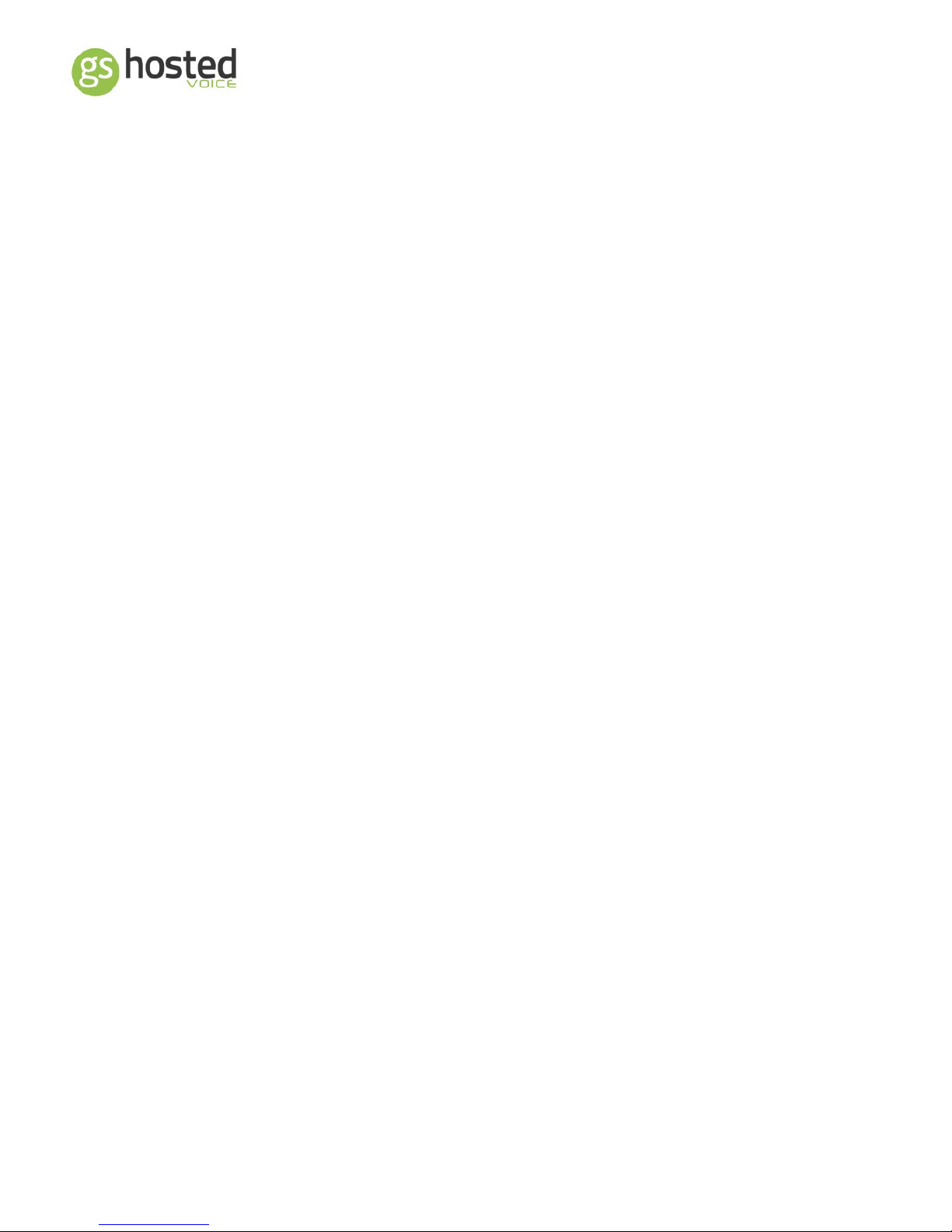
GS-hosted Handset User Guide
Introduction
The GS-hosted handsets are fully-featured IP phones, to be used on the GS-hosted
platform. The aim of this guide is to help you easily use the various features and services
available on the GS-5200, GS-5800 or GS-6200 models.
Safety Notices
Please read the following safety notices before installing or using this phone. They are
crucial for the safe and reliable operation of the device.
• Before using the external power supply, please check the voltage. Inaccurate power
voltage may cause fire and damage.
• Please do not damage the power cord. If the power cord or plug is impaired, do not
use it, it may cause fire or electric shock.
• The plug-socket combination must be accessible at all times because it serves as the
main disconnecting device.
• Do not drop, knock or shake it. Rough handling can break internal circuit boards.
• Do not install the device in places where there is direct sunlight. Also do not put the
device on carpets or cushions. It may cause fire or breakdown.
• Avoid exposing the phone to high temperature, below 0°C or high humidity. Avoid
wetting the unit with any liquid.
• Do not attempt to open. Non-expert handling of the device could damage it. Consult
your authorized dealer for help, or else it may cause fire, electric shock and
breakdown.
• Do not use harsh chemicals, cleaning solvents, or strong detergents to clean it. Wipe it
with a soft cloth that has been slightly dampened in a mild soap and water solution.
• Do not install this phone in an ill-ventilated place.
Page | 4 V1 Oct14
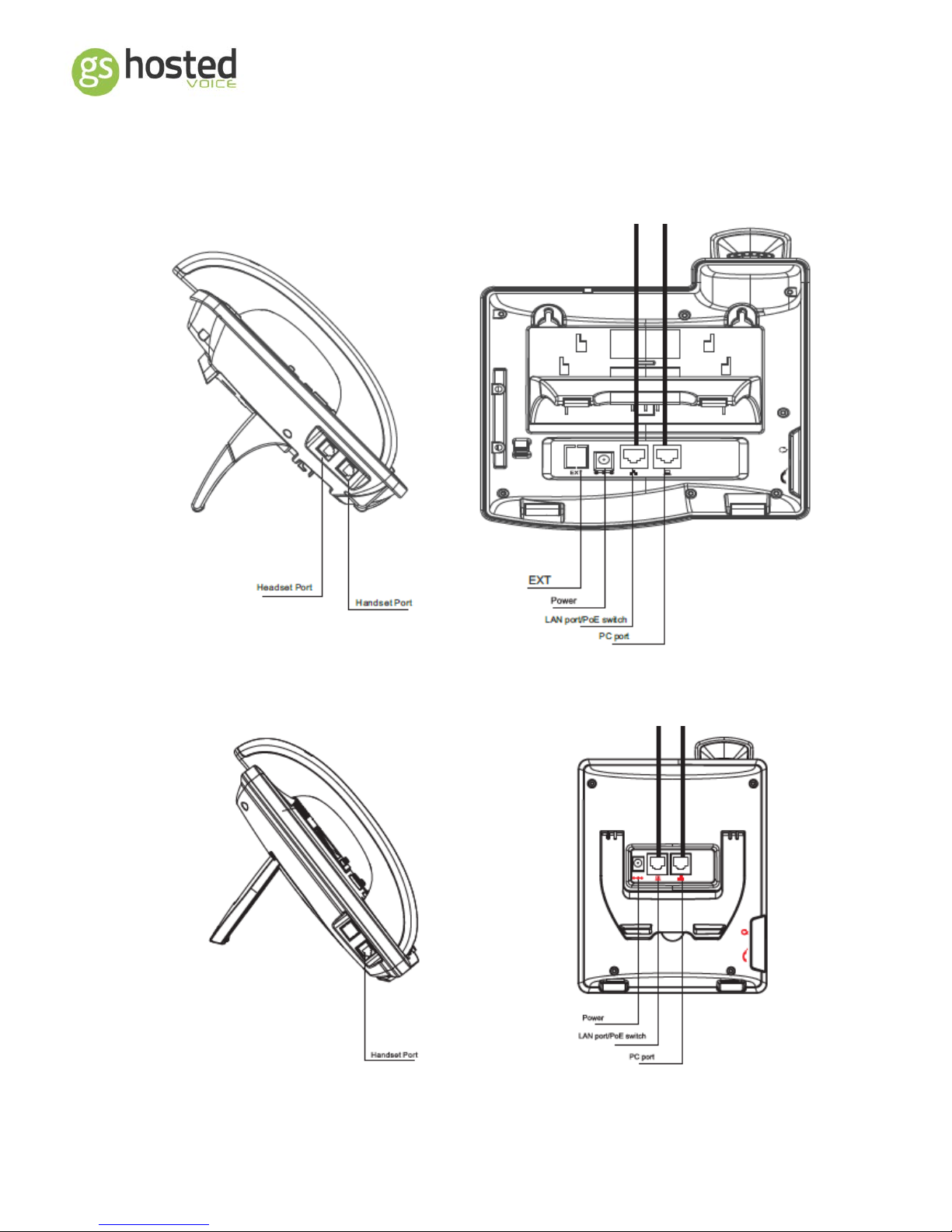
GS-hosted Handset User Guide
Connections
GS-6200/GS-5800
GS-5200
Page | 5 V1 Oct14
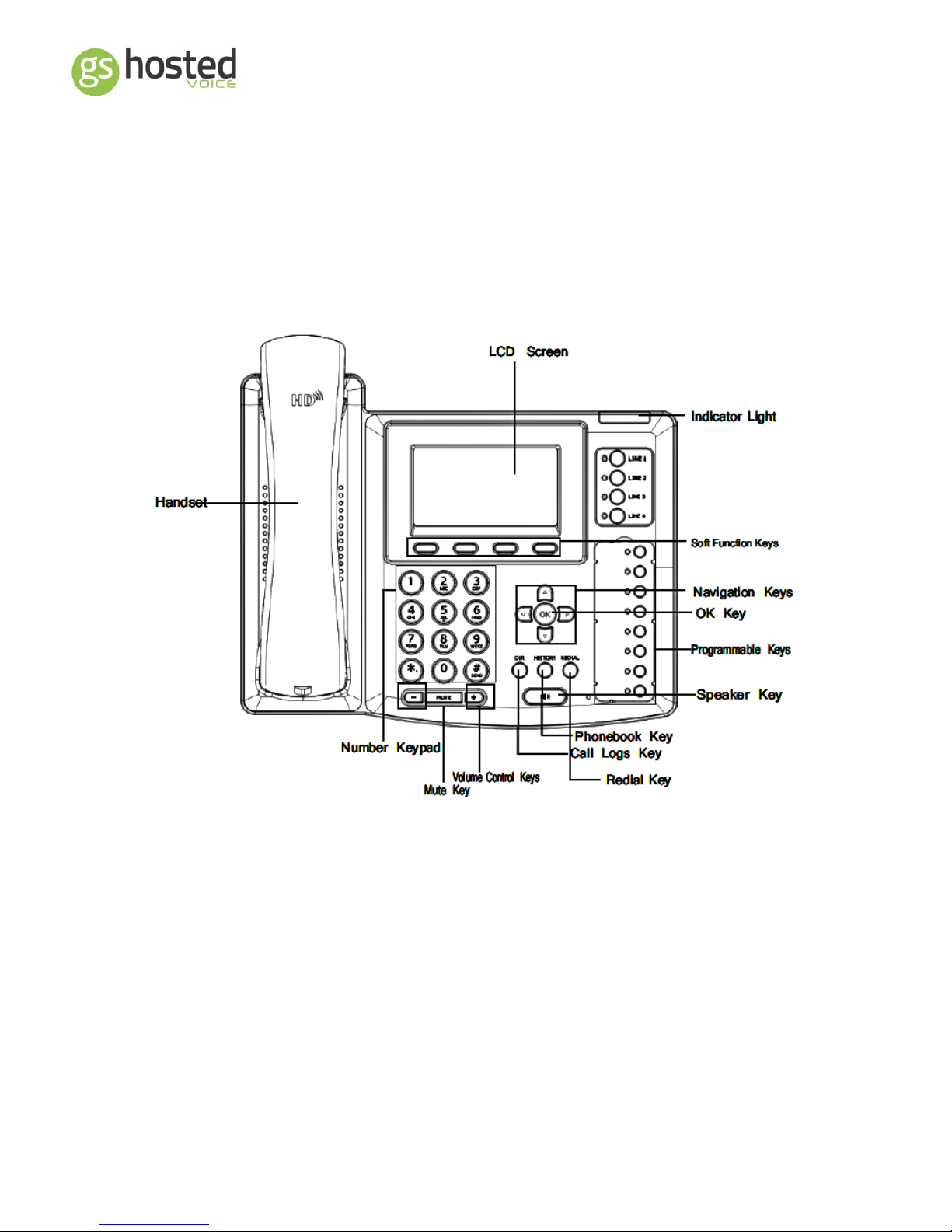
GS-hosted Handset User Guide
Location of Controls
GS-6200
Page | 6 V1 Oct14

GS-hosted Handset User Guide
GS-5800
Page | 7 V1 Oct14
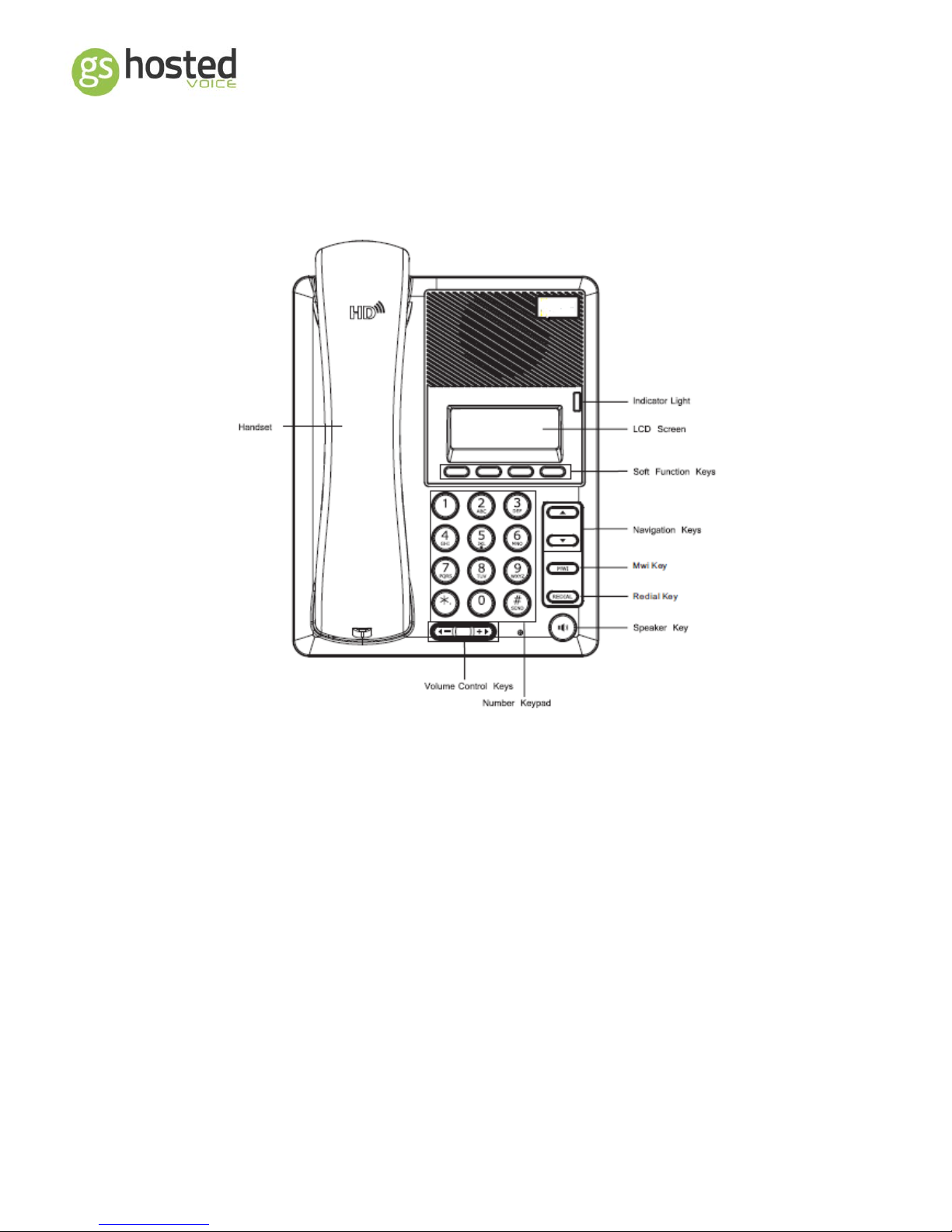
GS-hosted Handset User Guide
GS-5200
Page | 8 V1 Oct14

GS-hosted Handset User Guide
Keypad
Note that some features may vary slightly in their operation due to the button layout on
the GS-5200 and GS-5800 handsets being slightly different to the GS-6200 handset used
in the following examples, but all work in fundamentally the same way.
Key
Key Name
Function Description
Navigation Keys
UP
DOWN
LEFT
RIGHT
OK
The navigation key assists users in operating the
phone.
In an idle state they have special functions:
Call Logs
Phone Status
Received Calls
Menu
Fixed Function
Keys
DIR
HISTORY
REDIAL
SPEAKER
The fixed function keys assist with quick feature
access.
Access to the internal Phonebook.
Access to Call Logs
Access to Dialled Calls List
Hands free operation
Numeric Dial Pad
Including
Volume Keys
Mute
Numeric dialling and alpha-numeric dialling (with
the assistance of the LCD display
- Lowers Volume
+ Increases Volume
Turns off the phone microphone
Page | 9 V1 Oct14

GS-hosted Handset User Guide
Buttons
Key
Key Name
Function Description
Line Keys
Line 1
Line 2
Line 3
Line 4
Line keys are pre-programmed to show call status and
to allow the selection of specific calls depending on
configuration of the account.
Function Keys
RLS
MAIL
H/SET
_
_
_
_
_
The first 3 function keys are fixed.
Release – ends the current process.
Access to the voicemail facility.
Turn on/off headset functionality
Free flexible button
Free flexible button
Free flexible button
Free flexible button
Free flexible button
Page | 10 V1 Oct14
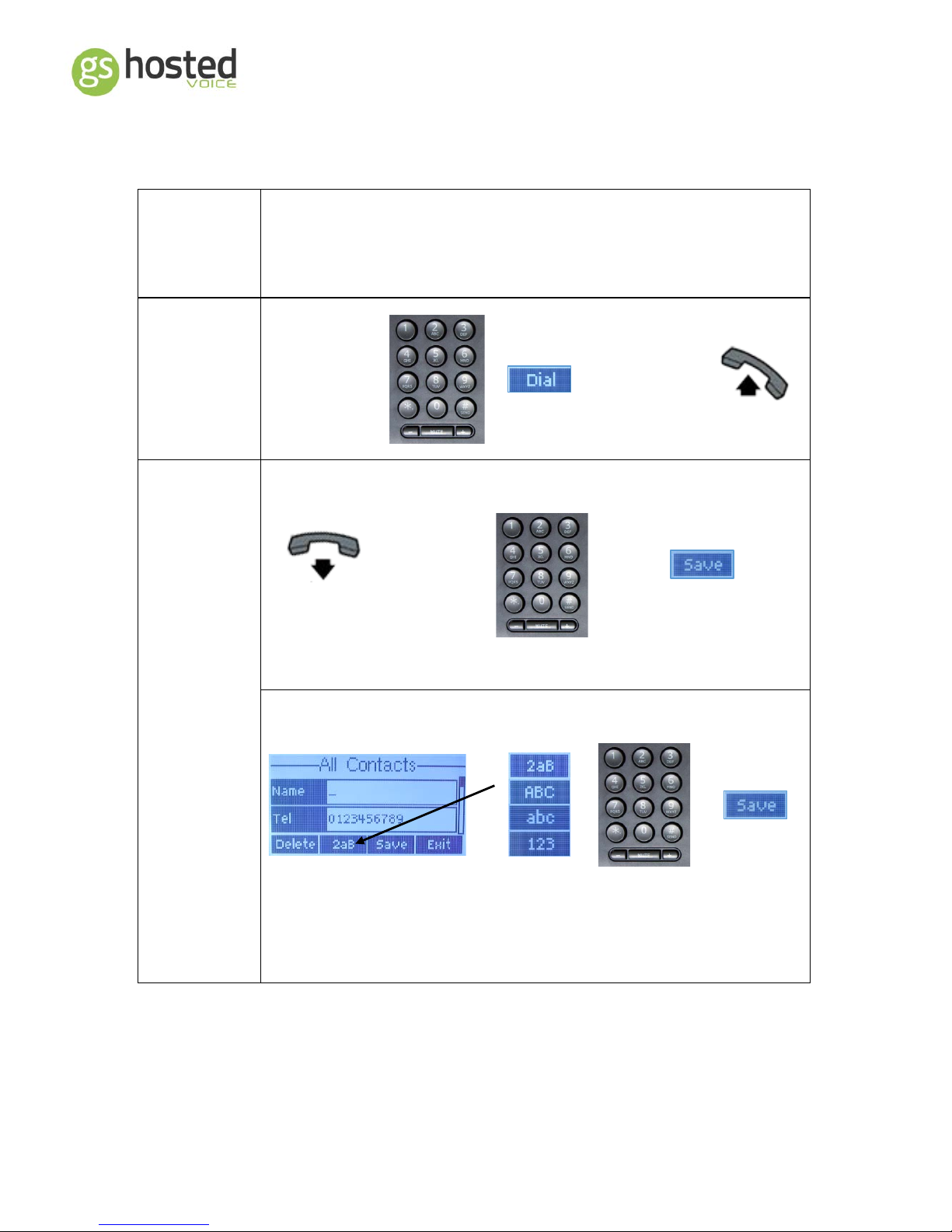
GS-hosted Handset User Guide
Making Calls
Dial the number on the keypad (This can be an extension number or
outside line number). There is no need to dial 9 for a line. Edit or save the
number in the phonebook
Make a Call
Enter the
number
Or #
Save a Call
Number
Stored in the
contact list.
Do not lift
handset
Enter the
number
Enter a Name for the contact and/or scroll down to edit or add further details.
Note: * = Punctuation and 0 = space
Page | 11 V1 Oct14
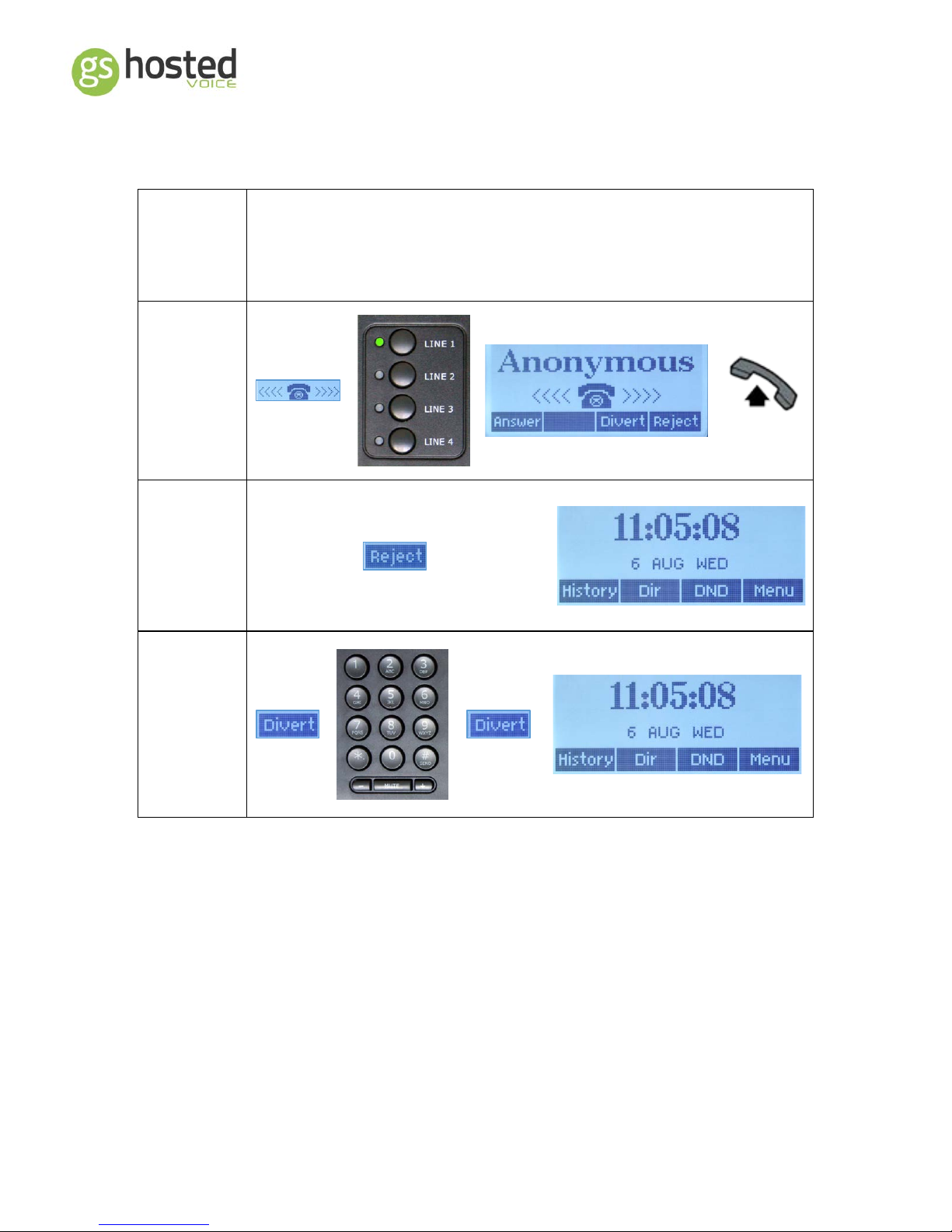
GS-hosted Handset User Guide
Receiving Calls
When you receive a call, your line key together with the indicator light will
flash.
The LCD Screen will give call information when possible.
Incoming
Call
Reject a Call
Send the call
to your next
answer
option
Divert a Call
Pass the call
to a
colleague
without
answering
Page | 12 V1 Oct14

GS-hosted Handset User Guide
Whilst on a Call
Hold
A caller on hold will hear hold music and not overhear conversations in the
work place.
Hold a Call
Line 1 Flashing
The line the call is
on will flash.
Whilst a call is on
hold any other
waiting call will
display on the LCD
Screen and flash
on one of the
other line keys,
but will not ring
the phone.
Retrieve a
Held Call
The Line stops flashing
Multiple Calls
on Hold
1st Call on
hold
Line 1
Flashing
2nd Incoming
Call (Phone
does not ring)
Lines 1 & 2
flashing
Answer 2nd Line
(Press Twice)
2nd Call on
Hold
Swap between
calls by pressing
the relevant line
key twice
Answer Line 1
Answer Line 2
The call is
automatically held
Page | 13 V1 Oct14

GS-hosted Handset User Guide
Call Transfer
Please note that calls placed on hold cannot be transferred. The transfer function is used in
this scenario.
Transfer
There are two methods of transferring calls. A supervised transfer allows
you to announce the caller before they are connected. A blind transfer
sends the call directly without the ability to announce the call.
Supervised
Transfer
or
or
Blind Transfer
or
Page | 14 V1 Oct14

GS-hosted Handset User Guide
Call Features
Call Pickup
Answer a ringing phone in your group without leaving your desk
Pick Up a Call
*5 9
[Optional Group
Number or
Extension
Number]
Call Waiting
With “call waiting” set any incoming call, alerting your phone when you are
already on a call will wait a pre-determined time before following further
call routing. If the “Call Waiting” feature is disabled callers will either follow
your call routing or get a busy tone. Default is enabled with no tone.
To Change
Call Waiting
(Phone)
24
“Enabled”
Disabled”
Calls queue on
your phone
Calls follow
forwarding or get
busy tone
Tone:
“Enabled”
“Disabled”
To exit, lift and
replace the
handset.
* If call waiting has been disabled by your system administrator, changing this setting will have no effect.
Page | 15 V1 Oct14

GS-hosted Handset User Guide
Do Not Disturb (DND)
Setting the Do Not Disturb feature effectively makes your phone busy whilst
still allowing you to make calls. Any received calls will follow your normal
call routing and be forwarded, directed to your voicemail or given busy tone
dependant on programming.
To Enable
DND
“Phone”
To Disable
DND
“Disabled”
Page
Allows placing a speaker call directly to another internal phone
Paging a
Phone
* 8 0
Extension
Page | 16 V1 Oct14
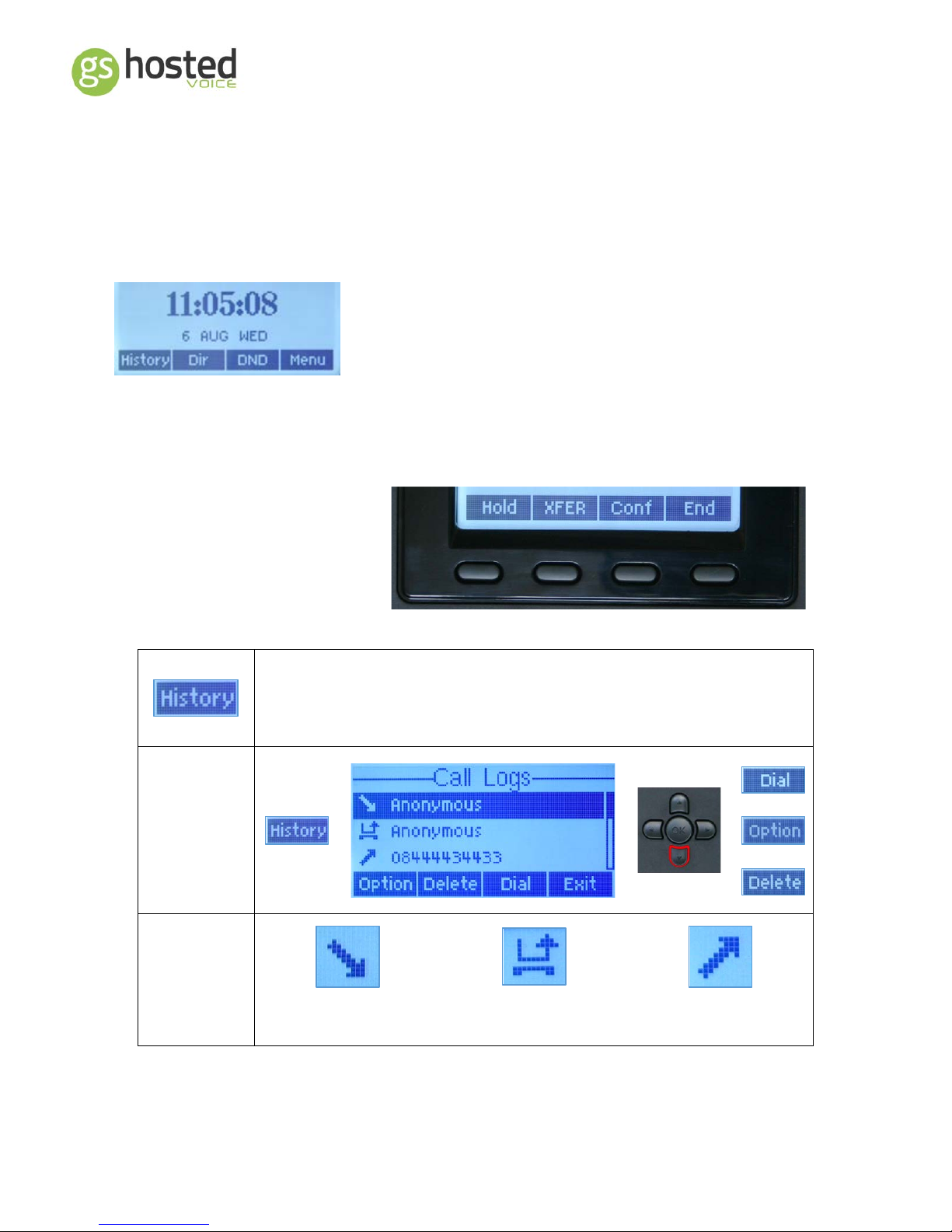
GS-hosted Handset User Guide
When your phone is idle
The LCD screen will show the current time and extra
information such as whether features are set or messages and
missed calls received. The soft buttons vary dependant on the
information displayed.
Soft Buttons
The 4 soft buttons function
varies in different scenarios
History
Access to the generic call log.
This gives a list of outgoing, incoming and missed calls.
Generic Call
Log
Icons
Incoming Call Missed Call Outgoing Call
Page | 17 V1 Oct14

GS-hosted Handset User Guide
Directory
You can store names and numbers in the phone directory.
Each entry can be assigned a group for easy access
A black list is available to ban calls from specific numbers
To Access
The Directory
To Add A
Contact
Call Forwarding (Phone)
If your account is authorised you may forward calls directly from your
phone. Any forwarding programmed on your account will still take place so
caution should be used when applying this feature as unexpected call
routing can occur.
To Enable
Forwarding
2 1
- Forwarding Off
- All Calls Forwarded
- On Busy (Call Waiting Off)
- After no answer timeout *
Enter
forward
destination
To exit lift and replace the
handset.
To Disable
Forwarding
21
To exit lift and
replace the handset.
* If the forward time is greater that the time set on your account then the account forward will take
precedence.
Page | 18 V1 Oct14

GS-hosted Handset User Guide
Answering Mode
Allows you to change the answering mode on your account
Changing the
Default
Answering
* 9 2
Enter
Voicemail
Password + #
1: Ring, Forward Voicemail
2: Ring then Forward
3: Ring then Voicemail
4: Forward then Voicemail
5: Ring Only
6: Forward Only
7: Voicemail Only
8: Reject All Calls
If there are no forward destinations then the “Forward” step is skipped.
Ring Volume
Setting the ringer volume
To adjust the ring volume use the plus/minus keys
To change
the ring
volume
- / +
Missed Calls
If there are missed calls, the LCD display shows how many and the soft keys
indicate available options.
To View
Missed Calls
If a caller hangs up without speaking
to anyone or leaving a message, the
call logs in your missed call list.
The missed call log will store up to 10 entries. Any new missed calls will
list at the top and the 10th entry will be erased if the list is full.
Once you have looked at the missed call list, the notification will
disappear from the LCD display but you can still view your call logs by
using the navigation button
Page | 19 V1 Oct14

GS-hosted Handset User Guide
Busy Lamp Field (BLF) Key - GS-6200 handset
Programing a Simple BLF Key
A simple BLF Key is used to show the status of an account as well as allowing easy
pickup of their calls. *Note, the first 3 BLF keys are pre provisioned and should
therefore not be changed.
To Program
a BLF Key
(GS-6200)
31112
Select the
key you wish
to program*
Set Type to “Memory Key”
Set Tel to the full account of the
phone you wish to see
Set Line to your own account ID
Set Subtype to BLF
Set Pickup to *59 [Extension or Account Number]
(To exit lift and replace the handset)
Page | 20 V1 Oct14

GS-hosted Handset User Guide
Busy Lamp Field (BLF) Key - GS-1000 console
Up to 5 GS-1000 add on consoles can be fitted to the GS-6200 and GS-5800 handsets to provide
extra keys.
Programming a Simple BLF Key (GS-1000 console)
Simple BLF Keys can only be programmed on the optional GS-1000 Extension
Module which has 26 programmable keys.
To Program
a BLF Key
(E50)
The E50 extension keys are only programmable through the web interface.
Please refer to the separate user guide for programming these functions.
Page | 21 V1 Oct14

GS-hosted Handset User Guide
Using the simple BLF feature
When a simple BLF key is assigned correctly it will display certain information relating to the phone
in question and give different light indication depending upon the status of the account.
Lamp Indication
BLF lamp green indicates that the key is
programmed to an account. It does not indicate
that the phone is idle or even registered.
BLF key red indicates the user is in an active call
BLF key flashing indicates call in progress
(ringing incoming or alerting outgoing)
BLF function
Pressing the BLF key when green will attempt to call
the user. If available the phone will ring.
Pressing the BLF key when flashing red due to an
incoming call the call will be answered.
If the flashing is due to an outgoing call the button
press will have no effect.
Page | 22 V1 Oct14

GS-hosted Handset User Guide
Voicemail
New Voicemail Indication
Your phone has a voicemail facility and if enabled any missed calls will be
directed to your voicemail box after a pre-determined time.
Note: If you are using email notification or voicemail to email you will not get
any notification on your handset.
Voicemail
Indication
When you have a
message in your
voicemail the LCD
screen informs you
with an icon & text.
On GS-5800 and
GS-6200 handsets
your message lamp
will light.
The icons displayed are “Missed Call” and “Voicemail
Message”
Opens the missed call log. To listen to the message press
your message key or dial *98
Set Up Your Voicemail
1st Time Voicemail Setup
Or
* 9 8
DEFAULT
PASSWORD
777 #
(Pound = #)
Change
Password
Wait Until “Personal Options” is heard
321
Enter New Password
followed by #
Press * to go to the Personal Options Menu
Record
Greeting
Wait Until “Personal Options” is heard
322
Record greeting after
tone. # to finish and #
to accept
Page | 23 V1 Oct14

GS-hosted Handset User Guide
Using Your Voicemail
Voicemail Access from your own phone
or
* 9 8
Enter
Password
#
(Pound = #)
1
Listen to
Messages
4
Replay Message
5
Date and Time of Message
7
Delete Message
9
Save Message
*
Return to main Menu
3
Personal
Options
2
Administrative
Options
1
Change
Password
3
Greetings
2
Personal
Greeting
To setup a voicemail that isn’t associated with your own phone e.g. a voice mailbox
belonging to a hunt group or to access your own mailbox from someone else’s phone on the
same system.
Use the code *99 instead of *98 and follow the same process as explained above, with the
exception that you will be asked for the *AccountID of the voice mailbox you wish to check.
You can also dial in from outside on 0844 443 9999
*Please ask you system administrator for the AccountID in question.
Page | 24 V1 Oct14

GS-hosted Handset User Guide
Appendix
Appendix I: Menu Short codes
1 4 2
Account ID View
3 2 1
Display Contrast
Factory Clear
3 2
123
5
2 1
Forward
(Handset)
1 4 1
IP Address View
1 4 1
MAC Address
View
8
Reboot Phone
- / +
Ringer Volume
Page | 25 V1 Oct14

GS-hosted Handset User Guide
Appendix II: Troubleshooting
Star t
End
Make sure the
phone is plugged in
correctly to a POE
switch or is using an
optional power
supply
Check network
connections to
make sur e the
phone can connect
to the inte rnet
Pe rform a fac tory
default of the phone
and wait for the
configuration to
download and
reboot again. If
manuall y
configured, check
your configuration
Contact technical
support to check the
configuration
Check handset
cord is correctly
connected
Check router
firewall settings
and make sure
“SIP -ALG” is
turned off.
Contact technical
support for
assistan ce
Poor quality speech
is invariably due to
poor network or
internet connections
Contact your IT
support to diagnose
and discuss options
Yes
No
Is the
phone display
on?
Yes
Is the
call quality
acceptable?
No
Can
you hear each
oth er?
Yes
No
No
Can
you m ake
a call ?
Yes
Is the
time
co rrect ?
Yes
No
Can
you hear when
on hands
free?
Yes
No
Can you receive
a call ?
Yes
No
Can
you now make
a call ?
Yes
No
Page | 26 V1 Oct14
