Page 1
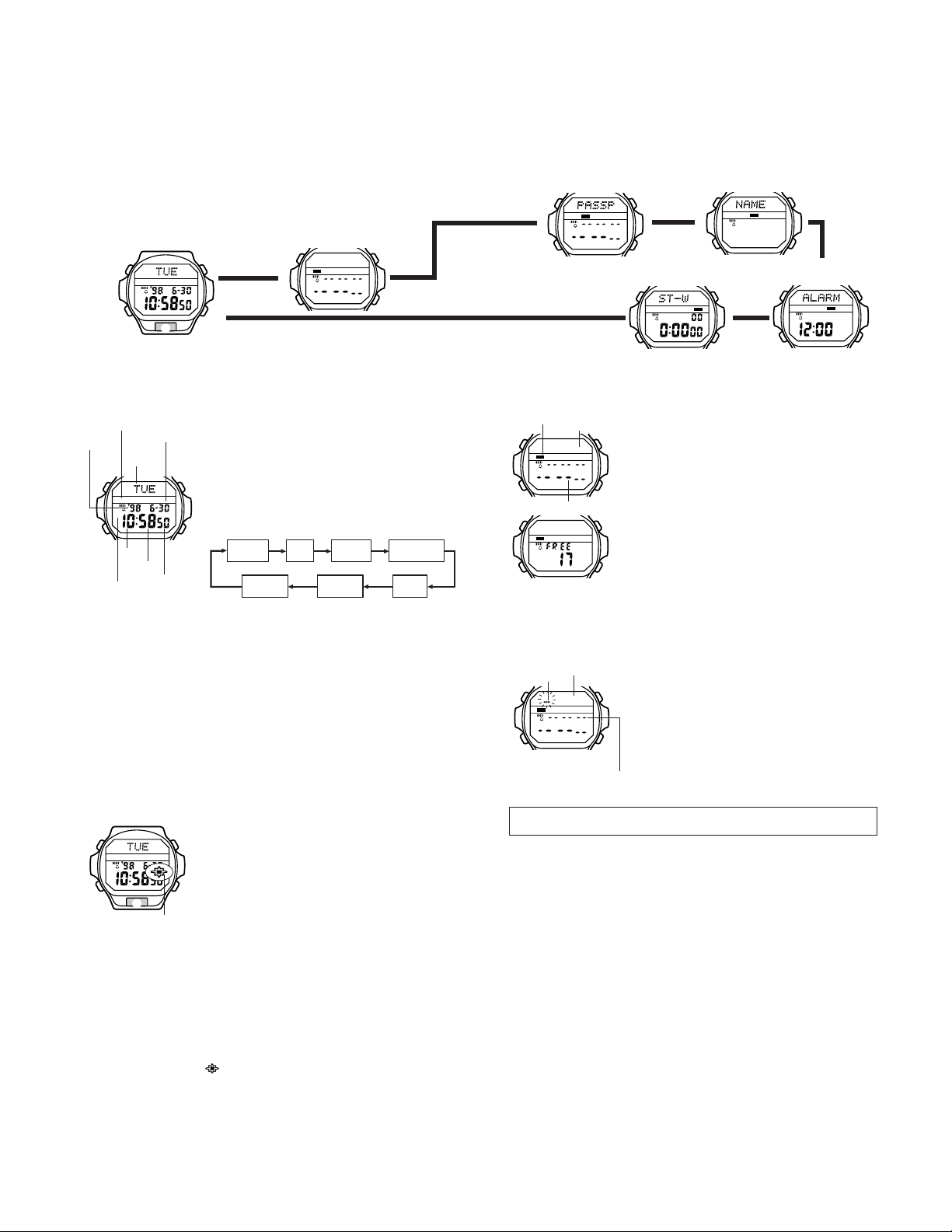
2. OPERATION CHART: QW-1673
GENERAL GUIDE
• Press C to change from mode to mode. Each mode is explained in detail on the
following pages.
• In any mode, press E to illuminate the display for about three seconds.
Identification (ID) Mode
Vital Statistics Mode
Timekeeping Mode
AB
P
DC
E
▲
Contact Code Mode
▲
TIMEKEEPING MODE
Graphic area
Year
Month – Day
Day of
week
AB
P
Hour
Minutes
PM indicator
3. While the seconds digits are selected (flashing), press D to reset the seconds to 00.
If you press D while the seconds count is in the range of 30 to 59, the seconds are
reset to
to 29, the minutes count is unchanged.
4. While any other digits (besides seconds) are selected (flashing), press D to increase
the number. While the 12/24-hour setting is selected, press D to switch between the
two formats.
• Holding down D changes the current selection at high speed.
• When the 12-hour format is selected, the
the 12-hour format, the P (PM) indicator appears on the display to indicate “p.m.”
times. There is no indicator for “a.m.” times.
• Selecting the 24-hour format causes the
display.
5. After you set the time and date, press A to return to the Timekeeping Mode.
• The day of the week is automatically set in accordance with the date.
• The date can be set within the range of January 1, 1995 to December 31, 2039.
• If you do not operate any button for a few minutes while a selection is flashing, the
flashing stops and the watch goes back to the Timekeeping Mode automatically.
Seconds
00 and 1 is added to the minutes. If the seconds count is in the range of 00
About the backlight
AB
P
E
EL alarm on indicator
• The backlight remains lit for about three seconds from the point you press E , even if
it already lit when you press E . If you keep E depressed for one or two minutes, the
backlight will automatically turn off.
• The illumination provided by the backlight may be hard to see when viewed under
direct sunlight.
• The backlight automatically stops illuminating whenever an alarm sounds.
• The watch will emit an audible sound whenever the display is illuminated. This is caused
by a transistor that vibrates when the EL panel lights up. It does not indicate malfunction
of the watch.
To turn the EL alarm on and off
In the T imekeeping Mode, hold down D for one or two seconds to turn the EL alarm on
and off.
• An EL alarm on indicator (
turned on. The indicator disappears when you turn the EL alarm off.
• When an alarm is reached while the EL alarm is turned on, the flashing of the backlight
and the timing of the alarm tones may not be exactly matched. This is normal and does
not indicate malfunction.
In addition to normal timekeeping, the Timekeeping Mode
is also used to set the current time and date, and to turn the
EL alarm on and off.
• In the Timekeeping Mode, graphic area indicates counting
of seconds.
To set the time and date
1. Press A while in the Timekeeping Mode. The seconds
digits flash on the display because they are
2. Press C to change the selection in the following
sequence.
DC
Minutes
Seconds
In any mode, press E to illuminate the display for about
three seconds. If the EL alarm is turned on, the backlight
flashes whenever a daily alarm or hourly time signal sounds.
Note
• For details on using the alarm function, see “ALARM
MODE”.
DC
• The backlight of the watch employs an electro-luminescent
(EL) light, which loses illuminating power after very long
use.
Hour
MonthDay
12H indicator appears on the display. With
24H and the 24 indicators to appear on the
) appears on the display to indicate that the EL alarm is
selected
12/24-hour
format
Year
▲
▲
▲
Alarm ModeStopwatch Mode
▲
CONTACT CODE MODE
Mode indicator
Text area
AB
.
Number area
AB
• This watch has three built-in ID Mode titles, which are programmed in memory when
you first purchase the watch and which are automatically set whenever the watch’s
battery is replaced. Because of this, the remaining memory display shows a value of
17 (20 – 3) whenever it is performed immediately after you purchase the watch or
have the battery changed.
To input new Contact Code data
Text area
Cursor
AB
[New Data Screen]
Number area
• You can input up to eight characters in the text area, and 12 digits in the number area.
Use B and D to input characters, and C to move the cursor around the display.
For details, see “How to input characters”.
• Make sure that you distinguish between the letter
a zero for the letter
4. After inputting your data, press A to store it and return to the Contact Code Mode.
• The text area can show only five characters at a time, so longer messages scroll
continuously right to left.
To recall Contact Code data
In the Contact Code Mode, press D to scroll forward through stored data items or B to
scroll in reverse.
• Holding down either button scrolls through the data at high speed.
• The data item that is displayed when you exit the Contact Code Mode is still displayed
the next time you enter the Contact Code Mode.
To edit Contact Code data items
1. In the Contact Code Mode, scroll through the data items and display the one you want
to edit.
2. Press A and a cursor appears in the text area.
3. Use C to move the cursor to the character you want to change.
4. Change the character.
• See “How to input characters” for details.
5. After making the changes that you want, press A to store them and return to the
Contact Code Mode.
To delete Contact Code data
1. In the Contact Code Mode, scroll through the data items and display the one you want
to delete.
2. Press A and a cursor appears in the text area.
3. Press B and D at the same time to delete the Contact Code data item.
• At this time the cursor appears in the text area, ready for input.
4. Input data or press A to return to the Contact Code Mode.
The Contact Code Mode lets you store up to 20* sets of
contact data (such as telephone numbers). Stored data is
sorted automatically into alphabetic sequence based on the
text area text.
* The Contact Code Mode shares memory with the
Identification (ID) Mode. This means that the maximum
number of Contact Code Mode entries you can store is
DC
reduced by one each time you store Identification Mode.
To check remaining memory
In the Contact Code Mode, hold down B and D to display
how much memory remains for input of data. The value that
appears shows how many more data items (Contact Code
Mode and ID Mode) you can input.
DC
1. In the Contact Code Mode, press B or D until the new
data screen appears.
• If there is no Contact Code data stored in memory yet, the
new data screen appears as soon as you enter the Contact
Code Mode.
• If the message
that memory is full. To store more data, you will first have
to delete some of the data stored in memory.
DC
2. Press A and a cursor appears in the text area.
3. Input a name in the text area and a contact number in the
number area.
O will affect automatic sorting.
FULL appears in the text area, it means
O and the number 0 (zero). Inputting
— 2 —
Page 2
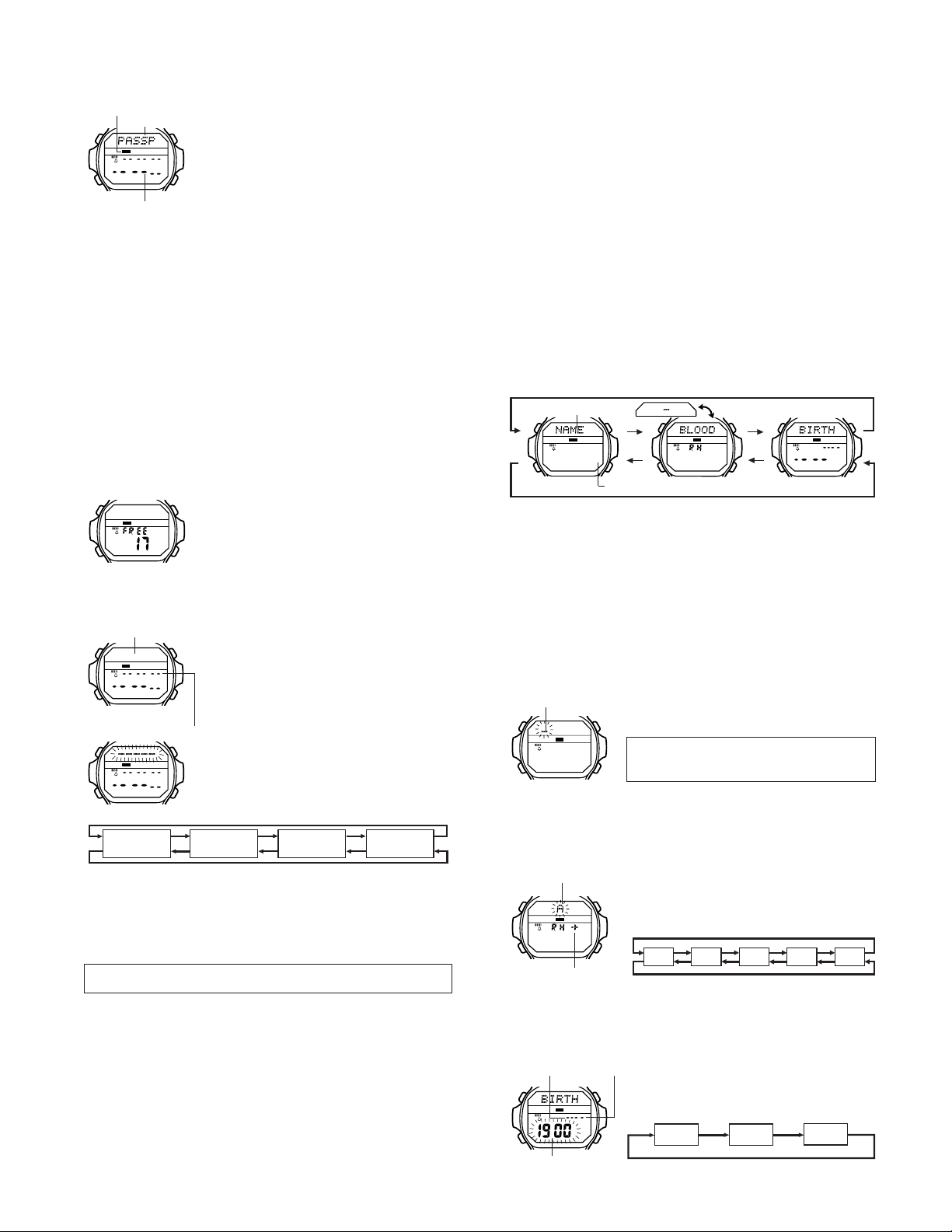
AB
DC
Mode indicator
AB
Important!
The ID Mode is useful for storing important data like passport numbers, license numbers,
credit card numbers, etc. Note, however, that storing such important data in the watch’s
memory runs the risk of it being misused should you lend the watch to someone, or should
the watch become lost or stolen. Because of this, the manufacturer strongly recommends
that you store such important information in coded form that cannot be understood by
others.
Note that CASIO COMPUTER CO., L TD. shall not be held liable to you or any third party
for any losses or damages suffered through the misuse of data stored in the memory of
this watch.
About titles
• This watch has three built-in ID Mode titles: PASSPORT , LICENSE, and
• In addition to the three built-in titles, you can also input your own titles, up to eight
• You can input more than one set of data using the same title.
About automatic sorting
ID Mode data items are automatically sorted according to their titles. The three built-in
titles come first, followed by the titles you input, in alphabetical order.
Text area
Number area
CREDIT (credit card). You can use these built-in titles as they are, append eight
more characters to a built-in title (to indicate a credit card company name, for example),
or change a built-in title to a different one.
characters long.
To check remaining memory
AB
To input new ID Mode data
Text area
AB
[New Data Screen]
Number area
AB
PASSP?
(PASSPORT)
• The built-in titles
sequence, along with the display for input of a new title. Titles you previously created
when inputting other data do not appear.
• If you want to input your own title for the data, select
4. Press C and a cursor appears in the text area.
5. Input a title in the text area and a number in the number area.
• You can input up to eight characters in the text area, and 12 digits in the number area.
Use B and D to input characters, and C to move the cursor around the display.
For details, see “How to input characters”.
• If you are using a built-in title, you can append up to eight characters to the built-in title.
• To use a built-in title as it is without appending text, press C eight times to move the
cursor to the number area.
6. After inputting your data, press A to store it and return to the normal ID Mode data
screen.
• The text area can show only five characters at a time, so longer titles scroll continuously
right to left.
To recall ID Mode data
In the ID Mode, press D to scroll forward through stored data items or B to scroll in
reverse.
• Holding down either button scrolls through the data at high speed.
• The data item that is displayed when you exit the ID Mode is still displayed the next
time you enter the ID Mode.
PASSP, LICEN, and CREDI always appear in the above
IDENTIFICATION (ID) MODE
With the Identification (ID) Mode, you can input up to 20*
sets of data, each of which contains a title (such as passport,
credit card, etc.) and a number. Data is automatically sorted
into the alphabetic sequence of the titles.
* The ID Mode shares memory with the Contact Code Mode.
This means that the maximum number of ID Mode entries
you can store is reduced by one each time you store
DC
Contact Code Mode.
In the ID Mode, hold down B and D to display how much
memory remains for input of data. The value that appears
shows how many more data items (Contact Code Mode and
Identification Mode) you can input.
• This watch has three built-in ID Mode titles, which are
programmed in memory when you first purchase the watch
and which are automatically set whenever the watch’s
DC
battery is replaced. Because of this, the remaining memory
display shows a value of
performed immediately after you purchase the watch or
have the battery changed.
1. In the ID Mode, press B or D until the text area of the
display shows either one of the built-in titles or the new
data screen.
• If the message
that memory is full. To store more data, you will first have
to delete some of the data already stored in memory.
FULL appears in the text area, it means
DC
2. Press A and the characters in the text area begin to
flash.
3. Use D and B to display a built-in title or new title input
(
-----). Each press of B and D changes the
DC
selected title in the following sequence.
Press D
LICEN?
(LICENSE)
Press B
17 (20 – 3) whenever it is
CREDI?
(CREDIT)
-----.
-----
— 3 —
To edit ID Mode data items
1. In the ID Mode, scroll through the data items and display the one you want to edit.
2. Press A and the characters in the text area begin to flash.
• You can also use this procedure to edit built-in title names.
3. Use C to move the cursor to the character you want to change.
4. Change the character.
• See “How to input characters” for details.
5. After making the changes that you want, press A to store them and return to the ID
Mode.
To delete ID Mode data items
1. In the ID Mode, scroll through the data items and display the one you want to delete.
2. Press A and the characters in the text area begin to flash.
3. Press B and D at the same time to delete the ID data item.
4. Press A to return to the ID Mode.
VITAL STATISTICS MODE
The Vital Statistics Mode provides space in memory for storage of your name, blood
type, and the date of your birth.
To recall Vital Statistics data
In the Vital Statistics Mode, press D or B to change the data on the display in the
following sequence.
Text area
Name Date of BirthBlood type
Number area
• The name display always appears first whenever you enter the Vital Statistics Mode.
Important!
• In the blood type display, the text area shows the blood type (A, B, O, AB) and
the number area indicates the Rh factor (+ or –). If no blood type data is stored in
memory (after you purchase the watch or have the battery replaced), the text
area shows “–” and the number area shows “RH”. Since these indicators can
easily be misunderstood as meaning “RH negative,” we recommend that you
input the correct blood type data as soon as possible when necessary.
• Use the Vital Statistics Mode to store your own personal data (name, blood type, date
of birth). Once you input your personal data, take care that the watch is not borrowed
by another person. Otherwise, emergency medical personnel may assume that your
data in the Vital Statistics Mode applies to the person who borrowed the watch.
• Data stored in the Vital Statistics Mode is cleared when you have the battery of the
watch replaced. Be sure to input data again after battery replacement.
To input your name
Cursor
AB
DC
• You can clear the characters currently input for the name by pressing B and D at the
same time.
4. After inputting your data, press A to store it and return to the normal
• The text area can show only five characters at a time, so a longer name scrolls
continuously right to left.
To input your blood type
Blood type ABO
AB
DC
Rh factor
4. Press C to advance to specification of the Rh factor.
• At this time the current Rh factor (
5. Press B or D to select either
6. After inputting your data, press A to store it and return to the normal
To input the date of your birth
Month
Day
AB
DC
Year
Press D
Press B
1. In the Vital Statistics Mode, display the NAME screen.
2. Press A and a cursor appears in the text area.
3. Input your name into the text area.
• You can input up to 20 characters for your name.
Use B and D to input characters, and C to move
the cursor around the display. For details, see “How to
input characters”.
NAME screen.
1. In the Vital Statistics Mode, display the BLOOD screen.
2. Press A and the blood type ABO appears in the text
area.
3. Use B and to scroll through the available blood types
in the following sequence:
D
Press D
B- A
O AB
Press B
xx or *) will flash on the display.
xx (negative) or * (positive).
1. In the Vital Statistics Mode, display the BIRTH screen.
2. Press A and the year digits flash in the number area
because they are
3.Press C to change the selection in the following
sequence:
Year
selected
Month
.
BLOOD screen.
Day
Page 3

4. Press D to increase the selected digits and B to decrease them. Holding down
either button changes the selected digits at high speed.
• The year can be set in the range of 1900 to 2039.
5. After inputting your data, press A to store it and return to the normal
BIRTH
screen.
ALARM MODE
Alarm on indicator
Mode indicator
AB
Hour
Minutes
Hourly time signal on
indicator
3. Press D to increase the selected digits. Holding down D changes the selection at
high speed.
• The format (12-hour and 24-hour) of the alarm time matches the format you select for
normal timekeeping.
• When setting the alarm time using the 12-hour format, take care to set the time correctly
as morning (no indicator) or afternoon (P).
4. After you set the alarm time, press A to return to the Alarm Mode.
To turn the Daily Alarm and Hourly Time Signal on and off
Press D while in the Alarm Mode to change the status of the Daily Alarm and Hourly
Time Signal in the following sequence.
[Alarm ON Indicator/Hourly Time Signal ON Indicator]
When the Daily Alarm is turned on, the alarm sounds for 20
seconds at the preset time each day. Press any button to
stop the alarm after it starts to sound.
When the Hourly Time Signal is turned on, the watch beeps
every hour on the hour.
To set the alarm time
1. Press A while in the Alarm Mode. The hour digits flash
on the display because they are
DC
• This operation will turn the Daily Alarm on automatically.
2.Press C to change the selection in the following
sequence.
Hour
selected
Minutes
.
3. Repeat steps 1 and 2 until your text is complete.
• The text area in the Contact Code Mode and ID Mode can hold up to eight characters.
When the cursor is located at the eighth space of the text area in these modes, moving
the cursor to the right causes it to jump down to the first digit in the number area. When
the cursor is at the 12th digit of the number area, moving it to the right causes it to jump
back up to the first character of the text area.
• You can input only numbers and spaces in the number area. Each press of D or B
changes the input at the current cursor location in the following sequence:
Press D
Press B
• If you do not perform any button operation for about two or three minutes while the
cursor is on the display, the watch automatically returns to the normal data display (the
cursor disappears).
x
0 to 9
(space)
CHARACTER LIST
1 space
2
3
4
5
6
7
8
9
10
11
12
13
14
15
16
17
18
19
20
21
22
23
24
25
26
27
28
29
30
31
32
33
34
35
36
37
38
39
40
41
42
43
44
45
46
47
48
49
50
51
52
Both ON
To test the alarm
Hold down B while in the Alarm Mode to sound the alarm.
Both OFF
Daily Alarm
Only
Hourly Time
Signal only
STOPWATCH MODE
1/100 second
Mode indicator
AB
Hours
Minutes
Seconds
The Stopwatch Mode lets you measure elapsed time, split
times, and two finishes. The range of the stopwatch is 23
hours, 59 minutes, 59.99 seconds.
(a) Elapsed time measurement
D
D
Start Stop Re-start Stop Clear
D
D
(b) Split time measurement
D
DC
B
Start Split Split release Stop Clear
B
D
(c) Split time and 1st-2nd place times
D
B
Start Split Stop Split release Clear
First runner
finishes.
D
Second runner
finishes.
Record time of
first runner.
B
Record time of
second runner.
B
B
B
INPUTTING TEXT
The following describes how to input text in the Contact Code Mode, ID Mode, and Vital
Statistics Mode.
How to input characters
Text area
Cursor
AB
Number area
• Holding down either button scrolls through at high speed.
• You can input Japanese characters (katakana), English alphabetic characters, numbers,
and symbols in the text area. For a complete list of characters you can input, see the
“CHARACTER LIST” at the back of this manual.
2. When the character you want at the cursor position is shown, press C to move the
cursor to the right.
1. When the cursor is blinking in the text area, use D and
B to scroll through the available letters, numbers and
symbols, in the following sequence.
Press D
(space)
to
(Japanese)
Press B
DC
:
/
-
.
A to Z
(Alphabet)
0 to 9
— 4 —
53
54
55
56
57
58
59
60 B
61 C
62 D
63 E
64 F
65 G
66 H
67 I
68 J
69 K
A
70 L
71 M
72 N
73 O
74 P
75 Q
76 R
77 S
78 T
79 U
80 V
81 W
82 X
83 Y
84 Z
85 0
86 1
87 2
88 3
89 4
90 5
91 6
92 7
93 8
94 9
95 96 .
97 /
98 :
